Page 1

1
USB PORTABLE HARD-DISC
USER MANNUAL
System Requirements
IBM compatibles with USB interface, WINDOWS98/ME/2000
MACINTOSH system with MACOS8.6 or higher
Description of the Indicators on USB Hard Disc Box
A. twin-color: green---ready; red---in use
B. single-color(only when hard-disc is connected): steady---ready; flash---in use
Installation
1. Confirm that the 2.5’ hard-disk is set as master mode
2. Open the box and take out the Pcb
3. Install the hard-disc onto the Pcb
4. Put the Pcb with hard-disc back into the box,tighten the screws
Installation of WINDOWS98SE Operating System
1. Run ‘setup.exe’ in folder named “GL811-Win98”
2. Connect the USB portable hard-disc to the pc. Windows will show that new
hardware has been found and installed;
3. USB hard-disc should pop out in a minute (the new hard-disc should be
divided into sections with FDISK first. Restart the pc if it fails. The icon will
appear and normal operation can start after formatting.)
Installation of WINDOWS2000/ME Operating System
No driver program is necessary. Connect the USB hard-disc to pc. Click ‘My
computer’ and USB hard-disc will appear. An icon for online plug should appear
on the lower right corner of the status bar (new hard-disc should be divided into
sections with FDISK first, then its icon will appear and normal operation can start
after formatting).
MAC OS Operation System
The driving software for MAS OS8.6 is ‘GeneUSBCF.SIT’ under the directory
‘MAC’.
1. Copy this file to the desk top and double click it will produce the driver file
automatically;
2. Copy the driver file produced under the extension directory [System
Folder]->[extensions];
3. Connect the USB hard-disc; restart the computer and the USB hard disk will
appear after a while on the desk top (note that the new hard disk should be
divided into sections with FDISK and formatted. The icon will appear and
normal operation possible then.)
4. To MAC_OS_9.0 and later versions, no installation of driving software will
be necessary for using of USB hard disk. Just connect the USB hard disk to
the computer and it will appear on the desk top in a while (Divide the hard
disk into sections with FDISK first. The icon will appear after formatting
and normal operation possible.)
Page 2
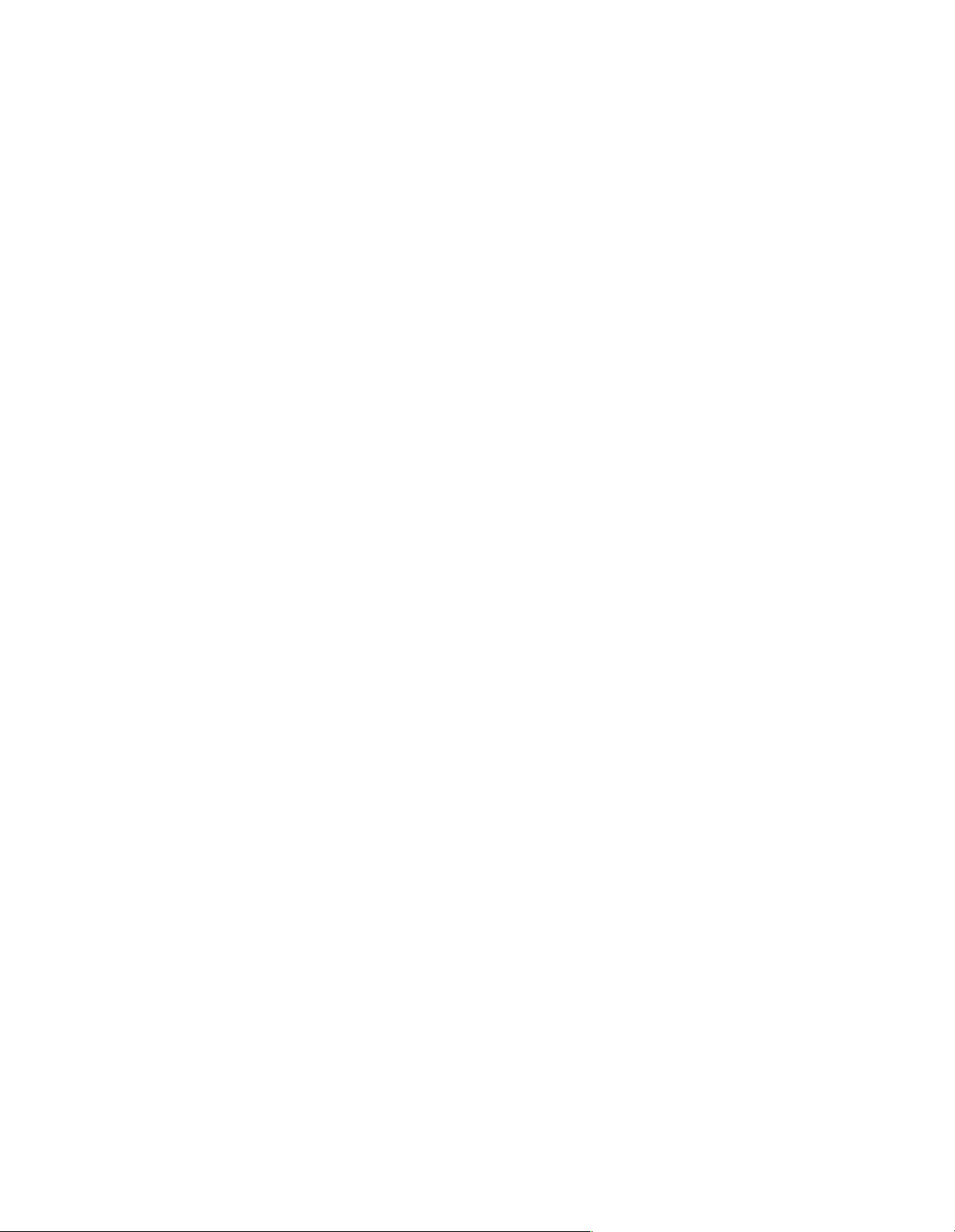
2
Division of Sections of the USB Hard Disk
WINDOWS98/ME
FDISK is a software for section division of hard disk after which formatting is
possible. Only after formatting can the hard disk run normally. Procedures for
section division are as follows:
1. enter WINDOWS98/ME
2. connect the USB hard disk to the computer and confirm that it is recognized
by the computer
3. enter MOD-DOS mode
(1) WINDOWS 98 – click ‘start->program->MS-DOS mode’
(2) WINDOWS ME—click ‘start->run’ and enter ‘C:\WINDOWS\
COMMAND.COM’, click ‘yes’
4. Enter ‘FEDISK’ and press Enter key
5. follow the instructions to divide the hard disk
WINDOWS 2000
Connect the USB to computer. Click ‘start->setup->control panel-> management tools->computer management’. Click ‘disk management’ on the left of
the window appeared and a list of disks connected to the computer will show
on the right while the status of the hard disk is shown at the same time. Find
USB hard disk and click the right key of the mouse in its status bar. Operate
according to the instructions.
Note that hard disk formatted in APPLE computer can’t be used on PC but
hard disk formatted in pc can be used on both PC and APPLE.
Use of USB Hard Disk
Connecting USB hard disk to the computer
Just connect the USB hard disk to computer which will be added into the
computer in a minute.
Disconnect the USB hard disk from the computer
WINDOWS 98
Unplug the connection line of the USB when its indicator stopped blinking.
WINDOWS ME/2000
1. Right click the online plug icon on the right of the system bar on the bottom
of the screen. A dialogue box saying ‘unplug or eject hardware’ will pop out.
Left click the dialogue box.
2. Click ‘stop’ will show another dialogue box and click ‘confirm’
3. A few seconds later, the system will show ‘you can unplug the equipment
safely’ and you can unplug USB hard disk.
APPLE computer
Upon cClosing all windows and dragging USB icon to Recycle, you can
unplug the USB hard disk from the interface.
Change the Symbol of Drives on USB
The following operations will be necessary to rename the disks, such as to
rename the hard disk D to E:
Page 3

3
1. Open ‘control panel->system->equipment management’ and double click
‘disk drives’. Select USB hard disk and click on ‘properties’
2. Click ‘setup’, select ‘starting letter of driver’ and ‘ending letter of driver’
then click ‘confirm’
3. Restart the computer and the rename comes into effect.
Notes:
The USB bus can provide a supply with rated power of 5V/500A for USB
equipment. When purchasing the hard disk, please note that no separate supply is
needed for USB hard disk if the current of your hard disk doesn’t exceed 500A.
When supplying the hard disk with USB bus, it is a better choice to connect your
USB hard disk to theUSB interface on the main board. If the current of the hard
disk you choose exceeds 500A, you may need a power line specially for
computers supplied by the manufacturer (option, contact local sales agency for
details).
Supplies for some USB interfaces of lap-top and desk top computers are not
sufficient and an external supply is necessary.
When supplying the USB hard disk with computer power line, turn off the
computer first. Then connect external power supply, turn on the computer and
connect the USB hard disk to the computer.
Warning! When external power is used, connection line supplied by the
manufacturer of the hard disk box must be adopted.
Trouble Shooting
1. When USB is not connected to the computer after normal operation of the
above mentioned procedures, check ‘My Computer\control
panel\system\equipment manager’ for ‘general serial bus controller’. If it is
not there, restart the computer and press Del key during starting up to enter
CMOS setup. Under ‘CHIPSET FEATURES SETUP’ or ‘INTEGRATED
PERIPHERALS’, set ‘OnChip USB’ as Enabled, save and restart the
computer.
2. Power shortage may occur when the capacity of hard disk exceeds 30GB or
when HUB is used. Keyboard supply line can be used in that case.
Technical Parameters of USB Hard Disk
Size: 2.5” ; Thickness: 9.5mm
Dimension of the hard disk box(mm): 128 x 73 x 12
Weight: 80g
Environment: temperature: 10~40°C
Humidity: 8 ~90%
Packing list:
USB hard disk (box) ---one (1)
USB connection line ---one (1)
Driving floppy --- one (1)
Users Mannual --- one (1)
Screws --- two (2)
