Page 1

USER GUIDE for USB2.0 IDE ENCLOSURE
Table of Contents
Overview……………..……………………………………………2
Features………….………………………………………...............2
Operation Systems Requirements…….…………………………..2
Specifications….…..…………………………………………….…3
Package Contents………………….……………………………….3
Hardware Installations…………………….………………………3
Driver Installations under Windows 98SE………………………..4-6
Driver Installations under Windows ME/2000/XP…………….…7-9
Driver Installations under MAC…………………………………..10-16
Un-installation Procedure………………………………………….17-18
1
Page 2
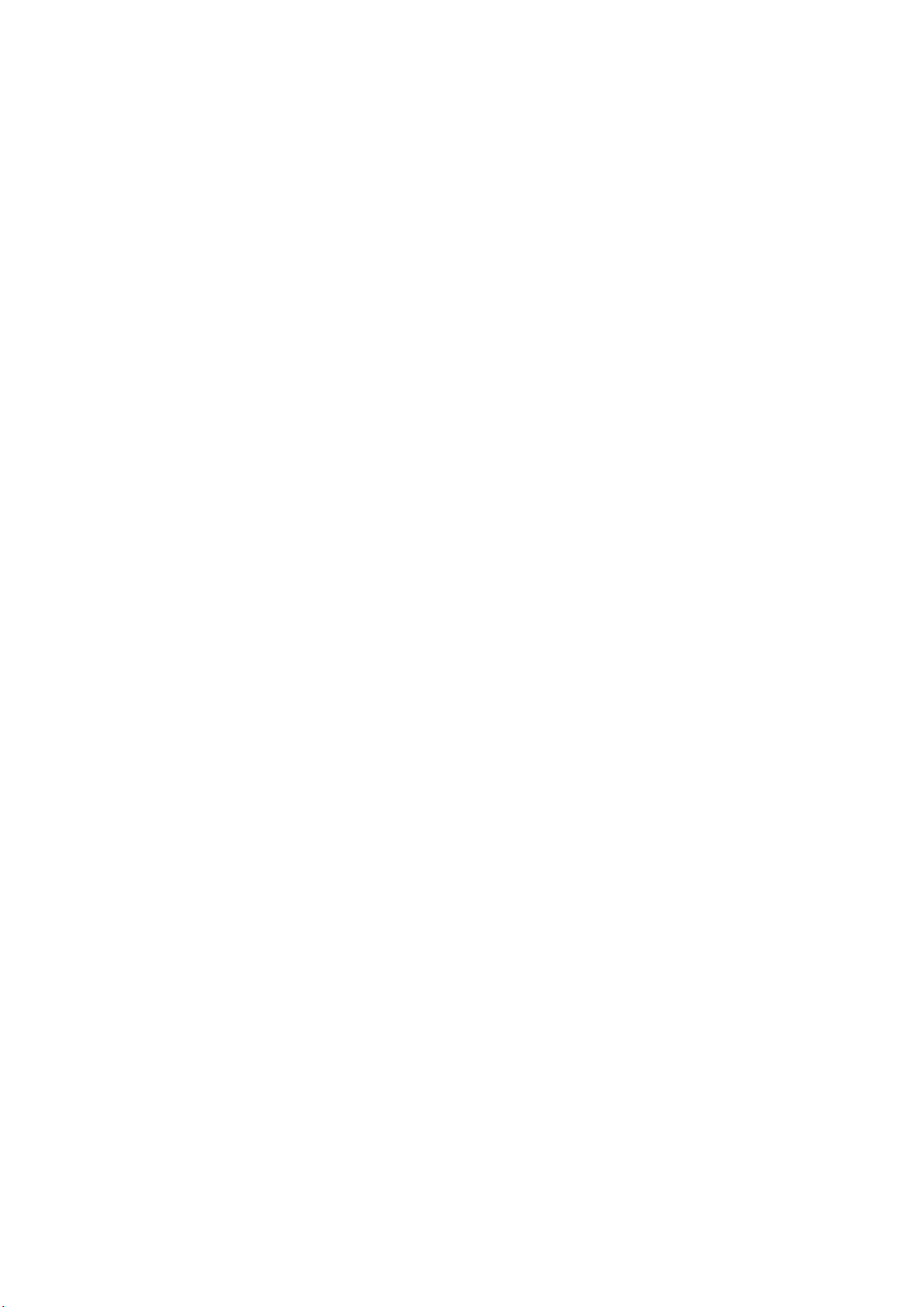
USER GUIDE for USB2.0 IDE ENCLOSURE
Overview
USB2.0 IDE ENCLOSURE is a high quality 2.5” External HDD Enclosure, we are confident that you will be
able to use it to your full satisfaction. Nowadays the amount of data that people push around on their
computers, local networks and Internet is getting larger and larger. With a HDD Enclosure, install the
drive, and you will get a reusable portable data huge storage device than others can ever hope for. And USB is
a standard interface on most computers now, you could bring the drive almost anywhere and have the data at
your fingertips.
Features
USB
Compliant with Standard Specification of USB1.1 & USB2.0.
Complaint with ATA/ATAPI-6 Specification Rev.1.0(PIO modes 0-4,DMA mode 0-2, UDMA mode 0~5)
Supports 8-bit/16-bit Standard PIO mode interface.
Supports 16-bit multiword DMA mode and Ultra DMA mode interface (Ultra 33/66/100)
Supports Power Down mode and USB suspend indicator.
Perfect for both hot Plug and Play in the system or stand-alone use.
Operation System Requirements :
Windows 98SE/ME/2000/XP Mac 9.1 above &10.1&10.2
2
Page 3
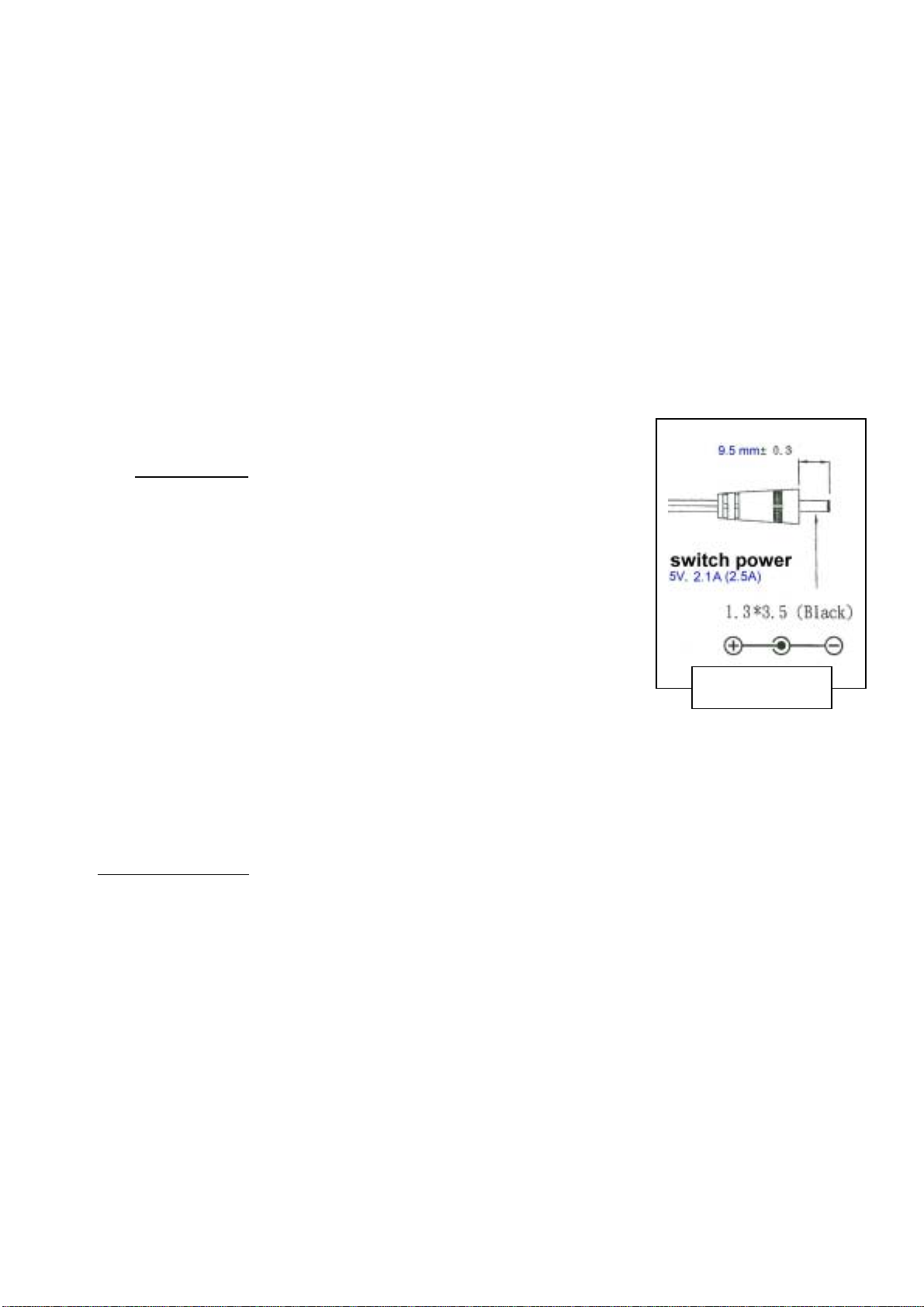
USER GUIDE for USB 2.0 IDE ENCLOSURE
Specifications
Model: USB2.0 2.5” External IDE Enclosure
Link Cable: USB “A Type (Male)” to “B Type(Male)”
Standards: Standard Specification of USB1.1 & USB2.0
Dimension: 158.75 x 78 x 15.5mm (2.5” HDD Enclosure)
EMI Compatibility: FCC Part 15, Class B CE mark, Commercial
LED: Power – Green LED / Active -- Red LED
Package Contents
Basic contents:
One U2 IDEHDD Enclosure (HDD Excluded)
One PS2/USB Y power cord
Switch AC power adapter 5V, 2.1A~2.5A, 1.3*3.5, 9.5mm (OPTION)
One USB A-Mini B Type Cable
One CD Driver with manual
Installation for USB2.0 IDE ENCLOSURE
POWER Cord
Simply plug the USB2.0 IDE ENCLOSURE into the USB port of your computer. Th e computer will detect
this new hardware, and then please follow the steps below for easy driver installation.
Hardware Installations
2.5” HDD Enclosure
Step 1: Make the connection by plugging in one end of USB type A cable into the computer’s USB
port and the other end of the cable into the 2.5” HDD Enclosure USB receptacle.
Step 2: Plug the power cable in 2.5” HDD Enclosure power jack .
Step 3: turn on power button.
** To remove the Hard Drive, please repeat procedures Step 1 through Step 3 but in contrariwise
sequence.
3
Page 4
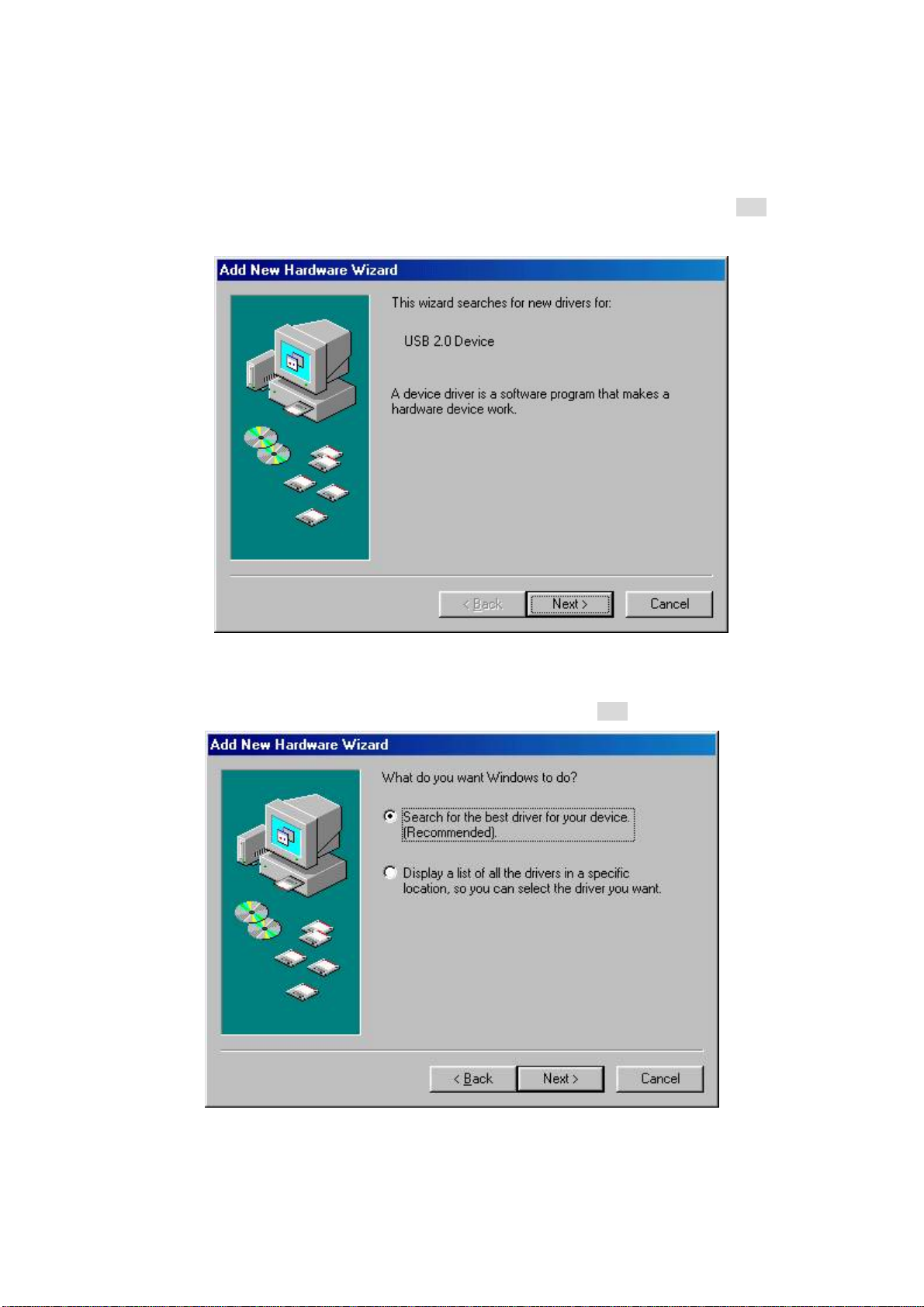
USER GUIDE for USB 2.0 IDE ENCLOSURE
Driver Installation Under Win 98 SE
1. Windows detect new hardware and searches for new drivers for “USB 2.0Device”. Click Next
Figure 1
2. Select “Search for the best driver for your device” in Figure 2. Click Next
Figure 2
4
Page 5
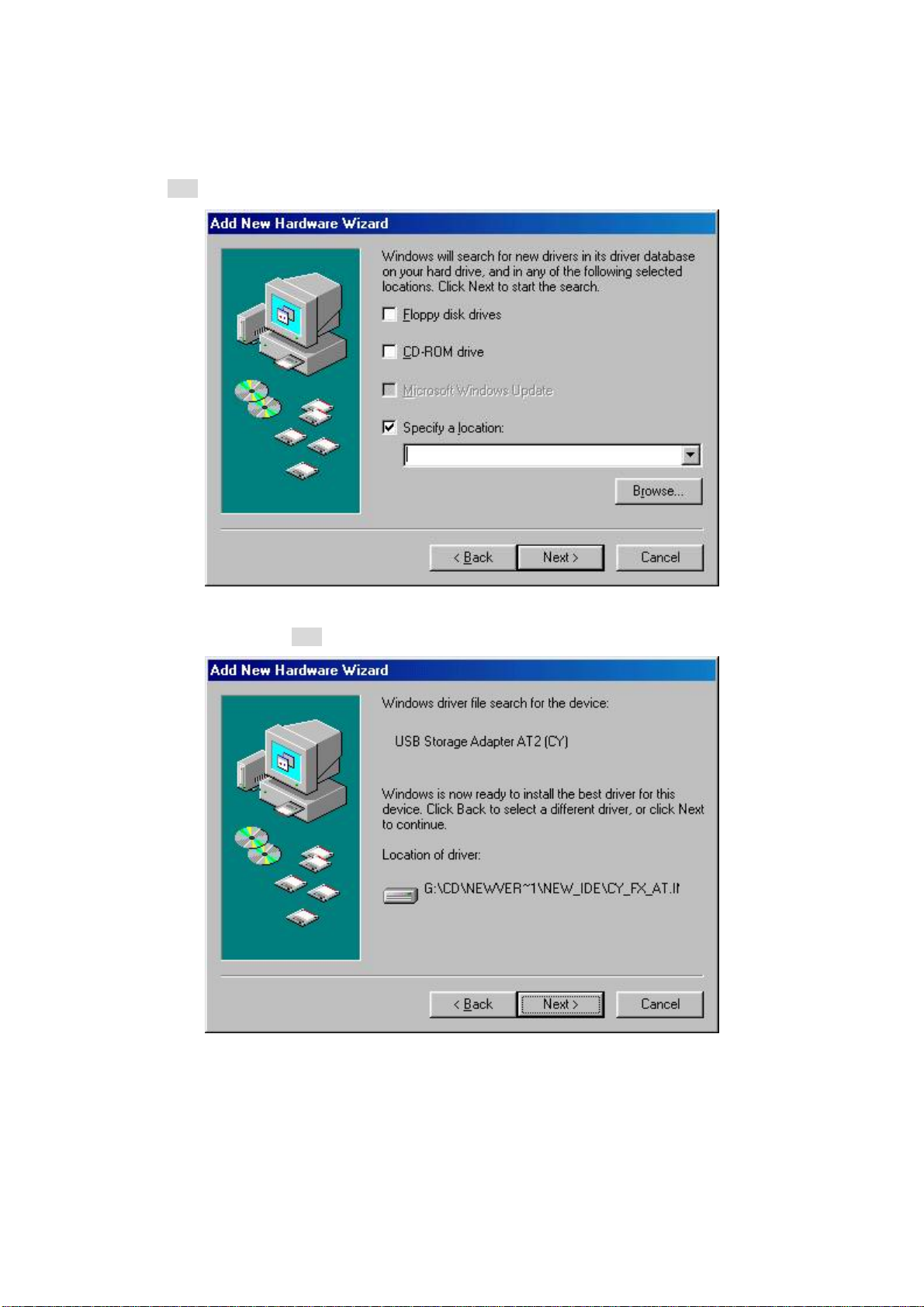
USER GUIDE for USB 2.0 IDE ENCLOSURE
3. Insert CD Driver and select “Specify a location” then Click “Browse” Click
Next. . as Figure 3
4. See Figure 4. Click Next again.
Figure 3
Figure 4
5
Page 6
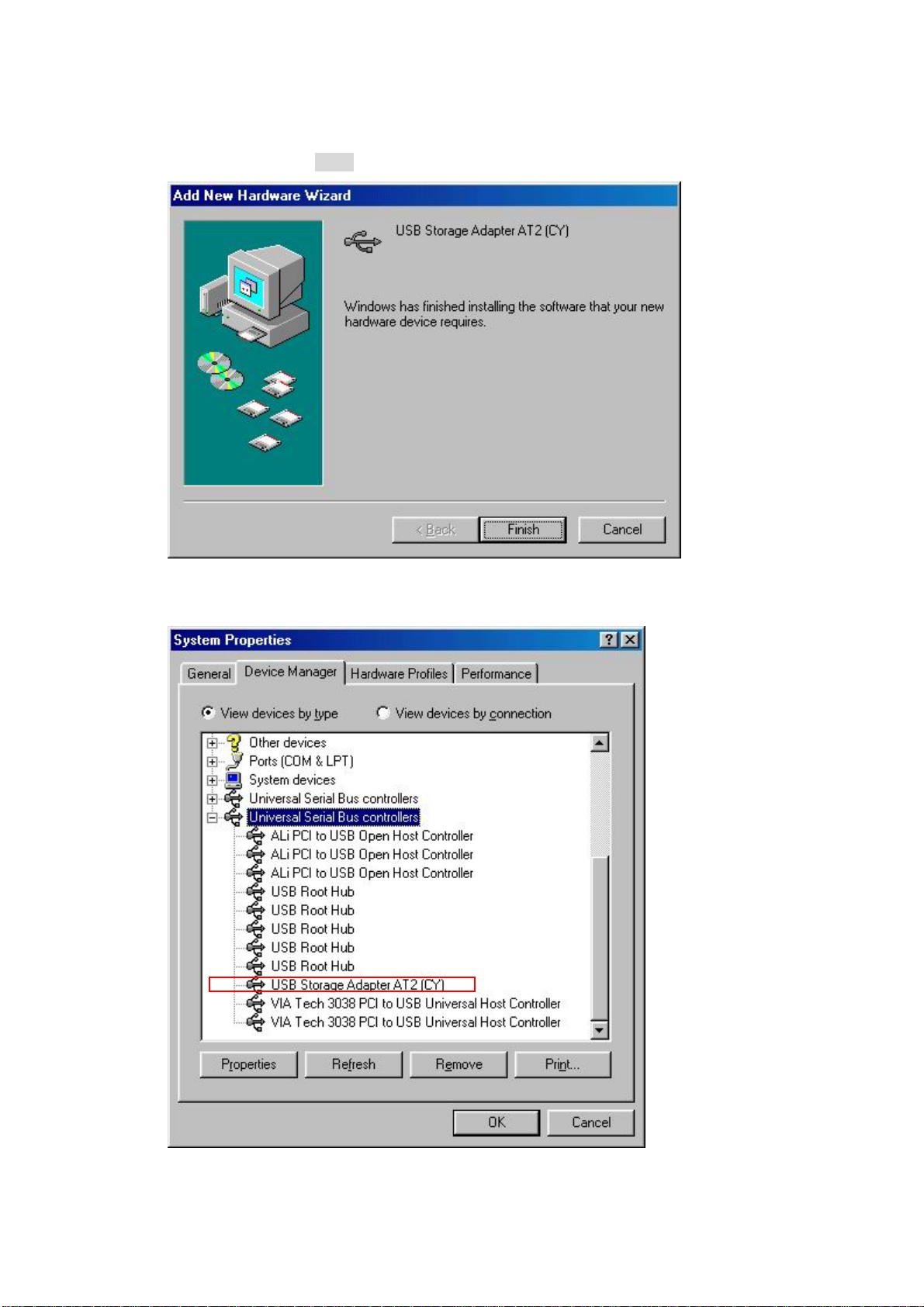
USER GUIDE for USB 2.0 IDE ENCLOSURE
After installation, click Finish. As Figure 5
5.
Figure 5
6. Check if the “USB Storage Adapter AT2(CY)” is installed. As Figure 6
Figure 6
6
Page 7

USER GUIDE for USB 2.0 IDE ENCLOSURE
Driver Installation Under Win ME/2000/XP
1. Step 1. Open the “Device Manger” under “System Properties” and check if there is a “PCI to USB
Enhanced Host Controller” in “ Universal Serial Bus controllers”, it is a must to ensure your
system support USB2.0 specification.
2.
Once you plug the IDE to your computer, you should see something similar to
Figure2 in the Start Bar
. (See Figure1)
Figure 1
7
Page 8

USER GUIDE for USB 2.0 IDE ENCLOSURE
3. The driver installs automatic.
4. Check if the “USB Mass Storage device ” is installed. As Figure 6
Figure 2
8
Page 9

USER GUIDE for USB 2.0 IDE ENCLOSURE
5. Check HD information:
Double click the “Manage” under “My Computer” as Figure 3
5.1.
Figure 3
5.2. Select Storage >Disk management you can see Hard Disk information .as Figure 4
Figure 4
9
Page 10

USER GUIDE for USB 2.0 IDE ENCLOSURE
Driver installation under Mac 9.x
1. Copy file “CypressMSDriver_MacOS9.hqx” to Desktop , then click
“Cypress MS Driver Install.sit “(See Figure 1)
Figure 1
2. Choose ”Install Cypress MSC Driver “(See Figure 2)
Figure 2
10
Page 11

USER GUIDE for USB 2.0 IDE ENCLOSURE
3. Click “OK” (See Figure 3)
Figure 3
11
Page 12

USER GUIDE for USB 2.0 IDE ENCLOSURE
4. See USB :Return to “Device and Volumes” under “Apple System Profiler” and see if
“EXT-Disk” system is displayed to complete the installation. (See Figure 4)
Figure 5
Figure 4
12
Page 13

USER GUIDE for USB 2.0 IDE ENCLOSURE
Driver installation under Mac Os X
1. Click ”Cypress USB Storage1.4j.pkg”,then run it (See Figure 1)
Figure 1
2. Click “continue”(See Figure 2)
Figure 2
13
Page 14

USER GUIDE for USB 2.0 IDE ENCLOSURE
3. Click “continue” (See Figure 3)
Figure 3
4. Select the installation target then click “continue”(See Figure 4)
Figure4
14
Page 15

USER GUIDE for USB 2.0 IDE ENCLOSURE
5. Click “upgrade”(See Figure 5)
Figure5
6. Click “continue Installation”(See Figure 6)
Figure6
15
Page 16

USER GUIDE for USB 2.0 IDE ENCLOSURE
7.
Click “
Restart”
(See Figure 7)
Figure7
8. See USB :Return to “Device and Volumes” under “Apple System Profiler” and see if
“EXT-Disk” system is displayed to complete the installation. (See Figure8)
Figure8
16
Page 17

USER GUIDE for USB 2.0 IDE ENCLOSURE
Driver Un-installation Under Win 98 SE
Step 1. Unplug the USB2.0 cable from your computer.
Step 2. Unplug the power jack of your 2.5” HDD Enclosure to turn off the power.
(For 3.5” or 5.25” expansion case, unplug the 4 pin HDD power cable.)
Step 3. If you need to uninstall the software, go to “My Computer”→
“Control Panel”→Add/Remove Programs Properties → USB Storage
Adaptor FX ( CY ) , click Add/Remove button to complete the
un-installation. (See Figure1)
Figure1
Driver Un-installation Under ME/2000/XP
Step 1. Go to the Desktop and single click the hot plug icon on the status bar.
When the icon “ Unplug or eject hardware” appears, double click the hot
plug icon.
Step 2. When the “ Unplug or Eject Hardware “ screen appears, select the device
you want to unplug or eject and then click ‘Stop’ button.
17
Page 18

USER GUIDE for USB 2.0 IDE ENCLOSURE
Step 3. When Windows notifies you that it is safe to unplug the device from your
computer, click “OK” button.
Step 4. Unplug the USB Cable from your computer to complete the remove.
Driver Un-installation For Mac OS
Go to the desktop and move the device icon to the trash, then it is safe to remove
the device safely.
Warning !!!
To avoid losing valuable data or crush the hard drive, always follow the
“un-installation procedure” before you remove the device from your computer.
18
