
LINKPOINT
LL-IN-ONE/3000
A
N
ASHVILLE
CONFIG 690 01.07.00
REFERENCE MANUAL
CONFIG690 01.07.00
Version 1.0
September 28, 2004

LinkPoint® AIO/3000 Nashville;
Application ID CONFIG 690 01.07.00
Manual Version 1.0
Published September 2004
LinkPoint International, Inc.
6101 Condor Drive
Moorpark, CA 93021
www.linkpoint.com
Printed in the United States of America.
© Copyright 2004 LinkPoint® International, Inc. All rights reserved.
Under the copyright laws, no part of this publication may be copied, distributed, stored in a retrieval system,
translated into any language, transmitted, in any form or by any means, without the prior written agreement
of LinkPoint International, Inc. LinkPoint International reserves the right to make changes to this document
and the products it describes without prior notice. LinkPoint International shall not be liable for inadvertent
technical errors or omissions made herein, nor for incidental or consequential damages resulting from the
performance or use of this product.
LinkPoint AIO is a service mark (SM) of LinkPoint International, Inc.
Note: This equipment has been tested and found to comply with the limits for a Class A digital device,
pursuant to part 15 of the FCC Rules. These limits are designed to provide a reasonable protection
against harmful interference when the equipment is operated in a commercial environment. This
equipment generates, uses, and can radiate radio frequency energy and, if not installed and used in
accordance with the instruction manual, may cause harmful interference to radio communications.
Operation of this equipment in a residential area is likely to cause harmful interference in which case
the user will be required to correct the interference at their expense.
Caution: Danger of explosion if lithium battery is incorrectly replaced. Replace only with the same of
equivalent type recommended by the manufacturer. Dispose of used batteries according to the
manufacturer's instructions.
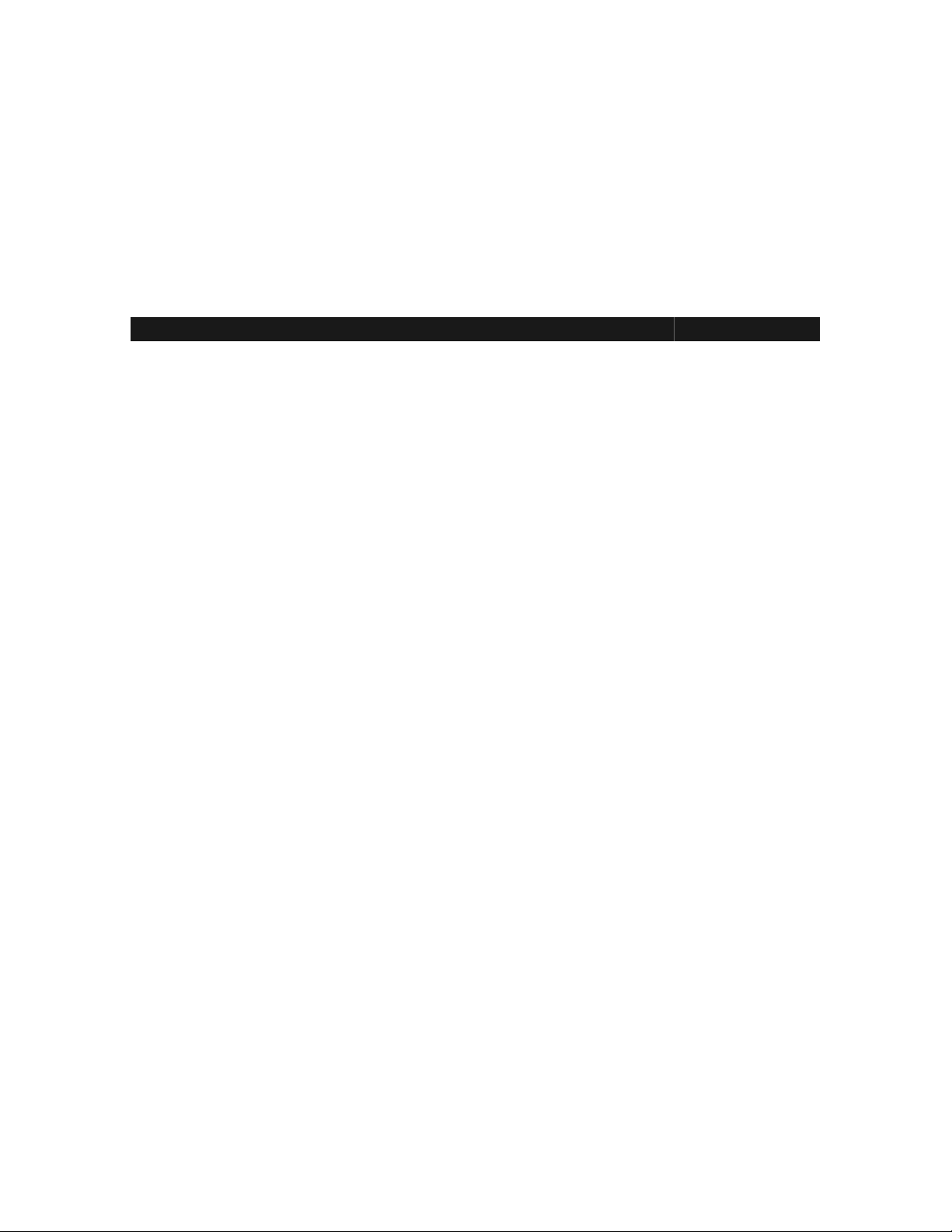
NOTICE
LinkPoint International reserves the right to make changes to specifications at any time
and without notice. The information furnished in this publication is believed to be
accurate and reliable; however, no responsibility is assumed by LinkPoint International
for its use.
Page Brief Description Of Change Revision Date
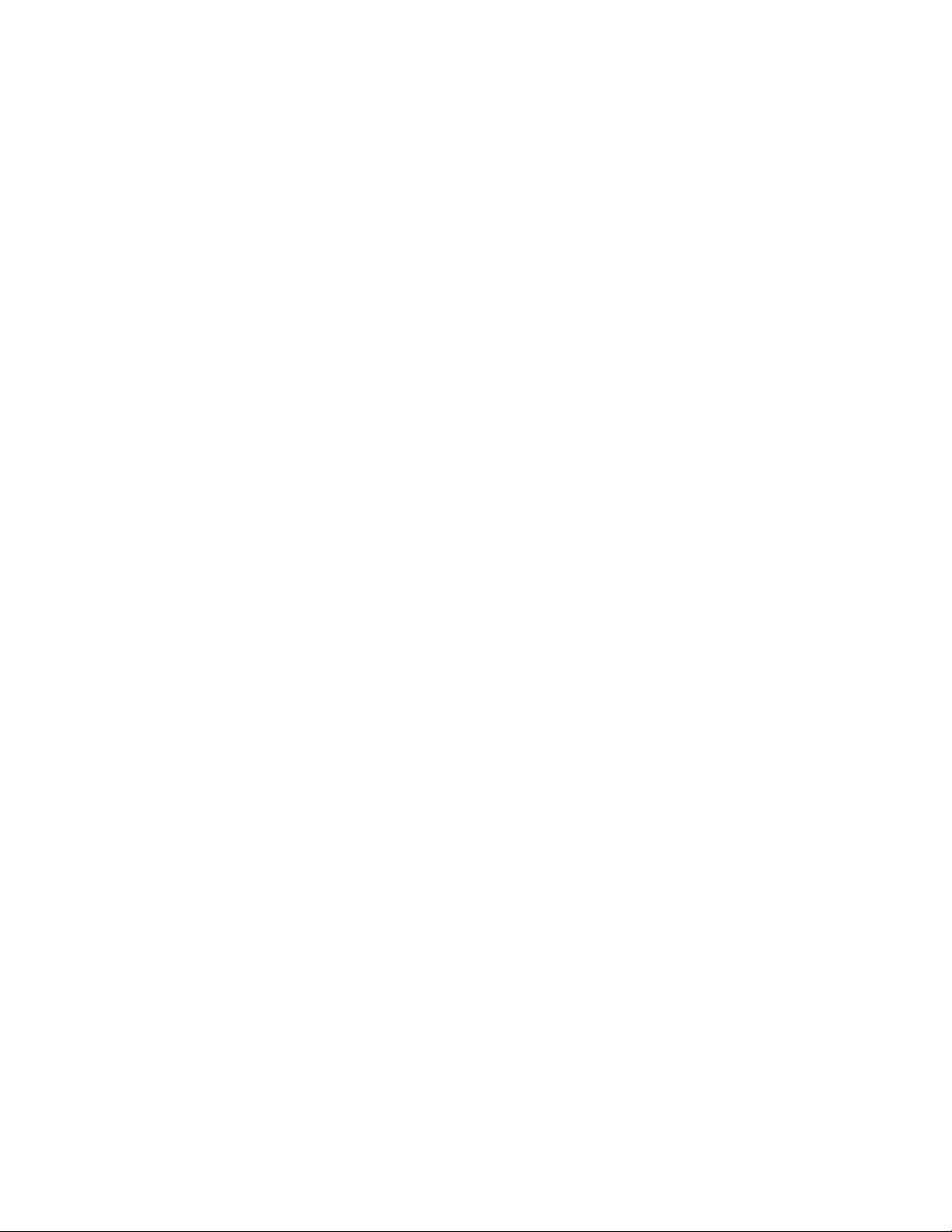
TABLE OF CONTENTS
NTRODUCTION ................................................................................................................... 1
I
GETTING STARTED ............................................................................................................. 3
GENERAL INFORMATION ..................................................................................................... 7
FEATURES AND OPTIONS .................................................................................................. 18
INITIALIZATION PARAMETERS ............................................................................................38
KEYPAD/TEMPLATE DESIGN.............................................................................................. 42
KEYPAD/TEMPLATE CHART...............................................................................................43
SETUP .............................................................................................................................. 44
MEMORY CLEAR ......................................................................................................... 44
DOWNLOAD PROCEDURES (TELEPHONE)..................................................................... 46
DOWNLOAD PROCEDURES (PC TO TERMINAL)............................................................. 48
AUTOMATIC DOWNLOAD PROCEDURES .......................................................................51
HOST SETUP PROCEDURES (INITIALIZATION) ............................................................... 52
PASSWORD PROTECTION ............................................................................................ 54
HOW TO ADD PASSWORD PROTECTION TO CREDIT CARD SETTINGS ............................ 56
DEMO MODE............................................................................................................... 66
DEMO MODE RECEIPT SAMPLE ................................................................................... 68
DEMO MODE RECEIPT SAMPLE LAYOUT ...................................................................... 69
CREDIT AND DEBIT CARD TRANSACTIONS ......................................................................... 70
RETAIL SALE (WITHOUT TIP ENTRY) ............................................................................ 71
RETAIL SALE RECEIPT SAMPLE .................................................................................. 75
RETAIL SALE RECEIPT SAMPLE LAYOUT ..................................................................... 76
RETAIL SALE (WITH TIP ENTRY) ..................................................................................77
RETAIL TIP SALE RECEIPT SAMPLE (WITHOUT TIP)...................................................... 81
RETAIL TIP SALE RECEIPT SAMPLE LAYOUT (WITH TIP) ............................................... 82
RESTAURANT SALE ....................................................................................................83
RESTAURANT SALE RECEIPT SAMPLE (WITHOUT TIP) .................................................. 87
RESTAURANT SALE RECEIPT SAMPLE LAYOUT (WITHOUT TIP)..................................... 88
RESTAURANT SALE RECEIPT SAMPLE (WITH TIP) ........................................................ 89
RESTAURANT SALE RECEIPT SAMPLE LAYOUT (WITH TIP) ........................................... 90
OPEN TAB .................................................................................................................. 91
OPEN TAB RECEIPT SAMPLE....................................................................................... 94
OPEN TAB RECEIPT SAMPLE LAYOUT ......................................................................... 95
CLOSE TAB ................................................................................................................ 96
CLOSE TAB RECEIPT SAMPLE ..................................................................................... 98
CLOSE TAB RECEIPT SAMPLE LAYOUT .......................................................................99
DEBIT RETAIL SALE ..................................................................................................100
DEBIT SALE RECEIPT SAMPLE LAYOUT .....................................................................103
DEBIT RESTAURANT SALE ........................................................................................ 104
DEBIT RESTAURANT SALE RECEIPT SAMPLE ............................................................. 107
DEBIT RESTAURANT SALE RECEIPT SAMPLE LAYOUT ...............................................108
AUTHORIZATION ONLY .............................................................................................. 109
© 2004 LinkPoint International, Inc. i Nashville LP AIO/3000 Manual
This information is Proprietary and Confidential to LinkPoint International - Reproduction without the
expressed, written consent of LinkPoint International is prohibited.
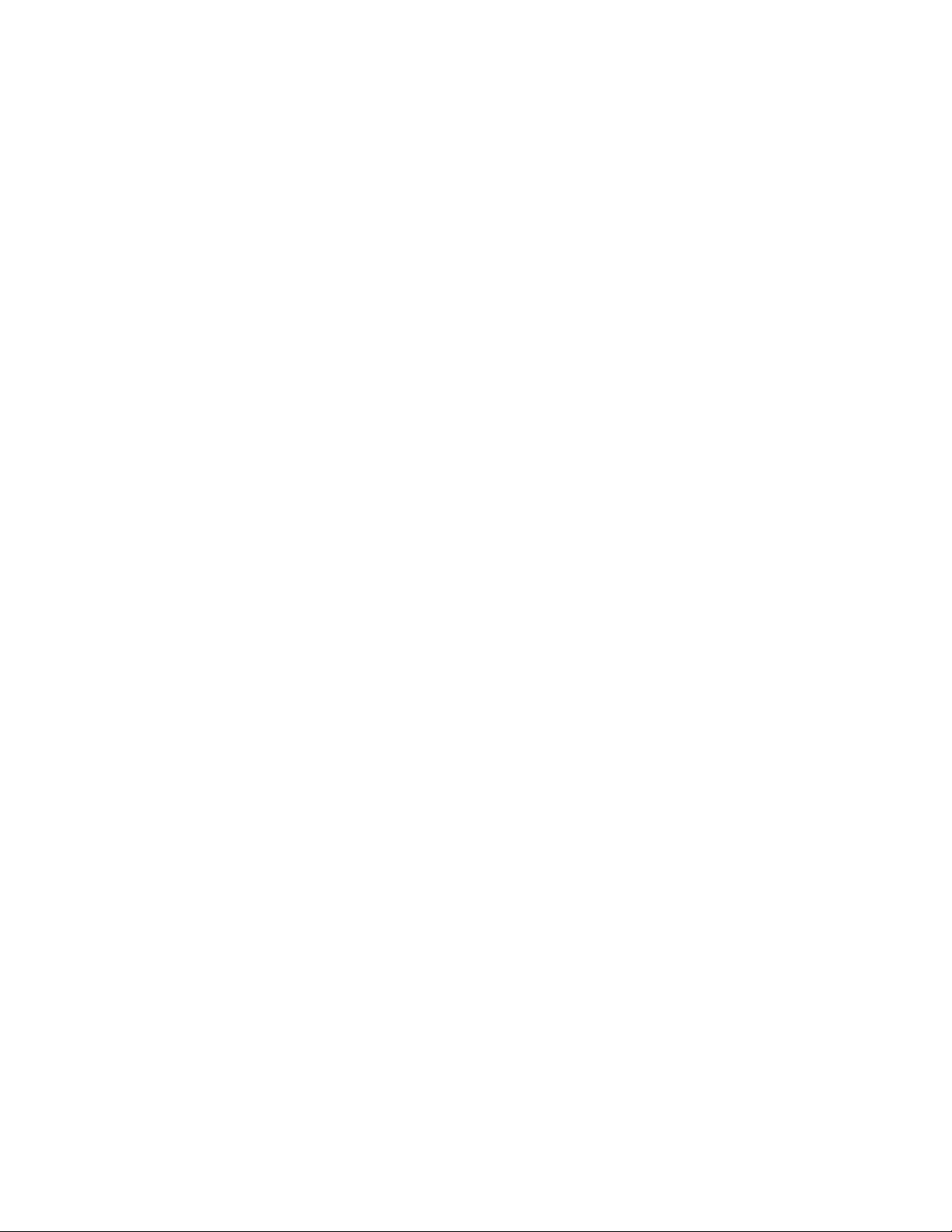
A
UTHORIZATION ONLY RECEIPT SAMPLE .................................................................. 112
AUTHORIZATION ONLY RECEIPT SAMPLE LAYOUT .....................................................113
OFFLINE ...................................................................................................................114
OFFLINE RECEIPT SAMPLE........................................................................................ 118
OFFLINE RECEIPT SAMPLE LAYOUT ..........................................................................119
CHECK TRANSACTIONS................................................................................................... 120
STANDARD CHECK AUTHORIZATION (WITH CHECK MICR READER)............................ 120
STANDARD CHECK AUTHORIZATION (WITHOUT CHECK MICR READER)...................... 122
CPO/ECA CHECK SALE ........................................................................................... 124
TELECHECK ID CODES .............................................................................................127
CPO/ECA CHECK SALE RECEIPT SAMPLE ...............................................................128
CPO/ECA CHECK SALE RECEIPT SAMPLE LAYOUT .................................................. 129
CPO/ECA CHECK SALE RECEIPT SAMPLE LAYOUT CONTINUED ............................... 130
ADJUSTMENTS................................................................................................................ 131
EDIT TRANSACTION .................................................................................................. 131
EDIT TAB .................................................................................................................. 133
EDIT TIPS .................................................................................................................135
VOID......................................................................................................................... 137
VOID RECEIPT SAMPLE .............................................................................................139
VOID SALE RECEIPT SAMPLE LAYOUT....................................................................... 140
RETURN ................................................................................................................... 141
RETURN RECEIPT SAMPLE ........................................................................................144
RETURN RECEIPT SAMPLE LAYOUT ........................................................................... 145
CLOSE...................................................................................................................... 146
CLOSE BATCH RECEIPT SAMPLE ..............................................................................151
CLOSE BATCH RECEIPT SAMPLE LAYOUT ................................................................. 152
CLOSE BATCH RECEIPT SAMPLE LAYOUT CONTINUED .............................................. 153
CLOSE BATCH RECEIPT SAMPLE LAYOUT CONTINUED .............................................. 154
REVIEW .......................................................................................................................... 155
CURRENT BATCH TOTALS REVIEW ............................................................................ 155
BATCH HISTORY TOTALS REVIEW .............................................................................156
SERVER TOTALS REVIEW.......................................................................................... 158
CARD TYPE TOTALS REVIEW .................................................................................... 160
TRANSACTION REVIEW..............................................................................................161
BATCH DETAIL REVIEW............................................................................................. 163
OPEN TAB REVIEW ................................................................................................... 165
UNADJUSTED TIP REVIEW ......................................................................................... 167
SERVER DETAIL REVIEW ........................................................................................... 169
CARD TYPE DETAIL REVIEW...................................................................................... 172
SERVER OPEN TAB REVIEW ...................................................................................... 174
CREDIT— DEBIT— CHECK REPORTS ..............................................................................177
BATCH TOTALS REPORT ........................................................................................... 177
CURRENT BATCH TOTALS REPORT SAMPLE .............................................................. 179
CURRENT BATCH TOTALS REPORT SAMPLE LAYOUT ................................................180
BATCH TOTALS HISTORY REPORT SAMPLE ............................................................... 181
BATCH TOTALS HISTORY REPORT SAMPLE LAYOUT .................................................. 182
SERVER TOTALS REPORT .........................................................................................183
EMPLOYEE ID TOTALS REPORT SAMPLE ...................................................................185
© 2004 LinkPoint International, Inc. ii Nashville LP AIO/3000 Manual
This information is Proprietary and Confidential to LinkPoint International - Reproduction without the
expressed, written consent of LinkPoint International is prohibited.
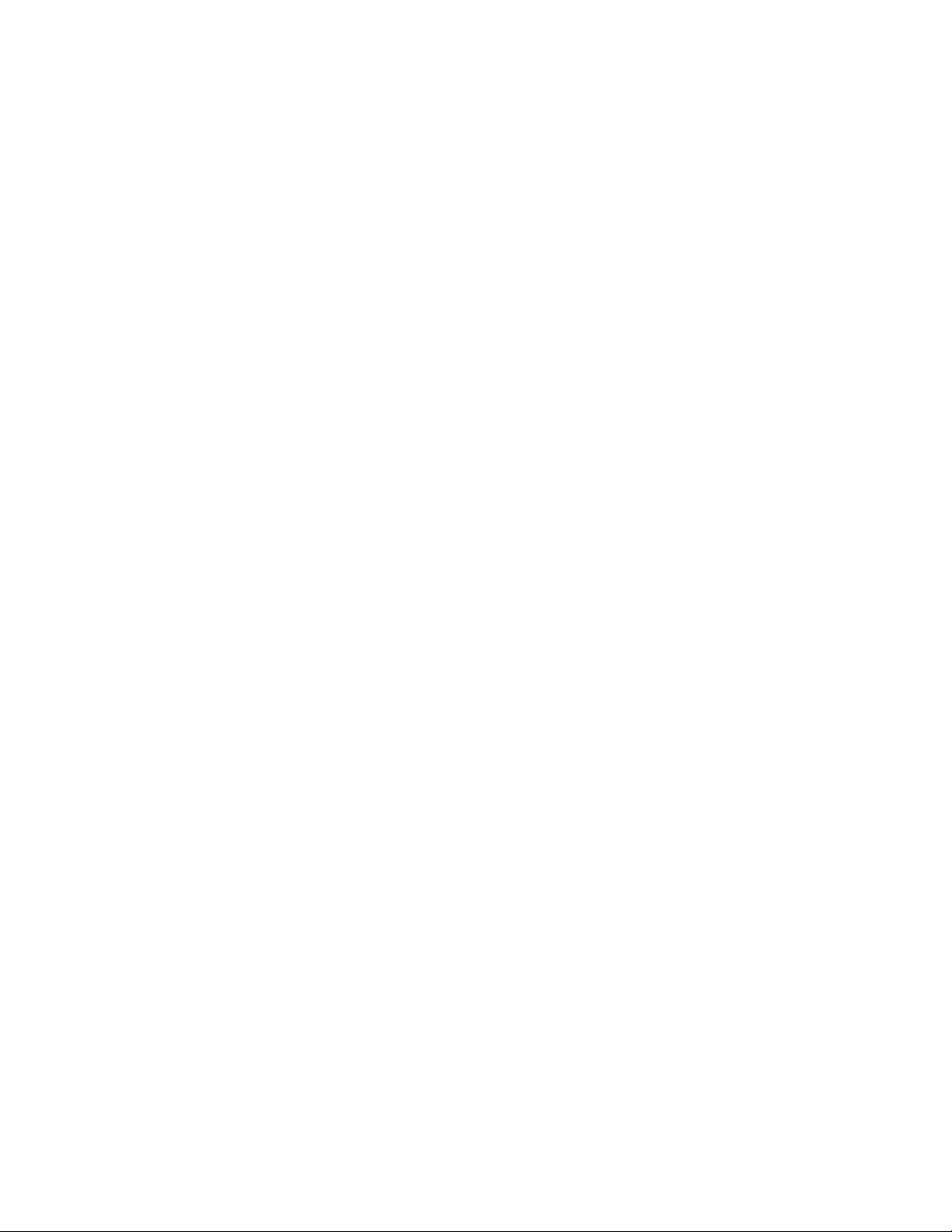
E
MPLOYEE ID TOTALS REPORT SAMPLE LAYOUT ...................................................... 186
CARD TYPE TOTALS REPORT .................................................................................... 187
CARD TOTALS REPORT SAMPLE (SPECIFIC CARD TYPE) ...........................................189
CARD TOTALS REPORT SAMPLE LAYOUT (SPECIFIC CARD TYPE) .............................. 190
CARD TOTALS REPORT SAMPLE (ALL CARD TYPES) .................................................191
CARD TOTALS REPORT SAMPLE LAYOUT (ALL CARD TYPES) .................................... 191
CARD TOTALS REPORT SAMPLE LAYOUT (ALL CARD TYPES) .................................... 192
CARD TOTALS REPORT SAMPLE LAYOUT (ALL CARD TYPES CONTINUED) ................. 193
REPRINT................................................................................................................... 194
DUPLICATE RECEIPT SAMPLE ...................................................................................196
DUPLICATE RECEIPT SAMPLE LAYOUT ......................................................................197
BATCH DETAIL REPORT ............................................................................................ 198
BATCH DETAIL REPORT SAMPLE LAYOUT (ALL CARD TYPES) ...................................199
BATCH DETAIL REPORT SAMPLE LAYOUT (ALL CARD TYPES CONTINUED) ................ 200
BATCH DETAIL REPORT SAMPLE LAYOUT (CARD DETAIL ONLY)................................ 201
BATCH DETAIL REPORT SAMPLE LAYOUT (CHECK DETAIL ONLY).............................. 202
OPEN TAB REPORT................................................................................................... 203
OPEN TAB REPORT SAMPLE .....................................................................................204
OPEN TAB REPORT SAMPLE LAYOUT ........................................................................ 205
UNADJUSTED TIP REPORT ........................................................................................ 206
UNADJUSTED TRANSACTION REPORT SAMPLE ..........................................................207
UNADJUSTED TRANSACTION REPORT SAMPLE LAYOUT ............................................. 208
OPEN TAB BY EMPLOYEE ID REPORT........................................................................ 209
OPEN TAB BY EMPLOYEE ID REPORT SAMPLE .......................................................... 211
OPEN TAB BY EMPLOYEE ID REPORT SAMPLE LAYOUT ............................................. 212
CARD TYPE DETAIL REPORT ..................................................................................... 213
CARD TYPE DETAIL REPORT SAMPLE (BY CARD TYPE) ............................................. 215
CARD TYPE DETAIL REPORT SAMPLE LAYOUT (BY CARD TYPE)................................ 216
CARD TYPE DETAIL REPORT SAMPLE (BY CARD TYPE) ............................................. 217
CARD TYPE DETAIL REPORT SAMPLE (BY CARD TYPE) ............................................. 218
CARD TYPE DETAIL REPORT SAMPLE LAYOUT (BY CARD TYPE)................................ 219
CARD TYPE DETAIL REPORT SAMPLE (ALL CARD TYPES) .........................................220
CARD TYPE DETAIL REPORT SAMPLE LAYOUT (ALL CARD TYPES) ............................ 221
FIRST DATA GIFT CARD TRANSACTIONS .........................................................................222
GIFT CARD ACTIVATION ............................................................................................ 224
GIFT CARD ACTIVATION RECEIPT SAMPLE ................................................................226
GIFT CARD ACTIVATION RECEIPT SAMPLE LAYOUT ...................................................227
GIFT CARD REDEMPTION .......................................................................................... 228
GIFT CARD REDEMPTION RECEIPT SAMPLE ............................................................... 230
GIFT CARD REDEMPTION RECEIPT SAMPLE LAYOUT .................................................231
GIFT CARD RELOAD.................................................................................................. 232
GIFT CARD RELOAD RECEIPT SAMPLE ......................................................................234
GIFT CARD RELOAD RECEIPT SAMPLE LAYOUT ......................................................... 235
GIFT CARD BALANCE INQUIRY .................................................................................. 236
GIFT CARD BALANCE RECEIPT INQUIRY SAMPLE ....................................................... 238
GIFT CARD BALANCE INQUIRY RECEIPT SAMPLE LAYOUT .........................................239
GIFT CARD BALANCE TRANSFER ..............................................................................240
GIFT CARD BALANCE TRANSFER RECEIPT SAMPLE ................................................... 242
GIFT CARD BALANCE TRANSFER RECEIPT SAMPLE LAYOUT .....................................243
© 2004 LinkPoint International, Inc. iii Nashville LP AIO/3000 Manual
This information is Proprietary and Confidential to LinkPoint International - Reproduction without the
expressed, written consent of LinkPoint International is prohibited.
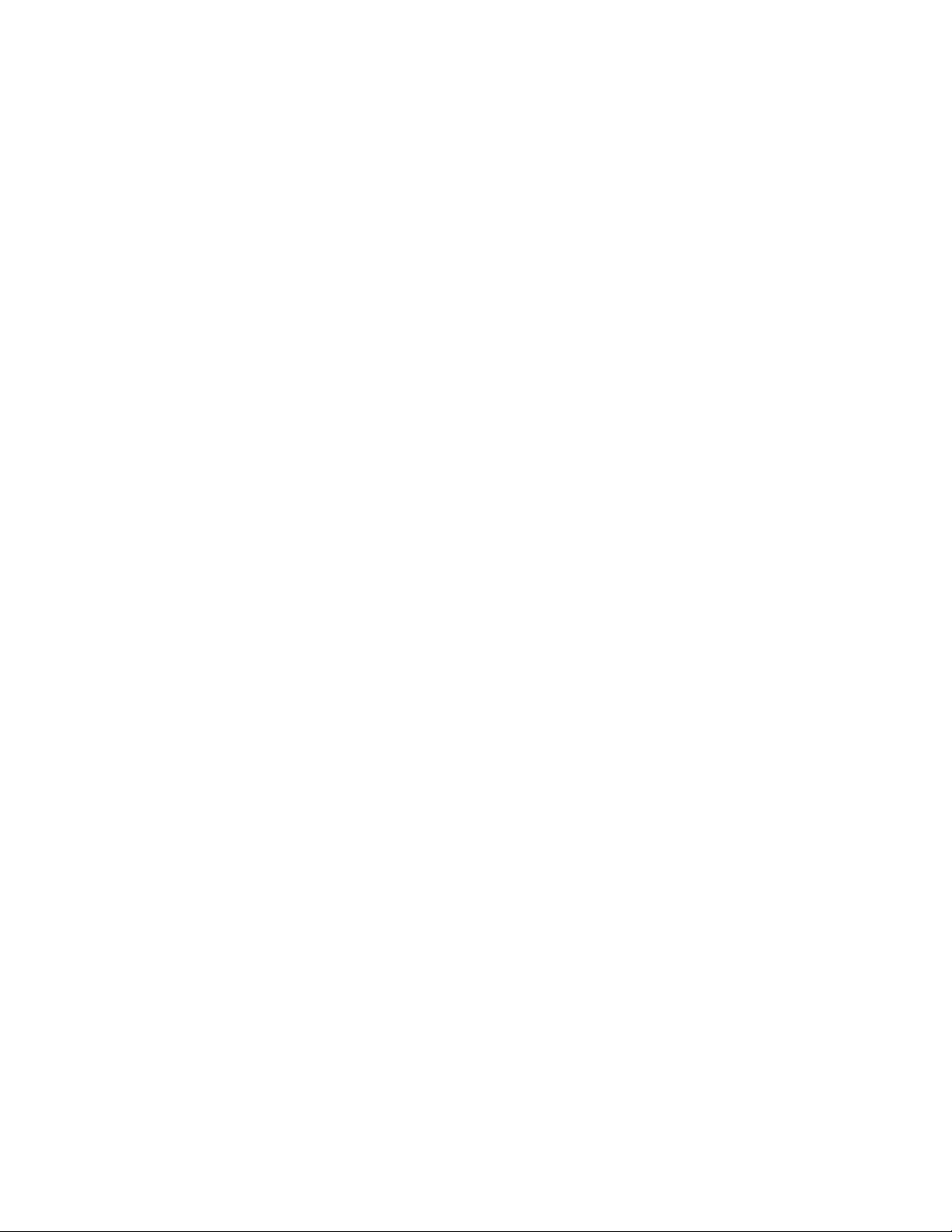
G
IFT CARD VOID....................................................................................................... 244
GIFT CARD VOID RECEIPT SAMPLE ........................................................................... 246
GIFT CARD VOID RECEIPT SAMPLE LAYOUT ..............................................................247
GIFT CARD REFUND.................................................................................................. 248
GIFT CARD REFUND RECEIPT SAMPLE ...................................................................... 250
GIFT CARD REFUND RECEIPT SAMPLE LAYOUT .........................................................251
GIFT CARD CASHOUT ............................................................................................... 252
GIFT CARD CASHOUT RECEIPT SAMPLE .................................................................... 254
GIFT CARD CASHOUT RECEIPT SAMPLE LAYOUT....................................................... 255
GIFT CARD REPRINT ................................................................................................. 256
GIFT CARD REPRINT RECEIPT SAMPLE .....................................................................258
GIFT CARD REPRINT RECEIPT SAMPLE LAYOUT ........................................................ 259
GIFT CARD REPORTS................................................................................................ 260
GIFT CARD TOTAL REPORT SAMPLE ......................................................................... 263
GIFT CARD TOTAL REPORT SAMPLE LAYOUT ............................................................ 263
GIFT CARD TOTAL REPORT SAMPLE LAYOUT ............................................................ 264
GIFT CARD DETAIL REPORT SAMPLE LAYOUT ...........................................................265
GIFT CARD EMPLOYEE DETAIL REPORT SAMPLE LAYOUT .........................................266
GIFT CARD CLEAR BATCH ........................................................................................ 267
GIFT CARD CLOSE BATCH REPORT SAMPLE ............................................................. 269
GIFT CARD CLOSE BATCH REPORT SAMPLE LAYOUT ................................................270
GIFT CARD ERROR AND TIMEOUT MESSAGES.................................................................. 271
GIFT CARD PARTIAL REVERSAL MESSAGES .............................................................. 273
PETROLEUM TRANSACTIONS........................................................................................... 274
FUEL SETUP AND EDIT .............................................................................................. 275
GIFT CARD TOTAL REPORT SAMPLE ......................................................................... 283
FUEL INFORMATION REPORT SAMPLE LAYOUT .......................................................... 284
PETROLEUM SALE .................................................................................................... 285
PETROLEUM SALE RECEIPT SAMPLE......................................................................... 289
PETROLEUM SALE RECEIPT SAMPLE LAYOUT (CONTINUED) ......................................291
PETROLEUM AUTHORIZATION ONLY SALE .................................................................292
AUTHORIZATION ONLY RECEIPT SAMPLE .................................................................. 296
PETROLEUM AUTHORIZATION ONLY RECEIPT SAMPLE LAYOUT ................................. 297
PETROLEUM OFFLINE SALE ...................................................................................... 298
PETROLEUM OFFLINE RECEIPT SAMPLE .................................................................... 302
PETROLEUM OFFLINE SALE RECEIPT LAYOUT ...........................................................303
PETROLEUM OFFLINE SALE RECEIPT LAYOUT ...........................................................304
PETROLEUM CREDIT CARD RETURN.......................................................................... 305
PETROLEUM CREDIT CARD RETURN SAMPLE RECEIPT LAYOUT .................................308
PETROLEUM CREDIT CARD RETURN SAMPLE RECEIPT LAYOUT .................................309
PETROLEUM RETURN RECEIPT SAMPLE .................................................................... 310
PETROLEUM DEBIT TRANSACTIONS...........................................................................311
PETROLEUM ATM/DEBIT SALE ................................................................................. 311
PETROLEUM DEBIT CARD SALE SAMPLE RECEIPT..................................................... 315
PETROLEUM DEBIT CARD SALE RECEIPT SAMPLE LAYOUT .......................................316
PETROLEUM DEBIT CARD SALE RECEIPT SAMPLE LAYOUT .......................................317
PETROLEUM CPO/ECA SALE ...................................................................................318
PETROLEUM CPO/ECA SALE SAMPLE RECEIPT LAYOUT .......................................... 322
© 2004 LinkPoint International, Inc. iv Nashville LP AIO/3000 Manual
This information is Proprietary and Confidential to LinkPoint International - Reproduction without the
expressed, written consent of LinkPoint International is prohibited.

P
ETROLEUM CPO/ECA SALE SAMPLE RECEIPT LAYOUT CONTINUED ....................... 323
PETROLEUM GIFT CARD REDEMPTION....................................................................... 324
PETROLEUM GIFT CARD REDEMPTION RECEIPT SAMPLE ........................................... 326
PETROLEUM GIFT CARD REDEMPTION SAMPLE RECEIPT LAYOUT .............................. 327
PETROLEUM GIFT CARD REDEMPTION SAMPLE RECEIPT LAYOUT CONT. ...................328
PETROLEUM CLOSE BATCH ......................................................................................329
CLOSE BATCH RECEIPT SAMPLE ..............................................................................331
CLOSE BATCH RECEIPT SAMPLE LAYOUT ................................................................. 332
CLOSE BATCH RECEIPT SAMPLE LAYOUT CONTINUED .............................................. 333
CLOSE BATCH RECEIPT SAMPLE LAYOUT CONTINUED .............................................. 334
ERROR CODES ...............................................................................................................335
TERMINAL ASSIGNED ERROR CODES ........................................................................ 335
HOST ASSIGNED ERROR CODES ............................................................................... 336
© 2004 LinkPoint International, Inc. v Nashville LP AIO/3000 Manual
This information is Proprietary and Confidential to LinkPoint International - Reproduction without the
expressed, written consent of LinkPoint International is prohibited.
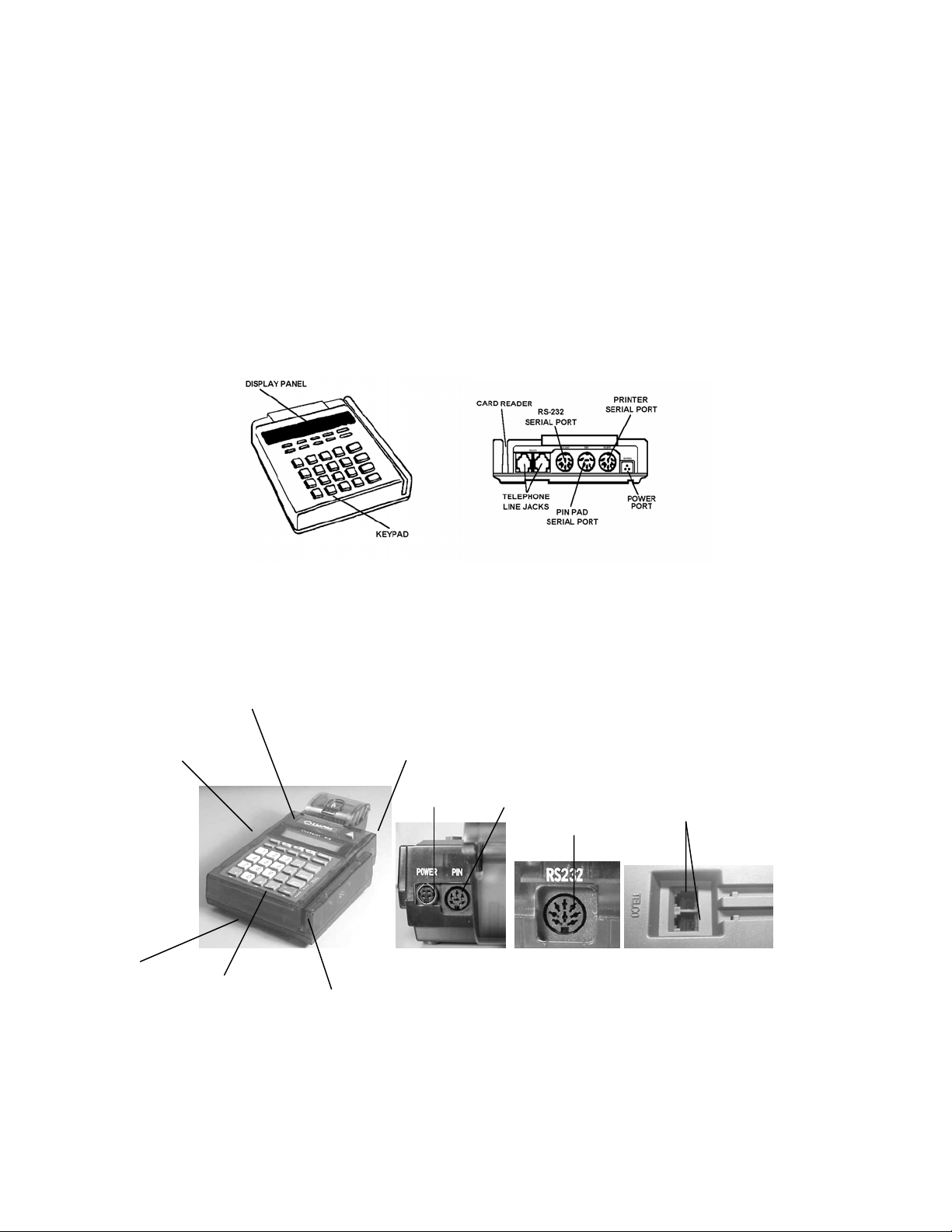
INTRODUCTION
(
)
Congratulations on your choice of the LinkPoint® point-of-sale (POS) terminal. Whether
you purchased the LinkPoint All-In-One (AIO)
family of products is ideal for your point-of-sale needs. Scientifically engineered, the
LinkPoint combines user-friendly operation with “soft” programmable key functions. The
screen-addressable keys and innovative backlit display panel make the terminal
operation quick and easy. The LinkPoint 3000 is compatible with all major printers, while
the AIO integrates a high-speed, thermal printer. Both terminals also contain additional
serial ports for PIN pads, check readers and other peripherals.
LinkPoint 3000
Figure 1
RS 232 PORT
DISPLAY PANEL
(SIDE)
POWER AND PIN PAD
PORTS
BACK
POWER
PORT
or the LinkPoint 3000 the LinkPoint
PIN PAD
SERIAL PORT
RS 232 PORT
TELEPHONE
LINE JACKS
TELEPHONE
LINE JACKS
KEYPAD
CARDREADER
LinkPoint AIO
Figure 2
© 2004 LinkPoint International, Inc. 1 Nashville LP AIO/3000 Manual
This information is Proprietary and Confidential to LinkPoint International - Reproduction without the
expressed, written consent of LinkPoint International is prohibited.

This manual includes step-by-step guides through specific transactions and operations,
and shows how to keep the terminal in peak operating condition. It was designed to also
assist card processor help desks and bank/ISO clients with easy installation and
troubleshooting procedures. Words that appear in capital letters and brackets, [LIKE
THIS], stand for keys on the terminal keypad. Words that appear in capital letters without
brackets, LIKE THIS, stand for either display messages or terminal feature settings.
Printers
The LinkPoint 3000 terminal supports all major terminal printers including the PrintPoint
1000 and 3000, the VeriFone® P250, P900 and the PrintPak 350. Printers attach easily
to the LinkPoint 3000 terminal with a connecting cable.
PIN Pad Devices
The application programmed in the LinkPoint terminals support the BankPoint PIN Pad
made by LinkPoint as well as VeriFone PINpads 102, 301, 1000, 1000SE and 2000 for
debit transactions. PIN pads attach easily to the PIN pad port on the back of each
terminal (please refer to the separate PIN pad manual for installation and operating
instructions). The DUKPT encryption method is supported.
Please note that all procedures written in this manual will be written using the LinkPoint
BankPoint PIN Pad for personal identification number entry.
Check Readers
Both LinkPoint terminals support the Mag-Tek® Mini MICR and the Ingenico eN 2500
check readers for check services.
© 2004 LinkPoint International, Inc. 2 Nashville LP AIO/3000 Manual
This information is Proprietary and Confidential to LinkPoint International - Reproduction without the
expressed, written consent of LinkPoint International is prohibited.
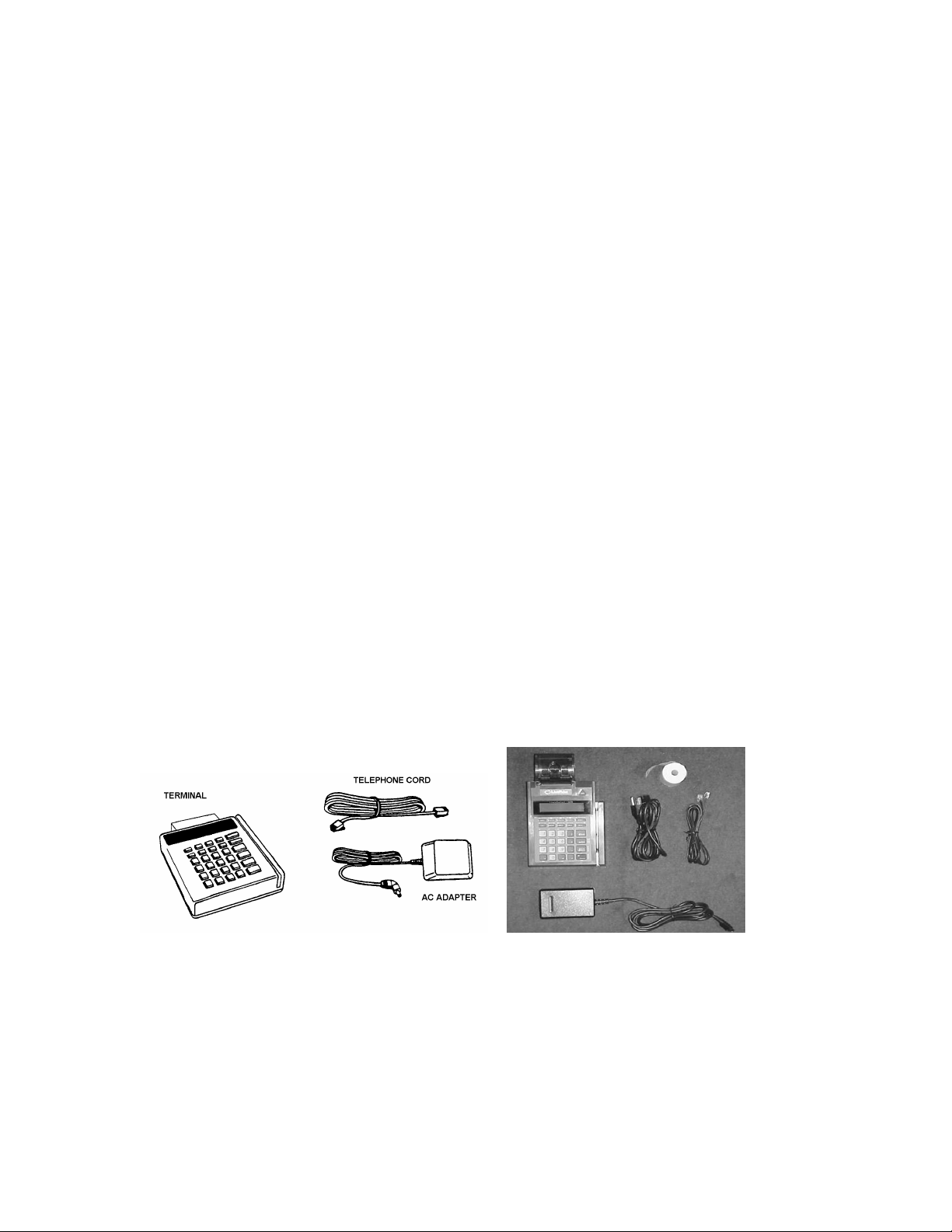
GETTING STARTED
Unpacking
Carefully inspect the shipping carton and its contents for any damage that may have
occurred during shipping. If the terminal is damaged, file a claim immediately with the
shipping company or carrier and notify the company from which the equipment was
purchased.
Do not try to use a damaged terminal!
To unpack the LinkPoint:
1. With the shipping carton right side up, open the carton’s lid.
2. Lift the terminal, its AC adapter and line cord with modular plugs up and out of the
box.
3. Remove the terminal from its protective bubble wrap and place the bubble wrap back
in the shipping carton. Remove the AC adapter from its protective box and return the
box to the shipping carton. Close the shipping carton and save the shipping materials
so that the unit can be repacked for shipping or moving in the future.
4. Place the terminal on a desk or tabletop. When choosing a place for the LinkPoint
terminal, avoid areas with:
♦ Direct sunlight or objects that radiate heat
♦ Excessive dust
♦ Electrical devices that cause excessive voltage variations such as air
conditioners, space heaters, fans, or high-frequency security devices
LinkPoint 3000 Shipping Carton Contents LinkPoint AIO Shipping Carton Contents
Figure 3
© 2004 LinkPoint International, Inc. 3 Nashville LP AIO/3000 Manual
This information is Proprietary and Confidential to LinkPoint International - Reproduction without the
expressed, written consent of LinkPoint International is prohibited.

Installation
Installing either LinkPoint terminal is simple and requires no tools.
To install the LinkPoint 3000:
1. Connect the AC adapter’s triangular end to the power input at the rear of the
LinkPoint 3000 terminal (Figure 4).
Figure 4
2. Plug the adapter into a 120-volt electrical outlet (Figure 5) or into a quality surge
suppressor.
Figure 5
3. Insert one end of the telephone line cord into one of the modular jacks at the rear of
the terminal. Insert the other end of the line cord into a modular telephone wall jack;
just as one would connect a telephone (see Figure 6). The modular plug may be
inserted directly into the wall jack or use a 4-prong adapter (not included) for older 4prong jacks.
Note: A standard telephone may be connected to the other modular jack at the rear of
the terminal.
Figure 6
© 2004 LinkPoint International, Inc. 4 Nashville LP AIO/3000 Manual
This information is Proprietary and Confidential to LinkPoint International - Reproduction without the
expressed, written consent of LinkPoint International is prohibited.

4. If the PrintPoint 1000, 3000, VeriFone P250, P900, PrintPak 350, or other compatible
printer is used with the LinkPoint 3000 terminal, please refer to the manual packaged
with the printer for installation and operating instructions.
5. When the terminal is plugged in, it will display the message APP. NOT AVAILABLE
(unless an application has been pre-downloaded).
To install the LinkPoint AIO:
1. Locate the power input port on the back of the AIO terminal (see Figure 7).
Figure 7
2. Connect the male AC adapter plug to the power input port at the rear of the
terminal (see Figure 8). The black sleeve that surrounds the plug has a round
area that is unmarked and a flat area that is marked with two arrows. In order to
connect the power adapter, please note that the plug must be turned
upside down, so that the flat area of the sleeve is facing down. The sleeve
acts as a lock to secure the plug to the terminal. Please note that if the cord must
be disconnected from the terminal, the sleeve must be slid back in order to
disconnect the plug.
Figure 8
3. Plug the adapter into a 120V electrical outlet or surge suppressor (see Figure 9).
Figure 9
© 2004 LinkPoint International, Inc. 5 Nashville LP AIO/3000 Manual
This information is Proprietary and Confidential to LinkPoint International - Reproduction without the
expressed, written consent of LinkPoint International is prohibited.

4. Connect one end of the telephone line cord into one of the modular jacks
underneath the terminal. Thread the phone cord through its designated channel
as shown in Figure 10. Insert the other end of the line cord into a modular
telephone wall jack just as you would to connect a telephone. The modular plug
may be inserted directly into the wall jack or into a four-prong adapter (not
included) for use with older four-prong jacks.
Note: You may connect a standard telephone to the other modular jack
underneath the terminal. This connection may not be compatible with
digital phone systems.
Figure 10
5. When the terminal is plugged in, it will display the message APP. NOT
AVAILABLE (unless an application has been pre-downloaded).
Maintenance
The LinkPoint system does not need preventive maintenance. However, LinkPoint
International does recommend periodic cleaning of the keypad, using a soft brush to
remove any dust. Because the terminal can be damaged by liquids, do not spray liquid
cleaners directly on the terminal. Always apply the cleaner to the cloth before cleaning
the terminal. To avoid costly downtime, LinkPoint International also recommends
protecting the terminal with a surge protector.
Returning the Terminal for Service
Please refer to your sales agreement for specific details on coverage to repair or replace
the LinkPoint terminal.
© 2004 LinkPoint International, Inc. 6 Nashville LP AIO/3000 Manual
This information is Proprietary and Confidential to LinkPoint International - Reproduction without the
expressed, written consent of LinkPoint International is prohibited.
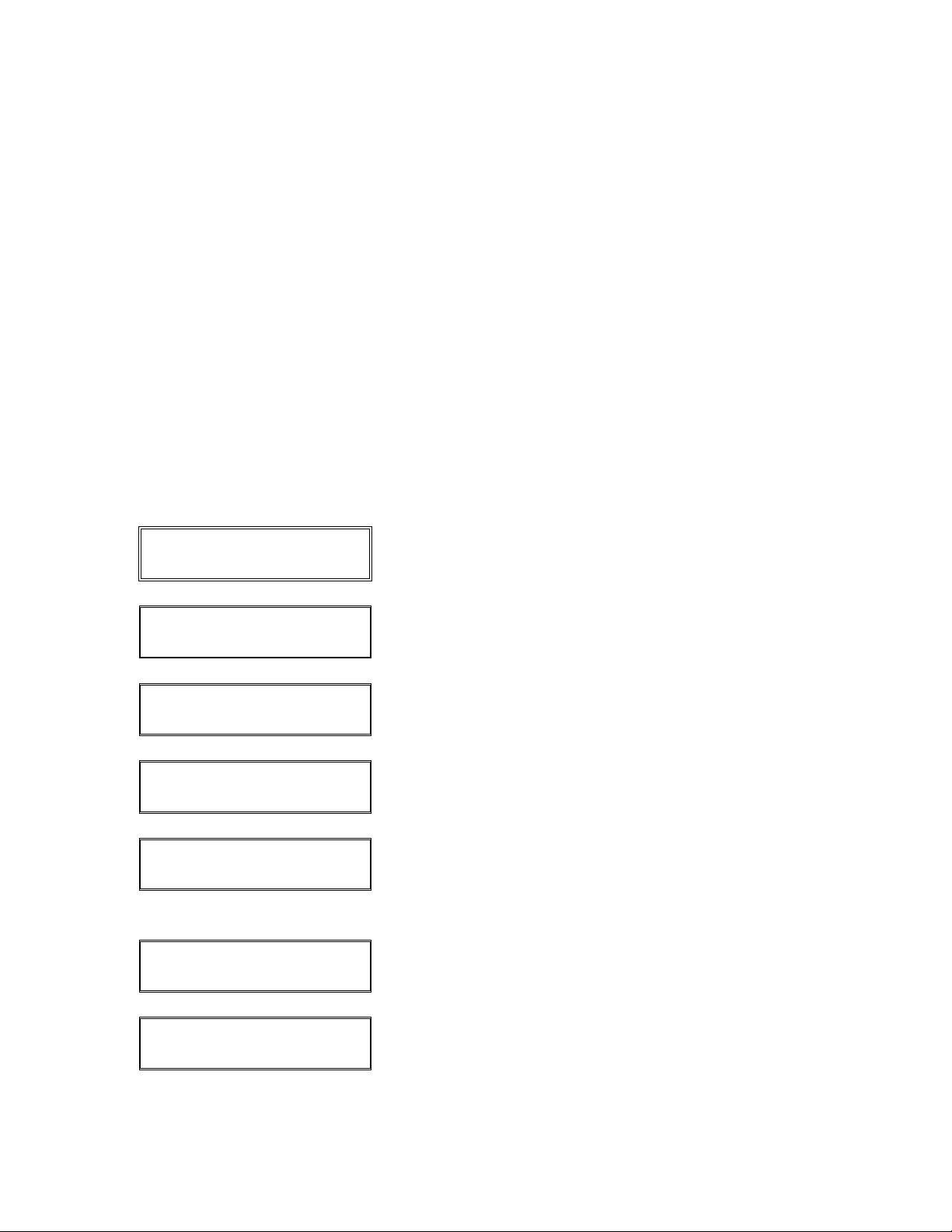
GENERAL INFORMATION
Asynchronous Communications
The application will communicate with all hosts using 300/1200 baud asynchronous
‘VISA’ protocol using custom FDMS Nashville formats. Asynchronous Communications
is also supported for AMEX split dial. The terminal will display communication status
messages during a communication session. If the session fails or the host returns a
defined error code, an appropriate error message will display in order to facilitate a
problem resolution by the support organizations.
The communication display messages are shown on the second line and the first line is
unchanged and typically displays information about the type of transaction in progress
SALE, SETTLE... If a dial attempt fails on the primary phone number before the ACK or
ENQ is received, a subsequent attempt will automatically be made using the alternate
phone number in most dialing error scenarios. If a dial attempt fails after the ACK is
received, the terminal should display the appropriate communication or host error
message and wait to redial.
DIALING...
WAITING FOR ANSWER
TRANSMITTING...
RECEIVING...
ERROR nn RE-DIALING!
NO LINE
This is displayed during dialing and carrier
qualification.
This is displayed while the terminal is waiting for the
initial poll character (ENQ) from the host system.
This is displayed while the terminal is sending a
message to the host.
This is displayed while the terminal is attempting to
receive a message from the host.
This is displayed until carrier is qualified if the primary
dial attempt fails and a subsequent attempt is made
using the alternate phone number (‘nn’ indicates the
exact error condition).
This is displayed if the initial dial tone qualification
fails.
NO DIAL TONE
© 2004 LinkPoint International, Inc. 7 Nashville LP AIO/3000 Manual
This information is Proprietary and Confidential to LinkPoint International - Reproduction without the
expressed, written consent of LinkPoint International is prohibited.
This is displayed if subsequent dial tone qualification
fails.
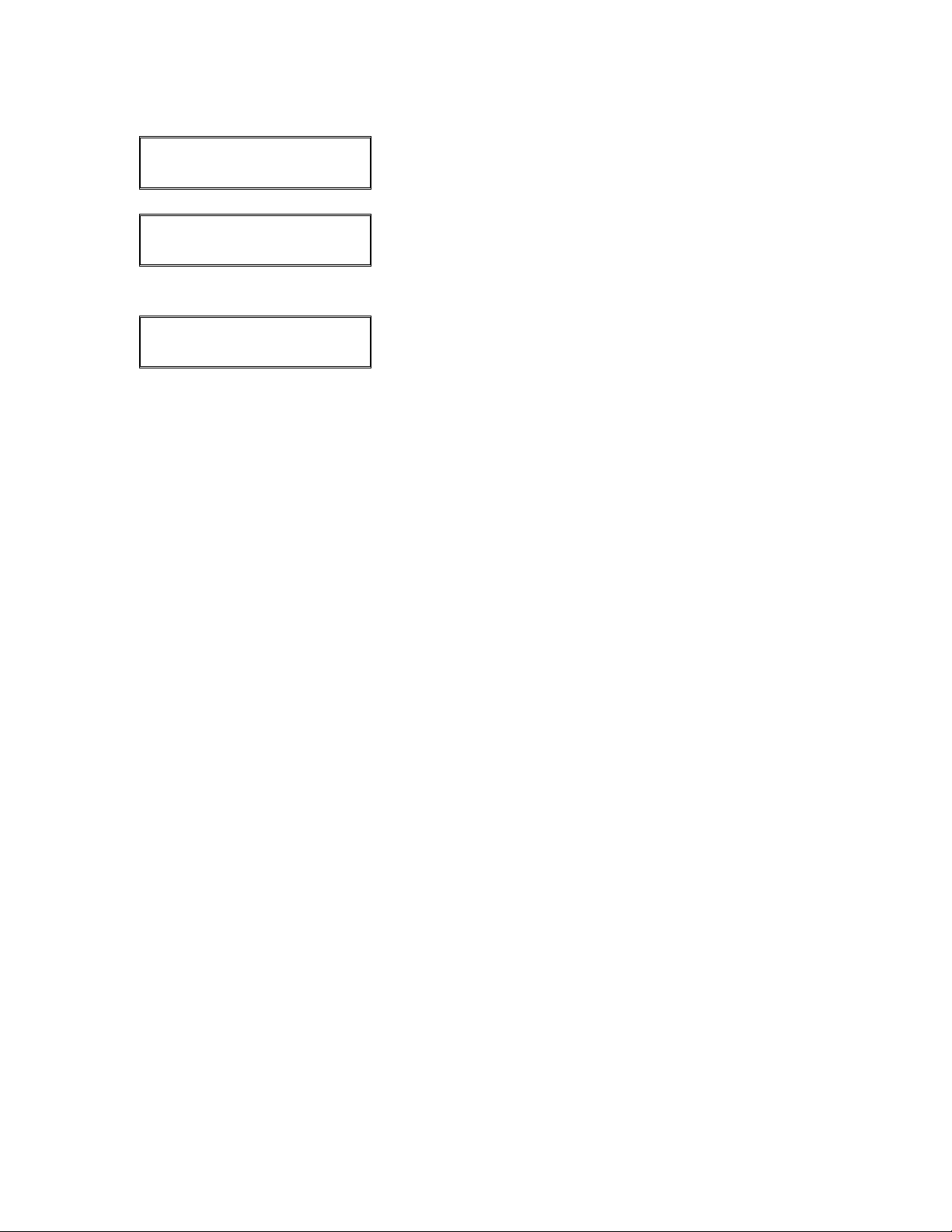
NO CARRIER
This is displayed if the carrier qualification fails.
ERROR nn, REDIAL?
This is displayed if the comm session must be aborted
due to communication errors or returned host error
codes. The operator must press [YES] to restart the
session or [NO] to completely abort all attempts.
nnnnnnnnnnnnnnnnnnnn
If error text is returned by the host (Host Error Code
98), then the text returned is displayed; if the text is
longer than will fit on the display, pressing the right
and left scroll keys (# and *) will display the next or
previous screen of text respectively.
Automatic Gratuity %
An optional automatic gratuity % will be supported (local option) when non-zero will force
an ‘ADD nn% Tip?’ prompt. If confirmed, an automatic gratuity will be calculated using
the Automatic Gratuity %, will be added to the transaction amount and printed on the
customer receipt. The confirmation of an auto gratuity overrides tip prompting on the
sale but the line for adding in a tip on the customer receipt will still apply.
Automatic Host Feature Update
The Nashville host can indicate to the terminal that a feature setting update is required
by returning the appropriate indicator. Without dropping the connection, the terminal
should temporarily suspend the transaction in progress, perform a complete update and
then send the original transaction. The parameter update should be performed after the
first response when a multiple message session applies.
Automatic (Host Initiated) Program Downloads
Automatic Program Downloads Host Parameter adds support for host initiated
unattended downloads. The auto download can be triggered based on a host supplied
time or immediately. The application will not start the download until the batch has been
closed. If auto settle is enabled, the terminal will auto settle the batch at the auto settle
time and then perform the auto download at the time indicated or immediately if the auto
download time has passed or the auto download type is ‘2’ for immediate.
If the download confirmation host option is enabled, the following prompt will display:
FULL DOWNLOAD NEEDED TO START DOWNLOAD NOW?. Press [ENTER] to
initiate the download. If the download confirmation option is disabled, the FULL
DOWNLOAD automatically initiates based upon the option settings and if the batch has
successfully closed.
© 2004 LinkPoint International, Inc. 8 Nashville LP AIO/3000 Manual
This information is Proprietary and Confidential to LinkPoint International - Reproduction without the
expressed, written consent of LinkPoint International is prohibited.

An automatic download should never be initiated if there is an open batch regardless of
the download type indicated. The host supplied automatic download options and
parameters are shown in the following table:
Download
Time
Download
Type
Confirm
Download
Flag
Download
Telephone
Number
hhmm: Military Time to initiate a timed download
“0” = Disabled.
“1” = Timed: (Initiate a program download at the next occurrence of
the Download Time if the batch is closed. If auto settle is enabled, auto
settle the batch at the auto settle time before initiating the download.)
“2” = Immediate: (Initiate a program download immediately after the
batch is closed.)
“0” = No confirmation required
“1” = Display confirmation prompt: DOWNLOAD NEEDED TO START
DOWNLOAD NOW?
Download Host Telephone Number
All local options will be restored to the host download configuration if an auto download
or initialization has been performed. Custom local options settings will have to be reentered after all auto downloads and initializations. If the auto download fails, a manual
type FULL APPLICATION download will be required to restore the terminal to
operational use.
The following is a list of local options which are reset to the host download configuration
settings when an application download or initialization is performed. If the custom
settings were implemented prior to the download, those options will need to be restored.
♦ Passwords: This function is used to change minimum, medium, or maximum
passwords from the default password that the host sends to the terminal during the
download.
♦ Assign Function/Feature Protection Levels: None, Minimum, medium and
maximum levels of protection may be assigned to the following terminal functions:
sales, debit, offline sales, returns, auth only, open tab, close tab, check processing,
settlement, transaction edits, adding tips, voids, batch review, batch reports,
employee review, employee reports, reprints, duplicate transactions, adjustments,
manual entry, locking the terminal, management functions, terminal setup.
♦ Local Dial Options: This option is used to designate the dial type: tone or rotary.
♦ Local Printer Option: This function is used to turn the printer ON or OFF and to
change the default setting for the 2
nd
Receipt Delay.
♦ Tip Options: This option is used to turn on Auto Gratuity and the Tip Guideline.
When the Tip Guideline is enabled the user is able to enter three gratuity guideline
percentage options.
© 2004 LinkPoint International, Inc. 9 Nashville LP AIO/3000 Manual
This information is Proprietary and Confidential to LinkPoint International - Reproduction without the
expressed, written consent of LinkPoint International is prohibited.
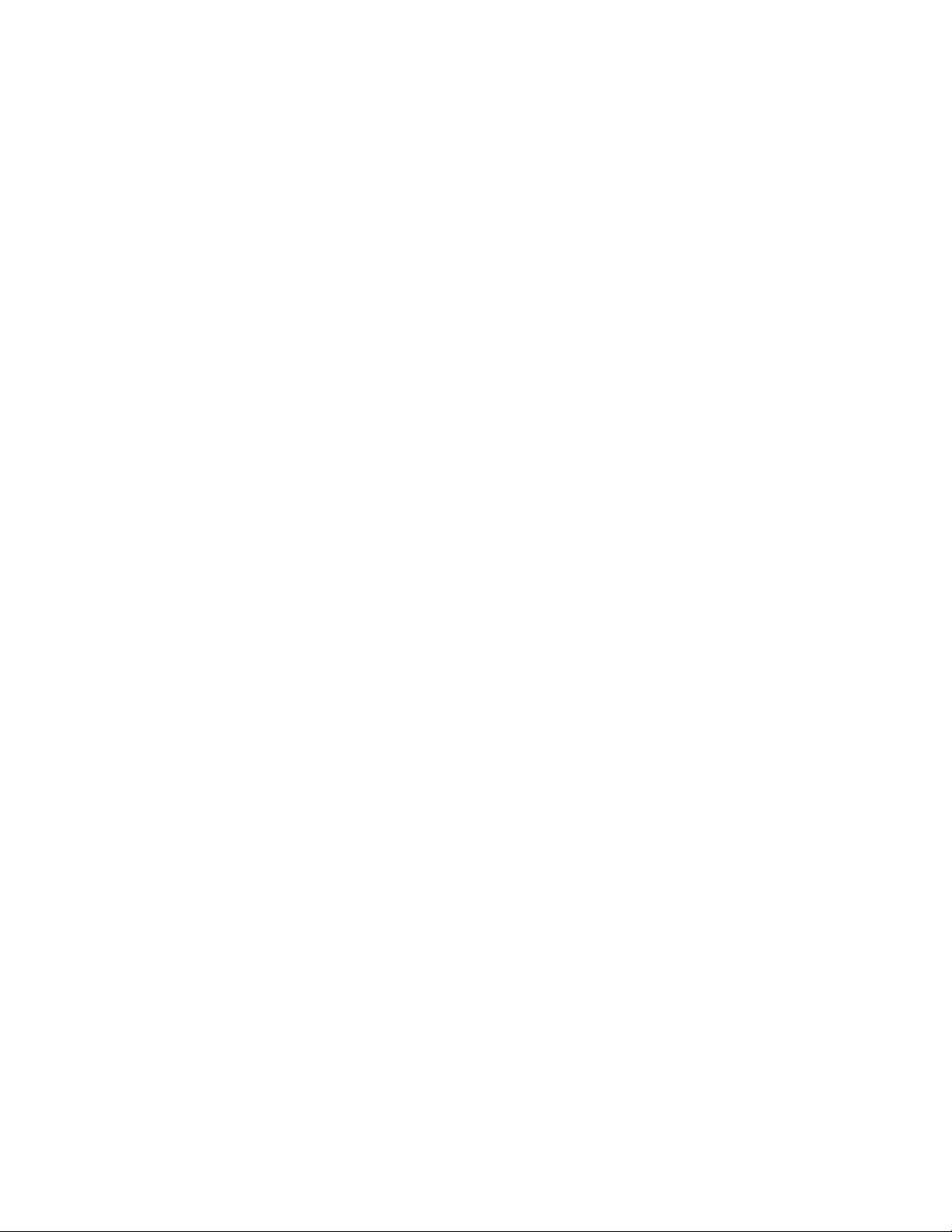
♦ Other Local Options: The Other Local Options are the Idle Time-Out (the number of
seconds of inactivity allowed before the terminal returns to the idle menu) and the
Key Beep ON/OFF option.
Automatic Program Download
During any feature setting update session, the Nashville host can indicate to the terminal
that a full program load is required (immediately or at a specified time). The terminal will
not attempt a full program load with an open batch.
Batch History
The batch history functions (review and report) will provide information relative to the last
8 settled batches including: settle date, internal batch ID, total number of credit card,
debit card, CPO/ECA check items and the net dollar amount.
Separate batch history functions are available for FDMS Gift Card. While Gift Card batch
review screens are available, it is also possible to print batch totals, details and clerk
reports while a gift card batch is open. When the Gift Card batch is closed, either a totals
report or a detail report will print depending upon the downloaded parameter setting.
Batch Reload
In the event an open batch exists at the Nashville host following a full program
download, the application will support the reloading of the entire batch from the host as
part of the application startup procedure. Off-line, adjustment and void transactions will
not typically be included in the records stored at the host since they are typically not
transmitted to the host until the terminal is settled. Open tab transactions, however, are
recorded at the host at the time of pre-authorization and will be reloaded. Open
TeleCheck CPO/ECA transactions will be supported during a batch reload. Gift Card
transactions are not supported in batch reloads.
Card Type Group
Each capture card type can be assigned (host defined) a card type group indicator. For
example, MC and VS might be grouped together because they have the same card type
group indicator and AX might be in a separate group because it has a unique card type
group indicator. Card types can be grouped together (up to 9 card types to a group) or
each card type can have its own unique group number. The grouping assigned
determines how the detail and totals for reports and review functions is sorted and/or
formatted when the CARD menu option is selected; card types with the same CARD
TYPE GROUP INDICATOR are grouped together.
© 2004 LinkPoint International, Inc. 10 Nashville LP AIO/3000 Manual
This information is Proprietary and Confidential to LinkPoint International - Reproduction without the
expressed, written consent of LinkPoint International is prohibited.
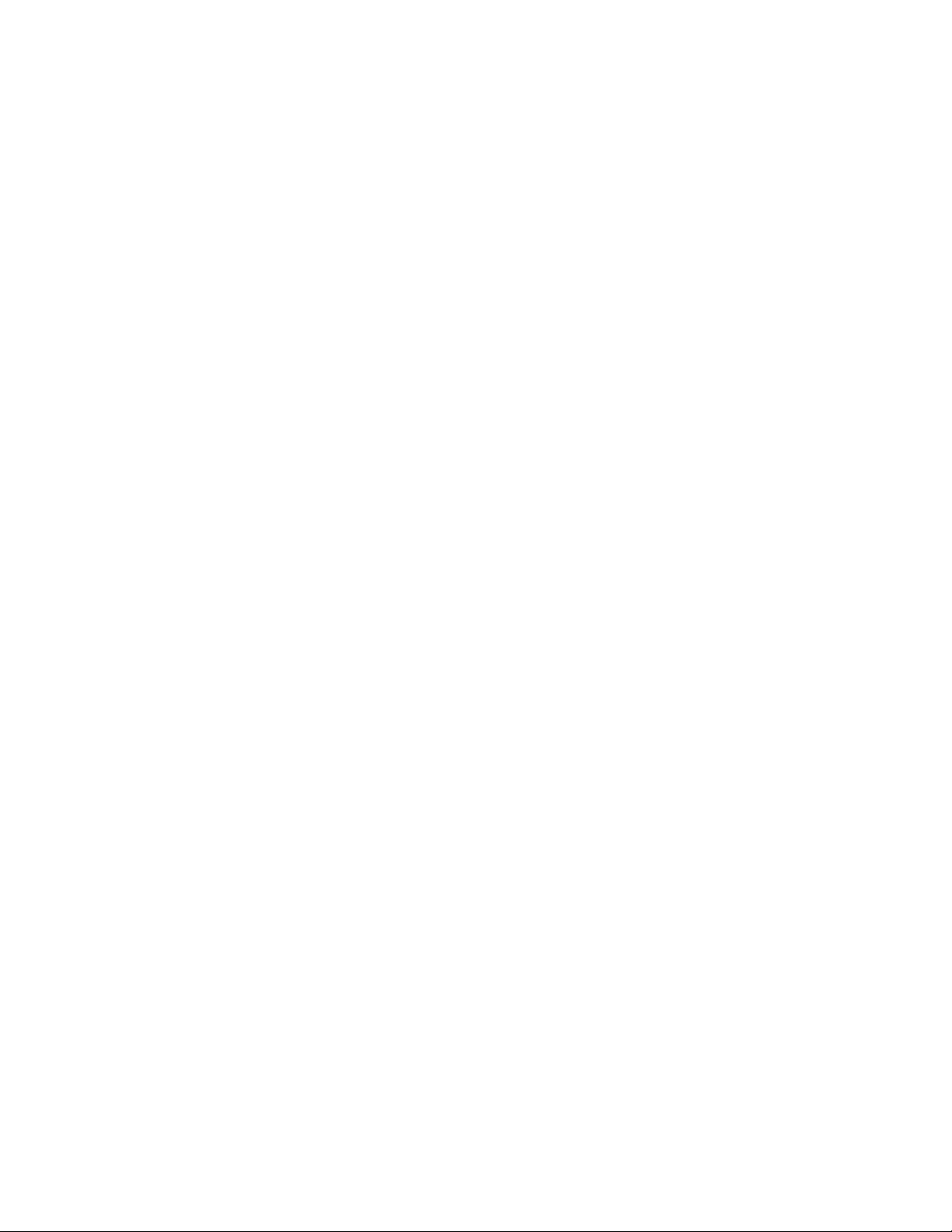
Calculator Function
Standard LinkPoint built-in calculator functions will be supported. These functions allow
simple arithmetic calculations and can be accessed from the idle menu by pressing the
numeric keys followed by a key representing a mathematical symbol (÷, X, - or +) and
then [ENTER] to obtain the result. Press the right green soft [
S] key before an operation
and the results from that operation will print. From the idle prompt, press [0] to access
function.
Check Processing
The application will process all check authorizations to the Nashville and CARDnet host;
check approval split dial will not be supported. The application will support the MagTek
Mini MICR check reader. TeleCheck ECA/CPO is the standard check processing service
currently supported through the Nashville host.
Demo Mode
Using the local management function, the application may be put into demo mode.
Demo mode cannot be enabled or disabled when there is an open batch. In demo
mode, the terminal will generate ‘demo’ responses without actually dialing and
connecting to the remote host system. When in demo mode, a special demo idle prompt
screen will alternate with the standard idle prompt screen as shown in the tables that
follow. In demo mode, special ‘demo’ text will be printed on all reports and receipts.
In demo mode, the approval code generated (displayed and printed) will be in the form
‘DEMOnn’ where ‘nn’ is the last 2 digits of the sequence number; the settlement
response generated will be in the form ‘DEMOn’ where ‘n’ is the last digit of the internal
settlement ID. In all cases, when a demo response is displayed, the terminal will sound
three loud beeps. Demo mode can be used to test credit and debit cards, both standard
and CPO/ECA TeleCheck check processing and First Data Gift Card. When simulating
an online authorization response, the following simulated authorization response data
will apply:
Credit and Debit Card Processing
Transaction
Amount
$1000.00 $99999.99
$100.00 - $999.99 Referred (na) (na) (na)
$50.00 - $99.99 Approved DEMOnn NN ‘2’ - corporate card
$00.00 - $49.99 Approved DEMOnn YY <space> - non-commercial
Response Approval
Code
Declined (na) (na) (na)
AVS Code Corporate Card Indicator
(auth response indicator)
card
© 2004 LinkPoint International, Inc. 11 Nashville LP AIO/3000 Manual
This information is Proprietary and Confidential to LinkPoint International - Reproduction without the
expressed, written consent of LinkPoint International is prohibited.
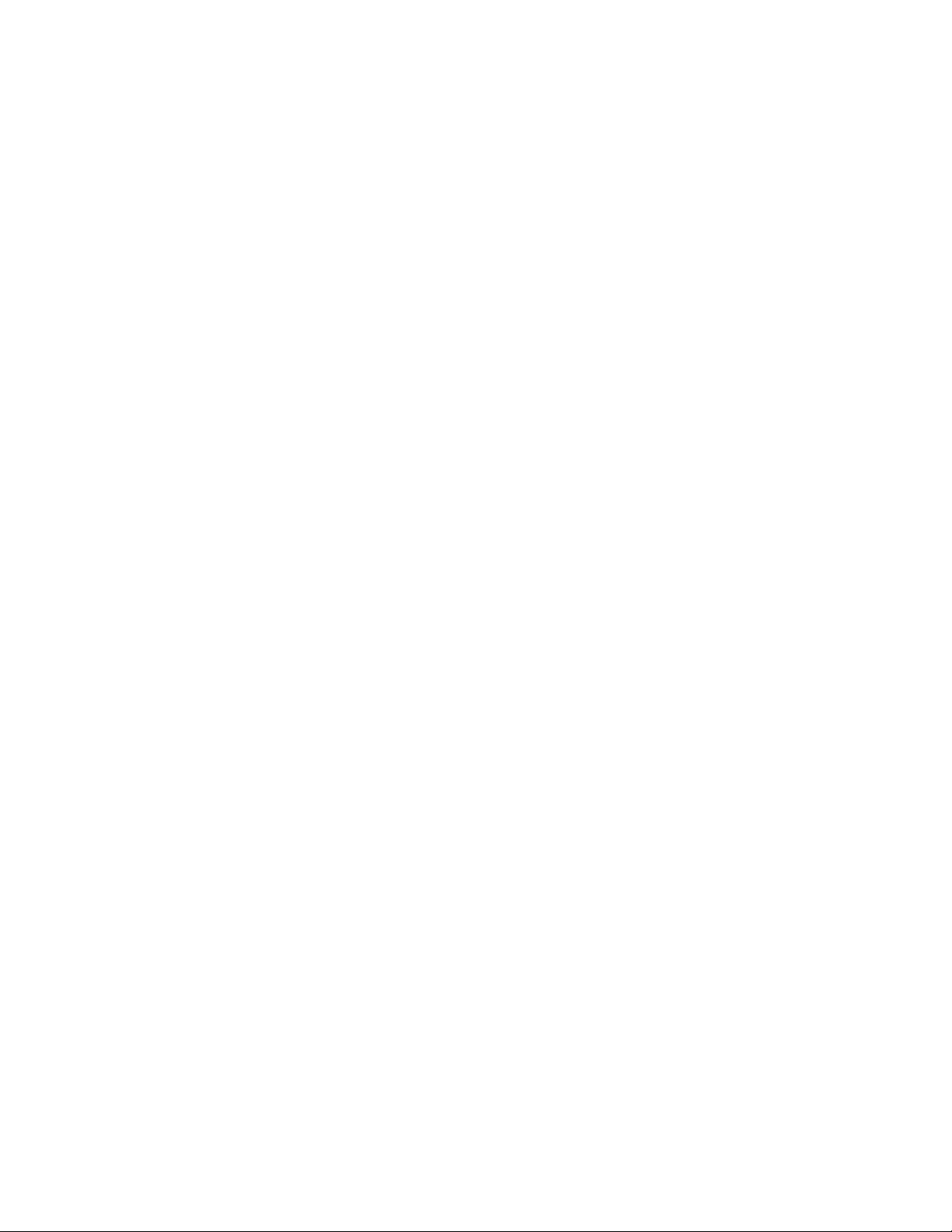
TeleCheck Standard Check Guarantee
Transaction
Amount
Less than $100.00 Approved (na) Keyed
$100.00 - $125.00 Declined DEMOnn Swiped
$125.01 - Up Declined (na) Both
Response Response
Code
Entry
Method
TeleCheck CPO/ECA Check Guarantee
Transaction
Amount
Less than $75.00 Approved DEMOnn Swiped
$75.01 - $100.00 Approved DEMOnn Swiped
$100.01 - $125.00 Declined DEMOnn Both
$125.01 - Up Declined (na) Both
Response Response
Code
Entry
Method
Gift Card
Transaction Amount Response Approval
Code
$00.01 - $49.99 Approved DEMOnn Approved (No Balance Due
for Redemption transaction)
$50.00 Approved DEMOnn Approved with Balance Due
for Redemption transactions.
Approved for all other
transactions.
$50.01 - $99999.99 Declined (na) Display a generic error (error
code 57)
Comment
Debit Card Processing
The application will support debit online sale transactions. Auth only transactions, open
tab transactions, voids, adjustments, off-line transactions and manually keyed account
numbers will be blocked for debit transactions. A printer and a PIN pad must be attached
before debit transactions are allowed. Host download debit options include: cash back,
PIN pad cash back amount entry, PIN pad tip entry and printing of the signature line on
the receipt. Additional debit host download options include tip and cash back entry via
the PIN pad. Only the last 4 digits of a debit account number will be printed on the
customer receipt. PIN entry is required for all debit transactions. Debit sale transactions
must be initiated by pressing the [ATM/DEBIT] key.
Floor Limit Sales
If a credit card sale transaction is less than or equal to the card type floor limit, the
transaction will be stored to the terminal batch as an off-line transaction without
requesting an online authorization from the authorization host (FDMS Nashville or
Amex). Card type floor limits will be ignored for debit, off-line sale, auth only, open tab
and return transactions.
© 2004 LinkPoint International, Inc. 12 Nashville LP AIO/3000 Manual
This information is Proprietary and Confidential to LinkPoint International - Reproduction without the
expressed, written consent of LinkPoint International is prohibited.
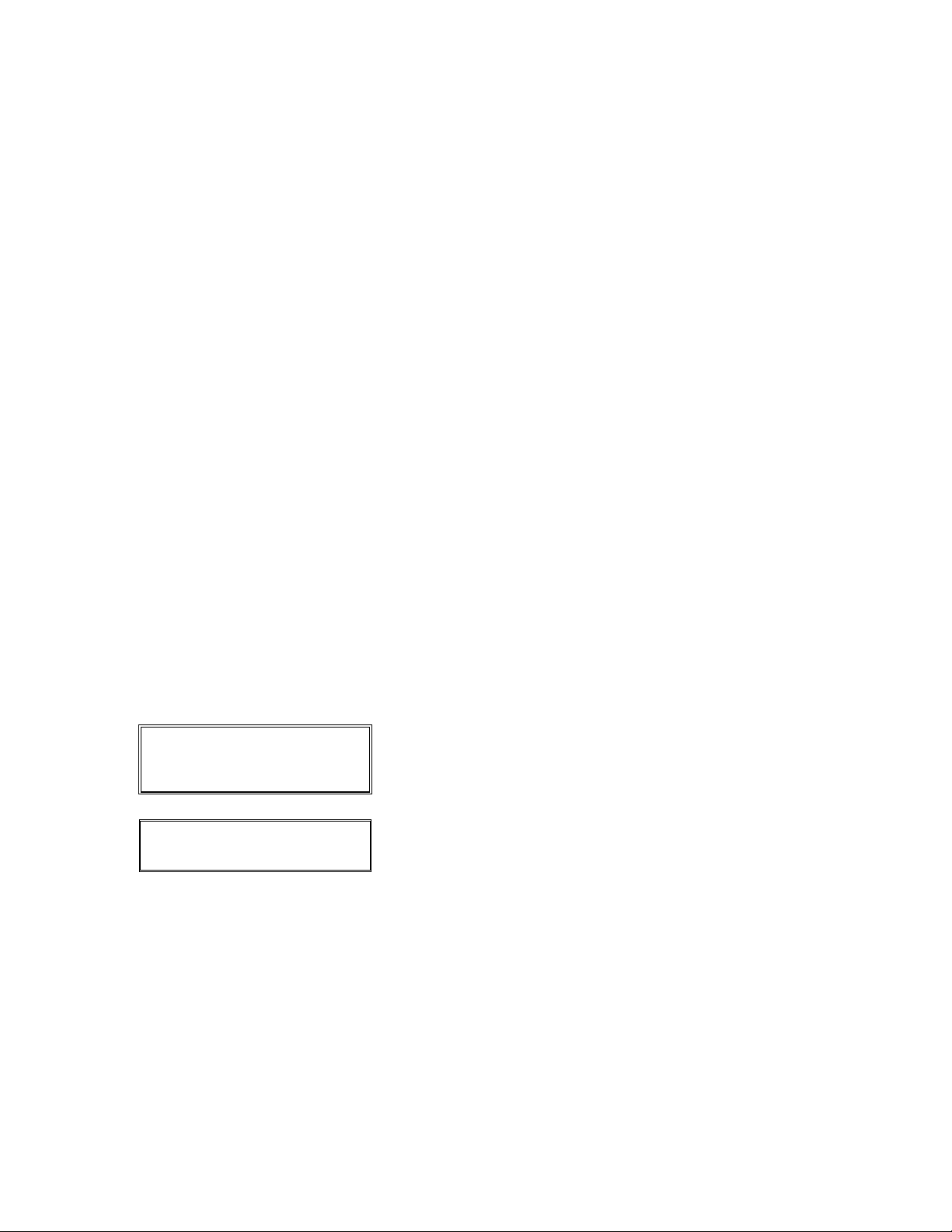
Full Program Downloads
The terminal will support dial-up downloads from the FDMS Nashville host as well as
PC-to-terminal downloads. In either download scenario, the application will force host
parameter initialization after the full program download is completed. If a batch was not
closed prior to the download, all approved online credit card and ECA transactions will
be sent back to the terminal to restore the batch. Data that will not be sent back to the
terminal includes offline credit card and gift card transactions.
Gratuity Guidelines on Receipt
If tip processing is enabled and the tip is not entered during the sale (blank tip and total
line is printed on the customer receipt), three suggested tip amounts can (local option)
be printed on the customer receipt as shown in the example below. The suggested tip
percents will default to 15%, 20% and 25% but can be changed via the local tip options
management function.
GRATUITY GUIDELINES
15%=NN.NN 20%=NN.NN 25%=NN.NN
Host Based Terminal Management
The application will support management of most options and parameters from the
FDMS Nashville host. A list of all host parameters is provided within the Host Parameter
section. Automatic (host initiated) parameter updates (initialization) and full program
loads are supported as described within this document.
Idle Display
The normal idle screen will be ‘SWIPE CARD FOR SALE’ on the first line and the
merchant date and time on the second line. If the terminal is in demo mode, then the first
line will alternately flash ‘SWIPE CARD FOR SALE’ and ‘DEMO MODE’.
SWIPE CARD FOR SALE
MM-DD-YY DDD HH:MM
Display at idle state until a key is pressed, a card is
swiped or for three seconds if in demo mode (local
option).
DEMO MODE
MM-DD-YY DDD HH:MM
If DEMO MODE is enabled (local option), display for 3
seconds and return to the main idle prompt.
‘IMPRINT CARD NOW!’ Prompt
For transactions where the account number is manually keyed and card present applies,
an ‘IMPRINT CARD NOW!’ prompt will be displayed as a reminder to the operator. The
operator must press [ENTER] to continue with the transaction.
© 2004 LinkPoint International, Inc. 13 Nashville LP AIO/3000 Manual
This information is Proprietary and Confidential to LinkPoint International - Reproduction without the
expressed, written consent of LinkPoint International is prohibited.
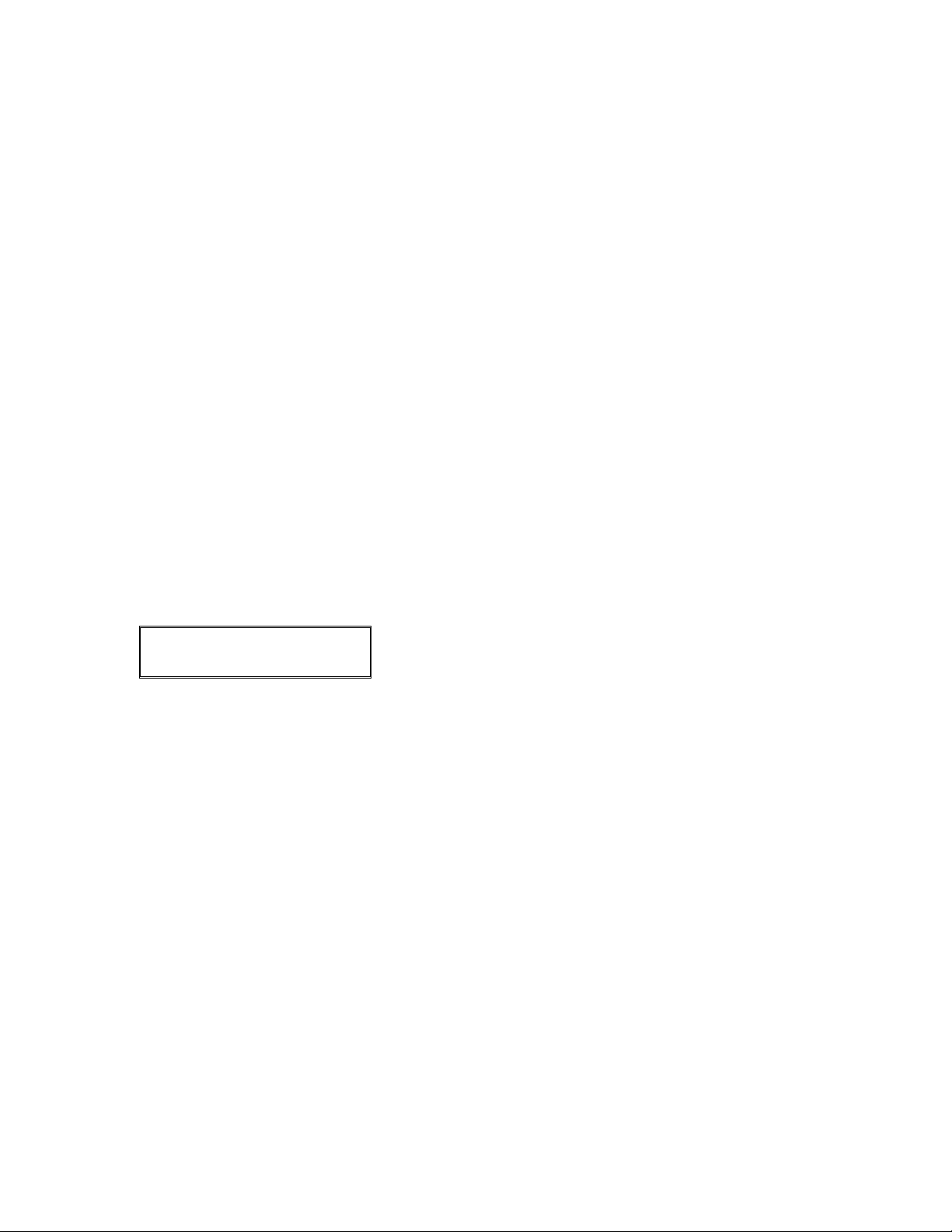
Interchange Compliance Data
There is no requirement for the terminal to display, print or store the interchange
compliance data (CPS/IPC) returned on an authorization response since the application
primarily supports restaurant processing, retail processing and mail/telephone order
where the original auth amount is always the same as the final auth amount (rather than
where the final amount might be less than an original pre-auth amount due to back
orders, etc. and where an open pre-auth must be retained after a batch is settled). For
this application, the host system will manage the matching of the original compliance
data received on the auth response with the final settlement record.
IRS TRAC Reporting
If tip entry is enabled, certain employee ID reports will include the total charged tips and
total charged receipts showing charged tips. In addition, a line for writing in the total cash
tips, a line for writing in the total tip outs, (used to calculate the total tips for indirectly
tipped employees) and a total tips line are included. These totals are included to
facilitate merchant reporting of tip information on the IRS ‘Employer’s Annual Information
Return of Tip Income and Allocation Tips’ Form 8027. Although not related to the IRS
8027 form, the percentage of charged tips to transactions with charged tips will also be
included on the reports.
LinkPoint BankPoint PIN Pad Idle Display
When the terminal returns to the idle state, the LinkPoint BankPoint PIN pad display
should be reset to the PIN pad idle prompt as well.
BANKPOINT
WELCOME
This is displayed on the PIN pad if a BankPoint PIN pad
is connected.
Lock Mode
The lock function is used to temporarily disable the terminal until the assigned level
password (or higher) is entered.
Password Protection
The application supports three levels of password protection (minimum, medium and
maximum). Three of the levels: minimum, medium and maximum can support a unique
password. The passwords may be changed locally in the local setup function. A terminal
must be re-downloaded in order to restore the host defined default password. An
override password will be supported when entering the local password setup function (or
when the terminal is in LOCK mode) and will be the day of the month squared plus the
month. For example, the override password for 9/23 would be (23X23) + 9 = 538.
Certain features and functions can be assigned one of the four levels of protection; the
entry of a higher level password will gain access to a feature or function protected with a
lower level. For example, if employee detail reporting is protected with the minimum level
protection, the medium or maximum level passwords can also be entered in order to
perform the detail reporting functions. Once a function has been initiated from the idle
© 2004 LinkPoint International, Inc. 14 Nashville LP AIO/3000 Manual
This information is Proprietary and Confidential to LinkPoint International - Reproduction without the
expressed, written consent of LinkPoint International is prohibited.
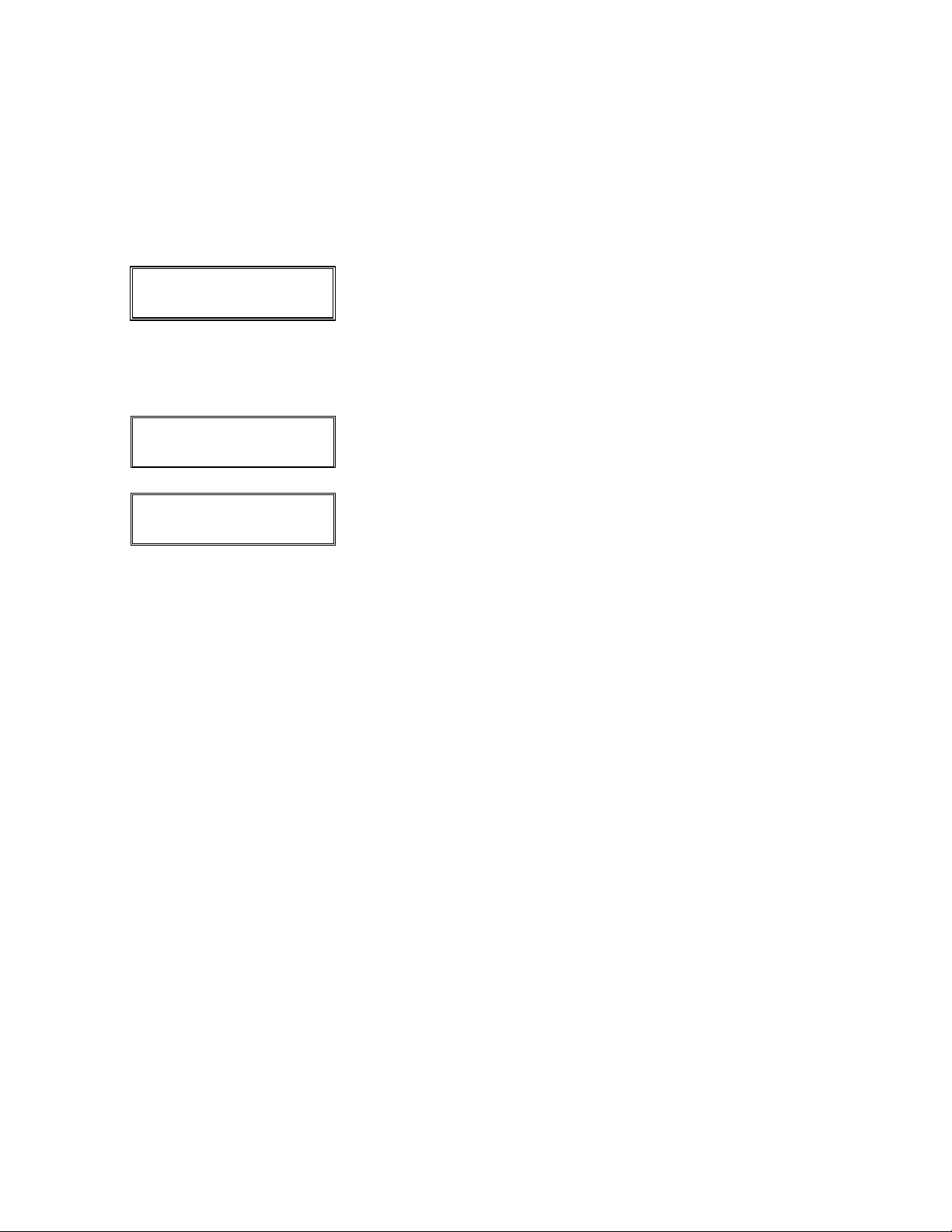
state, the password for any level will only be requested once until that level or higher has
been entered regardless of how many features associated with that level are password
protected. For example, if batch review and edit are both password protected and the
appropriate level or higher password has been entered for the batch review function then
subsequent edits while in that function will not require re-entry of that level of password.
The password prompting sequence is shown below. Pressing [CLEAR] at any point will
return to the idle prompt unless LOCK mode has been enabled.
TRANSACTION
ENTER PASSWORD
TRANSACTION
ACCESS DENIED
The password is requested if the level assigned to the
function or feature or a higher level has not been
previously entered in the current function (the first line is
the transaction or function description ‘SALE’,
‘MANUAL’, DETAIL REPORT’, etc.). Asterisks are
displayed as the password is keyed.
Display (with beep) for 2 seconds if a lower level
password is entered; return to ‘ENTER PASSWORD’.
TRANSACTION
INVALID PASSWORD
Display (with beep) for 2 seconds if a password is
entered that does not match either the min, med or max
level password; return to ‘ENTER PASSWORD’.
PIN Pad Processing
The application will support the LinkPoint BankPoint PIN Pad, as well as the Verifone
102, 301, 1000, 1000SE and 2000 PIN pads. All PIN pads must be configured for
DUKPT key management. The application will support card swipes from a handheld PIN
pad as well as card swipes from the integrated terminal card reader. PIN entry will be
required for all debit transactions. Entry of the tip and cash back amount may be allowed
from the PIN pad based on host features.
Pre-Dial
For online credit card sale transactions, including gift card transactions the terminal will
pre-dial as soon as account number and expiration date validation have been
completed. Pre-dial will be disabled for a card type if a floor limit applies. For check
transactions, pre-dial will begin before the amount is requested. The pre-dial is complete
when the host carrier is qualified by the terminal but before the terminal carrier is raised.
If user input is not completed within 30 seconds, the pre-dial should timeout, disconnect
and a new dial session started upon completion of the user input. Pre-dialing is not
supported for debit transactions or when a floor limit applies for a card type.
© 2004 LinkPoint International, Inc. 15 Nashville LP AIO/3000 Manual
This information is Proprietary and Confidential to LinkPoint International - Reproduction without the
expressed, written consent of LinkPoint International is prohibited.
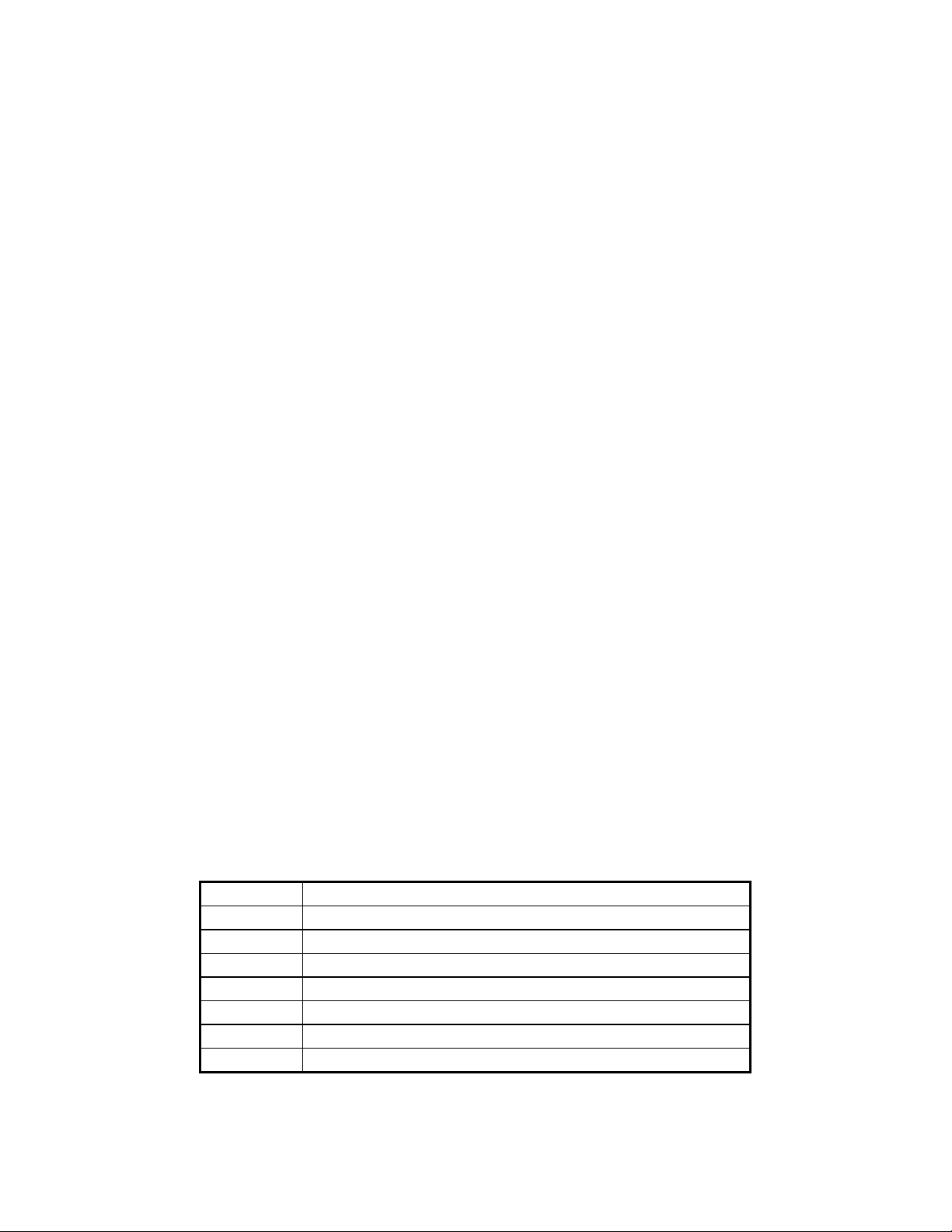
Printer Processing
The application will support the PrintPoint 1000 and 3000 printers, the VFI 250/900, and
the VFI 350 (40 column print format only) connected to the LinkPoint 3000. It will also
support the printer attached to the AIO. A host feature will enable and disable printing of
receipts and, if enabled, other options will control the printing of auth only and tab
transactions. Reports will always print, regardless of the printer enable or disable host
option setting provided a printer is connected. Up to 2 optional header lines and 2
optional footer lines will be supported for printing receipts and some reports.
If a printer error is detected, the terminal will display an error message ‘Printer Offline’ on
the top line and ‘Please Correct’ on the bottom line and an alert beep will sound. The
application will automatically detect when the printer error has been corrected and will no
longer display the printer error message. Printing may be temporarily disabled in the
local setup function but a subsequent host parameter update (setup) will reset the
printing status to the host value.
Settlement (Interactive Capture)
The host will store all on-line approved capture authorization transactions at the time of
authorization, including TeleCheck CPO/ECA transactions. When the terminal settles, all
off-line (sale and return), split dial (authorized to the AMEX host), adjustment (edit, close
tab and add tip) and void transactions are first submitted to the host in an attempt to
bring the terminal and the host in balance; the terminal will then send the settlement
totals to the host.
If the host and terminal are ‘in-balance’, the host will close the batch and the terminal will
print the settlement report, store the batch totals (for history reporting) and close the
batch. If, however, the host and terminal are ‘out-of-balance’, the terminal will be
requested to upload the entire batch, including on-line approved transactions such as
TeleCheck ECA transactions, offline, voids and adjustments before printing the
settlement report and closing the batch. The batch will not be closed if any
communication or host error occurs during the settlement session.
Special Phone Number Symbols
The phone symbols in addition to ‘0’ - ‘9’, ‘*’ and ‘#’ that the application will recognize
are:
Symbol Comment
‘N’ Communicate at 1200 baud; otherwise use 300 baud
‘,’ (comma) Pause 2 seconds
‘-’ (dash) Slow touch tone dial 5 digits/pulses per second (normal is 10)
‘+’ Wait for second dial tone
‘@’ Disable ‘line in use’ test
‘$’ Disable dial tone test and ‘line in use’ test
‘/’ Disable dial tone test but do not disable ‘line in use’ test
© 2004 LinkPoint International, Inc. 16 Nashville LP AIO/3000 Manual
This information is Proprietary and Confidential to LinkPoint International - Reproduction without the
expressed, written consent of LinkPoint International is prohibited.

Thermal Printers
When a thermal printer mechanism is used, a second copy of the customer receipt will
be printed but without the signature and promissory note lines. The application will
pause between copies for the number of seconds indicated by the SECOND RECEIPT
TIMER or until the [ENTER] key is pressed before printing the second copy. If the
SECOND RECEIPT TIMER is not ‘00’, the message TEAR NOW, PRESS ENTER will
be displayed on the second line of the display and until the timer expires or [ENTER] is
pressed. If the SECOND RECEIPT TIMER is ‘99’ for timer disabled, the application will
wait until the [ENTER] key is pressed. A thermal printer will print inverse text.
Transaction Sequence Number
A transaction sequence number is generated for every settlement (capture) transaction.
The sequence number will be displayed on the screen when the transaction is captured
to the settlement batch. The sequence number will also be printed on the merchant and
customer receipt copies. A sequence number will not be assigned for auth only
transactions. The sequence number starts over at ‘001’ after each successful settlement.
When applicable, the sequence number may be used to select a transaction in an open
batch.
Transaction Space Management
The application will warn the operator ‘CLOSE SOON!’ when twenty or fewer
transactions are left in the batch. Each time a transaction is stored to the batch, the
average size of a data base record is recalculated based on the previous average and
the size of the new record. At any point, the number of transactions remaining is the size
of unused memory divided by the average size of a transaction. The application will
display ‘BATCH FULL-CLOSE NOW’ and abort to the idle state when the batch is full.
The batch must be successfully closed before a new transaction can be entered.
If this process is interrupted at any point due to errors, the settlement close procedure
must be restarted from the beginning. Gift card transactions are not included in batch
settlements and therefore are not stored at the host for batch updates. The terminal will
not send Gift Card transactions to the host when a batch update occurs.
Please note: Gift card transactions are not included in credit and debit card batches
because there is no gift card batch, there are only gift card totals that need
to be cleared. As a result, when a batch update takes place, the terminal
will not send gift card transactions to the host.
Terminal Initiated Auto Settlement
Terminal initiated auto settlement will be supported based on a host supplied auto settle
hour and minute. Open tab transactions will be deleted without operator confirmation if
they exist at the time of auto settlement and no warning will be displayed for un-tipped
transactions. An auto settlement attempt will take place at the indicated time if
transactions exist and regardless of any intervening operator initiated settlements; if
transactions do not exist, auto settlement is not attempted until the next occurrence of
the settlement time.
© 2004 LinkPoint International, Inc. 17 Nashville LP AIO/3000 Manual
This information is Proprietary and Confidential to LinkPoint International - Reproduction without the
expressed, written consent of LinkPoint International is prohibited.

FEATURES AND OPTIONS
New Features Include:
Electronic Commerce Indicator
An Electronic Commerce Indicator (ECI) flag is available in the CONFIG 690 00.01.07
application. If enabled, when the credit card number is keyed in and merchant indicates
the card is not present, a prompt will display asking if a transaction was received over
the Internet. If so, another prompt will display asking if the information was received
encrypted.
Merchant Messaging Feature
The Merchant Messaging feature allows the user to receive informational messages sent
by the host computer. When the feature is activated: a MERCHANT ALERT header line
will print in inverse font, followed by a message of up to four lines of 32 alphanumeric
characters each. It will print on the top of the batch close report above the merchant
header lines. Please note that messages will not appear as text on the terminal readout.
Petroleum Processing
The terminal can accept debit, credit, TeleCheck ECA and gift cards to purchase both
gasoline and non-gasoline products at petroleum service stations. The terminal can be
set to process up to five different grades of gasoline. Each grade can be set to sell
gasoline at a different price per gallon. The receipt prints both the total transaction
amount and total amount of gasoline purchased.
Recurring Payment Indicator
When the Recurring Payment Indicator (RPI) flag is enabled, a prompt appears that asks
if the transaction (sale, refund, offline) is recurring transaction. A recurring transaction is
a transaction that is repeated on a regular basis. This prompt occurs when the card
number is keyed in and merchant indicates card is not present. Pressing [ENTER] when
the prompt appears will allow the terminal to bypass the card code entry prompt,
pressing [BACK SPACE] when the prompt appears will not.
Existing Features Include:
2nd Receipt Delay
The Second Receipt Delay terminal option controls the delay period between the printing
of the first and the second receipt copies on printers configured for separate merchant
and customer receipt printing. The options are:
♦ Do not pause between copies by setting delay time to 00 seconds
♦ Pause between copies by setting delay time between 01-99 seconds
© 2004 LinkPoint International, Inc. 18 Nashville LP AIO/3000 Manual
This information is Proprietary and Confidential to LinkPoint International - Reproduction without the
expressed, written consent of LinkPoint International is prohibited.
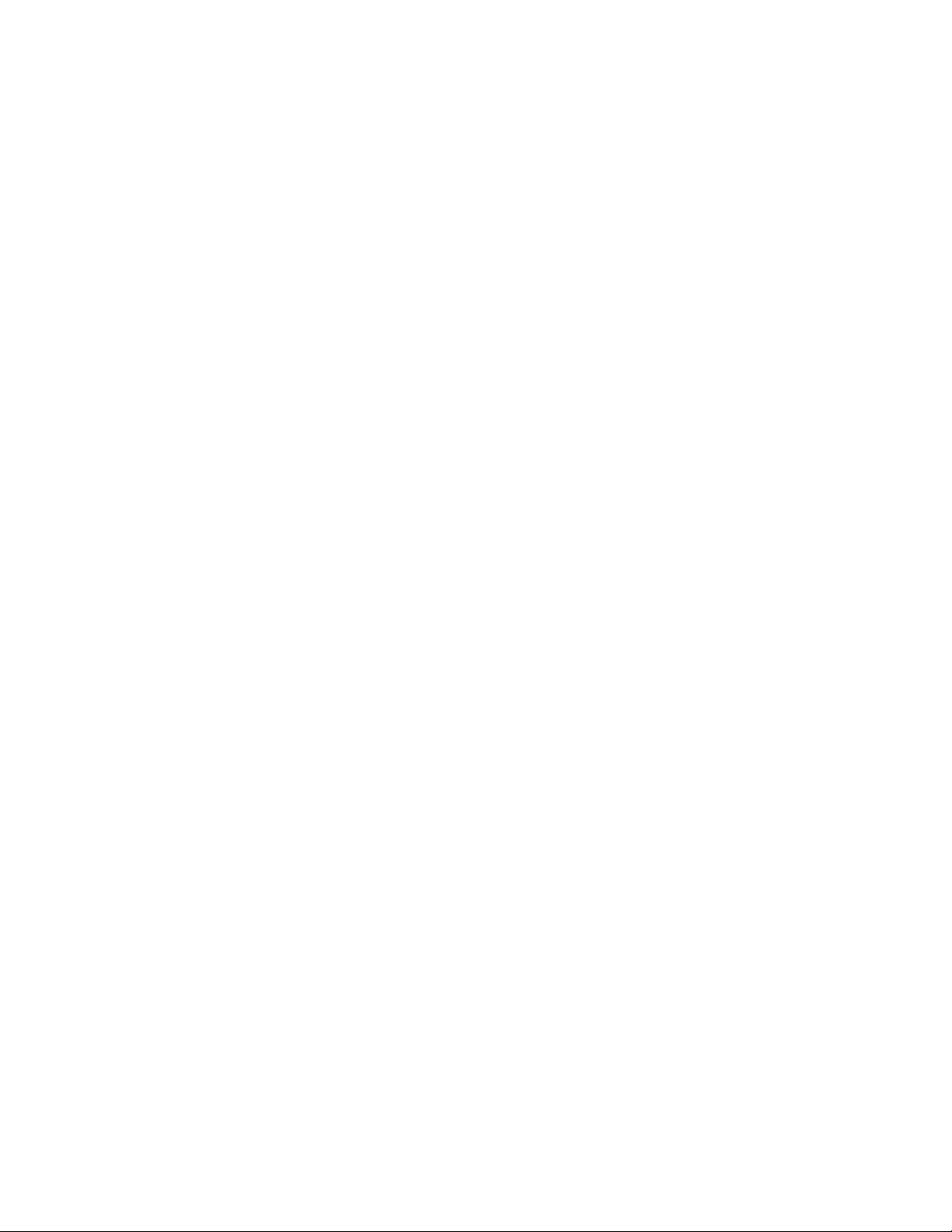
Abbreviated Report Totals
Determines how the totals will be printed on batch close reports. Two parameters: the
Detail and Summary Totals parameter and the Net Summary parameter control this
information. If both parameters are set to Y = card detail, check detail, card type totals,
net grand totals and employee totals will print. If both parameters are set to N = only the
card type totals and the net grand totals will print.
ADJUST BEFORE CLOSE? Prompt
When this prompt displays, the terminal is asking if the transactions with unadjusted tips
will be editing now. If the [ENTER] (YES) key is pressed, the transactions will display so
that they can be adjusted one by one, if [BACK SPACE] (NO) is pressed, the terminal
will add zero tip amounts to all unadjusted tip transactions so the batch can close.
Address Verification
This host feature is card type specific and is used in conjunction with the AVS/Card Not
Present, Bypass Card Present Prompt and Card Present Default host feature options
explained in later paragraphs. This option enables and disables prompting for the
customer ZIP and address code for transactions where the account number is manually
keyed and card not present is indicated. Up to five digits of numeric street address
information can be entered. Up to nine digits of alphanumeric zip code data can be
entered.
The parameter settings are: Y = the terminal will request the address information; N =
address information will not be requested. A two character address verification code will
be printed on receipts and displayed on the terminal. The first character is the address
match code and the second is the ZIP match code. The possible character values and
their definitions are listed:
If the first character is:
Y = Exact address match
N = Not an address exact match
X = Service not valid or other error
If the second character is:
Y = Exact ZIP code match
N = Not an exact ZIP code match
X = Service not valid or other error
The following matrix shows all the transaction types supported by the application and
whether AVS applies for the transaction type when the account number is manually
keyed and there is an indication that the card/customer is present.
© 2004 LinkPoint International, Inc. 19 Nashville LP AIO/3000 Manual
This information is Proprietary and Confidential to LinkPoint International - Reproduction without the
expressed, written consent of LinkPoint International is prohibited.

Applicable Transactions Non Applicable Transactions
Sale Non-Debit
Authorization Only
Debit Sale
Offline Sale
Return Non-Debit
Return Debit
Open Tab
Void
Check Approval
♦ AVS Prompting Enhancements: AVS can be prompted for in both card present
status and card not present settings. Download settings from the host: AVS Card
Present Default and AVS/Card Not Present. ZIP Code entry is requested if AVS/Card
Present applies and the card is present. Operator bypass of the ZIP entry is always
allowed. If card not present is indicated, standard AVS ZIP and address code
prompting apply.
♦ Authorization Processing: If AVS ZIP entry applies, Auxiliary Data Packet ‘0012’
for ‘Address Verification’ must be included in the authorization request and AVS
response code(s) should be expected in the host response. The AVS response code
must be stored with the transaction data (except for Auth Only transactions)
displayed on the final authorization screen and printed on the customer receipt.
♦ Batch Uploads: The AVS response code is included in Auxiliary Data Packet ‘0012’
during batch upload and discrepancy batch upload processing.
♦ Detail Review and Reporting: The AVS response code must be printed on detail
reports and displayed on detail review screens.
American Express Split Dial Authorization
This split dial option determines if American Express transactions will be routed through
First Data or if they will be routed directly to American Express for authorization and then
FDMS for settlement. The transactions will be settled to the FDMS Nashville host as offline sale transactions. The American Express split dial host download parameter ‘092’
when set to ‘1’ will route AMEX transactions directly to American Express for
authorization. If the download parameter is set to ‘0’ will route AMEX transactions
through First Data for authorization.
ID Description Size Type Comment
092 Amex Split Dial Data 1 N 0 - Disable, 1 - Enable
Note: American Express reverse PIP (authorization and settlement to American
Express) will not be supported.
© 2004 LinkPoint International, Inc. 20 Nashville LP AIO/3000 Manual
This information is Proprietary and Confidential to LinkPoint International - Reproduction without the
expressed, written consent of LinkPoint International is prohibited.

AMEX Split Dial Terminal ID
The Amex terminal ID is used in the split dial request to the Amex host and identifies the
merchant to the Amex host.
Auto Close
Auto close is when the terminal is set to automatically attempt to close an open batch at
an approximate time. If the merchant is not available to close a batch with an open
transaction, the auto batch close feature is a necessary safeguard to ensure all
transactions process in a timely manner. When it is time for the terminal to attempt to
close automatically, if the terminal has no open batch, it will stay in a waiting mode and
no action will be taken; if the batch has open transactions with unadjusted tips or open
tabs, the terminal will zero out all open tabs and unadjusted tips and proceed with the
close attempt; if the batch has open and non adjustable transactions, the terminal will
proceed with the close attempt.
Auth Tolerance %
When a tab is closed, the total close amount will be compared to the original
authorization amount. If the total close amount is above or below the original
authorization amount by an amount greater than the auth tolerance percentage, the
terminal will display a message instructing the user of the ‘over-authorized’ or ‘underauthorized’ status.
Batch Close
When the merchant has successfully performed a credit card, debit card, CPO/ECA
check transaction or gift card transaction, the transactions become part of a batch. The
merchant must close the batch before payment is received for those transactions. The
feature will close all transactions in the open batch except gift card transactions. Gift
card transaction batch will be cleared out instead of closed. The gift card batch clearing
will allow new gift card transaction processing to begin. The batch can be closed in two
different ways: manual close and auto close.
Bypass Card Present Prompt
This host download option is used to prompt the user if the card is present at the time
the card number is manually entered into the terminal.
If the Bypass Card Present Prompt host option setting is:
• N= terminal will prompt card is present
• Y=terminal will not prompt if card is present
See also the Card Present Default paragraph printed later in this section.
Bypass Tip Entry on Sale
This parameter, called Bypass Tip on Sale, controls whether the tip entry occurs during
a sale transaction. See Tip Processing paragraph printed later in this section.
© 2004 LinkPoint International, Inc. 21 Nashville LP AIO/3000 Manual
This information is Proprietary and Confidential to LinkPoint International - Reproduction without the
expressed, written consent of LinkPoint International is prohibited.

Card Present Default
This host download option sets the default transaction for manual credit card entry as
either card present or card not present.
If the Card Present Default is set to:
• N = terminal assumes card is not present at card number entry
• Y= terminal assumes card is present at card number entry
See also the Bypass Card is Present Prompt paragraph printed earlier in this section.
Card Range Prefix Length
The Card Range Prefix Length parameter sets the exact number of lower and upper
account number prefix digits used to match the transaction account number to an
account number in the card range table.
Card Range Table
The card range table is used to match a transaction account number to the appropriate
card type record in the card type table. The application searches and processes the card
range table in the order the records were loaded during the initialization process. Each
record in the card range table will point to a record in the card type table and multiple
card range records can point to the same card type record. Each card range record is
made up of the following elements:
♦ Minimum Account Number Length: The entered account number must be greater
than or equal to this length in order to match a range record.
♦ Maximum Account Number Length: The entered account number must be less
than or equal to this length in order to match a range record.
♦ Account Number Lower Prefix: The prefix of the entered account number (for the
number of digits specified in the CARD RANGE PREFIX LENGTH) must be greater
than or equal to the account number lower prefix in order to match a range record.
Note: If the length of the entered account number is less than the CARD RANGE
PREFIX LENGTH, then the entered account number should be padded with lead
zeroes to the required length before a match on the prefix digits is attempted.
♦ Account Number Upper Prefix: The prefix of the entered account number (for the
number of digits specified in the CARD RANGE PREFIX LENGTH) must be less
than or equal to the account number upper prefix in order to match a range record.
Note: If the length of the entered account number is less than the CARD RANGE
PREFIX LENGTH, then the entered account number should be padded with lead
zeroes to the required length before a match on the prefix digits is attempted.
♦ Confirm Card Type: The confirm card type option enables and disables card type
confirmation when a keyed or swiped account number matches a given entry in the
range table. If the option is disabled, the first match is used to process the
transaction. If this option is enabled, then a card type confirmation prompt is
displayed; a YES response selects the ‘found’ card type and a NO response restarts
© 2004 LinkPoint International, Inc. 22 Nashville LP AIO/3000 Manual
This information is Proprietary and Confidential to LinkPoint International - Reproduction without the
expressed, written consent of LinkPoint International is prohibited.

the search of the range table for another match on a different card type. The same
logic applies for the initial match as well as all subsequent matches.
♦ Card Type Index: When the entered account number matches a card range record
(based on the criteria above), the card type table is searched until a match is found
between the CARD TYPE INDEX in the range record and a CARD TYPE INDEX in
the card type table entries.
♦ Commercial Card Indicator: When the entered account number matches a card
range record (based on the criteria above), the commercial card indicator indicates:
Non-commercial: No special processing is required.
Purchase card: Prompt for customer code (optional) and for sales tax
(mandatory) with tax exempt confirmation if zero tax is entered or tax entry is
bypassed.
Corporate Card: Prompt for sales tax (mandatory) with tax exempt confirmation
if zero tax is entered or tax entry is bypassed.
Business Card: Prompt for sales tax (mandatory) with tax exempt confirmation if
zero tax is entered or tax entry is bypassed.
Unknown: Request commercial card type indicator from the host on the
authorization request. If the transaction is approved and one of the above is
indicated on the auth response, follow the same action as described above
before the receipt is printed and before the authorization response is displayed; if
the auth response indicates that the commercial card type is still ‘unknown’, the
application will prompt for sales tax as if ‘corporate card’ had been indicated. For
offline transactions, the terminal always prompts for sales tax if the commercial
card type is ‘unknown’.
Card Swipe Verification
The card swipe verification option specifies if verification of the stripe read account
number is required for electronically swiped cards. The parameter settings are:
♦ No Verification Required = No special processing is required.
♦ Display Account Number = Display the account number read from the card
and wait for confirmation.
♦ Enter Last 4 Digits = Prompt for the last 4 digits of the account number and
match to the last 4 digits of the account number read from the card. Display
‘MISMATCHED DIGITS’ prompt and try again if they do not match.
♦ Display and Enter Last 4 = Require entry of last 4 and display swiped
account number (in that order) as described above.
Card Type Table
The card type table controls how the different card types are processed by the
application. The host can load information for up to 10 card types with the 6th record
reserved for check approval parameters. Each record in the card type table includes the
following information about a card type:
© 2004 LinkPoint International, Inc. 23 Nashville LP AIO/3000 Manual
This information is Proprietary and Confidential to LinkPoint International - Reproduction without the
expressed, written consent of LinkPoint International is prohibited.
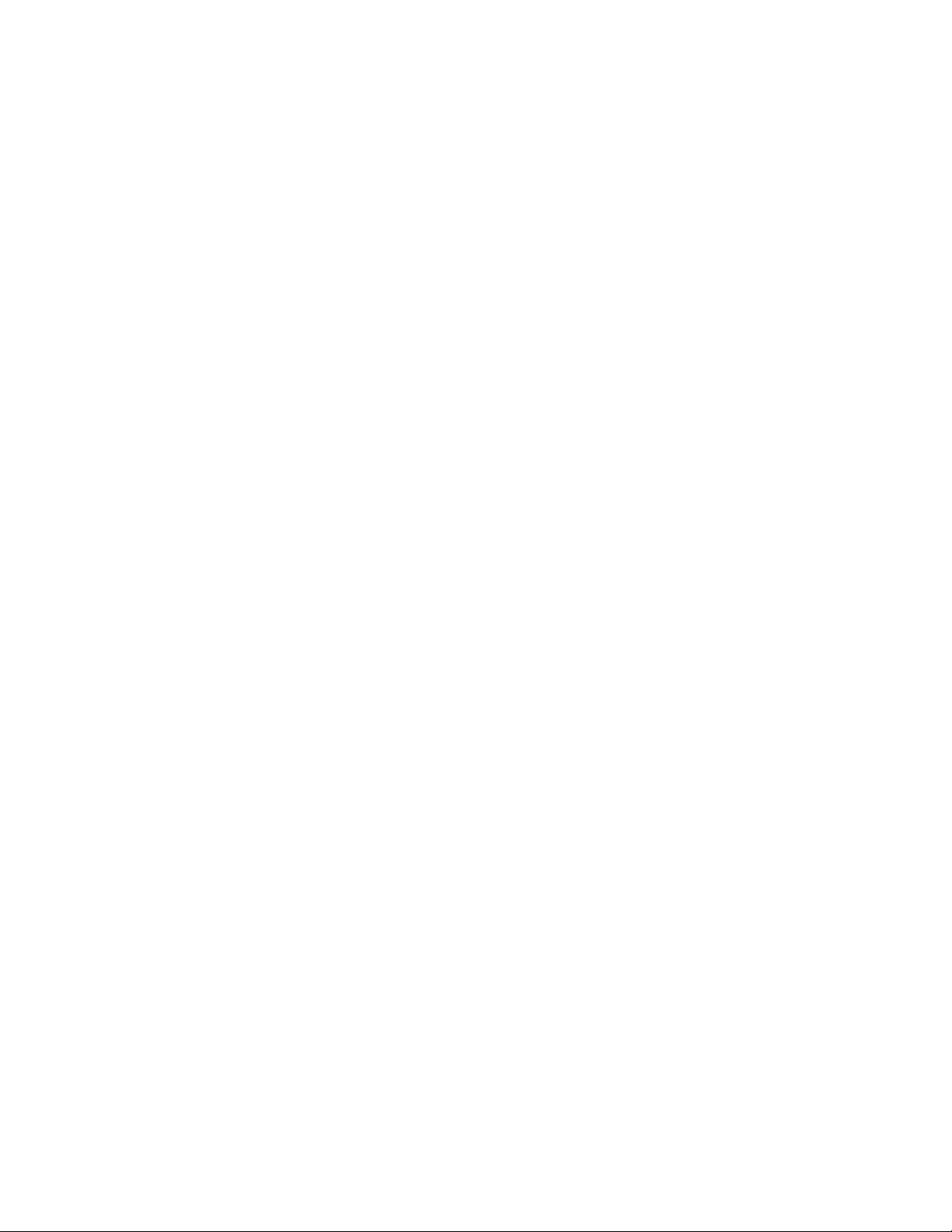
♦ Card Type Mnemonic:
a card type name; for instance: AX=American Express, DB=Debit, DC=Discover,
DR=Diner’s Club/Cart Blanche, EC=TeleCheck CPO/ECA, GC=Gift Card, JC=JCB,
MC=MasterCard, VS=VISA. In the remainder of this document in the display screen
replicas, the card type mnemonic soft text will be represented by the words: card
name, in the receipt or report replicas, the two character mnemonic will be used.
♦ Card Type ID:
♦ Card Type Classification:
card. See special processing requirements for debit transaction in the General
Information chapter.
♦ Card Type Auth Message Code:
code is included in an authorization request and is used for routing purposes at the
host.
♦ Card Type Service Code:
of service allowed for a particular card type. The service code can indicate that no
transactions are allowed for the card type, that all transactions are authorization only
(whether done in the sale function or the auth only function-not valid for any other
function) or that transactions are capture (settlement transactions) unless done in the
authorization only function.
♦ Card Type Floor Limit:
used to store capture sale transactions directly to the batch without requiring online
authorization. The floor limit is a dollar amount value applies in the sale function only
and never applies for debit or auth only transactions. Applicable transactions will be
considered captured without authorization if the total transaction amount is less than
or equal to the CARD TYPE FLOOR LIMIT.
♦ Card Type Reporting Group Indicator:
INDICATOR is used to group card types for reporting purposes. Up to 9 card type
reporting group indicators are supported. Supported card types may be grouped in
any combination including all together or all separate. Card types will be presented
as sorted by card type reporting groups for all card type reports and in all card type
review functions; in other words, card types with the same/matching CARD TYPE
REPORTING GROUP INDICATOR will be presented together. For example, if MC
and VS both had a group indicator of ‘01’, AX ‘02’ and DS ‘03, then MC and VS
would be grouped together and AX and DS would be grouped separately.
♦ Card Type Index:
TYPE TABLE for a particular card type and is used to determine the card type that
applies for a card type range (see paragraph about card range tables printed earlier
in this chapter).
Card Validation Code (Card Code)
The following matrix shows all the transaction types supported by the application and
whether card code applies for mail or telephone order transaction types when the card is
not present.
The card type ID is a unique two digit FDMS identifier.
The card type mnemonic is a two character abbreviation for
The card type classification specifies credit vs. debit
The card type CARD TYPE AUTH MESSAGE
The CARD TYPE SERVICE CODE designates the type
The CARD TYPE FLOOR LIMIT is a parameter setting
The CARD TYPE REPORTING GROUP
The CARD TYPE INDEX indicates the position in the CARD
© 2004 LinkPoint International, Inc. 24 Nashville LP AIO/3000 Manual
This information is Proprietary and Confidential to LinkPoint International - Reproduction without the
expressed, written consent of LinkPoint International is prohibited.
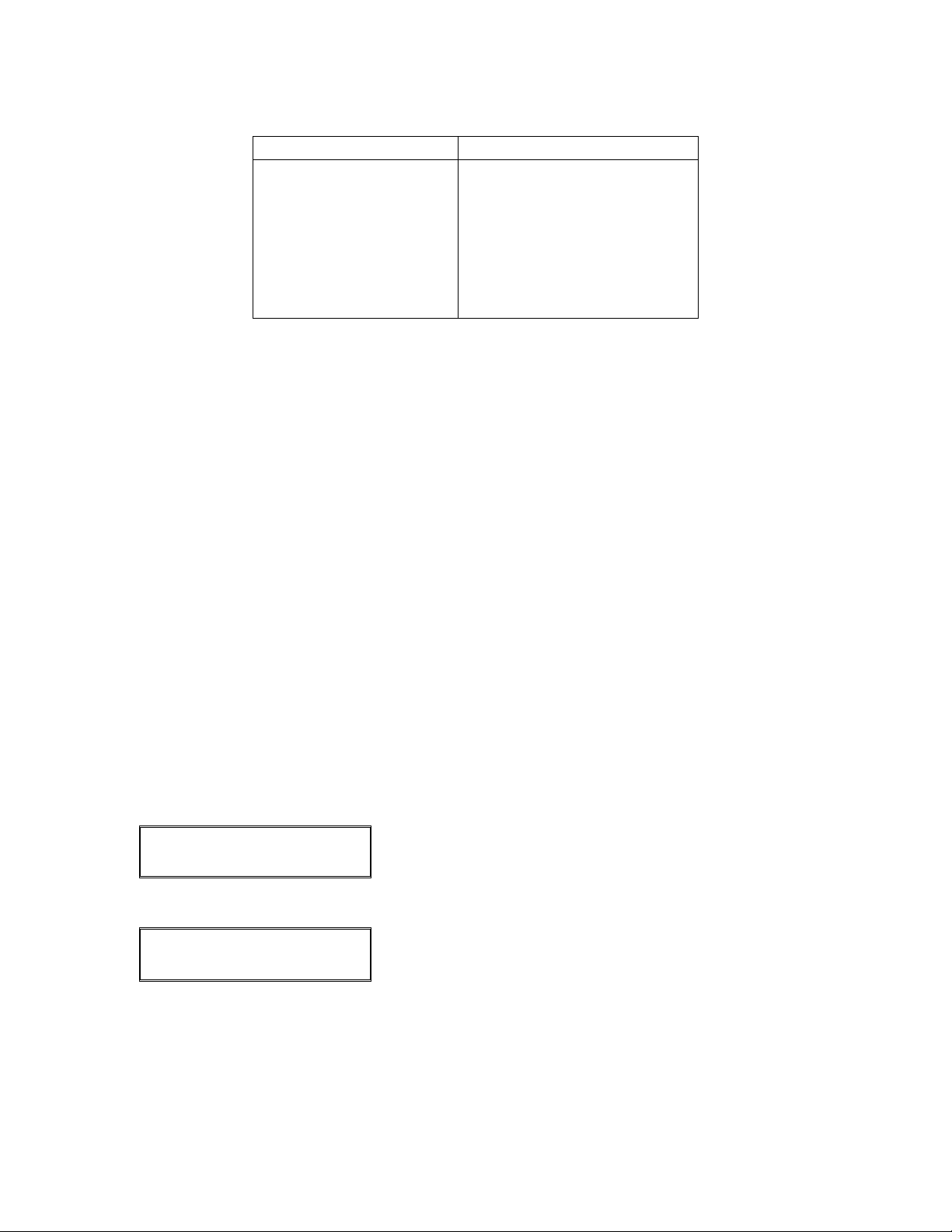
Applicable Transactions Non Applicable Transactions
Sale Non-Debit
Authorization Only
Debit Sale
Offline Sale
Return Non-Debit
Return Debit
Open Tab
Void
Check Approval
♦ Card Code Host Parameter: The terminal application supports a host parameter
card code card type option to enable card code entry for key entered online sale
transactions when the card/customer is not present. This host parameter is card type
specific.
♦ Card Code Prompting: Card code is a card verification tool designed to reduce
fraud losses primarily on mail or telephone order transactions when the card is not
present. The card code value is a three to four digit code imprinted on the back of the
card in reverse italics following the card number that is also printed in reverse italics
on the signature stripe. Like AVS, card code authorization processing applies for
online auth only or captured sales if card code verification is enabled for the
merchant and card type/issuer, if the account number is manually keyed and if card
not present is indicated.
If card code applies, the card code value must be requested from the cardholder,
keyed at the terminal and submitted on the authorization request. If entry of the card
code is bypassed, the terminal operator must indicate the reason the code cannot be
obtained from the cardholder (the card code value is not printed on the card, the card
code value is printed but is not legible or the operator deliberately chooses not to
enter the code). The card code value should be requested immediately after the
account number and expiration date has been keyed (while the cardholder is still
looking at the card).
card name SALE
ENTER CARD CODE
Enter the card code value and press [ENTER] to
continue the transaction. If there is not a card code
value, press [ENTER] to display reason codes.
NOCODE UNREAD SKIP
↓ ↓ ↓
Select the appropriate card code reason code or
press [ENTER] to try again.
© 2004 LinkPoint International, Inc. 25 Nashville LP AIO/3000 Manual
This information is Proprietary and Confidential to LinkPoint International - Reproduction without the
expressed, written consent of LinkPoint International is prohibited.
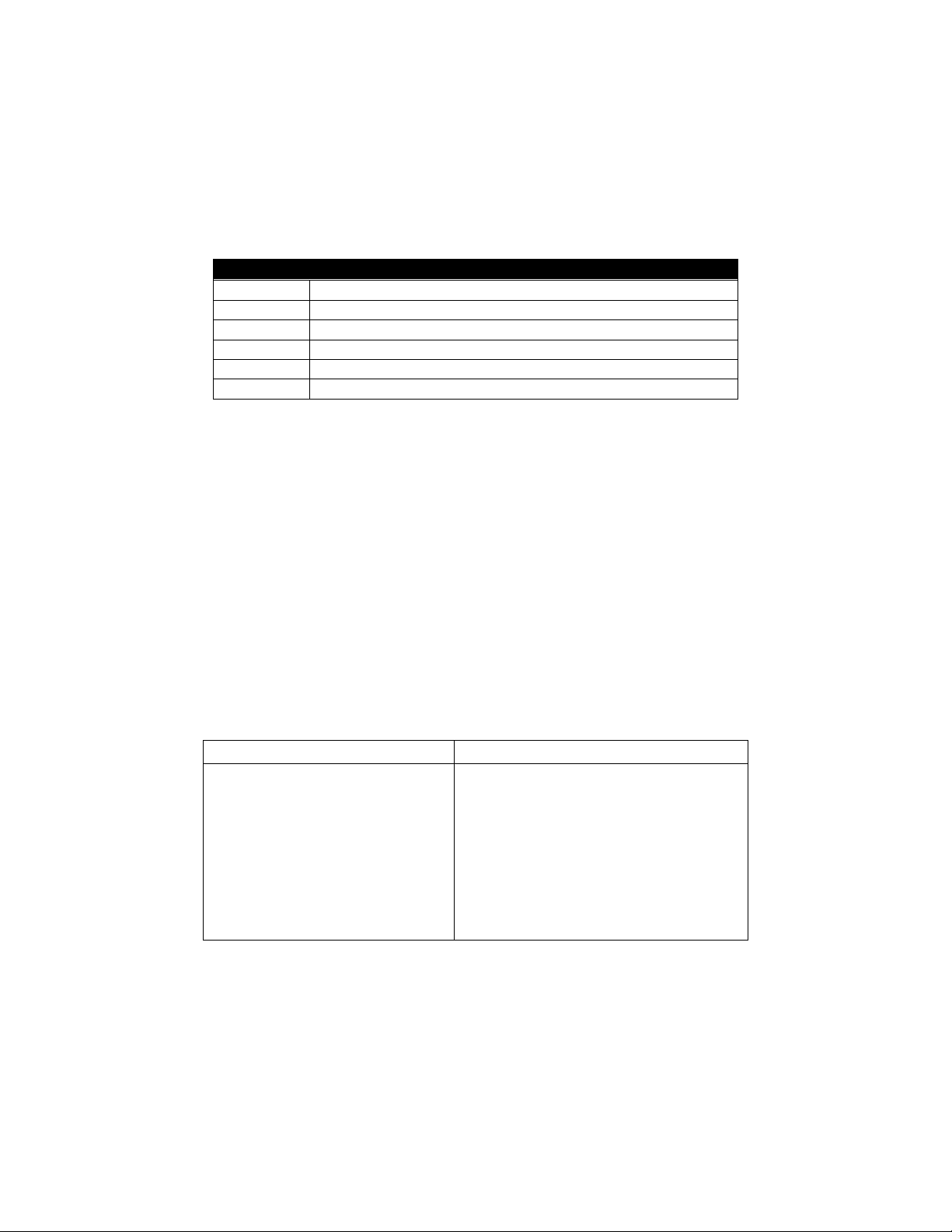
Card Code Sales Authorization Processing: When card code entry applies for a
transaction, ‘Card Code Information’ must be included in an authorization request
(additional request data type 013) and card code response codes should be expected in
the host response. The card code response code must be stored with the transaction
data (except for auth only transactions); it will be displayed on the final authorization
screen and printed on the customer receipt.
Result Code Comment
M Card code match
N Card code no match
S Card code should be on card but terminal indicated it was not
U Issuer not certified and/or has not provided processor the encryption keys
P Not processed
X Server provider did not respond
♦ Batch Uploads: The card code response code is included in additional request data
type 013 during batch upload and discrepancy batch upload processing.
♦ Batch Downloads (Restores): The card code response code may be included in
additional request data type 013 during batch downloads for applicable AVS
transactions.
♦ Detail Review and Reporting: The card code response code must be printed on
detail reports and displayed on detail review screens.
The following matrix shows all the Reports and Terminal Review Screens supported by
the application and whether card code applies for mail or telephone order transaction
types when the card is not present.
Applicable Reports Non Applicable Reports
Close Batch Report
Batch Detail Report
Employee Detail Report
Card Type Detail Report
Batch Totals Report
Batch Totals History Report
Card Type Totals Report
Individual Employee ID Totals Report
Employee ID Totals Report for All
Employees
Open Tab Detail Report
Unadjusted Tip Report
© 2004 LinkPoint International, Inc. 26 Nashville LP AIO/3000 Manual
This information is Proprietary and Confidential to LinkPoint International - Reproduction without the
expressed, written consent of LinkPoint International is prohibited.

Applicable Review Screens Non Applicable Review Screens
Review Transaction
Batch/Employee Detail Review
Card Type Detail Review
Batch Totals Review
Batch History Review
Card Type Totals Review
Employee Totals Review
Open Tab Review
Unadjusted Tip Review
Commercial Card Processing
Based on a commercial card indicator in either the card type range table or the
authorization response from the host, a customer code (purchase card) and/or sales tax
(purchase, business or corporate card) may be requested during the processing of the
transaction. For all commercial cards (purchase, corporate and business), the sales tax
will be required and if bypassed or zero amount, a tax exempt status for that transaction
must be confirmed. If the merchant is tax exempt (parameters) the sales tax will not be
requested and a tax exempt status will be assumed for all transactions. Commercial card
processing can be disabled based on a parameter and if disabled, a commercial card
will be treated the same as standard credit cards of the same card type. The parameters
are: Y = sales tax will be requested on commercial card transactions; N = sales tax will
not be requested on commercial card transactions.
Credit (Return) Enable
Terminal setting allows credits also known as returns to be processed. Options are: Y =
Credits/Returns can be processed; N = Credits/Returns cannot be processed. NOTE:
The default for this parameter = Yes for all merchant types.
DBA Name, Address, State and ZIP
The DBA information is used for printing a merchant header on all receipts and reports.
The DBA information should print only once for any given report. For example; if the ALL
option is selected for a report (card type, employee ID, etc.) then the DBA should only
print once.
Debit Signature Line
This option enables and disables the printing of the signature line on the customer
receipt for debit transactions. Options are: Y = Signature line and promissory footnote
will be printed; N = Signature line and promissory footnote will not be printed.
Default Open Tab Amount
The default amount for an open tab transaction is $0.00. The operator may override this
amount by keying in a specific opening tab amount.
© 2004 LinkPoint International, Inc. 27 Nashville LP AIO/3000 Manual
This information is Proprietary and Confidential to LinkPoint International - Reproduction without the
expressed, written consent of LinkPoint International is prohibited.
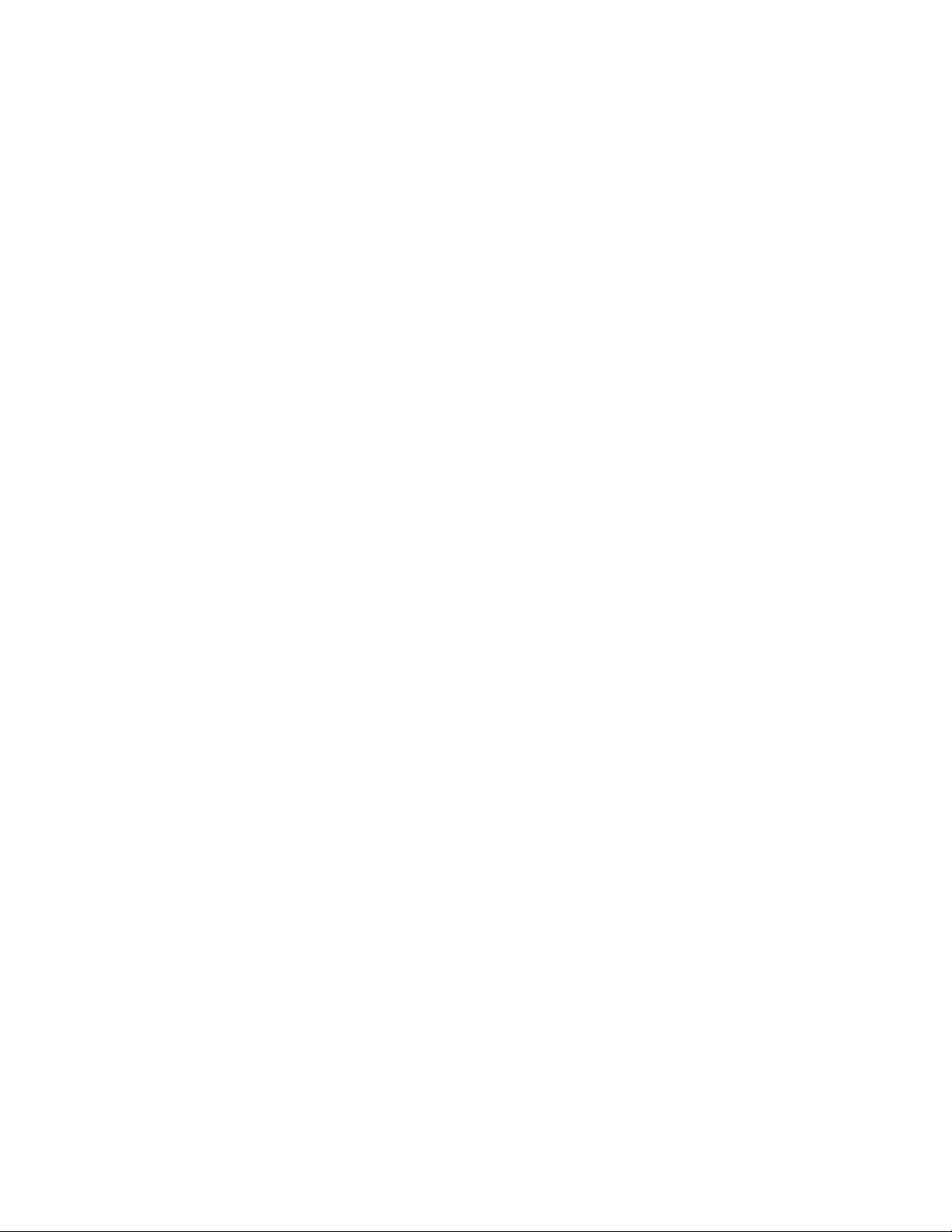
Detail on Settlement Report/Display Settlement Totals
Determines how the totals will be printed on batch close reports. Two parameters: the
Detail and Summary Totals parameter and the Net Summary parameter control this
information. If both parameters are set to Y = card detail, check detail, card type totals,
net grand totals and employee totals will print. If both parameters are set to N = only the
card type totals and the net grand totals will print.
Duplicate Invoice Number Check
When this is option is set, once an invoice number is entered, the terminal will search for
the same invoice number in the open batch. If a duplicate is found, a DUPLICATE, REENTER? prompt will be displayed and the operator may press [ENTER] (YES) to reenter or [BACK SPACE] (NO) to retain the duplicate. The parameter settings are: Y = the
terminal will alert the user that the invoice number has already been used and give the
option to reenter the number or N = the terminal will accept the duplicate invoice
number.
Duplicate Transaction Check
This option enables and disables duplicate transaction checking. A duplicate transaction
is indicated when the account number entered matches the account number for another
non-deleted transaction for the same card type that is stored in the current batch. A
confirmation prompt is displayed if a duplicate transaction is found; password protection
may be required (local option) to allow the duplicate to be entered. The parameter
settings are: Y = terminal will check for duplicate transactions; N = terminal will dial the
host and check for duplicate transactions.
Employee ID Processing
This option enables and disables functions and features associated with employee ID
(clerk, server, etc.) processing (employee ID entry, reports/review functions, IRS TRAC
reporting...). Please note that examples in the manual of employee ID processing
prompts will be referred to collectively as EMP, even though that is not a choice in
the program.
Employee ID Long Text
The employee ID text (SERVER, CLERK...) is used for the receipt employee ID line and
for display text as applicable.
The different settings include:
♦ Server
♦ Clerk
♦ Guest
♦ Room
♦ Order
♦ Teller
♦ Bin
© 2004 LinkPoint International, Inc. 28 Nashville LP AIO/3000 Manual
This information is Proprietary and Confidential to LinkPoint International - Reproduction without the
expressed, written consent of LinkPoint International is prohibited.
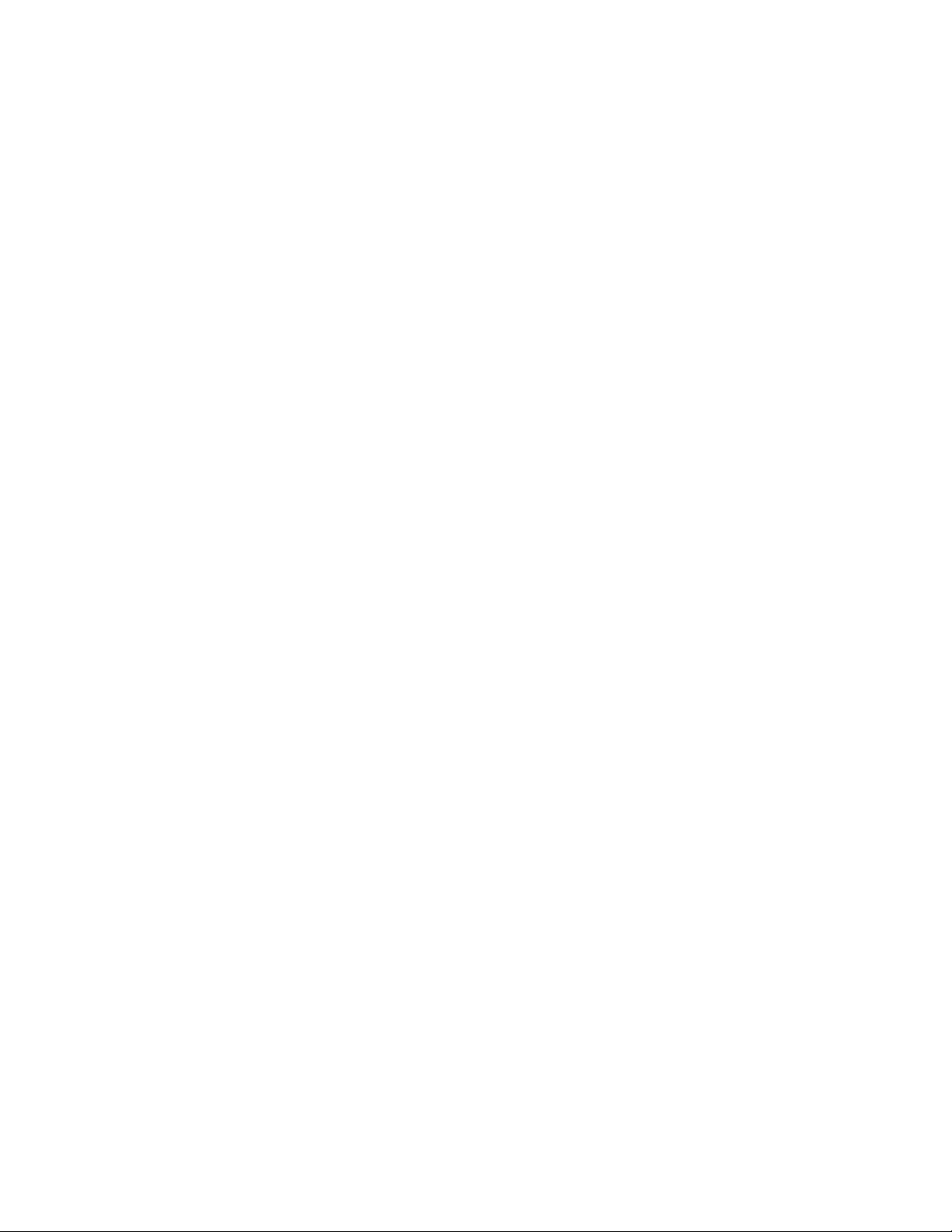
Employee ID Short Text
The employee ID short text (SVR, CLK…) is used for employee ID entry and as printed
text (report column headers...) as applicable.
Employee ID Totals on Settlement Report
This option enables and disables printing of the employee ID totals on the settlement
report. Typically, the settlement grand totals are printed at the top of the report, the card
type detail follows (if enabled) and the employee ID totals follow (if enabled).
Enter Tip After Sale
The download parameter TIP ENTRY turns on or off tip entry. In a credit transaction,
when TIP ENTRY=Y, the terminal will prompt for tip after the sale. In a debit transaction,
terminal will prompt for tip during the sale. In a credit transaction, if BYPASS TIP ON
SALE=N also, terminal will prompt for tip either during or after the sale depending upon
when the tip is entered.
Gift Card Processing
This application features First Data gift card processing as an option. Gift cards are
value added cards that act as gift certificates. Programmed with a certain dollar amount,
they can be given as gifts to customers who can redeem them only in the business for
which the card was programmed.
Key Invoice Number
The Key Invoice number option determines if the invoice number will be manually
entered or terminal generated. The parameter settings are: Y = User enters invoice
numbers; N = Terminal generates invoice numbers.
Terminal generated invoice numbers are generated in the form ‘XXYYY’ where ‘XX’ are
the last two digits of the BATCH ID and ‘YYY’ are the last 3 digits of TRANSACTION ID.
© 2004 LinkPoint International, Inc. 29 Nashville LP AIO/3000 Manual
This information is Proprietary and Confidential to LinkPoint International - Reproduction without the
expressed, written consent of LinkPoint International is prohibited.
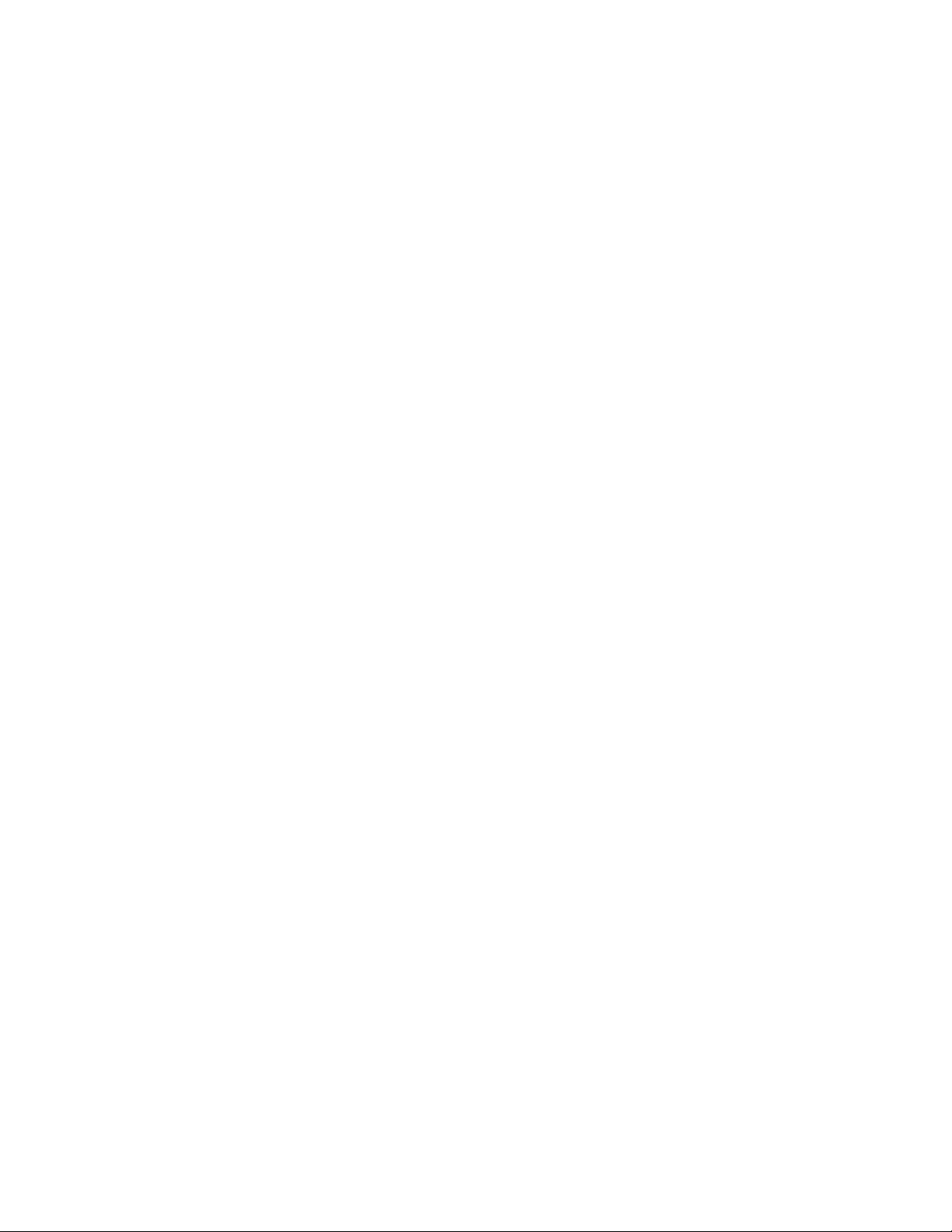
Logon Password Security
The host will assign and supply to the terminal a logon password following a full program
download and can also supply a new logon password during any host parameter update
session. For all communication sessions with the Nashville host, the terminal will include
the last logon password received in the protocol header of the request message.
For any request message, if the logon password supplied in the request packet does not
match the logon password stored in the merchant demographic record at the host, an
error code 50 will be returned and the host record will be marked as ‘violated’. On
subsequent attempts, an error code 51 will be returned until the condition is resolved
and the ‘violated’ status is removed.
Manual Close
Manual close is when the merchant attempts to close the batch manually, by pressing
the correct key on the terminal keypad. If the batch contains open tip or open tab
transactions that need to be adjusted, the terminal allows the merchant the choice of
either adjusting them one at a time or allowing the terminal to zero out the transactions
all at once.
Merchant Date and Time
The terminal date and time feature is usually set the local time and date for the
merchant. The time is based on a time zone code in the merchant demographic record.
The date and time will be updated after each successful batch close.
Net Summary Setting
Determines how the totals will be printed on batch close reports. Two parameters: the
Detail and Summary Totals parameter and the Net Summary parameter control this
information. If both parameters are set to Y = card detail, check detail, card type totals,
net grand totals and employee totals will print. If both parameters are set to N = only the
card type totals and the net grand totals will print. See the Abbreviated Report Totals
section earlier in this manual.
Open/Close Tab Processing
Open/close tab processing is supported based on a parameter setting. An open tab
transaction may be setup as the default transaction initiated by a swipe at the idle
prompt. All open transactions must be closed or deleted before settlement is allowed.
Close tab processing will use the Auth Tolerance setting to determine if the terminal
should display a message indicating that the close tab amount is outside the tolerance
range of the original open tab transaction. If the open tab amount + the tolerance rate is
greater than the close tab amount, the message ‘UNDER AUTHORIZED’ will be
displayed. If the open tab amount – the tolerance rate is less than the close tab amount,
the message ‘OVER AUTHORIZED’ will be displayed. Deleted open tab transactions
must be sent to the host during settlement.
© 2004 LinkPoint International, Inc. 30 Nashville LP AIO/3000 Manual
This information is Proprietary and Confidential to LinkPoint International - Reproduction without the
expressed, written consent of LinkPoint International is prohibited.
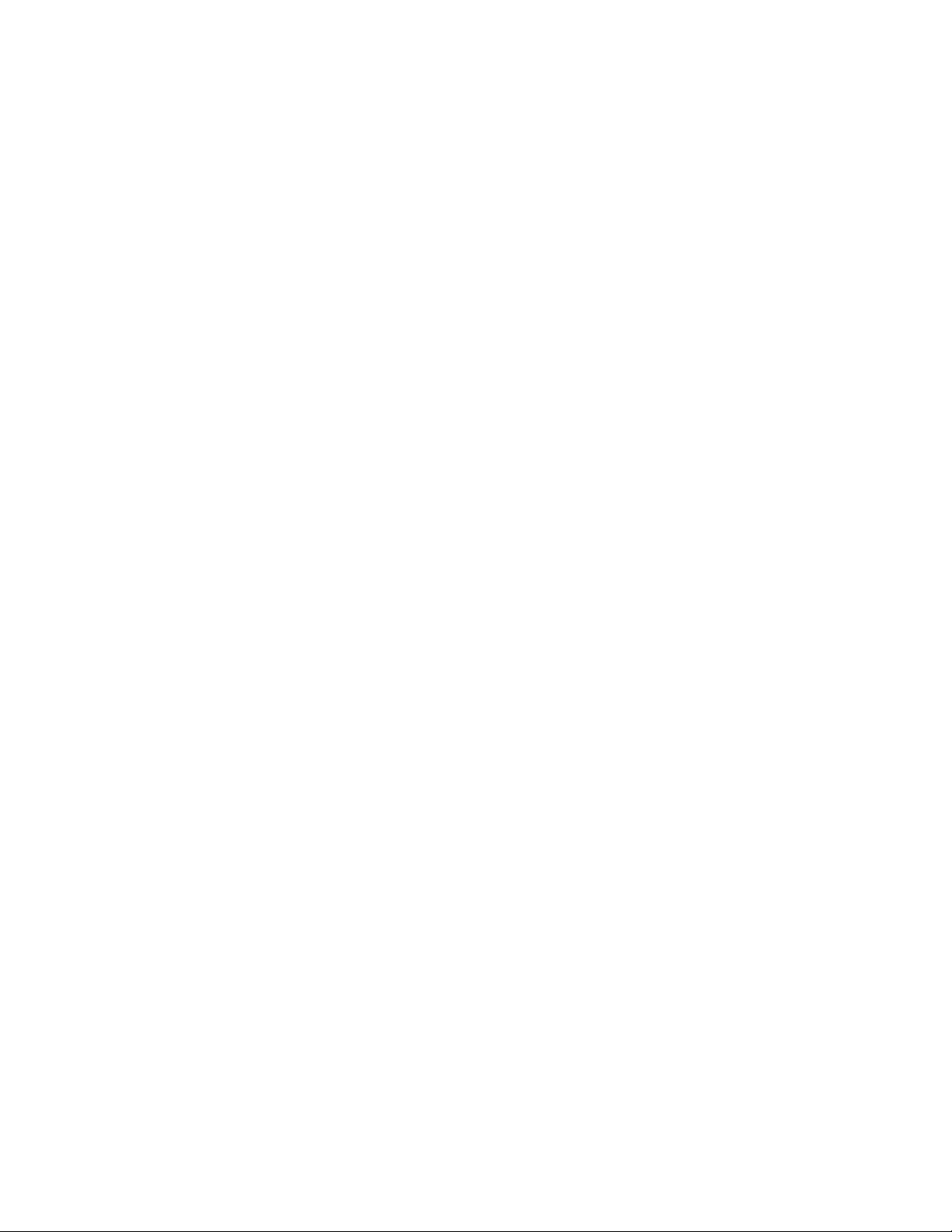
Parameter ID Version
The parameter ID version number is included in every parameter update session and
must be echoed back in subsequent parameter request messages to identify what
version of the parameters are currently loaded.
PIN Pad Cash Back Entry
This option determines if Cash Back Entry will be requested via the PIN Pad. The
parameter settings are: Y = The Cash Back will be entered via PIN Pad; N = The Cash
Back will be entered via the terminal.
PIN Pad Tip Entry
This option determines if Tip entry will be requested via the PIN Pad. The parameter
settings are: Y = The Tip will be entered via PIN Pad; N = The Tip will be entered via the
terminal.
PIN Pad Type
The PIN pad type defines the type of PIN pad indicated in the FDMS merchant
demographic record. The FDMS host only supports DUKPT key management. If the
application determines that the PIN pad connected does not match the PIN PAD TYPE
received from the host, a warning message should be displayed (each time the PIN pad
is used) for 2 seconds and then PIN pad processing should be attempted with the
connected PIN pad device.
Primary and Alternate Phone Numbers
The primary and alternate phone numbers are used for all communication to the FDMS
Nashville host with the exception of a user initiated parameter update which must allow
the entry of an override phone number. For all communication sessions, the terminal will
first attempt to connect using the primary phone number and if that fails will try again
using the alternate phone number. If the second attempt fails, the terminal will display an
error/REDIAL message and allow the operator the option of re-dialing or aborting the
session entirely.
Print Auth Only Receipts
This option enables and disables printing of a merchant and customer receipt for auth
only transactions if the global PRINT RECEIPTS option is enabled, if the global PRINT
RECEIPTS option is disabled, the print auth only receipt should be ignored.
Print Close Tab Receipts
This option enables and disables printing of a merchant and customer receipt for close
tab transactions if the global PRINT RECEIPTS option is enabled, if the global PRINT
RECEIPTS option is disabled, the print close tab receipt should be ignored.
© 2004 LinkPoint International, Inc. 31 Nashville LP AIO/3000 Manual
This information is Proprietary and Confidential to LinkPoint International - Reproduction without the
expressed, written consent of LinkPoint International is prohibited.
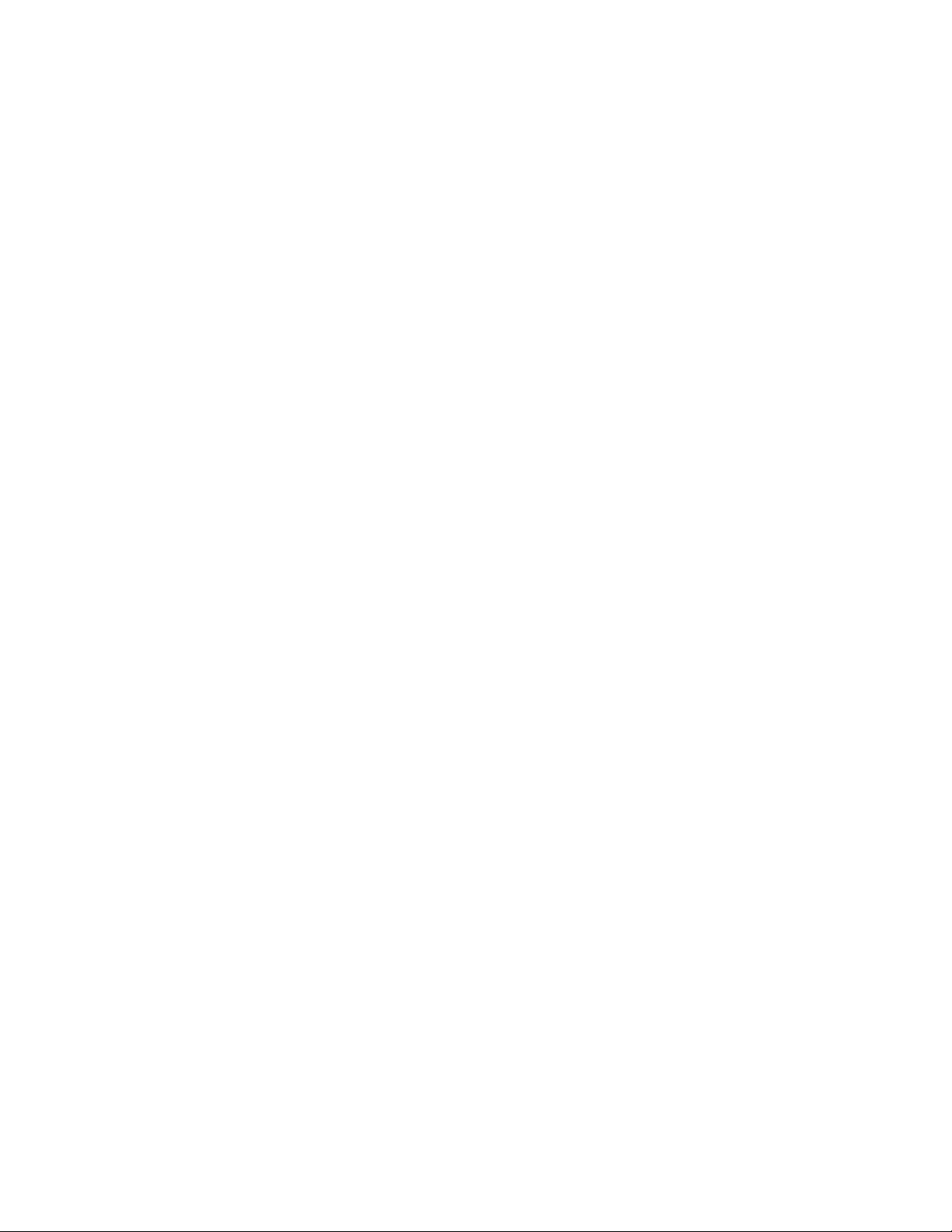
Print Invoices (Receipts)
This option determines if the terminal will print receipts without affecting the printing of
reports. Options are: Y = Invoices (Receipts) will be printed; N = Invoices (Receipts) will
not be printed.
Print Open Tab Receipts
This option enables and disables printing of a customer receipt for open tab transactions
if the global PRINT RECEIPTS option is enabled, if the global PRINT RECEIPTS option
is disabled, the print open tab receipt should be ignored.
Print Receipts
This option enables and disables printing of a customer receipt. If disabled, receipt
printing is disabled for ALL types of transaction; if enabled, other receipt printing options
control the printing of other types of receipts (open tab, close tab, auth only...).
Printer Type
The printer type defines the type of printer indicated in the FDMS merchant demographic
record. If the application determines that the printer connected does not match the
PRINTER TYPE received from the host, a warning message should be displayed (each
time the printer is used) for 2 seconds and then printer processing should be attempted
with the connected printer device.
Processor Merchant Number
A processor merchant number is received for each card type that has a non-zero card
type service. This number is typically printed on the customer receipt. The processor
merchant number identifies a merchant to a processor such as VISA, MasterCard,
Amex, etc…
Purchase Card Processing
This option determines if Level II purchase card prompts (Purchase Number and Sales
Tax) will be requested on purchase card transactions. The parameters are: Y =
Purchase card prompts will be requested on purchase card transactions; N = Purchase
card prompts will not be requested on purchase card transactions.
The following matrix shows all the Review types supported by the application and
whether displaying Purchase Card Customer/Purchase Code information is applicable.
© 2004 LinkPoint International, Inc. 32 Nashville LP AIO/3000 Manual
This information is Proprietary and Confidential to LinkPoint International - Reproduction without the
expressed, written consent of LinkPoint International is prohibited.
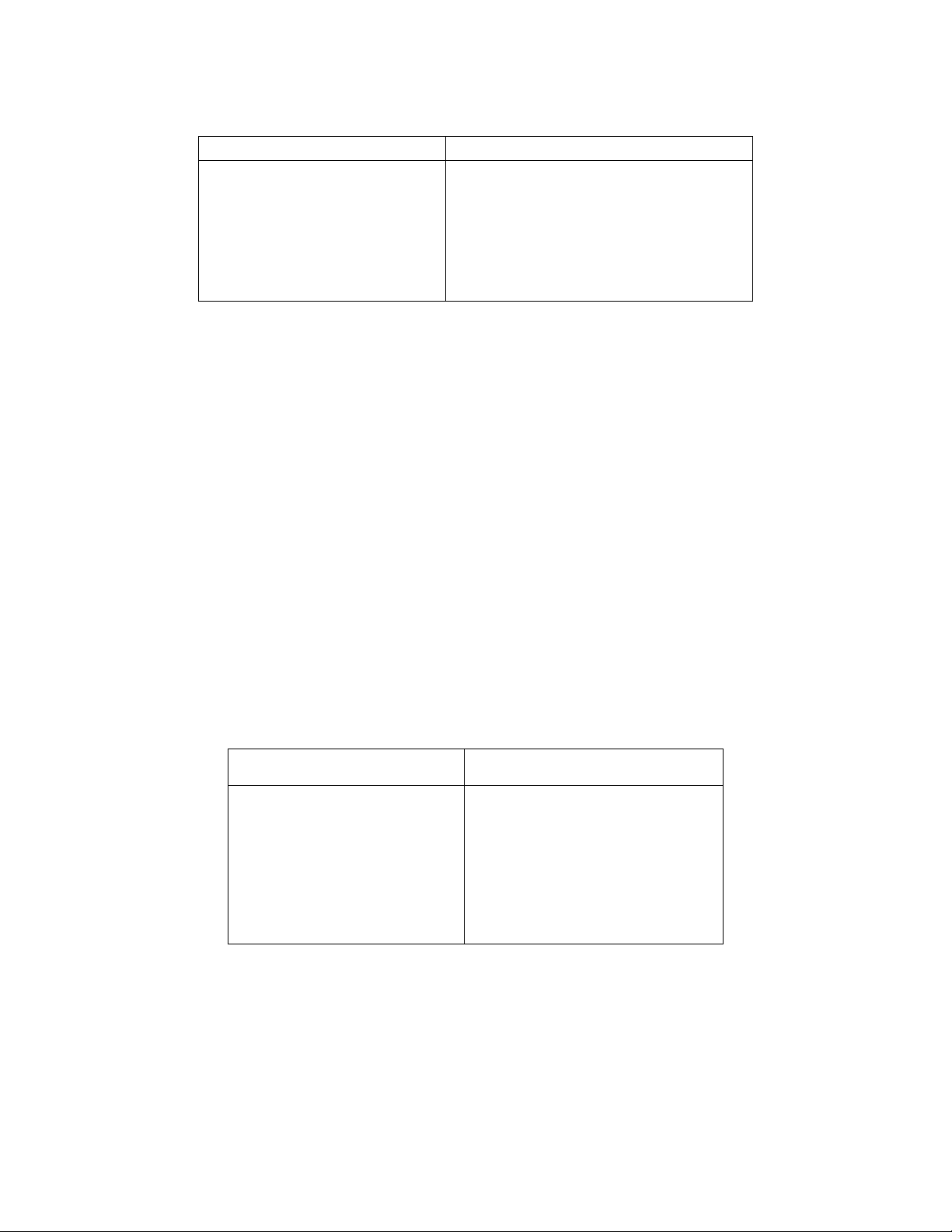
Applicable Review Screens Non Applicable Review Screens
Review Transaction
Batch/Employee Detail Review
Card Type Detail Review
Batch Totals Review
Batch History Review
Card Type Totals Review
Employee Totals Review
Open Tab Review
Unadjusted Tip Review
Receipt Account Number Truncation
Many states now require truncation on the customer credit and debit card receipt copies.
Merchant receipt copies are not affected. Truncation consists of two elements:
♦ when part of the credit card number is obscured
♦ the card expiration date is not printed at all
Setting the Truncate Account # setting to Y accomplishes both elements of truncation. It
masks all but the last four digits or the credit and debit card numbers with an “x” and it
does not allow the expiration date of the card to print at all.
When enabled, a second/separate customer receipt will be printed (or re-printed) for roll
and thermal printers - following the same guidelines (tear processing and options) as
used for thermal printers today. “Merchant Copy” and “Customer Copy” should be
printed on the appropriate receipt – the host “Print Top Copy” option should be ignored.
The following matrix shows whether these flags apply for each receipt type; the flags
should be ignored for non-applicable receipt types (the full account number and
expiration date should be printed).
Applicable Receipts
(Truncation Optional)
Sale Non-Debit
Authorization Only
Offline Sale
Return Non-Debit
Void
Open Tab
Close Tab
Non Applicable Receipts
(Always Truncated)
Debit
Receipt Cardholder Name
This prints the cardholder name on the line following the signature line if the name can
be read from the card for swiped transactions. The parameter settings are: Y =
Cardholder name will be printed; N = Cardholder name will not be printed.
© 2004 LinkPoint International, Inc. 33 Nashville LP AIO/3000 Manual
This information is Proprietary and Confidential to LinkPoint International - Reproduction without the
expressed, written consent of LinkPoint International is prohibited.

Receipt Distribution Copy Footer
This option enables and disables the printing of the distribution copy footer MERCHANT
COPY and CUSTOMER COPY at the bottom of the receipt. The different settings are: Y
= Copy distribution phrase will be printed; N = Copy distribution phrase will not be
printed.
Receipt Invoice Number Text
The receipt invoice text (INVOICE, DRAFT, FOLIO...) is used when printing the invoice
number line on the customer receipt.
Receipt Optional Header Lines
When enabled, the option provides up to two lines of text just below the merchant
header information. The lines of text can be programmed with any message chosen by
the merchant up to 40 characters per line.
Receipt Optional Footer Lines
When enabled, the option provides up to two lines of text near the bottom of the receipt.
The lines of text can be programmed with any message chosen by the merchant up to
40 characters per line.
Receipt Pre-Tip Amount Text
The base pre-tip amount text (BASE, FOOD/BEVERAGE/TAX, MDSE/SERVICES...) is
used when printing the pre-tip/base amount line on the customer receipt when multiple
amounts apply.
The different settings are:
♦ Food/Beverage/Tax
♦ Mdse/Services
♦ Restaurant
♦ Food/Bev/Tax/Tip
♦ Enter Food Amount
♦ Pre-Tip Amt
♦ Base
♦ Sales
♦ Subtotal
Receipt Promissory Footer
This option enables and disables the printing of the promissory note (‘I AGREE TO
PAY...’) at the bottom of the customer receipt. The parameter settings are: Y =
Promissory footnote will be printed; N = Promissory footnote will not be printed.
© 2004 LinkPoint International, Inc. 34 Nashville LP AIO/3000 Manual
This information is Proprietary and Confidential to LinkPoint International - Reproduction without the
expressed, written consent of LinkPoint International is prohibited.
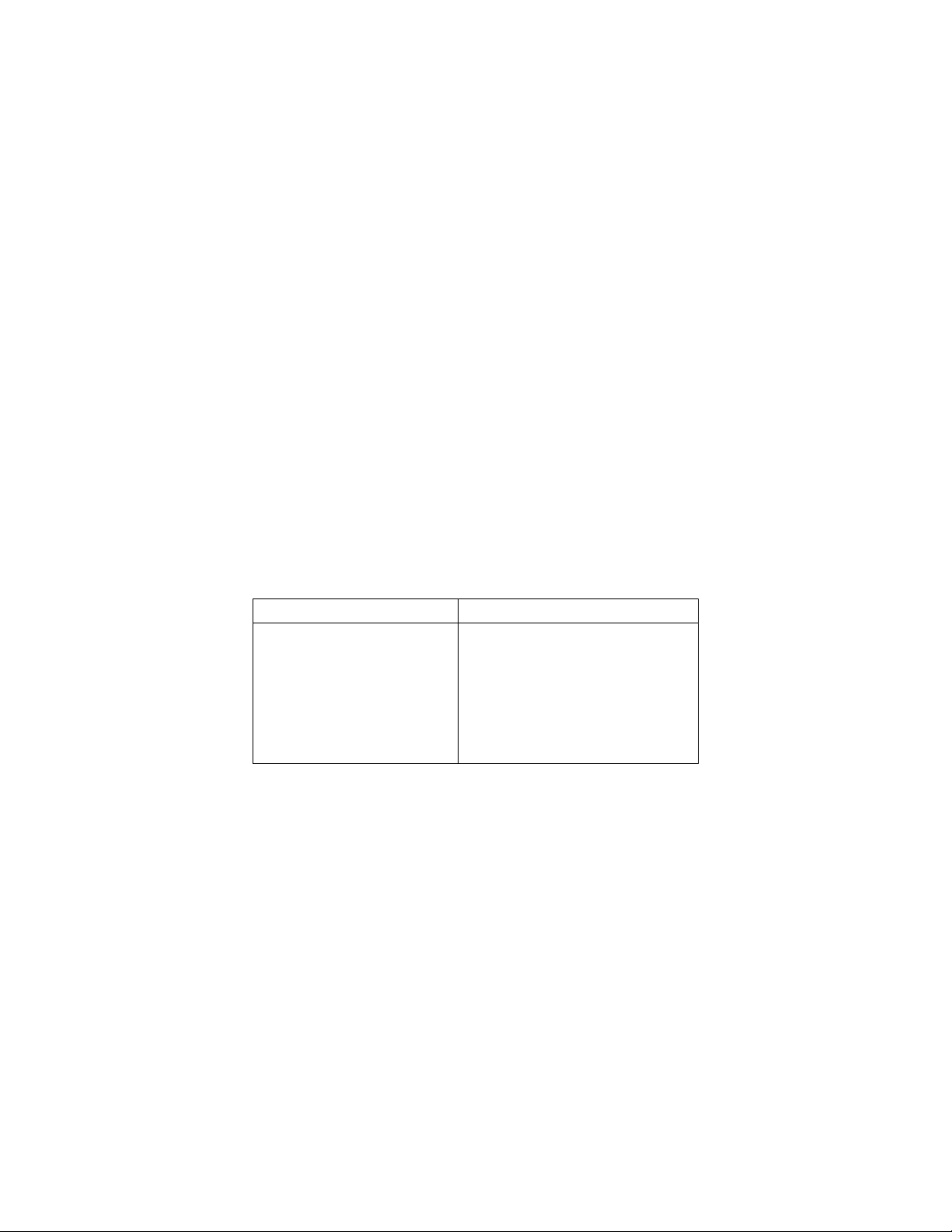
Receipt Tip Amount Text
This option determines the tip line description to be printed on receipts.
The settings include:
♦ Tip
♦ Gratuity
♦ Service
Refunds
The refunds feature provides the ability to refund selected transaction amounts. Refunds
never apply to authorization only or debit transactions.
Sales Tax Exempt
If the SALES TAX EXEMPT option is enabled, then tax is not requested for commercial
card transactions, but the tax is submitted to the FDMS host padded with all zeroes and
with the sales tax exempt status indicating tax exempt. The parameters are: Y = Sales
tax will not be requested or calculated; N = Sales tax may be requested or calculated.
The following matrix shows all the transaction types supported by the application and
whether VS Max Commercial Card Tax % applies for the transaction type when sales
tax is entered.
Applicable Transactions Non Applicable Transactions
Sale Non-Debit
Return Non-Debit
Offline Sale
Adjustments
Close Tab
Authorization Only
Debit Sale
Return Debit
Void
Check Approval
Open Tab
Sales Tax Generation
This option determines how the sales tax amount will be requested for all transactions.
Options are either:
♦ Not applicable
♦ Calculate based on set sales tax percentage (see Sales Tax Percentage below)
♦ Prompt for tax
Sales Tax Percentage
This option determines the percentage of the transaction that will be calculated and
reported as tax. The actual percentage must be specified.
© 2004 LinkPoint International, Inc. 35 Nashville LP AIO/3000 Manual
This information is Proprietary and Confidential to LinkPoint International - Reproduction without the
expressed, written consent of LinkPoint International is prohibited.

Sales Tax Reporting
This option determines if sales tax will be reported on all transactions, regardless of
commercial card status. Options are: Y = Sales tax will be requested or calculated based
on the value of the Sales Tax Generation Method parameter; N = Sales tax will not be
requested or calculated. Note: Sales tax reporting on commercial cards will apply (if
supported by the application) regardless of the value of this parameter.
Server Totals on Summary Report
Determines how the totals will be printed on batch close reports. Two parameters: the
Detail and Summary Totals parameter and the Net Summary parameter control this
information. If both parameters are set to Y = card detail, check detail, card type totals,
net grand totals and employee totals will print. If both parameters are set to N = only the
card type totals and the net grand totals will print.
Startup Initialization Phone Numbers
The startup phone numbers (primary and alternate) are received in the download
CONFIG.SYS file and are used to request the initial copy of the FDMS Features Screen.
After the full program download has completed successfully, the terminal should drop
the line and REDIAL using the phone numbers from CONFIG.SYS to obtain the initial
copy of the FDMS initialization parameters. Normal processing should not be allowed
until the process has completed successfully.
Startup Initialization Status Flag
The initial copy of the initialization parameters will include the STARTUP
INITIALIZATION STATUS FLAG which can indicate any of the following:
♦ Initialization complete - begin processing
♦ Initialization complete - reload open batch at host
♦ Initialization restart - hang up and try again using last phone numbers received
Summary ID
The summary ID is used to identify a settlement batch uniquely to the FDMS host. The
host supplies the initial value for the summary ID during the initial startup parameter
session. The terminal will increment the summary ID after each successful settlement
session.
© 2004 LinkPoint International, Inc. 36 Nashville LP AIO/3000 Manual
This information is Proprietary and Confidential to LinkPoint International - Reproduction without the
expressed, written consent of LinkPoint International is prohibited.

‘Tax Too Large’ Edit for Adjustment of Tax Amounts
The following matrix shows all the adjustment functions supported by the application and
whether Adjustment of Tax amounts apply for the adjustment.
Applicable Adjustment Functions Non Applicable Adjustment Functions
Edit
Close Tab
Add Tip
Adjustment of Tax Amount Prompting Enhancement: The terminal should display ‘TAX
TOO LARGE’ when the edited tax amount is greater than the transaction amount.
Tip Processing
This option enables and disables prompting for a tip amount either during a sale (for
credit and debit transactions) or after a sale (for credit transactions only). In a credit
transaction: if BYPASS TIP ON SALE=N, terminal will prompt for tip during sale, if no tip
is entered during the sale, the receipt will print with an empty tip line and the tip can be
added after the sale; if tip is entered during the sale, receipt will print with the tip amount;
if BYPASS TIP ON SALE=Y, terminal will not prompt during sale, receipt will print with
an empty tip line and will only prompt after the sale. In a debit transaction, if BYPASS
TIP ON SALE=Y, the terminal will only prompt for tip entry during the sale.
Tip Text
This option determines the tip line description to be printed on receipts.
The settings include:
♦ Tip
♦ Gratuity
♦ Service
Transaction ID
00000-32000 (terminal assigned unique identifier across credit, debit and ECA)incremented for each attempt regardless of success/fail status.
Unadjusted Tips Warning at Settlement
This settlement function prompts the operator that there are transactions with unadjusted
tips in the batch. The operator then has the ability to either abort the close attempt and
adjust the transactions individually or complete the settlement attempt by zeroing out all
unadjusted transactions. This function will only apply if ‘Tip Processing’ is enabled.
© 2004 LinkPoint International, Inc. 37 Nashville LP AIO/3000 Manual
This information is Proprietary and Confidential to LinkPoint International - Reproduction without the
expressed, written consent of LinkPoint International is prohibited.

INITIALIZATION PARAMETERS
In the charts listed below, the shaded boxes indicate changed or updated parameters.
GAPS Parameter Changes:
• Recurring (RPI) Location 1981-1990
• E-Commerce (ECI) Location 1981-1990
• Petroleum Location 1874
• Ingenico eN2500 Check Reader Location 876
• VeriFone® 1000SE PIN pad Location 792
• Nashville Download Maximum Baud Rate Location 880
• TeleCheck Application Name Location 881
• TeleCheck Download Phone Number Location 882
• TeleCheck Download Max Baud Rate Location 883
• Gift Card Range Type ‘09’ Location 813-8nn
Card Type/Slot Flags (Locations 1981 – 1990/Card Type Slot 1-10):
Loc Description Size Type Comment
1981-1990 Card Type Flags
Card Code Verification 1 N 0 = Disable, 1=Enable
AVS/Card Present 1 N 0 = Disable, 1=Enable
AVS/Card Not Present 1 N 0 = Disable, 1=Enable
CPS/ICP 1 N 0 = Disable, 1=Enable
ECI Indicator 1 N 0 = Disable, 1=Enable
RPI Indicator 1 N 0 = Disable, 1=Enable
Room Rate/Room Tax
Prompt
Rental Class ID/Tax
Exempt Prompt
1 N 0 = Disable, 1=Enable
1 N 0 = Disable, 1=Enable
PIN Pad Type Option:
If Location 792 is empty, the PIN Pad type is not supported. The appropriate values are shown
below.
Loc Description Size Type Comment
792 PIN Pad Type 1 N See matrix
© 2004 LinkPoint International, Inc. 38 Nashville LP AIO/3000 Manual
This information is Proprietary and Confidential to LinkPoint International - Reproduction without the
expressed, written consent of LinkPoint International is prohibited.

Product
Number
Location 792
Equivalence
Product
Name
300001 4 IVI 7.44
300003 0 IVI 8.00
300005 empty VFI 101
300006 empty IVI 7.76
300007 0 15.01 RS232
300008 empty IVI 15.01
300009 empty VFI 301
300010 2 VFI 102
300011 empty VFI 201
300012 3 VFI 101D
300013 2 VFI 1000
300009 7 VFI 301
300016 7 VFI 2000
300066 2 VFI 1000SE
<tbd> 2 EN-Crypt 100
Merchant Parameters:
ID Description Size Type Comment
061 Merchant ID 11 N FDMS Merchant ID
030 Idle Text V/16 A Use application default if empty or not present
015 Processing Code 1 A S- Sales
A - Cash Advance
016 Merchant Type 1 A R - Retail
H - Hotel
F - Restaurant
T - Mail/Telephone Order
O - Other
028 Merchant Date and
Time
879 Nashville Download
Phone #
880 Nashville Download
Phone # Max Baud
Rate
13 N WYYMMDDHHMMSS (W = 0 for Sunday to W =
6 for Saturday
V X May include ‘-’ for pause and ‘N’ for 1200 baud
7 N
The maximum baud rate (bits per second)
allowed for the Nashville Download Phone #
above. Examples are (but not limited to):
‘0000300’ – 300 baud
‘0001200’ – 1200 baud
‘0002400’ – 2400 baud
‘0004800’ – 4800 baud
‘0009600’ – 9600 baud
‘0014400’ – 14.4K baud
© 2004 LinkPoint International, Inc. 39 Nashville LP AIO/3000 Manual
This information is Proprietary and Confidential to LinkPoint International - Reproduction without the
expressed, written consent of LinkPoint International is prohibited.
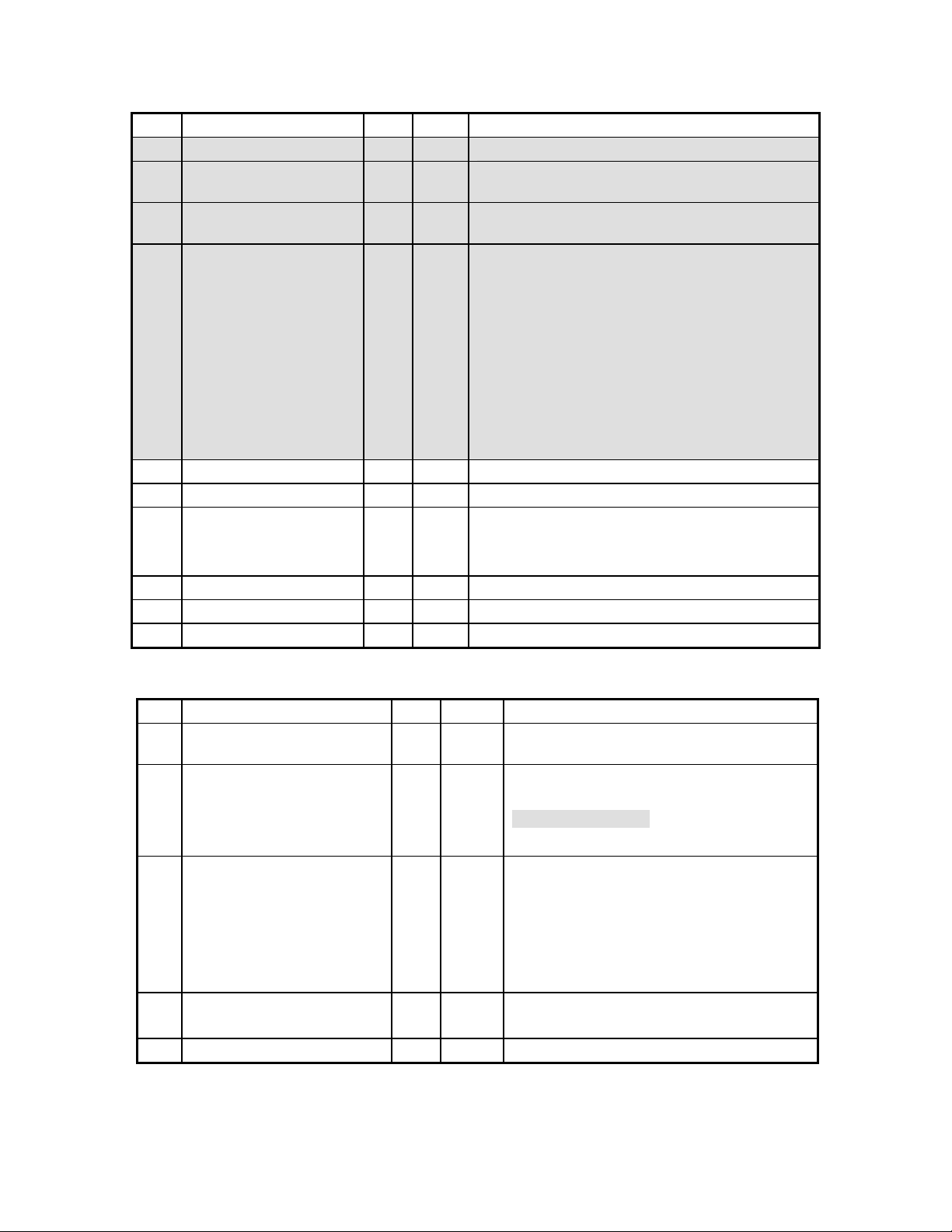
ID Description Size Type Comment
‘0056000’ – 56K baud
881 TeleCheck Application
Name
882 TeleCheck Download
Phone #
883 TeleCheck Download
Phone # Max Baud
Rate
004 Download Parameters
Download Time 4 N <hhmm>
Download Type 1 N 0 - Not required
021 Shift Processing 1 N 0=Disable, 1=Enable
022 Cash Management 1 N 0=Disable, 1=Enable
023 Time and Attendance 1 N 0=Disable, 1=Enable
V X Defines application to be downloaded (e.g.
‘NGNV’ for all TeleCheck applications)
V X Telephone number for TeleCheck download
host
7 N
The maximum baud rate (bits per second)
allowed for the TeleCheck Download Phone #
above. Examples are (but not limited to):
‘0000300’ – 300 baud
‘0001200’ – 1200 baud
‘0002400’ – 2400 baud
‘0004800’ – 4800 baud
‘0009600’ – 9600 baud
‘0014400’ – 14.4K baud
‘0056000’ – 56K baud
1 - Timed (based on download time)
2 - Immediate (ignore download time)
Check Reader Parameters:
ID Description Size Type Comment
876 Check Reader Parameters <FS>087601210<FS>MagTek®,
<FS>087603510<FS>eN2500
Check Reader Type 2 N 00-No check reader
01-MAGTEK MICR
03-Ingenico en2500
(others to be defined)
Baud Rate 1 N 0=300
1=600
2=1200
3=2400
4=4800
5=9600
Comm Type 1 N 1=7E1
2=8N1
Send Status Byte 1 N 0=Disable, 1=Enable
© 2004 LinkPoint International, Inc. 40 Nashville LP AIO/3000 Manual
This information is Proprietary and Confidential to LinkPoint International - Reproduction without the
expressed, written consent of LinkPoint International is prohibited.
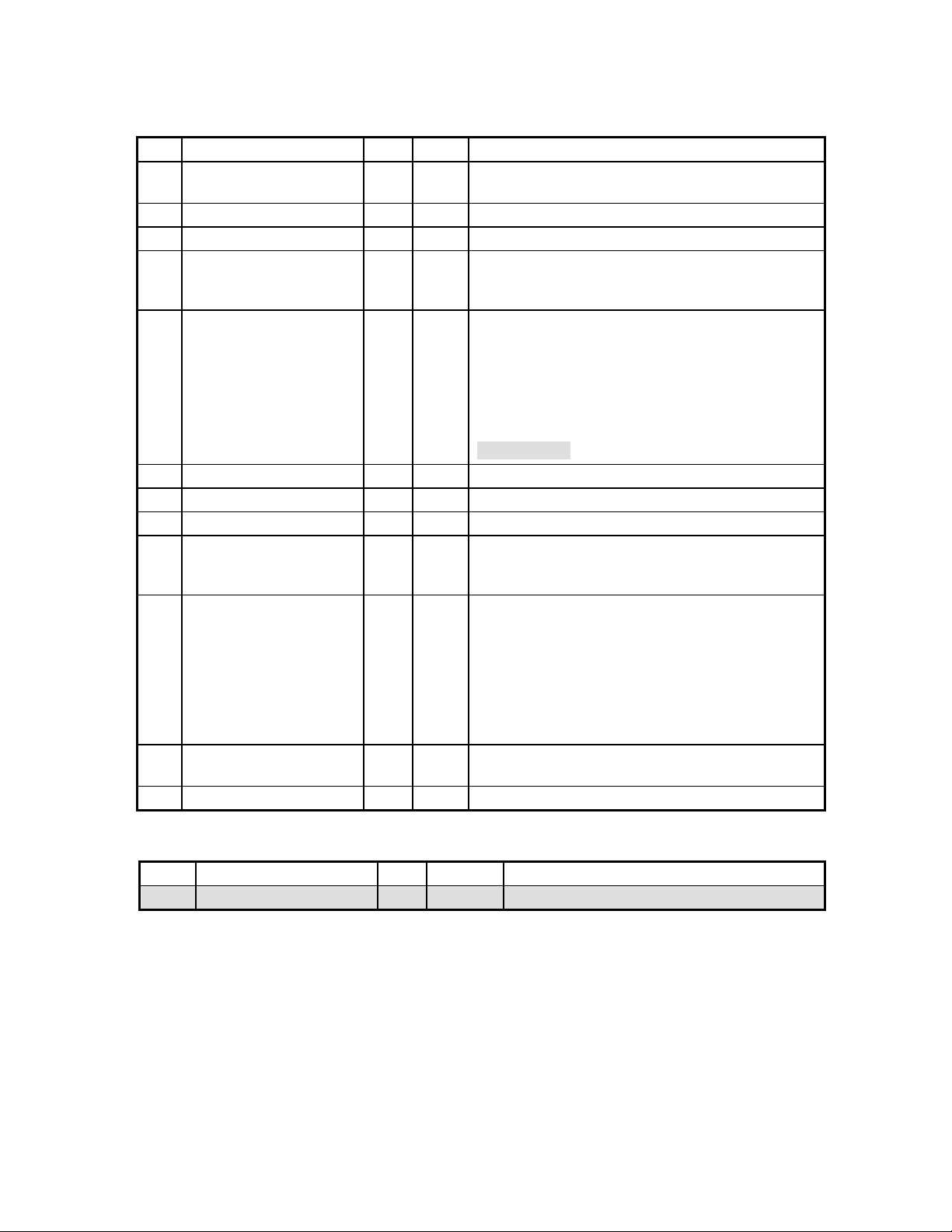
Card Range Table: (Field IDs 813-8nnn)
ID Description Size Type Comment
813 Range Prefix Length 2 N 08-determines length of up/low prefix fields
below
814 Card Range Record
Min Account # Length 2 N
Card Type Record
Pointer
Range Type 2 N 00 - Normal
Account # Lower Prefix V N Length specified above (ID 813)
Account # Upper Prefix V N Length specified above (ID 813)
Max Account # Length 2 N
Following data present for releases that support
Commercial Card Type
Indicator
Repeat previous record as applicable using next
8nn End of Ranges Entry 2 N '00' - End of table
1 N Card Type Record Pointer+1 corresponds to
Card Type Index field in Card Type record above
(for example, pointer 0 corresponds to Index 01).
01 - Card Type confirmation required
05 - Disable account # check digit verification
07 - Purchase card range
08 - Purchase card range/card type confirmation
required
09 – Gift card
Fall requirements for commercial cards (based
on RAM rev by terminal and config)
2 N ‘00’= Not a commercial card or Commercial Card
Processing is disabled
‘01’=Purchase Card
‘02’=Corporate Card
‘03’=Business Card
‘04’=Unknown (request Commercial Card Type
on auth request)
contiguous memory location
Petroleum Processing Parameters:
ID Description Size Type Comment
1874 Petroleum Processing 1 N '0' - Disable, ‘1’ – Enable
© 2004 LinkPoint International, Inc. 41 Nashville LP AIO/3000 Manual
This information is Proprietary and Confidential to LinkPoint International - Reproduction without the
expressed, written consent of LinkPoint International is prohibited.
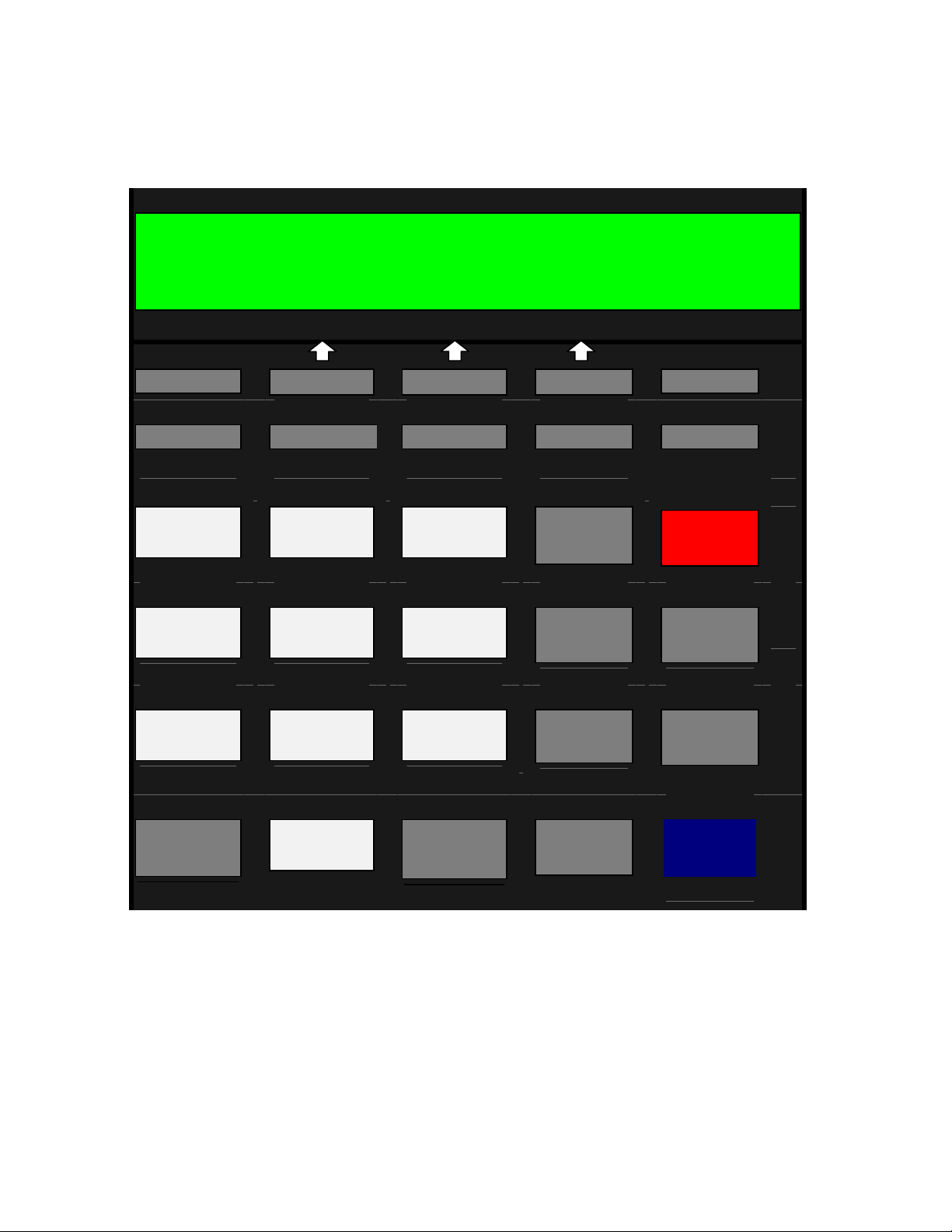
KEYPAD/TEMPLATE DESIGN
L i n k P o i n t A I O
A .
VOID
F ‘
SALE
K
1
O
4
S
7
W
Í
B - S C sp S D + S E ,
G “
✱
ATM/DEBIT
L
P
T
X
H :
M
2
Q
5
U
8
Y
0
CHECK
I ;
P
R
I
3
N
T
A
U
T
H
6
O
N
L
Y
O
F
F
L
I
9
N
E
A
D
J
U
S
T
#
REVIEW
N (
R )
X
V !
—
Z &
+
J @
÷
=
ENTER
Î
RETURN
CLOSE
CLEAR
ALPHA
BACK
SPACE
NO
YES
L M
A E
S N
T U
P
R
E
V
N
E
X
T
© 2004 LinkPoint International, Inc. 42 Nashville LP AIO/3000 Manual
This information is Proprietary and Confidential to LinkPoint International - Reproduction without the
expressed, written consent of LinkPoint International is prohibited.
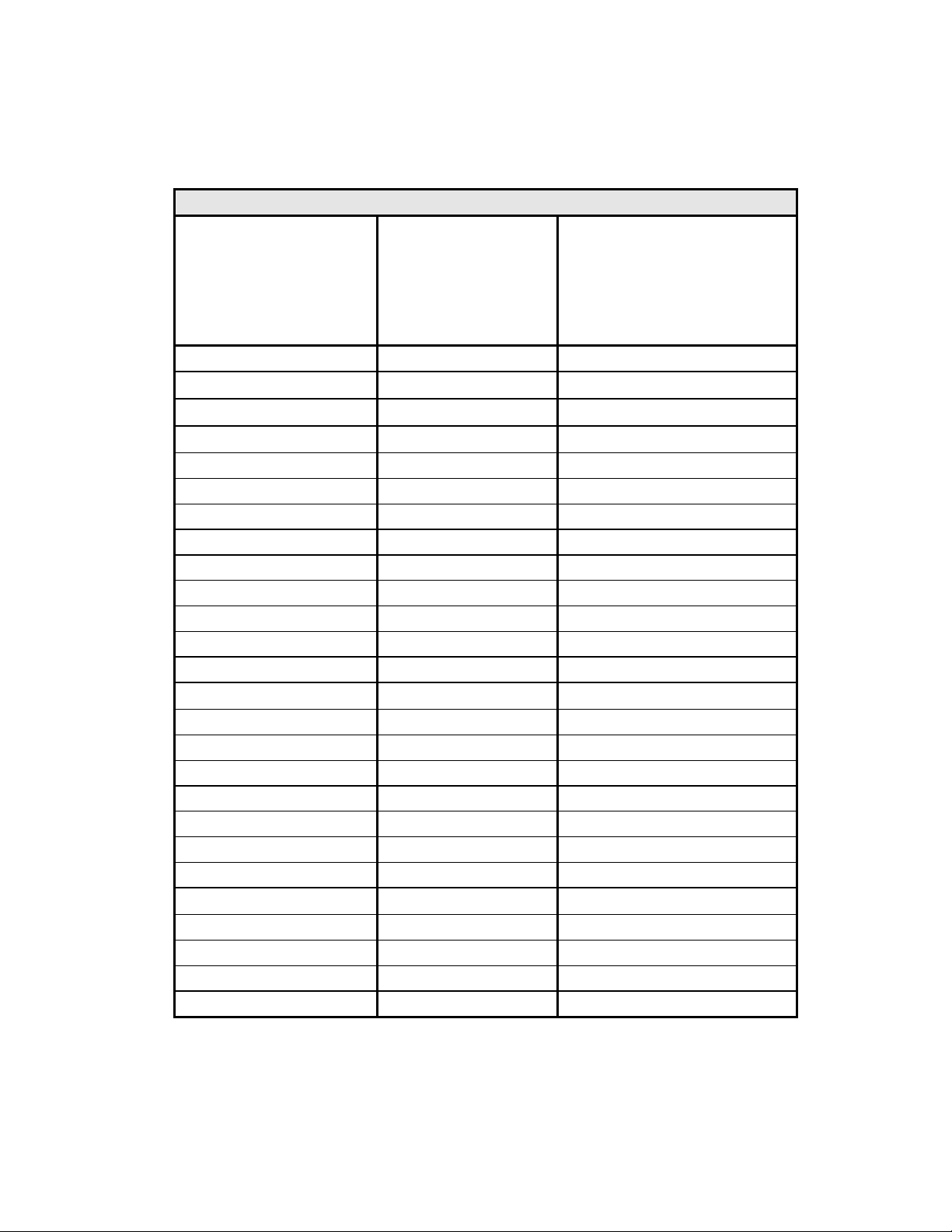
KEYPAD/TEMPLATE CHART
LINKPOINT AIO ALPHA/SYMBOL ASSIGNMENTS
Key Assignment ALPHA MODE
[ALPHA] is
depressed once or
twice prior to
pressing the
corresponding key
[VOID] A . (period)
Left Green [S]
Center Green [S]
Right Green [S]
[RETURN] E , (comma)
[SALE] F ‘ (apostrophe)
[ATM/DEBIT] G “ (quote)
[CHECK] H : (colon)
[REVIEW] I ; (semi-colon)
[CLOSE] J @ (“at”)
[1] K 1
[2] L 2
[3] M 3
[÷]
[4] O 4
[5] P 5
[6] Q 6
[x] R )
[7] S 7
[8] T 8
[9] U 9
[−]
[*] W * (asterisk)
[0] X 0
[#] Y # (pound)
[+] Z & (ampersand)
B - (hyphen)
C Space
D +
N (
V !
Symbol displayed when
pressing the corresponding
key directly
(NO ALPHA KEY)
© 2004 LinkPoint International, Inc. 43 Nashville LP AIO/3000 Manual
This information is Proprietary and Confidential to LinkPoint International - Reproduction without the
expressed, written consent of LinkPoint International is prohibited.
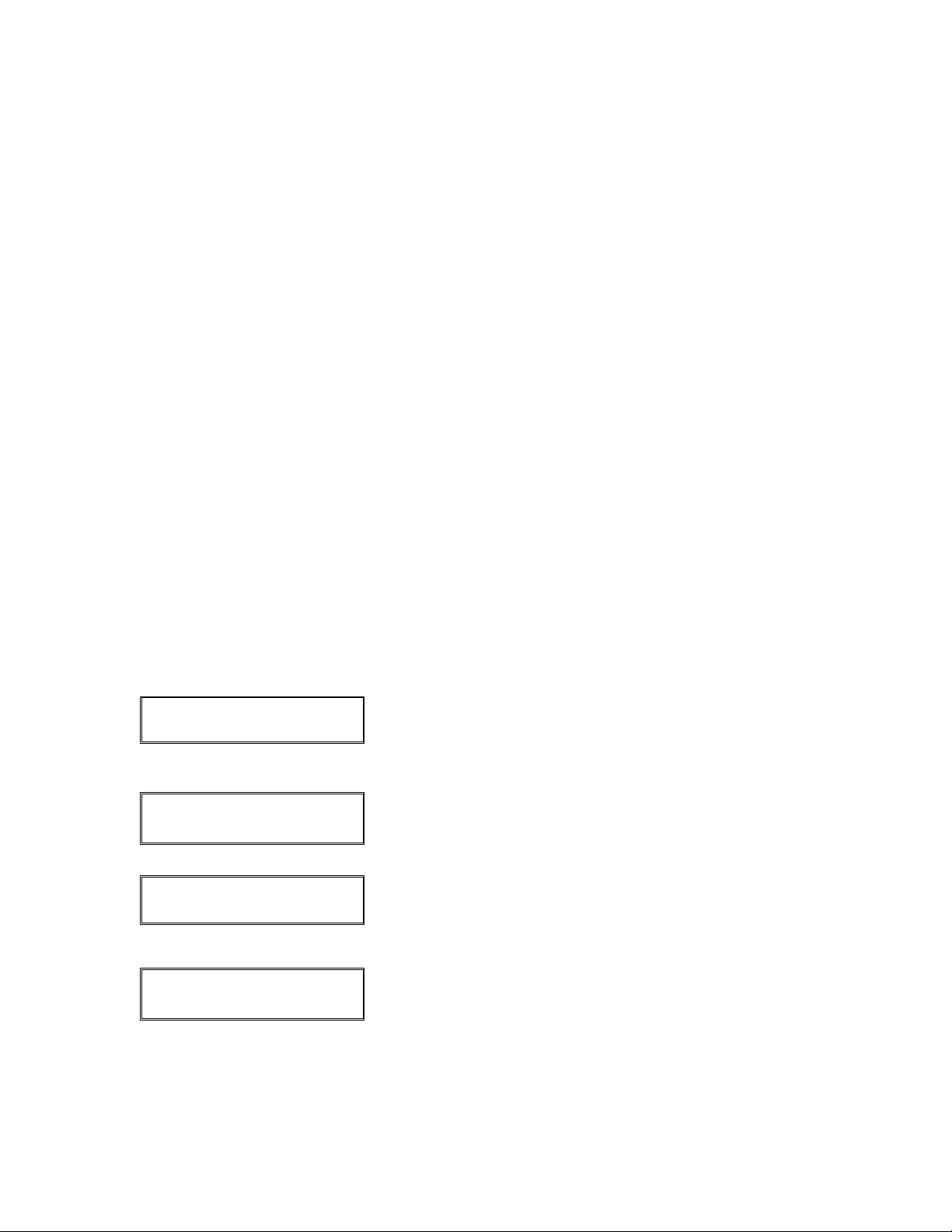
SETUP
After the terminals have been unpacked and installed they may require setup. The
following procedures explain the setup procedures that are necessary to use the
LinkPoint AIO and 3000 terminals. Please note that any setup procedures performed by
the merchant must be attempted only after consulting with either your service
provider help desk or sale representative. Most terminals arrive at the merchant
location after these procedures have already been performed so they may not be
necessary for normal merchant use.
Memory Clear
This function is only performed before a full application download. Do not perform a
memory clear for parameter initialization or partial downloads. The memory clear
function clears the terminal memory of previous application installations and other stored
data and also prepares the terminal for a full application download.
IMPORTANT! Before a full application download can occur a full memory clear
procedure must be performed. This feature will also delete an open batch, so
please perform a batch close procedure before attempting a memory clear.
Please follow the procedures below to perform a full memory clear.
Display Message Operator Action and Comments
SWIPE CARD FOR SALE
MM-DD-YY DAY HH:MM
Existing Application: When this screen appears, an
existing application is installed on the terminal. Unplug
the power chord from the back of terminal. While holding
down the [CLEAR] key, re-install the power chord.
App. not available
Time Load Setup
No Application: When this screen appears, an
application is not installed on the terminal. Unplug the
power chord from the back of terminal. While holding
down the [CLEAR] key, re-install the power chord.
Enter password:
When this message appears, release the [CLEAR] key.
Key in [4] [6] [5] [1] [0] [7] [0] and press [ENTER].
CLEAR to cold start
Any other to resume
© 2004 LinkPoint International, Inc. 44 Nashville LP AIO/3000 Manual
This information is Proprietary and Confidential to LinkPoint International - Reproduction without the
expressed, written consent of LinkPoint International is prohibited.
Press the [CLEAR] key.

Display Message Operator Action and Comments
AIO X.X L,XX/XX/XX
Select Test Number
The memory has now been cleared from a portion of the
terminal. Press the [*] key.
App. not available
Time Load Setup
App. not available
Time Load Setup
When this screen appears, the application has been
deleted from the terminal.
Press the right [S] key.
Setup
Ports Model Test
Press the right [S] key.
Test
Mem Clear Diags
Press the left [S] key.
Enter password:
Press [4] [6] [5] [1] [0] [7] [0] and press [ENTER].
CLEAR: Are you sure?
Yes No
Press the left [S] key.
AIO X.X L,XX/XX/XX
Select Test Number
App. not available
Time Load Setup
The memory has now been cleared from both portions of
the terminal memory. Press the [*] key.
When this screen appears, the application has been
deleted from the terminal. It is now ready to be
downloaded.
© 2004 LinkPoint International, Inc. 45 Nashville LP AIO/3000 Manual
This information is Proprietary and Confidential to LinkPoint International - Reproduction without the
expressed, written consent of LinkPoint International is prohibited.

Download Procedures (Telephone)
There are two different ways to download the LinkPoint terminal, telephone download
and PC to POS terminal download. Please follow the procedures below to download the
application by telephone. Please contact your service provider or sales rep for
assistance with all download procedures. DO NOT DOWNLOAD A TERMINAL
WITHOUT ASSISTANCE FROM YOUR SERVICE PROVIDER HELP DESK OR
SALES REPRESENTATIVE.
Display Message Operator Action and Comments
SWIPE CARD FOR SALE
MM-DD-YY DAY HH:MM
App. not available
Time Load Setup
Select app type
Base/SA Supt Lib
If this screen appears when the terminal is powered up,
the terminal is already loaded with an application. Even
though a download can take place with a loaded
terminal, it is recommended that the terminal memory be
cleared before downloading this application. Please see
the previous procedure for instructions on how to clear
the terminal memory. Once the memory is clear,
proceed with the download.
When this screen appears, the application has been
deleted from the terminal. It is now ready to be
downloaded. Press the middle [
S] key.
If this screen appears, press the left [S] key.
Download Set Port
Press the left [S] key.
Enter phone number.
Key in the download phone number and press [ENTER].
Enter Appl. ID
Key in application ID and press [ENTER]. Please see
page 43 for instructions on how to enter alphanumeric
information on the LinkPoint terminal.
Enter Terminal ID.
Key in terminal ID and press [ENTER].
© 2004 LinkPoint International, Inc. 46 Nashville LP AIO/3000 Manual
This information is Proprietary and Confidential to LinkPoint International - Reproduction without the
expressed, written consent of LinkPoint International is prohibited.
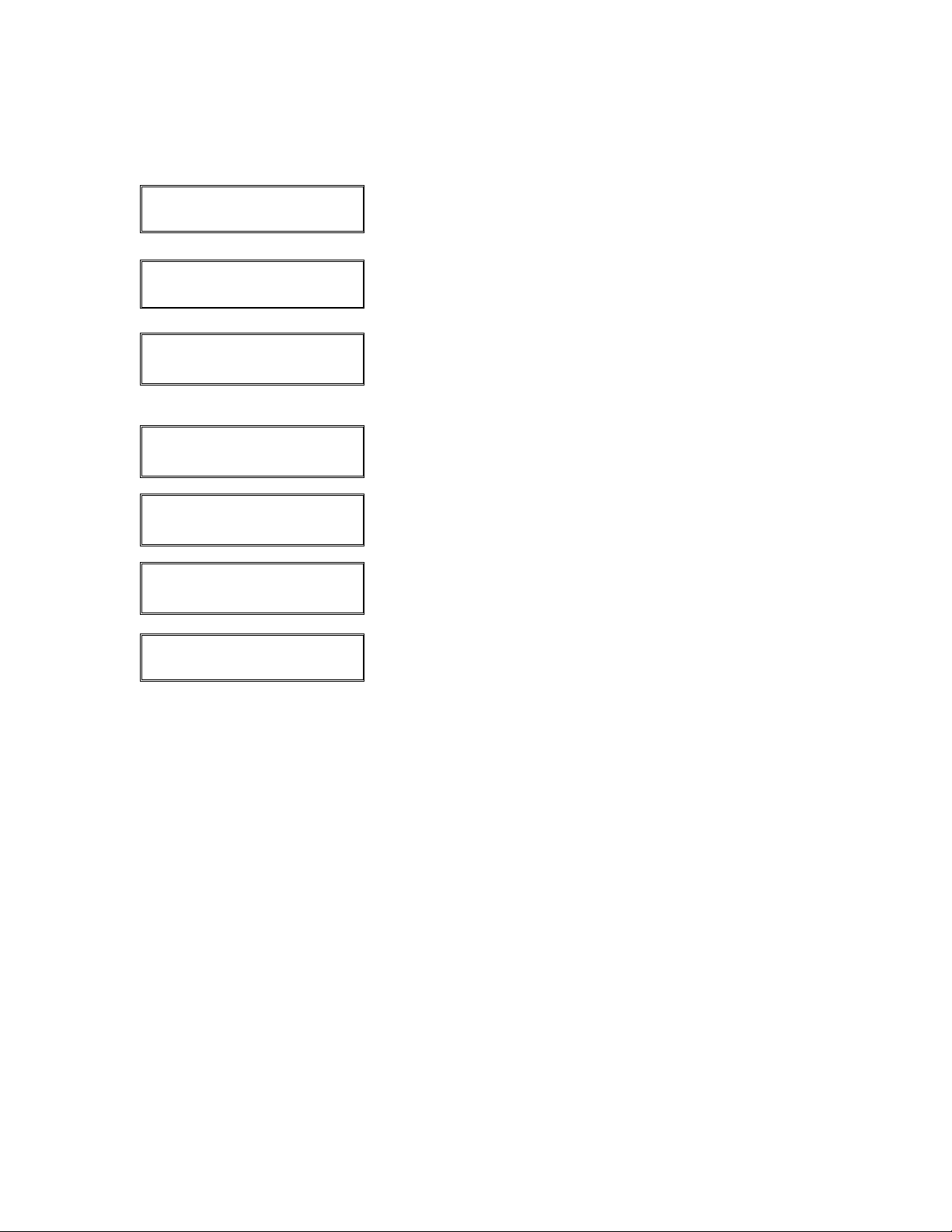
Display Message Operator Action and Comments
Modem download
Full Partial
Press the left [S] key.
Dialing…
Please wait, the terminal will display several messages.
----------
XXXXXXXX,XXXXXXX
As the application is loaded into the terminal the bars on
the top line of the display will become asterisks.
MUST INITIALIZE
INITIALIZING NOW…
MUST INITIALIZE!
ENTER PHONE #
INITIALIZATION
COMPLETE!
The terminal will load specific information to complete
the download.
The terminal did not complete the initialization process.
Simply press [ENTER] to try again.
The initialization process is complete. The terminal will
then display several messages.
SWIPE CARD FOR SALE
MM-DD-YY DAY HH:MM
The download was successful and terminal is ready to
process transactions.
© 2004 LinkPoint International, Inc. 47 Nashville LP AIO/3000 Manual
This information is Proprietary and Confidential to LinkPoint International - Reproduction without the
expressed, written consent of LinkPoint International is prohibited.
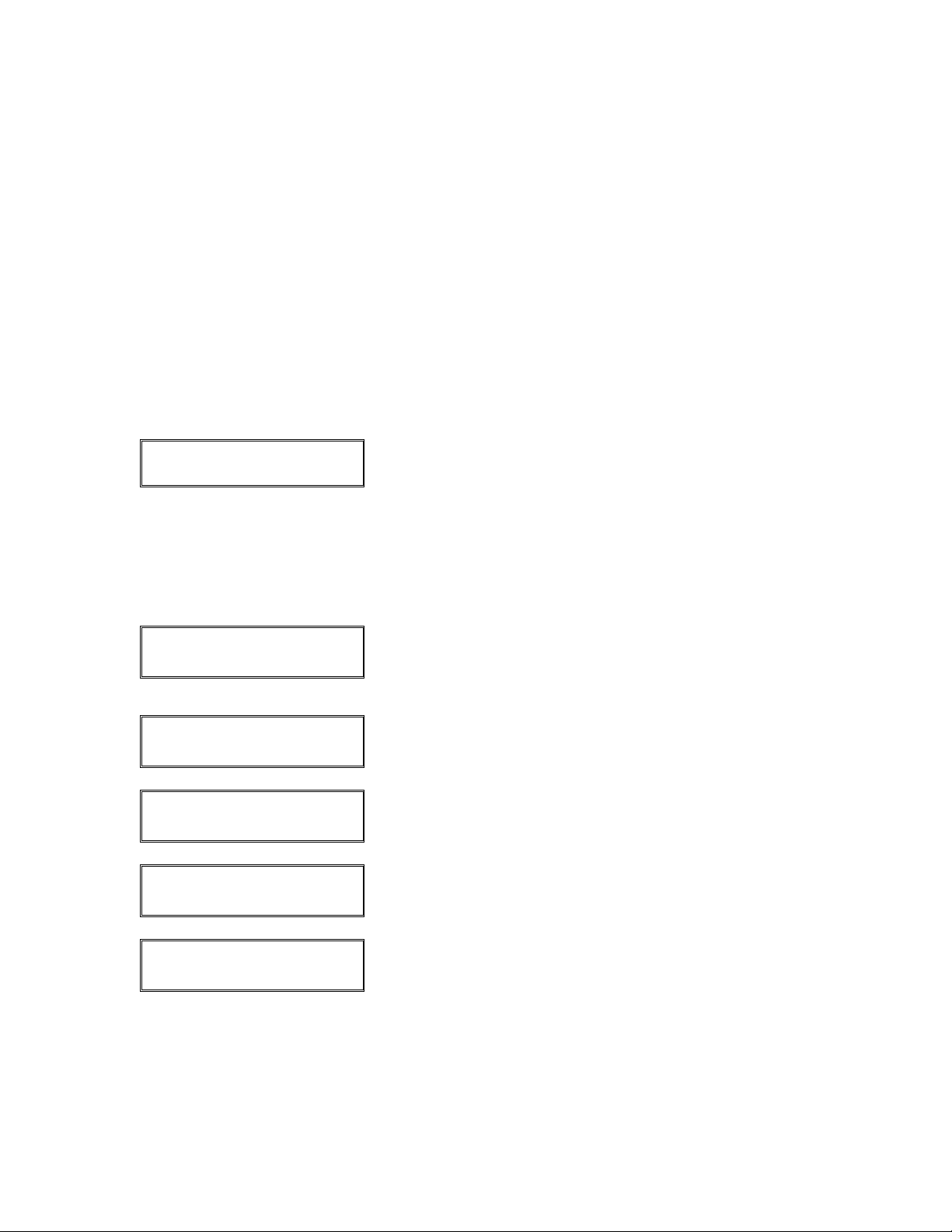
Download Procedures (PC to Terminal)
There are two different ways to download the LinkPoint terminal, telephone download
and PC to POS terminal download. Please follow the procedures below to download the
application PC to POS terminal. Please make sure that your PC is set to the proper
download screen and that the download cable is plugged into the RS-232 port on the
LinkPoint terminal. The terminal must also be plugged into an active phone line to
complete this download. Please contact your service provider or sales rep for assistance
with all download procedures. DO NOT DOWNLOAD A TERMINAL WITHOUT
ASSISTANCE FROM YOUR SERVICE PROVIDER HELP DESK OR SALES
REPRESENTATIVE.
Display Message Operator Action and Comments
SWIPE CARD FOR SALE
MM-DD-YY DAY HH:MM
App. not available
Time Load Setup
Select app type
Base/SA Supt Lib
Download Set Port
Select download port
Modem RS232
RS232 setup
Baud Parity
If this screen appears when the terminal is powered up,
the terminal is already loaded with an application. Even
though a download can take place with a loaded
terminal, it is recommended that the terminal memory be
cleared before downloading this application. Please see
the previous procedure for instructions on how to clear
the terminal memory. Once the memory is clear,
proceed with the download.
When this screen appears, the application has been
deleted from the terminal. It is now ready to be
downloaded. Press the middle [
S] key.
If this screen appears, press the left [S] key.
Press the right [S] key.
Press the right [S] key.
Press the left [S] key.
© 2004 LinkPoint International, Inc. 48 Nashville LP AIO/3000 Manual
This information is Proprietary and Confidential to LinkPoint International - Reproduction without the
expressed, written consent of LinkPoint International is prohibited.

Display Message Operator Action and Comments
Current baud: 38400
1200 2400 9600
Confirm that the baud rate on the PC is the same baud
rate setting on the top line of this terminal. If it is not,
press the [*] or the [#] key to scroll through the different
rates. When the proper rate is displayed on the bottom
line, the appropriate [
S] key to choose the rate and
press [ENTER].
RS232 setup
Baud Parity
Select download port
Modem RS232
Download Set Port
Press the [CLEAR] key.
Press the [CLEAR] key.
Press the left [S] key.
Enter Appl. ID
Key in application ID and press [ENTER]. Please see
the Keypad Template Section for instructions on how to
enter alphanumeric information on the LinkPoint
terminal.
Enter Terminal ID.
Key in terminal ID and press [ENTER].
Direct Download
Full Partial
Press the left [S] key.
WAITING ON ENQ…
Please wait, the terminal will display several messages.
----------
XXXXXXXX,XXXXXXX
MUST INITIALIZE
INITIALIZING NOW…
As the application is loaded into the terminal the bars on
the top line of the display will become asterisks.
After the download, the terminal must use a phone line
to initialize the application. The terminal will load specific
information to complete the download.
© 2004 LinkPoint International, Inc. 49 Nashville LP AIO/3000 Manual
This information is Proprietary and Confidential to LinkPoint International - Reproduction without the
expressed, written consent of LinkPoint International is prohibited.

Display Message Operator Action and Comments
MUST INITIALIZE!
ENTER PHONE #
INITIALIZATION
COMPLETE!
SWIPE CARD FOR SALE
MM-DD-YY DAY HH:MM
The terminal did not complete the initialization process.
Simply press [ENTER] to try again.
The initialization process is complete. The terminal will
then display several messages.
The download was successful and terminal is ready to
process transactions.
© 2004 LinkPoint International, Inc. 50 Nashville LP AIO/3000 Manual
This information is Proprietary and Confidential to LinkPoint International - Reproduction without the
expressed, written consent of LinkPoint International is prohibited.
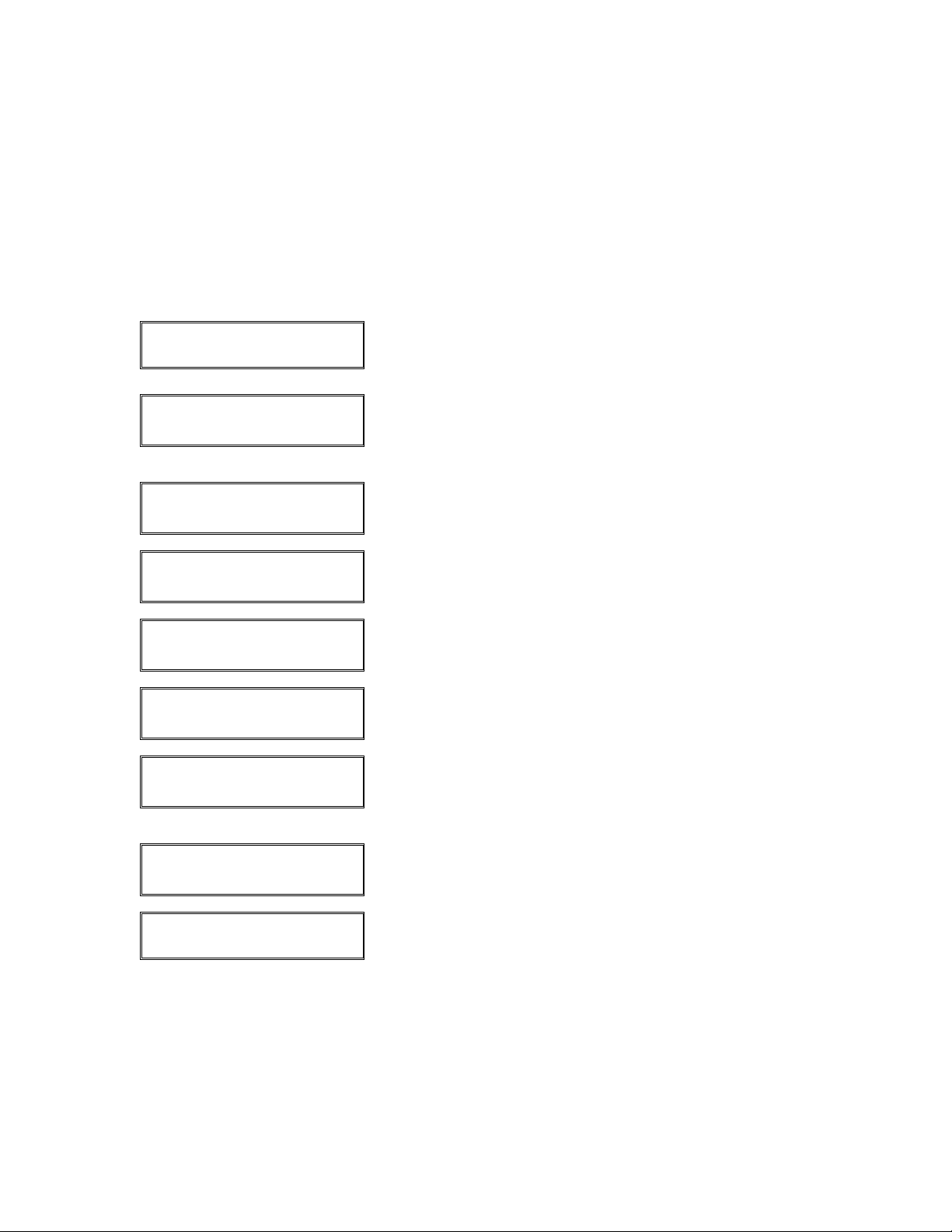
Automatic Download Procedures
If the host determines that a download is necessary to improve terminal processing, it
will download the information into the terminal automatically. Please follow the
procedures below to complete the auto download procedure.
Display Message Operator Action and Comments
SWIPE CARD FOR SALE
MM-DD-YY DAY HH:MM
FULL DOWNLOAD NEEDED
START DOWNLOAD NOW?
WAITING ON ENQ…
Error
Carrier lost/timeout
Retrying…
One moment please
----------
XXXXXXXX,XXXXXXX
MUST INITIALIZE
INITIALIZING NOW…
MUST INITIALIZE!
ENTER PHONE #
SWIPE CARD FOR SALE
MM-DD-YY DAY HH:MM
Terminal is idle.
When this screen appears, an automatic download is
being attempted. Either press [ENTER] to complete the
download or press [BACK SPACE] to exit function.
Please wait, the terminal will display several messages
while the download is attempted.
If this message displays, the download was not
successful, please wait.
If this message displays, the terminal is attempting the
download again, please wait.
As the application is loaded into the terminal the bars on
the top line of the display will become asterisks.
After the download, the terminal must initialize the
application. The terminal will load specific information to
complete the download.
The terminal did not complete the initialization process.
Simply press [ENTER] to try again.
The automatic download was successful and terminal is
ready to process transactions.
© 2004 LinkPoint International, Inc. 51 Nashville LP AIO/3000 Manual
This information is Proprietary and Confidential to LinkPoint International - Reproduction without the
expressed, written consent of LinkPoint International is prohibited.

Host Setup Procedures (Initialization)
After a terminal has been successfully downloaded, it may become necessary to
periodically update the terminal settings. The host may update this information at any
time and that updated information must be passed on to the merchant terminal. Please
follow the procedures below to update the host settings, also known as initialize, by
telephone. Please contact your service provider or sales rep for assistance with all setup
procedures. DO NOT DOWNLOAD OR SETUP A TERMINAL WITHOUT ASSISTANCE
FROM YOUR SERVICE PROVIDER HELP DESK OR SALES REPRESENTATIVE.
Display Message Operator Action and Comments
SWIPE CARD FOR SALE
MM-DD-YY DAY HH:MM
LOCK MGMT SETUP
↓ ↓ ↓
HOST LOCAL REVIEW
↓ ↓ ↓
HOST SETUP
DIAL X,XXXXXXXXXXXN?
Press the [#] key.
Press the right [S] key.
Press the left [S] key.
When this screen appears, the terminal is confirming the
programmed host phone number is accurate. Press
[ENTER] to confirm the displayed phone number and
complete the setup or press [BACK SPACE] to enter a
new host phone number.
HOST SETUP
ENTER PHONE NUMBER
HOST SETUP
DIALING…
HOST SETUP
INITIALIZING NOW…
HOST SETUP
COMPLETE!
© 2004 LinkPoint International, Inc. 52 Nashville LP AIO/3000 Manual
This information is Proprietary and Confidential to LinkPoint International - Reproduction without the
expressed, written consent of LinkPoint International is prohibited.
Key in the correct phone number, including dial prefix
and area code, press [ENTER].
The terminal is dialing the host. Please wait…
The terminal has reached the host and is beginning to
update or initialize the terminal settings. Please wait…
The procedure has been completed successfully.

Display Message Operator Action and Comments
SWIPE CARD FOR SALE
MM-DD-YY DAY HH:MM
The update (initialization) was successful and terminal is
ready to process transactions.
© 2004 LinkPoint International, Inc. 53 Nashville LP AIO/3000 Manual
This information is Proprietary and Confidential to LinkPoint International - Reproduction without the
expressed, written consent of LinkPoint International is prohibited.

Password Protection
This procedure explains two things: how to change the password settings and how to
add password protection to the credit and gift card transactions. Changing the password
means having control over that setting in the program. Adding password protection to a
transaction means that any user will have to enter the appropriate password to perform
that transaction. This application features three levels of available password protection:
MIN, which means the minimum level of password protection, MED, which means the
medium or next level of password protection or MAX, which means the maximum level
of available password protection. Any credit or gift card transaction can be set for any
level of password protection. Please refer to the Password Section for more information
on passwords. Please follow the steps below to set password protection on gift card
transactions.
Password override: Any one of the three passwords can be overridden by entering the
override password for that day. The override password is the date
set into the terminal squared plus the number of the month. For
instance, to calculate the override password for February 15th,
use the following formula: 15x15 +2=227. 227 is the override
password and can be used to override all three levels of password
protection.
How to Set Passwords
Display Message Operator Action and Comments
SWIPE CARD FOR SALE
MM-DD-YY DAY HH:MM
LOCK MGMT SETUP
↓ ↓ ↓
HOST LOCAL REVIEW
↓ ↓ ↓
DIAL PASS OPTIONS
↓ ↓ ↓
PASSWORD
ENTER PASSWORD
Press the [#] key.
Press the right [S] key.
Press the middle [S] key.
Press the middle [S] key.
If the password setting is password protected, please
key in the appropriate password and press [ENTER].
© 2004 LinkPoint International, Inc. 54 Nashville LP AIO/3000 Manual
This information is Proprietary and Confidential to LinkPoint International - Reproduction without the
expressed, written consent of LinkPoint International is prohibited.

Display Message Operator Action and Comments
PASSWORD LEVELS
↓ ↓
MIN=123123
REENTER TO CHANGE
Press the left [S] key.
Key in the desired numeric password and press
[ENTER] or press [ENTER] to bypass. The password
can be up to 24 digits.
MED=123123
REENTER TO CHANGE
Key in the desired numeric password and press
[ENTER] or press [ENTER] to bypass. The password
can be up to 24 digits.
MAX=123123
REENTER TO CHANGE
Key in the desired numeric password and press
[ENTER] or press [ENTER] to bypass. The password
can be up to 24 digits.
PASSWORD LEVELS
↓ ↓
Press [CLEAR] to exit function.
© 2004 LinkPoint International, Inc. 55 Nashville LP AIO/3000 Manual
This information is Proprietary and Confidential to LinkPoint International - Reproduction without the
expressed, written consent of LinkPoint International is prohibited.
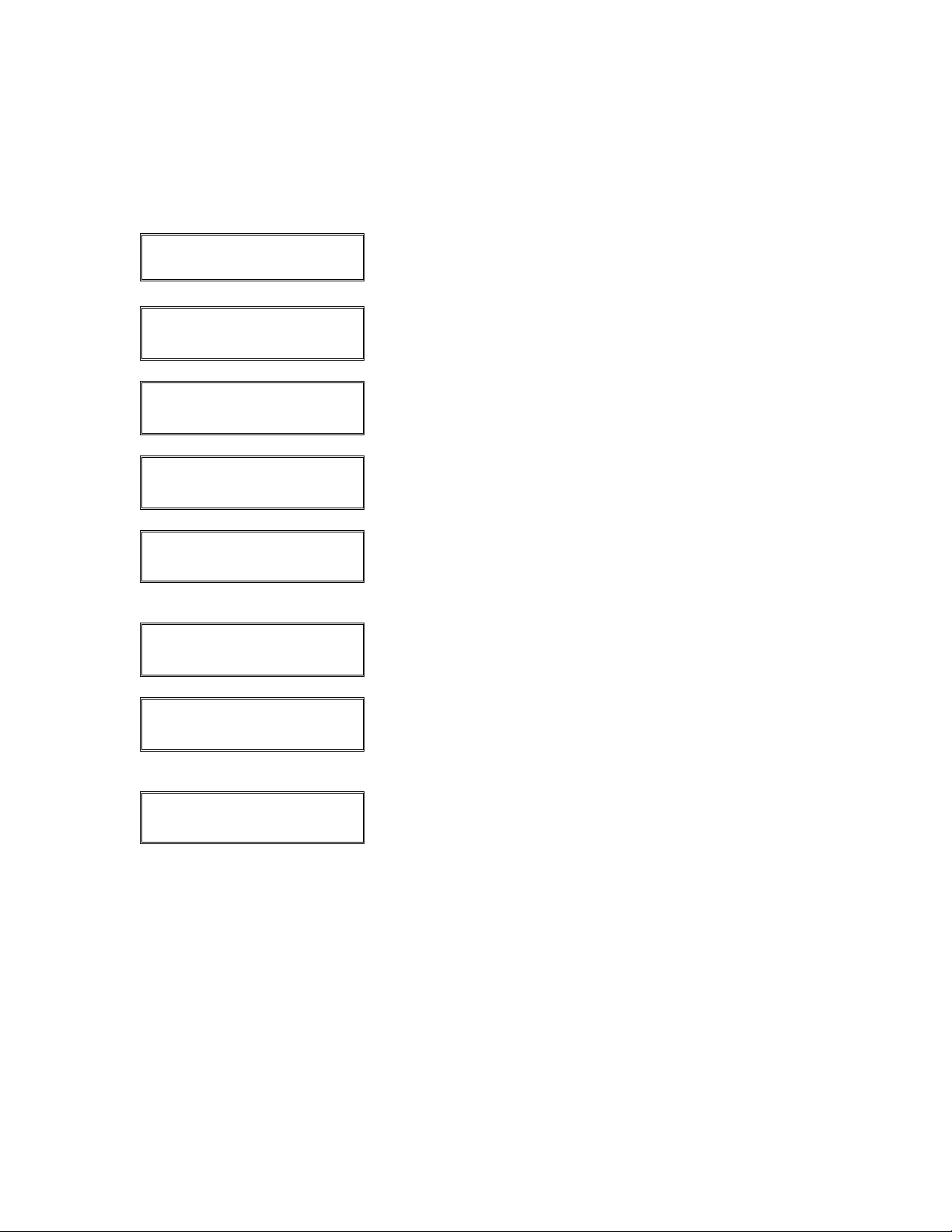
How to Add Password Protection to Credit Card Settings
Display Message Operator Action and Comments
SWIPE CARD FOR SALE
MM-DD-YY DAY HH:MM
LOCK MGMT SETUP
↓ ↓ ↓
HOST LOCAL REVIEW
↓ ↓ ↓
DIAL PASS OPTIONS
↓ ↓ ↓
PASSWORD
ENTER PASSWORD
PASSWORD LEVELS
↓ ↓
CREDIT GIFT
↓ ↓
SALE: NONE
PRESS # TO CHANGE
Press the [#] key.
Press the right [S] key.
Press the middle [S] key.
Press the middle [S] key.
If the password setting is password protected, please
key in the appropriate password and press [ENTER].
Press the right [S] key.
Press the left [S] key to adjust a credit card password
setting. Press [CLEAR] to exit function.
The current transaction setting is displayed for card sale;
either press [ENTER] to leave this setting unchanged
and move on to the next transaction or press [#] to
change the setting. Press the [#] key once to change the
NONE setting to MIN, press the [#] key twice to change
to MED, or press the [#] key three times to change to
MAX setting. Once the desired setting is displayed,
press [ENTER].
© 2004 LinkPoint International, Inc. 56 Nashville LP AIO/3000 Manual
This information is Proprietary and Confidential to LinkPoint International - Reproduction without the
expressed, written consent of LinkPoint International is prohibited.

Display Message Operator Action and Comments
DEBIT: NONE
PRESS # TO CHANGE
The current transaction setting is displayed; either press
[ENTER] to leave this setting unchanged and move on
to the next transaction or press [#] to change the setting.
Press the [#] key once to change the NONE setting to
MIN, press the [#] key twice to change to MED, or press
the [#] key three times to change to MAX setting. Once
the desired setting is displayed, press [ENTER].
OFFLINE SALE: NONE
PRESS # TO CHANGE
The current transaction setting is displayed; either press
[ENTER] to leave this setting unchanged and move on
to the next transaction or press [#] to change the setting.
Press the [#] key once to change the NONE setting to
MIN, press the [#] key twice to change to MED, or press
the [#] key three times to change to MAX setting. Once
the desired setting is displayed, press [ENTER].
RETURN: NONE
PRESS # TO CHANGE
The current transaction setting is displayed; either press
[ENTER] to leave this setting unchanged and move on
to the next transaction or press [#] to change the setting.
Press the [#] key once to change the NONE setting to
MIN, press the [#] key twice to change to MED, or press
the [#] key three times to change to MAX setting. Once
the desired setting is displayed, press [ENTER].
AUTH ONLY: NONE
PRESS # TO CHANGE
The current transaction setting is displayed; either press
[ENTER] to leave this setting unchanged and move on
to the next transaction or press [#] to change the setting.
Press the [#] key once to change the NONE setting to
MIN, press the [#] key twice to change to MED, or press
the [#] key three times to change to MAX setting. Once
the desired setting is displayed, press [ENTER].
OPEN TAB: NONE
PRESS # TO CHANGE
The current transaction setting is displayed for balance
transfer; either press [ENTER] to leave this setting
unchanged and move on to the next transaction or press
[#] to change the setting. Press the [#] key once to
change the NONE setting to MIN, press the [#] key twice
to change to MED, or press the [#] key three times to
change to MAX setting. Once the desired setting is
displayed, press [ENTER].
© 2004 LinkPoint International, Inc. 57 Nashville LP AIO/3000 Manual
This information is Proprietary and Confidential to LinkPoint International - Reproduction without the
expressed, written consent of LinkPoint International is prohibited.

Display Message Operator Action and Comments
CLOSE TAB: NONE
PRESS # TO CHANGE
The current transaction setting is displayed; either press
[ENTER] to leave this setting unchanged and move on
to the next transaction or press [#] to change the setting.
Press the [#] key once to change the NONE setting to
MIN, press the [#] key twice to change to MED, or press
the [#] key three times to change to MAX setting. Once
the desired setting is displayed, press [ENTER].
CHECK: NONE
PRESS # TO CHANGE
The current transaction setting is displayed; either press
[ENTER] to leave this setting unchanged and move on
to the next transaction or press [#] to change the setting.
Press the [#] key once to change the NONE setting to
MIN, press the [#] key twice to change to MED, or press
the [#] key three times to change to MAX setting. Once
the desired setting is displayed, press [ENTER].
SETTLE: NONE
PRESS # TO CHANGE
The current transaction setting is displayed; either press
[ENTER] to leave this setting unchanged and move on
to the next transaction or press [#] to change the setting.
Press the [#] key once to change the NONE setting to
MIN, press the [#] key twice to change to MED, or press
the [#] key three times to change to MAX setting. Once
the desired setting is displayed, press [ENTER].
EDIT: NONE
PRESS # TO CHANGE
The current transaction setting is displayed; either press
[ENTER] to leave this setting unchanged and move on
to the next transaction or press [#] to change the setting.
Press the [#] key once to change the NONE setting to
MIN, press the [#] key twice to change to MED, or press
the [#] key three times to change to MAX setting. Once
the desired setting is displayed, press [ENTER].
ADD TIP: NONE
PRESS # TO CHANGE
The current transaction setting is displayed; either press
[ENTER] to leave this setting unchanged and move on
to the next transaction or press [#] to change the setting.
Press the [#] key once to change the NONE setting to
MIN, press the [#] key twice to change to MED, or press
the [#] key three times to change to MAX setting. Once
the desired setting is displayed, press [ENTER].
© 2004 LinkPoint International, Inc. 58 Nashville LP AIO/3000 Manual
This information is Proprietary and Confidential to LinkPoint International - Reproduction without the
expressed, written consent of LinkPoint International is prohibited.
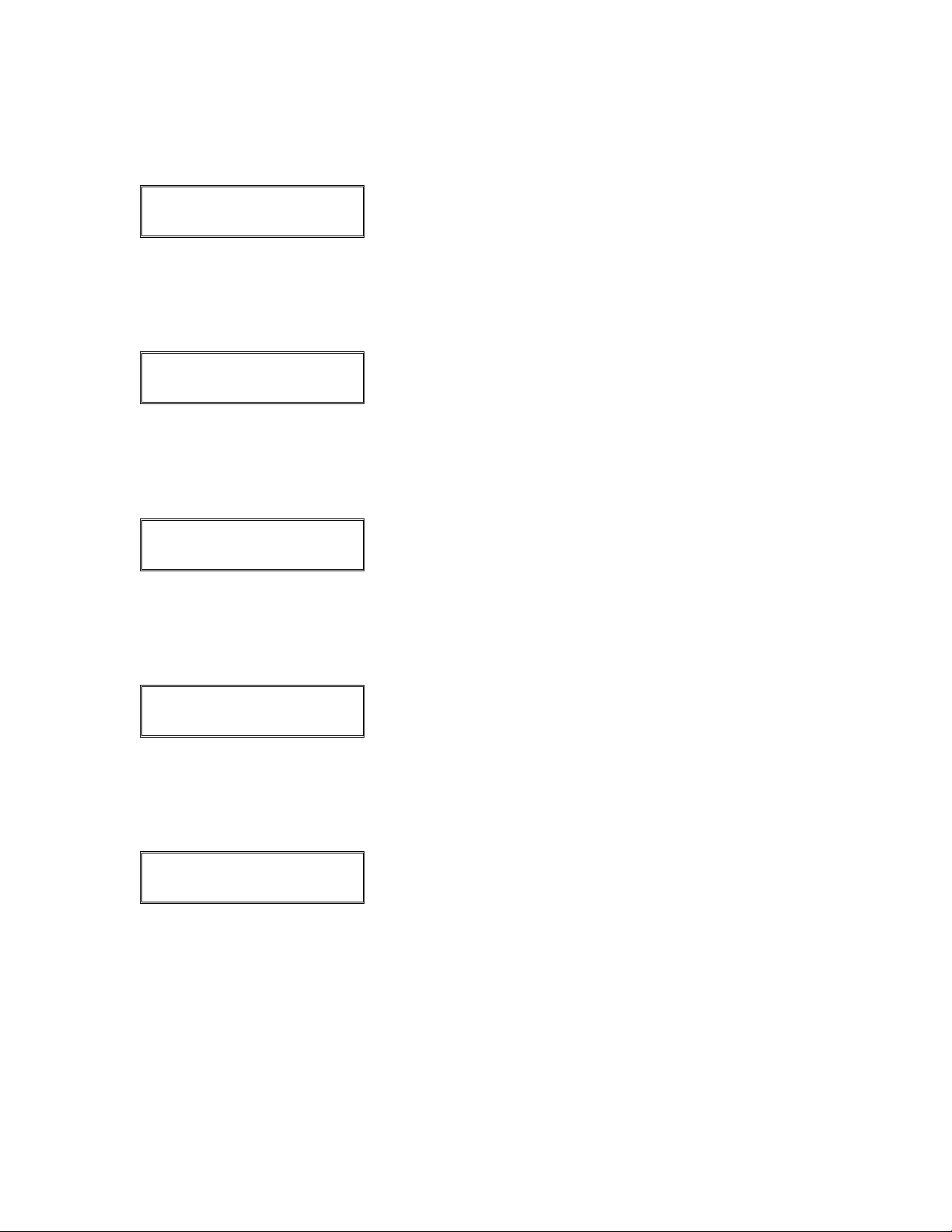
Display Message Operator Action and Comments
VOID: NONE
PRESS # TO CHANGE
The current transaction setting is displayed; either press
[ENTER] to leave this setting unchanged and move on
to the next transaction or press [#] to change the setting.
Press the [#] key once to change the NONE setting to
MIN, press the [#] key twice to change to MED, or press
the [#] key three times to change to MAX setting. Once
the desired setting is displayed, press [ENTER].
BATCH REVIEW: NONE
PRESS # TO CHANGE
The current transaction setting is displayed; either press
[ENTER] to leave this setting unchanged and move on
to the next transaction or press [#] to change the setting.
Press the [#] key once to change the NONE setting to
MIN, press the [#] key twice to change to MED, or press
the [#] key three times to change to MAX setting. Once
the desired setting is displayed, press [ENTER].
BATCH REPORTS: NONE
PRESS # TO CHANGE
The current transaction setting is displayed; either press
[ENTER] to leave this setting unchanged and move on
to the next transaction or press [#] to change the setting.
Press the [#] key once to change the NONE setting to
MIN, press the [#] key twice to change to MED, or press
the [#] key three times to change to MAX setting. Once
the desired setting is displayed, press [ENTER].
EMP REVIEW: NONE
PRESS # TO CHANGE
The current transaction setting is displayed; either press
[ENTER] to leave this setting unchanged and move on
to the next transaction or press [#] to change the setting.
Press the [#] key once to change the NONE setting to
MIN, press the [#] key twice to change to MED, or press
the [#] key three times to change to MAX setting. Once
the desired setting is displayed, press [ENTER].
EMP REPORTS: NONE
PRESS # TO CHANGE
The current transaction setting is displayed; either press
[ENTER] to leave this setting unchanged and move on
to the next transaction or press [#] to change the setting.
Press the [#] key once to change the NONE setting to
MIN, press the [#] key twice to change to MED, or press
the [#] key three times to change to MAX setting. Once
the desired setting is displayed, press [ENTER].
© 2004 LinkPoint International, Inc. 59 Nashville LP AIO/3000 Manual
This information is Proprietary and Confidential to LinkPoint International - Reproduction without the
expressed, written consent of LinkPoint International is prohibited.
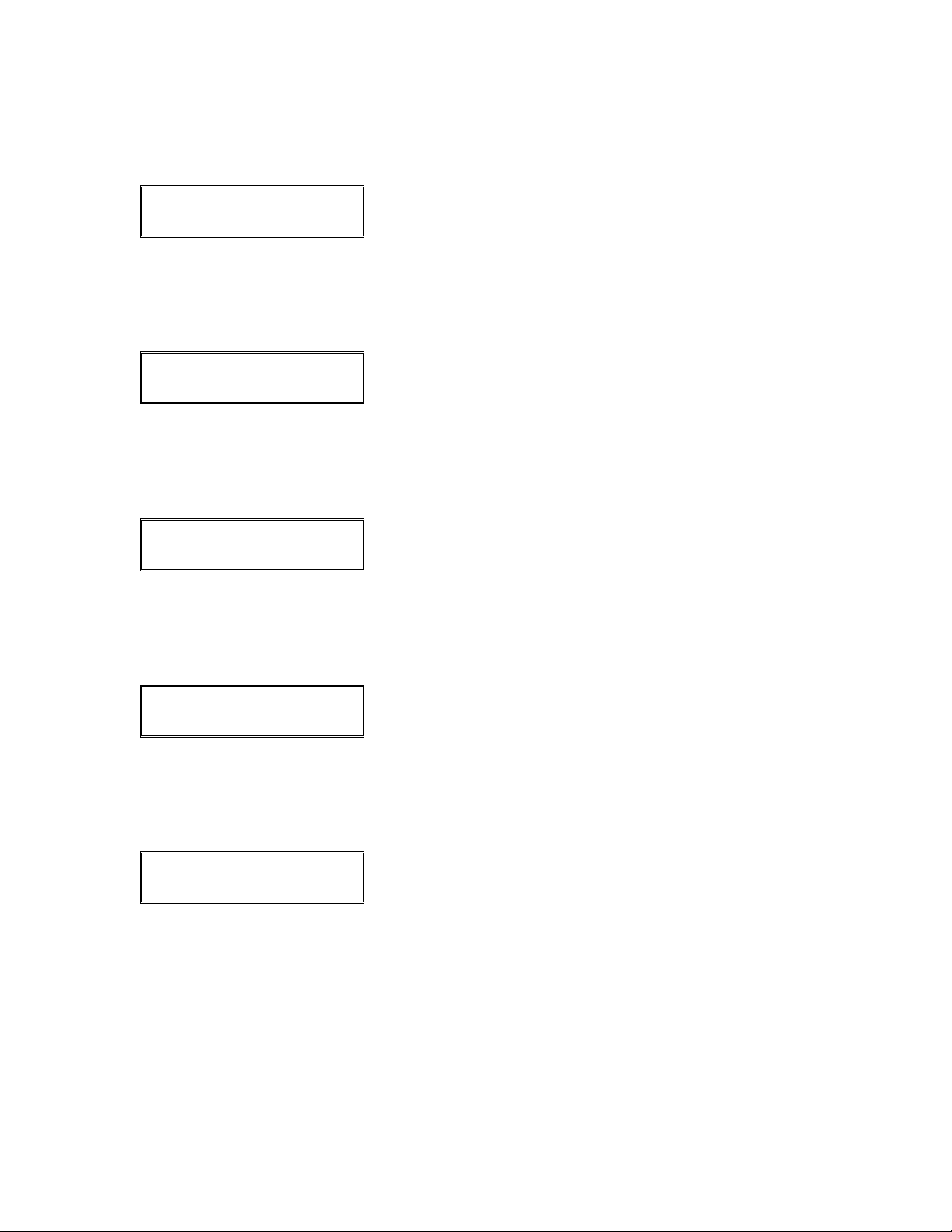
Display Message Operator Action and Comments
REPRINT: NONE
PRESS # TO CHANGE
The current transaction setting is displayed; either press
[ENTER] to leave this setting unchanged and move on
to the next transaction or press [#] to change the setting.
Press the [#] key once to change the NONE setting to
MIN, press the [#] key twice to change to MED, or press
the [#] key three times to change to MAX setting. Once
the desired setting is displayed, press [ENTER].
DUP TRANS: NONE
PRESS # TO CHANGE
The current transaction setting is displayed; either press
[ENTER] to leave this setting unchanged and move on
to the next transaction or press [#] to change the setting.
Press the [#] key once to change the NONE setting to
MIN, press the [#] key twice to change to MED, or press
the [#] key three times to change to MAX setting. Once
the desired setting is displayed, press [ENTER].
ADJUST: NONE
PRESS # TO CHANGE
The current transaction setting is displayed; either press
[ENTER] to leave this setting unchanged and move on
to the next transaction or press [#] to change the setting.
Press the [#] key once to change the NONE setting to
MIN, press the [#] key twice to change to MED, or press
the [#] key three times to change to MAX setting. Once
the desired setting is displayed, press [ENTER].
MANUAL ENTRY: NONE
PRESS # TO CHANGE
The current transaction setting is displayed; either press
[ENTER] to leave this setting unchanged and move on
to the next transaction or press [#] to change the setting.
Press the [#] key once to change the NONE setting to
MIN, press the [#] key twice to change to MED, or press
the [#] key three times to change to MAX setting. Once
the desired setting is displayed, press [ENTER].
LOCK: NONE
PRESS # TO CHANGE
The current terminal setting is displayed; either press
[ENTER] to leave this setting unchanged and move on
to the next setting or press [#] to change the setting.
Press the [#] key once to change the NONE setting to
MIN, press the [#] key twice to change to MED, or press
the [#] key three times to change to MAX setting. Once
the desired setting is displayed, press [ENTER].
© 2004 LinkPoint International, Inc. 60 Nashville LP AIO/3000 Manual
This information is Proprietary and Confidential to LinkPoint International - Reproduction without the
expressed, written consent of LinkPoint International is prohibited.
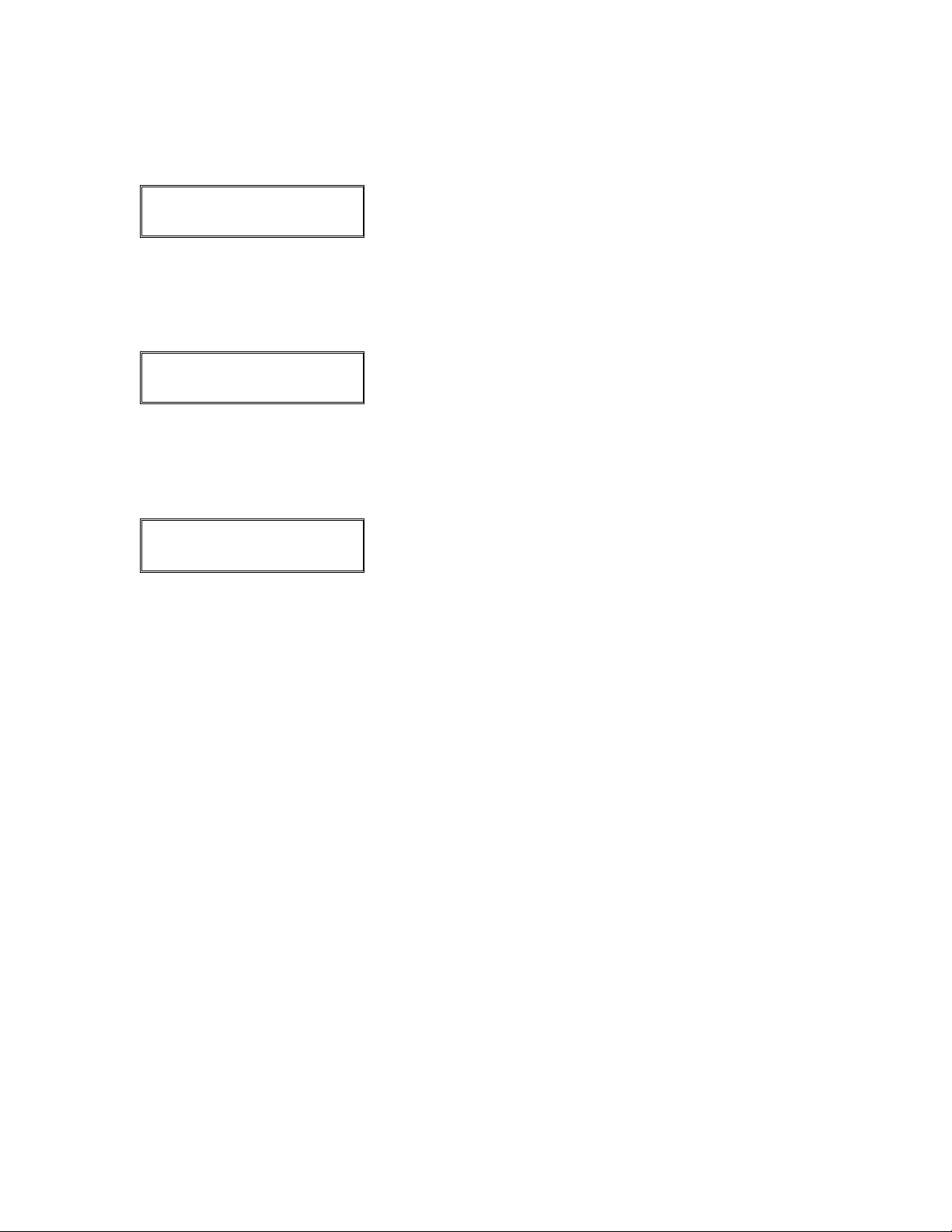
Display Message Operator Action and Comments
MANAGEMENT: MAX
PRESS # TO CHANGE
The current terminal setting is displayed; either press
[ENTER] to leave this setting unchanged and move on
to the next setting or press [#] to change the setting.
Press the [#] key once to change the MAX setting to
NONE, press the [#] key twice to change to MIN, or
press the [#] key three times to change to MED setting.
Once the desired setting is displayed, press [ENTER].
SETUP: MAX
PRESS # TO CHANGE
The current terminal setting is displayed; either press
[ENTER] to leave this setting unchanged and move on
to the next setting or press [#] to change the setting.
Press the [#] key once to change the MAX setting to
NONE, press the [#] key twice to change to MIN, or
press the [#] key three times to change to MED setting.
Once the desired setting is displayed, press [ENTER].
CREDIT GIFT
Press [CLEAR] to exit function.
↓ ↓
© 2004 LinkPoint International, Inc. 61 Nashville LP AIO/3000 Manual
This information is Proprietary and Confidential to LinkPoint International - Reproduction without the
expressed, written consent of LinkPoint International is prohibited.
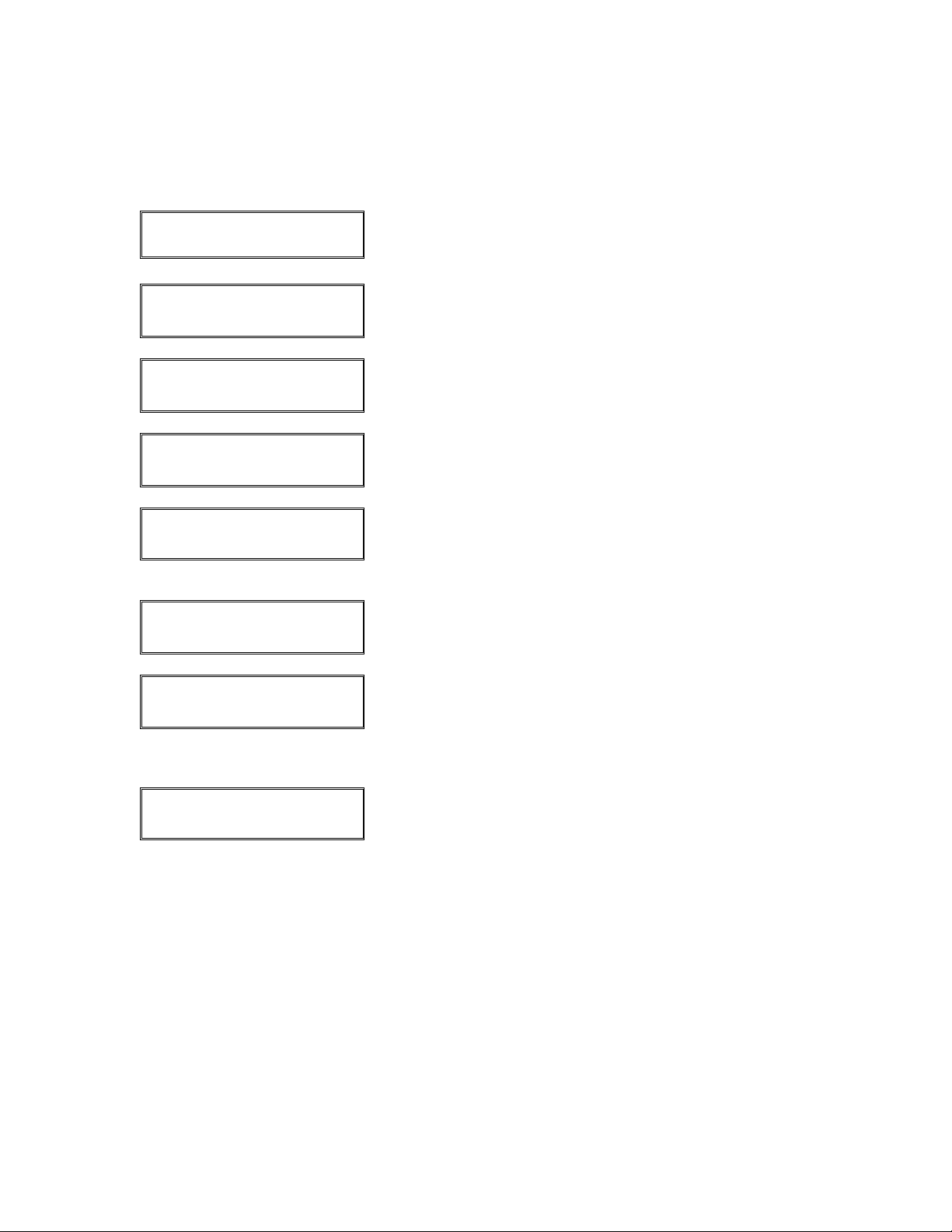
How to Add Password Protection to Gift Card Settings
Display Message Operator Action and Comments
SWIPE CARD FOR SALE
MM-DD-YY DAY HH:MM
LOCK MGMT SETUP
↓ ↓ ↓
HOST LOCAL REVIEW
↓ ↓ ↓
DIAL PASS OPTIONS
↓ ↓ ↓
PASSWORD
ENTER PASSWORD
PASSWORD LEVELS
↓ ↓
CREDIT GIFT
↓ ↓
ACTIVATE: NONE
PRESS # TO CHANGE
Press the [#] key.
Press the right [S] key.
Press the middle [S] key.
Press the middle [S] key.
If the password setting is password protected, please
key in the appropriate password and press [ENTER].
Press the right [S] key.
Press the left [S] key to set the password on credit card
transactions, press the right [
transactions. Press the right [
S] key to set gift card
S] key to follow the
procedures below.
The current transaction setting is displayed; either press
[ENTER] to leave this setting unchanged and move on
to the next transaction or press [#] to change the setting.
Press the [#] key once to change the NONE setting to
MIN, press the [#] key twice to change to MED, or press
the [#] key three times to change to MAX setting. Once
the desired setting is displayed, press [ENTER].
© 2004 LinkPoint International, Inc. 62 Nashville LP AIO/3000 Manual
This information is Proprietary and Confidential to LinkPoint International - Reproduction without the
expressed, written consent of LinkPoint International is prohibited.
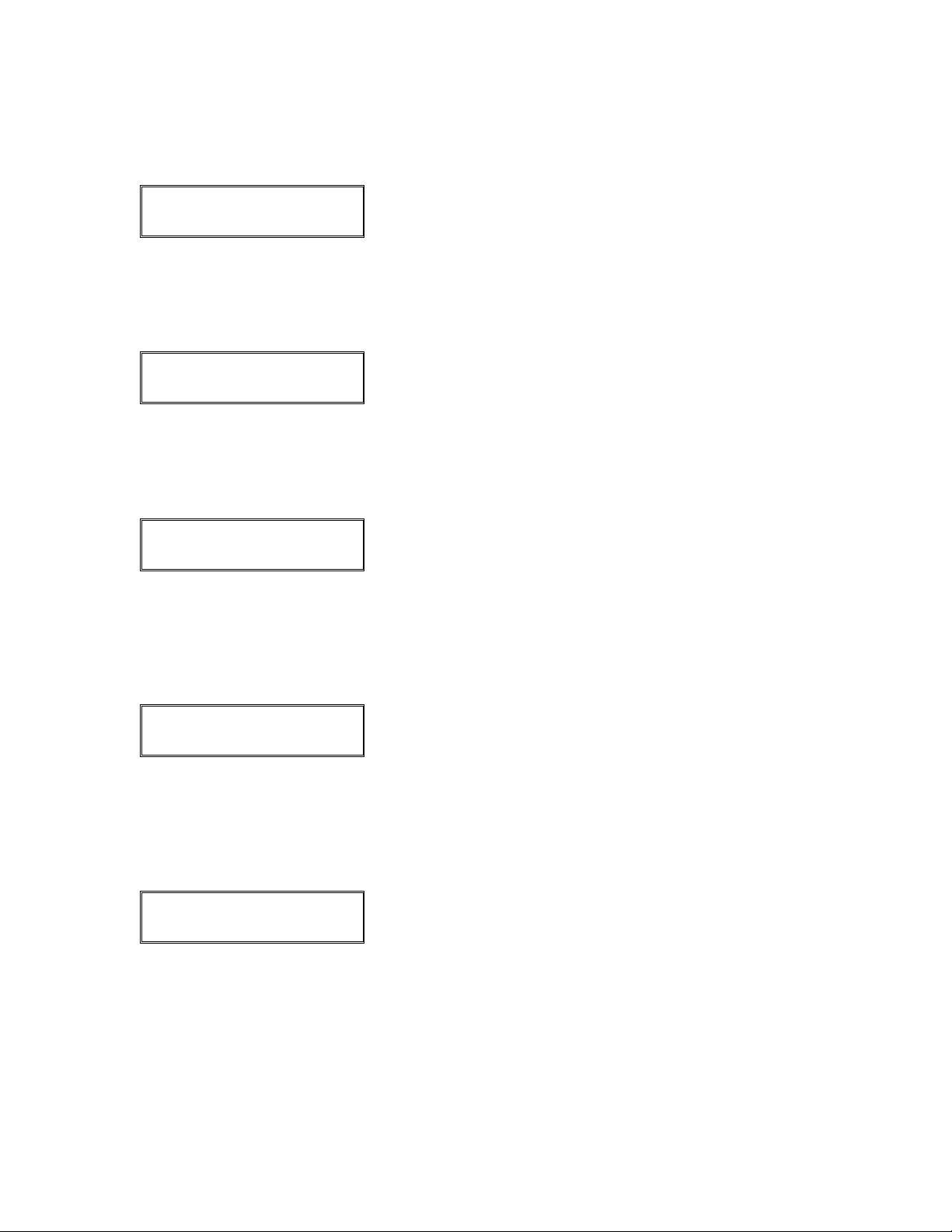
Display Message Operator Action and Comments
REDEEM: NONE
PRESS # TO CHANGE
The current transaction setting is displayed; either press
[ENTER] to leave this setting unchanged and move on
to the next transaction or press [#] to change the setting.
Press the [#] key once to change the NONE setting to
MIN, press the [#] key twice to change to MED, or press
the [#] key three times to change to MAX setting. Once
the desired setting is displayed, press [ENTER].
RELOAD: NONE
PRESS # TO CHANGE
The current transaction setting is displayed; either press
[ENTER] to leave this setting unchanged and move on
to the next transaction or press [#] to change the setting.
Press the [#] key once to change the NONE setting to
MIN, press the [#] key twice to change to MED, or press
the [#] key three times to change to MAX setting. Once
the desired setting is displayed, press [ENTER].
BALANCE: NONE
PRESS # TO CHANGE
The current transaction setting is displayed for balance
inquiry; either press [ENTER] to leave this setting
unchanged and move on to the next transaction or press
[#] to change the setting. Press the [#] key once to
change the NONE setting to MIN, press the [#] key twice
to change to MED, or press the [#] key three times to
change to MAX setting. Once the desired setting is
displayed, press [ENTER].
TRANSFER: NONE
PRESS # TO CHANGE
The current transaction setting is displayed for balance
transfer; either press [ENTER] to leave this setting
unchanged and move on to the next transaction or press
[#] to change the setting. Press the [#] key once to
change the NONE setting to MIN, press the [#] key twice
to change to MED, or press the [#] key three times to
change to MAX setting. Once the desired setting is
displayed, press [ENTER].
VOID: NONE
PRESS # TO CHANGE
The current transaction setting is displayed; either press
[ENTER] to leave this setting unchanged and move on
to the next transaction or press [#] to change the setting.
Press the [#] key once to change the NONE setting to
MIN, press the [#] key twice to change to MED, or press
the [#] key three times to change to MAX setting. Once
the desired setting is displayed, press [ENTER].
© 2004 LinkPoint International, Inc. 63 Nashville LP AIO/3000 Manual
This information is Proprietary and Confidential to LinkPoint International - Reproduction without the
expressed, written consent of LinkPoint International is prohibited.
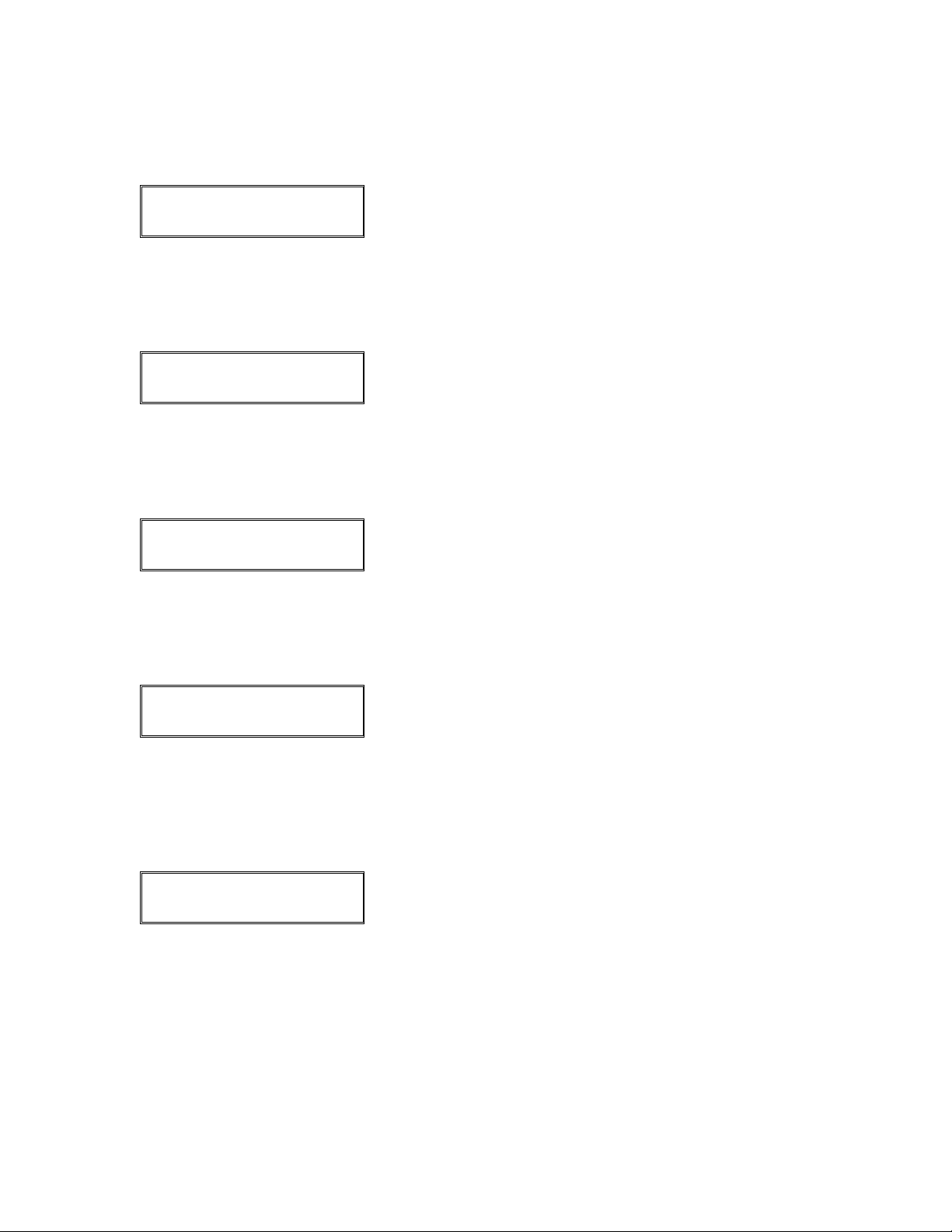
Display Message Operator Action and Comments
REFUND: NONE
PRESS # TO CHANGE
The current transaction setting is displayed; either press
[ENTER] to leave this setting unchanged and move on
to the next transaction or press [#] to change the setting.
Press the [#] key once to change the NONE setting to
MIN, press the [#] key twice to change to MED, or press
the [#] key three times to change to MAX setting. Once
the desired setting is displayed, press [ENTER].
CASHOUT: NONE
PRESS # TO CHANGE
The current transaction setting is displayed; either press
[ENTER] to leave this setting unchanged and move on
to the next transaction or press [#] to change the setting.
Press the [#] key once to change the NONE setting to
MIN, press the [#] key twice to change to MED, or press
the [#] key three times to change to MAX setting. Once
the desired setting is displayed, press [ENTER].
TOTAL REPORT: NONE
PRESS # TO CHANGE
The current transaction setting is displayed; either press
[ENTER] to leave this setting unchanged and move on
to the next transaction or press [#] to change the setting.
Press the [#] key once to change the NONE setting to
MIN, press the [#] key twice to change to MED, or press
the [#] key three times to change to MAX setting. Once
the desired setting is displayed, press [ENTER].
DETAIL REPORT: NONE
PRESS # TO CHANGE
The current transaction setting is displayed for balance
transfer; either press [ENTER] to leave this setting
unchanged and move on to the next transaction or press
[#] to change the setting. Press the [#] key once to
change the NONE setting to MIN, press the [#] key twice
to change to MED, or press the [#] key three times to
change to MAX setting. Once the desired setting is
displayed, press [ENTER].
CLK REPORT: NONE
PRESS # TO CHANGE
The current transaction setting is displayed; either press
[ENTER] to leave this setting unchanged and move on
to the next transaction or press [#] to change the setting.
Press the [#] key once to change the NONE setting to
MIN, press the [#] key twice to change to MED, or press
the [#] key three times to change to MAX setting. Once
the desired setting is displayed, press [ENTER].
© 2004 LinkPoint International, Inc. 64 Nashville LP AIO/3000 Manual
This information is Proprietary and Confidential to LinkPoint International - Reproduction without the
expressed, written consent of LinkPoint International is prohibited.

Display Message Operator Action and Comments
CLEAR BATCH: NONE
PRESS # TO CHANGE
The current transaction setting is displayed; either press
[ENTER] to leave this setting unchanged and move on
to the next transaction or press [#] to change the setting.
Press the [#] key once to change the NONE setting to
MIN, press the [#] key twice to change to MED, or press
the [#] key three times to change to MAX setting. Once
the desired setting is displayed, press [ENTER].
REPRINT: NONE
PRESS # TO CHANGE
The current transaction setting is displayed; either press
[ENTER] to leave this setting unchanged and move on
to the next transaction or press [#] to change the setting.
Press the [#] key once to change the NONE setting to
MIN, press the [#] key twice to change to MED, or press
the [#] key three times to change to MAX setting. Once
the desired setting is displayed, press [ENTER].
CREDIT GIFT
↓ ↓
Press [CLEAR] to exit function.
© 2004 LinkPoint International, Inc. 65 Nashville LP AIO/3000 Manual
This information is Proprietary and Confidential to LinkPoint International - Reproduction without the
expressed, written consent of LinkPoint International is prohibited.

Demo Mode
This procedure explains how to turn the demonstration mode or demo mode on and off.
The demo mode is used for terminal testing and sales purposes. It is called demo mode
because it demonstrates how the terminal looks and sounds when it processes
transactions by simulating the actual response screens and even producing receipts.
Any test transactions performed in a demonstration batch must be closed before the
terminal exit demo mode.
Please note: It is important to stay out of this mode when trying to process real
transactions. The mode simulates actual transactions and if a real
transaction is attempted while in demo mode, it will not be processed
even though it will appear to do so. The message DEMO MODE will
display as it alternates with the idle prompt and the words DEMO and
DEMONSTRATTION ONLY will print on the receipts and reports.
Display Message Operator Action and Comments
SWIPE CARD FOR SALE
MM-DD-YY DAY HH:MM
LOCK MGMT SETUP
↓ ↓ ↓
MANAGEMENT
ENTER PASSWORD
BATCH TEST DEMO
↓ ↓ ↓
DEMO MODE=OFF
PRESS # TO CHANGE
CANNOT CHANGE WITH
OPEN BATCH
Press the [#] key.
Press the middle [S] key.
If the management setting is password protected, please
key in the appropriate password and press [ENTER].
Press the right [S] key.
Press the [#] key to enter demo mode, then press
[ENTER].
If the terminal has an open batch, demo mode cannot be
entered. Even if the terminal is already in demo mode,
those transactions must be cleared before the terminal
can change modes.
BATCH TEST DEMO
↓ ↓ ↓
© 2004 LinkPoint International, Inc. 66 Nashville LP AIO/3000 Manual
This information is Proprietary and Confidential to LinkPoint International - Reproduction without the
expressed, written consent of LinkPoint International is prohibited.
Press [CLEAR] to exit function.
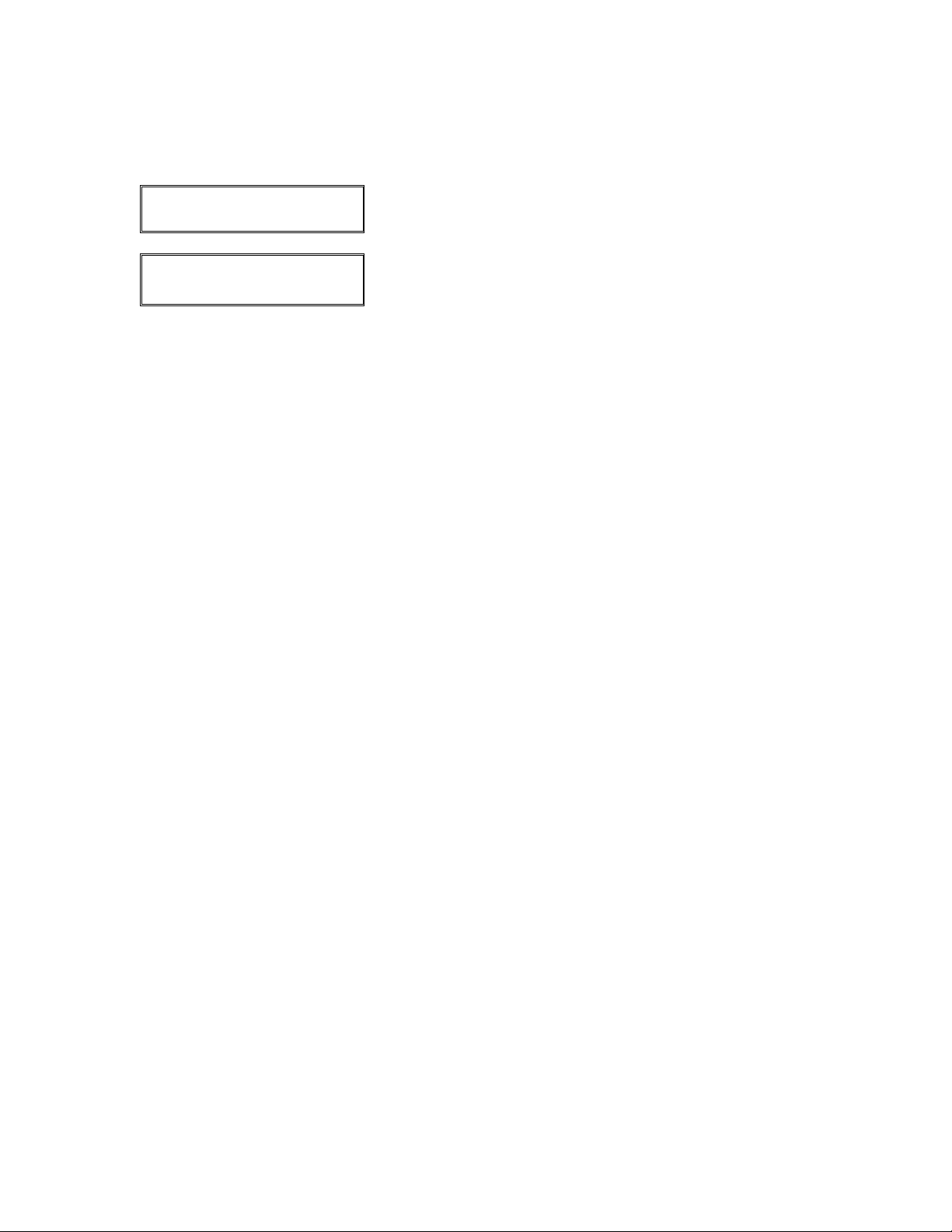
Display Message Operator Action and Comments
SWIPE CARD FOR SALE
MM-DD-YY DAY HH:MM
DEMO MODE
MM-DD-YY DAY HH:MM
When in demo mode, the idle prompt alternates between
this prompt and the DEMO MODE prompt below.
When this prompt appears, follow this same procedure
to exit demo mode.
© 2004 LinkPoint International, Inc. 67 Nashville LP AIO/3000 Manual
This information is Proprietary and Confidential to LinkPoint International - Reproduction without the
expressed, written consent of LinkPoint International is prohibited.

Demo Mode Receipt Sample
AIO SAMPLE RECEIPTS
Merchant Copy Customer Copy
© 2004 LinkPoint International, Inc. 68 Nashville LP AIO/3000 Manual
This information is Proprietary and Confidential to LinkPoint International - Reproduction without the
expressed, written consent of LinkPoint International is prohibited.

Demo Mode Receipt Sample Layout
CUSTOM HEADER 1
CUSTOM HEADER 2
DEMO
GIFT CARD
TRANSFER
DBA Name
DBA Street Address
DBA City, State, Zip
TID: XXXXXXXXXXX
DUPLICATE
TIME: hh:mm AM/PM DATE: mm/dd/yy
GC MERCHANT ID: XXXXXXXXXXX
GC ALTERNATE ID: XXXXXXXXXXX
BALANCE $200.00
GCXXXXXXXXXXXXXX EXP:NONE
CLK: XXXX
APPROVAL CODE: XXXXXX SEQ: XXX
SYS TRACE:XXXXXX
DEMONSTRATION ONLY
CUSTOM FOOTER 1
CUSTOM FOOTER 2
MERCHANT or CUSTOMER COPY
Custom header line 1
Custom header line 2
Prints only if terminal was in demo mode
Transaction type (bold and centered)
H1 DBA Name (centered)
H2 DBA Street Address (centered)
H3 DBA City, DBA State, DBA ZIP (centered)
Terminal ID
Prints only on a receipt copy reprint
Transaction date and time
Gift card merchant number
Alt. merch. number (first 11 digits of credit card merch. ID)
Transferred card balance amount
New gift card number, no expiration date text
Employee ID
Transaction number, entry method
System trace number
Prints only if terminal was in demo mode
Custom footer line 1
Custom footer line 2
Merchant copy prints first, customer copy prints second
© 2004 LinkPoint International, Inc. 69 Nashville LP AIO/3000 Manual
This information is Proprietary and Confidential to LinkPoint International - Reproduction without the
expressed, written consent of LinkPoint International is prohibited.

CREDIT AND DEBIT CARD TRANSACTIONS
The application Nashville Config 690 01.07.00 can be used in the LinkPoint AIO (All-InOne) and the LinkPoint 3000 terminals to accept credit and debit cards to purchase
goods and services. The terminal sends card information to a host computer, so that an
approval code confirms the funds are available for eventual payment to the merchant.
The following section explains how entitlements such as credit and debit card processing
works using the LinkPoint terminals. For information about card processing not covered
in these procedures, please contact your credit card processing help desk or sales
representative.
The transactions that are necessary for LinkPoint credit and debit card entitlement
processing are:
Transaction Explanation
Sale Transaction pays for a purchase with a credit card.
Debit Pays for and/or refunds items with a debit card.
Tab Bar transaction that reserves card funds for later payment.
Return Refunds or returns dollar value to a credit/debit card.
Void Cancels a previously approved gift card purchase.
Auth Only Reserves card funds for later payment, similar to bar tab.
Offline Converts authorization only into a sale for final balancing.
Editing Ability to change transaction amount for final settlement.
Batch Close Settles transactions with host so merchant can be paid.
© 2004 LinkPoint International, Inc. 70 Nashville LP AIO/3000 Manual
This information is Proprietary and Confidential to LinkPoint International - Reproduction without the
expressed, written consent of LinkPoint International is prohibited.

Retail Sale (without Tip Entry)
Please follow the procedures below to process a credit card sale by either swiping the
card through the card reader or manually entering the card number on the keypad of
your LinkPoint terminal after pressing the [SALE] key.
Display Message Operator Action and Comments
SWIPE CARD FOR SALE
MM-DD-YY DAY HH:MM
SALE
ENTER ACCOUNT #
SALE
ENTER PASSWORD
MANUAL ENTRY SALE
ENTER PASSWORD
SALE
INVALID PASSWORD
card name SALE
ENTER EXP DATE-MM/YY
Either swipe the card or press the [SALE] key.
If prompted, key in the account number and press
[ENTER].
If prompted, key in either the MIN, MED, MAX or
override password and press [ENTER]. This prompt
cannot be bypassed.
Special note:
The override password depends upon the date
displayed on the terminal because the password is
always the date squared plus the month.
If prompted, key in either the MIN, MED, MAX or
override password and press [ENTER]. This prompt
cannot be bypassed.
Special note:
The override password depends upon the date
displayed on the terminal because the password is
always the date squared plus the month.
If the wrong password is entered, the terminal displays
this message briefly before displaying the previous
ENTER PASSWORD prompt.
Key in the expiration date and press [ENTER].
© 2004 LinkPoint International, Inc. 71 Nashville LP AIO/3000 Manual
This information is Proprietary and Confidential to LinkPoint International - Reproduction without the
expressed, written consent of LinkPoint International is prohibited.
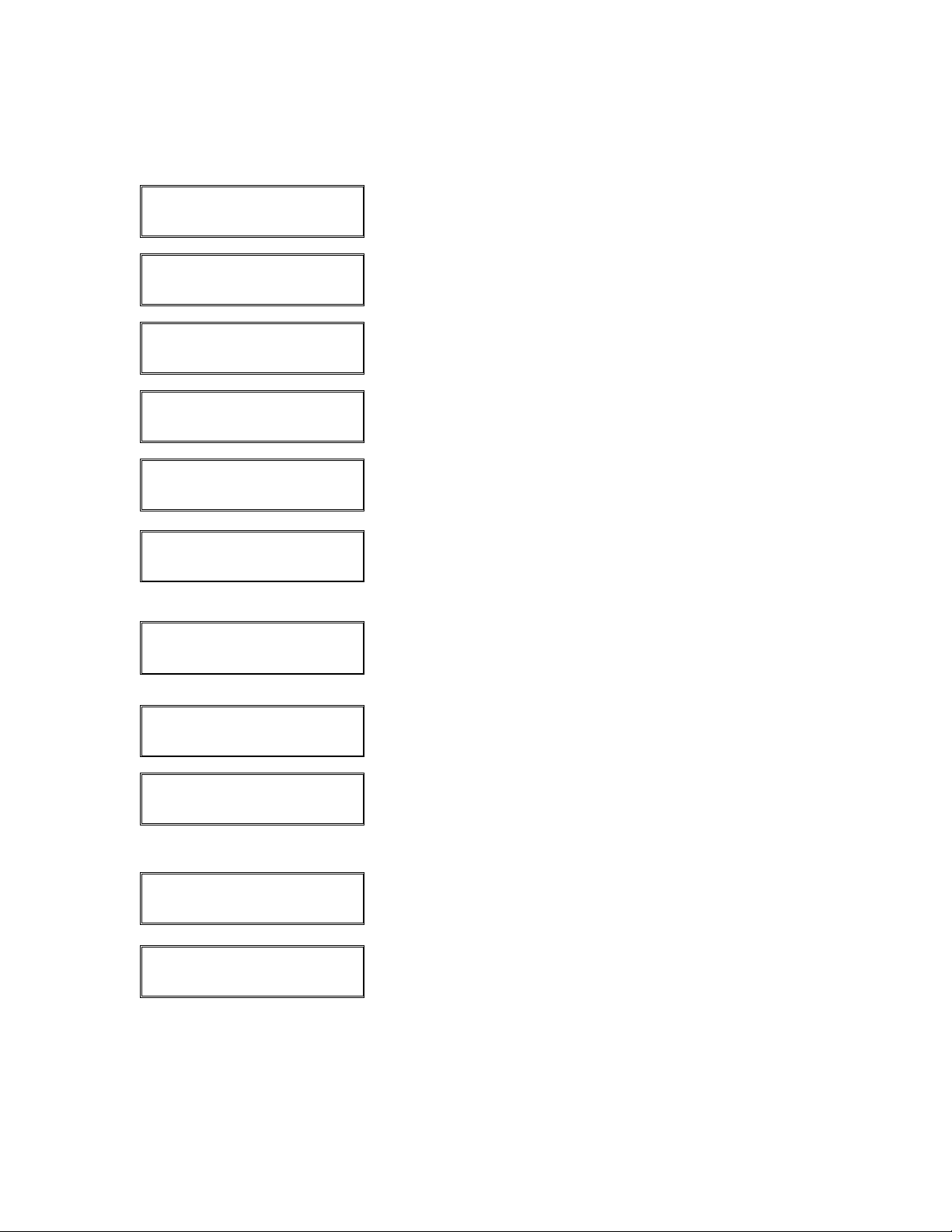
Display Message Operator Action and Comments
card name SALE
IS CARD PRESENT?
card name SALE
IMPRINT CARD NOW!
card name SALE
RECURRING PAYMENT?
card name SALE
EMAIL OR WEB?
card name SALE
ENCRYPTED?
Press [ENTER] if card is present or [BACK SPACE] if it
is not.
If [ENTER] was pressed at the CARD PRESENT
prompt, please imprint card and press [ENTER].
Press [ENTER] if account is billed on a regular basis or
[BACK SPACE] if it is not.
Press [ENTER] if transaction was generated on an
Internet site or [BACK SPACE] if it was not.
Press [ENTER] if transaction was generated on an
Internet site with encryption software or [BACK SPACE]
if it was not.
card name SALE
ENTER CARD CODE
NOCODE UNREAD SKIP
↓ ↓ ↓
card name SALE
ENTER LAST 4 DIGITS
XXXXXXXXXXXXXXXX
IS CARD # CORRECT?
card name SALE
ENTER AMOUNT
TOTAL $ XX.XX
IS THIS CORRECT?
If [BACK SPACE] was pressed at the CARD PRESENT
prompt, key in the card code located on the back of the
card and press [ENTER] or simply press [ENTER] if
code is not known.
Either press the left [S] key if card code is not known,
press the middle [
press the right [
S] key if the card code is illegible or
S] key to skip card code entry.
If prompted, key in the last four digits of the credit card
number and press [ENTER].
If prompted, verify the card number displayed matches
the number printed on the card. If it does, press
[ENTER], if not press [BACK SPACE] and ask for
another card.
Key in the transaction amount and press [ENTER].
If prompted, verify the displayed transaction amount is
correct, press [ENTER], if not press [BACK SPACE] and
key in a new base amount.
© 2004 LinkPoint International, Inc. 72 Nashville LP AIO/3000 Manual
This information is Proprietary and Confidential to LinkPoint International - Reproduction without the
expressed, written consent of LinkPoint International is prohibited.
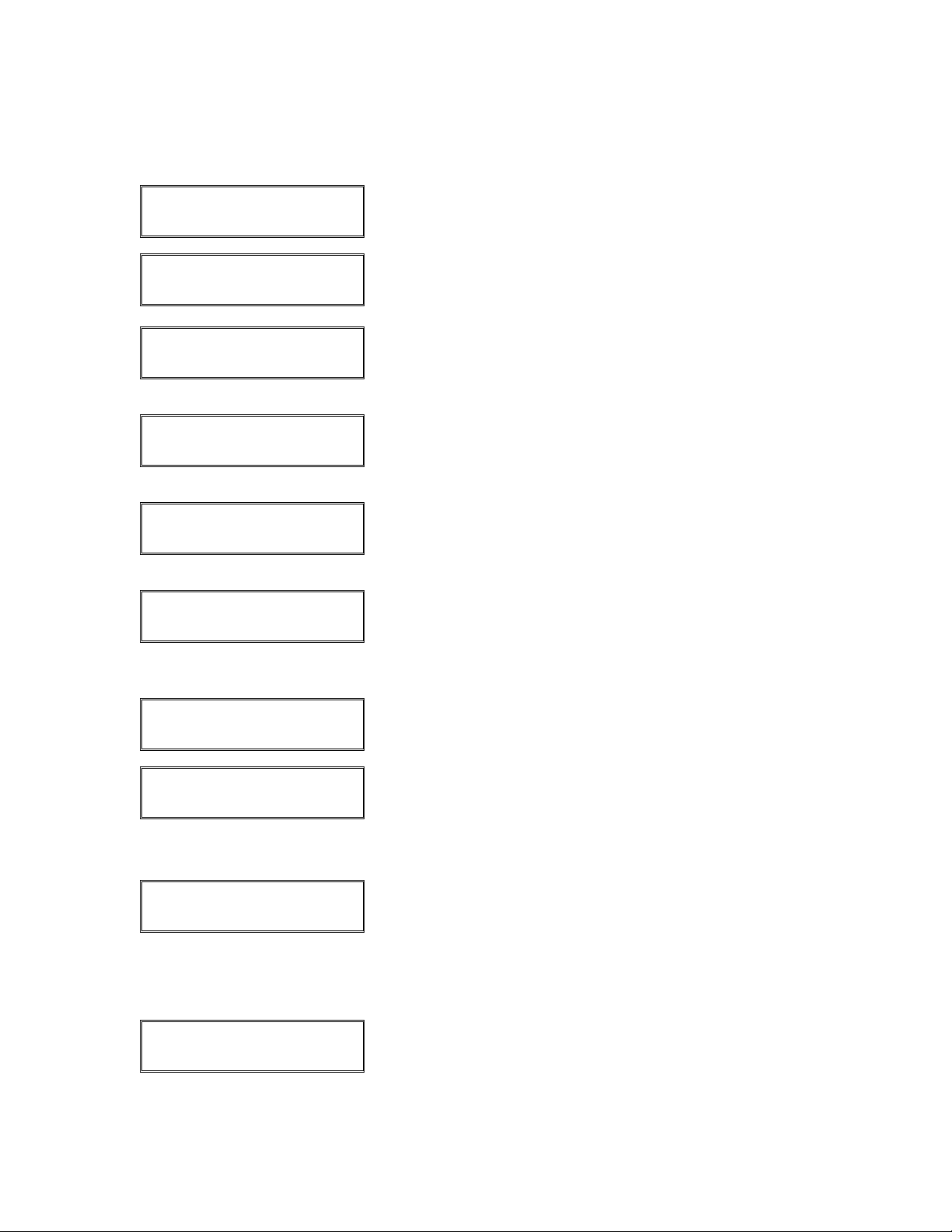
Display Message Operator Action and Comments
card name SALE
ENTER ADDRESS CODE
card name SALE
ENTER ZIP CODE
card name SALE
ENTER CUSTOMER CODE
If prompted, key in the AVS address code and press
[ENTER].
If prompted, key in the ZIP code and press [ENTER].
If prompted, key in the customer code and press
[ENTER]. This only appears for commercial card
processing.
card name SALE
ENTER TAX AMOUNT
If prompted, key in the tax amount on the transaction
and press [ENTER] or simply press [ENTER] if there is
no tax amount.
card name SALE
TAX TOO LARGE
Displays if tax amount entered is larger than a set
percentage of the transaction amount. Terminal will also
beep and then return to the previous prompt.
card name SALE
TAX EXEMPT?
If [ENTER] was pressed at the previous prompt, this
screen will appear. Either press [ENTER] if the account
is tax exempt or press [BACK SPACE] to return to the
previous screen to enter a tax amount.
card name SALE
ENTER INVOICE #
INV: 000000000X
DUPLICATE, RE-ENTER?
If prompted, key in the invoice number and press
[ENTER].
The invoice number is on a transaction currently in the
open batch. If prompted, either press [ENTER], key in a
new invoice number and press [ENTER] or press [BACK
SPACE] to use the invoice number on the current
transaction also.
card name SALE
ENTER EMP ID #
If prompted, key in the employee ID number and press
[ENTER].
Please note that the word EMP is never displayed. The
employee ID field will depend upon how the employee
ID prompt is programmed.
card name SALE
DIALING…
© 2004 LinkPoint International, Inc. 73 Nashville LP AIO/3000 Manual
This information is Proprietary and Confidential to LinkPoint International - Reproduction without the
expressed, written consent of LinkPoint International is prohibited.
Please wait, the terminal is dialing the host computer.
The terminal displays several messages.

Display Message Operator Action and Comments
card name SALE
PRINTING…
card name SALE
TEAR NOW,PRESS ENTER
When the transaction has been approved, this prompt
displays and a receipt will print.
Tear off the merchant receipt copy. Press [ENTER] to
print a customer receipt copy or simply wait for the
receipt to print.
card name SALE
AP OKXXXX SEQ XXX
Press [CLEAR] to return to the idle prompt.
© 2004 LinkPoint International, Inc. 74 Nashville LP AIO/3000 Manual
This information is Proprietary and Confidential to LinkPoint International - Reproduction without the
expressed, written consent of LinkPoint International is prohibited.

Retail Sale Receipt Sample
AIO SAMPLE RECEIPTS
Merchant Copy Customer Copy
© 2004 LinkPoint International, Inc. 75 Nashville LP AIO/3000 Manual
This information is Proprietary and Confidential to LinkPoint International - Reproduction without the
expressed, written consent of LinkPoint International is prohibited.
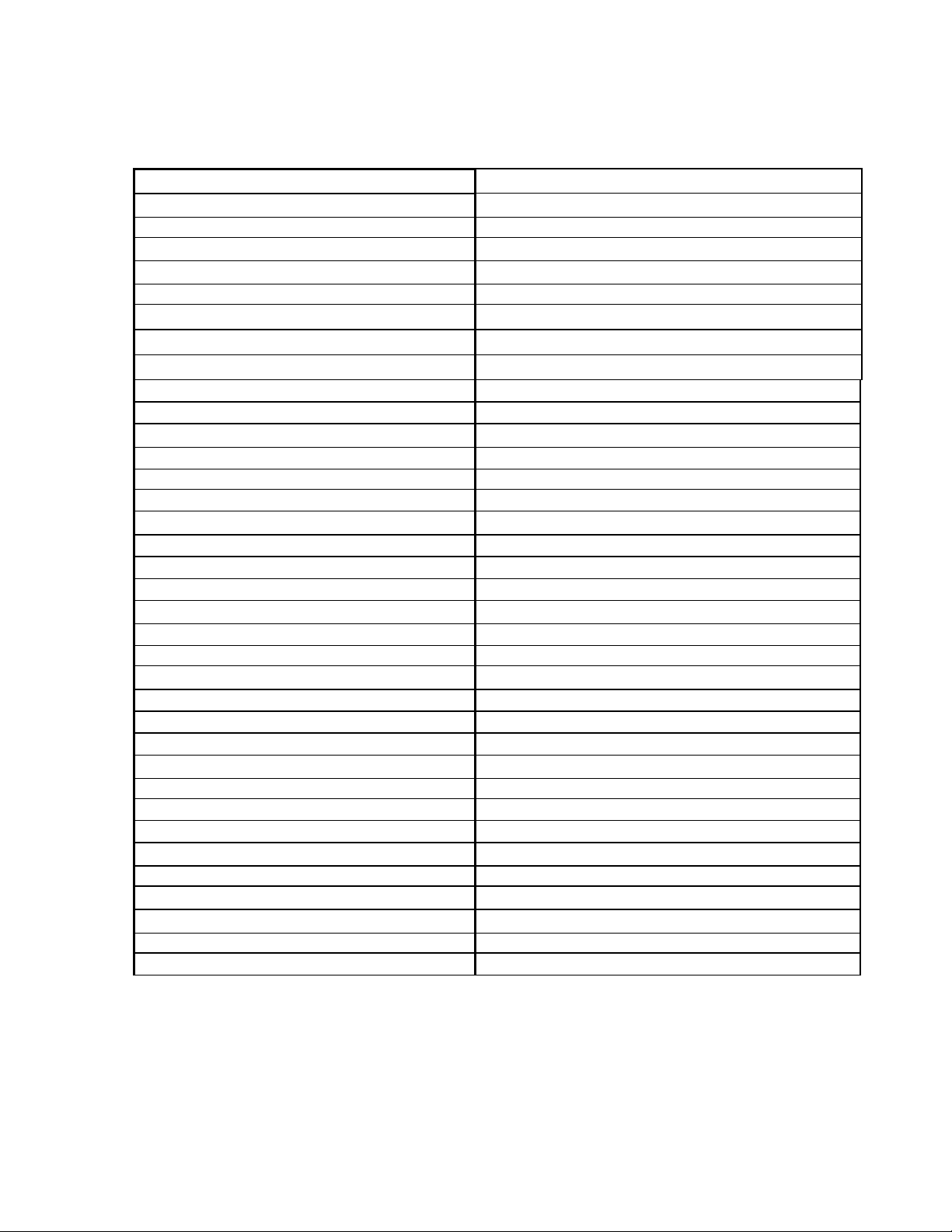
Retail Sale Receipt Sample Layout
CUSTOM HEADER 1
CUSTOM HEADER 2
DEMO
SALE
DBA Name
DBA Street Address
DBA City, State, Zip
TID: XXXXXXXXXXX
DUPLICATE
TIME: hh:mm DATE: mm/dd/yy
MERCHANT #: XXXXXXXXXXX
CT 1111222233334444 (KEYED)EXP:9999
INVOICE: XXXXXXXXXXX CLK: XXXX
CUST #: XXXXXXXXXXXXXXXX
SALES TAX: $1.00
APPROVAL CODE: XXXXXX SEQ: XXXX
AVS Code: XX CC Result: X
TOTAL AMOUNT $110.00
I AGREE TO PAY ABOVE TOTAL AMOUNT
ACCORDING TO CARD ISSUER AGREEMENT
DEMONSTRATION ONLY
X
--------------------------------------
CARDHOLDER NAME
CUSTOM FOOTER 1
CUSTOM FOOTER 2
MERCHANT or CUSTOMER COPY
Custom header line 1
Custom header line 2
Prints only if terminal was in demo mode
Transaction type (bold and centered)
H1 DBA Name (centered)
H2 DBA Street Address (centered)
H3 DBA City, DBA State, DBA ZIP (centered)
Terminal ID
Prints if receipt was a reprint
Transaction date and time
Merchant number
Card type, card number, entry method, expiration date*
Invoice number, clerk number
Customer code number (prints for commercial card only)
Sales tax amount
Approval code, sequence number
AVS/card code responses (prints if card number was keyed)
Total transaction amount
Cardholder agreement (only prints on merchant copy)
Prints only if terminal was in demo mode
Cardholder signature line (only prints on merchant copy)
Cardholder name (prints only if card was swiped)
Custom footer line 1
Custom footer line 2
Copy distribution
*On the customer receipt copy, card number is truncated (xxxxxxxxxxxx9999) if Truncate
Account Number=Y and expiration date does not print at all if Block Expiration Date=Y.
© 2004 LinkPoint International, Inc. 76 Nashville LP AIO/3000 Manual
This information is Proprietary and Confidential to LinkPoint International - Reproduction without the
expressed, written consent of LinkPoint International is prohibited.
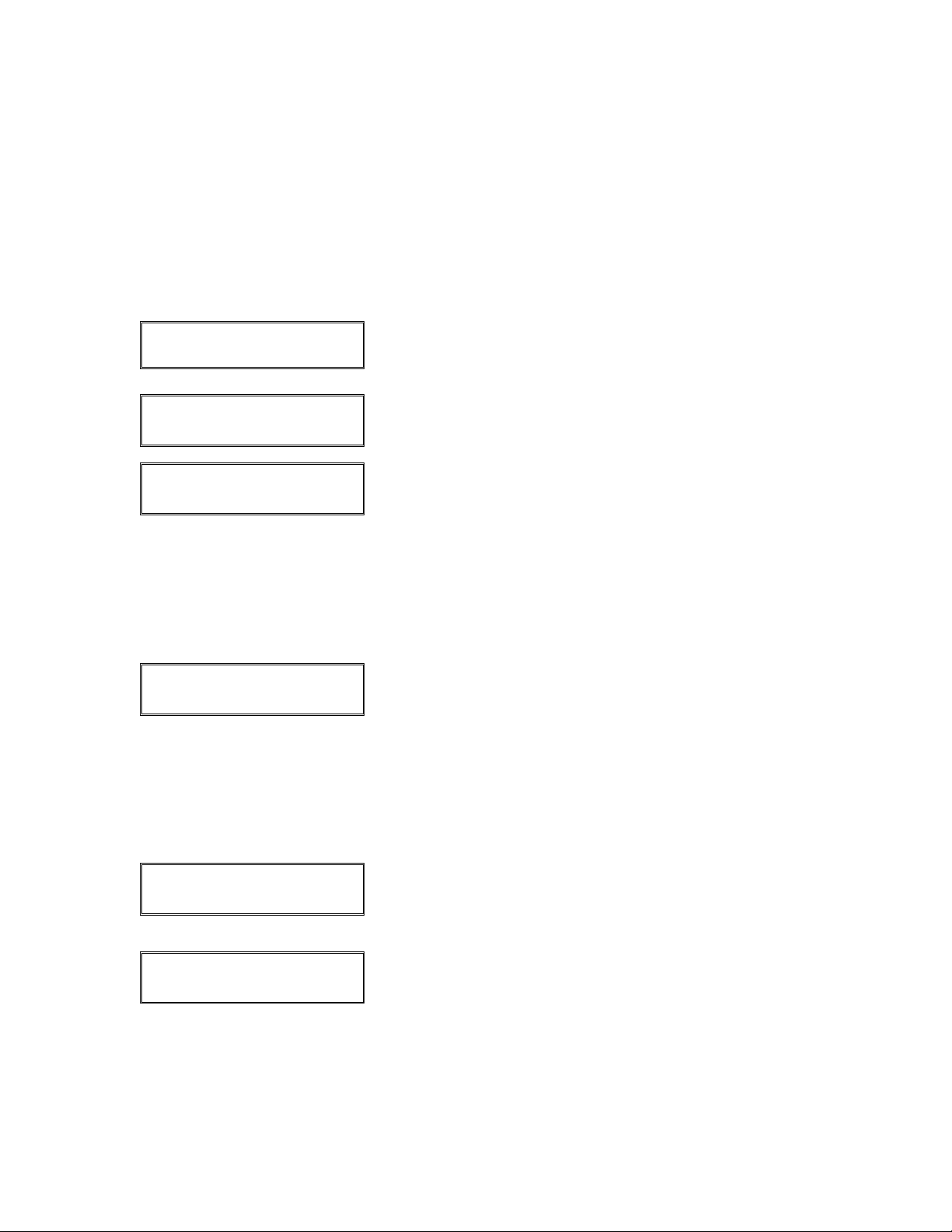
Retail Sale (with Tip Entry)
Please follow the procedures below to process a credit card retail tip sale by either
swiping the card through the card reader or manually entering the card number on the
keypad of your LinkPoint terminal after pressing the [SALE] key.
Display Message Operator Action and Comments
SWIPE CARD FOR SALE
MM-DD-YY DAY HH:MM
SALE
ENTER ACCOUNT #
SALE
ENTER PASSWORD
MANUAL ENTRY SALE
ENTER PASSWORD
SALE
INVALID PASSWORD
card name SALE
ENTER EXP DATE-MM/YY
Either swipe the card or press the [SALE] key.
If prompted, key in the account number and press
[ENTER].
If prompted, key in either the MIN, MED, MAX or
override password and press [ENTER]. This prompt
cannot be bypassed.
Special note:
The override password depends upon the date
displayed on the terminal because the password is
always the date squared plus the month.
If prompted, key in either the MIN, MED, MAX or
override password and press [ENTER]. This prompt
cannot be bypassed.
Special note:
The override password depends upon the date
displayed on the terminal because the password is
always the date squared plus the month.
If the wrong password is entered, the terminal displays
this message briefly before displaying the previous
ENTER PASSWORD prompt.
Key in the expiration date and press [ENTER].
© 2004 LinkPoint International, Inc. 77 Nashville LP AIO/3000 Manual
This information is Proprietary and Confidential to LinkPoint International - Reproduction without the
expressed, written consent of LinkPoint International is prohibited.
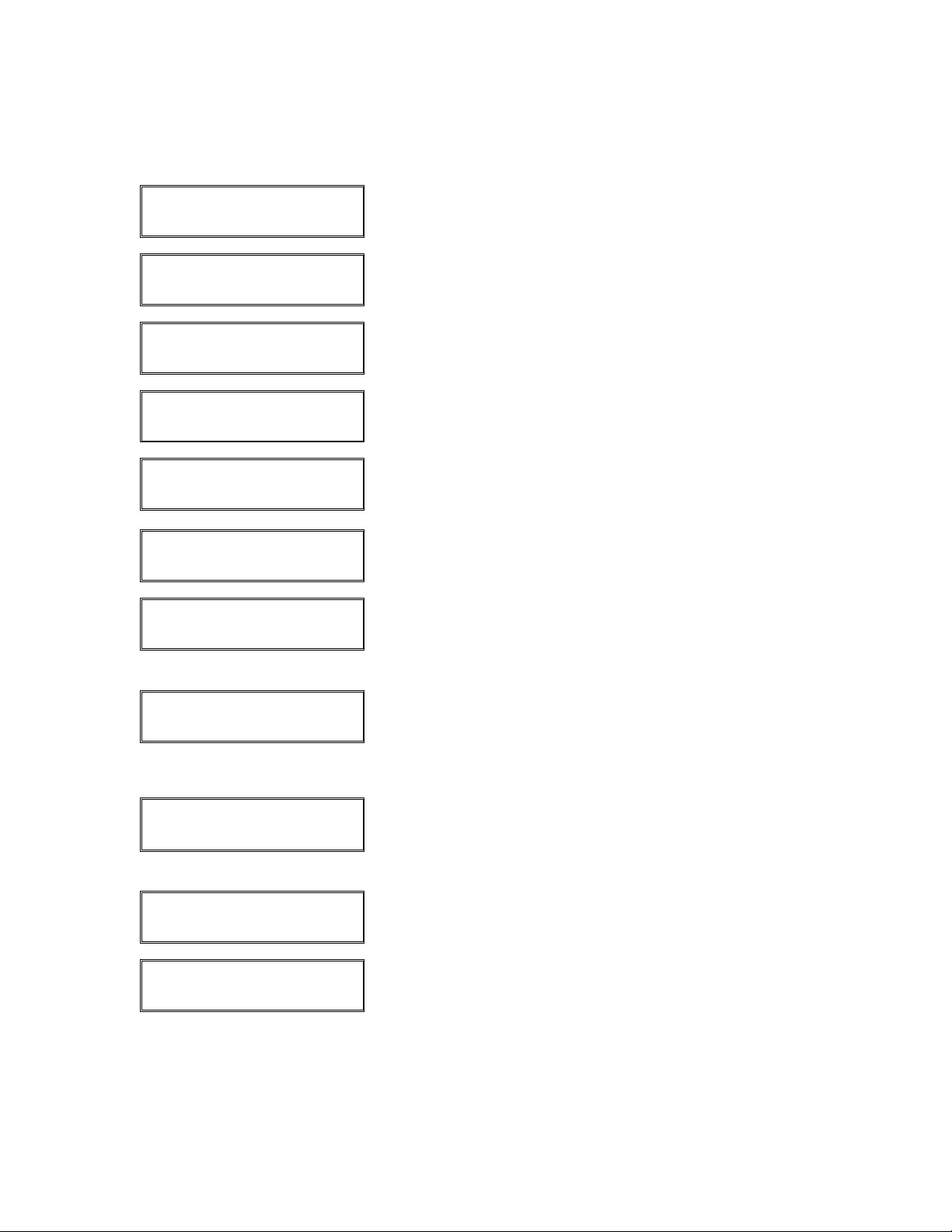
Display Message Operator Action and Comments
card name SALE
IS CARD PRESENT?
card name SALE
IMPRINT CARD NOW!
card name SALE
RECURRING PAYMENT?
card name SALE
EMAIL OR WEB?
card name SALE
ENCRYPTED?
Press [ENTER] if card is present or [BACK SPACE] if it
is not.
If [ENTER] was pressed at the CARD PRESENT
prompt, please imprint card and press [ENTER].
Press [ENTER] if account is billed on a regular basis or
[BACK SPACE] if it is not.
Press [ENTER] if transaction was generated on an
Internet site or [BACK SPACE] if it was not.
Press [ENTER] if transaction was generated on an
Internet site with encryption software or [BACK SPACE]
if it was not.
card name SALE
ENTER LAST 4 DIGITS
XXXXXXXXXXXXXXXX
IS CARD # CORRECT?
card name SALE
ENTER CARD CODE
NOCODE UNREAD SKIP
↓ ↓ ↓
card name SALE
ENTER BASE AMOUNT
card name SALE
WAITING FOR TIP…
If prompted, key in the last four digits of the credit card
number and press [ENTER].
If prompted, verify the card number displayed matches
the number printed on the card. If it does, press
[ENTER], if not press [BACK SPACE] and ask for
another card.
If [BACK SPACE] was pressed at the CARD PRESENT
prompt, key in the card code located on the back of the
card and press [ENTER] or simply press [ENTER] if
code is not known.
Either press the left [S] key if card code is not known,
press the middle [
press the right [
S] key if the card code is illegible or
S] key to skip card code entry.
Key in the transaction amount without tip and press
[ENTER].
Key in the tip amount on the PIN pad and press
[ENTER] or simply press [ENTER] if tip amount is not
known. This prompt will appear if PIN pad Tip Entry=Y.
© 2004 LinkPoint International, Inc. 78 Nashville LP AIO/3000 Manual
This information is Proprietary and Confidential to LinkPoint International - Reproduction without the
expressed, written consent of LinkPoint International is prohibited.

Display Message Operator Action and Comments
TIP=
card name SALE
ENTER TIP AMOUNT
Key in the tip amount and press [ENTER] on the PIN
pad.
Key in the tip amount and press [ENTER] or simply
press [ENTER] if tip amount is not known. This prompt
will appear is Tip Entry=Y for terminal tip entry.
TOTAL $ XX.XX
IS THIS CORRECT?
If prompted, verify the displayed transaction amount is
correct, press [ENTER], if not press [BACK SPACE] and
key in a new base amount.
card name SALE
ENTER ADDRESS CODE
card name SALE
ENTER ZIP CODE
card name SALE
ENTER CUSTOMER CODE
card name SALE
ENTER TAX AMOUNT
If prompted, key in the AVS address code and press
[ENTER].
If prompted, key in the ZIP code and press [ENTER].
If prompted, key in the customer code and press
[ENTER] or simply press [ENTER] to bypass.
If prompted, key in the tax amount on the transaction
and press [ENTER] or simply press [ENTER] if there is
no tax amount.
card name SALE
TAX TOO LARGE
Displays if tax amount entered is larger than a set
percentage of the transaction amount. Terminal will also
beep and then return to the previous prompt.
card name SALE
TAX EXEMPT?
If [ENTER] was pressed at the previous prompt, this
screen will appear. Either press [ENTER] if the account
is tax exempt or press [BACK SPACE] to return to the
previous screen to enter a tax amount.
card name SALE
ENTER INVOICE #
© 2004 LinkPoint International, Inc. 79 Nashville LP AIO/3000 Manual
This information is Proprietary and Confidential to LinkPoint International - Reproduction without the
expressed, written consent of LinkPoint International is prohibited.
If prompted, key in the invoice number and press
[ENTER].

Display Message Operator Action and Comments
INV: 000000000X
DUPLICATE, RE-ENTER?
The invoice number is on a transaction currently in the
open batch. If prompted, either press [ENTER], key in a
new invoice number and press [ENTER] or press [BACK
SPACE] to use the invoice number on the current
transaction also.
card name SALE
ENTER EMP ID #
card name SALE
DIALING…
card name SALE
PRINTING…
card name SALE
TEAR NOW,PRESS ENTER
card name SALE
ENTER TIP AMOUNT
card name SALE
AP OKXXXX SEQ XXX
If prompted, key in the employee ID number and press
[ENTER].
Please note that the word EMP is never displayed. The
employee ID field will depend upon how the employee
ID prompt is programmed.
Please wait, the terminal is dialing the host computer.
The terminal displays several messages.
When the transaction has been approved, this prompt
displays and a receipt will print.
Tear off the merchant receipt copy. Press [ENTER] to
print a customer receipt copy or simply wait for the
receipt to print.
If this prompt appears again, either key in the tip amount
and press [ENTER] or simply press [CLEAR] if tip
amount is not yet known. Terminal will beep three times.
Please note:
This prompt will appear if Enter Tip After Sale=Y and if
tip was not previously entered.
Press [CLEAR] to return to the idle prompt.
© 2004 LinkPoint International, Inc. 80 Nashville LP AIO/3000 Manual
This information is Proprietary and Confidential to LinkPoint International - Reproduction without the
expressed, written consent of LinkPoint International is prohibited.
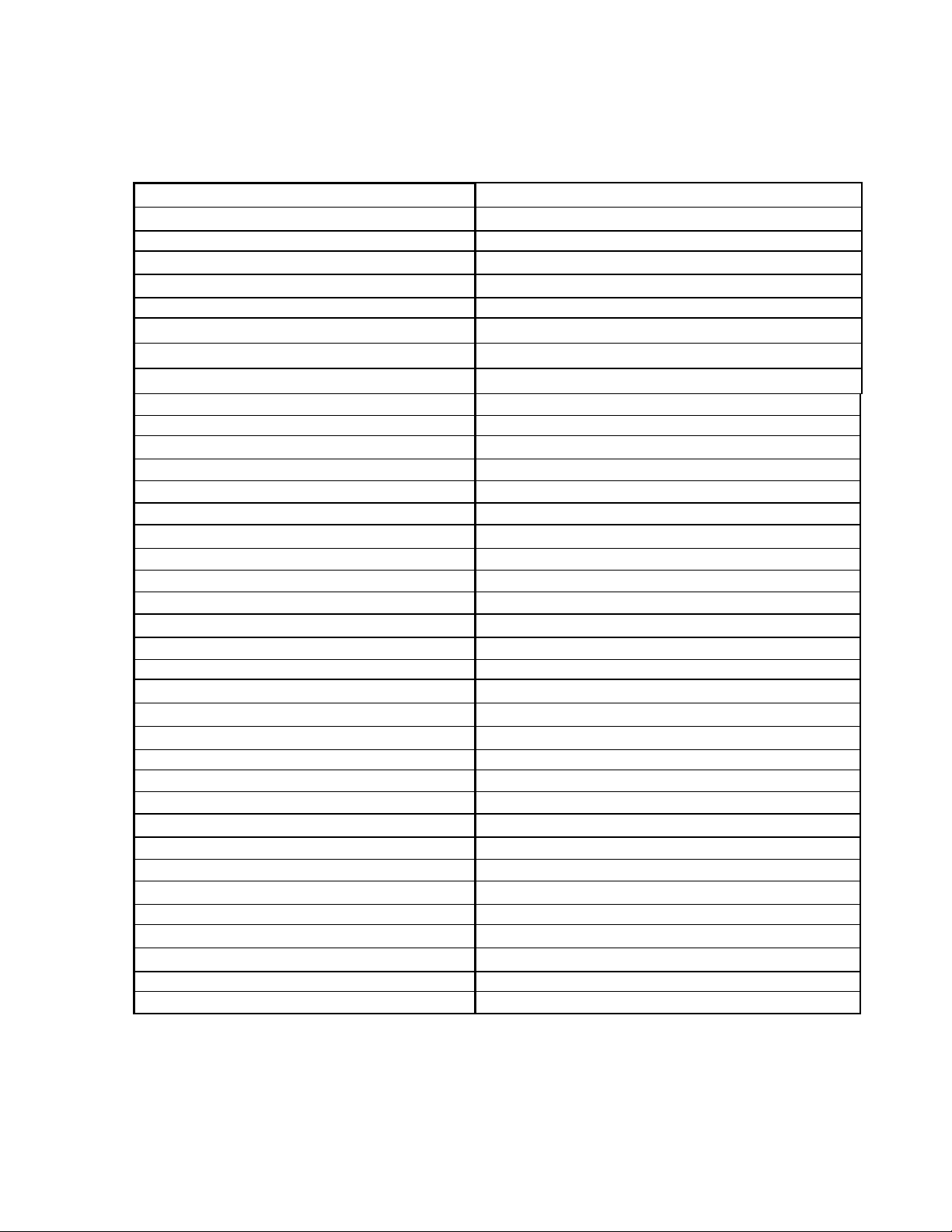
Retail Tip Sale Receipt Sample (without Tip)
CUSTOM HEADER 1
CUSTOM HEADER 2
DEMO
SALE
DBA Name
DBA Street Address
DBA City, State, Zip
TID: XXXXXXXXXXX
DUPLICATE
TIME: hh:mm DATE: mm/dd/yy
MERCHANT #: XXXXXXXXXXX
CT 1111222233334444 (KEYED)EXP:9999
INVOICE: XXXXXXXXXXX CLK: XXXX
CUST #: XXXXXXXXXXXXXXXX
SALES TAX: $1.00
APPROVAL CODE: XXXXXX SEQ: XXXX
AVS Code: XX CC Result: X
PRE-TIP AMOUNT $100.00
TIP AMOUNT _ _._ _
TOTAL AMOUNT _ _._ _
I AGREE TO PAY ABOVE TOTAL AMOUNT
ACCORDING TO CARD ISSUER AGREEMENT
DEMONSTRATION ONLY
X
--------------------------------------
CARDHOLDER NAME
CUSTOM FOOTER 1
CUSTOM FOOTER 2
MERCHANT or CUSTOMER COPY
Custom header line 1
Custom header line 2
Prints only if terminal was in demo mode
Transaction type (bold and centered)
H1 DBA Name (centered)
H2 DBA Street Address (centered)
H3 DBA City, DBA State, DBA ZIP (centered)
Terminal ID
Prints if receipt was a reprint
Transaction date and time
Merchant number
Card type, card number, entry method, expiration date*
Invoice number, clerk number
Customer code number (prints for commercial card only)
Sales tax amount
Approval code, sequence number
AVS/Card code responses (if card number was keyed)
Pre-tip transaction amount
Tip transaction amount line
Total transaction amount line
Cardholder agreement (only prints on merchant copy)
Prints only if terminal was in demo mode
Cardholder signature line (only prints on merchant copy)
Cardholder name (prints only if card was swiped)
Custom footer line 1
Custom footer line 2
Copy distribution
*On the customer receipt copy, card number is truncated (xxxxxxxxxxxx9999) if Truncate
Account Number=Y and expiration date does not print at all if Block Expiration Date=Y.
© 2004 LinkPoint International, Inc. 81 Nashville LP AIO/3000 Manual
This information is Proprietary and Confidential to LinkPoint International - Reproduction without the
expressed, written consent of LinkPoint International is prohibited.

Retail Tip Sale Receipt Sample Layout (with Tip)
CUSTOM HEADER 1
CUSTOM HEADER 2
DEMO
SALE
DBA Name
DBA Street Address
DBA City, State, Zip
TID: XXXXXXXXXXX
DUPLICATE
TIME: hh:mm DATE: mm/dd/yy
MERCHANT #: XXXXXXXXXXX
CT 1111222233334444 (KEYED)EXP:9999
INVOICE: XXXXXXXXXXX CLK: XXXX
CUST #: XXXXXXXXXXXXXXXX
SALES TAX: $1.00
APPROVAL CODE: XXXXXX SEQ: XXXX
AVS Code: XX CC Result: X
PRE-TIP AMOUNT $100.00
TIP AMOUNT $10.00
TOTAL AMOUNT $110.00
I AGREE TO PAY ABOVE TOTAL AMOUNT
ACCORDING TO CARD ISSUER AGREEMENT
DEMONSTRATION ONLY
X
--------------------------------------
CARDHOLDER NAME
CUSTOM FOOTER 1
CUSTOM FOOTER 2
MERCHANT or CUSTOMER COPY
*On the customer receipt copy, card number is truncated (xxxxxxxxxxxx9999) if Truncate
Account Number=Y and expiration date does not print at all if Block Expiration Date=Y.
Custom header line 1
Custom header line 2
Prints only if terminal was in demo mode
Transaction type (bold and centered)
H1 DBA Name (centered)
H2 DBA Street Address (centered)
H3 DBA City, DBA State, DBA ZIP (centered)
Terminal ID
Prints if receipt was a reprint
Transaction date and time
Merchant number
Card type, card number, entry method, expiration date*
Invoice number, clerk number
Customer code number (prints for commercial card only)
Sales tax amount
Approval code, sequence number
AVS/Card code responses (if card number was keyed)
Pre-tip transaction amount
Tip transaction amount
Total transaction amount
Cardholder agreement (only prints on merchant copy)
Prints only if terminal was in demo mode
Cardholder signature line (only prints on merchant copy)
Cardholder name (prints only if card was swiped)
Custom footer line 1
Custom footer line 2
Copy distribution
© 2004 LinkPoint International, Inc. 82 Nashville LP AIO/3000 Manual
This information is Proprietary and Confidential to LinkPoint International - Reproduction without the
expressed, written consent of LinkPoint International is prohibited.
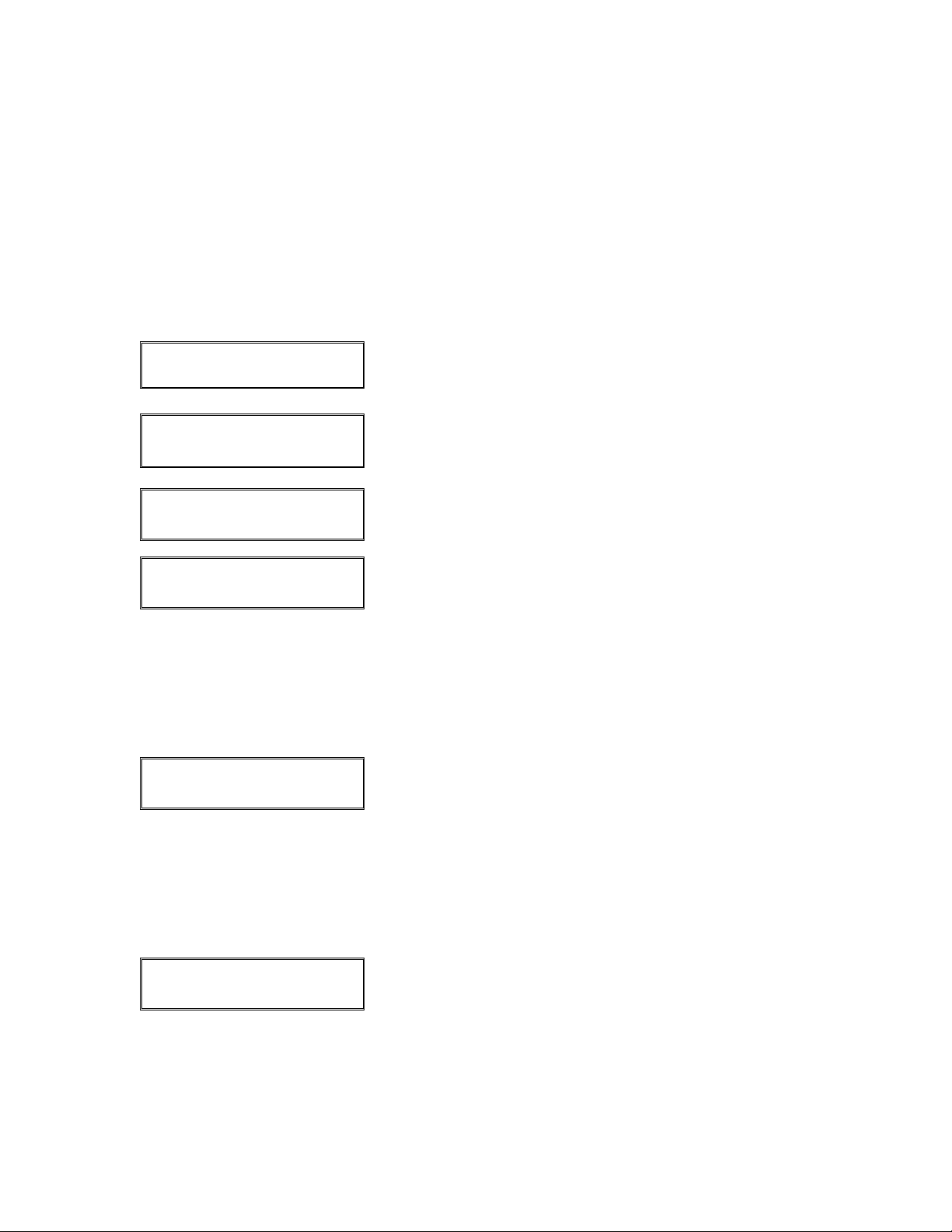
Restaurant Sale
Please follow the procedures below to process a restaurant credit card by either swiping
the card through the card reader or manually entering the card number on the keypad of
your LinkPoint terminal. The batch cannot be closed until all transaction tips are settled.
Please see page 135 for the procedure to edit transaction tips.
Display Message Operator Action and Comments
SWIPE CARD FOR SALE
MM-DD-YY DAY HH:MM
DINE OPEN TAB
↓ ↓
SALE
ENTER ACCOUNT #
SALE
ENTER PASSWORD
MANUAL ENTRY SALE
ENTER PASSWORD
SALE
INVALID PASSWORD
Either swipe the card or press the [SALE] key.
Press the left [S] key.
If prompted, key in the account number and press
[ENTER].
If prompted, key in either the MIN, MED, MAX or
override password and press [ENTER]. This prompt
cannot be bypassed.
Special note:
The override password depends upon the date
displayed on the terminal because the password is
always the date squared plus the month.
If prompted, key in either the MIN, MED, MAX or
override password and press [ENTER]. This prompt
cannot be bypassed.
Special note:
The override password depends upon the date
displayed on the terminal because the password is
always the date squared plus the month.
If the wrong password is entered, the terminal displays
this message briefly before displaying the previous
ENTER PASSWORD prompt.
© 2004 LinkPoint International, Inc. 83 Nashville LP AIO/3000 Manual
This information is Proprietary and Confidential to LinkPoint International - Reproduction without the
expressed, written consent of LinkPoint International is prohibited.

Display Message Operator Action and Comments
card name SALE
ENTER EXP DATE-MM/YY
card name SALE
RECURRING PAYMENT?
card name SALE
EMAIL OR WEB?
card name SALE
ENCRYPTED?
Key in the expiration date and press [ENTER].
Press [ENTER] if account is billed on a regular basis or
[BACK SPACE] if it is not.
Press [ENTER] if transaction was generated on an
Internet site or [BACK SPACE] if it was not.
Press [ENTER] if transaction was generated on an
Internet site with encryption software or [BACK SPACE]
if it was not.
card name SALE
ENTER CARD CODE
NOCODE UNREAD SKIP
↓ ↓ ↓
card name SALE
ENTER BASE AMOUNT
card name SALE
WAITING FOR TIP…
TIP=
card name SALE
ENTER TIP AMOUNT
TOTAL $ XX.XX
IS THIS CORRECT?
If [BACK SPACE] was pressed at the CARD PRESENT
prompt, key in the card code located on the back of the
card and press [ENTER] or simply press [ENTER] if
code is not known.
Either press the left [S] key if card code is not known,
press the middle [
press the right [
S] key if the card code is illegible or
S] key to skip card code entry.
Key in the transaction amount without tip and press
[ENTER].
Key in the tip amount on the PIN pad and press
[ENTER] or simply press [ENTER] if tip amount is not
known. This prompt will appear if PIN pad Tip Entry=Y.
Key in the tip amount and press [ENTER] on the PIN
pad.
Key in the tip amount and press [ENTER] or simply
press [ENTER] if tip amount is not known. This prompt
will appear is Tip Entry=Y for terminal tip entry.
If prompted, verify the displayed transaction amount is
correct, press [ENTER], if not press [BACK SPACE] and
key in a new amount.
© 2004 LinkPoint International, Inc. 84 Nashville LP AIO/3000 Manual
This information is Proprietary and Confidential to LinkPoint International - Reproduction without the
expressed, written consent of LinkPoint International is prohibited.

Display Message Operator Action and Comments
card name SALE
ENTER ADDRESS CODE
card name SALE
ENTER ZIP CODE
card name SALE
ENTER CUSTOMER CODE
If prompted, key in the AVS address code and press
[ENTER].
If prompted, key in the ZIP code and press [ENTER].
If prompted, key in the customer code and press
[ENTER] or simply press [ENTER] to bypass.
card name SALE
ENTER TAX AMOUNT
card name SALE
TAX TOO LARGE
card name SALE
TAX EXEMPT?
card name SALE
ENTER INVOICE #
INV: 000000000X
DUPLICATE, RE-ENTER?
If prompted, key in the tax amount on the transaction
and press [ENTER] or simply press [ENTER] if there is
no tax amount.
Displays if tax amount entered is larger than a set
percentage of the transaction amount. Terminal will also
beep and then return to the previous prompt.
If [ENTER] was pressed at the previous prompt, this
screen will appear. Either press [ENTER] if the account
is tax exempt or press [BACK SPACE] to return to the
previous screen to enter a tax amount.
If prompted, key in the invoice number and press
[ENTER].
The invoice number is on a transaction currently in the
open batch. If prompted, either press [ENTER], key in a
new invoice number and press [ENTER] or press [BACK
SPACE] to use the invoice number on the current
transaction also.
card name SALE
ENTER EMP ID #
If prompted, key in the employee ID number and press
[ENTER].
Please note that the word EMP is never displayed. The
employee ID field will depend upon how the employee
ID prompt is programmed.
card name SALE
DIALING…
© 2004 LinkPoint International, Inc. 85 Nashville LP AIO/3000 Manual
This information is Proprietary and Confidential to LinkPoint International - Reproduction without the
expressed, written consent of LinkPoint International is prohibited.
Please wait, the terminal is dialing the host computer.
The terminal displays several messages.
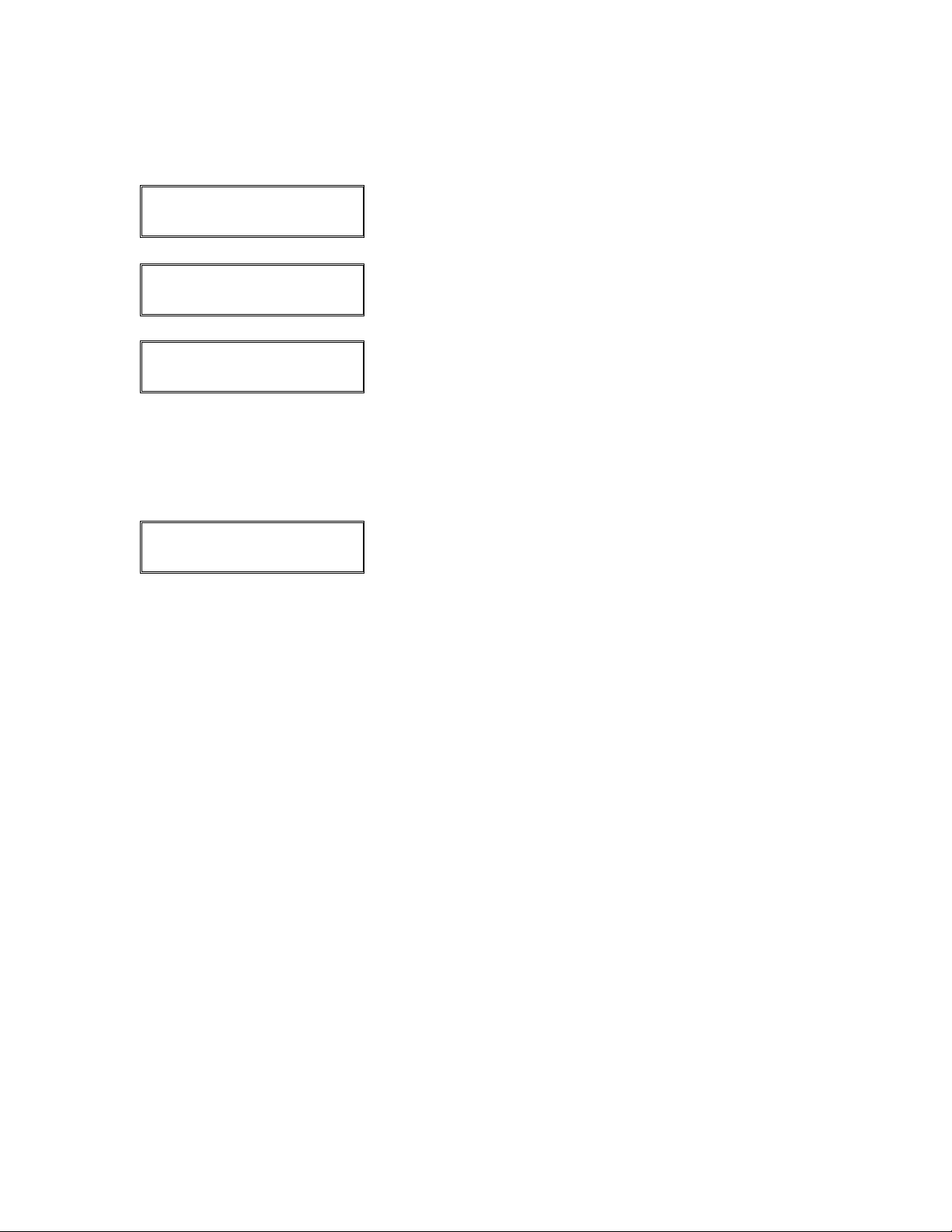
Display Message Operator Action and Comments
card name SALE
PRINTING…
card name SALE
TEAR NOW,PRESS ENTER
When the transaction has been approved, this prompt
displays and a receipt will print.
Tear off the merchant receipt copy. Press [ENTER] to
print a customer receipt copy or simply wait for the
receipt to print.
card name SALE
ENTER TIP AMOUNT
If this prompt appears again, either key in the tip amount
and press [ENTER] or simply press [CLEAR] if tip
amount is not yet known. Terminal will beep three times.
Please note:
This prompt will appear if Enter Tip After Sale=Y and if
tip was not previously entered.
card name SALE
AP OKXXXX SEQ XXX
Press [CLEAR] to return to the idle prompt.
© 2004 LinkPoint International, Inc. 86 Nashville LP AIO/3000 Manual
This information is Proprietary and Confidential to LinkPoint International - Reproduction without the
expressed, written consent of LinkPoint International is prohibited.

Restaurant Sale Receipt Sample (without Tip)
AIO SAMPLE RECEIPTS
Merchant Copy Customer Copy
© 2004 LinkPoint International, Inc. 87 Nashville LP AIO/3000 Manual
This information is Proprietary and Confidential to LinkPoint International - Reproduction without the
expressed, written consent of LinkPoint International is prohibited.

Restaurant Sale Receipt Sample Layout (without Tip)
CUSTOM HEADER 1
CUSTOM HEADER 2
DEMO
SALE
DBA Name
DBA Street Address
DBA City, State, Zip
TID: XXXXXXXXXXX
DUPLICATE
TIME: hh:mm DATE: mm/dd/yy
MERCHANT #: XXXXXXXXXXX
CT 1111222233334444 (KEYED)EXP:9999
INVOICE: XXXXXXXXXXX CLK: XXXX
SALES TAX: $1.00
APPROVAL CODE: XXXXXX SEQ: XXXX
AVS Code: XX CC Result: X
PRE-TIP AMOUNT $100.00
TIP AMOUNT _ _._ _
TOTAL AMOUNT _ _._ _
I AGREE TO PAY ABOVE TOTAL AMOUNT
ACCORDING TO CARD ISSUER AGREEMENT
DEMONSTRATION ONLY
X
--------------------------------------
CARDHOLDER NAME
CUSTOM FOOTER 1
CUSTOM FOOTER 2
MERCHANT or CUSTOMER COPY
Custom header line 1
Custom header line 2
Prints only if terminal was in demo mode
Transaction type (bold and centered)
H1 DBA Name (centered)
H2 DBA Street Address (centered)
H3 DBA City, DBA State, DBA ZIP (centered)
Terminal ID
Prints if receipt was a reprint
Transaction date and time
Merchant number
Card type, card number, entry method, expiration date*
Invoice number, clerk number
Sales tax amount
Approval code, sequence number
AVS/Card code responses (if card number was keyed)
Pre-tip transaction amount
Tip transaction amount line
Total transaction amount line
Cardholder agreement (only prints on merchant copy)
Prints only if terminal was in demo mode
Cardholder signature line (only prints on merchant copy)
Cardholder name (prints only if card was swiped)
Custom footer line 1
Custom footer line 2
Copy distribution
*On the customer receipt copy, card number is truncated (xxxxxxxxxxxx9999) if Truncate
Account Number=Y and expiration date does not print at all if Block Expiration Date=Y.
© 2004 LinkPoint International, Inc. 88 Nashville LP AIO/3000 Manual
This information is Proprietary and Confidential to LinkPoint International - Reproduction without the
expressed, written consent of LinkPoint International is prohibited.

Restaurant Sale Receipt Sample (with Tip)
AIO SAMPLE RECEIPTS
Merchant Copy Customer Copy
© 2004 LinkPoint International, Inc. 89 Nashville LP AIO/3000 Manual
This information is Proprietary and Confidential to LinkPoint International - Reproduction without the
expressed, written consent of LinkPoint International is prohibited.
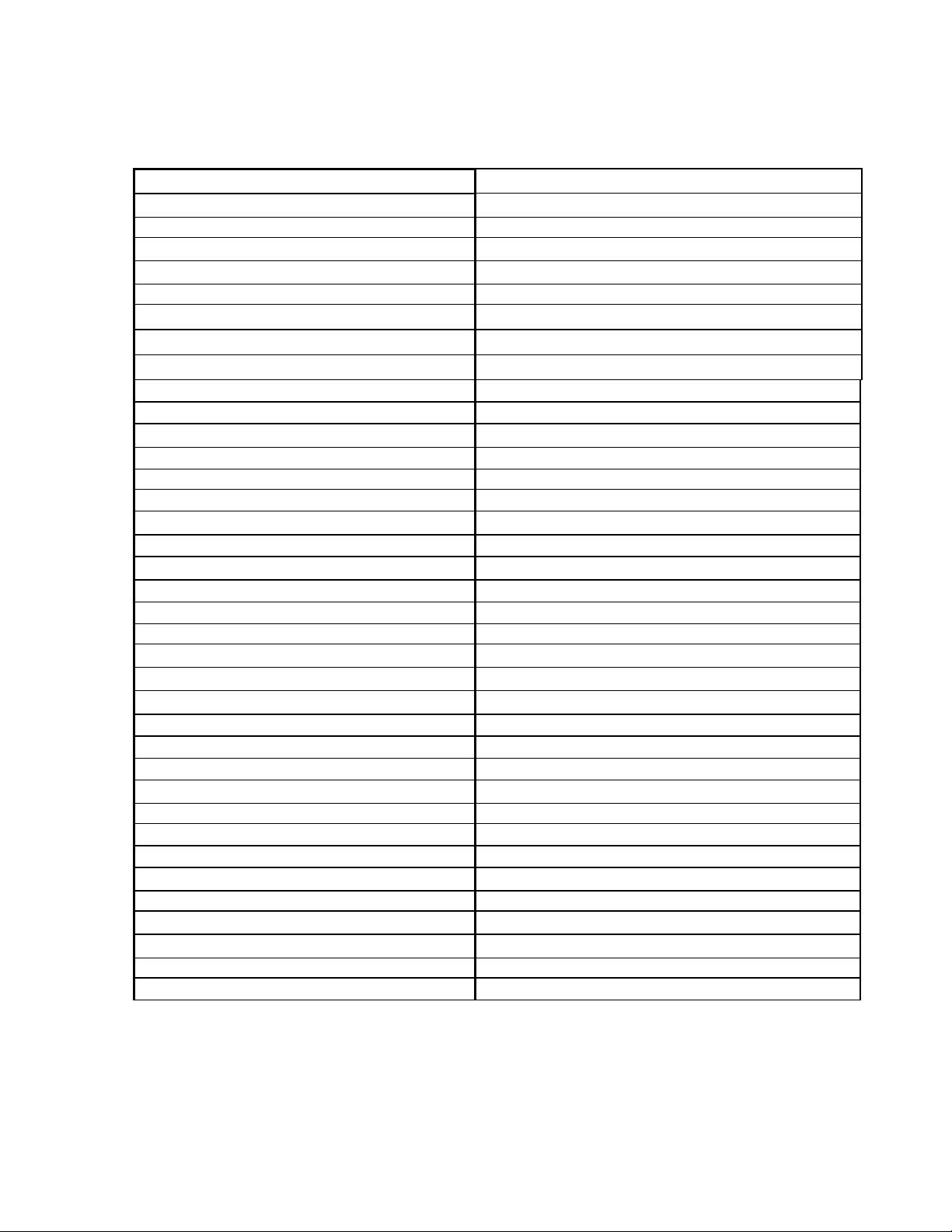
Restaurant Sale Receipt Sample Layout (with Tip)
CUSTOM HEADER 1
CUSTOM HEADER 2
DEMO
SALE
DBA Name
DBA Street Address
DBA City, State, Zip
TID: XXXXXXXXXXX
DUPLICATE
TIME: hh:mm DATE: mm/dd/yy
MERCHANT #: XXXXXXXXXXX
CT 1111222233334444 (KEYED)EXP:9999
INVOICE: XXXXXXXXXXX CLK: XXXX
APPROVAL CODE: XXXXXX SEQ: XXXX
SALES TAX: $1.00
AVS Code: XX CC Result: X
PRE-TIP AMOUNT $100.00
TIP AMOUNT $10.00
TOTAL AMOUNT $110.00
I AGREE TO PAY ABOVE TOTAL AMOUNT
ACCORDING TO CARD ISSUER AGREEMENT
DEMONSTRATION ONLY
X
--------------------------------------
CARDHOLDER NAME
CUSTOM FOOTER 1
CUSTOM FOOTER 2
MERCHANT or CUSTOMER COPY
Custom header line 1
Custom header line 2
Prints only if terminal was in demo mode
Transaction type (bold and centered)
H1 DBA Name (centered)
H2 DBA Street Address (centered)
H3 DBA City, DBA State, DBA ZIP (centered)
Terminal ID
Prints if receipt was a reprint
Transaction date and time
Merchant number
Card type, card number, entry method, expiration date*
Invoice number, clerk number
Approval code, sequence number
Sales tax amount
AVS/Card code responses (if card number was keyed)
Pre-tip transaction amount
Tip transaction amount
Total transaction amount
Cardholder agreement (only prints on merchant copy)
Prints only if terminal was in demo mode
Cardholder signature line (only prints on merchant copy)
Cardholder name (prints only if card was swiped)
Custom footer line 1
Custom footer line 2
Copy distribution
*On the customer receipt copy, card number is truncated (xxxxxxxxxxxx9999) if Truncate
Account Number=Y and expiration date does not print at all if Block Expiration Date=Y.
© 2004 LinkPoint International, Inc. 90 Nashville LP AIO/3000 Manual
This information is Proprietary and Confidential to LinkPoint International - Reproduction without the
expressed, written consent of LinkPoint International is prohibited.
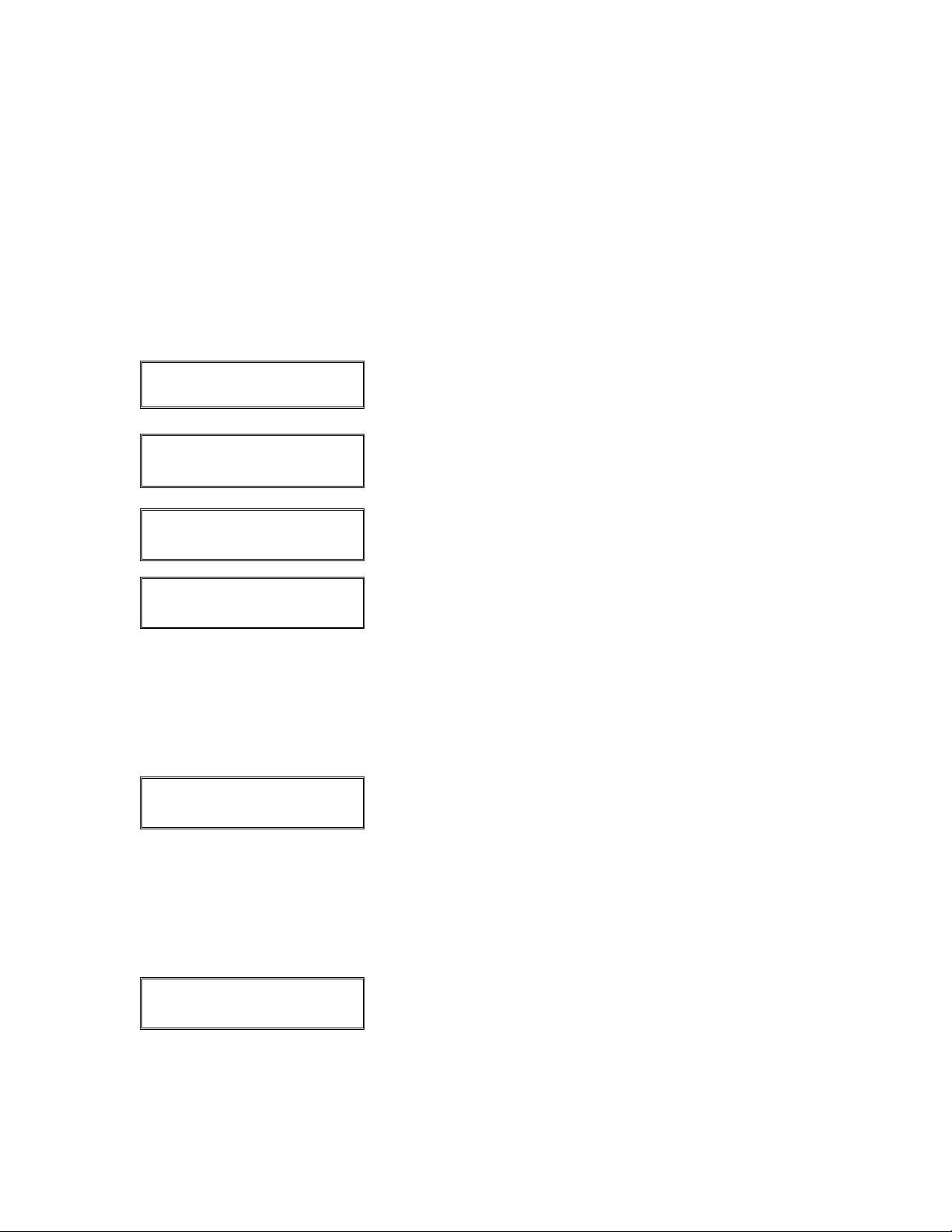
Open Tab
Please follow the procedures below to open a bar tab. A bar tab is a pre-authorization for
a specific amount. The amount is printed on the receipt just below approval code line.
The transaction amount lines on the receipt will appear blank for an open tab. The batch
cannot be closed until all open tabs are settled. Please see the close tab procedure on
page 133 for more information. This procedure is only available if Tab Processing=Y.
Display Message Operator Action and Comments
SWIPE CARD FOR SALE
MM-DD-YY DAY HH:MM
DINE OPEN TAB
↓ ↓
OPEN TAB
ENTER ACCOUNT #
OPEN TAB
ENTER PASSWORD
MANUAL ENTRYOPEN TAB
ENTER PASSWORD
OPEN TAB
INVALID PASSWORD
Press the [SALE] key.
Press the right [S] key.
Either swipe the card or key in the account number and
press [ENTER].
If prompted, key in either the MIN, MED, MAX or
override password and press [ENTER]. This prompt
cannot be bypassed.
Special note:
The override password depends upon the date
displayed on the terminal because the password is
always the date squared plus the month.
If prompted, key in either the MIN, MED, MAX or
override password and press [ENTER]. This prompt
cannot be bypassed.
Special note:
The override password depends upon the date
displayed on the terminal because the password is
always the date squared plus the month.
If the wrong password is entered, the terminal displays
this message briefly before displaying the previous
ENTER PASSWORD prompt.
© 2004 LinkPoint International, Inc. 91 Nashville LP AIO/3000 Manual
This information is Proprietary and Confidential to LinkPoint International - Reproduction without the
expressed, written consent of LinkPoint International is prohibited.
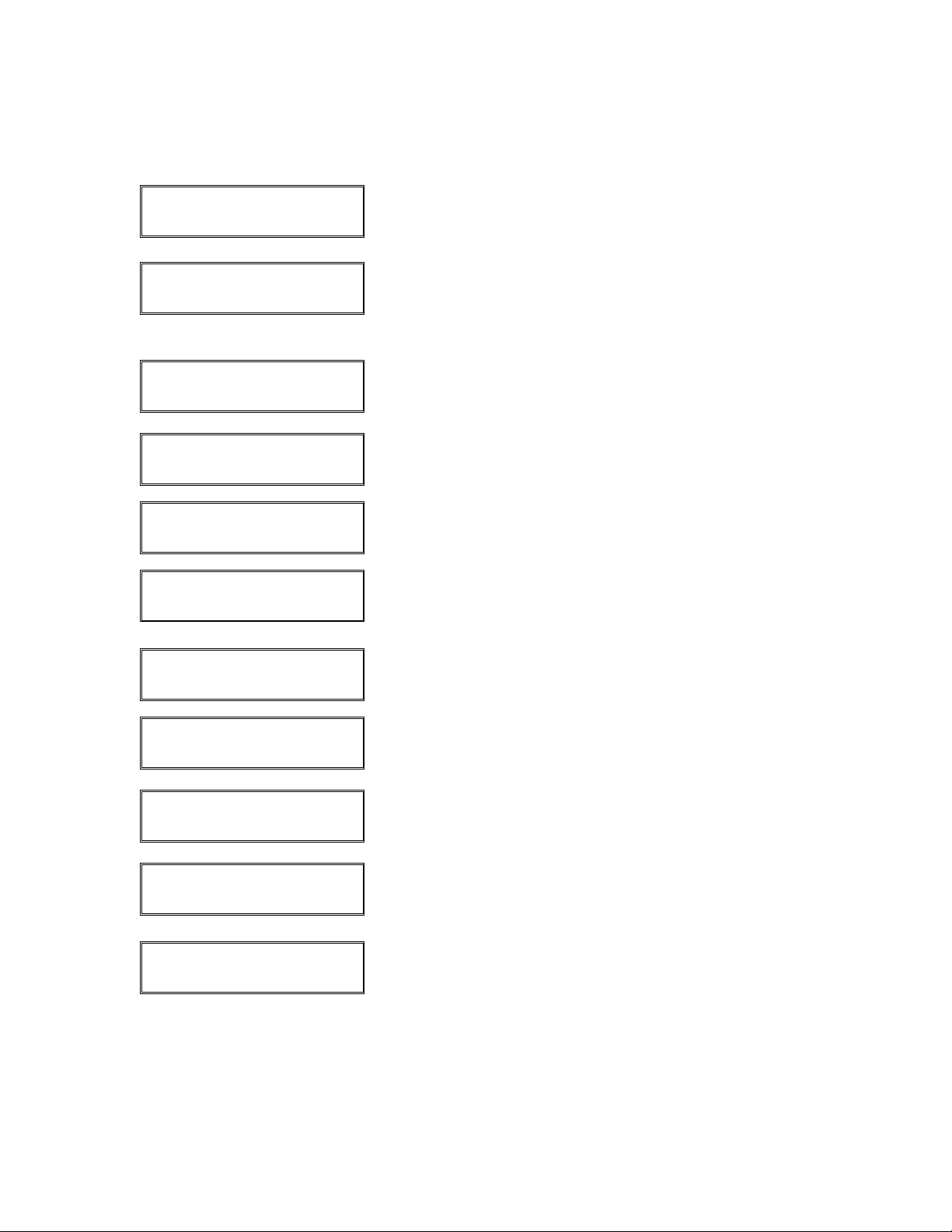
Display Message Operator Action and Comments
card name OPEN TAB
ENTER LAST 4 DIGITS
If prompted, key in the last four digits of the card
number, press [ENTER] or press [BACK SPACE] to
cancel transaction.
XXXXXXXXXXXXXXXX
IS CARD # CORRECT?
card name OPEN TAB
ENTER EXP DATE-MM/YY
card name OPEN TAB
RECURRING PAYMENT?
card name OPEN TAB
EMAIL OR WEB?
card name OPEN TAB
ENCRYPTED?
card name OPEN TAB
IS CARD PRESENT?
card name OPEN TAB
IMPRINT CARD NOW!
card name OPEN TAB
ENTER AMOUNT
TOTAL $ XX.XX
IS THIS CORRECT?
If prompted, verify the card number displayed matches
the number printed on the card. If it does, press
[ENTER], if not press [BACK SPACE] and ask for
another card.
Key in the expiration date and press [ENTER].
Press [ENTER] if account is billed on a regular basis or
[BACK SPACE] if it is not.
Press [ENTER] if transaction was generated on an
Internet site or [BACK SPACE] if it was not.
Press [ENTER] if transaction was generated on an
Internet site with encryption software or [BACK SPACE]
if it was not.
Press [ENTER] if card is present or [BACK SPACE] if it
is not.
Imprint card and press [ENTER].
Key in the open tab amount and press [ENTER].
If prompted, verify the displayed transaction amount is
correct, press [ENTER], if not press [BACK SPACE] and
key in a new open tab amount.
card name OPEN TAB
ENTER INVOICE #
© 2004 LinkPoint International, Inc. 92 Nashville LP AIO/3000 Manual
This information is Proprietary and Confidential to LinkPoint International - Reproduction without the
expressed, written consent of LinkPoint International is prohibited.
If prompted, key in the invoice number and press
[ENTER].
