
4K Video Wall Controller For 2 Displays
LM-TV02-4K2K
User manual
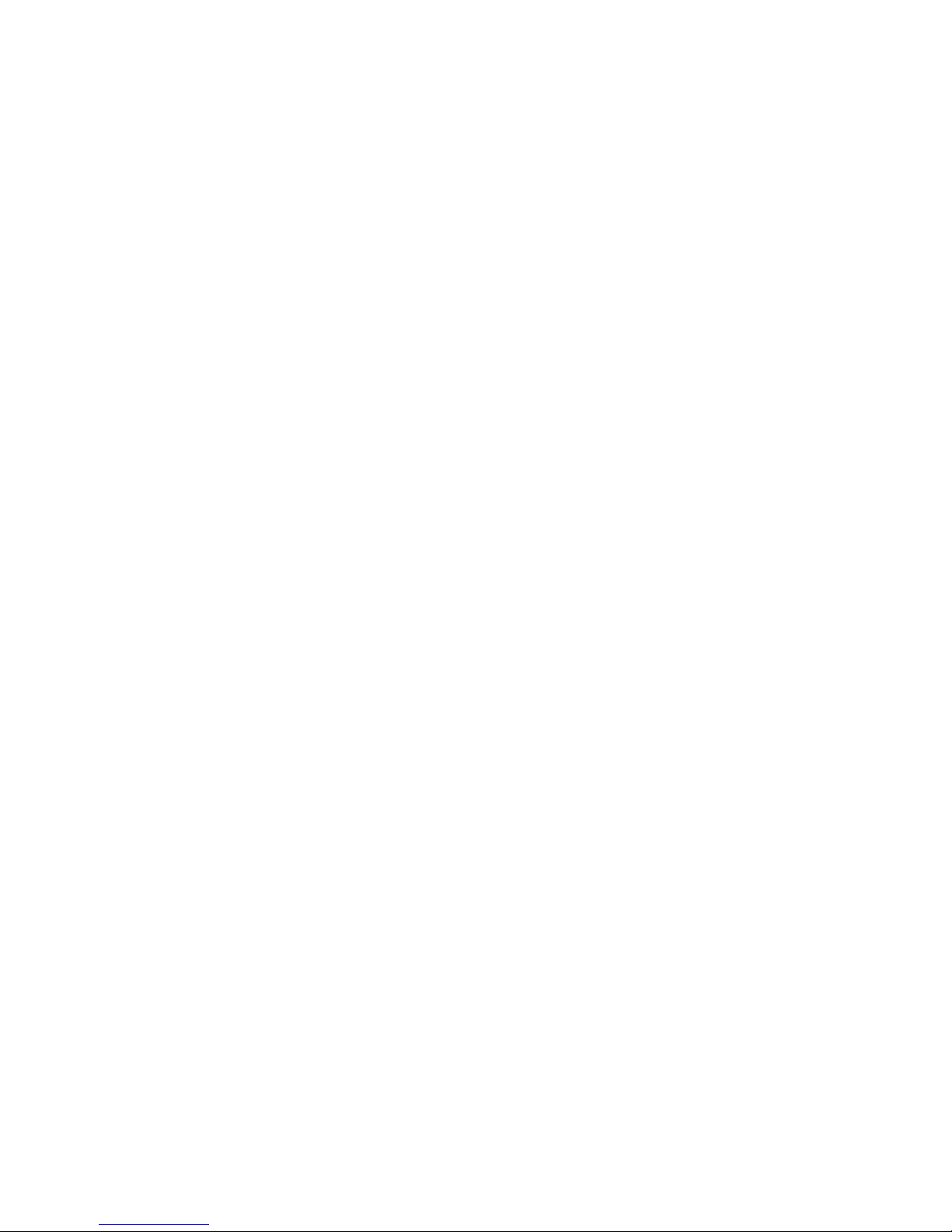
1
Catalog
1st.Installation Instructions …………… 2
2nd.Product Introduction ………………… 3
3rd.Machine Installed …………………… 4
4th.Remote control settings ………………… 6
5th.Chapter button settings ………………… 7
6th.FAQ ………………………………………… 8
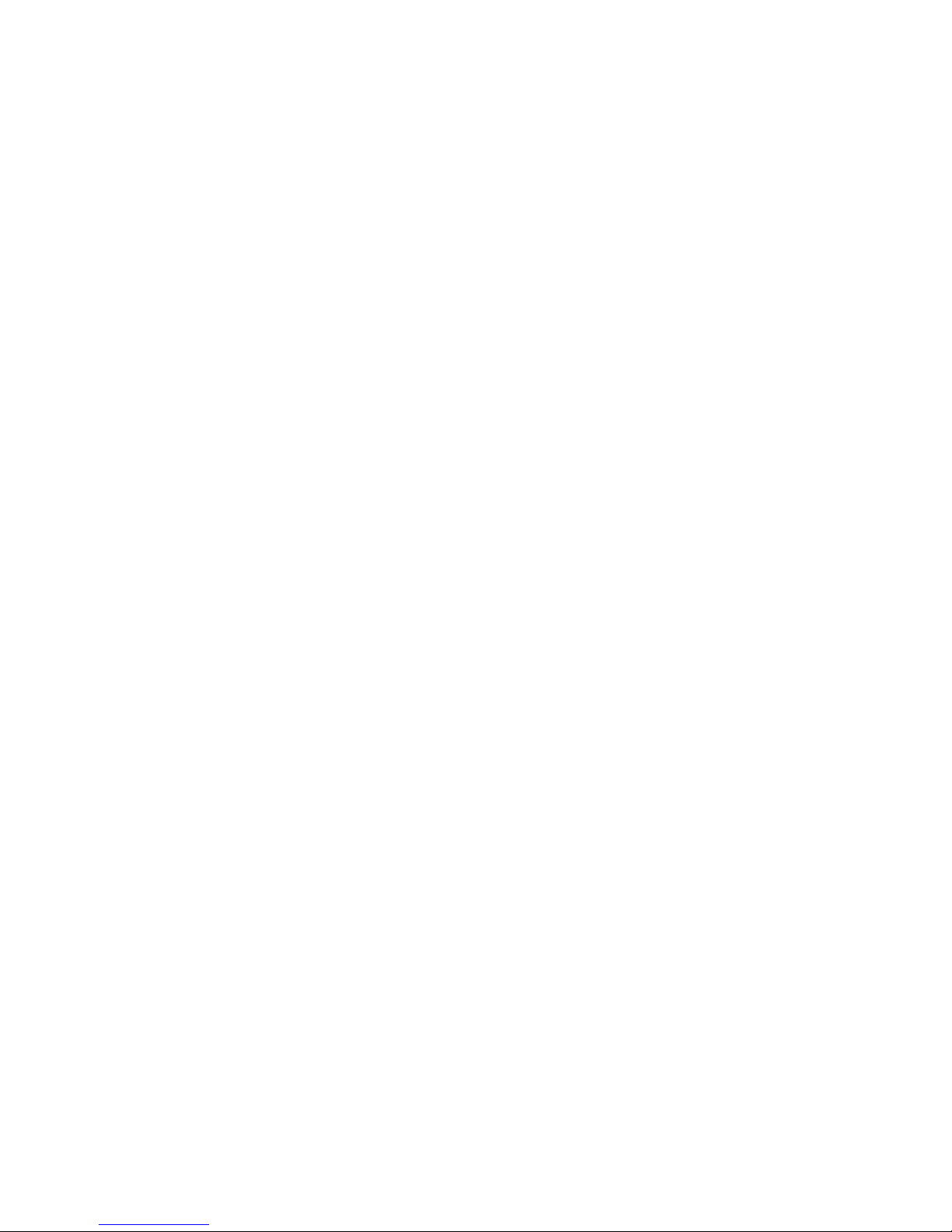
2
1st. Installation Instructions
For your safety and equipment, please be sure to read the safety instructions carefully
before using this equipment.
If you are in doubt, please read the manual. It has a detailed description of the device
operation. If you still have any questions, please contact us and we will give you a
satisfactory reply as soon as possible.
There is no extra-notice if the specification is changed.
Equipment installation, please note the following:
1.1. Power supply
This device uses 12V/3A power adapter, power adapter support 100-240V AC voltage input,
in order to make the device can work normally, please do not use other power adapter.
1.2. Power off
When you need to move the equipment or other work that needs to be cut off power, turn
off all the power and unplug the power plug to ensure the safety of the equipment.
1.3. Cable
Can not be in power lines, signal lines, communication lines and other cables on the items,
should avoid the cable was trampled or squeezed to prevent leakage or short circuit and other
dangerous.
1.4. Signal line connection
When the device is inserted and pulled out, the equipment needs to be power off to avoid
damage to the equipment. Damage caused by live plug is not within the scope of warranty.
1.5. Cooling hole
The outer surface of the equipment may have a hole for heat dissipation, do not plug the
openings, so as not to heat accumulation, damage to equipment or cause fire hazards.
1.6. Equipment placement
Reasonable placement of equipment, such as the standard frame, chassis, cabinets, or
placed in a stable and smooth work table, to prevent the equipment fall.
1.7. The environment
Equipment working environment should pay attention to dust, moisture, especially to
prevent liquid immersion and splashing into the equipment.
1.8. Maintenance
All maintenance work should be done by professional maintenance personnel. In order to
prevent the risk of electric shock, do not open the cabinet.

3
2nd. Product Introduction
2.1 Overview :
LM-TV02-4K2K is a high-performance UHD Ultra HD 4K two displays mosaic, its main function
is to 1x2 Tiled display unit displays a 3840x1080@60HZ Super high definition images. Products
using advanced image processing technology, the input signal can support HDMI2.0, that is
3840x2160@60HZ, will not appear, even when playing fast animation no delay,no dropped frames.
Support 1 channel HDMI 2.0 、 1 channel mobile signal 、 1 channel DP 1.2 input,
Maximum resolution support 3840*2160@60Hz. 2 channel HDMI Signal output, the output
resolution is fixed to 1920*1080@60HZ.
Other more detailed feature descriptions, please refer to the product specifications.
2.2 Machine Pictures

4
2.3 Specification
3rd. Machine Installed
3.1 Open the package
Check host attachments. Include the host, the power cord, remote control, warranty card and
instructions.
3.2 Installation machine
3.2.1 TV sets:
LCD TV or other display device setting input signal to HDMI state. Display unit has
multiple HDMI input ports, make sure that connection splicer HDMI lines corresponding to the
port.
3.2.2 Stitching device connected to the display unit:
When in place of video mosaic, by HDMI Lines connect with the display unit, please note
that the display unit must correspond with the splicing processor is connected to the port.
Name
Spec
HDMI input
Interface
HDMI A type(HDMI2.0 support HDCP2.2)
Resolution
Up to 3840*2160@60Hz
mobile signal input
Interface
HDMI A type(HDMI1.4 support HDCP2.0 and mobile signal)
Resolution
Up to 3840*2160@30Hz
DP input
Interface
DP1.2
Resolution
Up to 3840*2160@60Hz
Audio output
Fit for output video
HDMI output
1920*1080@60Hz
Input Numbers
HDMI*1,mobile signal*1,DP*1
Output Numbers
HDMIx2
Controller
Remote,button
Power supply
DC 12V/3A
Operating Ambient Temperature
0℃~60℃
Storage Temperature
-20℃~70℃
Humidity
<75%
Dimension
236mm(L)x140mm(W)x30mm(H)
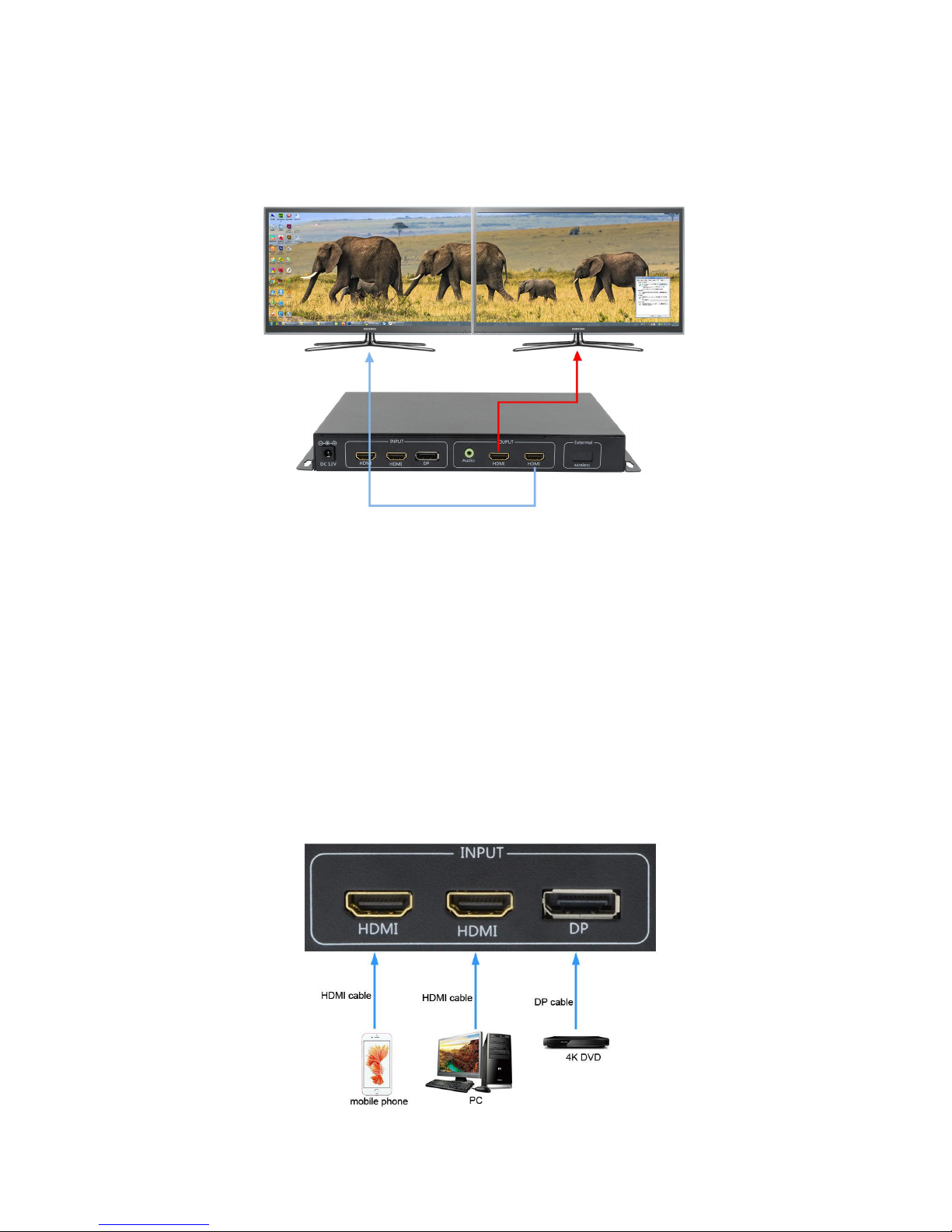
5
2 Display unit through HDMI Line connect 2 OUTPUT ports are connected as shown in the
following figure:
Display unit on the left side ------HDMI (On the right HDMI output Interface, as demonstrated
in)
Right display unit ---HDMI (On the left HDMI output Interface, as demonstrated in)
3.2.3 Input signal connections
Product support 1 channel HDMI 、 1 channel mobile signal 、 1 channel DP Input, all input
embedded audio input, users can access all the signals on demand, or access part of the signal,
interface functions and interface pictures are as follows:
mobile signal : Support HDMI1.4 Signal input, maximum support 3840x2160@30Hz HDMI Signal
input can be downward compatible; through a HDMI Lines can also be compatible with mobile
signal Output image output device, such as mobile signal Enabled mobile phones or Tablet.
HDMI : Support HDMI2.0 Signal input, enter the maximum resolution supported 3840x2160@60HZ.
DP Support maximum resolution support 3840x2160@60HZ.
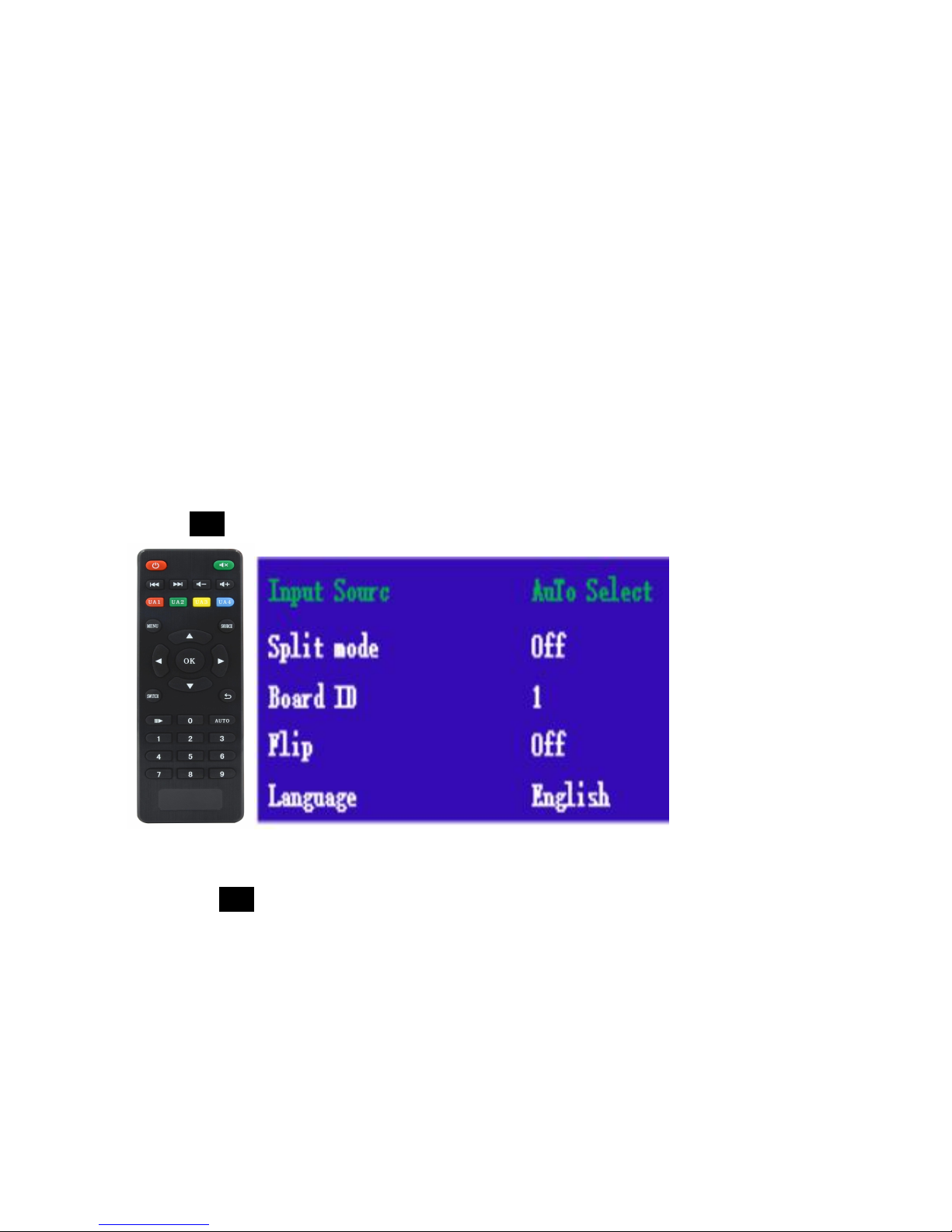
6
3.2.4 Audio connection
A-OUT is audio output, can purchase an ordinary computer audio and A-OUT Connections.
3.2.5 Power on boot
After the above cable connection is ok, through the power adapter to the device input
12V DC power supply, the power led shows red, equipment in working condition.
4th. Remote control settings
Stitching device and the display unit are attached, connected to power the red power
light is on, the device works, by remote control or key makes it easy to set up your equipment,
or the chassis configuration.
4.1 Remote control settings:
4.1.1 Menu
Press MENU key,as show below:
4.1.2 Select submenu
Press the MENU key to select the different submenu, the submenu to stay red text, press
OK to enter the sub menu, select menu into the green text function can be set to the
corresponding sub menu.
4.1.3 Change product settings
After the submenu becomes green, change the product parameters or attributes by remote
control or key, press the return key to save the settings and exit the menu.
4.2 signal source selection
LM-TV02-4K2K signal source menu options are: automatic selection, D0: DP, D1:HDMI,
D2:mobile signal
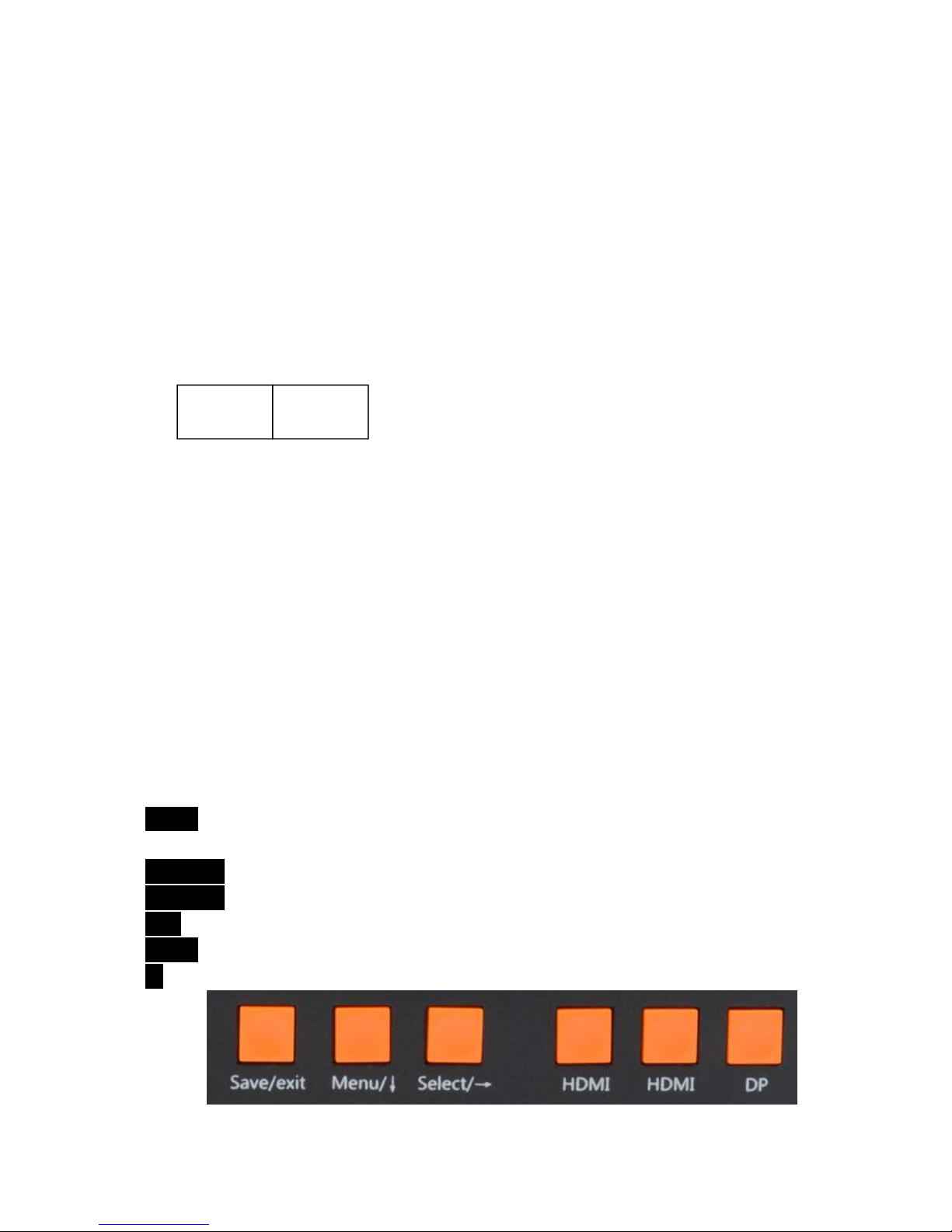
7
.
4.2.1 automatic selection:
Through the remote submenu "source" set to "automatic selection", in the original
equipment without access to other signal source, can automatically identify the inserted
signal source and the signal source is automatically displayed in the splicing unit.
4.2.2 manual selection:
The utility model can be used for a single signal source or a plurality of signal sources
and is connected with the equipment at the same time.
4.3 Split mode
Through the submenu can choose a variety of splicing patterns, such as 1x2 or off mode,
as follows:
4.4 Board ID and flip function
By selecting the "ID card" after the ID, whether the image needs to be rotated 180 degrees
set in the menu "flip" two screen splicing device in 1x2 splicing mode of rotating ID 1,
need to output HDMI1 and HDMI2 on the road.
4.5 language
Remote control menu can choose: English, simplified Chinese, traditional Chinese three
different menu display language.
5th. Chapter button settings
Through the chassis key control functions and remote control to achieve the same
function, this section only explain the function of each button, as follows:
Menu/↓key: pop up the following main menu, press the Menu button repeatedly to stop
the cursor in different sub menus;
Select/→: modify the red submenu parameters;
Save/exit: to modify the parameters to save and exit the menu;
HDMI: all keys to the device HDMI port input signal source;
mobile: all keys to the device mobile signal port input signal source;
DP: all keys to the device DP port input signal source.
1
2

8
6th. FAQ
6.1 question: indicator light does not light?
Answer: please confirm whether the power supply is ok.
6.2 question: what is the meaning of the red light and the green light?
Answer: red light on behalf of the machine with electricity but no signal source, the green
light on behalf of the normal operation of the machine and the channel has a signal source
input.
6.3 question: display shows No signal or No cable?
A: first check whether the signal source is selected or the signal source is selected
automatically.
6.4 question: the above two screen 180 degree flip, how to install?
Answer: connected to the first block with the second screen HDMI signal socket should be
in accordance with the instructions of the normal order of reverse connection, and then enter
the menu to select the board ID is 1, then choose to flip.
6.5 question: output interface for the DVI display, can support?
Answer: HDMI and DVI although the data definition is consistent, but the agreement is
different, DVI display may not show.
