
LM-R90U
phone mirror cast controller
USER MANUAL

1
catalogue
1, Installation instructions …………………………………………… 2
2, Product overview ………………………………………………… 2
3, Machine setup …………………………………………………… 3
4, Product setting …………………………………………………… 4

2
Ⅰ Installation instructions
Welcome to choose our products. In order to use the products well, please read t
his manual carefully before using.
1、 In order to save your precious time, this instruction does not introduce to
the ordinary electrical appliances use instruction.
2、 This equipment uses 12V/3A DC power supply,Please do not use other
specifications power supply;
Ⅱ Product overview
1. Overview:
Mobile phone projection screen rotator is a high-performance image multiplier
rotation switch, the internal use of high-speed image processing chip. Its main
function is to enable Android, Iphone mobile phone IPAD in vertical pendulum to
display images synchronously to vertical display LCD TV or projector and other
display devices.
The product can rotate the input USB signals of HDMI, DP and mobile phone at 90,
180 and 270 degrees, and take vertical screen shots acc ording to the Iphone,
An droid and IPAD, so that the images can be displayed to the LCD screen and
projector which are placed vertically. The product is designed with infrared remote
control and chassis key control, and the user is more simple and intuitive when
operating.
2. Main functions
1, HD image can be rotate 90,180,270 degrees;
2, Image cutting,make the image display on vertical screen without distortion;
3, Can be supported 2 HDMI,1 DP,1 USB(custom) signals input;
4, Can be supported 2 HDMI output display 2 completely same image ;
5, Input resolution up to 3840x2160,output resolution is fix on 1920x1080@60HZ.
6, 4 signals can be switched to display screen;
7, It is used in phones,iPad,medol shows display on vertical screen.

3
3、 System topology
Ⅲ Machine setup
1, Open the package
Check the host and accessories. It includes mainframe, power cord,
remote control, warranty card and instruction manual.
2、Install the machine
2.1、Display unit setting: input the LCD TV or other display devices into
HDMI state.
2.2、Output connection: Connect any HDMI port in the device OUTPUT
box to the HDMI input port of the display unit through the HDMI cable;

4
insert the 3.5mm earphone jack into the Audio port in the OUTPUT box
if you need to use external audio.
2.3、Input signal connection
Products supports 1 DP, 2 HDMI, 1 USB (Customized) input. HDMI and
DP ports can be connected to PC, Blu-ray DVD and other devices, using
mobile phone charging data cable directly connected to the USB port of
mobile phone and equipment.
2.4、Energizing
After the cables are connected, insert the 12DC power and turn on
through the infrared remote control POWR key.
Ⅳ Product setting
1, Equipment opening
1. 1, When the 12V power supply is switched on without signal, the device indicator
light is red, and then the indicator light turns green, indicating that the front end has
no signal input or the input port is not correctly selected.
1.2, When the 12V power supply is connected under the signal state, the device
indication is set to red, then the indicator light turns green instantaneously, and then
changes from green to red, indicating that the front end has been connected to the
signal source.

5
2, Menu description
2.1、Instructions for using remote control menu:
Press the MENU on the remote to appear menu as following:
Move the cursor to the item you need through remote.
Choose the item and press ok ,then the menu become green.
Adjust the parameter through the left/right key
Press return button to close the menu display.

6
2.2、Button instruction:
Press HDMI,HDMI,DP button to switch signal source;
Press MENU button and then the menu will be appeared,the cursor will move to
next item if go on press the menu button.;
Press Select and begin to adjust the item;
Press Save/exit to save the setting and exit;
2.3, signal selection:
Press the MENU button to manually select the input signal source. The input
signal can also be automatically selected, and the device will automatically identify
the access signal to the large screen display. If the device has a built-in USB port and
no o ther HDMI or DP sign a ls are p rese n t, the USB sig na ls are a u to matically
synchronized to the display unit.
3, Use the USB SYNC function
Making USB to the display screen, you must connect the device to the phone
through the mobile phone charging data line. After connecting the phone, please
follow the EZcast interface steps to set up the operation. Android phones need to
synchronize the next EZcast APP. Apple phones can download the APP directly
without downloading it.
4, vertical screen setting
4.1、no processing signal as following:
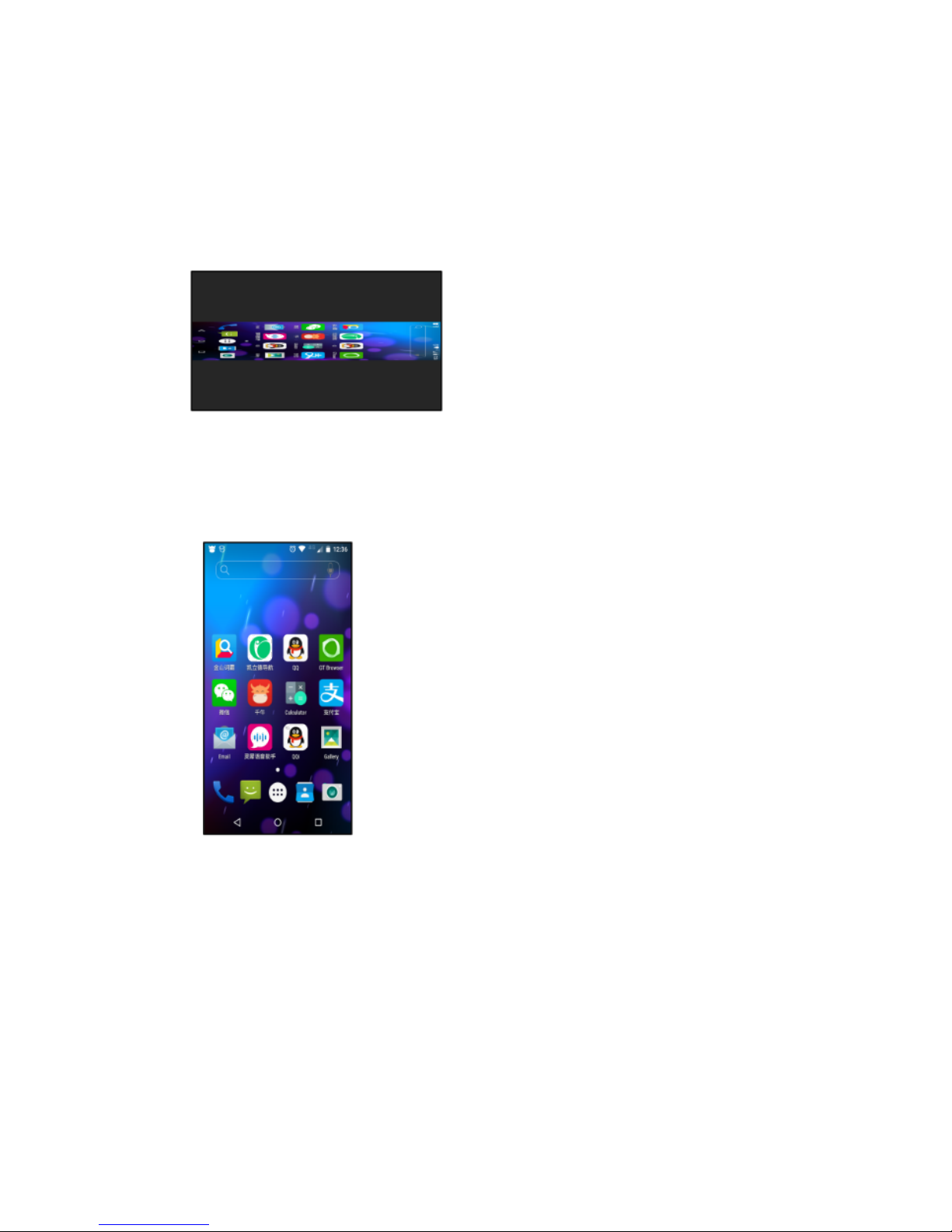
7
4.2、Image rotation:
According to the actual situation in the menu set image rotation 90 degrees or
270 degrees, the image after rotation a round a larger black edge, and image
compression is serious, as follows:
4.3、cutting black area
after cutting the black area ,the phone signal can be displayed in the vertical
screen as following
4.4、Edge adjust
We debug the device with full screen of Iphone, Ipad and Android according to
Apple's TV box and mobile signal's HDMI-enabled mobile phone. Because there are a
va rie ty of w irele ss same-screen devices in the ma rket and t he differences in
parameters will lead to incomplete display of mobile phone images or black edges. If
you encounter the above situation, you can debug to full screen display through the
edge trimming function.
