
iPonic™ 624
Dual-Room Climate Controller
User Manual
June 2014 Edition
Copyright © 2014 Link4 Corporation
Revised July 2, 2014

iPonic™ 624 User Manual Page 2 of 56
Table of Contents
Introduction ................................................................. 4
Theories of Operation................................................ 5
Customer Service ........................................................ 6
Contact Us ............................................................................. 6
Terms and Conditions ........................................................ 7
Installation ................................................................... 8
Inspect Your Package ............................................................. 8
Contents ................................................................................ 8
Mount Your iPonic™ 624 .......................................... 9
Wiring Your iPonic™ 624 ....................................... 10
Quick Start Guide...................................................... 11
Connect To The Internet ......................................... 13
Remote Access ........................................................... 14
Firmware Update ...................................................... 15
Status Screens............................................................ 16
Main Status Screens ............................................................. 16
Screen Displays ......................................................... 17
Screen Overview ....................................................... 18
Internal Layout .......................................................... 19
Before You Begin ...................................................... 20
Setpoints ............................................................................. 20
Temperature Control ........................................................... 20
Deadbands .......................................................................... 20
Programming Instructions .................................................... 20
Control Panel ............................................................. 21
Soft Button Shortcuts .............................................. 22
Top Level Menu ......................................................... 24
1. SETPOINTS ............................................................ 25

iPonic™ 624 User Manual Page 3 of 56
Temperature Setpoint .......................................................... 25
Humidity Setpoint ................................................................ 26
CO2 Setpoint ........................................................................ 28
Light Settings ........................................................................ 29
Setpoint Times ..................................................................... 30
2. REPORTS ................................................................ 31
3. SYSTEM SETUP .................................................... 33
Equipment Setup .................................................................. 34
Sensor Setup ........................................................................ 37
Alarms Setup ........................................................................ 40
Time/Date Setup .................................................................. 41
Advanced ............................................................................. 42
Save/Restore ........................................................................ 50
Communication Setup .......................................................... 52
Measurement Units .............................................................. 53
4. SAVE/RESTORE CONFIGURATION ............... 54
5. STAGES ................................................................... 55

iPonic™ 624 User Manual Page 4 of 56
Introduction
Thank you for purchasing the newest edition of Link4’s illustrious lineup
of innovative hydroponic controllers. The iPonic™ 624 is Link4’s latest
dual-room hydroponic environmental controller that enables you to
seamlessly operate and fully integrate all your monitoring devices and
equipment in your greenhouse facilities.
Link4 designed the user-friendly iPonic™ 624 to exceed the demands of
indoor growers by creating a state-of-the-art controller that’s fast,
flexible and functional. With the iPonic™ 624, you will improve quality
and maximize efficiency. Most importantly, you will have the freedom to
focus on your plants and profits.
At Link4, our mission is to provide independent growers with
revolutionary control solutions. We understand that growing profitable
yields is critical to your success. That’s why we’re committed to
developing the best controllers to surpass your expectations.
Unlike the competition, we offer dedicated service and professional
support. Our team of highly skilled designers and engineers – who
created the iPonic™ 624 – are available to answer all your questions.

iPonic™ 624 User Manual Page 5 of 56
Theories of Operation
The iPonic™ 624 will control your climate – in two rooms, from one elite
touchscreen controller. The ability to operate two rooms is the most
innovative part of your new iPonic™ 624. You can have half the
controllers. The sensors will help your iPonic™ 624 monitor and control
the lights, CO2, irrigation, fans, and humidity. Your controller comes with
eight outlets, all of which are preprogrammed. Each outlet is
programmed to handle a different function. These outlets allow you iPonic
to handle all of the system changes and control of your pre-selected
environment and all you are left to do is monitor. This consistency and
precision will increase the overall efficiency of your grow room.
Do not plug in all of your lights to this controller in the 8 outlets; the
channels are programmed for specific jobs.
These outlets are preconfigured to work with certain equipment from
your greenhouse, but they are also customizable. This means that you
can re configure your iPonic™ 624 to be uniquely yours and make every
outlet work with what equipment you want.
An area that your iPonic™ 624 varies from Link4’s predecessor, the iPonic
614, is that this machine does not have a growth cycle. This was a main
feature of the 614, but is not a part of the 624.
Monitoring your controller has never been as easy as it is with the
iPonic™ 624. You can monitor your grow room from anywhere on your
smartphone, tablet, or pc. All that you have to do is connect to the
internet and you have full control of your iPonic™ 624 from wherever you
are. You will receive text alerts from your iPonic that will let you know
when something unusual is occurring in your grow room. The full
functions of your controller will be accessible to you anywhere through
this connection.
This controller will extremely reduce the quantity of time that you will be
spending at your grow room in front of a controller.

iPonic™ 624 User Manual Page 6 of 56
Customer Service
Link4’s customer service team is ready to help you out twenty-four (24)
hours a day, seven (7) days a week and 365 days a year.
Please write down the model and serial numbers of your iPonic™ 624 so
we can better assist you.
For product information, firmware updates and an extensive list of
frequently asked questions, please register at the Link4 Cloud
(iponic.link4cloud.com). Registration is provided at no charge.
Contact Us
866.755.5465
sales@link4corp.com
support@link4corp.com
link4corp.com
iponic.link4cloud.com
Link4 Corporation
22725 La Palma Ave.
Yorba Linda, CA 92887

iPonic™ 624 User Manual Page 7 of 56
Terms and Conditions
Warranty – Link4 warrants that the goods sold under this contract will be free from
defects in material and workmanship for a period of twelve (12) months after the
date of purchase. This warranty will be limited to the repair and replacement of
parts, and the necessary labor and services required. It is expressly agreed that
this warranty will be in lieu of all warranties of fitness, and in lieu of the
warranty of merchantability. Any description of the goods contained in this
contract is for the sole purpose of identifying them, it is not part of the basis of the
bargain and does not constitute a warranty that the goods will conform to that
description. The use of any sample or model in connection with this contract is for
illustrative purposes only, is not part of the basis of the bargain and is not to be
construed as a warranty that the goods will conform to the sample or model. No
affirmation of fact or promise made by Link4, whether or not it’s stated in this
contract, will constitute a warranty that the goods will conform to the affirmation or
promise.
Link4 is not responsible for replacement(s) or repair(s), which become defective
from user negligence, modification, abuse and/or any types of improper usage. The
failure to comply with any of the specifications in the product manual will void the
warranty. Our liability to the goods sold, whether on warranty, contract or
negligence, will be released upon the expiration of the warranty period when all
such liability terminates. Link4 is not responsible for any loss or claims due to
consequential damages caused by the Buyer. Link4 also reserves the right to make
any necessary changes to features and specifications, and to the terms and
conditions of this warranty.
Returns – At Link4 we offer the option to return any product that is purchased and
does not meet customer satisfaction. Note that all software is ineligible for return. A
credit or a refund of the purchase price paid will be sent to the customer, minus
shipping, handling, and any restocking fees associated. Note that discounted
products or promotional items returned will receive the original amount that was paid
at time of purchase. This is in line with the U.S. Return Policy guidelines, and a
payment will be issued to you within 7 business days upon receipt of the return
eligible products. This policy applies only to products purchased directly from Link4
Corporation. Link4 products purchased through other retailers must be returned
directly to that retailer and handled in accordance with the respective returns and
refund policies. For partial returns or damaged goods Link4 reserves the right to
credit the customer less than may have been originally paid.
Before returning a product, you must first contact Link4 customer service and obtain
a RMA number before the end of the applicable return period. Link4 will not accept
returns without a RMA number, to obtain this number please call customer services
at 714.975.9474.
Visit link4corp.com to learn more of the logistics of how to return a product.
Repairs – A repair order must also have a Link4 Return Merchandise Authorization
(RMA) number. Repairs that are not covered by the warranty will be billed on a
material and labor basis. Items that require repairs must be sent to Link4 with a
prepaid return shipping label. Link4 is not responsible for damage(s) due to
improper packaging or the shipping and delivery of items returned for repair.
Contingency Plan – The iPonic 624TM is intended to control equipment under
normal operating conditions. When using your controller always have a backup
system in case of emergency. Link4 is not responsible for loss of data or yield
because of a controller or other malfunction. Link4 recommends that you do not
have a single-point of failure situation. If a controller results in a loss of extensive
materials or data Link4 will allow a return and refund to their customer, but will not
be responsible for other material. It is recommended that you always have a form of
back-up in case of emergency. Also relying on one system could result in a
dangerous environment. Link4 does not take responsibility for serious injury or
death in the case where there was no backup in place to avoid a dangerous
situation.

iPonic™ 624 User Manual Page 8 of 56
Additional Costs – It is expressly agreed that the Buyer will reimburse Link4 for
any additional costs attributable to changes in the specifications, directions or
design of the items furnished, which are requested or approved by the Buyer at
Link4’s listed retail prices in effect at the time such changes are ordered.
Governing Law – The validity of this contract and any of its terms and conditions,
as well as the rights and duties of the parties under this contract, will be construed
pursuant to and in accordance with the laws of California. The parties specifically
agree to submit to the jurisdiction of the courts in California.
Installation
Inspect Your Package
The package should come complete per the items listed below. Upon
arrival, check the contents with the packing list to ensure that you have
all the items, all associated hardware and the necessary tools to begin
installation. Make sure nothing is damaged or missing. If there is any
visible damage or missing parts, please contact your point-of-purchase
customer service department immediately.
Contents
iPonic™ 624 Qty: 1
Sensor modules with 16 ft. cable Qty: 2
Preinstalled Internet Communication Module Qty: 1
Quick start guide Qty: 1
User manual Qty: 1

iPonic™ 624 User Manual Page 9 of 56
Mount your iPonic™ 624
Find a secure location outside your greenhouse facility to mount your
iPonic™ 624 controller. The location should have a sturdy surface to hold
the weight of the controller and the additional weight of the equipment
power cords. The location should be away from direct sunlight and grow
lights. Make sure the area is dry with no condensation, moisture,
humidity, rain and extreme temperatures. For your convenience, make
sure the controller is in an easily accessible location. Leave at least ten
(10) inches of workspace below the unit.
There are four (4) mounting holes on the outside of the iPonic™ 624
enclosure to help you attach it to a suitable surface. Make sure you use
appropriate tools.
The iPonic™ 624 comes with a 115 VAC power cord. Make sure there is
an outlet within approximately six (6) feet. It is highly recommended that
you use an outlet that is not shared with other high-voltage equipment.
Disconnect all equipment from the iPonic™ 624 before its initial start-up.
Safety Warning: The iPonic™ 624 can only provide a total of 115 volts
with a maximum of 15 amps. The recommended maximum is 12 amps or
less. This rating is for both rooms. To avoid electric shock, always keep
the hinged door closed and locked when the controller is turned on.
Connect the Indoor Sensor Modules
The iPonic™ 624 comes with two (2) Digital Integrated Sensor Modules
(DISM) – one for each room. The sensors measure temperature,
humidity, CO2 and lighting. They come with a 16-foot cable. It is
recommended that each sensor is hung in a central location within the
greenhouse facility. Ideally, you will want to hang the module near the
crop level, near to the center of the controlled environment to get
accurate readings. You may want to keep the module away from
irrigation emitters, unit heaters and any other type of equipment that
may affect the accuracy of the sensor.
Connect the sensor module at the bottom of the iPonic™ 624. Make sure
it is securely fastened. There are two sensor inputs.
The top of the sensor is the end attached to the cable. For an accurate
reading of your lighting, make sure this end faces the indicator lights.
Because of the sensitivity of the sensors, you may want to experiment
with different places and positions to determine which provides a more
accurate reading of your lighting sources.
You may lengthen the sensor cable as needed, but be sure to use an
adapter and wire approved by Link4 to make any extensions. If you make
any splices to extend the length of the cable, make sure they are
waterproof. Use shielded cables. Any water, fertilizer or liquid that seeps
into the splices will result in unstable sensor readings.
Keep the cables away from high-voltage wiring, power inverters, motor
controllers and mercury arc or sodium lamp circuits.

iPonic™ 624 User Manual Page 10 of 56
Wiring your iPonic™ 624
The iPonic™ 624 is equipped with sensor plugs at the base of the unit
and an opening for the Ethernet cable for Internet access. Additional
holes in the top, sides or back of the enclosure can result in condensation
or moisture inside the unit, which may cause irreparable damage. Failure
to install to Link4’s specifications will void the warranty.
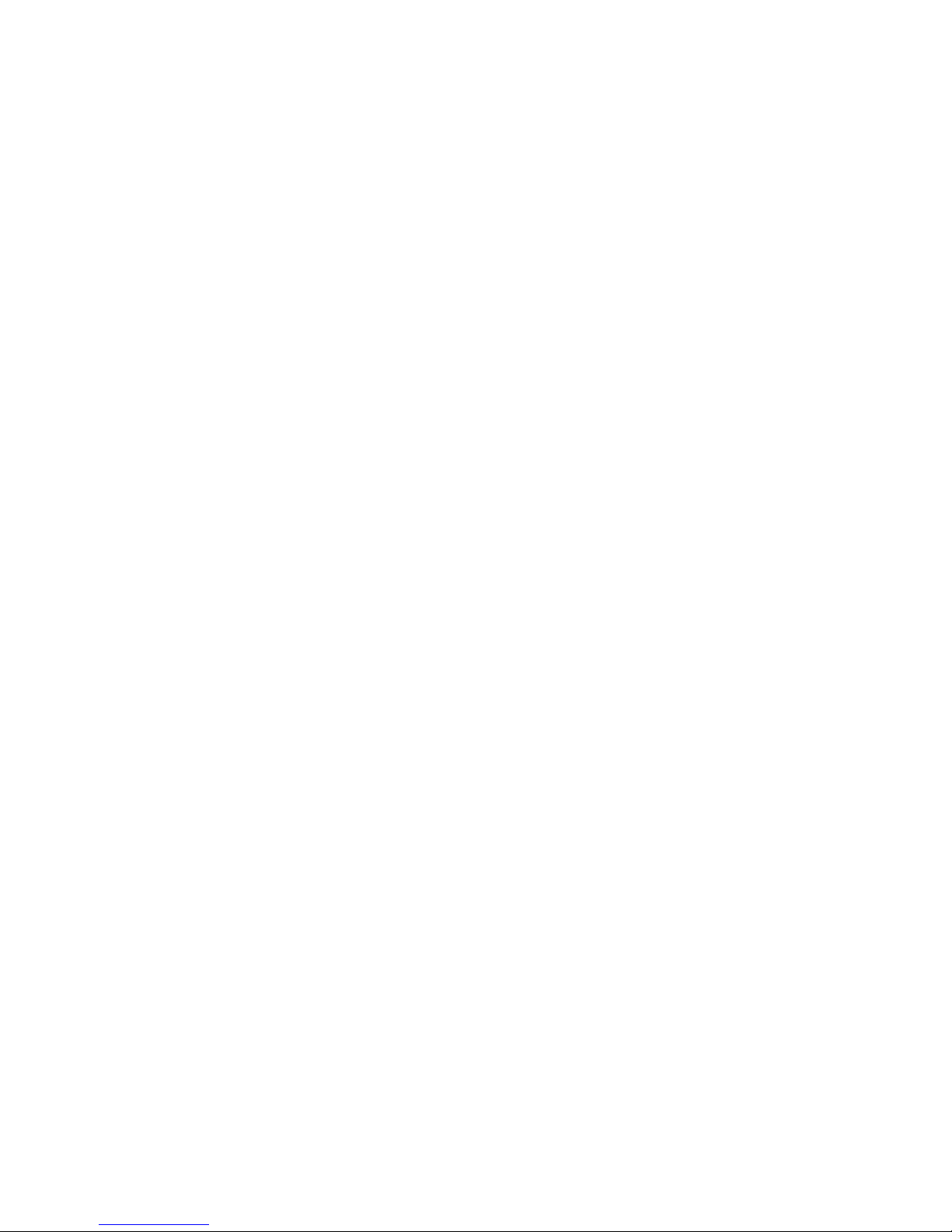
iPonic™ 624 User Manual Page 11 of 56
Quick Start Guide
Configure your iPonic™ 624 in four (4) easy steps!
Step 1 – Mount Your iPonic™ 624
- Mount the controller at eyelevel and away from any moisture or
electrical sources
- Locate the four (4) mounting holes at the base of your unit
- Leave at least ten (10) inches of workspace below the unit
- Mount the controller to a sturdy surface
- If possible mount the controller outside and between the two (2)
rooms
Now plug in the Digital Integrated Sensor Modules (DISM) that are
enclosed in the controller unit. For the best readings hang the sensors
plant level, but slightly out to the side to avoid direct light interference.
Step 2 – Install the Equipment
- Uncoil the 16-foot sensor cables
- Attach the plugs into the designated ports
- Make sure to match the correct plug with the correct sensor
plugin labels Room 1 and Room 2
- Screw in the blue plugs securely
- Plug in the controller’s power cord into the outlet
When looking at your iPonic screen you will notice a difference in light
and dark. Room 1 settings are on a dark background and Room 2
settings are on a light background. The tabs of the same light od dark
shade correspond with the room that they match.
Step 3 – Power Up Your iPonic™ 624
- Find an unobstructed electrical outlet
- Plug in the controller’s power cord into the outlet
- Turn on the controller to initiate the Startup Wizard
Once you have mounted the unit and installed the sensor modules, you
may plug it in and turn on your iPonic™ 624. When you power up your
iPonic™ 624 for the first time, the Startup Wizard appears.
Step 4 – Initiate The Startup Wizard
To set up the Time, follow the instructions below:
- First, you will be prompted to set up the time
- Use Soft Button No. 1 to change the hour
- Use the Navigation Menu to highlight the hour
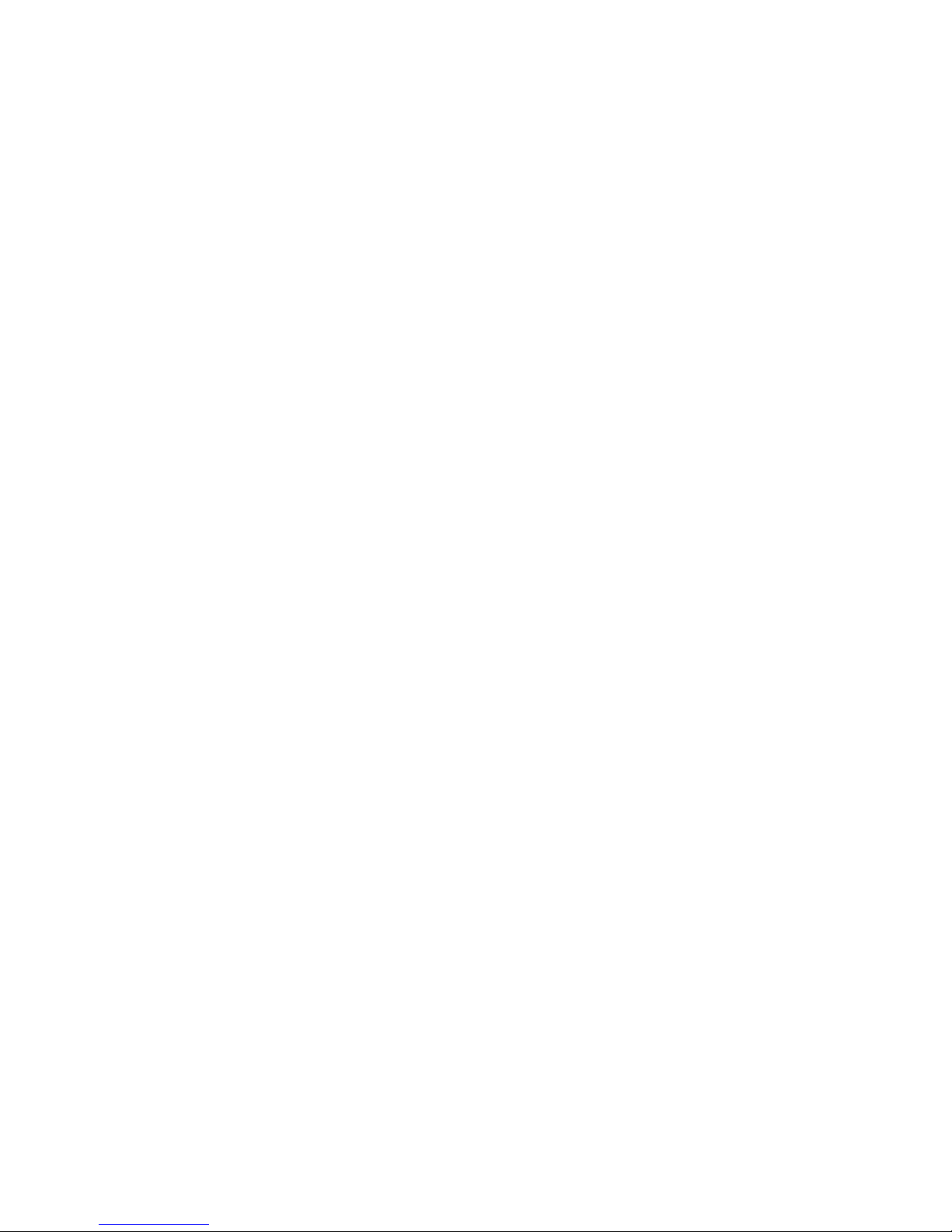
iPonic™ 624 User Manual Page 12 of 56
- Use Soft Button No. 2 and No. 3 to change the minutes
- Use the Navigation Menu to highlight the minutes
- Use Soft Button No. 4 to set up the meridian indicator (AM/PM)
- Use Soft Button No. 5 to set up the clock preferences
(12H/24H)
- Press OK to confirm Time settings
To set up the Date, follow the instructions below:
- After you set the time, you will be prompted to set the date
- Use Soft Button No. 1 to change the month
- Use the Navigation Menu to highlight the month
- Continue repeating for setting the day and year
- Press OK to confirm Date settings
Once you have set up the time and date, the Startup Wizard will ask if
you would like to sync your controller clock to the Internet. Press Soft
Button No. 1 for Yes or Soft Button No. 2 for No. For instructions on
setting up Internet access, see Page 10. To configure your Basic
Equipment Settings, follow the instructions below:
- The controller defaults to the most commonly used equipment
- Use Soft Button No. 3 to check or uncheck equipment options
- Use Soft Button No. 5 and No. 6 or the Navigation Menu to
highlight fields
- Use Soft Button No. 7 and No. 8 to toggle between Rooms 1
and Rooms 2
- Press OK to confirm your settings and proceed to the next
option
- You will be asked if you’re using a CO2 tank or generator for
Room 1 and Room 2
- Press OK to confirm settings
- Complete the Startup Wizard

iPonic™ 624 User Manual Page 13 of 56
Connect To the Internet
The iPonic™ 624 comes with a preinstalled Communication Module.
The controller can be used to access the Internet with a standard CAT 5
cable that can be linked to your router.
Note: The Ethernet port for the Internet is inside the iPonic™ 624.
Before proceeding, make sure the Ethernet cable is functioning properly.
Perform the following steps to connect your iPonic™ 624 to the Internet:
- Power down the controller
- Open up the hinged door
- Route cable through opening at the base
- Locate the Ethernet port in the upper left corner
- Plug in the cable to the Ethernet port
- Plug in the other end to your router
- Close and lock the controller door
- Power up the controller
Once you’re connected to the Internet, the controller will automatically
link up to the Link4 Cloud Server (iponic.link4cloud.com) and a
Registration Key will be created for you. Use the instructions below to
access the Registration Key:
- From the Main Menu, Press Soft Button No. 3 or use the
Navigation Menu to highlight System Setup
- Press Soft Button No. 7 or use Navigation Menu to highlight
Communication Setup
- Press Soft Button No. 2 or use Navigation Menu to highlight
Server Setup
- View your Serial Number and Registration Key
Once you have a Registration Key assigned, go to the browser on your
computer or mobile phone and visit the Link4 Cloud
(iponic.link4cloud.com). If you haven’t done so already, please create an
account.
Text Message Alerts
Once you have connected to your iPonic 624 through the internet and
then setup your remote access you will begin receiving text message
alerts. (See pg. 14) These will show up as iPonic Alert Notification.
You will have the capacity through the Link4 Cloud to receive 25 of
these notifications every 12 hours. Make sure that you are checking your
controller if you get 25 and it has not been 12 hours, because you will
not get your next alert until the time resets.

iPonic™ 624 User Manual Page 14 of 56
Remote Access
Additional help can be found on page 52.
To set up your controller for remote access through your computer or
smartphone, please follow the three (3) easy steps below:
Step 1 – Log in to your Link4 Account and click on My iPonic
Cloud.
Step 2 – Click on Add a controller to your account
Step 3 – Enter the Serial Number, Registration Key and select
ADD CONTROLLER
Congratulations! You can now remotely access your controller through
your computer or smartphone.

iPonic™ 624 User Manual Page 15 of 56
Firmware Update
To update the firmware on your controller, please follow the instructions below:
- From the Home screen of your Link4 Cloud Account, click on
the Support tab
- Click on the blue box labeled iPonic Firmware UPDATE
- Download the iPonic Firmware UPDATE
- Create a New Folder on your desktop and name it PRG
- Retrieve iPonic Firmware UPDATE and move it to your PRG
folder
- Move the PRG folder to an empty USB drive
- Safely remove your USB drive from your computer
- Insert your USB drive into your controller
- Turn the Navigation Menu to launch the Main Menu
- Press Soft Button No. 3 or use the Navigation Menu to select
System Setup option
- Press OK to confirm selection and proceed to the System Setup
Menu
- Press Soft Button No. 5 or use the Navigation Menu to select
Advanced option
- Press OK to confirm selection and proceed to Room Select
- Use the Soft Buttons or Navigation Menu to select Room 1,
Room 2 or Shared
- In the Advanced Setup menu, press Soft Button No. 4 for
Bootload
- You will be asked to begin Bootload
- Use the Navigation Menu to answer Yes
- Press OK to confirm your settings
- You will be asked if you want to Reprogram
- Use Navigation Menu to answer Yes
- Press OK to confirm your settings
- You will be asked if you want to Configure from USB drive
- Use Navigation Menu to answer Yes
- Press OK to confirm your settings
- A status message will appear and the controller will restart
Warning: Be advised that your iPonic™ 624 is equipped with a USB port
(use the slot on top). For your safety, please shut down and unplug your
controller before inserting a USB drive. You can use it to import
schedules, install programs and upgrade your firmware. Please refer to
the User Manual for more information.

iPonic™ 624 User Manual Page 16 of 56
Status Screens
Main Status Screens
There are three Main status screens. The default status screen is divided
between two rooms. The top section displays the current status for
Room 1 and the bottom section displays the current status for Room 2.
If you press the Home button, you will receive detailed information on
the whole screen for Room 1. Press the Home button for detailed
information for Room 2. The name of the equipment is displayed in each
of the outputs, as well as the current control status. All of the numerical
values shown are samples that will differ for each user. Below is a
description of each of the common settings.
Split screen view featuring two rooms.
Main screen view featuring Room 1 in Nighttime Setpoint
Main screen view featuring Room 2 in Daytime Setpoint

iPonic™ 624 User Manual Page 17 of 56
Screen Displays
Temperature – The inside temperature of each room is displayed.
CO2 – The carbon dioxide levels are measured in parts per million in
each room.
Humidity – The relative humidity is listed in each room as a percentage.
Day Setpoint – This is the current Setpoint for heating, which features
stages for temperatures and relative humidity, in addition to maximum
carbon dioxide levels.
Night Setpoint – This is the current Setpoint for cooling, which features
stages for temperatures and relative humidity, in addition to minimum
carbon dioxide levels.
AUTO – Each of the output sections has equipment that is automatically
controlled with the Soft Buttons or the Manual Override Switches.
Equipment that is displayed on the status screen is on.
ON – Equipment is being manually forced to ON with the Soft Buttons
or the Manual Override Switches.
OFF – Equipment is being manually forced to OFF with the Soft Buttons
or the Manual Override Switches.
Note: Be advised that you can control the output by pressing the
corresponding Soft Button. The inside of the controller also has Manual
Override Switches. These switches need to be in the AUTO position at
all times. If they are used to turn ON the outputs or to shut OFF the
outputs, they will override all programmed settings.

iPonic™ 624 User Manual Page 18 of 56
Screen Overview
The iPonic™ 624 has three main screens. The Main status screen is
divided into two sections to showcase each room. The other two status
screens feature detailed information for Room 1 and Room 2.

iPonic™ 624 User Manual Page 19 of 56
Internal Layout
The diagram below shows how the iPonic™ 624 looks on the inside. There
are eight (8) Manual Override Switches, a Reset Button that clears
all configurations, a preinstalled Communication Module with an
Ethernet port and a USB slot (use the slot on top). Make sure the power
is turned off before opening your controller to avoid electric shock or
irreparable damage.

iPonic™ 624 User Manual Page 20 of 56
Before You Begin
Setpoints
The iPonic™ 624 allows you to use up to three (3) temperature
Setpoints in a twenty-four (24) hour period. By configuring Setpoints
at different times of the day, you can regulate the temperature within a
range. When a Setpoint is in effect within a specific time frame, the
controller will activate either a cooling stage or a heating state to return
the greenhouse room to normal temperature ranges. The same principle
applies when the humidity rises and falls beyond the normal range.
Anytime one or more Setpoints are active, the subsequent set will begin
and the previous one will end.
Temperature Control
With the iPonic™ 624, you can program a cooling temperature target
(Cool Setpoint) and a heating temperature target (Heat Setpoint) to
set the normal temperature range. The cooling and heating equipment is
not activated when the greenhouse temperature is within the normal
range. Some circulation fans, which are also known as horizontal air flow
or HAF fans, may be activated to maintain air movement within the
greenhouse environment.
Anytime the temperature within the greenhouse deviates from the
normal temperature range, whether it’s above the Cool Setpoint or
below the Heat Setpoint, the iPonic™ 624 will either enter a cooling
stage or a heating stage to return to normal levels. With the iPonic™ 624,
you can program up to six (6) cooling stages and two (2) heating stages.
When the temperature in the greenhouse rises above the Cool Setpoint,
the system enters the first stage of cooling (referred to as Cool 1). If the
temperature continues to rise, the system will enter the second stage
(Cool 2), then the third stage (Cool 3) and so forth. The goal is to keep
the temperatures in the normal range.
The same occurs when the temperature drops below the Heat Setpoint.
The only difference is that there are only two heating stages in this
mode.
Deadbands
Often known as a neutral zone, Deadbands are intervals between
temperature stages. The iPonic™ 624 allows you to set a normal
temperature range. If the temperature is above the Cool Setpoint, the
cooling equipment will be activated to bring the temperature back to the
normal stage. The same process occurs when the temperature rises
below the Heat Setpoint. Configuring a Deadband Setting will prevent
your temperature-control equipment from oscillating or repeatedly
shutting on and off through frequent cycles.
Programming Instructions
Before you program your iPonic™ 624, make sure the equipment has
been properly connected and tested with the Manual Override
Switches first. Be advised that the switches must be placed back to the
AUTO position before the controller can activate your equipment.

iPonic™ 624 User Manual Page 21 of 56
•
•
Control Panel
The iPonic™ 624 has a Navigation Menu with four (4) Soft Buttons
(HOME, CANCEL, OK, and BACK). The functions of the Menu and
Buttons are as follows:
MENU
Use the Navigation Menu to highlight a
selection. Press OK to confirm the selection.
The center of the Navigation Menu is NOT
a button. If an alphanumeric field is
highlighted, the Navigation Menu can be
used to increase or decrease the value of
the entry.
HOME
Brings you back to the Main status screen. If
changes have been made, the user will be
prompted to save the data.
Cancel
Pressing CANCEL in the middle of an
entry will bring the user back up a level
without making any changes.
OK
Pressing OK will prompt the system to
accept the selected MENU entry or save the
user input data.
BACK
BACK will take the user up one level. User
will be prompted to save data if needed.
SOFT BUTTONS
There are eight (8) Soft Buttons
surrounding the display. They serve as
controls for the outputs and as shortcuts for
the Equipment Settings.

iPonic™ 624 User Manual Page 22 of 56
Be advised that you can control the output by activating the
corresponding Soft Buttons on the channel. The inside of the controller
also has Manual Override Switches. These switches need to be in the
AUTO position at all times. If they are used to turn ON the outputs or to
shut OFF the outputs, they will override all programmed settings. The
display area is not a touch screen.
Soft Button Shortcuts
The iPonic™ 624 is equipped with eight (8) Soft Buttons that surround
the interface. Each of the Soft Buttons corresponds to one of the
outputs that enable you to control the Equipment Settings without
using the Main Menu.
Soft Button No. 1 is a
Shortcut to the designated
Equipment Settings for
Room 1. In this example, it’s
the Light Setpoints.
Soft Button No. 2 is a
Shortcut to the designated
Equipment Settings for Room
1. In this example, it’s the CO2
Setpont.
Soft Button No. 3 is a
Shortcut to the designated
Equipment Settings for
Room 1. In this example, it’s
the Cool Setpoint.

iPonic™ 624 User Manual Page 23 of 56
Soft Button No. 5 is a
Shortcut to the designated
Equipment Settings for
Room 2. In this example, it’s
the Ventilation Settings.
Soft Button No. 6 is a
Shortcut to the designated
Equipment Settings for Room
2. In this example, it’s the Air
Conditioner Settings.
Soft Button No. 7 is a
Shortcut to the designated
Equipment Settings for
Room 2. In this example, it’s
the CO2 Setpoint.
Soft Button No. 8 is a
Shortcut to the designated
Equipment Settings for Room
2. In this example, it’s the
Alarm Settings.

iPonic™ 624 User Manual Page 24 of 56
Top Level Menu
The Main Menu will appear when the Navigation Menu or OK button is
activated.
The following four (4) options will appear on the Main Menu:
Setpoints – This section allows you to configure preferred operating
conditions for two greenrooms (see Page 24).
Reports – All user data information, graphs and reports are viewable in
this option (see Page 30).
System Setup - Initial programming and advanced parameters are set
here (see Page 32).
Save/Restore Configuration – Configuration data can be saved or
restored on a USB drive (see Page 54).
Stages – This option is hidden by default unless it’s activated in the
Advanced settings (see Page 55).
The following pages describe the programming menu in details.
Be advised there are many settings that are room specific (either Room 1
or Room 2) and shared settings (both Room 1 and Room 2).

iPonic™ 624 User Manual Page 25 of 56
1. SETPOINTS
There are 4 selections in the
Main Menu to choose from,
including Setpoints, Reports,
System Setup and
Save/Restore Configuration.
The 5th selection, Stages, is
optional and can easily be
activated from the Advanced
option in the System Setup
(see Page 45).
From the Setpoints option of
the Main Menu, you can enter
control targets for temperature,
humidity, CO2 and lighting for
Room 1 and/or Room 2.
Temperature Setpoint
The Temperature Setpoint
allows you to program the Cool
Setpoint and the Heat
Setpoint, which are your
normal temperature ranges.
In the Temperature Setpoint
screen, you can program a
cooling temperature target by
selecting Set Cool Setpoint
and a heating temperature
target by selecting Set Heat
Setpoint. If the temperatures
are above or below normal
temperature ranges, the
corresponding heating and
cooling equipment will be
activated.

iPonic™ 624 User Manual Page 26 of 56
The Set Heat Setpoint
allows you to configure
heating settings for your
rooms. If inside
temperatures drop below
the Heat Setpoint, the
heating equipment will be
activated.
The Set Cool Setpoint
allows you to configure
cooling settings for your
rooms. If inside
temperatures rise above
the Cool Setpoint, the
cooling equipment will be
activated
The Temperature
Settings allow you to
configure a Deadband
for heating and cooling to
prevent equipment
oscillation.
Humidity Setpoint
The Humidity Setpoint option
in the Setpoint Menu allows
you to program control targets
for relative humidity levels
inside Room 1 and/or Room 2.
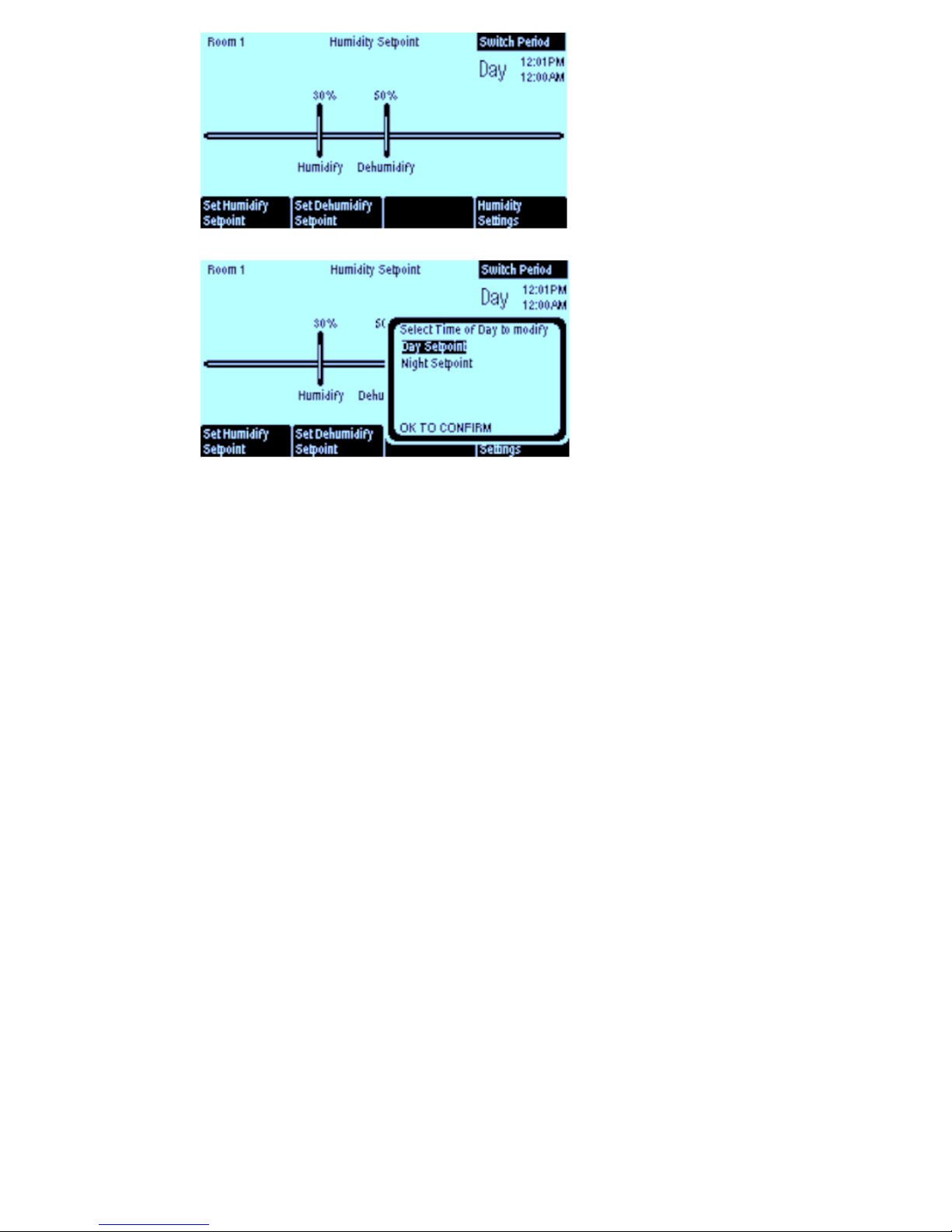
iPonic™ 624 User Manual Page 27 of 56
The Humidify Setpoint allows
you to humidify your room
when humidity levels fall below
control values. The
Dehumidify Setpoint allows
you to dehumidify your room
when levels rise above control
values. The Humidity
Setpoint allows you to increase
humidity levels.
In the Switch Period option,
you can select which time of
day to modify. The Day
Setpoint allows you to activate
the lights to simulate daytime
and the Night Setpoint allows
you to cut off the lights to
simulate nighttime. Humidity
Setpoints can also be
programmed for Day and
Night Setpoints.

iPonic™ 624 User Manual Page 28 of 56
CO2 Setpoint
In the Setpoint Menu, you can
select the CO2 Setpoint option
to control carbon dioxide levels
in Room 1 and/or Room 2.
In the Set CO2 Setpoint
screen, you can configure
carbon dioxide levels for each
room. The CO2 Settings allows
you to set daytime carbon
dioxide levels. The CO2
equipment shuts off by default
in the nighttime.
The CO2 Settings allows you
to customize advanced
parameters to control carbon
dioxide levels.
In this screen, you can
specify if you’re using a
CO2 Tank or a CO2
Generator.

iPonic™ 624 User Manual Page 29 of 56
Light Settings
In the Setpoint Menu, select
the Light Setting to control
operating times for light
sources in each room.
In the Light Settings option,
you can configure the Start
Time to turn the lights on to
initiate the daytime period. To
shut the lights off, you can
configure the End Time to
initiate the nighttime period.

iPonic™ 624 User Manual Page 30 of 56
Setpoint Times
In the Setpoint Menu, select
Setpoint Times to control
inside temperatures, relative
humidity, carbon dioxide levels
and lighting sources.
The Setpoint Times settings
allow you to program the
simulated daytime and
nighttime periods with the Set
DAY Start Time and Set
NIGHT Start Time options.
The lights turn on during the
daytime and turn off during the
nighttime.
In the Set DAY Start Time
screen, you can program your
daytime settings. The lights will
turn on during this time.
In the Set NIGHT Start
Time screen, you can
program your nighttime
settings. The lights will
turn off during this time.

iPonic™ 624 User Manual Page 31 of 56
2. REPORTS
The 2nd option in the Main
Menu is Reports. In the
Reports option, you can get
detailed data about each rooms’
performance.
From the Room Select menu,
highlight Room 1 or Room 2
with the Navigation Menu.
In the Reports Menu setting,
highlight the Sensor Report
option to instantly review all
data collected by the sensor
modules in numerically
summarized formats.
The Sensor Report shows data
collected by the sensor modules
for temperature, humidity, CO2
and lights. Soft Button No. 1
and No. 4 allow you to toggle
between the Last 24 Hours
and Since Reset (the last time
the unit was powered on or
when the Reset button was
activated).
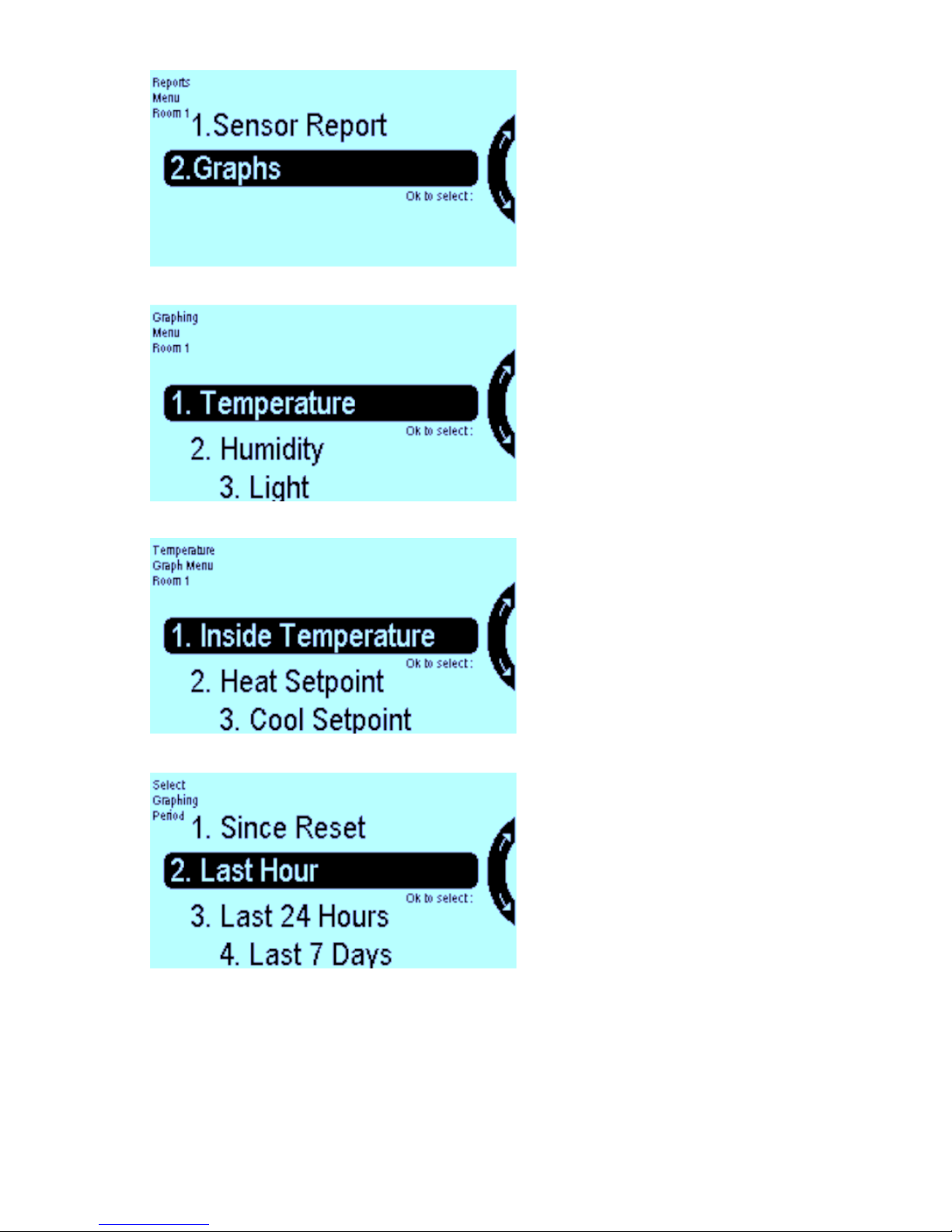
iPonic™ 624 User Manual Page 32 of 56
In the Reports Menu, select
Graphs to view data for
temperature, humidity, CO2
and lighting levels in a
graphical format.
In the Temperature option of
the Graphing Menu, you can
view graphs illustrating
temperature, humidity, lighting
and carbon dioxide levels.
In the Temperature Graph
Menu, you can view graph
illustrations showing data
collected by the sensor modules
for the Inside Temperature,
in addition to the Heat
Setpoint and the Cool
Setpoint for Room 1 and
Room 2.
From the Select Graphing
Period menu, you can view
graphing information collected
by the sensor modules Since
Reset (the last time the unit
was powered on or when the
Reset button was activated),
Last Hour, Last 24 Hours or
Last 7 Days.

iPonic™ 624 User Manual Page 33 of 56
3. SYSTEM SETUP
System Setup is the 3rd option
in the Main Menu where you
can set up greenhouse
equipment, sensors and alarms
for specified periods of time.
Systems Setup Menu: 1.
Equipment Setup allows you
to customize each equipment
type for every outlet; 2.
Sensor Setup allows you to
map the sensor module that is
used to read inside
temperatures, humidity, CO2
and lighting; 3. Alarms Setup
allows you to create different
alerts for up to 8 channels; and
4. Time/Date Setup allows
you to program the time and
date settings.
System Setup Menu
continued: 1. Advanced allows
you to configure specialized
settings for each equipment
type in detail and the controller
settings; 2. Save/Restore
allows you to save and restore
system settings and data files;
3. Communication Setup
allows you to set up Internet
access; and 4. Measurement
Units allows you to set the
desired units of measurement
for temperatures and lighting.

iPonic™ 624 User Manual Page 34 of 56
Equipment Setup
The Equipment Setup option
allows you to customize each
equipment type for every
outlet.
The Quick Setup option allows
you to configure 8 outputs. It is
recommended that you begin
with the Quick Setup. The
Soft Buttons that surround the
display can also be used.
The Basic Equipment Setting
screen shows factory defaults
that can be checked or
unchecked by toggling with the
Soft Buttons. The only
restriction is that there can only
be 8 checked boxes, which
correspond to the outlets.

iPonic™ 624 User Manual Page 35 of 56
The Advanced option allows
you to customize the settings
for each equipment type in
detail.
The Equipment Menu options
matches the 8 outlets on the
controller. You can also select
the room the equipment
controls.
The Equipment Menu has 8
equipment settings for each
room. The procedures for
setting up the Lights for Room
1 will be examined in the next
four diagrams. The same
process applies to the other
equipment options.
The Equipment Settings
Light screen also applies to
other equipment options. For
each equipment type, you can
set the override parameters,
customize the equipment type
(or function) and select the
room the equipment is located
in.

iPonic™ 624 User Manual Page 36 of 56
The Override Setup Light
screen applies to the other
equipment types. This setting
allows you to force the
equipment to turn on or off,
regardless of the programmed
setting.
The Override Duration screen
can be programmed to turn on
or off at a specified start time
until it ends. After that, the
output will revert back to
AUTO.
If enabled, the Override
Duration setting can be set to
occur at the designated start
time. It can be programmed to
operate Daily or One Time.
The Override will default to
Disabled after that. Once the
output has been overridden,
the indicator will change from
AUTO to either ON or OFF.

iPonic™ 624 User Manual Page 37 of 56
Sensor Setup
Sensor Setup is the 2nd option
from the System Setup Menu.
It allows you to program sensor
modules to read inside
temperatures, humidity, CO2
and lighting.
The Sensor Setting option
allows you to map the sensor
module that is used to read
inside temperatures, humidity,
CO2 and lighting.
Sensor Module Settings can
be Enabled or Disabled with
programmable configurations to
read inside temperatures,
humidity, CO2 and lighting.
Outdoor Temperatures
Settings can be Enabled or
Disabled with programmable
configurations to read outside
temperatures, humidity, CO2
and lighting.

iPonic™ 624 User Manual Page 38 of 56
The Sensor Setup screen in
the Advanced menu allows you
to program the temperature,
humidity, CO2 and light
configurations for each sensor.
In the Sensor Setup screen,
you can manually assign
sensors to inputs on your
controller.
After you confirm your settings
in the Sensors Setup screen,
you can assign it to a specific
input.
The Sensor Calibration option
allows you to manually adjust
collected data. The Raw value
is the direct reading from the
sensor. The CAL value is added
to the Raw value to generate
the ADJ value. The ADJ value
will be reflected in the status
screen.

iPonic™ 624 User Manual Page 39 of 56
From the Sensor Setup option,
you can calibrate the sensor to
a specific CO2 measurement
reading. This is achieved by
putting the sensor outside and
pressing Start. It will
automatically calibrate to the
CO2 outside which is always a
default setting of 400.

iPonic™ 624 User Manual Page 40 of 56
Alarms Setup
Alarms Setup is the 3rd option
of the Systems Setup Menu
that allows you to create
different alerts for up to 8
channels.
The Alarm Settings features 6
alerts that can be designated to
warn you of high and low
temperatures, high and low
humidity, and low carbon
dioxide levels. An Alarm Delay
is the amount of time an
undesirable condition exists
before the alarm sounds off to
take corrective action.
The Light Off Delay is related
to inside temperatures for the
room. Lights are a source of
heat that could raise
temperatures beyond
acceptable levels. If the
temperature rises above the
Heat Setpoint, you can
configure the lights to shut off
at a specific time.

iPonic™ 624 User Manual Page 41 of 56
Time/Date Setup
The Time/Date Setup is the
4th option of the System Setup
Menu. This option allows you
to change the time and date.
From the Set Time & Date
option, you can set the time,
set the date or synchronize
your controller with the time
clock on the internet.
The Internet Time Server
option allows you to
synchronize the time and date
of your controller with the time
and date on the internet. This
can only be done after you
manually set up the time and
date.

iPonic™ 624 User Manual Page 42 of 56
Advanced
Advanced is the 5th option of
the System Setup Menu.
Each of the selections in the
Advanced Setup screen allows
you to customize different
functions. For more
information, please see the
examples below.
The Humidity Settings option
allows you to set the time for
the override to remain active
and/or inactive. The Low
Outside Temperature
Threshold allows you to
configure the override to
activate if the temperature falls
below programed levels.
Deadband settings can be set
to prevent frequent stage
changes.
Temperatures may fall
outside Heat and Cool
Setpoints. To bring
temperatures back to
normal without damaging
your equipment, you can
configure Deadband
settings to initiate
incremental stage
changes.
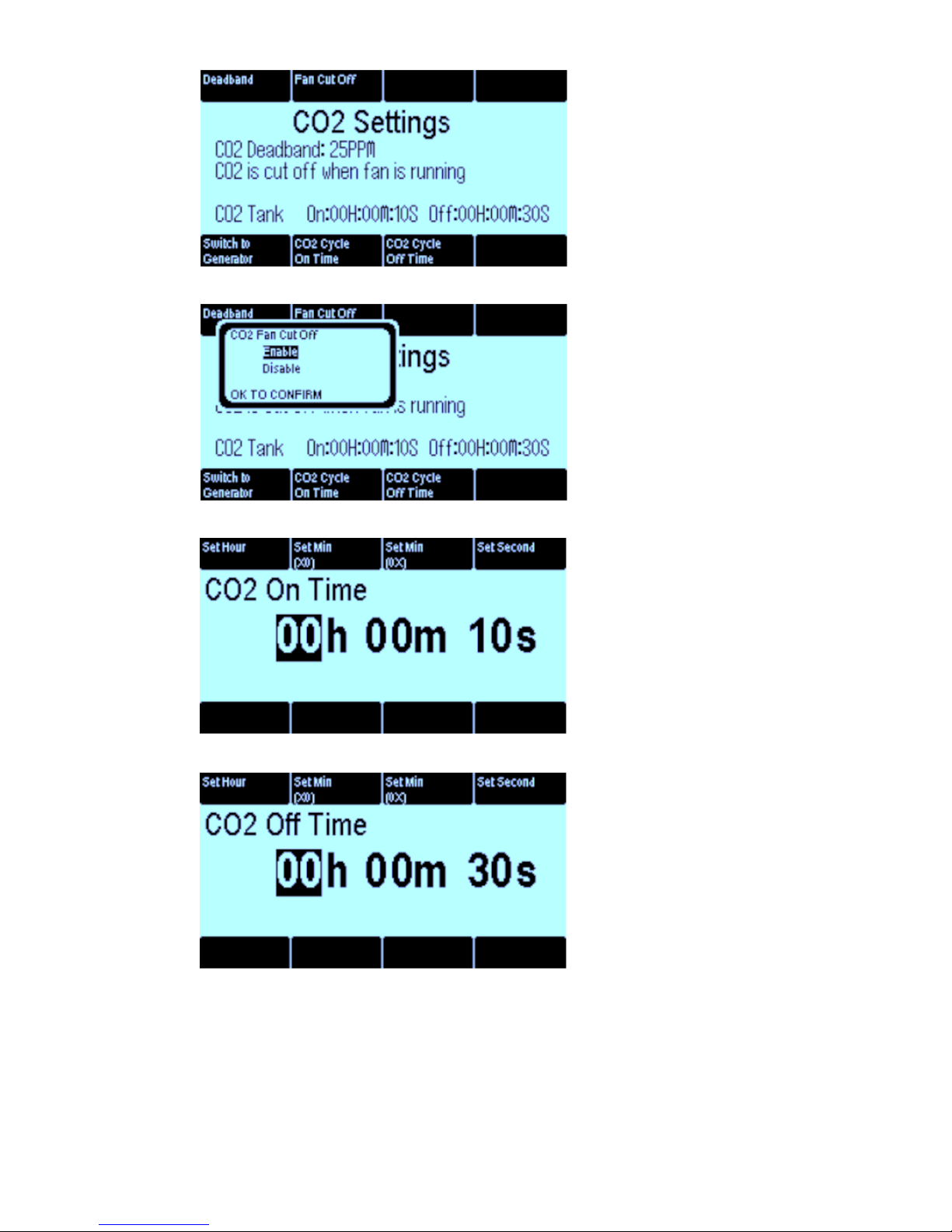
iPonic™ 624 User Manual Page 43 of 56
The CO2 Settings screen
allows you to program a
Deadband to prevent
equipment from turning on and
off, set a Fan Cut Off time to
not waste carbon dioxide,
switch between a CO2 tank
and/or generator, and configure
all cycle times.
Your CO2 equipment will not
run when the CO2 Fan Cut Off
option is enabled. This will
prevent you from wasting
carbon dioxide.
The CO2 Cycle On Time allows
you to schedule the time when
carbon dioxide is injected into
the room from a tank.
The CO2 Cycle Off Time is set
to shut off to allow the carbon
dioxide to fill the room to avoid
saturation.

iPonic™ 624 User Manual Page 44 of 56
The Light Settings are
advanced features that allow
you to prevent equipment
damage if there’s a power
surge, control lighting for the
Day Setpoint and add
additional light sources.
The Power Cool Down Time
is a safety feature that protects
your equipment. When you plug
in the controller or when there
is a power surge, there is a
delay of up to 15 minutes
before the light banks will be
turned on.
The Light Settings operate
concurrently with your Day
Setpoints. You can also
configure your lights to run
separately.
The Light Settings allow you
to add external light sources
that are not run by the
controller.
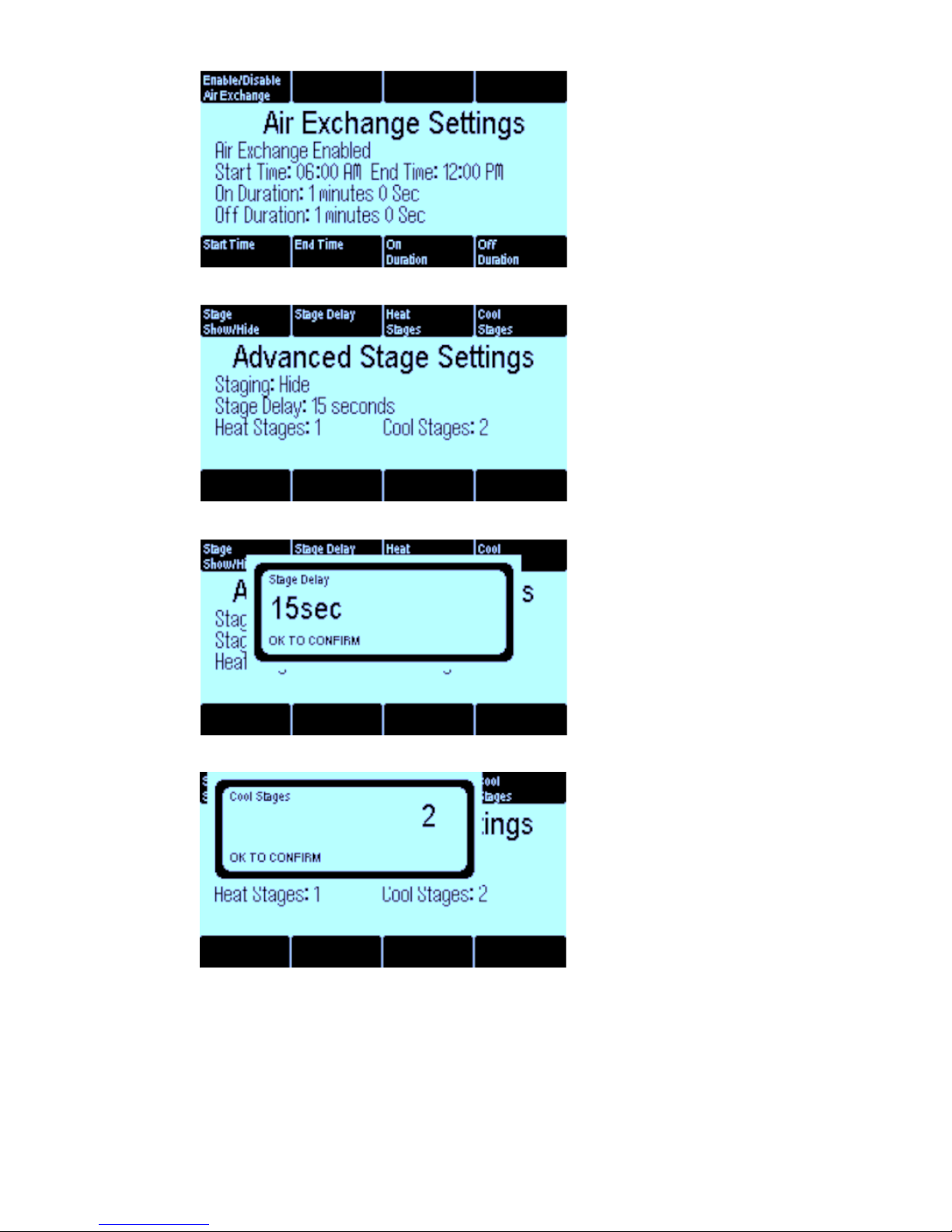
iPonic™ 624 User Manual Page 45 of 56
The Air Exchange Settings
allows you to program your
ventilation system to circulate
fresh air inside your growing
environment.
The Advanced Stage Settings
allows you to go into the
options for situations that occur
less often. Here you will have
your settings for more
uncommon occurrences. Ex.
High fans for a hot day. These
are here to help avoid damage
to your crop.
There are 6 stage settings to
prevent equipment damage,
including two Heat Stages and
4 Cool Stages. The delay is
the time that it takes for the
advanced settings to begin
once they are put into use
instead of the normal
temperature settings.
In the Advanced Stage
Settings, you can configure
the number of cool and heat
stages to prevent oscillation.

iPonic™ 624 User Manual Page 46 of 56
The Advanced Setpoint
Settings allow you to either
Enable or Disable the CO2
Night Setpoint, DIF
Setpoint, Ramping and CO2
Fuzzy Settings.
The CO2 Night Setpoint
allows you to maintain a
specific CO2 level during your
night setpoint. The DIF
Setpoint allows you to set a 3rd
time period for use on occasion
when the normal settings are
not useful. This setting is not
used very often. Ramping
allows you to set gradual
changes in between
temperatures and humidity’s
when changing between
setpoint periods. Enabling CO2
Fuzzy Settings is when the
user modifies carbon dioxide
levels based on the needs of
the room rather than a fixed
Setpoint.
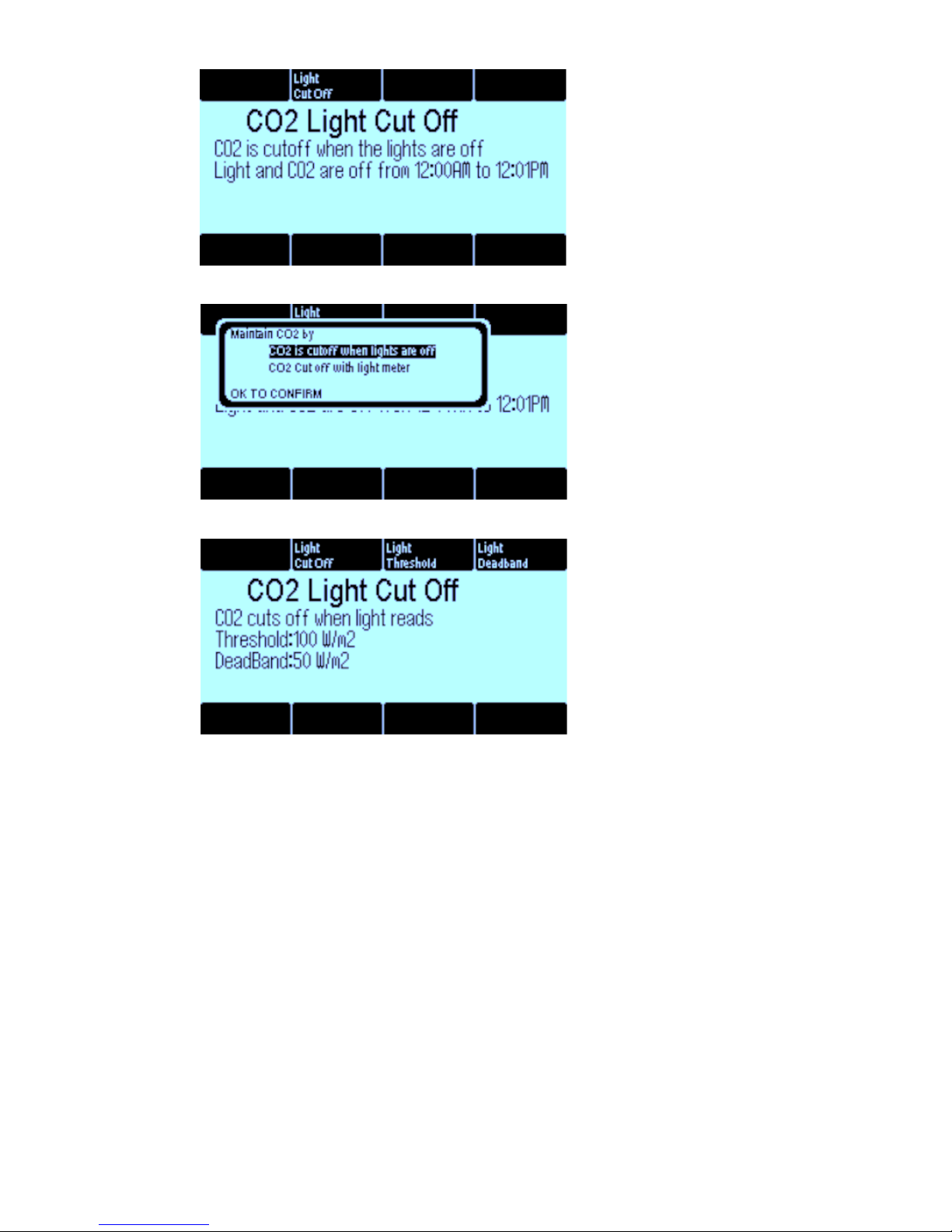
iPonic™ 624 User Manual Page 47 of 56
The CO2 Light Cut Off allows
you to shut off carbon dioxide
when the lights are turned off.
The CO2 Light Cut Off option
allows you to cut off carbon
dioxide when the controller
turns the lights off or when the
room is dark (if the lights are
controlled by the unit).
The CO2 Light Cut Off option
allows you to shut off carbon
dioxide based on the level of
darkness in the room.

iPonic™ 624 User Manual Page 48 of 56
The Advanced Setup menu
allows you to configure the
settings on your controller,
clear data, enable user
passwords, bootload and run
diagnostics. To Bootload is to
begin updating your controller
with Link4’s newest software.
By selecting the Start Wizard
Enable you can restore all
default settings to your iPonic.
The Back Light Time sets the
lighting on the screen of your
controller. The Button Light
Time operates the navigational
buttons on your controller.

iPonic™ 624 User Manual Page 49 of 56
The Controller Version is the
same screen that appears when
your unit is activated. It
contains information about your
iPonic™ 624, including the
serial number. This latest
version operates two separate
rooms.
In the Advanced Setup menu,
you can clear all your data,
delete all saved files or restore
factory defaults and initiate the
Startup Wizard.
In the Diagnostics mode, you
can perform tests and receive
diagnostic information for
troubleshooting. Using this
screen would be most helpful
with a call to the Link4
customer service helpline.
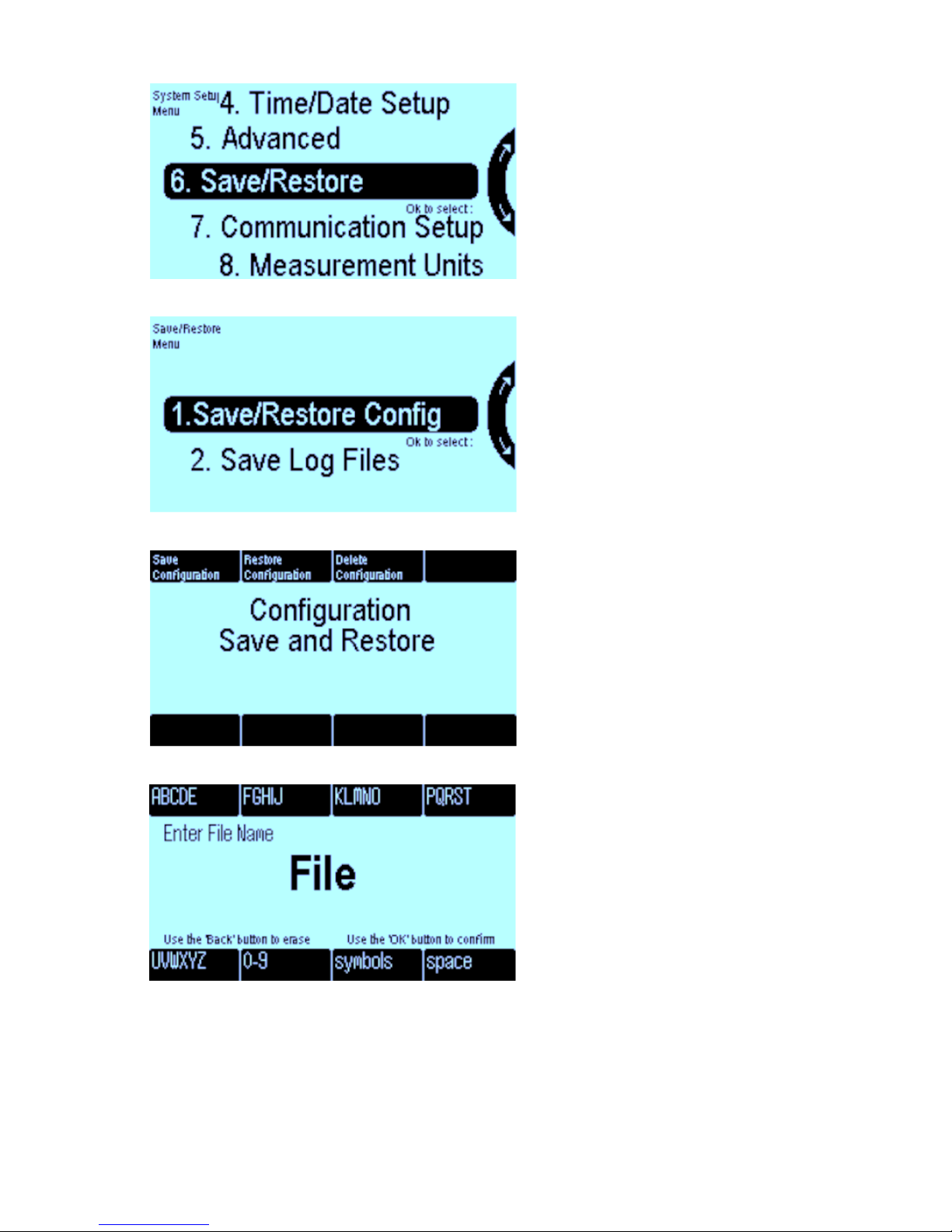
iPonic™ 624 User Manual Page 50 of 56
Save/Restore
Save/Restore is the 6th option
in the System Setup Menu.
All settings and data files can
be saved on a USB drive. This
option is also the 4th selection
of the Main Menu.
In the Save/Restore
Configuration option, you can
save and restore system
settings and data files. In the
Save Log Files option, you can
save configuration logs of
controller events to a USB
drive.
The Save and Restore
Configuration option allows
you to store settings for
different crops and seasons
with the ability to restore
deleted programs.
You can enter a file name by
pressing the corresponding
letters with the Soft Buttons.
Press OK when you’re done.

iPonic™ 624 User Manual Page 51 of 56
From the Save and Restore
Configuration menu, you can
select specific files to store and
recall.
The Save Log Files screen
allows you to save the data
measured by the sensors in
.csv or .xml format. The
information can be viewed in
Excel.
The USB Data Log can be
enabled to transfer information
to a USB drive. The Log File
Format allows you to choose
between .csv and .xml. The
Set Data Logging Period can
be set for a specific time.

iPonic™ 624 User Manual Page 52 of 56
Communication Setup
Communication Setup is the
7th option in the System Setup
Menu that allows you to
configure your controller to
connect to the Internet for
remote access.
From the Communication
Setup Menu, you can
configure your controller to be
accessible from your PC with
the IP Address on your router.
Your controller can be accessed
remotely through the internet.
Once you plug in your Ethernet
cable, the settings from your
router will appear. You can also
manually enter all the values by
pressing Soft Button No. 1 to
populate router information.
See Page 13 for more
information.
You will need a Registration
Key to access the Link 4
Cloud. From the Server Setup
option, you can obtain a new
Registration Key by selecting
Reset Registration Key. See
Page 13 for more information.

iPonic™ 624 User Manual Page 53 of 56
Measurement Units
Measurement Units is the 8th
option in the System Setup
Menu, which allows you to set
desired units of measurement
for temperatures and lighting.
From the Measurement Units
Setup option, you can select
Fahrenheit or Celsius for
temperatures and W/m2 or klux
for light units.

iPonic™ 624 User Manual Page 54 of 56
4. SAVE/RESTORE CONFIGURATION
Save/Restore Configuration
is the 4th Option in the Main
Menu. It allows you to save
and restore system settings. It
is also the 6th option in the
System Setup Menu.
The Save and Restore
Configuration allows you to
store settings for different crops
and seasons with the ability to
restore deleted programs.
The Configuration setting
allows you to save different
files and programs that can
easily be restored.
From the Save and Restore
Configuration menu, you can
select specific files to store and
recall.

iPonic™ 624 User Manual Page 55 of 56
5. STAGES
Stages are the 5th option of the
Main Menu. This selection is
optional. It is a shortcut to the
Equipment Setup Menu. It
can be enabled in the
Advanced settings.
From the Room Select menu
in the Stages option, you can
control the temperature and
humidity settings for Room 1
and/or Room 2.
The Assign Stages option
allows you to set temperature
preferences based which
equipment you have activated.
This option allows you to
control temperatures for each
room separate from the other.

iPonic™ 624 User Manual Page 56 of 56
From the Assign Stages
option, you can set humidity
levels by selecting Humidity
Stages.
This option allows you to
program control settings for
humidification and
dehumidification processes.
After humidification and
dehumidification settings have
been set, you can choose to
Override your settings for
specific humidity levels.
