Link L1125 User Manual

L1125 User Guide
L1125 Camera Control System
L1125 shown with a LinkXP Transmitter (sold separately)
Images are for illustration only and may differ from components supplied
Link Research Ltd, 23 Watford Metro Centre, Dwight Road, Watford, Herts, WD18 9XA, UK
Telephone +44 1923 200900 (general), +44 1923 200909 (Customer Support)
© Link Research Limited 2004, 2005 Page 1 of 25

L1125 User Guide
L1125 System Components:
1) 1 x L1125 Reverse Control Camera Back
2) 1 x L3421 1.95-2.7GHz Flexible antenna
3) 1 x Rain Guard
4) 1 x Latch Plate (fixes to LinkXP Transmitter)
5) 1 x L3040 Transmit Filter
6) 1x L1303 XPe Transmitter
7) 1x L3522 XPe TX Antenna
8) 1 x Link XPRV Cable Pack
9) 1x L1251 OCP Interface
Connecting the LinkXP transmitter to the L1125
Flying leads in the L1125 connector
box plug into the connectors on the
base of the LinkXP transmitter. The
connections are labelled according
to the connector they plug into, i.e.
Connection XP connector
XP Power -> DC IN
XP RS323 -> RS232
XP AUDIO 1 -> AUDIO 1
XP AUDIO 2 -> AUDIO 2
XP VIDEO Y -> Y/VID/SDI
XP VIDEO U -> U
XP VIDEO V -> V
If using a composite video connection from the camera instead of the component
connections, connect XP VIDEO COMP to the Y/VID/SDI connector. Otherwise this
connections is fitted to the back of the BNC jack on the connector box.
The foam rain guard shields the connectors.
Images are for illustration only and may differ from components supplied
Link Research Ltd, 23 Watford Metro Centre, Dwight Road, Watford, Herts, WD18 9XA, UK
Telephone +44 1923 200900 (general), +44 1923 200909 (Customer Support)
© Link Research Limited 2004, 2005 Page 2 of 25

L1125 User Guide
A latch plate is fixed to the LinkXP transmitter to
allow it to be mounted on the L1125 Camera Back.
The tongues on the lower part of the latch plate
slide into slots in the rear panel of the camera back,
the transmitter is then fixed in place with two
screws through the top bracket on the latch plate.
Connecting the L1125 to the
camera
The L1125 Camera Back has a standard BVV-5
camera interface, it is secured to the camera by
two thumbscrews. The video, power and (in some
cases) control signals for the camera pass through
the BVV-5 connector.
Some cameras (e.g. Philips LDK 100/200, Sony 950)
do not provide access to their control link via the
BVV-5 interface and require an external control
cable (e.g. L0016 or L0017). The control cable goes
from the L1125 “EXT” connector to the camera’s
external control connector.
Connecting the battery
The Lemo lead from the battery mounting plate plugs into the power connector on
the rear of the L1125.
The battery mount has a rocker switch on top, this switch controls power to the
LEMO connector to allow the entire system and camera head to be powered on or
off.
Images are for illustration only and may differ from components supplied
Link Research Ltd, 23 Watford Metro Centre, Dwight Road, Watford, Herts, WD18 9XA, UK
Telephone +44 1923 200900 (general), +44 1923 200909 (Customer Support)
© Link Research Limited 2004, 2005 Page 3 of 25
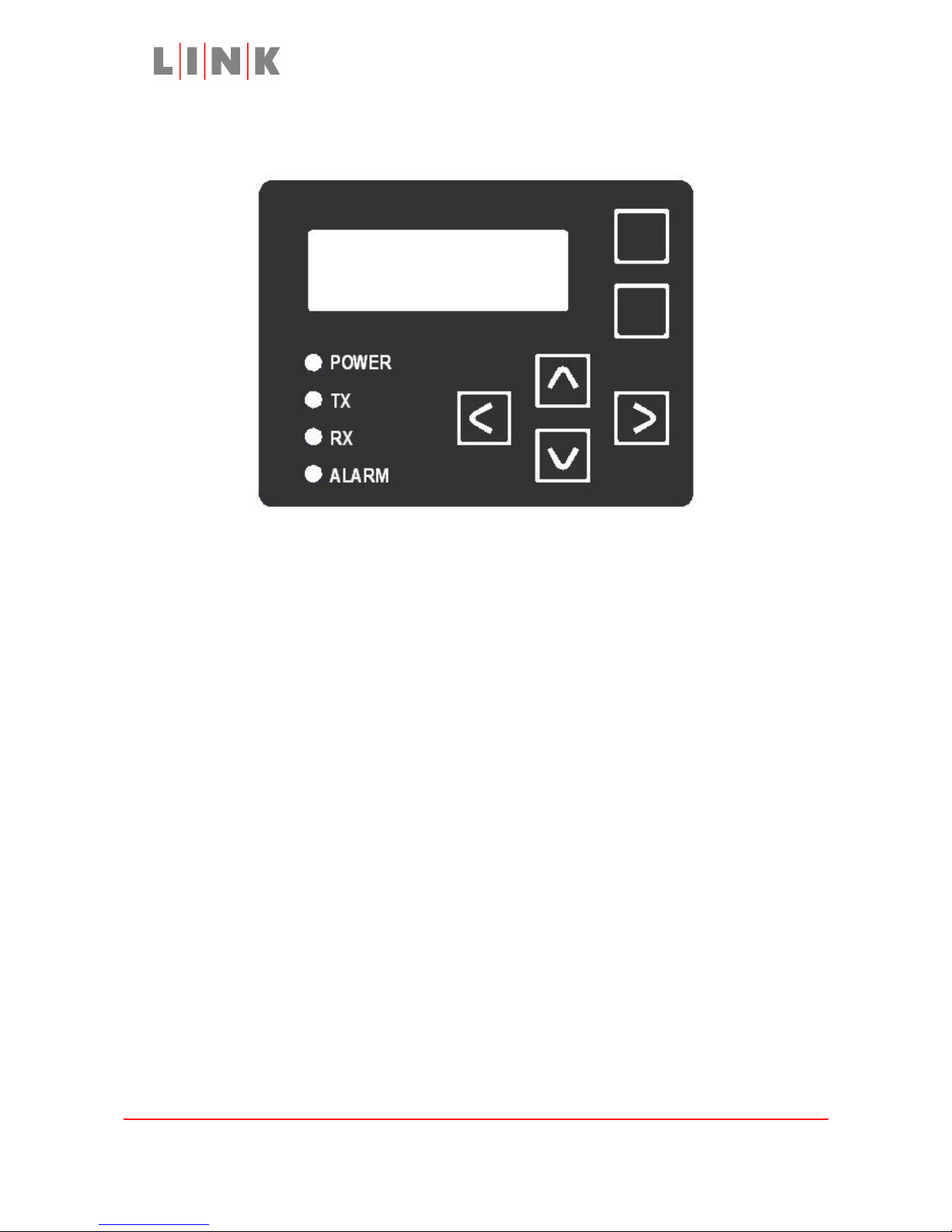
L1125 User Guide
Configuring the L1125 and the LinkXP transmitter
via the L1125 menu system
Exit
Button
Display Area
Enter
Button
LED
Navigation
Status
Keys
Indicators
The control panel on the side of the L1125 allows the camera back and the LinkXP
transmitter to be configured.
Control Panel Status Indicator Meanings
The POWER LED is green whenever power is applied unless status LED
illumination has been turned off in the menu.
The TX LED reflects the status of the LinkXP RF LED, on when the transmitter is
active.
The RX LED flashes when a command has been received and successfully
transferred to the camera (This may be continuously illuminated).
The ALARM LED is red whenever there is an alarm condition, the source of the
alarm will be shown on the bottom of the display, possible alarm sources are:
CTL Camera control disabled, this is displayed if control has been turned
off in the menu or, if so configured, control has been disabled
automatically because the data link has been inactive more than 12
seconds.
VID Video Alarm, shown if LinkXP is not locked to a valid video source
FWD Forward Path alarm, RS232 communications to LinkXP has been lost
(e.g. RS232 cable disconnected or LinkXP set to IR mode)
Images are for illustration only and may differ from components supplied
Link Research Ltd, 23 Watford Metro Centre, Dwight Road, Watford, Herts, WD18 9XA, UK
Telephone +44 1923 200900 (general), +44 1923 200909 (Customer Support)
© Link Research Limited 2004, 2005 Page 4 of 25
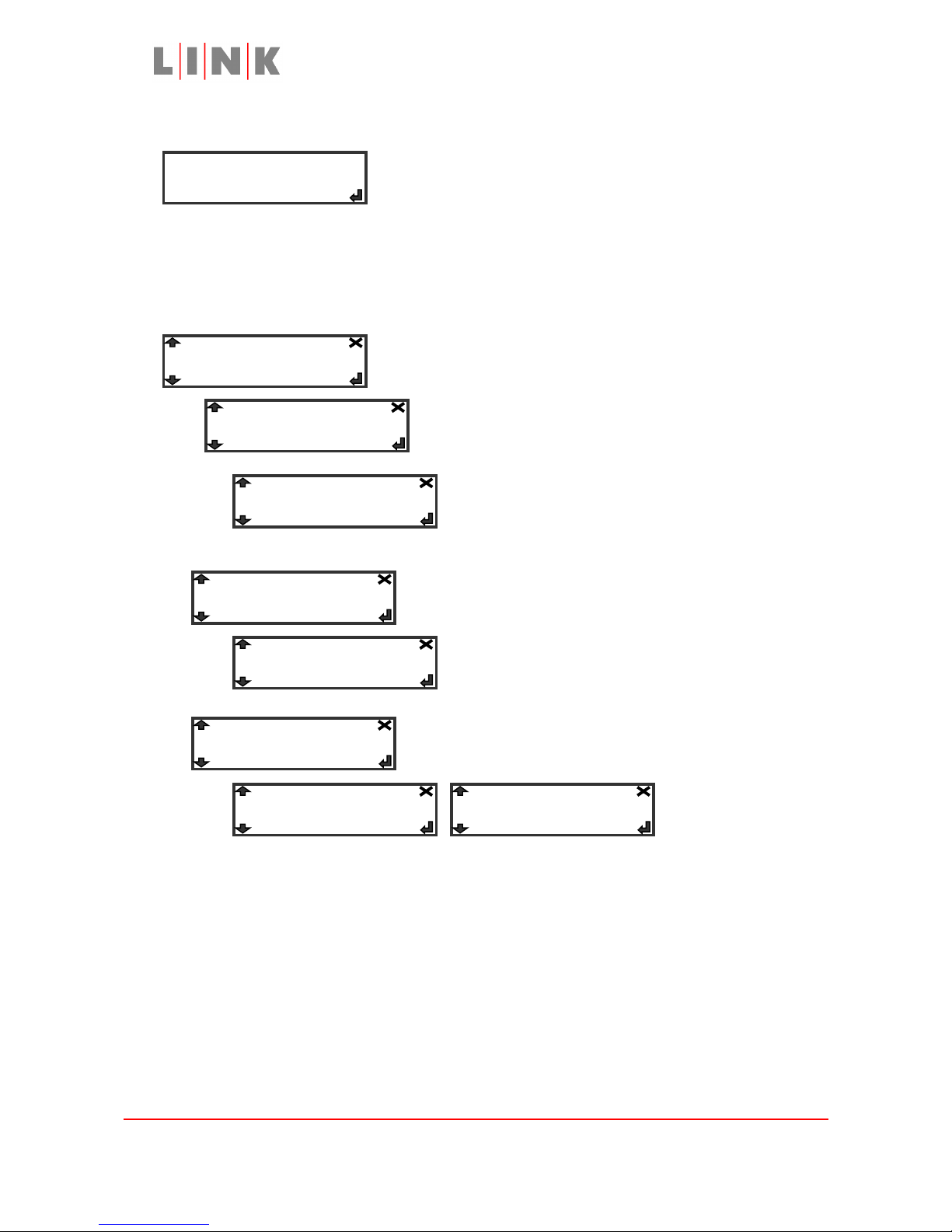
L1125 User Guide
L1125 Menus
Initial Display after power-up
Press the Enter button for menus
The Memory Menu
The entries in the Memory menu are used to load and store profiles or to reset all settings
to their default values.
Press the Enter button to go into the Memory menu
Press the Enter button at this point to select a
profile in which to save the current settings of all
menu entries
Use the up/down buttons to choose a profile
then press the Enter button to store, or press
the Exit button to quit without storing the
settings.
Press the Enter button at this point to select a profile
from which to retrieve settings for all menu entries
Use the up/down buttons to choose a profile
then press the Enter button to load, or press the
Exit button to quit without loading the settings
Press the Enter button then use the up/down buttons
to choose Yes, then press Enter again to reset all
settings to their default values.
Note 1: The PROFILE button on the LinkXP transmitter can also
be used to load the settings for the profile it selects.
Note 2: If the L1125 is powered off it will power up with the
settings last saved to the profile that was in use,
setting changes MUST be saved to a profile to preserve
them after power cycle.
Images are for illustration only and may differ from components supplied
Link Research Ltd, 23 Watford Metro Centre, Dwight Road, Watford, Herts, WD18 9XA, UK
Telephone +44 1923 200900 (general), +44 1923 200909 (Customer Support)
© Link Research Limited 2004, 2005 Page 5 of 25
Link XPR L1125
Memory…
Store Profile…
Restore Defaults…
-> 1
-> 1
-> No -> Yes
Load Profile…
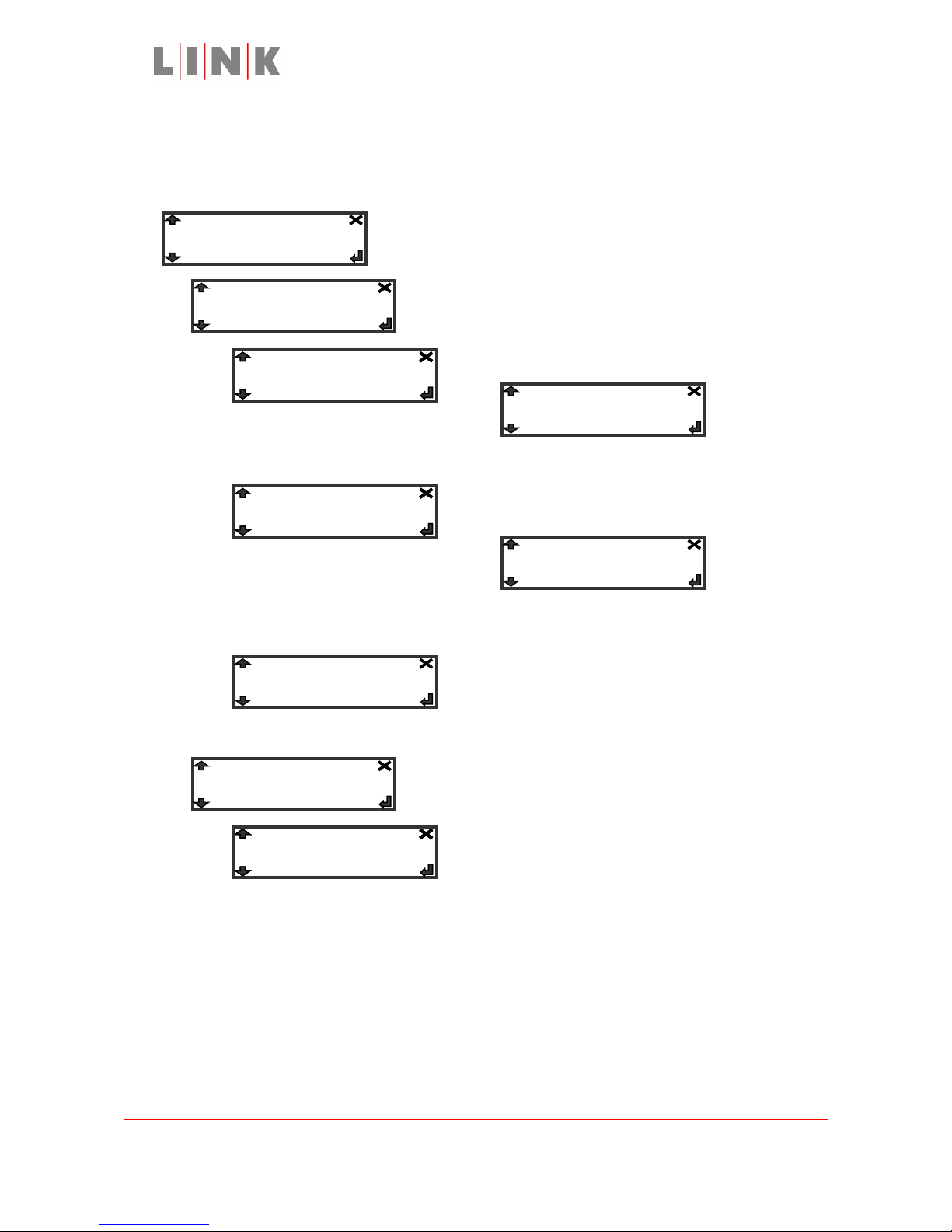
L1125 User Guide
The Forward Path Menu
The entries in the Forward Path menu are used to configure the settings of the LinkXP
transmitter.
Press the Enter button to go into the Forward Path menu
Press Enter then use the up/down buttons to select
the required modulation scheme
Press Enter
then use
the
up/down buttons to select the required transmit power, press Enter to apply the setting
Press the
Enter
button to
edit the frequency
Use the left/right buttons to select digits in the
frequency and the up/down buttons to change
them, press Enter to apply the new frequency
Press Enter then use the up/down buttons to select
the Forward Error Correction ratio
Images are for illustration only and may differ from components supplied
Link Research Ltd, 23 Watford Metro Centre, Dwight Road, Watford, Herts, WD18 9XA, UK
Telephone +44 1923 200900 (general), +44 1923 200909 (Customer Support)
© Link Research Limited 2004, 2005 Page 6 of 25
Forward Path…
Mode: QPSK
FEC: 1/2
-> 3/4
-> 002.3950 GHz
-> 100 mW
-> 50 mW
-> 10 mW
-> 5/6
-> 7/8-> 1/2-> 2/3
Freq: 2.3950 GHz
Power: 100 mW
-> 64QAM
-> 16QAM
-> QPSK
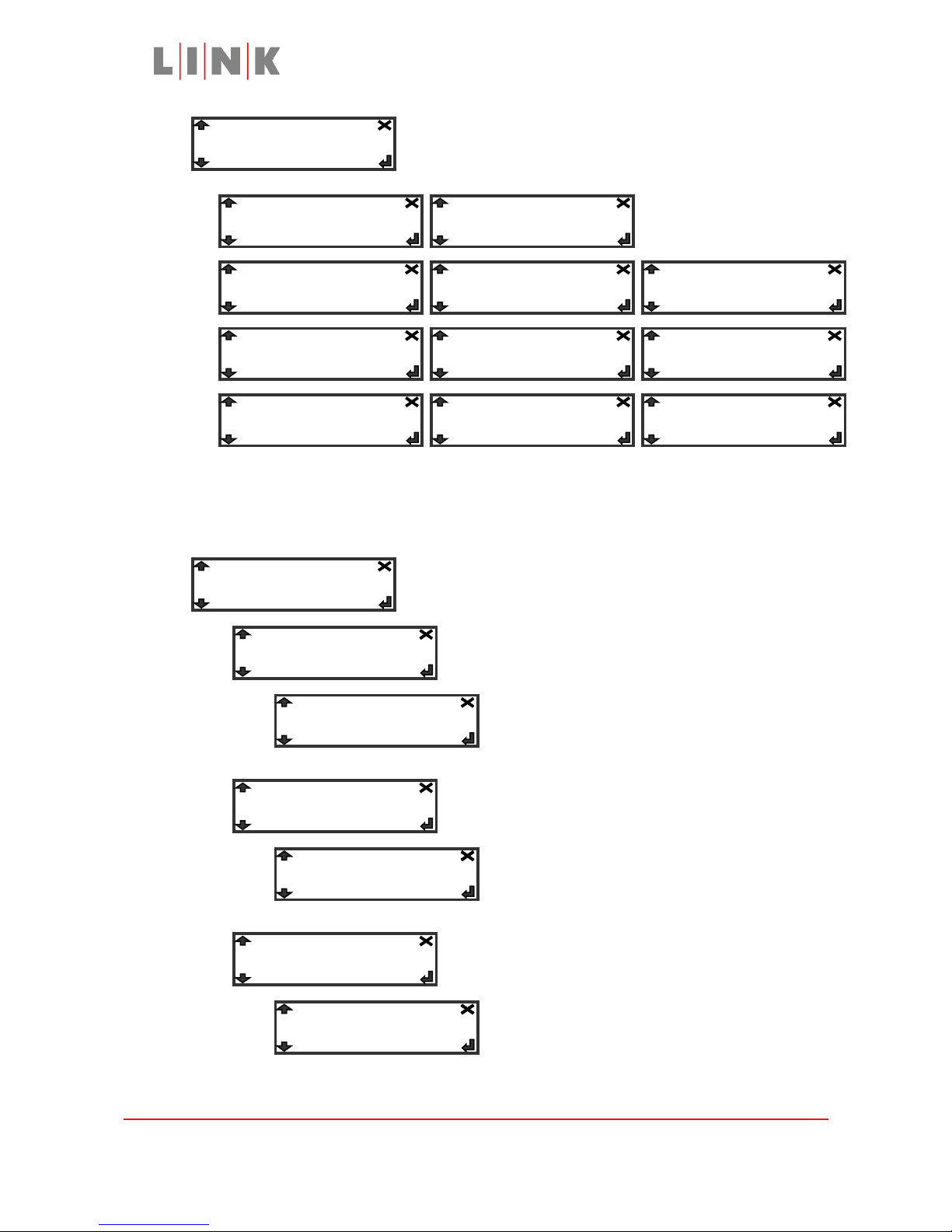
L1125 User Guide
Press Enter then use the up/down buttons to select
the required video format. “NTSC No Ped” is
composite video with no pedestal (i.e. black level
0IRE instead of 7.5IRE)
Bars are generated
by LinkXP
Note 1:
The composite formats are only appropriate if the camera has been
connected to the L1125 via a composite video connection instead of
component connections
Press Enter to configure the settings for the audio
channel from the camera (one mono signal)
Press Enter then use the up/down buttons to
configure the amplifier gain
Press Enter then use the up/down buttons to
select either microphone level or line level
Press Enter then use the up/down buttons to
turn microphone phantom power (48V) on or off
Images are for illustration only and may differ from components supplied
Link Research Ltd, 23 Watford Metro Centre, Dwight Road, Watford, Herts, WD18 9XA, UK
Telephone +44 1923 200900 (general), +44 1923 200909 (Customer Support)
© Link Research Limited 2004, 2005 Page 7 of 25
Input: PAL
Camera Audio…
Mic/Line: Mic
Gain: 50 dB
-> NTSC
-> PAL-N
Mic Power: Off
-> 50 dB
-> Mic-> Line
-> Off-> On
-> YPbPr 525-> YPrPb 525 -> 525 Betacam
-> PAL
-> PAL-M
-> NTSC No Ped
-> Bars 525-> Bars 625
-> YPbPr 625
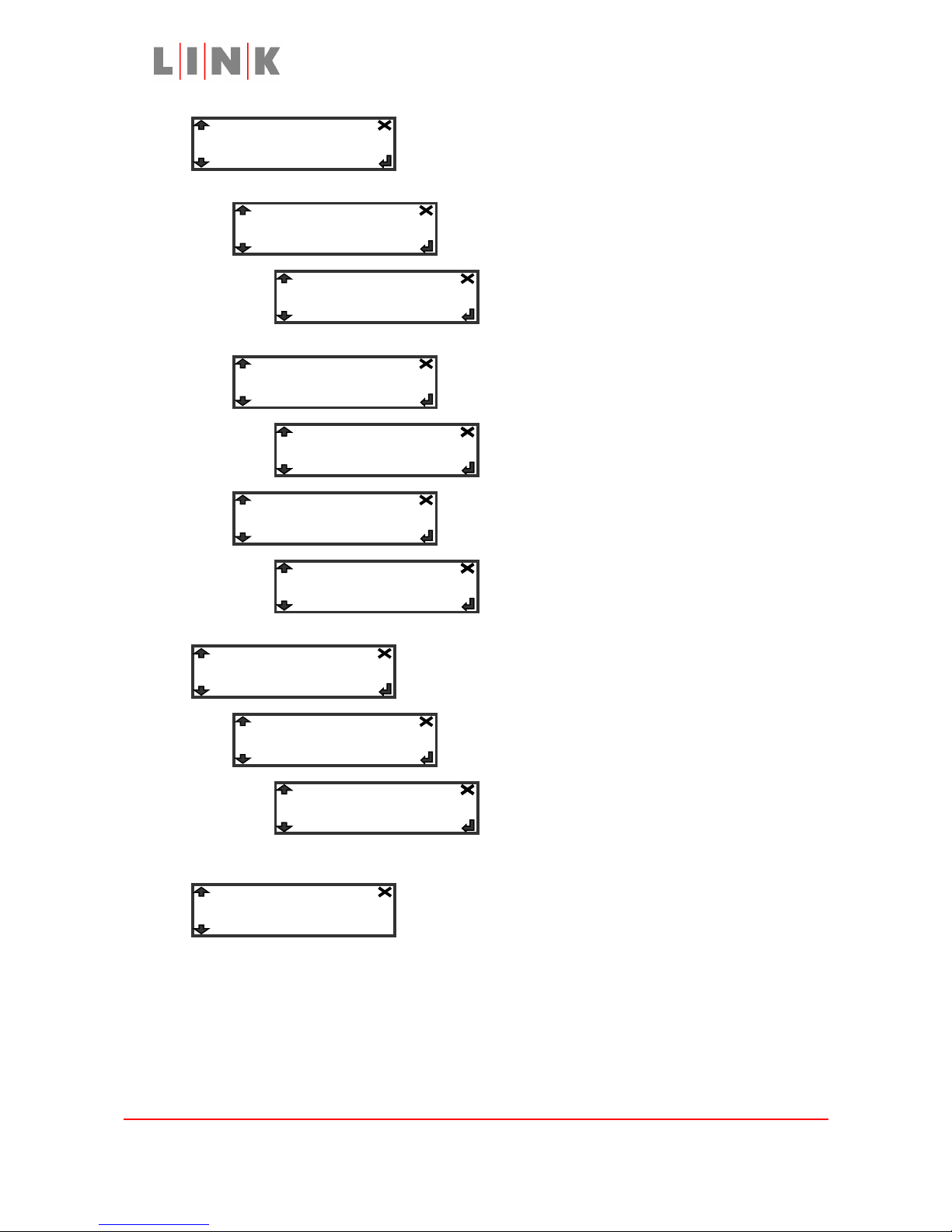
L1125 User Guide
Press Enter to configure settings for the audio channel
from the L1125 Headphone/Audio XLR connector (one
mono signal)
Press Enter then use the up/down buttons to
configure the amplifier gain
Press Enter then use the up/down buttons to
select either microphone level or line level
Press Enter then use the up/down buttons to
turn microphone phantom power (48V) on or off
Press Enter to configure settings for the Audio 2
channel on the LinkXP transmitter (one stereo signal)
Press Enter then use the up/down buttons to
turn the Audio 2 channel on or off
This menu entry provides additional information for
any alarm indications shown on the bottom line of the
display
Images are for illustration only and may differ from components supplied
Link Research Ltd, 23 Watford Metro Centre, Dwight Road, Watford, Herts, WD18 9XA, UK
Telephone +44 1923 200900 (general), +44 1923 200909 (Customer Support)
© Link Research Limited 2004, 2005 Page 8 of 25
Audio 2…
Status: OK
External Audio…
Mic/Line: Mic
Gain: 50dB
Mic Power: Off
-> 50dB
-> Mic-> Line
-> Off-> On
-> Off
-> On
Audio 2: Off
