Link E-Fax 1P, E-Fax 2P, E-Fax 4P User Manual

Linkcom France 1
11 rue du Soleil Levant 92140 CLAMART Copyright © 2009 – Linkcom – All rights reserved
Link E-Fax 1P / 2P / 4P
Manual v1.0
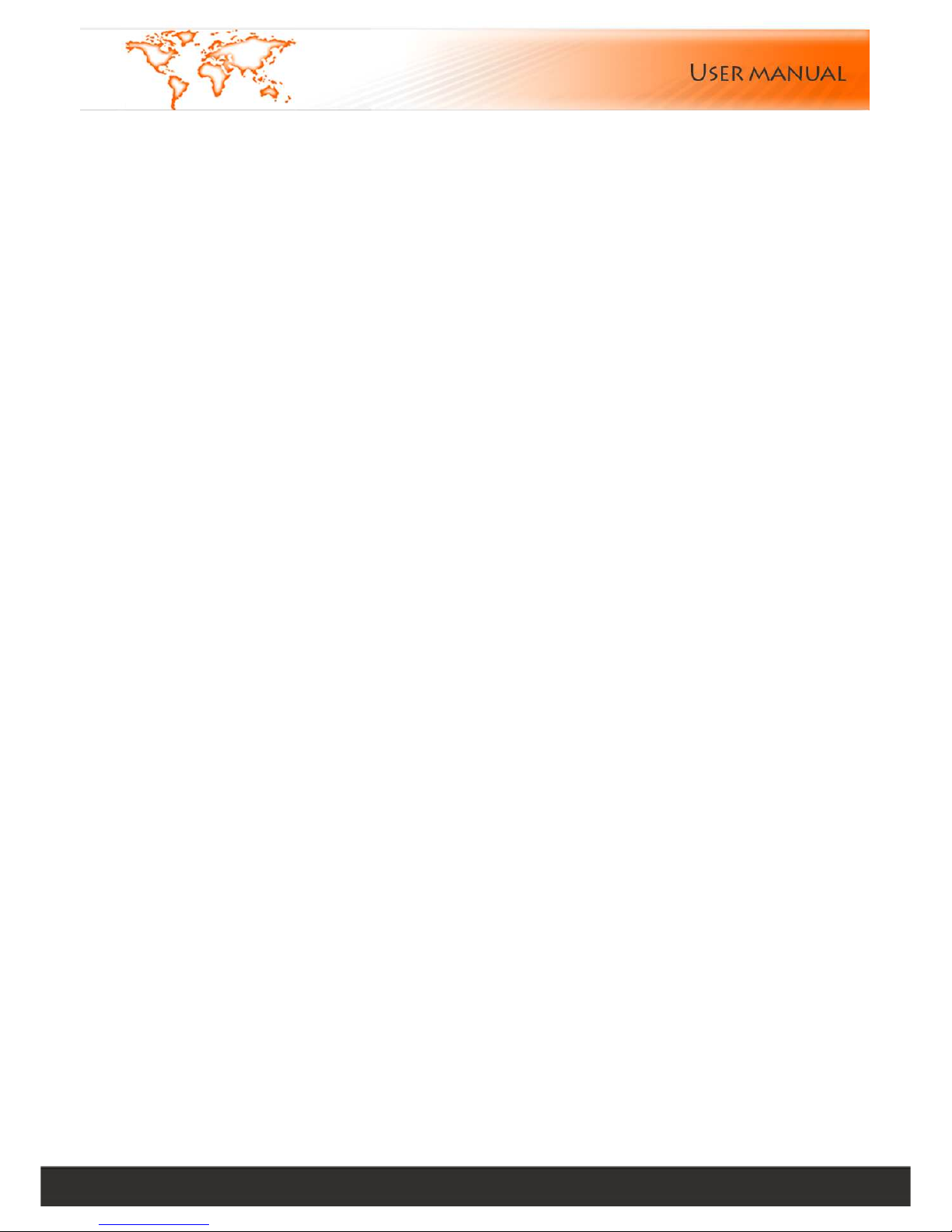
Linkcom France 2
11 rue du Soleil Levant 92140 CLAMART Copyright © 2009 – Linkcom – All rights reserved
Content
FAX SERVER CONNECTION DIAGRAM .................................................................................................................................4
1. IP ADDRESS AND SYSTEM TIME SETTING ...........................................................................................................................4
1.1. FAX SERVER FRONT PANEL ....................................................................................................................................................... 4
1.2. FAX SERVER BACK PANEL ........................................................................................................................................................5
2. LOGIN FAX SERVER ............................................................................................................................................................6
3. MAIN MENU ........................................................................................................................................................................7
4. SEND FAX............................................................................................................................................................................8
4.1. FORMAT CONVERSION ............................................................................................................................................................8
4.2. SEND FAX ..............................................................................................................................................................................8
4.3. FAX BROADCAST.....................................................................................................................................................................9
4.4. INTERNAL FILE FORWARD........................................................................................................................................................10
5. FAX FOLDERS ....................................................................................................................................................................11
5.1. INBOX ..................................................................................................................................................................................11
5.2. OUTBOX ...............................................................................................................................................................................11
5.3. SENTBOX ..............................................................................................................................................................................11
6. PHONE BOOKS ( SUPPORT UTF8).....................................................................................................................................12
6.1. PRIVATE PHONE BOOK ...........................................................................................................................................................12
6.2. PUBLIC PHONE BOOK.............................................................................................................................................................13
7. MANAGEMENT .................................................................................................................................................................14
7.1. DEPT MANAGE .....................................................................................................................................................................14
7.2. USER MANAGE .....................................................................................................................................................................14
7.2.1. ADD USER .........................................................................................................................................................................14
7.2.2. DELETE USER ......................................................................................................................................................................16
7.2.3. EDIT USER ..........................................................................................................................................................................16
7.3. FAX-ROUTING TABLE ..............................................................................................................................................................17
7.4. ROUTING STRATEGY ...............................................................................................................................................................17
8. MY SETTING.......................................................................................................................................................................19
8.1. SEND PREFERENCES ...............................................................................................................................................................19
8.2. MY ACCOUNT ......................................................................................................................................................................20
9. SERVER SETTING................................................................................................................................................................21
9.1. NETWORK .............................................................................................................................................................................21
9.2. LINE ......................................................................................................................................................................................22
9.3. VOICE SETTING......................................................................................................................................................................23
9.4. DIALRULES.............................................................................................................................................................................24
9.5. EMAIL2FAX ...........................................................................................................................................................................24
9.6. BACKUP................................................................................................................................................................................25
9.7. DELETE RULES.........................................................................................................................................................................25
9.8. TIME SETTING .........................................................................................................................................................................26
9.9. LANGUAGE SETTING ..............................................................................................................................................................26
9.10. REMOTE PRINTER .................................................................................................................................................................26
10. LOG AND TASK LIST........................................................................................................................................................27
10.1 EVENTS ................................................................................................................................................................................27
10.2. FAX QUEUE.........................................................................................................................................................................27
10.3. SENT ...................................................................................................................................................................................28

Linkcom France 3
11 rue du Soleil Levant 92140 CLAMART Copyright © 2009 – Linkcom – All rights reserved
10.4. RECEIVED ...........................................................................................................................................................................29
10.5. DISTRIBUTION.......................................................................................................................................................................29
10.6. TRANSMIT ............................................................................................................................................................................30
11. TOOLS..............................................................................................................................................................................30
11.1 SERVER STATUS .....................................................................................................................................................................30
11.2. PING TEST ...........................................................................................................................................................................31
11.3. SMTP TEST ..........................................................................................................................................................................31
11.4. FILES DELETE........................................................................................................................................................................31
11.5. PARAMETERS BACKUP..........................................................................................................................................................32
11.6. UPDATE ..............................................................................................................................................................................32
11.7. FACTORY RESTORE ..............................................................................................................................................................32
11.8. REBOOT ..............................................................................................................................................................................32
12. DOWNLOADS .................................................................................................................................................................32
12.1. ALTERNATIFF ......................................................................................................................................................................32
12.2. PRINT DRIVERS ....................................................................................................................................................................32
12.3 PRINT2FAX USER’S GUIDE ......................................................................................................................................................33
12.4. VOICE RECORDING .............................................................................................................................................................39
APPENDIX (THE DEFAULT) ....................................................................................................................................................40
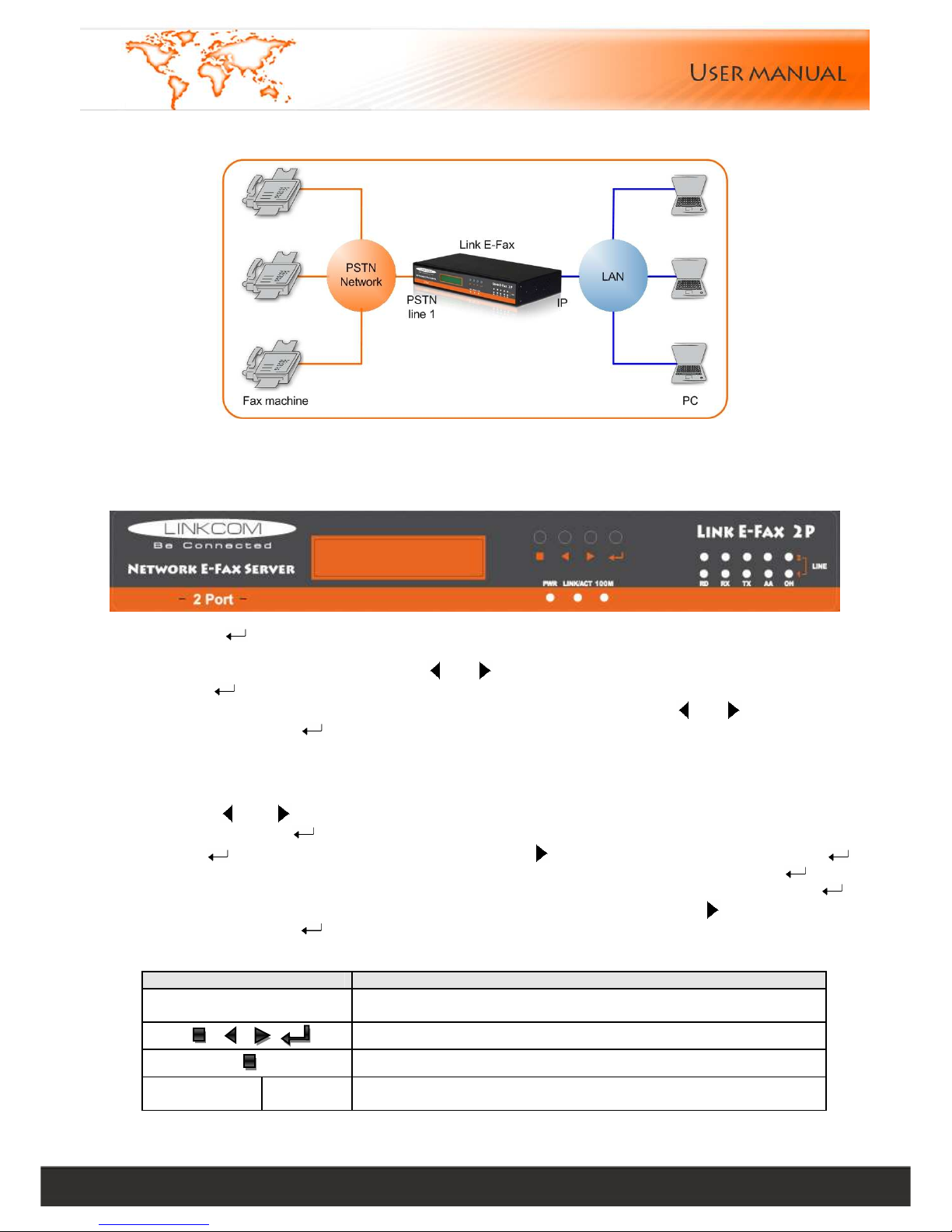
Linkcom France 4
11 rue du Soleil Levant 92140 CLAMART Copyright © 2009 – Linkcom – All rights reserved
Fax Server Connection Diagram
1. IP Address and system time setting
1.1. Fax Server Front Panel
a) Press“ ”button, then IP Address1 will appear on LCD
b) Check Subnet Mask1, IP Address2, Subnet Mask2, IP Address3, Subnet Mask3, Router Address, DNS
Address ,Date and time by pressing the“ ”and“ ”buttons
c) Press“
”again while you need to modify the information menu, then login the setting model, LCD will
place the position by glittery cursor. Place the cursor position by pressing “ ”and“ ” to point the data
needs change. Press“ ” to update the pointed data
d) Press “■”to return the display model after the parameter set and the change will be saved temporarily
by system automatically. The updated information will be mark “*”and displayed on the top right corner of
LCD to notify users this information still not be stored into fax server
e) Repeat step 2, 3, 4 until all data you need to change is set
f) Press “ ” and“ ” till “Save Change” or “Discard Change” appears on LCD. If you need to store the
setting data, press“ ” while “Save Change” appears on LCD, then it will clue to “Save Change? Yes”,
press “ ” to store your setting, also you can press “ ”to switch to “Save Change? No”, press“ ”to
return the status of step4 without any saving. If you want to ignore the modification, press“ ” to login
the set model while “Discard Change” appears on LCD, LCD shows “Discard Change? No, press“ ” to
give up your current setting, and back to the status of step4; also you can press“ ” to switch to “Discard
Change? Yes”, press“ ” to ignore all changes and back to the status before system changed
g) Reboot fax server to active the modified IP
Names of parts Description
LCD Display Display system time, IP, and other information, MAC Address, WEB
Port, Display Language Choose, TOTAL/FREE
Set fax server’s IP address , date, time
Manual fax receive Button for FAX1 only
System
PWR Fax server main power indicator lights on while connects to power
supply
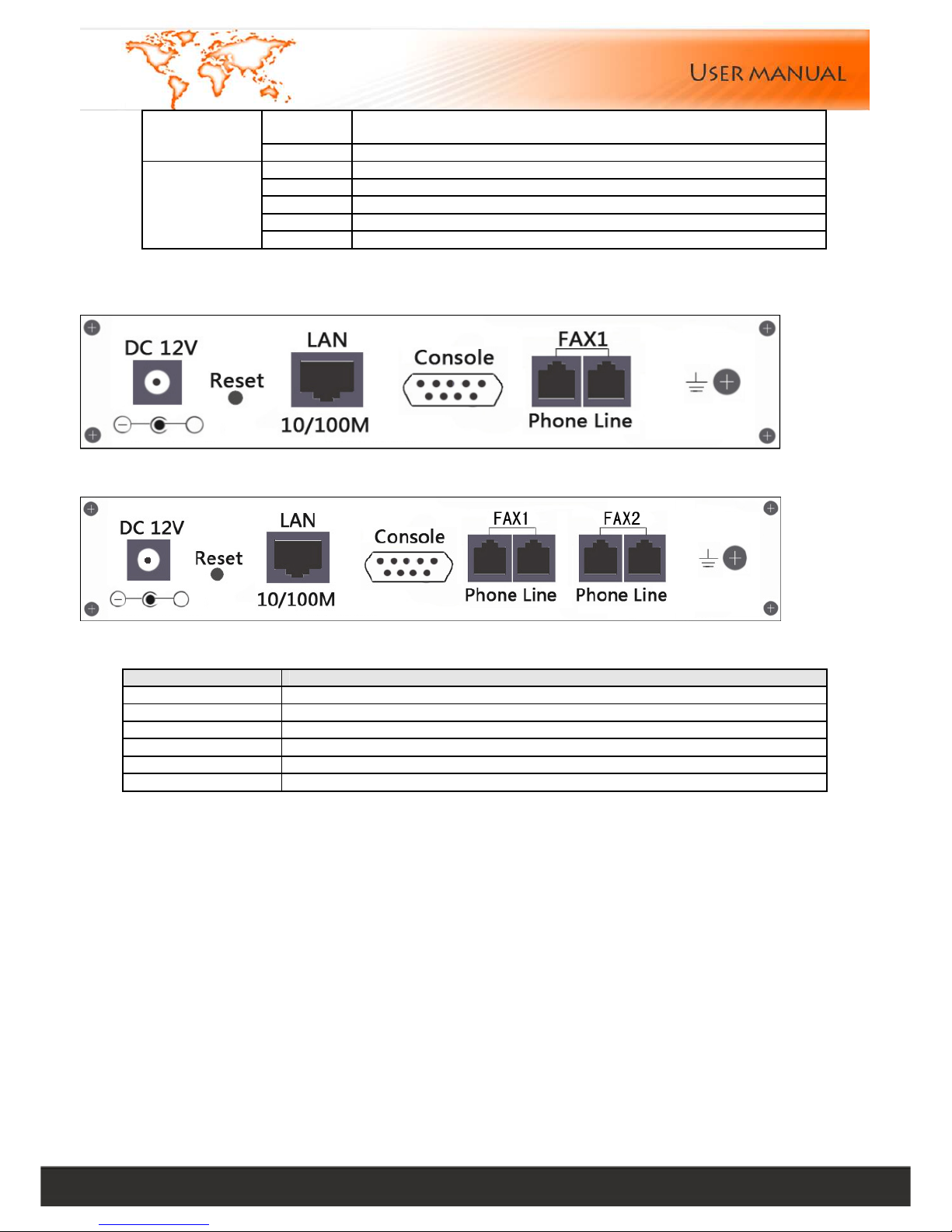
Linkcom France 5
11 rue du Soleil Levant 92140 CLAMART Copyright © 2009 – Linkcom – All rights reserved
LINK/ACT Light up while connects to network. Blinking when network data
transmits
Indicator
100M Light up during Ethernet 100M. Blinking during Ethernet 10M
RD Light up while modem is ready
RX Blinking while receive data
TX Blinking while transmit data
AA Blinking while ringing
Line Indicator
OH Lights on while the line is in use
1.2. Fax Server Back Panel
E-Fax 1P Back Panel:
E-Fax 2P Back Panel:
Interface Name Description
DC 12V DC 12V power adapter
Reset Restore the factory setting
LAN RJ-45 standard network interface. Connect to LAN equipment
Console Standard RS-232 serial interface
Phone RJ-11 standard telephone line interface. Connect telephone or fax machine
Line RJ-11 standard telephone line interface. Connect telecom line
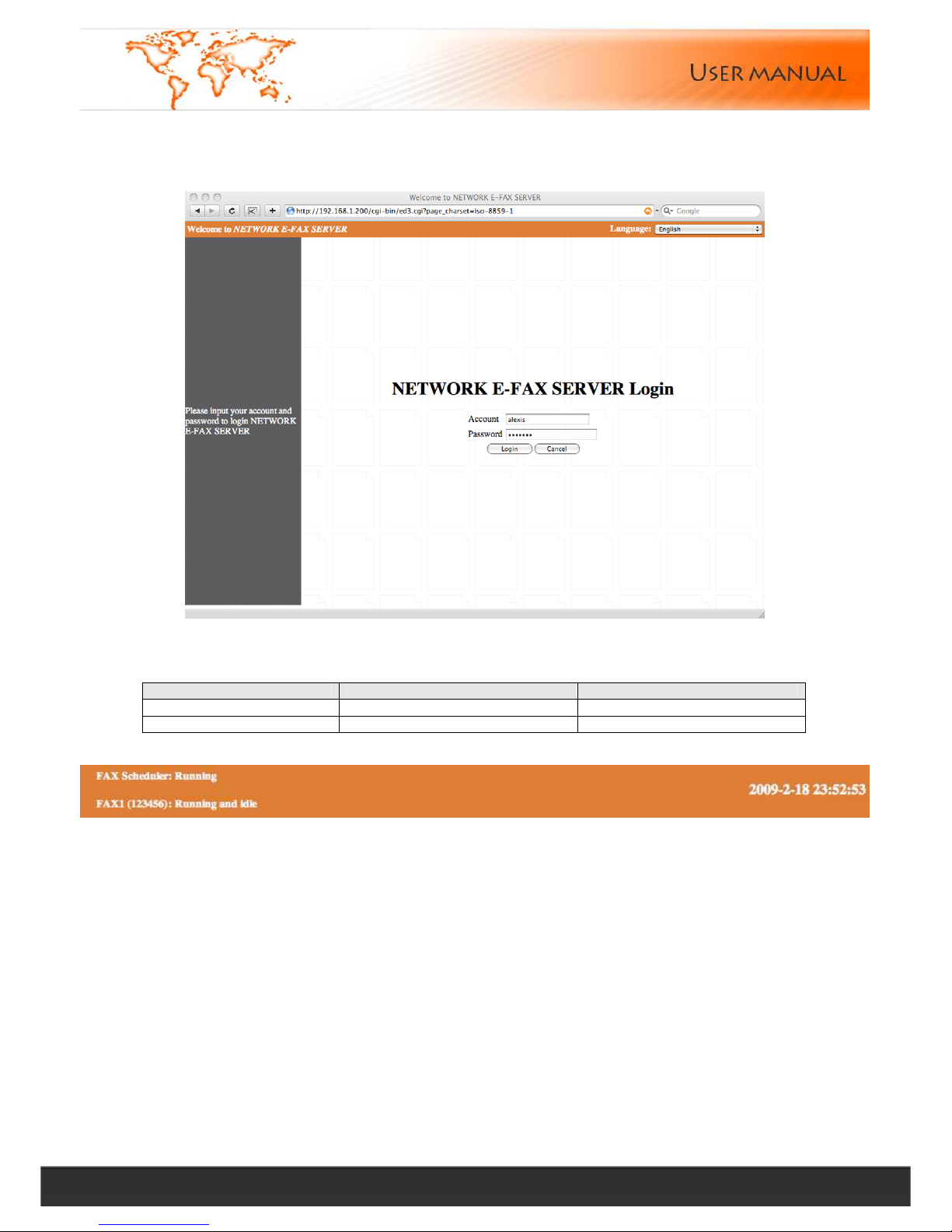
Linkcom France 6
11 rue du Soleil Levant 92140 CLAMART Copyright © 2009 – Linkcom – All rights reserved
2. Login Fax Server
Open internet explorer, input IP address of E-Fax in the address fence. The default IP address: 192.168.1.200
Enter your user name and password in the login box ,then click “login”. It will display different interface according to
the different user’s rights.
System default users Default password Competence
admin 123456 System administrators
user 123456 Default user
Line Status:
Display the current status
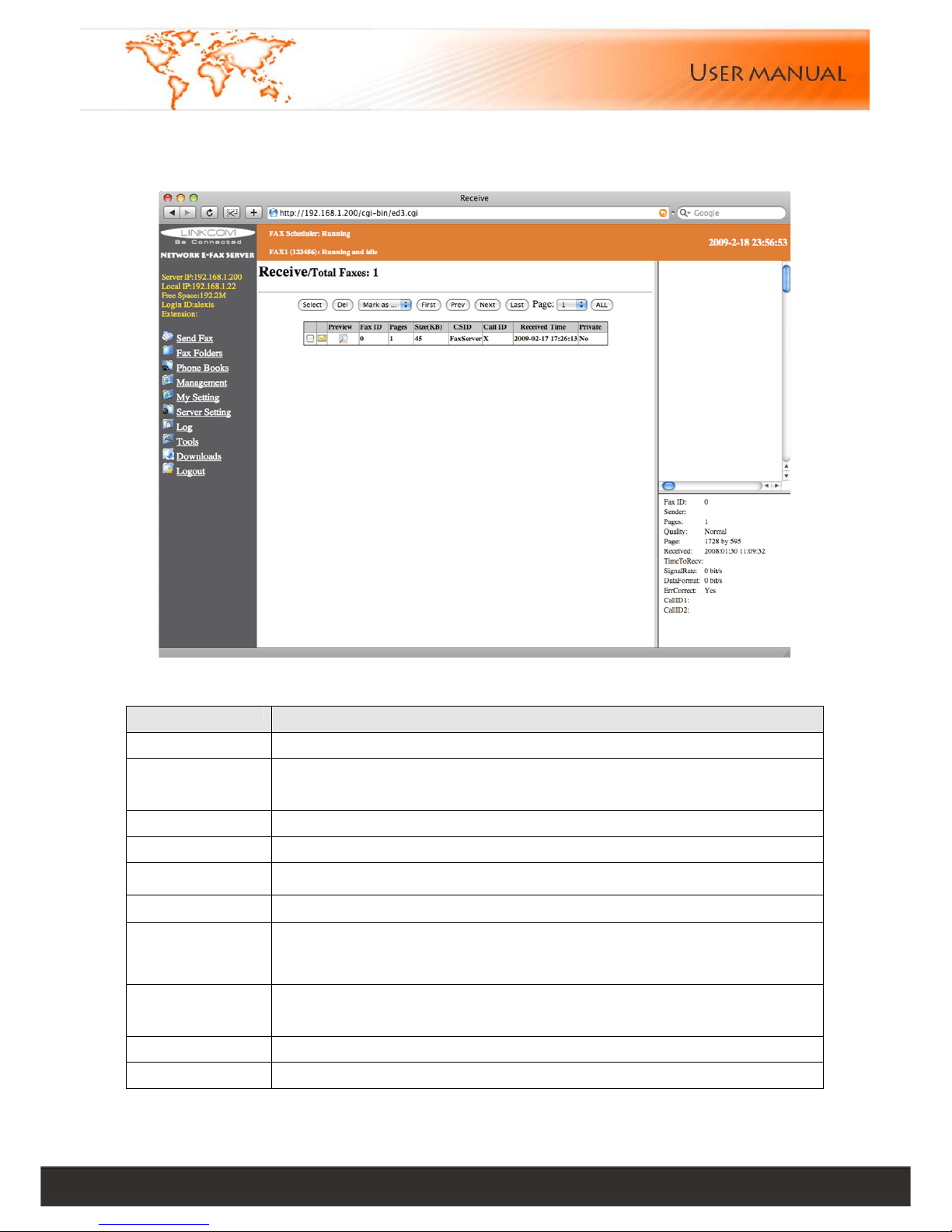
Linkcom France 7
11 rue du Soleil Levant 92140 CLAMART Copyright © 2009 – Linkcom – All rights reserved
3. Main menu
After login, the screen will show the following page
The menu item details:
Menu Description
Send FAX
Send Fax, Fax Broadcast, Intranet File Forward
Fax Folders
InBox store the sent and received private or public faxes OutBox show the
sending fax and fax queue events SentBox store your sent fax information
Phone books
Private Phone Book, Public Phone Book for all inner fax server users
Management
User Management, Department Management
My Setting
Send Preferences (the default setting for send option), My Account (user can
modify personal setting)
Server Setting
Network ,Line, Voice, Backup, Delete Rules, Time, Language, Remote Printer
Log
Fax Queue list sending and queuing tasks on server Sent list sent record
Received list received record Distribution (list distribution record)
Transmit list intranet file forward record
Tools
Server Status, Ping Test, SMTP Test, Files Delete, Parameters Backup, Update,
Factory Restore, Reboot
Download
Alternatiff , explorer plug-in download, Print Drivers
Logout
Logout system
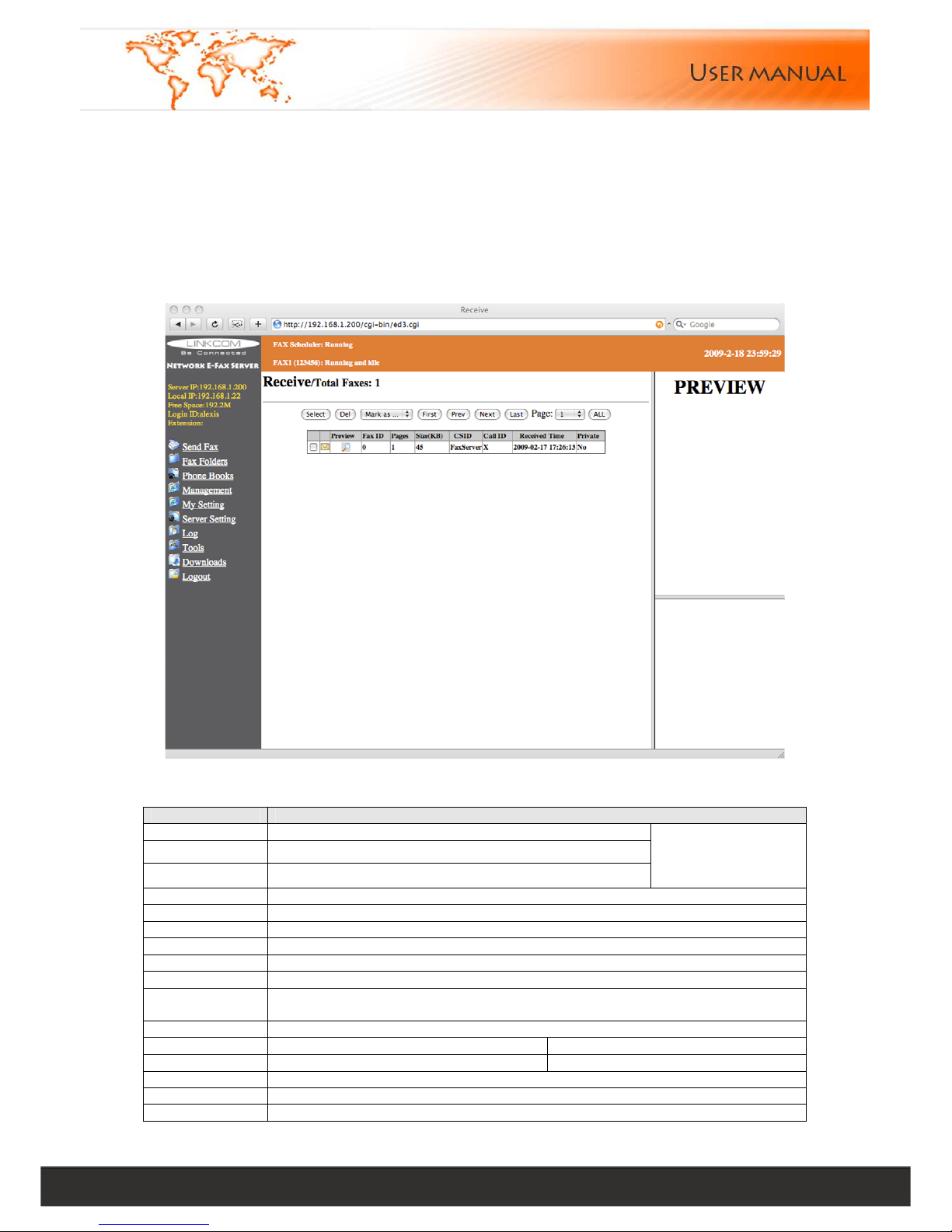
Linkcom France 8
11 rue du Soleil Levant 92140 CLAMART Copyright © 2009 – Linkcom – All rights reserved
4. Send FAX
4.1. Format Conversion
We need to convert the document into tiff format before sending fax. Open the document which you are ready to
send, then choose "File" --->"Print" --->"Web Printer" (see printer installation in "Download "-----" Web Printer
Download"). Document will be saved automatically in “C:\tiff” folder. The new file name=“old file name+ month +
date + time + minute.tif”
4.2. Send FAX
The menu item details:
Menu Description
File1 Click Browse option to select the send file(Tiff & pdf)
File2 Click Browse option to select the send file(Tiff & pdf)
File3 Click Browse option to select the send file(Tiff & pdf)
send Max. 3 files at
the same time
Sender Sender’s company name and sender’s name
Receiver Recipient’s company name and receiver’s name
Number Recipient fax number
Phone Books Select recipient in the list
Prefix Select the IP prefix or telephone card
Dials The retry times of this fax
Redial
intervening
Redial interval time
Validity The validation time of this fax
Priority FAX Priority Optional : HighNormal Low
Resolution FAX Resolution Optional: NormalFineSuperFine
Line Select fax line
Use Cover Enable fax cover pages
Schedule Delay fax send time to the specified time
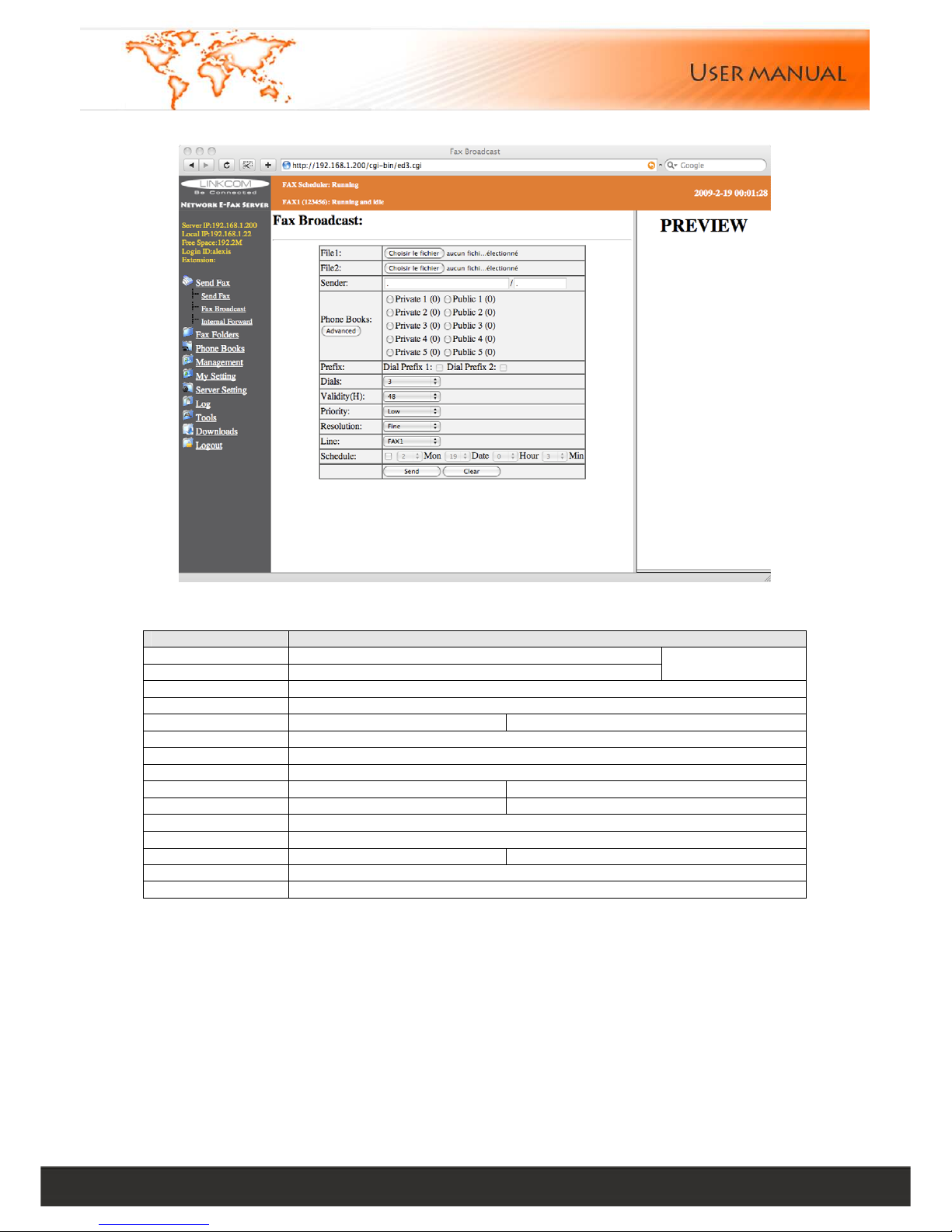
Linkcom France 9
11 rue du Soleil Levant 92140 CLAMART Copyright © 2009 – Linkcom – All rights reserved
4.3. Fax Broadcast
The menu item details:
Menu Description
File1 Click Browse option to select the send file(TIFF only)
File2 Click Browse option to select the send file(TIFF only)
Send Max. 2 files
at the same time
Sender Sender’s company name and sender’s name
Receivers It will appear at the tagline
Phone Books
Select recipient in the list
Submit Max.500 faxes under this model
Prefix Select the IP prefix or telephone card
Dials The retry times of this fax
Validity(H) The validation time of this fax
Priority FAX Priority.
Optional : High/Normal/Low
Resolution FAX resolution
Optional: Normal/Fine/SuperFine
Line Select fax line
Schedule Delay fax send time at a specified time
Standard Change submitting model Submit Max.1000 faxes under this model
Manual Add one record each time
AddGroup Add the current group into fax broadcast group

Linkcom France 10
11 rue du Soleil Levant 92140 CLAMART Copyright © 2009 – Linkcom – All rights reserved
4.4. Internal File Forward
The menu item details:
Menu Description
File Choose Browse option and select the send file (Format: Any)
Receivers Display recipient list
E-Fax Users Choose intranet fax users, click the name and it will be added to the recipient
list
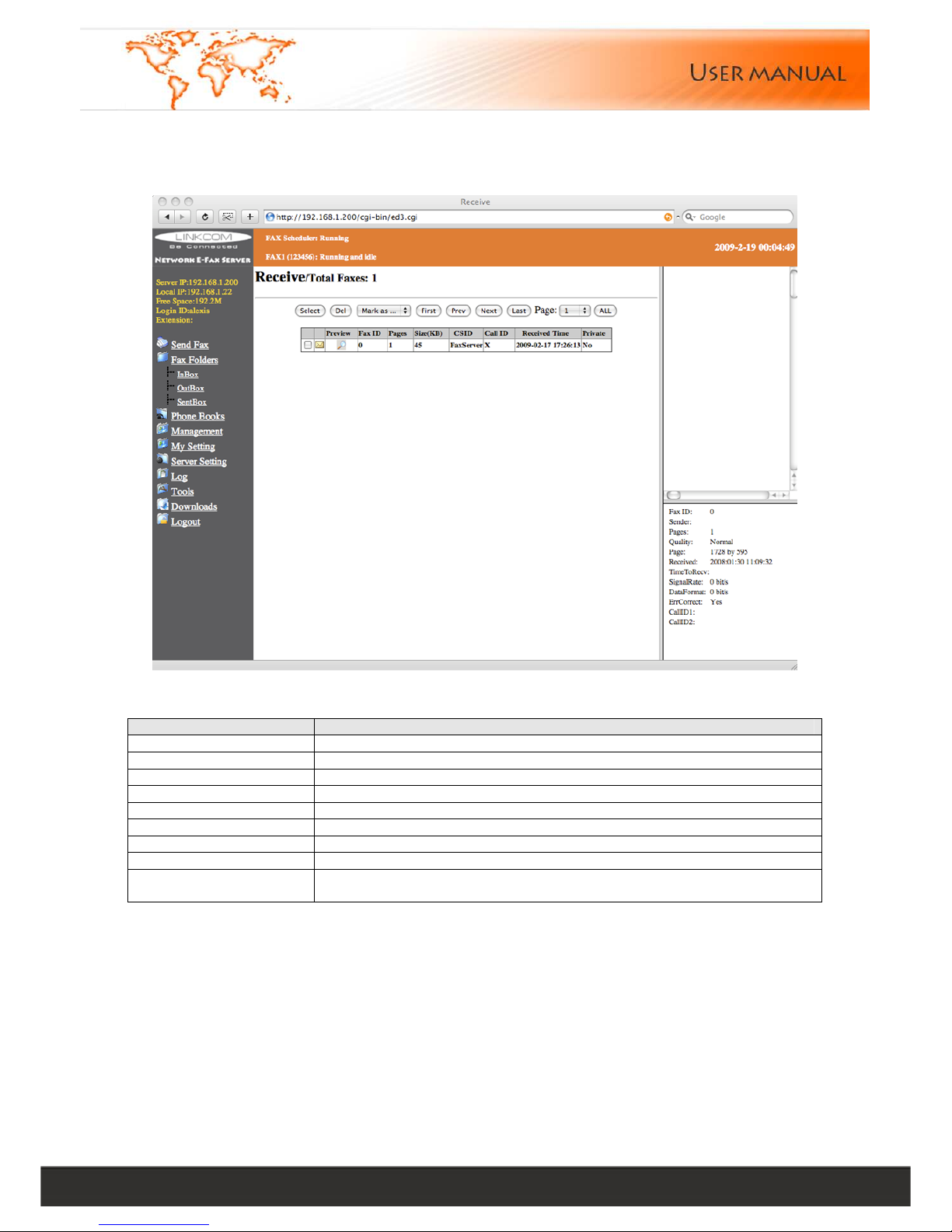
Linkcom France 11
11 rue du Soleil Levant 92140 CLAMART Copyright © 2009 – Linkcom – All rights reserved
5. Fax Folders
5.1. InBox
The menu item details:
Menu Description
Select Select all or deselect to the selection
Del Delete the selected fax file
Mark as... Mark a fax as unread, read or star
First Return to the first page
Prev Previous page
Next Next page
Last Last page
All List all fax documents
Note
Click the fax ID to open the fax in a new window
Need to install AlternaTIFF and internet explorer plug-in for Preview
5.2. OutBox
Only display the user’s own sending and queuing tasks, and the completed tasks will be moved to SentBox
5.3. SentBox
Only display user’s own completed faxes (excluding "Intranet File Forward"), this will be kept three days

Linkcom France 12
11 rue du Soleil Levant 92140 CLAMART Copyright © 2009 – Linkcom – All rights reserved
6. Phone books ( support UTF8)
6.1. Private phone book
The menu item details:
Menu Description
Select Select all or deselect to the selection
Add Add a new telephone record
Clear Clear the current input information
Delete Select the corresponding records and click "Delete" button, the telephone
records will be deleted
Edit
Select the corresponding records and click "Edit" button, after the
completion of edit ,click on "Submit" to store the telephone records changes
All Display all fax numbers of one phone book
Import
Group import:
