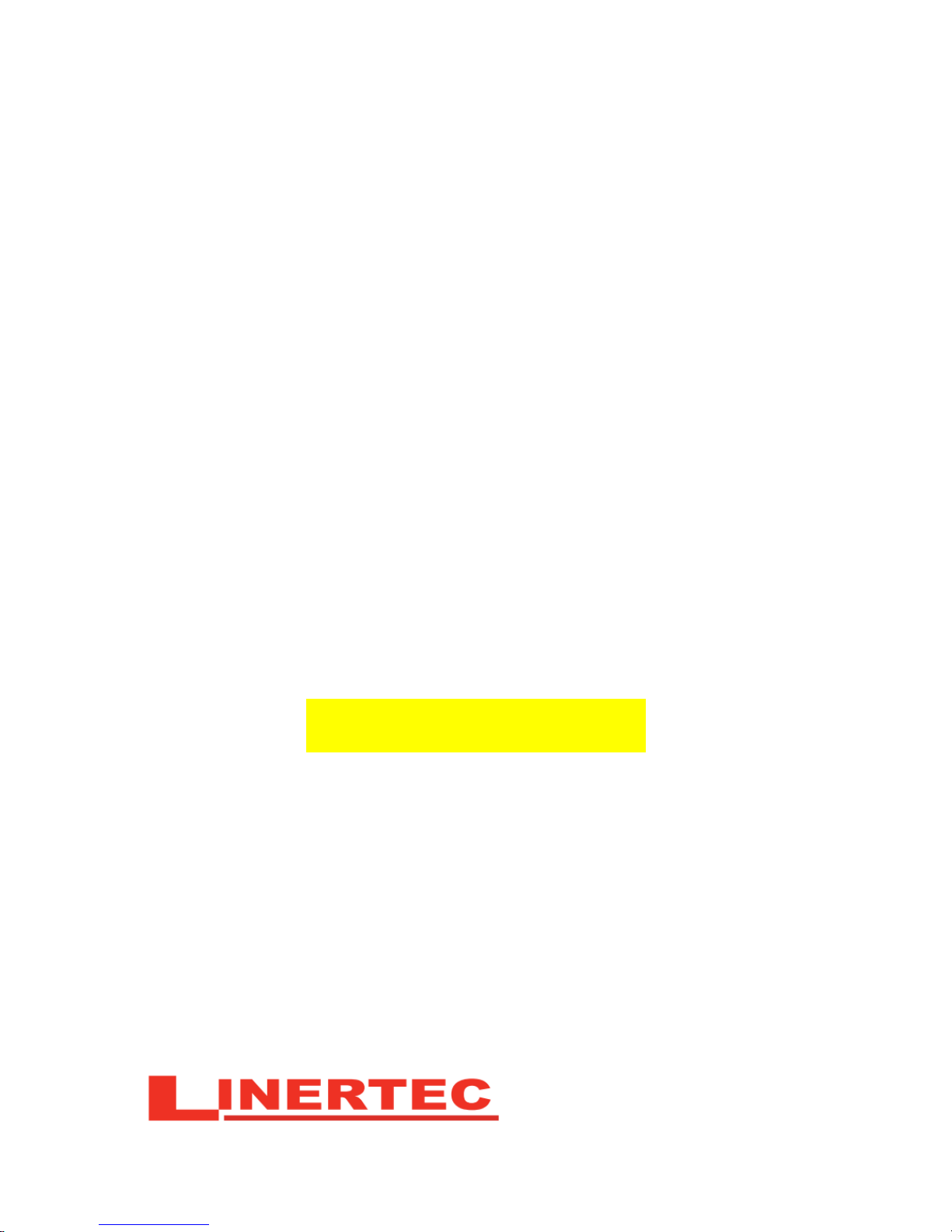
TOTAL STATION
LTS-200SERIES
LTS-202N
LTS-205N
On-Board Application
LinertecExpress
INSTRUCTION MANUAL
- 1 -

2

Before using this product, be sure that you have thoroughly read and understood this
instruction manual to ensure proper operation. After reading this manual, be sure to keep in
a convenient place for easy reference.
Exemption clause
1) TI Asahi Co.,Ltd. (TIA) shall not be liable for damage caused by Acts of God, fire, alteration or
servicing by unauthorized parties, accident, negligence, misuse, abnormal operating conditions.
2) TIPS shall not be liable for changes or disappearance of data, loss of company profit or
interruption of company operation incurred by the use of this product or malfunction of it.
3) TIPS shall not be liable for damage caused by usage not explained in the instruction manual.
4) TIPS shall not be liable for damage to this product caused by other equipment connected to this
product.
Copyright © 2014 TI Asahi Co., Ltd.
3

DISPLAY AND KEYBOARD.................................................................................................6
Operation Key...................................................................................................................6
Function Key.....................................................................................................................7
1. INTRODUCTION.................................................................................................................9
1.1 Introduction.................................................................................................................9
1.2 Before using the LinertecExpress manual..............................................................10
2. ACCESSING LINERTECEXPRESS...............................................................................12
2.1 How to access LinertecExpress................................................................................12
2.2 Allocation of each LinertecExpress Function key..................................................12
2.3 Typical Function keys of LinertecExpress.............................................................13
3. PROGRAM.........................................................................................................................14
3.1 RDM (Remote Distance Measurement)..................................................................14
3.1.1 PH INPUT.......................................................................................................15
3.1.2 Reference Point-Target Distance..................................................................15
3.1.3 Target-Target Distance.................................................................................15
3.1.4 New Reference Point Selection.....................................................................15
3.2 REM...........................................................................................................................16
3.2.1 General Pictures of Measurement................................................................16
3.3. VPM..........................................................................................................................17
4. COMMUNICATION..........................................................................................................20
4.1 Text File read / write.................................................................................................22
4.1.1 Writing to Text File.......................................................................................22
4.1.2 Reading from Text File..................................................................................23
4.1.3 Text File setup................................................................................................26
4.2 Communication with USB........................................................................................28
4.3 DATA TRANSFER...................................................................................................29
4.3.1 Receiving Coordinate Data...........................................................................29
4.3.2 Sending Data..................................................................................................30
4.3.4 About DataLink DL-01 Software.................................................................34
5.SETUP...................................................................................................................................38
5.1 ADJUST SETTING...............................................................................................38
[3.SHEET CONST]..........................................................................................................38
[4.CRV/REF CORR]........................................................................................................38
[4. COMP AXIS]..............................................................................................................39
to enter..............................................................................................................................39
5.2 ACTION SETTING...............................................................................................39
5.3 UNIT SETTING.....................................................................................................41
5.4 COMMUNICATION SETTING..........................................................................42
5.5 FUNCTION SETTING.........................................................................................42
5.5.1 Language Selection........................................................................................43
5.5.3 Input method selection..................................................................................45
5.5.4 Action Method Selection................................................................................47
5.5.5 Remote method selection...............................................................................47
5.5.6 Compare method selection............................................................................48
5.5.7 Request aiming selection...............................................................................49
5.5.8 EDM settings selection...................................................................................49
5.5.9 Elevation factor..............................................................................................50
5.5.10 Duplicate point check..................................................................................51
5.5.11 Meas. Display................................................................................................52
4

5.5.12 Both faces meas............................................................................................53
5.5.13 Save Mode.....................................................................................................53
5.5.14 BACKSIGHT SAVE....................................................................................53
7.MEASURE............................................................................................................................81
7.1 Rectangular Coordinates..........................................................................................81
7.2 Polar Coordinates.....................................................................................................82
7.3 Rectangular & Polar Coordinates...........................................................................84
7.4 IH measurement........................................................................................................86
8. STAKE OUT.......................................................................................................................89
8.1 Stake Out...................................................................................................................89
8.2 Point to Line..............................................................................................................94
8.3.1 Three point...................................................................................................100
8.3.2 Circle radius.................................................................................................103
9. FILE MANAGER.............................................................................................................105
9.1 Information of the remaining memory availability.............................................105
9.2 Creation of a new Job.............................................................................................105
9.3 Selection of a Job Name..........................................................................................106
9.4 Deletion of a Job Name...........................................................................................106
9.5 All Clear...................................................................................................................106
10. VIEW AND EDIT...........................................................................................................107
10.1 Create the Rectangular Point..............................................................................107
10.2 Edit the Data..........................................................................................................108
10.3 Point Code List......................................................................................................109
10.3.1 Point Code...................................................................................................109
10.3.2 PointCode Create.......................................................................................111
10.3.3 PointCode Edit...........................................................................................111
11. FREE STATIONING.....................................................................................................112
11.1 Station setup [By Rectangular Coordinates]......................................................112
11.1.1 Coordinates, X, Y, Z, IH, and PC input...................................................113
11.1.2 Point selection from the list.......................................................................114
11.1.3 Station Orientation....................................................................................116
11.1.4 Multiple Orientation..................................................................................117
11.2 Station setup [By Polar Coordinates]..................................................................118
11.2.1 Point Name input.......................................................................................118
11.2.2 IH, TEMP, PRESS, ppm and PC input...................................................118
11.2.3 Station Orientation....................................................................................119
11.3 FREE STATIONING...........................................................................................120
11.3.1 Stationing by more than 3 known points.................................................120
11.3.2 Stationing by two known points..............................................................122
5

All Rights Reserved
TI Asahi Co.,Ltd. is a sole proprietor of the LinertecExpress software.
The LinertecExpress software and publication or parts thereof, may not be reproduced in any
form, by any method, for any purpose.
TI Asahi Co.,Ltd. makes no warranty, expressed or implied, including but not limited to any
implied warranties or merchantability or fitness for a particular purpose, regarding these
materials and makes such materials available.
6
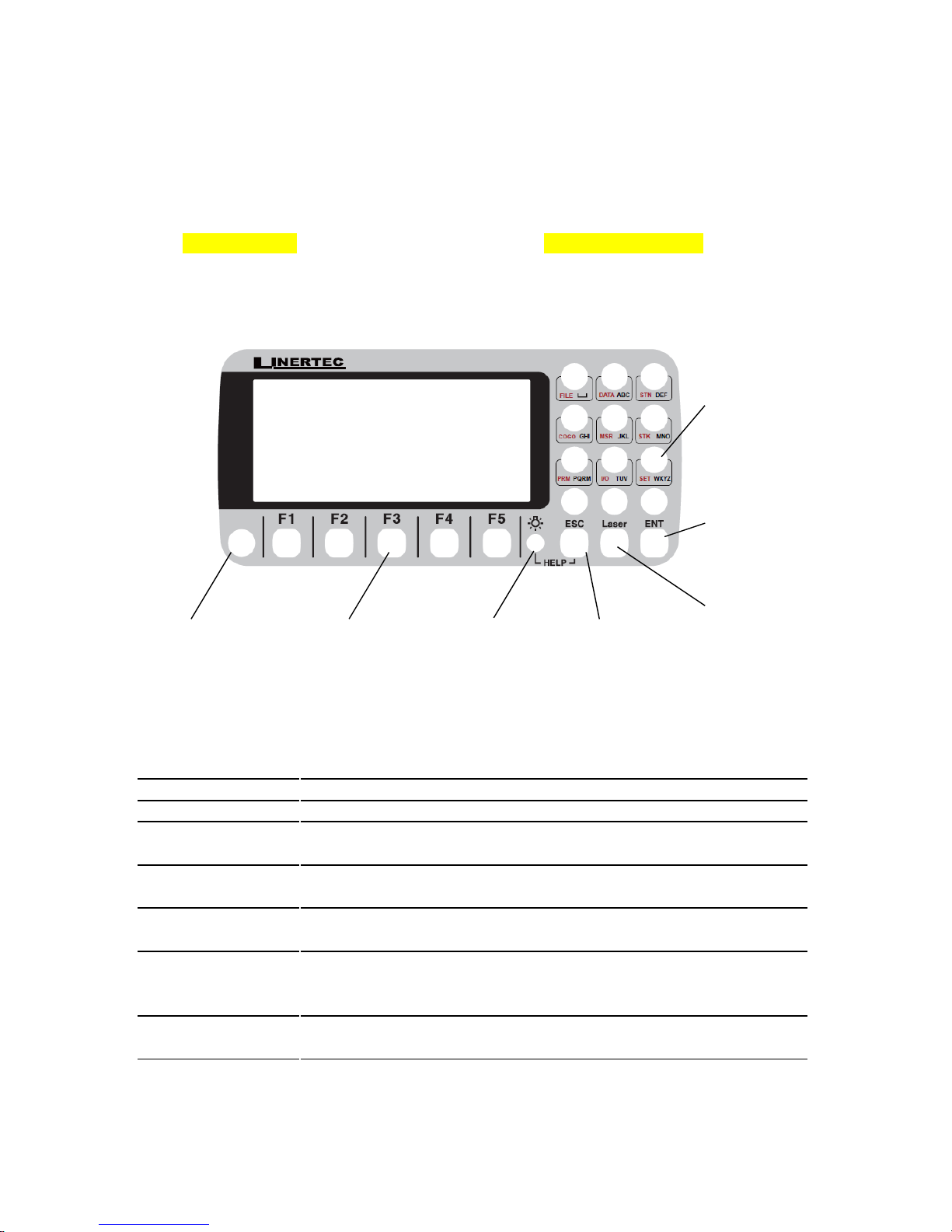
DISPLAY AND KEYBOARD
• Basic display and keyboard of LTS-200 series are described below, and the function keys
of LinertecExpress are described in “2. ACCESSING LINERTECEXPRESS”.
Operation Key
Key Description
[POWER] ON/OFF of power supply
[ESC] Returns to previous screen or cancels an operation.
[ILLU] Turns the illumination of the LCD display and telescope reticle on
and off.
[ENT] Accepts the selected (highlighted) choice or the displayed screen
value.
[LASER] Displays the laser plummet and the LD point screen when you push
the Laser key.
[Alphanumeric] At the numerical value screen, the numerical value and the sign “.”
displayed are input. The English characters printed right under
numeric of each key are input.
[HELP] Pressing [lLLU]+[ESC] key causes a help menu to appear in
BASE MEASURE or causes a help message to appear.
7
Power Supply Key Function Key Illumination Key ESC Key
Laser Key
Enter Key
Alphanumeric
and +/- key

Function Key
[ ] F1 Moves the cursor to the left.
[ ] F2 Moves the cursor to the right.
[ ] F3 Moves the cursor up.
[ ] F4 Moves the cursor down.
[ △ ] F1 Goes back five items on the screen.
[ ▽ ] F2 Goes forward five items on the screen.
[RETICLE] F3 Changes the reticle illumination when pressing illumination
key.
[LCD] F4 Changes the LCD contrast when pressing illumination key.
[ILLU] F5 Changes the LCD illumination when pressing illumination key.
[CLEAR] F5 Clears the figure.
[SELECT] F5 Opens the selection window.
• The Function keys of each LinertecExpress function are described in “2. ACCESSING
LINERTECEXPRESS” and at each function.
8

Display combination of MODE A or MODE B
Function MODE A MODE B
F1 MEAS DISP
F2 TARGET ANG SET
F3 0 SET HOLD
F4 S.FUNC CORR
F5 MODE MODE
• Mode A or Mode B is switched by pressing [F5] [MODE].
ALPHANUMERIC INPUT
The point name etc. is input by the alphanumeric keys as following.
Key
Letter under Key
Letter & figure order to input
[0]
[@][.][_][-][:][/][0]
[1]
PQRS
[P][Q][R][S][p][q][r][s][1]
[2]
TUV
[T][U][V][t][u][v][2]
[3]
WXYZ
[W][X][Y][Z][w][x][y][z][3]
[4]
GHI
[G][H][I][g][h][i][4]
[5]
JKL
[J][K][L][j][k][l][5]
[6]
MNO
[M][N][O][m][n][o][6]
[7]
[ ][?][!][_][¯][^][|][&][7]
[8]
ABC
[A][B][C][a][b][c][8]
[9]
DEF
[D][E][F][d][e][f][9]
[.]
[.][,][:][;][#][(][)]
[+/-]
[+][-][*][/][%][=][<][>]
9

1. INTRODUCTION
1.1 Introduction
Thank you for your first look at LinertecExpress by reading this manual.
The LinertecExpress is a user friendly data collection and calculation program for the
LINERTEC LTS-200 Series Total Stations.
LinertecExpress is developed based on PowerTopo, which is known as a versatile on-board
software. The optimum combination of LinertecExpress and LTS-200 hardware makes
LinertecExpress an easy and useful fieldwork tool.
The icon based main menu offers you the following possibilities.
1. PRO: Program(RDM,REM,VPM)
2. I/O: Communication(Text read/write,USB,DATA Transfer)
3. PRE: Preference (Setup)
4. CALC: Calculations (COGO, 2D Surface, Road Design)
5. MEAS: Measurement
6. STAK: Stake out
7. FILE: File manager
8. DATA: Data
9. STATION: Free Station (Backward Intersection)
10

1.2 Before using the LinertecExpress manual
• Memories in the instrument
The LTS-200 series incorporates not only the LinertecExpress surveying programs as the
Special Function but also File Manager and Data Transfer Programs.
The internal memory of the instrument can store a maximum of 60,000 points of data.
• Relations between the Memory and each Function
Function Read from the stored data Write to the stored data
Measure SP, BSP SP, BSP, FP (SD)
Stake Out SP, BSP, SOP SP, BSP, SOP, OP
Point to Line SP, BSP, KP1, KP2 SP, BSP, KP1, KP2, OP
Free Stationing Each KP Each KP, SP (CD)
Traverse SP, BSP SP, FP (SD)
VPM SP, BSP, Each KP SP, BSP, Each KP, CP (CD)
Station point: SP
Foresight
point:
FP Backsight point: BSP Stake Out point: SOP
Known point: KP End point: EP
Observation
point:
OP
Conversion
data:
CD
Conversion
point:
CP Crossing point: CRP Surveyed data: SD
11

• IH stands for “Instrument Height” and PH stands for “Prism Height”.
• The LinertecExpress manual mainly describes the LTS-200 special functions, and the
basic operations are described in the (basic) LTS-200 manual. Therefore, refer to the
LTS-200 basic manual regarding the LTS-200 general instrument operations.
The LinertecExpress screens vary with the selections of the “Preference”.
The factory default settings of the Preference are shown there. It is also possible to select
“Process type” that takes over the functionality of “LinertecExpress” or “Structure type”
that takes over the functionality of our past product in ”Action Method Selection”.
• The LTS-200 series instrument has a Job name of “LINERTEC” and “COGOPoint” as
its default setting. Each data is stored under “LINERTEC” unless another new Job name
is created. When another Job name is created, each data is stored in the new Job name.
• The input range of the X, Y and Z Coordinate is “-99999999.998” - “99999999.998”.
• The input range of the Instrument and Prism height is “-9999.999” - “9999.999”.
• The PC, PointCodeList, is added to the PN, Coordinates X, Y, Z and IH (PH or IH)
and you can input your desired attributes for the point. If you have PointCodeList in the
job named “PointCodeList”, you can easily select one of the PointCode from the list or
edit one of them after pressing [ENT]. Please note, that Point Code, which is saved in the
other job, can not be referred to as a list.
• There are two Coordinates types: Rectangular and Polar.
The RO, VO, DO, TO offset and the remote measurement are possible when you select
the
Rectangular Coordinates.
The RO, DO offset is possible when you select the Polar Coordinates.
• When you measure in EDM SETTINGS of COARSE TRACKING, the LTS-200
displays a distance value to two decimal places. However, distance data of polar
coordinates are displayed by EDIT function to three decimal places, and sent, to four
decimal places. So, “0“ or “00” is added to the distance data after the third decimal point
in COARSE TRACKING mode.
For example
Displayed value: 123.45
Displayed by EDIT: 123.450
Sent polar data: 123.4500
• Rectangular coordinates are displayed, stored, and sent to three decimal places even if
in COARSE TRACKING or FINE MEASURE mode.
• You can change the distance measurement mode during measuring operation by
pressing the EDM key at the MEASURE and VPM functions.
• The same Point Name of the plural polar points can be saved.
12

2. ACCESSING LINERTECEXPRESS
2.1 How to access LinertecExpress
To access the LTS-200 Special Functions of the LinertecExpress, perform the following
procedures.
Press the [POWER] (ON/OFF) key. The Electronic Vial screeen will comes up.
Press Enter Key or Laser Key to proceed to the LTS-200 start-up screen.
Then, change to BASE MEASURE screen.
Press [F4] [S.FUNC] to view Functions of LinertecExpress screen.
2.2 Allocation of each LinertecExpress Function key
INVERSE, POINT COORDINATES, LINE-LINE INTERSECTION functions
CALCULATION screen is viewed by pressing
[F2] [CALC]. The CALCULATION consists
of COGO, 2D SURFACE and REM functions.
COGO screen is viewed by selecting 1. COGO and pressing [ENT].
The COGO consists of INVERSE,
POINT COORDINATES,
CIRCLE RADIUS,
LINE-ARC INTERSECTION,
LINE-LINE INTERSECTION,
ARC-ARC INTERSECTION,
DISTANCE OFFSET,
POINT DISTANCE OFFSET,
ARC DISTANCE OFFSET,
and functions.
13

2.3 Typical Function keys of LinertecExpress
Following function keys are typical of LinertecExpress and each function key is described for
each function in this Manual.
KEY Description
PAGE Views another function combination.
SELECT Selects the Character and moves to next input at PN input etc.
ACCEPT Enters the displayed values without new Coordinates value input etc.
INPUT Inputs your desired Horizontal angle.
BSP Views the BSP SETUP screen to input its Coordinates.
SAVE Saves input data.
ME/SAVE Measures and then saves input data.
EDIT Changes the Point Name or Prism Height.
REMOTE Views your aiming point Coordinates.
OFFSET Views the Target Coordinates adding the offset values.
STATION Returns to the STATION POINT SETUP screen.
H. ANGLE Returns to the STATION POINT H.ANGLE SETUP screen.
LIST Views the POINT SELECTION FROM THE LIST screen.
OTHER Views the JOB LIST SEARCH screen.
ZOOM ALL Returns to the original size.
ZOOM IN Magnifies the graphics size.
ZOOM OUT Reduces the graphics size.
DRAW Views the GRAPHICAL VIEW screen.
DISP Views point or point & graphic or point & point name or all.
DELETE Views the POINT DELETION screen.
FIND PN Views the PN search screen by inputting the point name.
ADD Allows you to add more points for free stationing.
CALC Starts the calculation of free stationing.
NEXT Views the next known point Coordinates setup screen.
DATA Views the TARGET POINT screen.
TARGET Selects the Target type.
EDM Selects the EDM settings.
ALL Selects all points of the current job.
ORDER The order of selected points.
14

3. PROGRAM
3.1 RDM (Remote Distance Measurement)
With RDM, the Horizontal, Vertical and Slope distance and % of Slope between the Reference
point and the Target point are measured. Any Target point can be changed to the new
Reference point.
Press the [ENT][RDM] of the
LinertecExpress screen to view
the “REF. point”
15
Target 1
Target 2
Ref. P
Station

3.1.1 PH INPUT
Press [F4] [EDIT] to input the PH,
Reference Point Height.
3.1.2 Reference Point-Target
Distance
Aim at the Reference point and press
[F1] [MEAS] to measure the Reference point.
It turns to TARGET POINT screen automatically.
Aim at the Target 1 and press [F1] [MEAS] to
measure a distance. The distance between
Reference point and Target point 1 is displayed.
V.dst. and % grade are displayed by minus mark
when the Target point height is at a lower position.
Press the [F3] [DATA] to view the TARGET
POINT screen.
3.1.3 Target-Target Distance
Aim at the Target 2 and press [F1] [MEAS] to
measure a distance.
The distance between Reference point and Target
point 2 is displayed.
Press [F5] [DISP] to display the distance between
Target1 - Target 2.
3.1.4 New Reference Point Selection
Press [ENT] to view the REF. POINT SELECTION
screen.
New Ref. point can be selected.
16

Press the [F5] [ENT] to view the TARGET POINT
screen. Reference point is changed.
Input the new PH and repeat the same procedure as
the above.
3.2 REM
3.2.1 General Pictures of Measurement
With REM measurement, a prism (Reference point) is set approximately directly below the
place to be measured, and by measuring the prism, the height to the target object can be
measured. This makes it easy to determine the heights of electric power lines, bridge
suspension cables, and other large items used in construction.
From the LinertecExpress screen, Select [F2] [REM]
and press [ENT] to view MEASURE screen.
Please press [ENT] after measuring distance.
17
General Picture
Horizontal distance
Height
Prism Height
Prism

3.3. VPM
The Virtual plane includes the Vertical plane.
With VPM, the Coordinates on the vertical plane and virtual plane can be obtained by entering
the “Station Coordinates and Azimuth” and by measuring P1, P2 and P3.
Two points make a vertical plane and three points make a virtual plane.
You can measure the Point Coordinates of this virtual plane by aiming at your desired points.
Press [ENT] of the LinertecExpress screen to view the
“Measure” screen .
Press[F4] [Edit] to input the Prism Height
of the reference point.
Press [ENT] to enter“KNOWN POINT
COORD. SETUP”screen.
18
P1
P2
P3
Azimuth
Station
Coordinates
Vertical plane created
by 2 points
Coordinates of your aimed
point on the vertical plane
Virtual plane created by 3 points

[LIST] Key
All stored points can be displayed as follows by
pressing [F2] [LIST].
Press the [F2] [LIST] to view POINT SELECTION
FROM THE LIST screen.
You can enter Coordinates data by applying the List
data.
Press [ENT] to open the input window of PN, X, Y,
Z and IH value.
Input each Character or value and press [F5]
[ACCEPT] to view the STATION POINT
H. ANGLE SETUP screen.
Input the H. angle by pressing [F2] [INPUT], [F3] [0SET] and [F4] [HOLD] or Backsight
Coordinates by pressing [F5] [BSP].
Press [ENT] to open the input window when using [F5] [BSP].
Pressing [F2] [INPUT] Input any horizontal angle.
Pressing [F5] [BSP] The information for Back Sight
Point is obtained. Press [ENT] to finalize the input.
Aim at the reference point, then press [ENT] to
enter Multiple Orientation. For more details, refer to
“11.1.4 Multiple Orientation”. Following Multiple
Orientation, it takes you to MEASURE screen.
Aim at point 1 and press [F1] [ MEAS].
Measured Coordinates are displayed.
19

Press [ENT] to view the next MEASURE screen.
In the same manner, aim at point 2 and press [F1]
[ MEAS].
Measured Coordinates are displayed.
Press [ENT] to view the COORD.
ON THE VIRTUAL PLANE screen.
Aim at your desired point and press [ENT].
The Coordinates which you aim at are displayed.
Press [MEAS] to view the next MEASURE screen.
Aim at point 3 and press [F1] [MEAS]. Measured
Coordinates are displayed.
Press [ENT] to view the COORD. ON THE
VIRTUAL PLANE screen.
Aim at your desired point and press [ENT].
The Coordinates, which you aim at, are displayed.
Pressing [F4] [EDIT] can edit the Point Name and Prism Height.
Pressing [F5] [DISP] can switch displayed value
from Rectangular data to Polar data.
Press [F2] [SAVE] to save the measured data.
20

4. COMMUNICATION
The communication setting and the Input/Output of data are performed by this
function.
We recommend you not to press any key until data transfer is completed while
transfer operation.
Notice concerning the unit of data to transfer.
Output data (Rect. data & Polar data).
Coordinates and Distance data.
The unit of output is “m” even if the distance unit setting of the instrument to send the
data is “m”, “ft” and “ft+inch”. Angle, Temperature and Pressure data.
The data is output according to the unit setting of the Angle, Temperature and Pressure
of the instrument to send the data.
Input data (Rect. data).
Coordinates data.
The unit of input is “m” .
Then, it is converted according to the distance unit which is set in the instrument, and
displayed on the screen.
DATA FORMAT
1. DC-1
[In case of Text File read / write]
Record
No.
:
Site
name
:
L/F
code
Record
No.
: P. Name :
X
Coord.
:
Y
Coord.
:
Z
Coord.
L/F code
[In case of Communication with COM]
Record
No.
:
Site
name
: BCC :
L/F
code
Record
No.
: P. Name :
X
Coord.
:
Y
Coord.
:
Z
Coord.
: BCC L/F code
[Record No.]
The Record number is a 5-digit serial number.
(the number consists of a 4-digit serial number plus one digit. The last digit represents
the data type. 1: Site name; 2: Survey P.data)
[P. Name] The Survey P. number is handled as text data, if it is input.
[ : ] “ : ” is used to separate items.
21

[Coordinate data] X, Y, and Z coordinate data
A 6-digit integer part and a 3-digit fraction part represent coordinate data.
[BCC]
To detect a data transmission error, BCC is calculated per block and attached to
the end of data.
[L/F code] use CR/LF
BCC is calculated by the following calculation method
BCC = ΣA – ( B × 40H ) 20H
ΣA = Each character of a block that contains the sum of the ASCII code
B = ΣA÷40H (truncate decimal places)
2. CSV
[P. Name]
The P. Name is handled as text data, if it is input.
[Coordinate data]
X, Y, Z Coordinate data.
Represented by a 6-digit integer part and a 3-digit fraction part.
[P. Code]
The P. Code is handled as text data, if it is input.
[L/F code]
use CR/LF.
3. ExtCSV
[31] Fixed
NOTE: This format is used when sending PointCodeList. Received files are
automatically saved in the “PointCodeList” of Job File.
4. AUX
Format of AUX is used the same as
that
of DC1.
22
P.Name ,
X
Coord.
,
Y
Coord.
,
Z
Coord.
, P.Code
, L/F
code
31 , No. ,
P.
Name
P.
Code
,
X
Coord.
,
Y
Coord., Z Coord.
L/F
code

Press the [2] [COMMUNICATION] of the LinertecExpress to view the TRANSFER MENU
screen.
4.1 Text File read / write
Text file read/write allows you to input and output format and text data specified recording
media. Before taking this procedure, make sure of TextFile Setup (refer to “4.1.3. Text file
Setup”).
Press the [ENT] of the TRANSFER MENU screen
to view the TEXT FILE R/W screen.
4.1.1 Writing to Text File
This command allows you to transfer the existing measurement point data in the internal
memory to specified format per file.
When output Rectangular Data, select 1 and
in case of Polar Data, select 2, then press [ENT].
Press [F5] [SELECT] to select format and data save
place, then press [ENT].
[FORMAT SELECTION]
Rectangular Data
• DC1 (Extension DC1)
• CSV (Extension CSV)
• ExtCSV (Extension CSV)
※ Be careful that extension of CSV and ExtCSV
will be the same.
Polar Data
• DC1 (Extension DC1)
• AUX (Extension AUX)
• CSV (Extension CSV)
23

[DATA SAVE PLACE]
INTERNAL
Save data in the memory of the instrument.
Output file can be loaded to PC by connecting a
USB (Refer to 4.2 Communication with USB )
SD CARD
Save data in the SD card.
Output file can be loaded to PC by connecting a
USB.
[DATA SAVE PLACE」is set in the SD card, you can use the SD card directly without
connection USB.
Select the file you desire to output, then press [ENT].
New files are created in the memory of the
instrument and SD card, and also transferred data
will be recorded in it.
[File Name]
Rectangular Data [Job Name]_C.[Extension]
Polar Data [Job Name]_P.[Extension]
NOTE: If free memory space becomes less than
1MB, you can not create the file, and an error message [Space capacity is short] is
displayed. Try again after increasing free memory space.
4.1.2 Reading from Text File
This command allows you to transfer the text file
containing measurement point data in the internal
memory of the instrument or SD card to the data
that can be used with the instrument.
Select 3.Rect. Data Text Read, then press [ENT]
24

Select the format of the file you desire to read and
data save place, then press [ENT]
[FORMAT SELECTION]
• DC1 (Extension DC1)
• CSV (Extension CSV)
• ExtCSV (Extension CSV)
[DATA SAVE PLACE]
INTERNAL
Read the file in the internal memory of the
instrument.
SD CARD
Read the file in the SD
Select the file you desire to read, then press [ENT]
In this case, a new Job File is created in the internal
memory of the instrument and the transferred data is
recorded in it.
NOTE: File name is limited to a maximum of 12 characters. If the file name is more than
13 characters, it is not put in the list of the file that can be read.
NOTE: Error Message
• Duplication of the file name.
If the same file name exists in the instrument, an error message [The file name isn’t correct]
is displayed. Change the file name and try again.
• Incorrect format.
If the format is incorrect, an error message [Format is not correct] is displayed.
Check the format of the coordinate data and try again to read the text file.
25

(For more details on “Format”, refer to “10. INPUT/OUTPUT”.)
• Maximum number of Job Files stored in the internal memory is exceeded.
The maximum number of Job Files stored in the file is 50. If you try to read a new file
while 50 job files already exist, an error message [limited number of files ] is displayed.
Delete unnecessary job files by pressing [4. DELETE] in [FILE MANAGEMENT].
(For more details, refer to “3.4 Deletion of a Job Name”.)
• The remaining capacity of the internal memory becomes less than 1 MB.
You cannot create a file when the remaining capacity is not enough and an error
message [Space capacity is short] is displayed. Make sure that the remaining capacity is
more than 1MB, then try again to read the text file.
NOTE: Warrning
• The number of data exceeds 3,000 points.
The maximum number of points stored in the internal memory per job is 3,000 points. If
it reaches 3,000 points during reading the text file, an error message ["3,000 point over!"] is
displayed. In this case, up to the 3,000th point will be read, but after that no more.
• The number of data exceeds the maximum number of Job Files stored in the internal
memory.
If the total number of points in all Job Files exceeds the maximum number of points stored
in the internal memory, an error message [WARNING This job file was exceeded] is
displayed. In this case, up to the maximum number can be read, but after that no more.
[Suitability of SD card]
• The SD card that can be used with the instrument is 1GB or less.
• SD card and SD logo is a registered trademark.
• The SD cards listed in the following table have been tested by us and
it has been confirmed that the SD cards can be used with the LTS-200 series .
This test has been done with only the LINERTEC LTS-200 series Total Station, but no other
LINERTEC Total Stations. When using with other LINERTEC Total Stations, please contact
us to confirm
it works properly.
It has also been confirmed that the models mentioned in the following table can be used with
the LTS-200 series Total Station. Other brands or models of SD cards are not confirmed by
us.
Please note that the test has been done by us and that this does not mean that each SD card
manufacturer guarantees that the SD cards can be used with the LINERTEC LTS-200 series
SD Card
Maker Model Capacity
Toshiba SD-C01GTR 1GB
SanDisk SDSDB-1024-J95 1GB
Panasonic RP-SDM01GL1A 1GB
26

• Regardless of the information mentioned here, take note that not all SDHC cards can be
used with the LTS-200 Total Stations.
• Test item:The following has been done according to our Test Standards.
① When data is being sent (by connecting USB), it is necessary to be able to refer to
information on the SD card from PC and to operate the file.
② When writing/reading text, it is necessary to be able to read/write text file.
4.1.3 Text File setup
When coordinate data is output/input to and from
text file, input parameters.
4.1.3.1 Writing data setting
Select the 4. TextFile Setup and press [ENT] to
view the TextFile Setup screen.
[1. WRITE RECT. DATA]
Select the 1. Rect. Data Text Write and press [ENT]
to view the following screen.
Press [ENT] to open the selection window. Select
each setting and press the [ENT].
Press [F5] [ACCEPT] to enter when all selections are finished.
• DISP.# AXIS: BASIS DIRECT, RIGHT ANGLE, or HEIGHT is selected when
data is transferred between the TS and PC. (cfr. “5.5.2 Coordinate axis definition”)
They are used for matching coordinate system between definition in the instrument and
definition in the external device when they are different. However, it is necessary to match
the definition of the “Coord. Axis” between settings in “Rect. Data Text Write” and
settings in “Coordinate axis definition” when same coordinate systems are used.
• Factory default setting of SENDING
1. DISP.1 AXIS: BASIS DIRECT
2. DISP.2 AXIS: RIGHT ANGLE
3. DISP.3 AXIS: HEIGHT
4. ROTATION: CW
[2. WRITE POLAR DATA]
Select the 2. Polar Data Text Write and press [ENT]
to view the following screen.
27

Press [ENT] to open the selection window. Select each setting and press [ENT].
Press [ACCEPT] to enter when all selections are finished.
• Factory default setting of 3. SEND POLAR DATA
1. ROTATION: CW
4.1.3.2 Reading data setting
Select the 4. TextFile Setup and press [ENT] to view
the TextFile Setup screen.
Select the 3. Rect. Data Text Read and press [ENT]
to view the following screen. Press [ENT] to open
the selection window. Select each setting and press
[ENT].
Press [ACCEPT] to enter when all selections are finished.
• DISP.# AXIS: BASIS DIRECT., RIGHT ANGLE, or HEIGHT is selected when
data is transferred between the TS and PC. (cf.“5.5.2 Coordinate axis definition”)
They are used for matching coordinate system between definition in the instrument and
definition in the external device when they are different. However, it is necessary to match
the definition of the “Coord. Axis” between settings in “Rect. Data Text Read” and settings
in “Coordinate axis definition” when same coordinate systems are used.
• Factory default setting of RECEIVING
1. DISP.1 AXIS: BASIS DIRECT.
2. DISP.2 AXIS: RIGHT ANGLE
3. DISP.3 AXIS: HEIGHT
4. ROTATION: CW
28
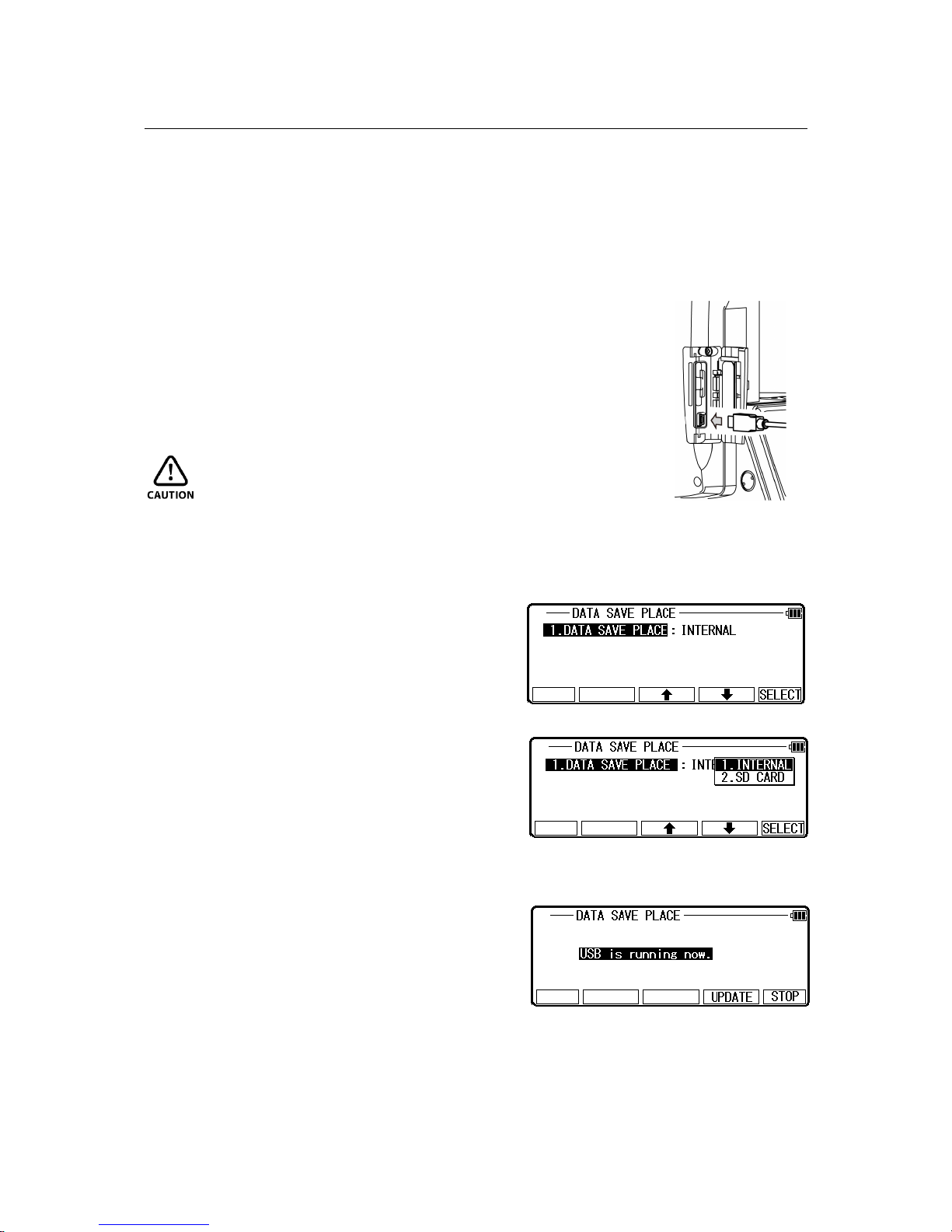
4.2 Communication with USB
By connecting the instrument and PC with USB cable, you can refer to information in the
internal memory and SD card. You can use this to transfer the file in the internal memory and
SD card to PC or send the file created in the PC to the internal memory or SD card.
Connect the instrument and PC by USB cable as follows;
[Connecting USB cable]
(1) Open the SD&USB slot cover.
(2) Insert the USB connector into the USB port in the right
direction.
(3) After the USB cable is removed, close the SD&USB slot cover
completely.
CAUTION
• Be sure to open/close the SD&USB slot cover and
insert/remove
the USB cable indoors.
Choose 2. Communication with USB of the
TRANSFER MENU screen and press [ENT] to
view the DATA SAVE PLACE screen.
Select data save place, then press [ ENT].
[DATA SAVE PLACE]
INTERNAL
Refer to the internal memory of the instrument.
SD CARD
Refer to SD card.
[Button]
UPDATE
Reset USB communication and update the information being displayed on PC.
STOP
29

Finish USB communication, then return to TRANSFER MENU screen.
NOTE: If the Removable Disk doesn’t activate although the USB is connected, click My
Computer then double-click Removable disk.
CAUTION
• DAT file in the internal memory is identical with the information in the job file stored in
the instrument. For the files with DAT extension, do not copy, paste and delete the file,
and do not change the file name.
NOTE: DAT file has a hidden file. If you take the following procedure in Windows, DAT
file is not displayed.
Go to Windows Explorer
Click Folder Options in Tools
Click tab of View
In Advanced settings, check [Hidden file and No showing hidden file]
Click OK
• When you finish USB communication, make sure to click [Safely Remove Hardware]
icon shown in the bottom right of the Desktop. If you don’t click this icon, it may cause a
loss of data. In case the file, that should be downloaded, is not included, try this procedure
again. Before pressing the key to finish, make sure to click [Safely Remove Hardware]
icon.
4.3 DATA TRANSFER
This instrument can use the communication by
RS-232C.
Select 3. Data Transfer of the TRANSFER MENU
screen and press the [ENT] to view the TRANSFER
screen.
4.3.1 Receiving Coordinate Data
The Rect. data is sent from the PC and stored in the
internal memory of the instrument.
30

Select the 1. RECEIVE RECT. DATA and press [ENT] to view FORMAT SELECTION
screen.
Select the DC1 format and press [ENT] to view
DATA RCV. CONFIRMATION screen.
(Same procedure is performed for CSV format.)
Set the PC to be ready to send and press [ENT] to
receive the data from the PC.
4.3.2 Sending Data
The data stored in the internal memory is sent to the
PC.
Including: 2.send RECT. DATA ;3.send POLAR
DATA
[RECT. DATA]
Select the 2.SEND RECT.DATA and press [ENT] to
view the FORMAT SELECTION screen.
Select DC1 format and press [ENT] to view the
DATA SEND. CONFIRMATION screen.
(Same procedure is performed for CSV format.)
NOTE: When Rect.data DC1 is selected and data is transmitted to PC, the DC1 format
PointCode data cannot be transferred.
If CSV or ExtCSV is selected, the PointCode data
can be transferred to PC.
Press [ENT], and set the PC to be ready to receive.
31

[POLAR DATA]
Select the 3. SEND POLAR DATA and press [ENT] to
view the FORMAT SELECTION screen.
Select DC1 format and press [ENT] to view the DATA SEND. CONFIRMATION screen.
(Same procedure is performed for AUX format.)
Press [ENT], and set the PC to be ready to receive.
4.3.3 Communication setup
The communication parameter is set when stored
data is received or sent between the instrument and
the PC etc.
4.3.3.1 Receiving data setting
Select the 4. COMMUNICATION SETUP and press
[ENT] to view the COMM. SETTING
SELECTION.
[1. RECEIVE RECT. DATA]
Select the 1. RECEIVE RECT. DATA and press
[ENT] to view the following screen.
Press [ENT] to open the selection window. Select
each setting and press [ENT].
32

Press [ACCEPT] when all selections are made.
• DISP.# AXIS: BASIS DIRECT., RIGHT ANGLE, or HEIGHT is selected when
data is transferred between the TS and PC. (cfr. “5.5.2 Coordinate axis definition”)
They are used for matching coordinate system between definition in the instrument and
definition in the external device when they are different. However, it is necessary to match the
definition of the “Coord. Axis” between settings in “Communication setup” and settings in
“Coordinate axis definition” when same coordinate systems are used.
• Factory default setting of RECEIVING
1. BAUD RATE: 1200
2. DATA LENGTH: 8
3. PARITY BITS: NIL
4. STOP BITS: 1
5. SIGNAL CONTROL: ON
6. XON/XOFF: ON
7. PROTOCOL: ON
8. RECORD DELIMETER: CR
9. DISP.1 AXIS: BASIS DIRECT.
10. DISP.2 AXIS: RIGHT ANGLE
11. DISP.3 AXIS: HEIGHT
12. ROTATION: CW
4.3.3.2 Sending data setting
Select the 4. COMMUNICATION SETUP and
press [ENT] to view the COMM. SETTING
SELECTION.
[2. SEND RECT. DATA]
Select the 2. SEND RECT. DATA and press [ENT]
to view the following screen.
Press [ENT] to open the selection window. Select
each setting and press the [ENT].
33

Press [ACCEPT] when all selections are made.
• DISP.# AXIS: BASIS DIRECT, RIGHT ANGLE, or HEIGHT is selected when
data is transferred between the TS and PC. (cfr. “11.2 Coordinate axis definition”)
They are used for matching coordinate system between definition in the instrument and
definition in the external device when they are different. However, it is necessary to match
the definition of the “Coord. Axis” between settings in “Communication setup” and
settings in “Coordinate axis definition” when same coordinate systems are used.
• Factory default setting of SENDING
1. BAUD RATE: 1200
2. DATA LENGTH: 8
3. PARITY BITS: NIL
4. STOP BITS: 1
5. SIGNAL CONTROL: ON
6. XON/XOFF: ON
7. PROTOCOL: ON
8. RECORD DELIMETER: CR+LF
9. DISP.1 AXIS: BASIS DIRECT
10. DISP.2 AXIS: RIGHT ANGLE
11. DISP.3 AXIS: HEIGHT
12. ROTATION: CW
[3. SEND POLAR DATA]
Select the 3. SEND POLAR DATA and press [ENT] to
view the following screen.
Press [ENT] to open the selection window.
Select each setting and press the [ENT].
Press [ACCEPT] when all selections are made.
• Factory default setting of 3. SEND POLAR DATA
1. BAUD RATE: 9600
2. DATA LENGTH: 8
3. PARITY BITS: NIL
4. STOP BITS: 1
5. SIGNAL CONTROL: ON
34

6. XON/XOFF: ON
7. ROTATION: CW
35
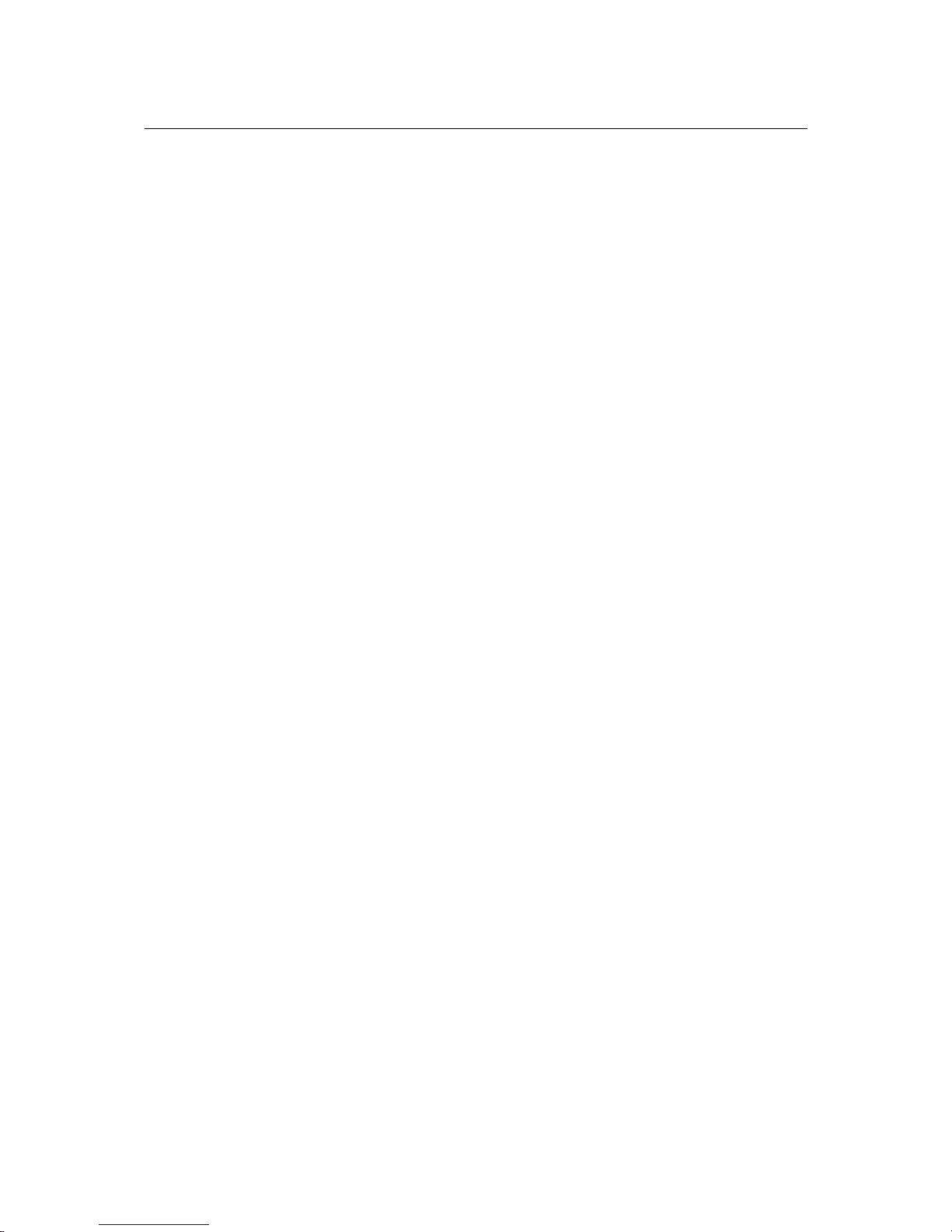
4.3.4 About DataLink DL-01 Software
DataLink DL-01 Software allows you to send collected data by LTS-200 to other devices, to
receive coordinates data, and to convert the resulting files into a number of common formats.
a) Recommendation for "PN".
It is recommended that “PN” (Point Name) data should consist of less or equal to 4
(one-byte) numeric characters to convert files with DL-01. Because, it may not be
converted properly if alphabetic characters or more than 5 (one-byte) numeric
characters are used for the “PN”.
b) Notes for the data transferring.
Please be careful about following items for the data transfer with "DL-01".
b-1 Type of data, which can be transferred.
With PTL, “POLAR DATA” can be transferred by “DC1” or “AUX” format.
In addition, it is possible for DL-01 to receive/convert “POLAR DATA” with “DC1
(DC-1Z) ” format.
b-2 Notes for unit.
If you are requested to select unit when you convert data on DL-01, please select unit
according to the settings on LTS-200.
b-3 Limitation for each format.
Please, use “CSV” or “DC1( DC-1Z)” format to transfer data to/from LTS-200.
Limitation for the "CSV" format.
With the “CSV” format, “PN” and “PC (Point Code)”data that consists of less or equal
to 15 (one-byte) characters can be transferred.
Limitations for the "DC1 (DC-1Z)" format.
With “DC1 (DC-1Z)” format, the length of “PN” data should consist of less or equal
to 11 (one-byte) characters. And with the “DC1 (DC-1Z)” format “PC” data cannot
be transferred.
36

b-4 Recommended communication settings on LTS-200.
Recommended settings for “COMM SETTING SELECTION” on LTS-200 special
function is as follows.
LTS-200 → PC(DL-01) to “SEND RECT. DATA”
1. BAUD RATE: 1200
2. DATA LENGTH: 8
3. PARITY BITS: NIL
4. STOP BITS: 1
5. SIGNAL CONTROL: OFF
6. XON/XOFF: OFF
7. PROTOCOL: OFF for “CSV” format, ON for “DC1 (DC-1Z)” format
8. RECORD DELIMETER: CR
Subsequent items: As you like.
LTS-200 → PC(DL-01) to “SEND POLAR DATA”
1. BAUD RATE: 1200-9600
2. DATA LENGTH: 8
3. PARITY BITS: NIL
4. STOP BITS: 1
5. SIGNAL CONTROL: OFF
6. XON/XOFF: OFF
7. ROTATION: As you like.
PC(DL-01) → LTS-200 to “RECEIVE RECT. DATA”
1. BAUD RATE: 1200
2. DATA LENGTH: 8
3. PARITY BITS: NIL
4. STOP BITS: 1
5. SIGNAL CONTROL: OFF
6. XON/XOFF: OFF
7. PROTOCOL: OFF for “CSV” format, ON for “DC1 (DC-1Z)” format
8. RECORD DELIMETER: CR
9. Subsequent items: As you like.
Please note that these settings should be common with DL-01's.
b-5 Recommended communication settings on DL-01.
To configure DL-01 Communication setting, please read “Configuring the software”
in the Help topics of DL-01 and select values as follows:
37

For setting “Type of Device” in the “Settings” panel (Menu—“Edit”--”Settings”),
select “R-100(PTL) / R-300(PTL)” ,and other setting should be as follows.
Please note that these settings should be common with LTS-200's. And if the
selection of “Type of Device” is not correct it may result in missing some data.
LTS-200 → PC(DL-01)
Bits per second: 1200 (1200-9600 for sending “POLAR DATA”)
Databits: 8
Parity: None
Stop bits: 1
PC(DL-01) → LTS-200
Bits per second: 1200
Databits: 8
Parity: None
Stop bits: 1
c) Note for the Memory capacity.
Data transfer failure from DL-01 to LTS-200 may cause reduction of memory capacity.
If memory capacity becomes less, please back up required data first, and then initialize
coordinates data.
To initialize coordinates data, turn on the instrument while pressing [F2]+[F5]+[ON/OFF],
and take your finger off [ON/OFF] again.
After you see the message “COORD. DATA INITIAL”, press [F5]. Then the message
“Please wait” is displayed. When it is completed, the panel of MODE A is displayed.
38

d) Note on converting CSV file.
When you attempt to convert CSV file from LTS-200 by DL-01, please note that it may
not succeed if CSV data type is not correct.
After [CONVERT] button is clicked on DL-01 then “CSV files from PCS/ R-100 (*.*)” is
selected for the type of file, “CSV Import Option” will be appear.
In case the CSV data doesn't have “CODE” field, please select “PN XY” or “PN XYZ”
from following four types for the “type” of data on the “CSV Import Option” panel.
PN XY (Code)
PN XYZ (Code)
PN XY
PN XYZ
e) For more information to work with DL-01, please refer to the “help” file after the
installation.
39

5.SETUP
Followings are possible functions and the factory default settings:
A language other than English can be selected.
Press [ENT] [SETUP] of the LinertecExpress
screen to view the FUNCTION SETTING screen.
5.1 ADJUST SETTING
Select 1. ADJUST SETTING of the FUNCTION
SETTING screen to view the following screen.
Press [ENT] to open the selection window.
Select each setting and press [F5] [ACCEPT] to enter.
[1.ATM CORR]
Select the 1.ATM CORR and press [ENT]
to view the following screen. Press the
down arrow key to choose and press [ENT]
to enter.
[2.PRISM CONST]
Select the 2.PRISM CONST and press [ENT]
to view the following screen. Press the
down arrow key to choose and press [ENT]
to enter.
[3.SHEET CONST]
Select the 3.SHEET CONST and press [ENT]
to view the following screen. Press the
down arrow key to choose and press [ENT]
to enter.
[4.CRV/REF CORR]
Select the 4.CRV/REF CORR and press [ENT]
to view the following screen. Press the
down arrow key to choose and press [ENT]
to enter.
40

[4. COMP AXIS]
Select the 4. COMP AXIS and press [ENT]
to view the following screen. Press the
down arrow key to choose and press [ENT]
to enter.
5.2 ACTION SETTING
Select the 2. ACTION SETTING of the FUNCTION SETTING screen and press [ENT] to
view the following screen. Press [ENT] to open the selection window. Select each setting and
press [F5][ACCEPT] to enter.
[1.EDM MIN DISP]
Select the 1.EDM MIN DISP and
press [ENT] to view the following screen.
Press the down arrow key to choose and
press [ENT] to enter.
[2. SHOT COUNT]
Select the 2. SHOT COUNT and press [ENT]
to view the following screen.
Press the down arrow key to choose and press
[ENT] to enter.
[3. SHOT INPUT]
Select the 3. SHOT INPUT and press [ENT]
to view the following screen.
Press the down arrow key to choose and press
[ENT] to enter.
[4. TILT DISP]
Select the 5.TILT DISP and press [ENT]
to view the following screen.
Press the down arrow key to choose and press
41

[ENT] to enter.
[5. TILT DISP UNIT]
Select the 6.TILT DISP UNIT and press [ENT]
to view the following screen.
Press the down arrow key to choose and press
[ENT] to enter.
[6. LONG RANGE MES.]
Select the 7.LONG RANGE MES. and press [ENT]
to view the following screen.
Press the down arrow key to choose and press
[ENT] to enter.
[7. PRIM. MEAS KEY]
Select the 8.PRIM. MEAS KEY and press [ENT]
to view the following screen.
Press the down arrow key to choose and press
[ENT] to enter.
[8. SEC. MEAS KEY]
Select the 9.SEC. MEAS KEY and press [ENT]
to view the following screen.
Press the down arrow key to choose and press
[ENT] to enter.
[9. MIN UNIT ANG.]
Select the 10.MIN UNIT ANG. and press [ENT]
to view the following screen.
Press the down arrow key to choose and press
[ENT] to enter.
[10. V.ANG. STYLE]
Select the 11.V.ANG. STYLE and press [ENT]
to view the following screen.
Press the down arrow key to choose and press
[ENT] to enter.
[11. AUTO OFF]
Select the 12.AUTO OFF and press [ENT]
to view the following screen.
Press the down arrow key to choose and press
42

[ENT] to enter.
[12. EDM OFF]
Select the 13. EDM OFF and press [ENT]
to view the following screen.
Press the down arrow key to choose and press
[ENT] to enter.
[13. ILLU. OFF]
Select the 14.ILLU. OFF and press [ENT]
to view the following screen.
Press the down arrow key to choose and press
[ENT] to enter.
[14. QUAD BUZ.]
Select the 16. QUAD BUZ. and press [ENT]
to view the following screen.
Press the down arrow key to choose and press
[ENT] to enter.
5.3 UNIT SETTING
Select the 3. UNIT SETTING of the FUNCTION
SETTING screen and press [ENT] to view the
following screen. Press [ENT] to open the
selection window. Select each setting and press
[F5] [ACCEPT] to enter.
[1. TEMP. UNIT]
Select the 1.TEMP. UNIT and press [ENT]
to view the following screen.
Press the down arrow key to choose and press
[ENT] to enter.
[2. PRESS UNIT]
Select the 2.PRESS UNIT and press [ENT]
to view the following screen.
Press the down arrow key to choose and press
[ENT] to enter.
43

[3. DIST. UNIT]
Select the 3.DIST. UNIT and press [ENT]
to view the following screen.
Press the down arrow key to choose and press
[ENT] to enter.
[4. ANG. UNIT]
Select the 4.ANG. UNIT and press [ENT]
to view the following screen.
Press the down arrow key to choose and press
[ENT] to enter.
5.4 COMMUNICATION SETTING
Select the 4. COMMUNICATION SETTING of the
FUNCTION SETTING screen and press [ENT] to
view the following screen. Press [ENT] to open the
selection window. Select each setting and press [F5]
[ACCEPT] to enter.
More details please refer to “4.3.3
COMMUNICATION SETTING”.
5.5 FUNCTION SETTING
FUNCTION DEFAULT SETTINGS
Coordinate system can be selected. (cfr. Coordinate axis definition )
Character input method can be selected.
“10 KEY SYS.(ABC)”
Action input method can be selected.
“PROCESS TYPE”
The offset (remote) method can be selected.
“FIXED PLANE”
Compare method can be selected.
“ALL IN ONE VIEW”
Aiming on/off can be selected.
“OFF”
EDM (electronic distance meter) settings can be selected.
PRIM. MEAS KEY
SEC. MEAS KEY
EDM MIN DISP/QUICK
SHOT COUNT
“MEAS. SHOT”
“TRACK CONT”
“1mm/OFF”
44

SHOT INPUT
“1 TIME”
“01 TIME”
Elevation factor can be defined.
AVE. ELEV.
SCALE FACT
+0000.0000m
1.00000000
Duplicate point name checking
“OFF”
Order of displaying measurement screen
“POLAR DATA”
Foresight and backsight Setting of BSP
measurement
“OFF”
Recording format to record polar data
“HA VA SD”
Press [3] [SETUP] of the Linertec screen and press the down arrow key to view the
PREFERENCE screen.
5.5.1 Language Selection
Select 1. LANGUAGE and press [ENT] to view the
LANGUAGE selection window.
Press the down arrow key to select and press [ENT]
to comfirm the selected one.
5.5.2 Coordinate axis definition
45

Select 2. COORD. SYSTEM and press [ENT] to view the coordinate system definition
window. Press [ENT] to select and press [F5] [ACCEPT] to enter.
Definition of each selection is as follows.
46
Height
Basis
Direction ( use
r difined )
Right Angle
90° CW
Station Point
90°
CCW 针
(Right Angle)

47
Item Description Selection Default ex.1 German
XYZ
ex.2 ex.3
1.
DISP.1 NAME
Name of the 1st Axis
on the screen.
(Ex. it is shown 3rd
line of the
“MEASURE”
screen.)
Any name X X N E
2.
DISP.2 NAME
Name of the 2nd
Axis on the screen.
(Ex. it is shown 4th
line of the
“MEASURE”
screen.)
Any name Y Y E N
3.
DISP.3 NAME
Name of the 3rd Axis
on the screen.
(Ex. it is shown 5th
line of the
“MEASURE”
screen.)
Any name Z Z Z Z
4.
DISP.1 AXIS
Define the direction
of the 1st Axis.
1. BASIS
DIRECTION
2. RIGHT ANGLE
3. HEIGHT
1. BASIS
DIRECTION
2. RIGHT
ANGLE
1. BASIS
DIRECTION
1. BASIS
DIRECTION
5.
DISP.2 AXIS
Define the direction
of the 2nd Axis.
1. RIGHT ANGLE
2. HEIGHT
3. BASIS
DIRECTION
2. RIGHT
ANGLE
1. BASIS
DIRECTION
2. RIGHT
ANGLE
2. RIGHT
ANGLE
6.
DISP.3 AXIS
Define the direction
of the 3rd Axis.
1. HEIGHT
2. BASIS
DIRECTION
3. RIGHT ANGLE
3. HEIGHT 3. HEIGHT 3. HEIGHT 3. HEIGHT
7.
ROTATION
Define the rotation
from the 1st Axis to
the 2nd Axis..
1. CW
2. CCW
1. CW 1. CW 1. CW 1. CCW
Example of
GRAPHICAL
VIEW
CW
X:B.D.
P1P2P3
Y: R.A.
Z: Height
CCW
E:B.D.
P1P2P3
N: R.A.
Z: Height
CW
Y:B.D.
P1P2P3
X: R.A.
Z: Height
CW
N:B.D.
P1
P2
P3
E: R.A.
Z: Height

Any name can be defined for all three axes.
For the “DISP.# NAME”, it is possible to define
same name. However, please note that the same
coordinates’ value will be displayed.
Three types of axes can be selected for each three
axes.
For the “DISP.# AXIS”, it is possible to define
same type of axis. However, please note that
the same coordinates’ value will be displayed.
Definition of this function will be affected to the
value of the coordinates.
5.5.3 Input method selection
Select 3. INPUT METHOD and press [ENT] to view
the Character INPUT METHOD selection window.
Press the down arrow key to select and press [ENT]
to comfirm the selected one.
Explanation of the 10 Key system (123/ABC), Full
template, Divided template and Matrix
system.
48

1. 10 Key System(ABC/123)
These are the standard input method using the Alphanumeric and +/- key.
2. Full template
Select each Character by pressing left, right, up and
down arrow keys and select each Character by
pressing [F5] [SELECT] each time.
3. Divided template
4. MATRIX
How to input “A” by Matrix.
First press [F1] [R1] to view next screen.
Press [F1] [1Aa] to view next screen.
Press [F2] [A] to select “A”.
49

5.5.4 Action Method Selection
Select 4. ACTION METHOD and press [ENT] to
view the following screen. Press the down arrow
key to choose and press [ENT] to enter.
Process type
This input method takes over the functionality of
“LinertecExpress”. When this option is
selected, the next screen will be shown after
inputting necessary items.
Structure type
This input method takes over the functionality of our
past product. When this option is selected, the menu
screen will be shown after inputting necessary items.
5.5.5 Remote method selection
Select 5.REMOTE METHOD and
press [ENT] to view the following
screen. Press the down arrow key to choose and
press [ENT] to enter.
50
1.Cylinder face
Reference P. Coordinates
2.Fixed plane
3.Rotated plane
Station Point Coordinates
REMOTE

1. Cylinder face
The Remote measurement is performed on the inner
surface of the vertical cylinder as shown left.
2. Fixed plane
The Remote measurement is performed on the fixed
plane, which is perpendicular to the sight of the
reference point as shown left.
3. Rotated plane
The Remote measurement is performed on the
Rotated plane, which is always perpendicular to the
present line of sight and induces the reference point
as shown left.
5.5.6 Compare method selection
Select 6.COMPARE METHOD SELECTION and
press [ENT] to view the following screen. Press the
down arrow key to choose and press [ENT] to enter.
51
Fixed
plane
Angle
Rotated
plane
SP
Angle
SP
SP
Cylinder
Angle
Fixed
Plane
Angle
SP

When “ALL IN ONE INFO”is selected, all
information will be displayed on the result of Stake
Out panel.
When “LARGE CHARACTER”is selected, result
information is shown with two screens and these
screens and the Graphics screen can be switched by
pressing [SCROLL].
5.5.7 Request aiming selection
Select 7. REQUEST AIMING and press [ENT] to
view the following screen. Press the down arrow key
to choose and press [ENT] to enter.
After pressing [ENT] on STATION POINT
H.ANGLE SETUP screen, you can choose whether
or not the warning message, “Did you aim at Ref.
Point?” is displayed.
5.5.8 EDM settings selection
Select 8.EDM SETTINGS and press [ENT] to view
the following screen. Press the down arrow key to
choose and press [ENT] to enter.
52

1. PRIM.MAES KEY 1. MEAS. SHOT
2. MEAS. CONT
3. TRACK SHOT
4. TRACK CONT
2. SEC.MEAS KEY 1. TRACK CONT
2. TRACK SHOT
3. MEAS. CONT
4. MEAS. SHOT
3. EDM MIN DISP/QUICK 1. 1mm/OFF
2. 1mm/ON
3. 0.1mm
4. SHOT COUNT 1. 1 TIME
2. 3 TIMES
3. 5 TIMES
4. INPUT
5. SHOT INPUT XX TIMES
Please refer to the instruction manual of basic function about details of each setting.
5.5.9 Elevation factor
“Elevation Factor” as used here refers to Average Elevation Correction and Scale Factor
carried out as part of the measurement process among the special functions.
It is effective only with MEAS-Rect., FREE, CALC-Traverse, and VPM. These reverse
corrections are carried out with STAK (Stake Out, Point To Line). When the instrument is
shipped from the factory, the 1.AVE.ELEV. is set to “0” and the 2.SCALE FACT to “1” so
that no correction is carried out.
If correction is necessary, input the appropriate values for the AVE.ELEV and SCALE
FACT.
53
H
H
Sa
RH
Sc
Sb

Select 9. Elevation factor and press [ENT] to view
the ELEVATION FACTOR selection window.
Press [ENT] to select and press [F5] [ACCEPT].
1. Average Elevation
Average (H) = Averaged on-site elevation
Input range: -9999.9998 -- +9999.9998m
2. Scale Factor
Scaling = On-site scaling coefficient
Input range: +0.00000001 -- +1.99999998
5.5.10 Duplicate point check
When for this setting ON is selected, you can check
whether a Point Name overlaps another Point Name
already input.
54
Cross section of the earth

5.5.11 Meas. Display
This setting allows you to set the order of display
when a function of “11. MEAS. DISP” is carried out.
When “POLAR DATA” is selected, STATION
POINT H.ANGLE SETUP screen appears next to
ANG. & DIST. screen. When “RECT. DATA” is
selected, MEASURE screen is displayed.
55
SELECT “POLAR DATA” SELECT “RECT. DATA”

5.5.12 Both faces meas.
When “ON” is selected and sighting the BSP (Back
Sight Point), you are requested to sight at reverse
position as well after normal position.
When “OFF” is selected, you can sight only at
normal position.
5.5.13 Save Mode
If you switch to SAVE MODE, you can change the
display when Polar data is displayed.
When “HA HD VD” are selected at
VIEW&EDIT of POLAR DATA of EDIT, the
display will be changed as shown in the right figure.
5.5.14 BACKSIGHT SAVE
When “open”is selected, backsight save will
work automatically.
56

6. CALCULATIONS
The following calculations are available:
• COGO
• 2D SURFACE
• Road Design
6.1 Cogo
The following COGO functions are available:
• Inverse
• Point Coordinates
• Circle Radius
• Line-Arc intersection
• Line-Line intersection
• Arc-Arc intersection
• Distance offset
• Point distance offset
• Arc distance offset
"COGOPoint" FILE
The LTS-200 series automatically creates “COGOPoint” file. In the file, the following 14
coordinates to be used in COGO function, are recorded.
SP Station Point
EP End Point
CO Coordinates
P1 Point 1
P2 Point 2
P3 Point 3
CP Center Point
S1 Start point 1
E1 End point 1
S2 Start point 2
E2 End point 2
C1 Center point 1
C2 Center point 2
OP Observation Point
The values recorded in "COGOPoint" are used as an initial value each time these values are
input. These values are updated when the function, which uses these values, is carried out.
For instance, if you carry out Inverse, then carry out Distance offset later, the values of SP
and EP which are input at Inverse will be initial values of SE and EP of Distance offset
57

which is carried out later. If you wish to input the initial value in advance, edit it by using
“VIEW&EDIT of EDIT THE RECT. DATA. (Refer to “5.3 Edit the Data”).
6.1.1 Inverse
From the given two point Coordinates, the Direction angle and distance are calculated.
Input: Coordinates of two points
Output: Horizontal distance, Vertical distance between the points and Direction of the
line defined by the two points
From the LinertecExpress screen, press 4 to
view CALCULATION screen.
Select 1.COGO and press [ENT] to view the COGO
screen.
Select the 1. INVERSE and press [ENT] to view
INVERSE screen.
A. Start Point Input(Input the PN, Coordinates and PC of the Start point.)
Select 1. SP and press [ENT] to view SP screen.
58
EP : end
point
SP : Station Point

• [LIST] key
All stored points can be displayed as follows by
pressing [F2] [LIST].
Press [F2] [LIST] to view POINT SELECTION
FROM THE LIST screen.
Press [ENT] to open the SP input screen.
Input your desired Point Name by pressing keys,
and press [ENT] to open the X coordinate input
screen.
Input your desired Point Name by pressing keys,
and press [ENT] to open the Y coordinate input
screen.
Input your desired Point Name by pressing keys,
and press [ENT] to open the Z coordinate input
screen.
Press [ENT] to open the PN input screen and input.
Press [ENT] to open the PC input screen and
input.
B. End point coordinates input
(Input the PN, Coordinates and PC of the End point.)
59

After PC input, press [ENT] or F5[ACCEPT] to viwe the EP screen.
Input the PN, X, Y, Z Coordinates and PC name of the End point.
Press [ENT] to view the RESULT OF INVERSE
screen.
C. Another End point Coordinates input
Input the PN, X, Y, Z Coordinates and PC name
of another End point, and another inverse result
can be performed.
60

6.1.2 Point Coordinates
A point Coordinates is calculated from a known point Coordinates and the Distance and
Horizontal angle of the Second point.
Input: Coordinates of a known point, Distance and Horizontal angle of the Second point
Output: Coordinates of the Second point
From the LinertecExpress screen, press 4 to
view the CALCULATION screen.
Select 1.COGO and press [ENT] to view the COGO
screen.
6.1.2.1 Point Coordinates, Distance and H. angle
Select the 2. POINT COORDINATES and press
[ENT] to view POINT COORINATES screen.
Select 1. CO and press [ENT] to view CO screen.
61
Distance
First Point
Bearing

Press [ENT] to open the X coordinate input screen.
Press [ENT] to open the Y coordinate input screen.
Press [ENT] to open the Z coordinate input screen.
Press [ENT] to open the PN input screen.
Press [ENT] to open the PC input screen.
62

Input your desired PC by pressing keys, and press
[ENT] to view DI screen.
Input your desired value and press [ENT] to open
the H. ANGLE input window.
Input your desired value to view the RESULT OF
COORD. CALCULATE screen.
The Second point Coordinates are displayed by plus
or minus from the known Coordinates.
Press [ENT] to view the following screen.
The PN, X, Y, Z and PC are viewed and can be edited.
If all items are OK, press [F5] [ACCEPT] to save them.
6.1.2.2 Distance and H. angle
In the same manner, the values of Distance and H.
angle are input as follows and the Second point
Coordinates are displayed.
Select 2. DI and press [ENT] to view DI screen.
63

Input your desired value and press [ENT] to open
the H. ANGLE input window.
Input your desired value to view the RESULT OF
COORD. CALCULATE screen.
The Second point Coordinates are displayed by plus
or minus from the known Coordinates.
Press [ENT] to view the following screen.
The PN, X, Y, Z and PC are viewed and can be edited.
If all items are OK, press [F5] [ACCEPT] to save them.
6.1.2.3 H. angle input
In the same manner, only the value of H. angle is
input as follows, and the Second point Coordinates
are displayed.
Select 3. BE and press [ENT] to view H. ANGLE
screen.
Input H. angle and press [ENT] to view the
RESULT OF COORD. CALCULATE screen.
The Second point Coordinates are displayed by plus or minus from the known Coordinates.
64

Press [ENT] to view the following screen.
The PN, X, Y, Z and PC are viewed and can be edited.
If all items are OK, press [F5] [ACCEPT] to save them.
6.1.3 Circle Radius
The Center point and radius of the circle drawn by three points are calculated by this
function. You can store calculated Center point.
Input: 3 points
Output: Center point of the arc
Radius of the arc
From the LinertecExpress screen, press 4 to view the CALCULATION screen.
65
Center P
Radius
P1
P2
P3

Select 1.COGO and press [ENT] to view the COGO screen.
Select the 3. CIRCLE RADIUS and press [ENT] to
view CIRCLE RADIUS screen.
Select 1. P1 and press [ENT] to view P1 screen.
Input PN (Point Name), X, Y, Z, and PC (Point
Code) of P1 point or import from the memory
of rectangular coordinate as P1 by [F2] [LIST].
If you finish the input of P1 value, press [F5]
[ACCEPT]. Then you go to P2 input screen.
Input P2 data like input of P1.
If you finish the input of P2, press [F5] [ACCEPT].
Then you go to P3 input screen.
If you finish the input of P3, press [F5] [ACCEPT].
Then you go to RESULT OF CIRCLE RADIUS
screen.
You can see the coordinates of Center point of the
arc and the radius of the arc.
Press [F5] [ENT] to save the coordinates of center
point.
The PN, X, Y, Z and PC are viewed and can be edited.
If all items are OK, press [F5] [ACCEPT] to save them.
66

6.1.4 Line-Arc intersection
Two intersection points of one line and circle are calculated by this function.
The line is drawn by SP and EP. The circle is drawn by center point and radius.
You can store two possible intersection points.
Input: Line: Start point and End Point
Arc: Center point and Radius
Output: Two possible intersection points
From the LinertecExpress screen, press 4 to view the
CALCULATION screen.
Select 1.COGO and press [ENT] to view the COGO
screen.
Select the 4.LINE-ARC INTERSECTION and press
[ENT] to view LINE-ARC INTERSECTION screen.
67
Center P
Radius
SP
Point 2
EP
Point 1

Select 1. SP and press [ENT] to view SP screen.
Input PN (Point Name), X, Y, Z, and PC (Point Code) of SP point or import from the
memory of rectangular coordinate as SP by [F2] [LIST].
If you finish the input of SP value, press [F5]
[ACCEPT].Then you go to EP input screen.
Input EP value like an input of SP.
If you finish an input of EP, press [F5] [ACCEPT].
Then you go to CP input screen.
If you finish the input of CP value, press [F5]
[ACCEPT].
Then you go to RADIUS input screen.
If you finish the input of RADIUS, press [ENT].
Then you go to RESULT OF LINE-ARC
INTERSECTION screen.
You can see the coordinates of one of intersection
point. You can switch to one more intersection point
by pressing [F3] [ONE MORE].
Press [F5] [ENT] to view the RESULT OF LINEARC INTERSECT. Screen.
The PN, X, Y, Z and PC are viewed and can be edited.
If all items are OK, press [F5] [ACCEPT] to save them.
68

6.1.5 Line-Line intersection
The intersection point of two lines drawn by given four points is calculated by this Function.
Input: First line: S1 (Start point) and E1 (End Point)
Second line: S2 (Start point) and E2 (End Point)
Output: Intersection point between the two lines
From the LinertecExpress screen, press 4 to view the
CALCULATION screen.
Press 1.COGO to view the COGO screen.
Select the 5. LINE-LINE INTERSECTION and press
[ENT] to view its screen
69
E2
S1
S2
Intersection Point
E1

Select 1.S1 and press [ENT] to view S1 screen.
Input PN (Point Name), X, Y, Z, and PC (Point
Code) of S1 point or import from the
memory of rectangular coordinate as S1 by [F2]
[LIST].
If you finish the input of S1 value, press [F5]
[ACCEPT]. Then you go to E1 input screen.
Input E1 value like an input of S1.
If you finish an input of E1, press [F5] [ACCEPT].
Then you go to S2 input screen.
If you finish the input of S2 value, press [F5]
[ACCEPT].Then you go to E2 input screen.
If you finish the input of E2, press [ENT]. Then you go to RESULT OF LINE-LINE
INTERSECTION screen to confirm the coordinates of the intersection point.
Press [F5] [ACCEPT] to save an intersection point.
The PN, X, Y, Z and PC are viewed and can be edited.
If all items are OK, press [F5] [ACCEPT] to save them.
70

6.1.6 Arc-Arc intersection
Two intersection points of two arcs drawn by each center point and radius are calculated.
You can store two possible intersection points.
Input: Arc 1: Center point and Radius
Arc 2: Center point and Rradius
Output: Two possible intersection points
From the LinertecExpress screen, press 4 to view the
CALCULATION screen.
Select 1.COGO and press [ENT] to view the COGO
screen.
Select the 6. ARC-ARC INTERSECTION and press
[ENT] to view ARC-ARC INTERSECTION screen.
71
Center 2
Point 1
Radius2
Radius 1
Point 2
Arc 2
Arc 1
Center 1

Select 1. C1 and press [ENT] to view C1 screen.
C1 (Center 1) point is Center point of Arc 1.
Input PN (Point Name), X, Y, Z, and PC (Point Code) of C1 point or import from the
memory of rectangular coordinate as C1 by [F2] [LIST].
If you finish the input of C1 value, press [F5]
[ACCEPT].Then you go to R1 input screen.
Input the radius of Arc1 as R1 value. If you finish
the input of R1, press [ENT].
Then you go to C2 input screen.
C2 (Center 2) point is Center point of Arc 2. Input PN (Point Name), X, Y, Z, and PC (Point
Code) of C2 point or import from the memory of rectangular coordinate as C2 by [F2]
[LIST].
If you finish the input of C2 value, press [F5] [ACCEPT].Then you go to R2 input screen.
Input the radius of Arc 2 as R2 value. If you finish the
input of R2, press [ENT].
Then you go to RESULT OF ARC-ARC
INTERSECTION screen.
You can see the coordinates of one of intersection point. You can switch to one more
intersection point by pressing [F3] [ONE MORE].
Press [F5] [ENT] to save one of intersection point.
The PN, X, Y, Z and PC are viewed and can be edited.
72

If all items are OK, press [F5] [ACCEPT] to save them.
6.1.7 DISTANCE OFFSET
Offset distance of new point to the line and distance of Start point to new point are
displayed. Also New Point on the line is calculated by point of start, end, and offset.
You can store the New Point.
Input: line: Start Point (SP) and End Point (EP)
Offset Point (OP)
Output: New Point
Offset of New Point from the line
(moving in the direction from Start point to End Point, right is positive,
left is negative)
Distance of New Point from Start point
From the LinertecExpress screen, press 4 to view the
CALCULATION screen.
Select 1. COGO and press [ENT] to view the COGO
screen.
73
(+)
SP
EP
Offset P
New Point
Offset P
(-)
offset
Distance

Select the 7. DISTANCE OFFSET and press [ENT] to view DISTANCE OFFSET screen.
Select 1. SP and press [ENT] to view SP screen.
Input PN (Point Name), X, Y, Z, and PC (Point Code) of SP point or import from the
memory of rectangular coordinate as SP by [F2] [LIST].
If you finish the input of SP value, press [F5]
[ACCEPT].Then you go to EP input screen.
Input EP data like input of SP. If you finish the input
of EP, press [F5] [ACCEPT].
Then you go to OP input screen.
If you finish the input of OP, press [F5] [ACCEPT].
Then you go to RESULT OF DISTANCE OFFSET
screen.
You can see the coordinates of New Point on the line,
offset distance of New Point to the line and distance
of New Point to Start point.
Press [F5] [ENT] to save the coordinates of new
point.
The PN, X, Y, Z and PC are viewed and can be edited.
If all items are OK, press [F5] [ACCEPT] to save them.
74

6.1.8 Point Distance Offset
New offset point is calculated by inputting distance from Start point and Offset from line.
Input: line: Start point and End Point
Distance from Start point (DI)
Offset from the line (OD) (moving in the direction from start point to
End Point, right is positive, left is negative)
Output: New Point
From the LinertecExpress screen, press 4 to view the
CALCULATION screen.
Select 1. COGO and press [ENT] to view the COGO
screen.
Select the 8. POINT DISTANCE OFFSET and press
[ENT] to view POINT DISTANCE OFFSET screen.
75
(+)
SP
EP
New Offset Point
New Point
New Offset Point
(-)
OD
DI

Select 1. SP and press [ENT] to view SP screen.
Input PN (Point Name), X, Y, Z, and PC (Point
Code) of SP point or import from the
memory of rectangular coordinate as SP by [F2]
[LIST].
If you finish the input of SP value, press [F5]
[ACCEPT].Then you go to EP input screen.
Input EP data like input of SP.
If you finish the input of EP, press [F5] [ACCEPT].
Then you go to DISTANCE input screen.
Input DI (Distance from SP to point on the line).
If you finish the input of DI, press [ENT]. Then you
go to OFFSET input screen.
Input OD (Offset distance from the line to offset
point).
If you finish the input of OD, press [ENT]. Then you
go to RESULT OF POINT DIST.OFFSET screen.
You can see the coordinates of offset point from the
line.
Press [F5] [ACCEPT] to view the RESULT OF
COORD. CALCULATE screen.
76

The PN, X, Y, Z and PC are viewed and can be edited. If all items are OK, press [F5]
[ACCEPT] to save them.
6.1.9 Arc distance offset
Offset point from the arc is calculated.
Input: arc: Start point, End Point and Radius (R)
Distance along arc from Start point (DI)
Offset from the arc (OD) (moving in the direction from Start point to End Point, right
is positive, left is negative)
NOTE: From Start point to End Point must be CLOCKWISE. If you calculate by arc of
COUNTER CLOCKWISE, change SP for EP and calculate changed DI manually.
Output: new offset point
From the LinertecExpress screen, press 4 to view the
CALCULATION screen.
Select 1.COGO and press [ENT] to view the COGO
screen.
77
(+)
SP
EP
New Offset Point
New Point
New Offset Point
(-)
OD
DI
R

Select the 9. ARC DISTANCE OFFSET and press [ENT] to view ARC DISTANCE OFFSET
screen.
Select 1. SP and press [ENT] to view SP screen.
Input PN (Point Name), X, Y, Z, and PC (Point Code) of SP point or import from the
memory of rectangular coordinate as SP by [F2] [LIST].
If you finish the input of SP value, press [F5]
[ACCEPT]. Then you go to EP input screen.
Input EP data like an input of SP.
If you finish input of EP, press [F5] [ACCEPT].
Then you go to RADIUS input screen.
Input RADIUS (Radius of circle).
If you finish the input of RADIUS, press [ENT].
Then you go to DISTANCE input screen.
Input DISTANCE (Distance from SP to point on the
arc).
If you finish the input of DISTANCE, press [ENT].
Then you go to OFFSET input screen.
Press [ENT] to view the RESULT OF ARC DISTANCE OFFSET screen. You can see the
coordinates of the Offset Point.
78
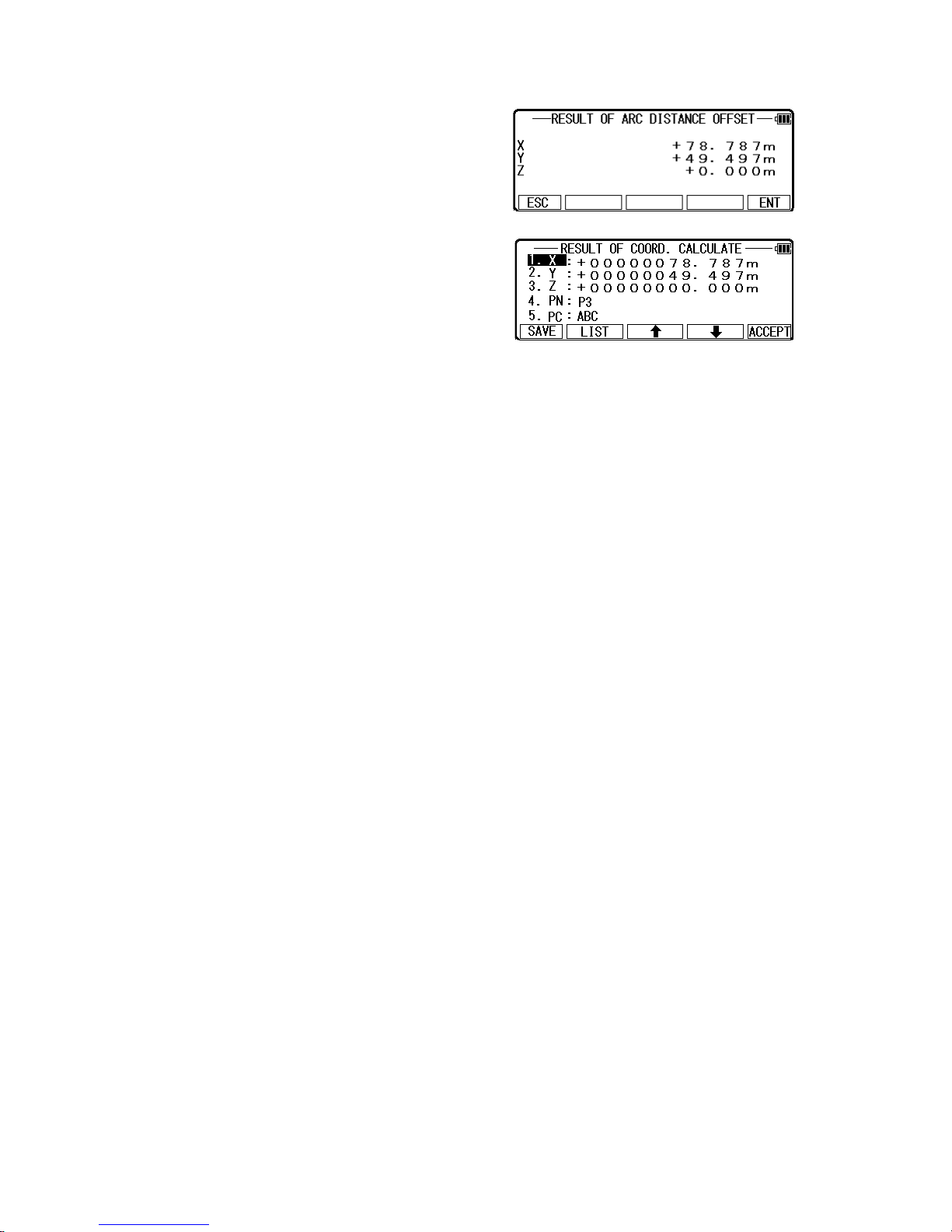
Press [F5] [ACCEPT] to save it。
The PN, X, Y, Z and PC are viewed and can be
edited.
If all items are OK, press [F5] [ACCEPT] to save
them.
79
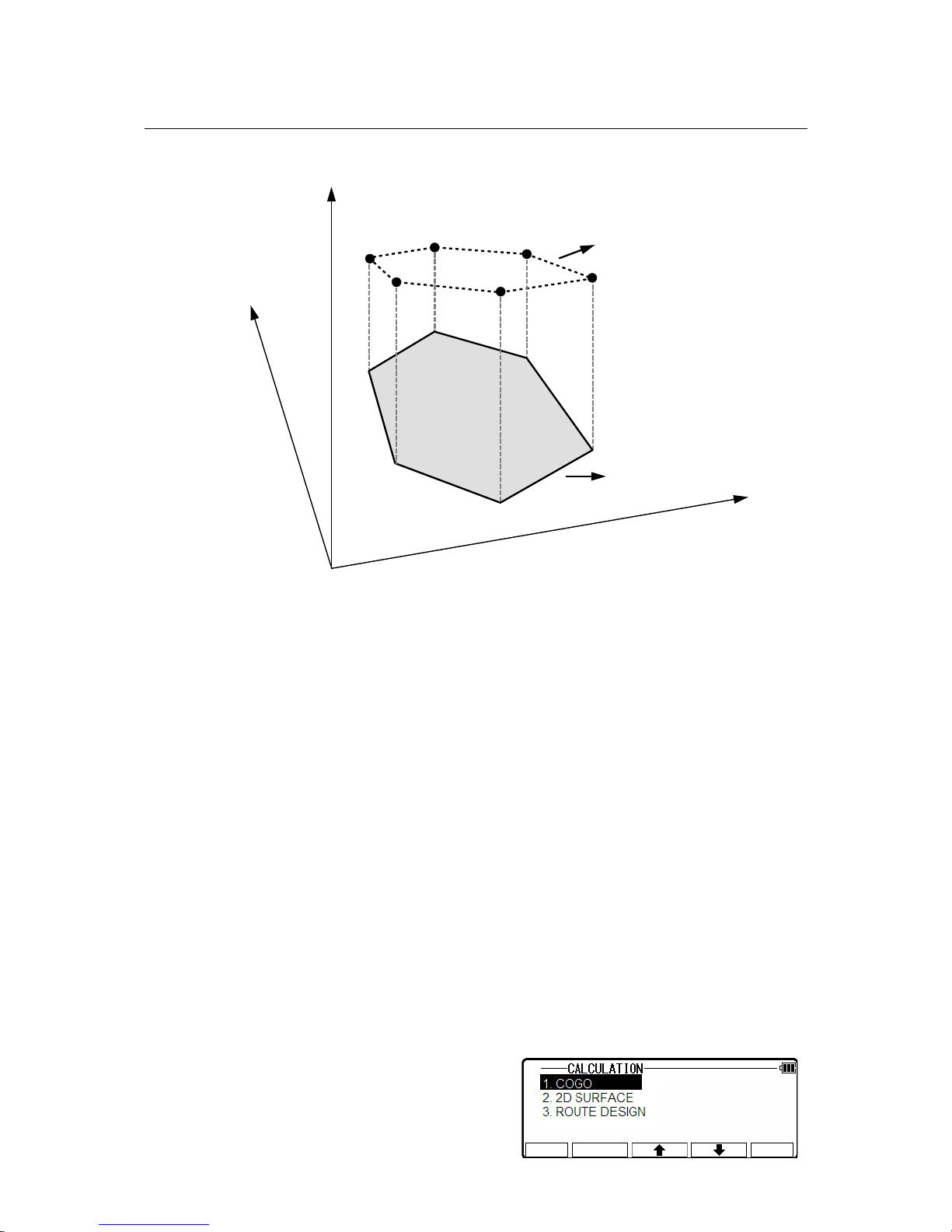
6.2 2D SURFACE
This function calculates the 2D and 3D contour of a polygon and the 2D surface of the
area defined by the polygon.
You define the polygon by selecting points and LinertecExpress then calculates contour
and 2D surface.
NOTE:
1. The polygon is defined by the points you select. Therefore, the order in which you enter the
points is important.
If you select points by [ALL] or [FROM] [TO], the polygon is defined according to the order
of the memory address. If you select points one by one by [ENT], the polygon is defined
according to the order of your selection.
2. You have to select points in such a way that the line segments that define the polygon do
not intersect.
3. Selected points should be less than 500 points.
From the LinertecExpress screen, press 4 to view
the CALCULATION screen.
80
X
2D CONTOUR
Z
Y
3D CONTOUR
2D
2D
SURFACE
SURFACE
● STORED POINT

Select 2. 2D SURFACE and press [ENT] to view
POINT SELECTION FROM THE LIST screen.
If you press [F5] [PAGE], you can see another
screen.
You select the order of points, which define the polygon at this screen.
How to select points of polygon
[ENT] Key:
Move to point selection by [F3] and [F4] arrow keys
and press [ENT] to select them one by one, each
indication is reversed as follows.
Reverse display shows that it was selected.
If you cancel the selection of the point, press [ENT]
again.
You can cancel the selected points one by one
after pressing [ALL].
[F2][ALL] Key
Press [F2] [ALL] to select all stored points of current JOB. The order of points is according
to the arrangement of the memory.
If you press [F2] [ALL] again, the selection of all points is canceled.You can cancel the
selected points by [ENT] one by one, after pressing [ALL].
If you press [F2] [ALL] after you already selected some points, the selection of all points
is reversed.
[F3] [FROM] key and [F4] [TO] key
You can define the range of polygonal points from all points of current JOB by [F3] [FROM]
and [F4] [TO] as follows.
81

82

NOTE: [F1] [ORDER] key
Press [F1] [ORDER] to confirm order of
selected points after you finished the
selection. If you finish point selection of a
polygon, press [F1] [ACCEPT] to
calculate. The result of calculation is
displayed as follows.
Press [ENT] or [ESC] to return to POINT SELECTION FROM THE LIST screen. You
change a selection, and you can calculate it again.
83

Please insert English
translation of 道路軟件
here.
84

7.MEASURE
7.1 Rectangular Coordinates
Press 7 [MEAS] of the LINERTEC to view the
MEASURE METHOD SELECTION screen. Select
1.RECTANGULAR COORD. and press [ENT] to view
the STATION POINT SETUP screen.
Press [F1] [Meas] to measure and display the coordinate.
Press[F2] [SAVE] to save it。
Press [F3] [ME/SAVE] to measure and save the measured
data.
85
Remote
Backsight P. Coordinates
Azimuth
Reference P. Coordinates
1.Cylinder face
2.Fixed plane
3.Rotated plane
Station Point Coordinates
Offset

No survey data is saved when no PN is input.
Press [F4] [EDIT] to edit the PN, Point Name, PH, Prism Height and PC, Point Code.
Input your desired Point Name, Prism Height and Point Code.
Press [F5] [ACCEPT] if the current PN, PH and PC are
acceptable.
If Point Code exists, you can easily select them from the list
or edit one of them after pressing [ENT]. For using Point
Code List, please refer to “8.3.1 Point Code”.
Press [F5] [PAGE] to view another menu.
Press [F3] STATION can alter the station information, please refer to 9.1.
EDM settings can be selected by pressing [F1]
[EDM].
For example, change 1.PRIM. MEAS KEY (MEAS)
to TRACK SHOT or TRACK CONT if you want to
use tracking measurement with primary MEAS key
(MEAS).
The target type can be selected by pressing [F2] [TARGET].
Coordinates display and Angle & Distance display
1) Press [F5] [PAGE] twice to view [F3] [ANG & DIST].
2) Press [F3] [ANG & DIST] to view [F3] [COORD.] and Angle and Distance values.
3) Press [F3] [COORD.] to view [F3] [ANG&DIST] and Coordinates.
Stake Out can be selected by pressing [F4] [STAKEOUT].
7.2 Polar Coordinates
86

Press 7 [MEAS] of the LINERTEC to view the MEASURE METHOD SELECTION screen.
Select 2. POLAR COORD. and press [ENT] to view the STATION POINT SETUP screen.
。
Press [F1] [Meas] to measure and display the
coordinate.
Press [F2] [SAVE] to save the measured data.
Press [F3] [ME/SAVE] to measure and save the measured data.
No survey data is saved when no PN is input.
Press [F4] [EDIT] to edit the PN, Point Name, PH,
Prism Height and PC, Point Code.
Press [ENT] to view each input window by pressing
up or down arrow key, and input your desired point
name or prism height or point code.
Press [F5] [ACCEPT] if the current PN, PH and PC
are acceptable.
PC, Point Code:
Press [ENT] to view and input the PC, Point Code, screen.
If Point Code exists, you can easily select them from the list or edit one of them after pressing
the [ENT]. For using PointCodeList, please refer to“10.3.2 Point Code”.
Press [F5] [PAGE] to view another menu.
Station point setup can be changed by pressing
[F3] [STATION].
87

EDM settings can be selected by pressing [F1] [EDM].
For example, change 1.PRIM. MEAS KEY (MEAS) to TRACK SHOT or TRACK CONT if
you want to use tracking measurement with primary MEAS key (MEAS).
The target type can be selected by pressing [F2] [TARGET].
7.3 Rectangular & Polar Coordinates
Rectangular Data and Polar Data can be stored at the same time in this function.
Press 7 [MEAS] of the LINERTEC and press
[ENT]to view the MEASURE METHOD
SELECTION screen.
Select 3. RECT._POLAR COORD. and press [ENT] to view the STATION POINT SETUP
screen. “MEASURE” and “ANG.& DIST” will
display, you can set one for preference in selecting “5.
SETUP” of the FUNCTION SETTING.
More details,please refer to“5.5.11 Meas. DISP”.
Coordinates display and Angle & Distance display.
Aim at the Reference Point and press [ENT] to view
the MEASURE screen.
Press [F1] [MEAS] to measure the Distance and
display the Coordinates.
Press [F2] [SAVE] to save the measured data.
Press [F3] [ME/SAVE] to measure and save the
measured data.
No survey data is saved when no PN is input.
Rectangular Data and Polar Data are saved with the same Point Name in the same Job File.
Press [F4] [EDIT] to edit the PN, Point Name, PH,
Prism Height and PC, Point Code.
Press [ENT] to view each input window by pressing up
or down arrow key, and input your desired Point Name
or Prism Height or Point Code. Press [F5] [ACCEPT] if
the current PN, PH and PC are acceptable.
PC, Point Code:
Press [ENT] to view and input the PC, Point code, screen.
88

If Point Code exists, you can easily select them from the list or edit one of them after pressing
[ENT]. For using PointCodeList, please refer to“10.3.2 Point Code”.
Pressing [F5][PAGE] switches the screen as follows;
Station Point setup can be changed by pressing [F3]
[STATION].
EDM settings can be selected by pressing [F1]
[EDM].
89
MEAS DISPLAY : POLAR
MEAS DISPLAY : RECT.

For example, change 1.PRIM. MEAS KEY (MEAS) to TRACK SHOT or TRACK CONT if
you want to use tracking measurement with PRIM MEAS KEY (MEAS).
The target type can be selected by pressing [F2] [TARGET].
Coordinates display and Angle & Distance display
1) Press [F5] [PAGE] twice.
2) Press [F3] [ANG & DIST] to view [F3] [COORD.] and Angle and Distance values.
3) Press [F3] [COORD.] to view [F3] [ANG&DIST] and Coordinates.
Function of ANG.&DIST screen
Pressing [F4] [DISP] changes the distance data to be
displayed.
Function of measure screen
Press [F1] [REMOTE] once and then quickly press
this key again to measure your desired point
Coordinates by moving the telescope.
The displayed Coordinates automatically change according to your aiming point.
The Remote is a function of, so to speak, “Real-time offset”. If a reference point or offset
point is measured, the Coordinates of your aiming point are calculated based on the reference
plane.
There are three calculation methods: Cylindrical face, Fixed plane and Rotated plane.
They are selected by “Preference”. Refer to “5.5.5 Remote method selection”.
The calculations are performed on the virtual planes.
To quit the Remote measurement, press [F1] [REMOTE] twice again.
Press [F4] [H.ANGLE] to display STATION POINT
H. ANGLE SETUP (Refer to “11.1.3 Station
Orientation”)
Stake Out can be selected by pressing [F4]
[STAKEOUT].
90

7.4 IH measurement
This function is to measure IH based on known point
The IH value measured here will be set as an initial
value of IH to be used on each function.
Press 7 [MEAS] of the LINERTEC and press
[ENT]to view the MEASURE METHOD
SELECTION screen.
Select 4.IH MEASURE and press [ENT] to view the STATION POINT SETUP screen.
Press [ENT] to open the PN, X, Y, and Z input
window and input each.
Then, press [F5] [ACCEPT] to view the KNOWN
POINT COORD. SETUP screen.
After pressing [F1] [MEAS] to make the distance
measurement, press [ENT] to display MACHINE IH
screen.
The value output on this screen is the current IH
value. It will be saved as the updated IH value by pressing [ENT]
91

Caution
As illustrated in Fig. 1, it is optimal to choose the known points P1 and P3.
The instrument should be set up in such a manner so that the angle between P1 and P3
becomes 90°.
The distances S1 and S2 should be similar.
The accuracy of a calculation result depends on the following:
1) The inner angle between known points is extremely small.
See P1 and P2 on above Fig. 1.
2) The inner angle between known points is extremely large.
See P4 and P6 on above Fig. 1.
3) The distance from a new point to a known point is extremely short or extremely long.
4) A new point (station point) and three or more known points are arranged on the same
circumference. See above Fig. 2.
When searching for a new point by free stationing and surveying by installing an instrument
in the point, accuracy may not be stabilized compared with the case where an instrument is
installed on a known point. In field work which needs a high-precision survey, we cannot
recommend this method.
92
P1
P3
New point
P4
P5
P6
P2P1
S1
S2
90 ゚
FIG 1 FIG 2
New point
P2
P3

8. STAKE OUT
From the known Station Point and Direction Angle, the Coordinates for the
Stake Out are obtained.
8.1 Stake Out
Press [F4] [FUNCTION] of the LinertecExpress screen
to view the“LINERTEC FUNCTION” screen.
Select 1.STAKE OUT and press[ENT] or [select] to
view the “STAKEOUT METHOD SELECTION” screen.
Select 1.STAKE OUT and press [ENT] to input the IH,
press [ENT] to view the STATION POINT SETUP
screen.
Open the PN, X, Y, Z, IH and PC input window and input each. Save the data by pressing
[F1] [SAVE].
93
BSP
Stake Out Point
Station Point

Press [ESC] to view STATION POINT H.ANGLE SETUP screen.
Input the H. angle by pressing [F2] [INPUT], [F3] [0SET] and [F4] [HOLD] or Backsight
Coordinates by pressing [F5] [BSP].
Pressing [F2] [INPUT]
Input any horizontal angle.
Pressing [F5] [BSP]
The information for Back Ssight Point is obtained.
Press [ENT] to finalize the input.
Aim Reference Point , then press [ENT] to enter
Multiple Orientation.
For more details, refer to “11.1.4 Multiple
Orientation”.
Press [ENT] to enter STAKEOUT COORD.SETUP
screen.
Open the PN, X, Y, Z, PH and PC input window and input each.
Save the data by pressing [F1] [SAVE].
Press [F5] [ACCEPT] to view the STAKEOUT
screen.
Aim at the Stake Out Point and press the [F1] [MEAS] to begin the Stake Out.
Deviation of each value is displayed.
Form of the screen to display deviation of the Stake Out can be changed by the selections of
the “5.6 Compare method selection” in “5.PREFERENCE” setting.
94

To display all information at once, To display information with larger
select “ALL IN ONE INFO.” character, select “LARGE
CHARACTER”.
Press [F3] [DISP] to view another screen. Press [F3] [SCROLL] to view another screen.
Press [F1] [NEXT] to view another screen.
95

Press [F5] [PAGE] to view another screen.
Press [F5] [PAGE] to view another screen.
Press [F2] [DEV.] key, dx, dy, dz
change to deviation in meter.
Press [F2] [DEV.] key again,
return to dx, dy, dz.
If you select “LARGE CHARACTER”, the
information is shown with four screens and these
screens and the Graphics screen can be switched by
[F4] [DRAW].
96

Press [F5] [PAGE] to view another screen.
Press [F1] [DISP] to change graphic view.
[Point Name]
S Station Point
P Measurement Point
O Design Point
[DEVIATION Information]
Display the distance and direction from point P to
Point O
F(Forward) / B(Back) Forward/Backwards
L(Left) / R(Right) Left/Right
U(UP) / D(Down) Up/Down
For more details on the operating procedure,
refer to “10. DATA”
Press [ENT] or [ESC] to return STAKEOUT screen.
Example:
In this case, the operator tells you to move 3.170m forward, 6.830m to the left and 1.000m
down against Point P.
97
Station
X 0.000 m
Point
Y 0.000 m
S
Z 0.000 m
Measuremen
t
Point
H.angle 330°00′00″
P
H.dst 5.000 m
V.dst 1.000 m
Design
X 5.000 m
Point
Y 5.000 m
O Z 0.000 m
B.: 3.170
R.: 6.830
D.: 1.000
O
S
P
330°
DEVIATION

Press the [F4] [NEXT] to carry out staking out for
the next point.
Press the [F5] [PAGE] to view the MEASURE
screen.
8.2 Point to Line
You have to select the point A and B. The distance between the two points A and B has to be
at least 1m. The two points A and B define a line and during Stake Out.
Select 2. POINT TO LINE and press [ENT] to input
PH, then press [ENT] to view STATION POINT
SETUP screen.
98
Stake Out Point : P
Station Point
A
Int. P
B

Open the PN, X, Y, Z, IH and PC input window and
input each.
Press [ESC] to view the STATION POINT H.
ANGLE SETUP screen.
Input the H. angle by pressing [F2] [INPUT], [F3]
[0SET] and [F4] [HOLD] or Backsight Coordinates by pressing [F5] [BSP].
Press [ENT] to enter Multiple Orientation. For more details, refer to “11.1.4 Multiple
Orientation”
Following Multiple Orientation, it takes you to POINT A COORD. SETUP screen.
Open the PN, X, Y, Z, PH and PC input window and
input each of the Point A
and press[F5] [ACCEPT].
Open the PN, X, Y, Z, PH and PC input window
and input each of the Point B.
Press [ENT] to view the POINT TO LINE screen.
Press [F1] [MEAS] to measure.
Each distance is displayed.
99

A -> B Distance between Point A and B. This is always positive.
P -> A - B Distance between Int. P and P.
If P is on the right side of A-B, the value is positive
if P is on the left side of A-B, the value is negative.
In case of the below drawing, P is on the right side for A-B ,
P->A-B is negative.
Int. P -> A Distance between Int. P and A. This is positive or negative.
If A-Int.P and A-B is are in the same direction, Int.P->A is positive.
In case of the below drawing, since A-B and A-Int.P are in the same direction,
Int.P->A is negative
Int. P -> B Distance between Int. P and B. This is positive or negative.
If B-Int.P and A-B is are in the same direction, Int.P->B is positive.
In case of the below drawing, A-B is opposite direction to B-Int.P,
Int.P->B is negative.
Int.P: Intersection Point
P: SOP, Stake Out Point
Dev. HIGH Int.P and P is the deviation of the z coordinate.
100
-
+
A B
P
Int. P
- +
xy
A
B
P
Int. P
z
DEV. HIGH
