Page 1

KVM Extender C5 PRO-300
User Manual
English
LINDY No. 39394
www.lindy.com
© LINDY ELECTRONICS LIMITED & LINDY-ELEKTRONIK GMBH - FIRST EDITION (September 2005)
Tested to Comply with
FCC Standards
For Commercial Use
Page 2
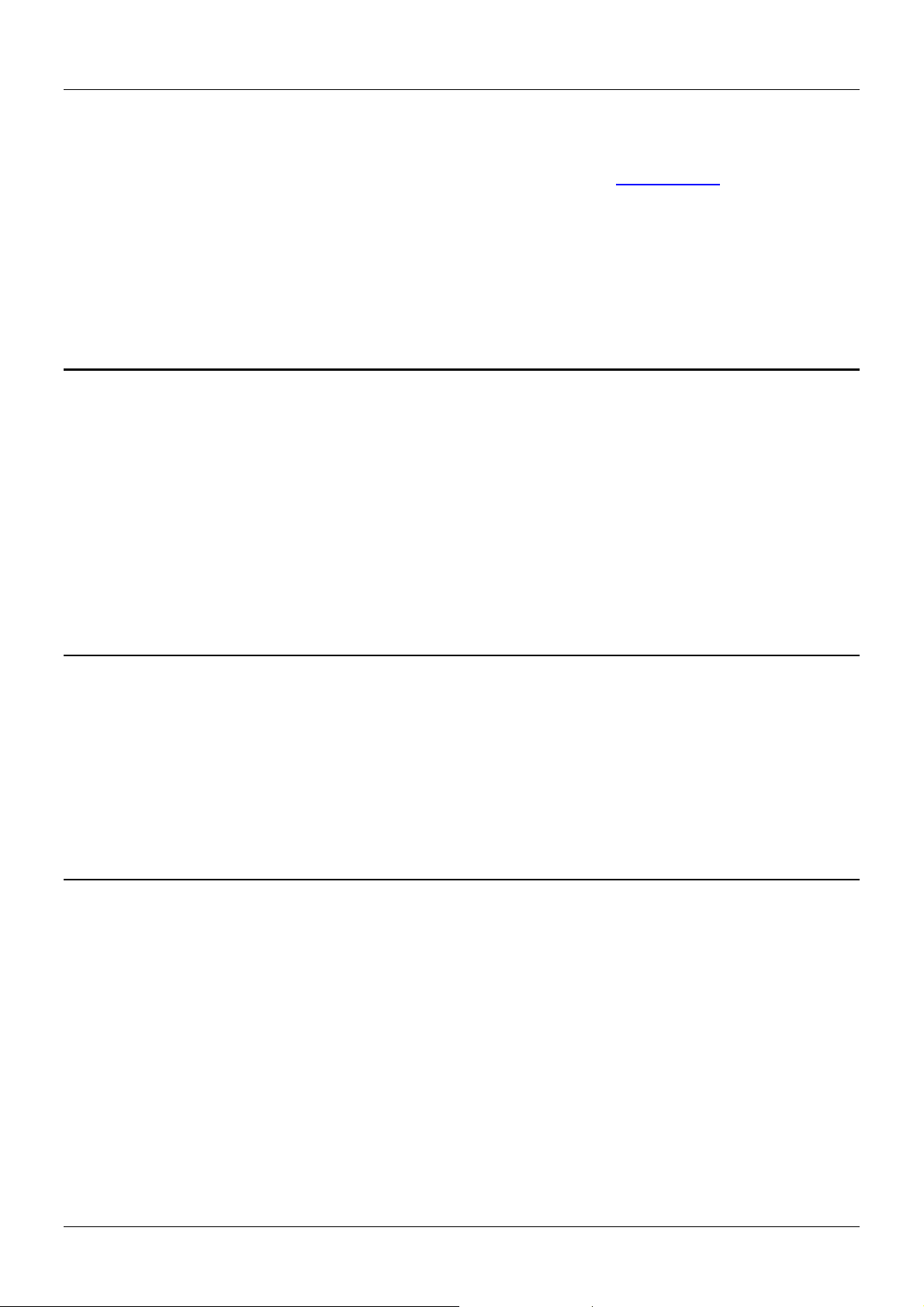
English Manual
About this manual
LINDY KVM Extender C5 PRO-300 - Installation and Use www.lindy.com
First Edition (September 2005)
(c) 2005 LINDY Elektronik GmbH.
All rights reserved. Whilst every precaution has been taken in the preparation of this manual, LINDY Electronics Ltd
assumes no responsibility for errors or omissions. Neither is any liability assumed for damages resulting from the
use of the information contained herein. We reserve the right to change the specifications, functions and circuitry of
the product without notice.
Safety Information
• For use in dry, oil free indoor environments only.
• Warning - live parts contained within the power adapter.
• No user serviceable parts within power adapter - do not dismantle
• Plug the power adapter into a socket outlet close to the Extender C5 unit that it is powering.
• Replace the power adapter with a manufacturer approved type only.
• Do not use the power adapter if the power adapter case becomes damaged, cracked or broken or if you
suspect that it is not operating properly.
• If you use a power extension cord with the Extender C5, make sure the total ampere rating of the devices
plugged into the extension cord does not exceed the cord’s ampere rating. Also, make sure that the total
ampere rating of all the devices plugged into the wall outlet does not exceed the wall outlet’s ampere
rating.
Warranty information
LINDY warrants that this product shall be free from defects in workmanship and materials for a period of two years
from the date of original purchase. If the product should fail to operate correctly in normal use during the warranty
period, LINDY will replace or repair it free of charge. Any faulty items are to be returned to LINDY at the owner’s
expense. No liability can be accepted for damage due to misuse or circumstances outside LINDY’s control. Also,
LINDY will not be responsible for any loss, damage or injury arising directly or indirectly from the use of this
product. LINDY’s total liability under the terms of this warranty shall in all circumstances be limited to the
replacement value of this product. This warranty goes on top of any applicable legal regulation and does not limit
any customer rights compared to the legal regulations.
Trademarks
All trademarks mentioned in this manual are acknowledged to be the property of the respective trademark owners.
Compaq is a registered trademark of Compaq Computer Corporation.
Hewlett-Packard is a registered trademark of Hewlett-Packard.
IBM, PC/AT, PS/2, RS/6000 and ThinkPad are registered trademarks of International Business Machines
Corporation.
Microsoft and Windows are registered trademarks, and IntelliMouse is a trademark of Microsoft Corporation.
Logitech, MouseMan+ and Pilot Mouse+ are trademarks of Logitech Inc.
Velcro is a trademark of Velcro USA Inc.
LINDY KVM Extender C5 PRO-300 Installation and Use page 2
Page 3
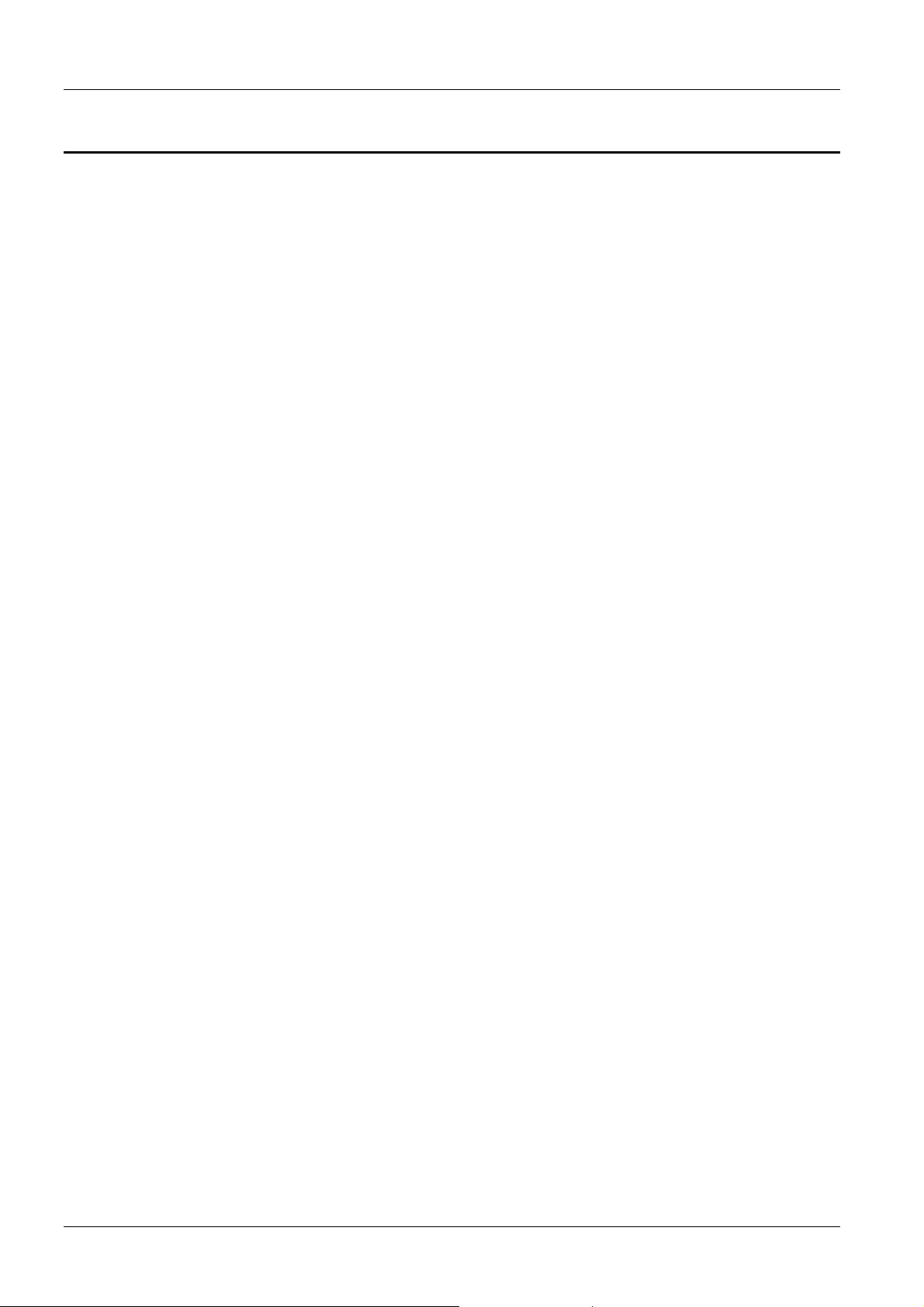
English Manual
Contents
1. Introduction........................................................................................................ 5
1.1 Supplied items............................................................................................................. 6
2. Installation......................................................................................................... 7
2.1 Extender C5 configuration switch settings.................................................................. 8
2.2 Mounting the Extender C5 module............................................................................ 10
3. Connections.................................................................................................... 11
Connections at the LOCAL module.................................................................................. 11
3.1 KVM+A multi-cable connection................................................................................... 11
3.2 Serial cable connection................................................................................................ 12
3.3 Twisted pair connection.............................................................................................. 12
Connections at the REMOTE module............................................................................... 13
3.4 Keyboard, Video and Mouse connections................................................................... 13
3.5 Twisted pair, Power and Serial connections............................................................... 13
3.6 Audio connections....................................................................................................... 14
4. Operation........................................................................................................... 15
4.1 Power and activity indicators....................................................................................... 15
4.2 Locking and unlocking the system............................................................................... 15
LINDY KVM Extender C5 PRO-300 Installation and Use page 3
Page 4
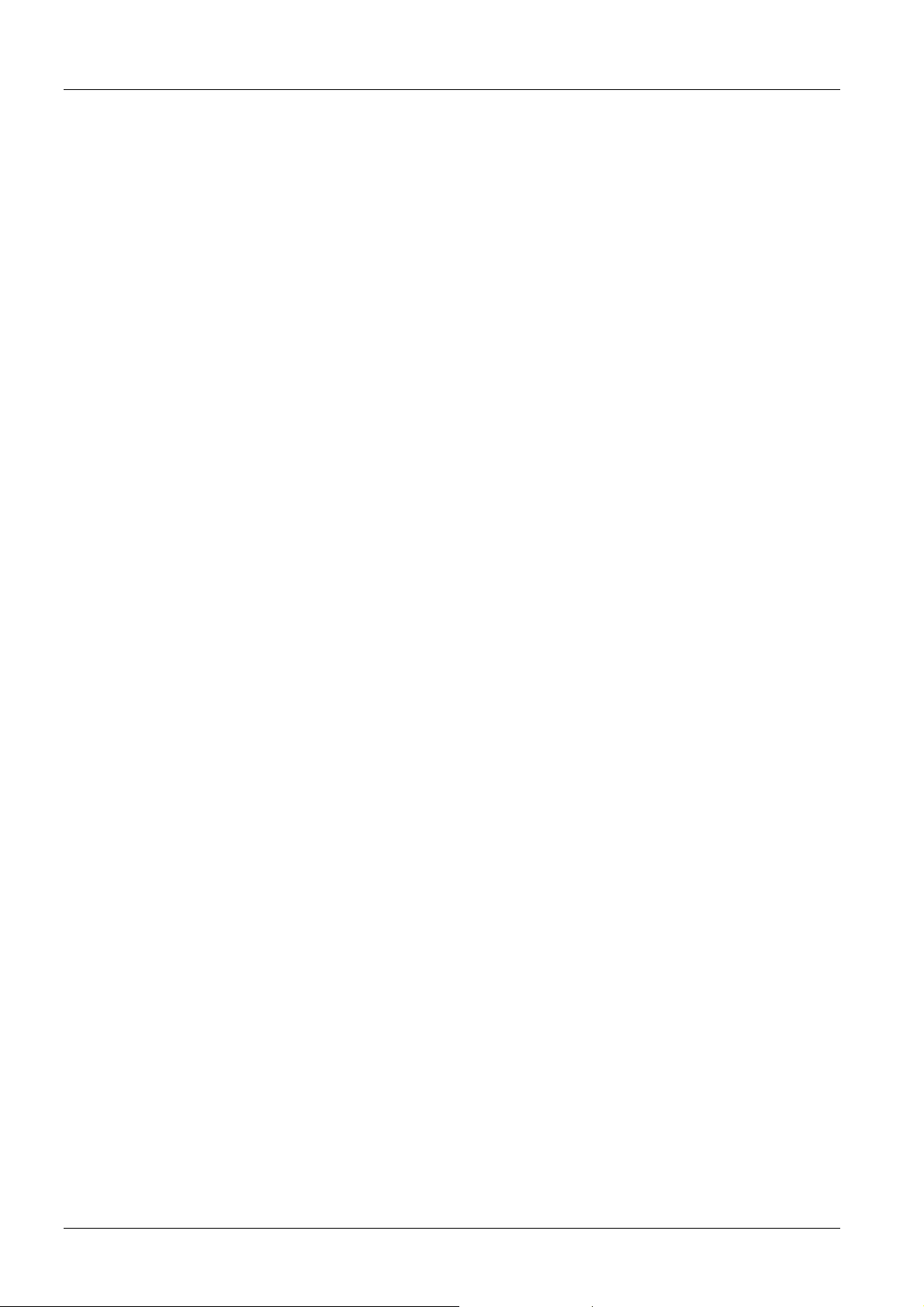
English Manual
5. Special Configuration....................................................................................... 16
5.1 Configuration.............................................................................................................. 16
5.2 What are hotkeys? ...................................................................................................... 16
5.3 Configuration mode.................................................................................................... 17
5.4 Password setting........................................................................................................ 17
5.5 Password override...................................................................................................... 18
5.6 Hot plugging and Mouse restoration.......................................................................... 18
5.7 Video compensation, Image controls - sharpness and brightness............................ 20
5.8 The Skew Compensation Adjustment......................................................................... 22
5.9 Miscellaneous settings.............................................................................................. 23
6. Flash upgrade procedure.................................................................................. 23
6.1 Getting the upgrade files............................................................................................ 23
6.2 Creating a startup disk................................................................................................ 23
6.3 Reconfiguring the LOCAL connections....................................................................... 24
6.4 Reconfiguring the REMOTE connections................................................................... 25
6.5 Returning all connections to their usual states........................................................... 25
7. Troubleshooting................................................................................................. 26
8. Extender C5 Accessories.................................................................................. 27
LINDY KVM Extender C5 PRO-300 Installation and Use page 4
Page 5
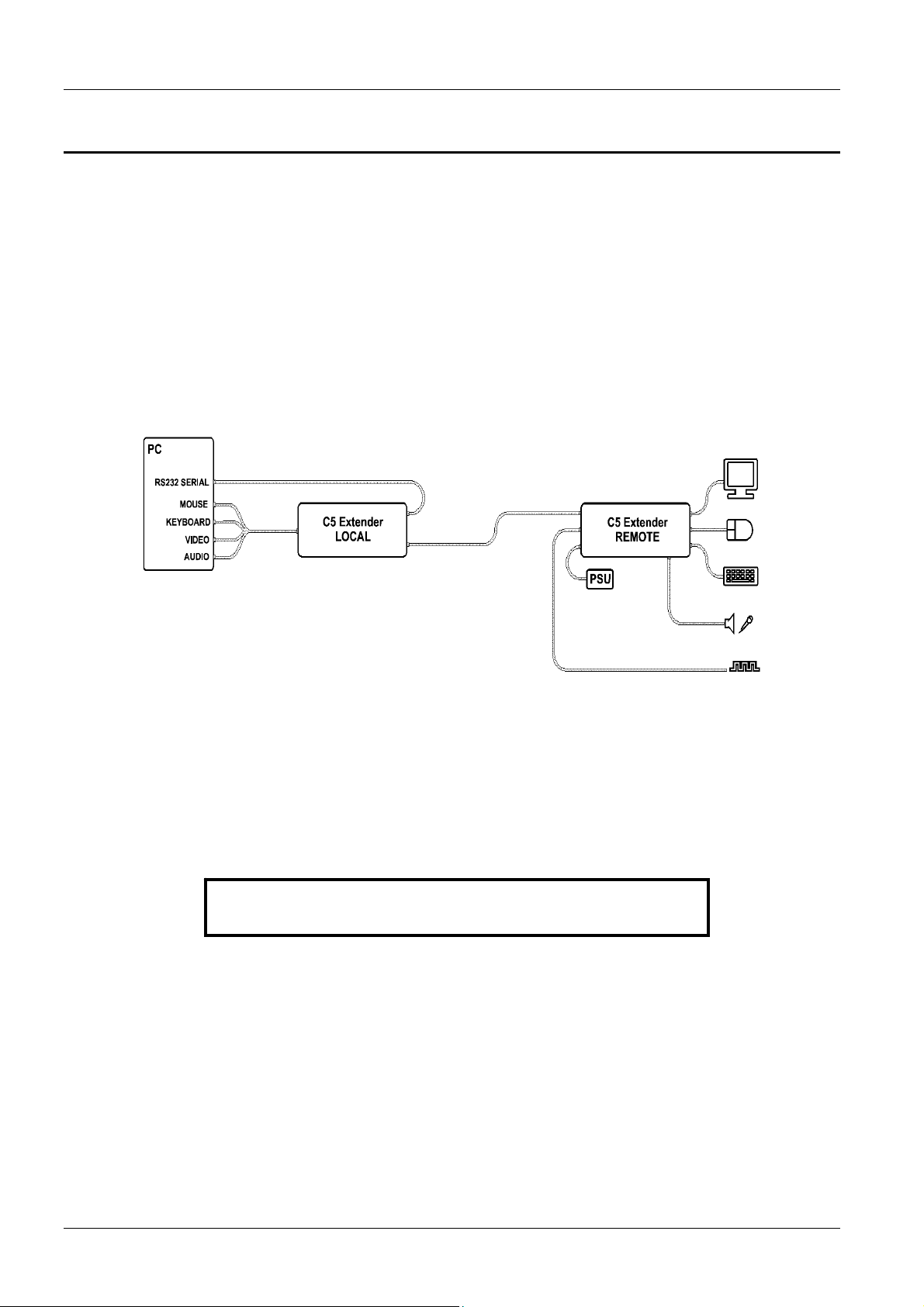
English Manual
O
-
1. Introduction
Thank you for purchasing the LINDY Extender C5 PRO-300. This KVM Extender set allows you to place the
controlling keyboard, video monitor, mouse, audio accessories (and also a serial device) up to 300 metres from
a system. The LINDY Extender C5 PRO-300 set consists of two modules: a local module that attaches to your
computer system and a remote module to which the peripherals are connected. The long distance link between
the two modules is made via Category 5, or higher, twisted pair cabling. There is no particular advantage in
using higher specification Category 6 cables. On the contrary it may even result in unacceptable video quality if
you use a) Category 6 and b) shielded cable.
Special circuitry within the remote module allows you to make adjustments to the sharpness and brightness
settings to suit your own preferences. Additionally, the LINDY Extender C5 PRO-300 also features Skew
adjustment to counteract the effects of uneven lengths of twisted pair cables that are used to carry the video
signals.
Twisted Pair Cable
(up to 300m)
Throughout this document, the LINDY Extender C5 PR
commonly abbreviated to Extender C5
300 is
LINDY KVM Extender C5 PRO-300 Installation and Use page 5
Page 6
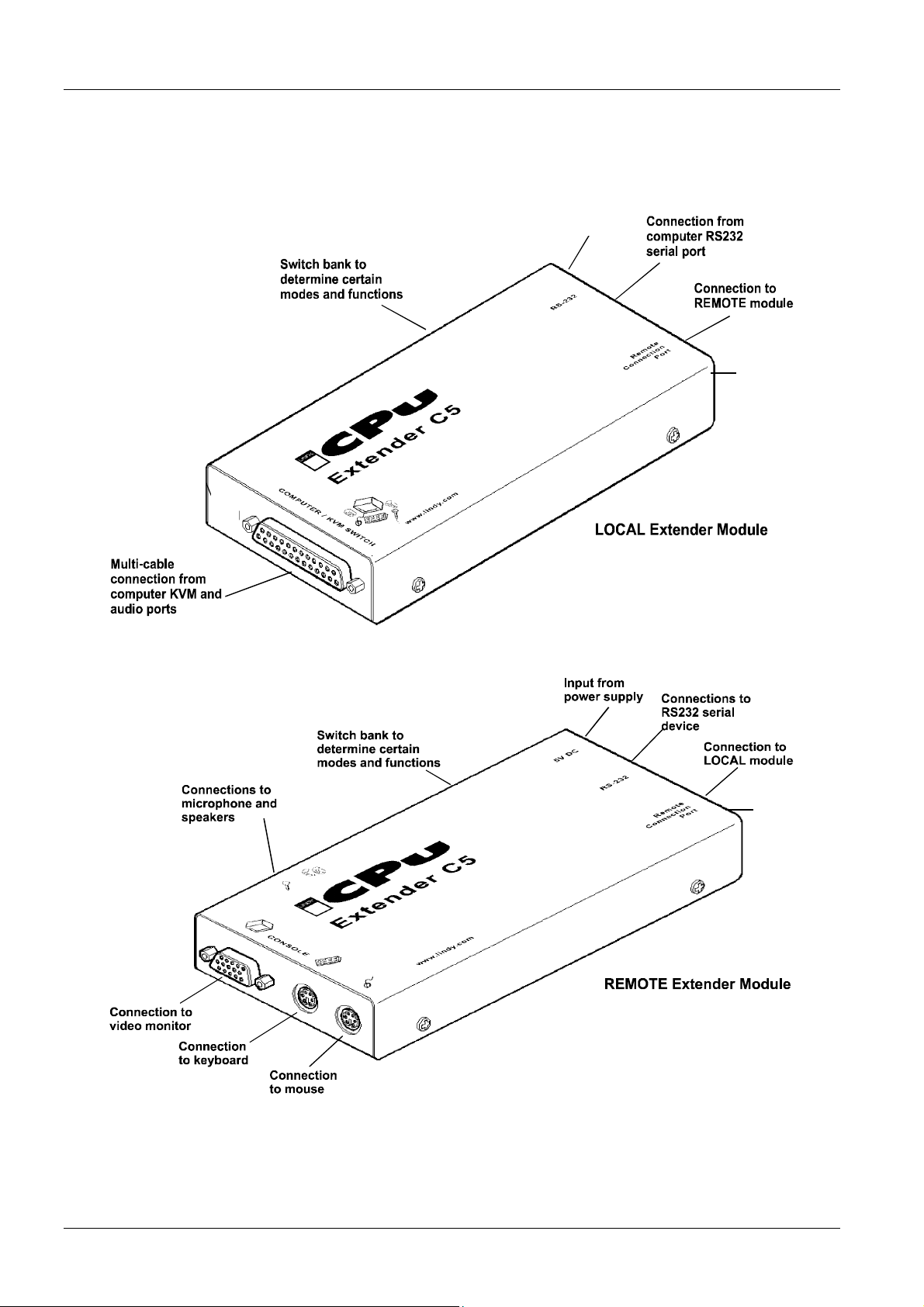
English Manual
1.1 Supplied items
Optional Power
supply input
Power and signal
activity indicator
Power and signal
activity indicator
LINDY KVM Extender C5 PRO-300 Installation and Use page 6
Page 7
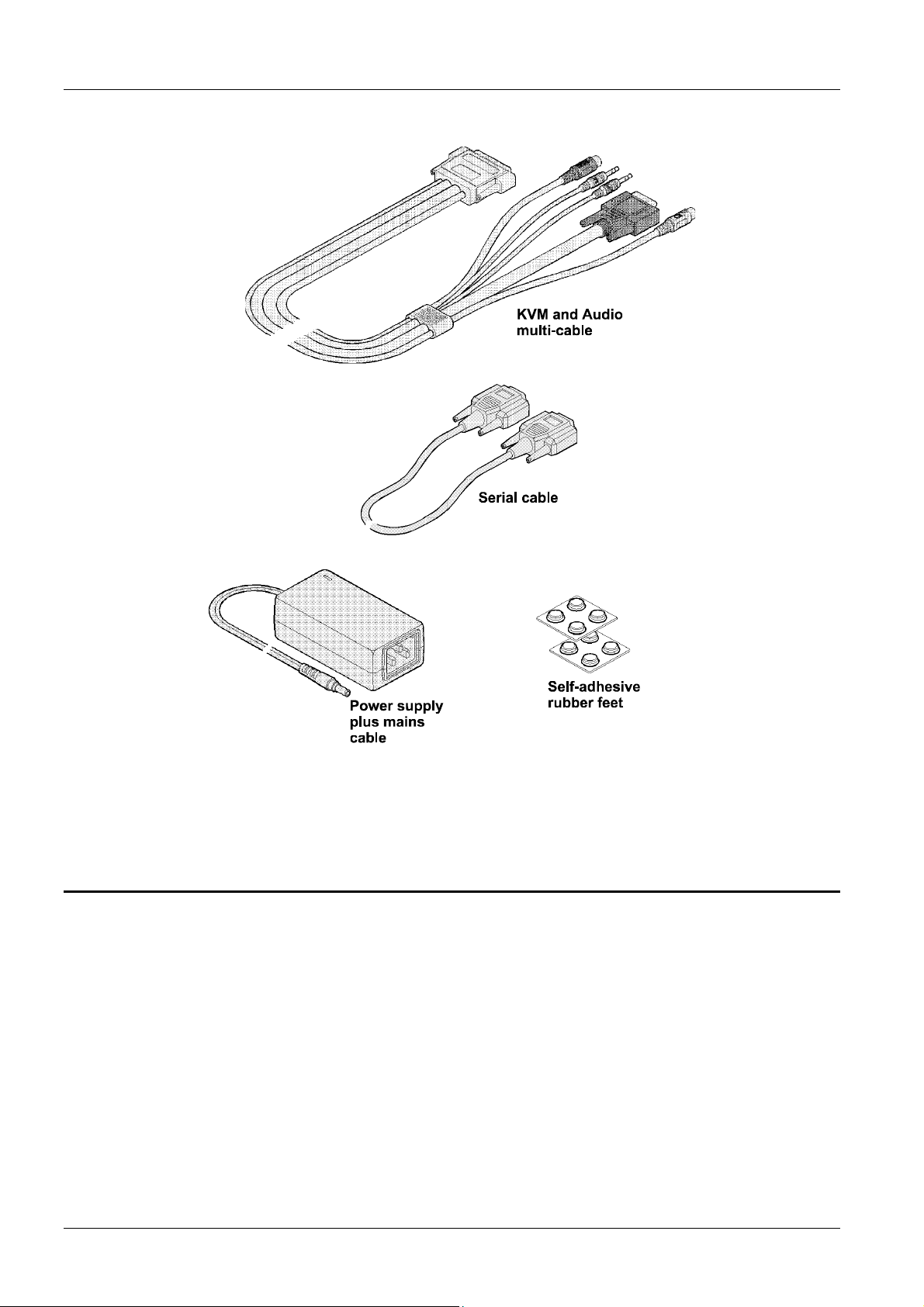
English Manual
2. Installation
The installation of the Extender C5 set is straightforward and can best be achieved in most cases by
following these stages for each module:
• Check or set the configuration switch settings
• Mount the module
• Connect the cables
LINDY KVM Extender C5 PRO-300 Installation and Use page 7
Page 8
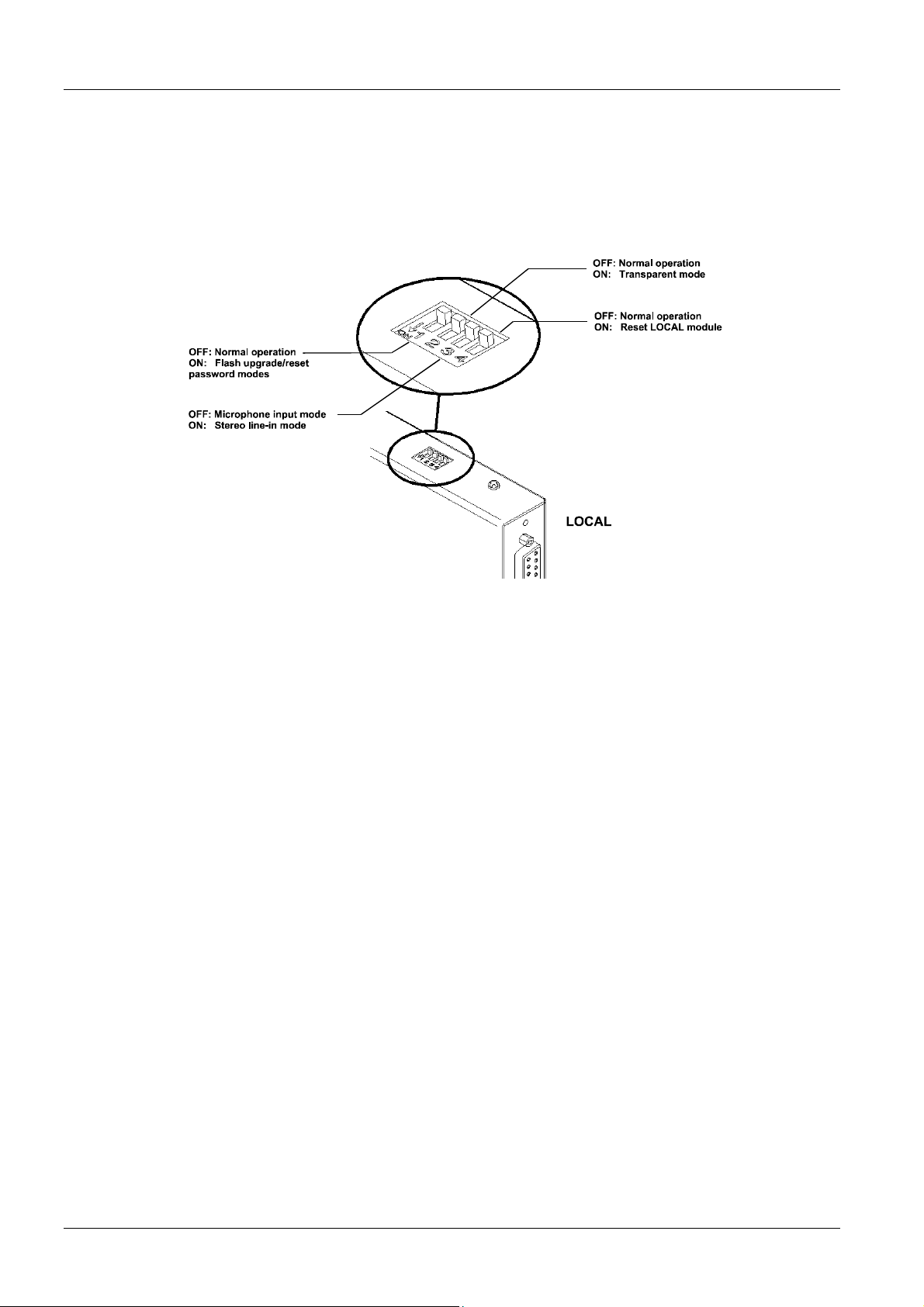
English Manual
2.1 Configuration switch settings
The basic operations of the LOCAL and REMOTE modules are controlled by the banks of four switches located
on the side of each module. The switches are monitored at all times and may be changed when power is on or
off (the only exception to this rule is switch 1 of the LOCAL module which initiates slightly different functions
depending on the power state when it is switched).
Note: When shipped, all switches are set in the OFF positions and this will produce normal operation with
normal microphone input (at the REMOTE module.)
LOCAL Switch 1
OFF: Normal operation
ON: (Before power is applied) Places the LOCAL module into flash upgrade mode so that the internal
software can be changed. (See section 6. Flash upgrade procedure)
ON: (Whilst power is applied) Places the REMOTE module into password override mode. This allows any
pre-configured passwords to be altered – particularly useful when they have been lost or forgotten. (See
section 5.5 Password override.)
LOCAL Switch 2
OFF: Normal operation.
ON: Set transparent mode. Use this setting if the Extender C5 modules are to be used with KVM switches
that are not manufactured by LINDY Electronics. Cascaded KVM switches often use special signals to
set or identify conditions. In transparent mode, the Extender C5 modules will pass the signals without
attempting to interpret them.
LOCAL Switch 3
OFF: Microphone input on REMOTE module. Use this setting if a standard mono-channel microphone is
connected to the microphone input on the REMOTE unit.
ON: Stereo line-in input on REMOTE module. Use this setting if a stereo input is applied to the microphone
input on the REMOTE unit.
LOCAL Switch 4
OFF: Normal operation.
ON: Suspend operation and reset the LOCAL module. Use this setting momentarily to
produce the same effect as removing and restoring power if incorrect operation has
occurred. Return the switch to the OFF position to allow normal operation to continue.
LINDY KVM Extender C5 PRO-300 Installation and Use page 8
Page 9
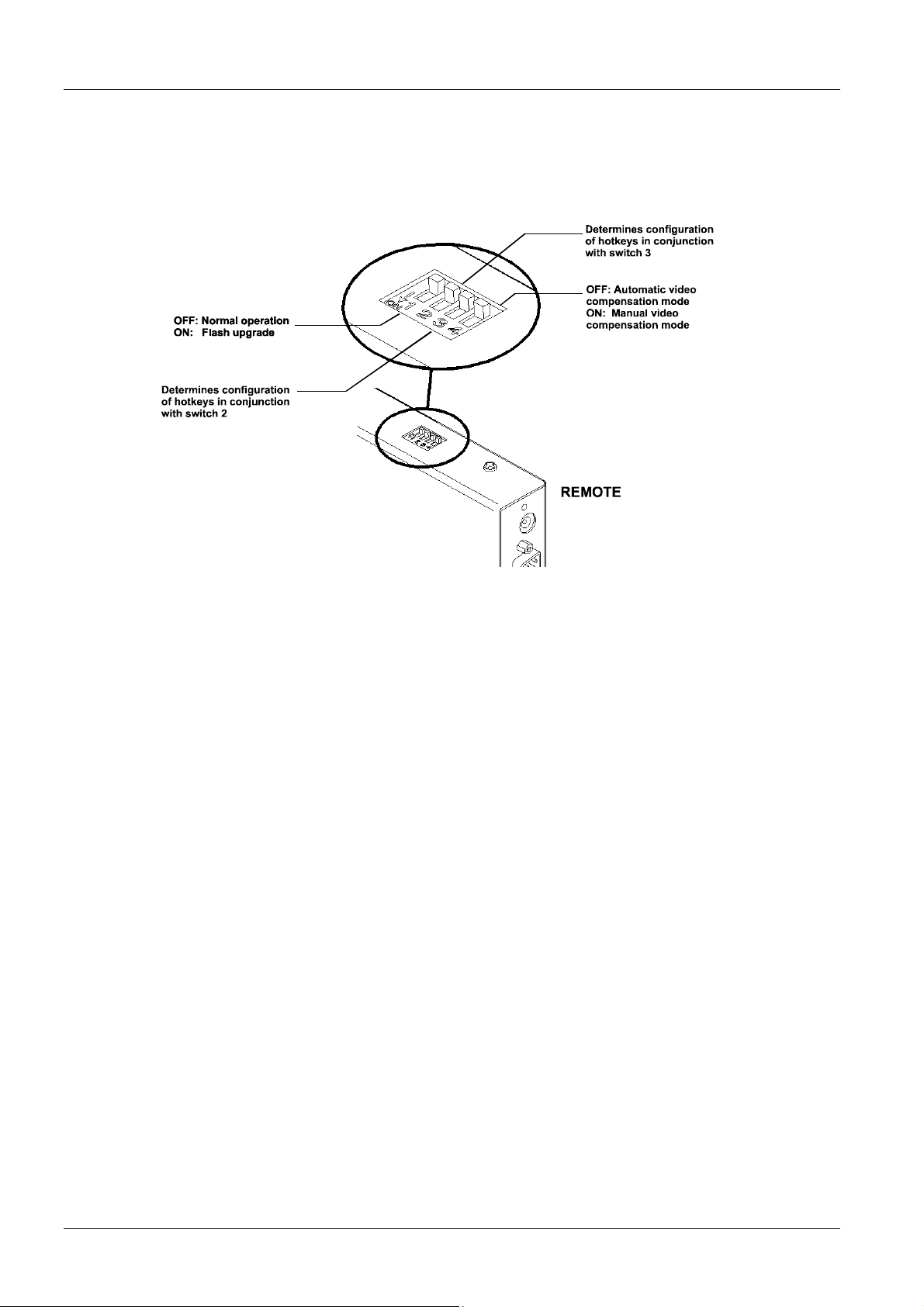
English Manual
REMOTE Switch 1
OFF: Normal operation.
ON: (Before power is applied) Places the REMOTE module into flash upgrade mode so that the internal
software can be changed. (See section 6. Flash upgrade procedure)
Note: When shipped, all switches are set in the OFF positions and this will produce normal operation.
REMOTE Switches 2 and 3
Switches 2 and 3 determine which two keyboard keys (when pressed in unison) are to be designated as
‘hotkeys’. Hotkeys signal to the REMOTE module that the next key to be pressed is a special configuration
command for the module and is not to be passed to the computer system.
2 OFF Hotkeys = CTRL and SHIFT
3 OFF
2 OFF Hotkeys = ALT and SHIFT
3 ON
2 ON Hotkeys = CTRL and ALT
3 OFF
2 ON Hotkeys disabled
3 ON
REMOTE Switch 4
Reserved for future use
LINDY KVM Extender C5 PRO-300 Installation and Use page 9
Page 10

English Manual
2.2 Mounting a module – desk or rack
The Extender C5 modules can be situated on a desk (or floor) or alternatively, for larger installations, mounted
within optional rack mount chassis units.
General remark
For correct operation, the local and remote units must have ground connections: At the computer end,
ensure that the computer or KVM switch that the LOCAL module is connected to has a ground connection.
At the keyboard/monitor/mouse end, ensure that the REMOTE module’s power supply is connected to a
grounded power outlet. Alternatively, a ground connection will be made via the monitor, if the monitor is itself
grounded.
Try to avoid running the interconnect cable alongside power cables where possible.
Desk mount
Apply the supplied self-adhesive rubber feet to the underside of the module(s)
Rack mount
Note: The module switches are not accessible once it is inserted into
the rack, therefore, check all settings before insertion.
1 Place the rack securing plate (available as
a separate kit) onto the front of the module
and secure it with the two countersunk
screws.
2 Orientate the module on its side so that its
labelled face is the correct way up and the
securing plate is facing away from the rack.
3 Slide the module into the required rack
position. The rectangular cut-out in the
front upper lip of the rack allows the two
screws on the module’s upper edge to slide
through.
4 The rack mount chassis has a series of
holes in its floor that are spaced to
accommodate the two screws on the
module’s lower edge. Ensure that the
screws correctly locate into the two holes of
the chosen slot. The rack securing plate on
the module should now be flush with the
front of the rack mount chassis.
5 Use the third (pan-head) screw, in the top
hole of the rack securing plate to fasten the
module to the rack.
LINDY KVM Extender C5 PRO-300 Installation and Use page 10
Page 11

English Manual
3. Connections
The naming of the LOCAL and REMOTE modules relate to their proximity to the computer system. Hence, the
LOCAL module connects directly to the system, while the REMOTE is at the other end of the twisted pair cable
and attaches to the keyboard, mouse, etc.
Connections at the LOCAL module
3.1 KVM+A multi-cable connection
Most of the connections between the computer system and the LOCAL module are made via the supplied multicable. This has a single connection to the module, is two metres in length and splits out to the keyboard, video,
mouse, microphone and speaker ports of the system.
1. Attach the supplied KVM+A multi-cable to the 25-way socket at the end of the LOCAL module.
2. At the other end of the KVM+A cable, attach the keyboard, mouse and video, microphone, and speaker
connectors to the appropriate sockets at the rear of the computer system. On most systems the
appropriate ports should be labelled and colour coded in a similar way to the cable connectors:
Monitor Blue
Keyboard Purple
Mouse Mid green
Speaker Light green
Microphone Pink (or maroon)
LINDY KVM Extender C5 PRO-300 Installation and Use page 11
Page 12

English Manual
3.2 Serial cable connection
The Extender C5 set offers the option to attach an RS232 serial device (such as a touch screen input) via the
remote link. The link supports software or hardware handshaking up to a maximum baud rate of 56 Kb/s. To
make the serial connection between the LOCAL module and your computer system, use the supplied serial link
cable.
1 Attach the male connector of the serial link cable to the 9 pin port on the LOCAL module.
2 Connect the other end of the serial link cable to the appropriate serial port of the computer system.
3.3 Twisted pair connection
The link between the LOCAL and REMOTE modules is made via twisted pair cable, specified to Category 5 or
higher. Ensure that the total twisted pair cable length (including patch boxes) does not exceed 300 metres.
1 Insert the connector from the twisted pair cable link into the socket.
Optional power connection
The LOCAL module usually derives its power from the keyboard connection of the host system.
If the keyboard connection will not be used then you will need to use an external power supply
of the same type used for the REMOTE module.
These are available from your LINDY supplier.
LINDY KVM Extender C5 PRO-300 Installation and Use page 12
Page 13

English Manual
Connections at the REMOTE module
3.4 Keyboard, video and mouse connections
The connections to the keyboard, video monitor and mouse are all made to the sockets at one end of the
REMOTE module.
1 Attach the lead from the monitor to the blue D-type socket on the REMOTE module.
2 Connect the keyboard lead to the purple mini-DIN socket on the REMOTE module.
3 Insert the keyboard lead into the green mini-DIN socket on the REMOTE module.
3.5 Twisted pair, power and serial connections
1 Insert the connector from the twisted pair cable link into the RJ-45 socket.
2 Attach the output connector of the power supply to the socket at the front edge of the REMOTE module.
3 Insert the IEC connector of the supplied power lead into the corresponding socket of the power supply.
Connect the other end of the power lead into a nearby mains socket.
4 If the serial connection to be used, attach the lead from your serial device to the 9 way male connector
on the REMOTE module.
LINDY KVM Extender C5 PRO-300 Installation and Use page 13
Page 14

English Manual
3.6 Audio connections
Audio connections are available at the two 3.5” jack sockets mounted
on the side (same side as the switch bank) of the REMOTE module.
Note: The microphone input has a dual function whereby it can either support a mono-channel microphone or
alternatively receive stereo line input. Switch 3 on the LOCAL module controls the setting of this port: LOCAL
switch 3 OFF - microphone, LOCAL switch 3 ON - stereo line in.
1 Connect the microphone (or stereo line input) plug into the REMOTE module microphone socket.
(Note: Ensure that the setting of switch 3 on the LOCAL module matches the input to this socket:
OFF - microphone; ON – stereo line input)
2 Connect the speaker plug to the REMOTE module speaker socket.
Note: When the REMOTE module is rack mounted, the audio connections must be made
after the module has been fixed in place. Access is required to the rear and above the rack.
Remember to remove the audio connections before attempting to slide out the REMOTE
module.
LINDY KVM Extender C5 PRO-300 Installation and Use page 14
Page 15

English Manual
4. Operation
4.1 Power and activity indicators
On the front panel of both modules are small recessed
indicators which provide confirmation of power and activity,
as follows:
• Constant red –
activity.
• Flickering red -
activity occurring.
• Slow flashing red –
mode.
Note: Both modules contain internal automatic cut-out fuses to protect against power surges. To reset, remove
power (or, for the LOCAL module, the keyboard connection) from the module for one second and then
reconnect.
General Use
In use, the Extender C5 modules should be transparent - the system and its peripherals should operate exactly
as normal, the only difference being that they are now up to 300 metres apart.
In some installations, you may see some ‘shadows’ to the right of high contrast screen characters. This can be
caused by an incorrectly selected sharpness setting and it may be necessary to make adjustments to correct
this. Please see ‘Image controls - sharpness and brightness’ in the ‘Special configuration’ section.
4.2 Locking and unlocking the system
In situations where the computer system (and the LOCAL module) can be locked away the Extender C5 set
offers a viable security system to deter unauthorised use. Once a password has been set, a simple key
sequence allows the system to be quickly and securely detached from its peripherals. Only the correct password
will reconnect the remote and local modules.
To lock the system
1 First set a password. For further details, please refer to
section 5.4 ’Password setting.’
2 Simultaneously press the currently configured hotkeys
(by default, <CTRL> and <SHIFT> along with <L>.
The screen will go blank and the three keyboard indicators will
begin alternately flashing between the ’Num Lock’ and ’Scroll
Lock’, and ’Caps Lock’. This sequence indicates that a password
is required.
power applied no communication
power applied, mouse or keyboard
module is in flash upgrade
LINDY KVM Extender C5 PRO-300 Installation and Use page 15
Page 16

English Manual
To unlock the system
1 Enter the correct password and press <RETURN>.
2 If the correct password is entered, the screen will be restored and normal operation can continue.
To enable the video
Simultaneously press the currently configured hotkeys (by default, <CTRL> and <SHIFT> along with <1>). This
command will be required to restore the video if <CTRL> and <SHIFT> along with <L> is used when no
password has been set.
To disable the video
Simultaneously, press the currently configured hotkeys (by default, <CTRL> and <SHIFT> along with <0>).
5. Special configuration
Note: Passwords are NOT case sensitive.
Note: If an invalid password has been entered and the keyboard indicators are not flashing as described
to
above press <RETURN>
clear the incorrect attempt.
5.1 Configuration
You can alter the way that the Extender C5 modules operate to suit your requirements. This is done using the
configuration mode and you can affect the following settings:
•
•
•
Password setting
Mouse restoration and settings
type.
Image controls - sharpness & brightness – allows you to manually adjust the video image to ensure that
– allows you to lock the remote module to prevent unauthorized system access.
– allows you to restore mouse operation and also to change the mouse
it is crisp and bright.
•
•
5.2 What are hotkeys?
Hotkeys are two normal keyboard keys that, when pressed simultaneously with a third key, signal to the
Extender C5 modules that you are sending a message specifically to them and not to the computer. The hotkeys
are ordinarily <CTRL> and <SHIFT>, while the third key determines what you want the modules to do.
If the standard <CTRL> and <SHIFT> hotkeys are also needed for computer tasks, you can change them for
another combination using switches 2 and 3 on the REMOTE module:
2 OFF Hotkeys = <CTRL> and <SHIFT> (default setting)
3 OFF
2 OFF Hotkeys = <ALT> and <SHIFT>
3 ON
2 ON Hotkeys = <CTRL> and <ALT>
3 OFF
Skew adjustment – allows you to manually compensate for possible video errors introduced by long,
uneven cable connections.
Miscellaneous
2 ON Hotkeys disabled
3 ON
functions
LINDY KVM Extender C5 PRO-300 Installation and Use page 16
Page 17

English Manual
5.3 Entering, using and exiting configuration mode
To enter and use configuration mode:
1 Simultaneously press the currently configured hotkeys
(by default, <CTRL> and <SHIFT>) along with <RETURN>
The three keyboard indicators (‘Num Lock’, ‘Caps Lock’
and ‘Scroll Lock’) will now begin to flash in sequence to
show that you are in configuration mode.
2 Press the first letter of the required configuration option,
for instance <F>
Num
Caps
Lock
All three keyboard indicators will illuminate continuously.
3 Press the number of the required configuration option, for
Instance <8>
The ‘Scroll Lock’ indicator will extinguish, leaving the ‘Num Lock’ and
N
C
m
u
k
c
o
L
‘Caps Lock’ indicators lit.
4 Press <RETURN> to confirm your option
The three keyboard indicators (‘Num Lock’, ‘Caps Lock’ and
‘Scroll Lock’) will now begin to flash in sequence again.
To exit from the configuration mode:
1 Within configuration mode, the three keyboard indicators should be flashing in sequence to show that
the module is ready to receive a new command.
2 Press <RETURN>.
The three indicators will return to their normal states.
5.4 Password setting
Password protection allows you restrict access to the system only to authorised personnel. A password first
needs to be set and then, using the keyboard attached to the REMOTE module, a simple key sequence allows
the system to be quickly and securely detached from its peripherals.
To set a password
1 Simultaneously, press the hotkeys (by default, <CTRL> and <SHIFT>) along with <RETURN> to enter
configuration mode.
2 Press <P> followed by <RETURN>.
3 Now enter your new password, within the following constraints:
• Passwords are NOT case sensitive,
• Passwords may be any length from 1 character to a maximum of forty characters,
• The following keys may NOT be used: <CTRL>, <ALT>, <SHIFT>, <RETURN>
4 When you have entered the password, press <RETURN> to signal its completion.
5 Press <RETURN> once more to exit configuration mode.
For full details about how to lock and unlock the system using your password, please
see section 4.2 ‘Locking and unlocking the system.’
Lock
p
a
L
Scroll
Lock
ll
ro
c
k
c
S
o
L
s
k
c
o
LINDY KVM Extender C5 PRO-300 Installation and Use page 17
Page 18

English Manual
5.5 Password override
This mode allows you to override the password that has been set at the REMOTE module and place it into
configuration mode so that a new one may be set. This feature is particularly useful when passwords have
been lost or forgotten.
To override the REMOTE password
1 Remove power from the REMOTE module.
2 With power to the system and LOCAL module still applied, change LOCAL switch 1 to the
ON position.
3 Re-apply power to the REMOTE module. The REMOTE module will go directly into
configuration mode so that the old password can be cleared and a new one set.
• To clear a password: (within configuration mode) Press <P> followed by
<RETURN>and followed by <RETURN>again.
• You can now enter a new password using the procedure outlined in steps 2 to 5 of
section 5.4 ‘Password setting’, or press <RETURN> to exit configuration mode.
4 Return LOCAL switch 1 to it’s OFF position.
Note: If switch 1 remains ON, then the REMOTE module will enter configuration mode
whenever it is repowered and will not operate normally.
5.6 Hot plugging and mouse restoration
It is strongly recommended that you switch off the computer system before attempting to connect it via the
Extender C5 modules. However, if this is not possible then you need to ‘hot plug’ the Extender C5 modules
while power is still applied to the system. There is not normally a danger of damage to the system, however,
when mouse communications are interrupted, often they fail to reinitialise when reconnected. Extender C5
modules provide a feature to reinstate mouse communications once the necessary connections have been
made.
There are two main types of data formats used by current PC mice; these are the older ‘PS/2’ format and the
more recent ‘IntelliMouse’ format introduced by Microsoft. These use slightly different data arrangements and it
is important to know which type was being used before you hot-plugged the Extender C5 modules. The previous
setting depends both on the type of mouse and the type of driver as various combinations of PS/2 and
IntelliMouse are possible. Using the incorrect restore function may produce unpredictable results and require the
system to be rebooted.
Which restore setting do I use?
The general rule is that unless both the mouse and the driver are both IntelliMouse compatible then
you need to restore the mouse as ‘PS/2’.
Recognising an IntelliMouse style mouse
The IntelliMouse format was introduced to support, among other features, the scroll wheel function.
If your mouse has a scroll wheel, then it is likely to support the IntelliMouse format. If you have a
Microsoft mouse, then it will usually state that it is an IntelliMouse on its underside label.
LINDY KVM Extender C5 PRO-300 Installation and Use page 18
Page 19

English Manual
Recognising an IntelliMouse driver
Before hot plugging your Extender C5 (or afterwards using only keyboard control), access the
Windows Control Panel and select either the Mouse option (on Windows NT, 2000 and XP) or the
System
the words PS/2 or IntelliMouse.
To restore mouse operation when hot plugging:
1 Carefully connect the Extender C5 modules to the system and its keyboard, mouse, monitor,
2 Simultaneously, press the hotkeys (by default CTRL> and <SHIFT>) along with <RETURN>
3 Enter the appropriate restore function code:
4 To exit configuration mode, press <RETURN>.
5 Move the mouse a short distance and check for appropriate onscreen cursor movement. If
Microsoft and Logitech – specific mouse settings
In certain installations some Logitech mouse drivers may lose the action of the mouse buttons when
used with the standard ‘Microsoft compatible’ signalling protocol used between the modules. To
solve this problem, select the ‘Logitech compatible’ mouse signalling protocol.
To change mouse signalling protocols
1 Simultaneously, press the hotkeys (by default, <CTRL> and <SHIFT> along with
2 Enter the appropriate protocol code:
3 To exit configuration mode, press <RETURN>
option (on Windows 95, 98, ME). Look for the name of the driver, which will usually include
audio and serial device.
to enter configuration mode.
•
PS/2 –
•
IntelliMouse –
the mouse cursor darts erratically around the screen, then cease moving the mouse. This is
an indication that the chosen restore function is incorrect. Try again using the other restore
function.
Note: The restore functions predict the likely mouse resolution settings but may not restore
the exact speed or sensitivity settings that were originally set.
<RETURN> to enter configuration mode.
•
Microsoft compatible –
•
Logitech compatible –
press <M> <6> <RETURN>
press <M> <7> <RETURN>
press <M> <3> <RETURN>
press <M> <4> <RETURN>
LINDY KVM Extender C5 PRO-300 Installation and Use page 19
Page 20

English Manual
5.7 Video compensation, Image controls - sharpness and brightness
The Extender C5 incorporates special controls to compensate for losses incurred within long cable links. Using
these controls you can adjust the picture sharpness and brightness to improve your remote picture quality.
The need for image control adjustment is best discovered when viewing high contrast images with vertical
edges, such as black lines on a white background. When doing so, if you notice that the screen image is ‘fuzzy’
or ‘dark’ then the image controls may be able to solve this condition.
Note: If the high contrast images exhibit shadows with separate colours, then there may be a skew problem
which requires a different image adjustment - see the ‘Skew adjustment’ section for details.
To display a suitable high contrast image
The best way to clearly view the effects of compensation is to display
a high contrast image, with vertical edges, on the screen.
• Open a word processor, type the capital letter ‘H’, or ‘M’ and
increase the point size to 72 or higher. For best results, the
background should be white and the character should be black.
• A BLACK shadow on the right of the character indicates
UNDER compensation.
• A WHITE shadow on the right of the character indicates OVER
compensation.
To use the image controls
1. Simultaneously, press the hotkeys (by default, <CTRL> and <SHIFT> along with <RETURN>) to enter
configuration mode.
The three keyboard indicators (‘Num Lock’, ‘Caps Lock’ and ‘Scroll Lock’) will now begin to flash in
sequence. The speed of the sequence indicates the level of the sharpness adjustment currently applied: the
slower the rate, the lower the level of sharpness being applied.
2. While viewing the displayed high contrast screen image, use the following keys to adjust the controls:
Sharpness:
CURSOR UP
User
adjustment, and
adjustment.
There are 255 sharpness levels (one coarse step
jumps 10 levels).
To autoset sharpness: Press <F> <2> <RETURN>
to make the module calculate and apply an
automatic compensation level - you can use this
as a starting point for your fine tuning.
Note: If the monitor goes blank and switches off
(due to oversetting the sharpness adjustment)
press the <HOME> key to restore.
and
DOWN
PAGE UP
and
for fine
DOWN
for coarse
Brightness: User
3. When no shadows are visible and the displayed images have crisp edges, press <RETURN> to exit
configuration mode and permanently save all settings. The new compensation setting will be stored, even
when power is removed or if a complete reset is initiated. The setting should not require further changes
unless the cabling arrangement is altered.
CURSOR LEFT
There are 255 brightness levels.
and
RIGHT
for adjustment.
LINDY KVM Extender C5 PRO-300 Installation and Use page 20
Page 21

English Manual
e
5.8 The Skew Compensation Adjustment
The twisted pair cabling supported by the Extender C5 set
(category 5, or higher) consists of four pairs of cables. Three
of these pairs are used by the modules to convey red, green
and blue video signals to the remote video monitor. Due to
the slight difference in twist rate between these three pairs,
the red, green and blue video signals may not arrive at the
monitor together. This is visible as separate colour shadows
on high contrast screen images. This effect is particularly
apparent when using higher screen resolutions and some
types of category 6 and STP cables and in such instances, if
possible, we recommend you use CAT5e UTP cable.
However, the Extender C5 provides internal skew adjustment that can help to rectify the situation. The skew
adjustment works by delaying or advancing the timing of any of the red, green or blue colour signals so that they
are all delivered to the monitor at precisely the same time. For best results a test pattern is provided and this
should be displayed when using skew adjustment.
To use skew adjustment
1 Insert the supplied Installation CD-ROM into the CD
player of the computer.
2 Within Windows, use the My Computer option (usually
available as a desktop icon or within the Start menu) to
view the contents of the CD-ROM. Double-click the
Skew entry to display the standard test pattern. If
necessary maximise the application window so that the
image fills the screen.
The screen will show a series of fine red, green and blue
crosses which should all be in line, vertically and
horizontally. Skew affects the horizontal placement of
the colours and using this pattern it is much easier to
discover which, if any, colours are being adversely
affected by the twisted pair cable run.
3 Simultaneously, press the hotkeys (by default, <CTRL> and
<SHIFT> along with <RETURN>) to enter configuration mode.
The three keyboard indicators (‘Num Lock’, ‘Caps Lock’ and ‘Scroll
Lock’) will now begin to flash in sequence.
If, after adjusting the image controls, the screen image remains fuzzy or has
coloured shadows you may need to use the Skew adjustment feature.
If the image controls cannot provide a crisp imag
Please see the next section for details.
LINDY KVM Extender C5 PRO-300 Installation and Use page 21
Page 22

English Manual
4 As appropriate, press either the R,
G or B keyboard keys to select the
appropriate colour channel. The
corresponding keyboard indicators
will flash rapidly to show which
channel is currently selected for
adjustment: Num Lock for Red,
Caps Lock for Green and Scroll
Lock for Blue.
5 Press the
RIGHT
advance the timing of the selected
colour channel respectively. On screen you will see a change in the position of the selected colour crosses
in relation to the other two.
6 When the selected colour crosses are correctly positioned, press <RETURN> to exit that colour channel.
The keyboard indicators will return to flashing in sequence.
7 If required, repeat steps 4 to 6 to select and adjust any colour channel until the vertical lines of the red,
green and blue crosses are all aligned.
8 When all colours are correctly aligned,
press <RETURN> to exit configuration
mode and permanently save all settings.
Note: Once you have made a skew
adjustment, it may be necessary to readjust the image controls to attain an
optimum screen image.
5.9 Miscellaneous settings
The following are configuration settings within the modules that are not covered in other sections of
this guide. These can be achieved once within configuration mode by pressing the indicated keys:
Report Extender C5 firmware version - <F> <1> <RETURN>
Before initiating this command, ensure that the system is running an application that can display
typed keys as screen characters - e.g. a word processor or Windows Notepad. The current firmware
version will be written to the application in the form of the letter ‘V’ followed by three numbers - for
example V201 means version 2.01.
Reset all configuration options to default states – <F> <8> <RETURN>
Returns all user configurable options to the settings that are installed at manufacture. The password
will be cleared; however, the current video compensation setting will not be reset.
CURSOR LEFT
and keys to retard or
LINDY KVM Extender C5 PRO-300 Installation and Use page 22
and
Page 23

English Manual
6. Flash upgrade procedure
As part of the continual development and improvement process across the range of LINDY products, software
upgrades are occasionally made available. The LOCAL and REMOTE modules both contain internal flash
memory and LINDY’s unique keyboard-link upgrade technique allows you to utilise software upgrades in a
straightforward manner.
Note: It is important to upgrade both the LOCAL and REMOTE modules together so that they are both running
the same new version of software.
Note: To upgrade the REMOTE module, a special keyboard connection cable is required. This cable must have
6pin mini-DIN male to 6pin mini-DIN male plugs with all lines connected - this is a common cable used with KVM
switches.
Do a flash upgrade ONLY when you experience problems!
To perform a flash memory upgrade, you need to perform the following stages:
• Get the upgrade files from the LINDY technical support team
• Create a startup diskette and copy the files to it
• Reconfigure the LOCAL module connections and begin
• Reconfigure the REMOTE module connections and begin
• Return all connections to their usual states
6.1 Get the upgrade files from LINDY Technical Support
Please contact the LINDY Support team in your country by email, telephone or contact form from the LINDY
website. See www.LINDY.com
Decompress the file you have received from LINDY. Depending on the chosen option, there will be collection of
suitable files.
As a minimum, there should be the following files:
AUTOEXEC.BAT – directs the computer to run the upgrade programs.
XKVMV2.EXE – this is the upgrade program that automatically determines which module is
connected and sends the appropriate firmware file.
XKVM.DAT – this file contains information about firmware versions and is used by the
XKVMV2.EXE to select the appropriate one.
X2GDLxxx.HEX, X2SLLxxx.HEX, X2STLxxx.HEX – these are the firmware files for the LOCAL
module.
X2GDRxxx.HEX, X2SLRxxx.HEX, X2STRxxx.HEX – these are the firmware files for the REMOTE
module.
Where xxx is the upgrade version number.
6.2 Create a startup disk
For this stage you will need a blank 3½’’ floppy diskette that is either blank or has existing contents that are no
longer required. Depending on your operating system, use one of the following to create a startup disk:
To create a startup disk in Windows XP
1 Insert a disk into the floppy disk drive.
2 Select ‘Start’ and then ‘My Computer’.
3 Right mouse click on the ‘3½ Floppy (A:)’ icon and select ‘Format’.
4 Check the ‘Create an MS-DOS startup disk’ box and select ‘Start’.
To create a startup disk in Windows 95/98/Me
LINDY KVM Extender C5 PRO-300 Installation and Use page 23
for all LINDY offices and contact information world wide.
Page 24

English Manual
1 Insert a formatted disk into the floppy disk drive.
2 Select ‘Start’, then ‘Settings’ and then ‘Control Panel’.
3 Double click on the ‘Add/Remove Programs’ icon.
4 Select the ‘Startup Disk’ tab.
5 Click ‘Create Disk’ and follow the instructions.
To create a startup disk in Windows 95/98 (alternative method)
1 Insert a disk into the floppy disk drive.
2 Right mouse click on the ‘3½ Floppy (A:)’ icon and select ‘Format’.
3 Select the ‘Full format’ option and ensure that the ‘Copy system files’ box is checked.
4 Select ‘Start’ to format the disk.
To create a startup disk from MS-DOS or a DOS window within Windows 95/98
1 Insert a disk into the floppy disk drive and check that the drive is configured as drive A (it usually is).
2 At the DOS prompt (C:\>) type:
FORMAT A: /S
and follow the instructions given by DOS.
Copy the downloaded files to the disk
Once the diskette has been formatted, using Windows Explorer or the My Computer option, copy the
downloaded and decompressed files from your computer to the floppy diskette.
6.3 Reconfigure the LOCAL connections and begin
1 On the computer from which you will run the upgrade, ensure that its BIOS settings will allow it to boot
from the floppy disk drive, rather than booting immediately from the hard drive.
2 Switch off the computer and disconnect the twisted pair cable from the LOCAL module.
3 On the KVM+A multi-cable, leave the
keyboard connector attached to the
keyboard port of the computer.
Disconnect the KVM+A multi-cable
video and mouse connectors from the
ports on the computer.
4 So that you can check the upgrade
progress, connect a monitor directly to
the video port of the computer.
5 On the LOCAL module, change switch
1 to the ON position. Ensure that the
upgrade disk is in the floppy disk drive
of the computer.
6 Switch on the computer. The upgrade
process will start automatically and
confirmation will be given on screen.
7 Switch off the computer and disconnect the KVM+A multi-cable. Leave the
monitor connected and the upgrade disk in the floppy disk drive.
6.4 Reconfigure the REMOTE connections and begin
LINDY KVM Extender C5 PRO-300 Installation and Use page 24
Page 25

English Manual
1 Disconnect all cables from the REMOTE module and take it to the computer.
2 Use a ‘KVM switch-type’ keyboard
cable (6 pin mini-DIN male to 6 pin
mini-DIN male plugs with all lines
connected) – not supplied. Attach
one end of the cable to the keyboard
port of the computer. Connect the
other end of the cable to the
keyboard port of the REMOTE
module. This is the only connection
required.
3 On the REMOTE module, change
switch 1 to the ON position.
4 Attach the power supply unit to the
POWER input of the REMOTE
module and connect the mains lead
to a nearby wall socket.
5 Switch on the computer. The upgrade
process will start automatically and confirmation will be given on screen.
6 Switch off the computer and disconnect the REMOTE module. Return REMOTE switch 1 to the OFF
position.
6.5 Return all connections to their usual states
Once the upgrade process has been completed, perform the following to return the system to its previous state.
1 Ensure that switch 1 on both the LOCAL and REMOTE modules is set to the OFF positions.
2 Refer to section 3 ‘Connections’ for detailed instructions on correctly connecting the LOCAL and
REMOTE modules to the computer, its peripherals, the REMOTE power supply and the twisted-pair
cable.
3 Remove the diskette from the system and reboot. The upgrade process is now complete.
LINDY KVM Extender C5 PRO-300 Installation and Use page 25
Page 26

English Manual
7. Troubleshooting
If you experience problems when installing or using the Extender C5 modules please check through this section
for a possible solution.
Video image at the REMOTE module is distorted or shadows appear to the right of displayed objects.
Adjustments are required to compensate for the length of the twisted pair cable being used. If video problems
persist:
• Please refer to ‘Image controls - sharpness and brightness’ section in the ‘Special
Configuration’ chapter.
• If the overall video image is ‘fuzzy’ and/or has coloured shadows you may need to use the optional C5
Series Skew adjustments. This procedure allows you to finely tune the red, green and blue video signal
timings to overcome most colour separation problems. Please refer to the ‘Skew adjustment’ section in
the ‘Special Configuration’ chapter.
• If possible try using Cat5/5e UTP cable. There is no particular advantage in using higher specification
Category 6 cables. On the contrary it may even result in unacceptable video quality if you use a)
Category 6 and b) shielded cable.
No video image is received at the REMOTE module
• Check that the power/activity indicators are lit on the LOCAL and REMOTE modules - if they are not,
then there is a power problem. The LOCAL module gains its power either from the computer’s keyboard
socket or by using an optional power supply. When keys are pressed or the mouse is moved, check that
the indicators flicker – if they do not then there could be a twisted pair link problem or a problem with
one of the modules.
• Check that the Category 5 (or higher) cable is wired correctly as per the diagram in the section 5.8
‘Skew Compensation’.
• If possible, try using an alternative twisted pair connection between the modules.
• If the sharpness control is set too high, the monitor may not be able to display a picture. Try reinstating
the factory default sharpness settings. Please refer to the ‘Image controls - sharpness and brightness’
section in the ‘Special Configuration’ chapter.
• Temporarily disconnect the video link to the LOCAL module, connect a monitor directly to the computer
video port and check for a correct video image output.
The keyboard indicators are flashing between the Caps Lock and the Num Lock/Scroll Lock and the
computer does not respond to any keyboard or mouse inputs.
• The modules are currently locked and require a valid password to be entered. Please refer to the
section ‘Locking and unlocking the system’ for details.
Power is applied via the power supply but REMOTE module operation has stopped.
• Each module has an internal automatic cut-out fuse to protect against power surges. To reset, remove
power from the module for one second and then reconnect.
The on-screen mouse pointer does not respond to mouse movements
• The mouse connection may have been interrupted. Either, reboot the system and re-power the
REMOTE module power supply, or try using the mouse restoration command. Please refer
to section 5.6 ‘Hot plugging and mouse restoration.’
LINDY KVM Extender C5 PRO-300 Installation and Use page 26
Page 27

English Manual
Sound from the microphone cannot be heard or is very quiet
• Check the setting of LOCAL switch 3 – if a microphone is connected at the REMOTE module, the switch
should be set to OFF.
Sound input from the stereo line input is distorted and only one channel is working
• Check the setting of LOCAL switch 3 – if a stereo line input is connected at the REMOTE module, the
switch should be set to ON.
8. Extender C5 Accessories
The following related C5 Series items are available:
LINDY C5 Series Rack mount chassis (Part No. 39388)
This 19” chassis allows multiple C5 Series modules to be neatly arranged within a standard cabinet. Securing
plates and screws are supplied separately.
LINDY C5 Series Power distribution module (Part No. 39386)
Provides power for up to four C5 Series modules to reduce mains power socket requirements.
LINDY C5 Series Rack mount securing plates
For Extender C5 PRO-300 Local module (upon request)
C5 Series Skew Compensator (Part No. 39389)
For C5 Series Skew Compensator (Part No. 39369)
C5 Extender Junior (Part No. 39390)
C5 Single Blanking Plate (Part No. 39361)
C5 Quad Blanking Plate (Part No. 39362)
LINDY KVM Extender C5 PRO-300 Installation and Use page 27
Page 28

Radio Frequency Energy and Compliance Declaration
A Category 5 (or better) twisted pair cable must be used to connect the LINDY Extender C5 units in order to
maintain compliance with radio frequency energy emission regulations and ensure a suitably high level of
immunity to electromagnetic disturbances.
All other interface cables used with this equipment must be shielded in order to maintain compliance with radio
frequency energy emission regulations and ensure a suitably high level of immunity to electromagnetic
disturbances.
European EMC directive 89/336/EEC
This equipment has been tested and found to comply with the limits for Information Technology Equipment in
accordance with the specifications in the European standard EN55022 and EN55024.
FCC Compliance Statement (United States)
This equipment generates, uses and can radiate radio frequency energy and if not installed and used properly,
that is, in strict accordance with the manufacturer’s instructions, may cause interference to radio communication
and television reception . It has been tested and found to comply with the limits for a class A computing device
in accordance with the specifications in Subpart J of part 15 of FCC rules, which are designed to provide
reasonable protection against such interference when the equipment is operated in a commercial environment.
Operation of this equipment in a residential area may cause interference, in which case the user at his own
expense will be required to take whatever measures may be necessary to correct the interference.
However, there is no guarantee that harmful interference will not occur in a particular installation. If this
equipment does cause interference to radio or television reception, which can be determined by turning the
equipment on and off, the user is encouraged to correct the interference with one or more of the following
measures: (a) Reorient or relocate the receiving antenna. (b) Increase the separation between the equipment
and the receiver. (c) Connect the equipment to an outlet on a circuit different from that to which the receiver is
connected. (d) Consult the supplier or an experienced radio / TV technician for help.
Changes or modifications not expressly approved by the manufacturer could void the user’s authority to operate
the equipment.
Canadian Department of Communications RFI statement
This equipment does not exceed the class A limits for radio noise emissions from digital apparatus set out in the
radio interference regulations of the Canadian Department of Communications.
Le présent appareil numérique n’émet pas de bruits radioélectriques dépassant les limites applicables aux
appareils numériques de la classe A prescrites dans le règlement sur le brouillage radioélectriques publié par le
ministère des Communications du Canada.
Tested to Comply with
FCC Standards
For Commercial Use
© LINDY ELECTRONICS LIMITED & LINDY-ELEKTRONIK GMBH - FIRST EDITION (September 2005)
