Page 1
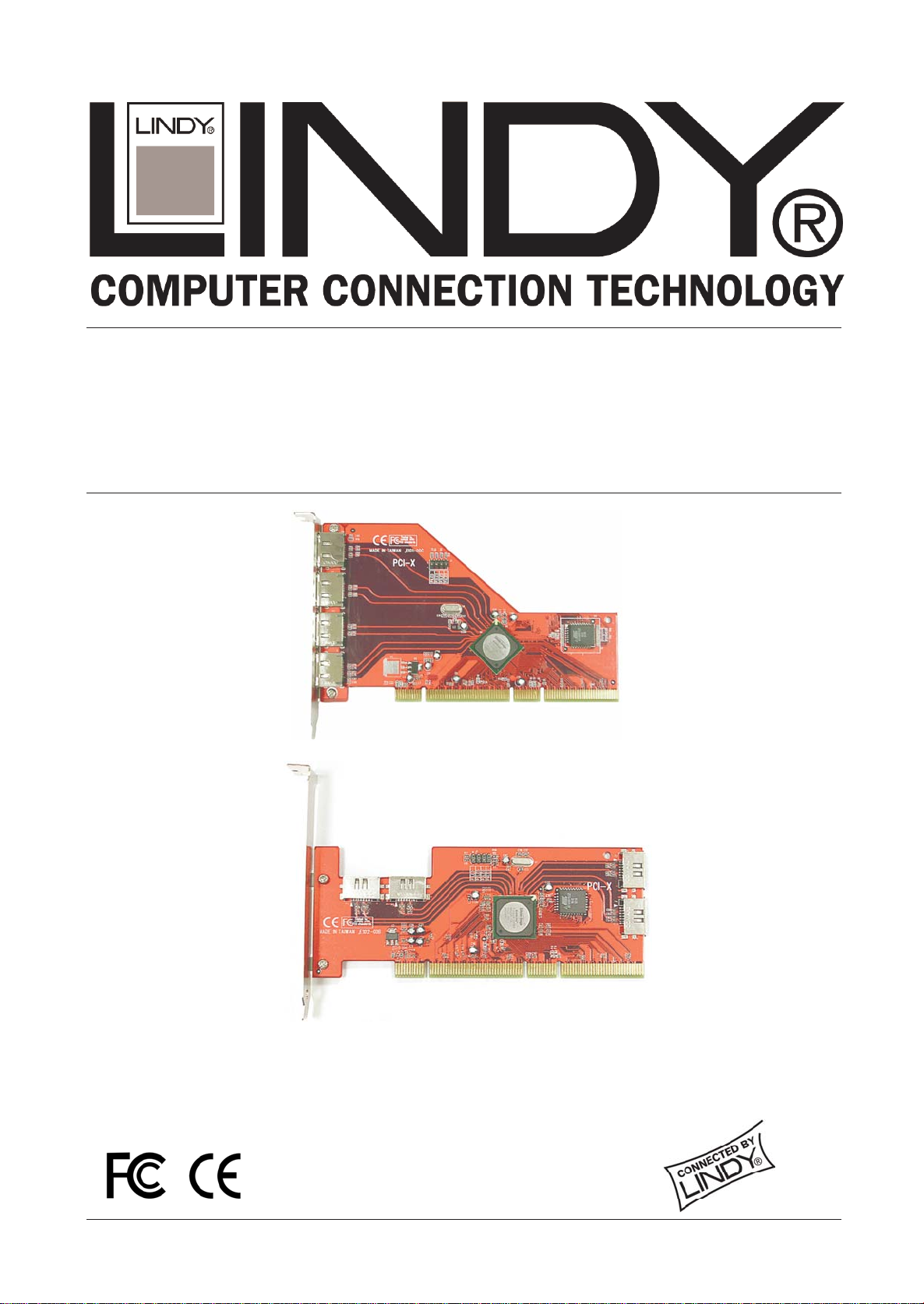
RAID SATA II – 3Gbps
4 Ports PCI-X Host
User Manual
English
LINDY No. 70548 (External)
LINDY No. 70549 (Internal)
www.LINDY.com
© LINDY ELECTRONICS LIMITED & LINDY-ELEKTRONIK GMBH - FIRST EDITION (November 2004)
Page 2
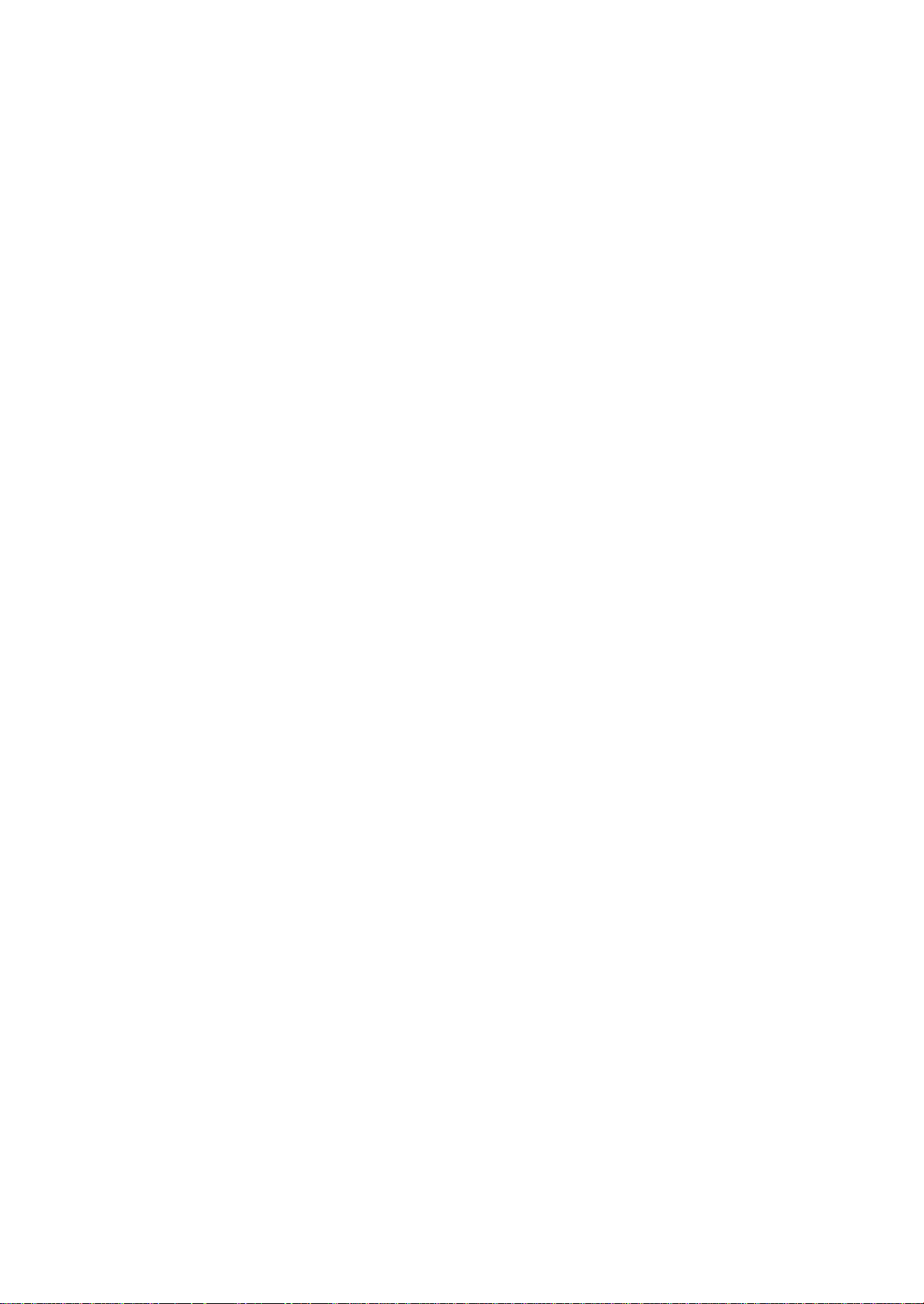
1. Introduction
This RAID SATA II –3Gbps 4Ports PCI-X Host Adapter is a PCI to 4Ports Serial ATA host
controller board. It provides a 64bit, 133 MHz PCI interface on the host side and four,
fully compliant Serial ATA II – 3Gbps ports on the device side to access SATA Hard disk
drive.
The board can be used to upgrade your desktop computer to have 4Ports Serial
ATA II – 3Gbps Channels and support RAID 0, RAID 1 and RAID 0+1 features. It
accepts host commands through the PCI bus, processes them and transfers data
between the host and Serial ATA devices. The board should be connected to SATA
target device and will take the data, serialize it and output it for transmission over
the SATA interface. The board can control four independent Serial ATA channels. Each
channel has its own Serial ATA bus and will support one Serial ATA device.
The board supports Serial ATA Generation 1 & Generation 2 transfer rate of 1.5 Gbps /
3Gbps. It comes completely with drivers for Windows 2003, Windows NT 4.0, Windows 2000
and XP.
RAID, Redundant Array of Independent Disks, greatly enhances two main areas of data
storage: performance and data integrity. By using RAID 0, also known as Striping,
performance of sustained data transfer rates is greatly enhanced by simultaneously
writing data to 2, 3 or 4 drives. The second benefit of RAID is data redundancy. RAID 1,
Mirroring, writes identical data on two drives or sets of drives, thus protecting the data from
a disk failure. If, for any reason, one drive were to fail, your data is secure and available
from the mirrored second drive.
1.1. Features
1.1.1. PCI Interface
Compliant with PCI Specification, revision 2.2.
Integrated PCI DMA engines.
64 bit, 133MHz fully compliant PCI host interface.
1.1.2. High Speed Serial ATA Interface
- 2 -
Page 3
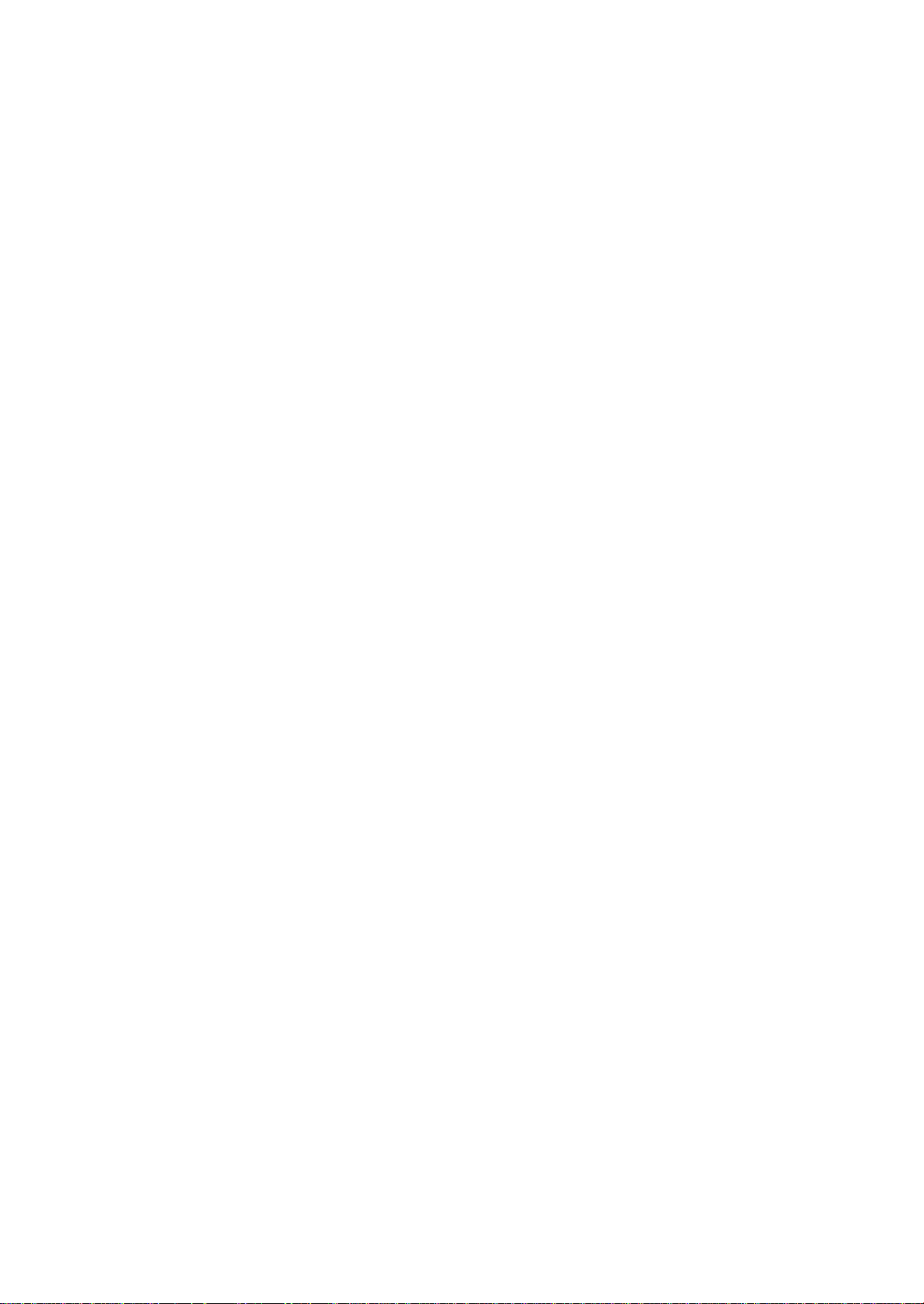
Four high speed Serial ATA interface ports, each supporting 1st generation &
2nd generation Serial ATA data rates 1.5Gbps/ 3Gbps.
Provides RAID 0 (Stripping) to greatly increase the performance of data
transfer by simultaneously writing data to 2 drives.
Provides RAID 1 (Mirroring) to protect the data from a disk failure by writing
identical data on 2 drives.
RAID 0+1 (Mirrored-Stripping) combine both Striping and Mirroring technologies to
provide both the performance enhancements that come from Striping and the data
availability and integrity that comes from Mirroring.
Fully compliant with Serial ATA specifications.
Supports Spread Spectrum in receiver.
1.1.3. The Individual features for different HBA Models
1.1.3.1. Model A: Serial ATA II – 3Gbps RAID Internal 4 Ports
Supports Independent four Internal Ports
Special Shield and durable SATA connectors on each Internal Port
1.1.3.2. Model B: Serial ATA II – 3Gbps RAID External 4 Ports
Supports Independent four External Ports
Special SATA II connectors on External Port to support Mobile HDD, Mobile
CD-ROM, Mobile DVD and Mobile CD-RW
1.2. Package Contents
RAID SATA II – 3Gbps 4Ports PCI Host Adapter
This Users Manual
Driver CD
2. What Is RAID
RAID - Redundant Array of Independent Disks
RAID technology manages multiple disk drives to enhance I/O performance and provide
redundancy in order to withstand the failure of any individual member, without loss of
- 3 -
Page 4

data. This card provides two RAID Set types, Striped (RAID 0) and Mirrored (RAID 1).
Disk Striping (RAID 0)
Striping is a performance-oriented, non-redundant data mapping technique. While Striping
is discussed as a RAID Set type, it is actually does not provide fault tolerance. With
modern SATA bus mastering technology, multiple I/O operations can be done in parallel,
enhancing performance. Striping arrays use multiple disks to form a larger virtual disk.
Disk Mirroring (RAID 1)
Disk mirroring creates an identical twin for a selected disk by having the data simultaneously
written to two disks. This redundancy provides instantaneous protection from a single disk
failure. If a read failure occurs on one drive, the system reads the data from the other
drive.
Mirrored-Striping (RAID 0+1 also known as RAID 10)
A Mirrored-Striping Set does just what it says, combining both Striping and Mirroring
technologies to provide both the performance enhancements that come from Striping
and the data availability and integrity that comes from Mirroring. When data is written to a
Mirrored-Striped Set, instead of creating just one virtual disk as Striping would do, a
second, Mirrored virtual disk is created as well.
3. BIOS Installation ( RAID Setting )
Creating and deleting RAID sets is a function found in the BIOS. During boot up, the RAID
setting message will appear and pause for a few moments to allow the user to choose what
to do. This board will act as normal NON-RAID card when BIOS not configured for RAID.
Just proceed to Software Installation section directly. If you use traditional parallel ATA
HDD, make sure your hard drives be set up as master mode before the RAID setting.
3.1. Creating Striped Sets (RAID 0)
1. As the BIOS boots, Press CTRL+S or F4 to enter the raid bios utility.
2. Select Create RAID set. Press Enter.
3. Select Stripe then press Enter.
4. Select Auto configuration. Press Enter.
5. Press Y to save your settings.
6. Press CTRL+E and then press Y to exit the setup.
7. Continue with conventional Fdisk and Format steps as if you are installing a conventional
hard drive.
- 4 -
Page 5

8. Your RAID configuration is complete. Please proceed to software installation section.
3.2. Creating Mirrored Sets (RAID 1)
1. As the BIOS boots, Press CTRL+S or F4 to enter the raid bios utility.
2. Select Create RAID set. Press Enter.
3. Select Mirrored then press Enter.
4. Select Auto configuration. Press Enter.
5. Press Y to save your settings.
6. Press CTRL+E and then press Y to exit the setup.
7. Continue with conventional Fdisk and Format steps as if you are installing a conventional
hard drive.
8.Your RAID configuration is complete. Please proceed to software installation section.
3.3. Creating a Mirrored-Striped Set
1. As the BIOS boots, press CTRL+S or F4 to enter the raid bios utility.
2. Select Create RAID set. Press F2.
3. Select Mirrored-Striped set then press F3.
4. Select Auto config. Press A.
5. Press Y and then press ESC to exit the setup.
6. Continue with conventional Fdisk and Format steps as if you are installing a conventional
hard drive.
7.Your RAID configuration is complete. Please proceed to software installation section.
3.4. Deleting RAID Sets
1. As the BIOS boots, Press CTRL+S or F4 to enter the raid bios utility.
2. Select Delete RAID set. Press Enter.
3. Answer Y to remove the RAID set. If the RAID set being deleted is a Striped set, then all of
the data will be lost. If the set being deleted is a Mirrored set, then the data will remain
intact and accessible on both drives.
3.5. Rebuilding Mirrored Sets
1. After replacing the failed hard drives boot the BIOS, Press CTRL+S or F4 to enter the
raid bios utility.
2. Select rebuilding Mirrored set. Press Enter.
3. Select Online rebuild or Offline rebuild.
4. Answer Y to rebuild the Mirrored set of hard drive.
- 5 -
Page 6

3.5. Resolving Conflict
When a RAID set is created, the metadata written to the disk includes drive connection
information (Primary and Secondary). If, after a disk failure, the replacement disk was
previously part of a RAID set (or used in another system), it may have conflicting
metadata, specifically in reference to the drive connection information. If so, this
will prohibit the RAID set from being either created or rebuilt, In order for the RAID set
to function properly, this old metadata must be first overwritten with the new metadata.
To resolve this, select Resolve Conflicts, and the correct metadata, including the correct
drive connection information, will be written to the replacement disk.
4. Software Installation
This section provides the information on how to install the drivers of RAID SATA II – 3Gbps
4Ports PCI Host Adapter for the Windows operating systems:
4.1. Windows NT 4.0 and Windows 2000/XP Fresh Installation
Follow the instructions in this section if you are performing a new installation
of Windows NT 4.0 or Windows 2000/XP, and you wish to boot from a device
attached to the HBA.
1. Power off the system. Connect the hard drives to the HBA and insert the HBA
into a PCI slot. Power up the system.
2. Put your Windows NT/2000/XP CD into the CD-ROM/DVD drive, or the
NT/2000/XP boot diskette #1 in the floppy drive if your system cannot boot from
the CD.
3. Press F6 for third party SCSI or driver installation at the beginning
of text mode installation. Press 's' when setup asks if you want to
specify an additional device, and insert the enclosed Driver CD.
Press 'Enter' and select ' E:\ SATAII 3Gbps_Raid_4Port \ SiI3124 \ Win
XP_2000_2003_NT \ Drivers '
4. Press 'Enter' to continue on with text mode setup.
5. Follow the setup instructions to select your choice for partition and file system.
6. After setup examines your disks, it will copy files to Windows 2000 installation
folders and restart the system. The setup program will continue and finish the
installation after restart.
7. Wait until Windows 2000 finishes installing devices, regional settings,
networking settings, components, and final set of tasks, reboot the system if it is
- 6 -
Page 7

required.
8. See instructions in section 4.4 to verify HBA was installed correctly.
4.2. Adding the HBA to an existing Windows NT Installation
Follow the instructions in this section to install this HBA on a system already
running Windows NT 4.0.
1. Power off the system. Connect the hard drives to the HBA and insert the HBA into a
PCI slot. Power up the system.
2. After OS boots up, Click 'Start'
3. Under 'Settings', click 'Control Panel'.
4. Select 'SCSI Adapters' from the Control Panel.
5. Select the 'Drivers' tab and click 'Add'.
6. Click 'Have Disk'.
7. Insert the enclosed Driver CD: and press 'Enter'.
8. Choose ' E:\ SATAII 3Gbps_Raid_4Port \ SiI3124 \ Win XP_2000_2003_NT \
Drivers ' and click 'OK'.
9. See instructions in section 4.4 to verify controller was installed correctly.
4.3. Adding the HBA to an existing Windows 2000/XP
Installation
Follow the instructions in this section to install the driver on a system already
running Windows 2000.
1. Power off the system. Connect the hard drives to the HBA and insert the HBA into a
PCI slot. Power up the system.
2. During OS boot up, Windows 2000 will display the 'Found New Hardware Wizard'.
Click 'Next'.
3. Select 'Search for a suitable driver for my device (Recommended)' and Click 'Next'.
4. Insert the Driver CD in your CD-ROM/DVD drive, check Specify a location, uncheck
the other boxes, click Next, type in E:\ (If your CD-ROM/DVD is E:\). Click Browse.
5. Points specify a location, example E:\ SATAII 3Gbps_Raid_4Port \ SiI3124 \ Win
XP_2000_2003_NT \ Drivers , click Open then OK.
6. When the wizard indicates that it found a driver for the device click 'Next'.
7. If the 'Digital Signature Not Found' dialog appears, click 'Yes' to continue installing the
driver.
- 7 -
Page 8

8. The wizard will now copy the required files to the system and start the driver. After
starting the driver the wizard will display a completion dialog, click 'Finish' to exit the
wizard.
9. See instructions in section 4.4 to verify controller was installed correctly.
4.4. Verifying HBA installation under Windows NT, 2000 and XP
For Windows 2000/XP
1. Right click on 'My Computer' icon, select 'Properties', left click on 'Hardware' tab, and
then on 'Device Manager' button.
2. Double click on 'SCSI and RAID Controllers', If there is no yellow '! ' or ' ? ' in front of
'Silicon Image SiI 3124 SATARaid Controller', the driver is started correctly.
3. To view information about the devices attached to the controller, use the SiICfg
Utility and click on the device from the list.
For Windows NT 4.0
1. Double click on 'My Computer' icon, select 'Control Panel', click on 'SCSI Adapters' icon,
'Silicon Image SiI 3124 SATARaid Controller' should displayed correctly under 'Device'
and 'Driver' tab.
2. To view information about the devices attached to the controller, use the SiICfg
Utility and click on the device from the list.
4.5. Update new RAID driver on Windows NT 4.0 with existing
old driver
1. After OS boots up, Click 'Start'
2. Under 'Settings', click 'Control Panel'.
3. Select 'SCSI Adapters' from the Control Panel.
4. Select the 'Drivers' tab and click 'Add'.
5. Click 'Have Disk'.
6. Insert the Driver CD in your CD-ROM/DVD drive and press 'Enter'.
7. Choose ' E:\ SATAII 3Gbps_Raid_4Port \ SiI3124 \ Win XP_2000_2003_NT \
Drivers ' and click 'OK'.
8. Refer to instructions in section 4.4 to verify controller was installed correctly.
- 8 -
Page 9

4.6. Update new RAID driver on Windows 2000/XP with existing
old driver
1. Right click on 'My Computer' and select 'Properties'. Under the 'System Properties'
section, click on 'Hardware' tab, and then on 'Device Manager' click 'SCSI and RAID
Controller' and right click 'Silicon Image Ultra-133 Medley ATA Raid Controller'.
2. Click 'Driver' ,'Update Driver' and select 'Search for a suitable driver for my
device[Recommended]'. Insert the Driver CD in your CD-ROM/DVD drive.
Click 'Next' and complete the driver installation.
3. System will go through the enumeration process and install the driver. At the end of the
process, click 'Yes' to reboot your system when necessary.
4. See instructions in section 4.4 to verify controller was installed correctly.
- 9 -
Page 10

g
g
This device complies with Part 15 of the FCC Rules.
Operation is subject to the followin
(1) this device may not cause harmful interference,
and (2) this device must accept any interference
received, includin
undesired operations.
- 10 -
interference that may cause
two conditions:
