Page 1
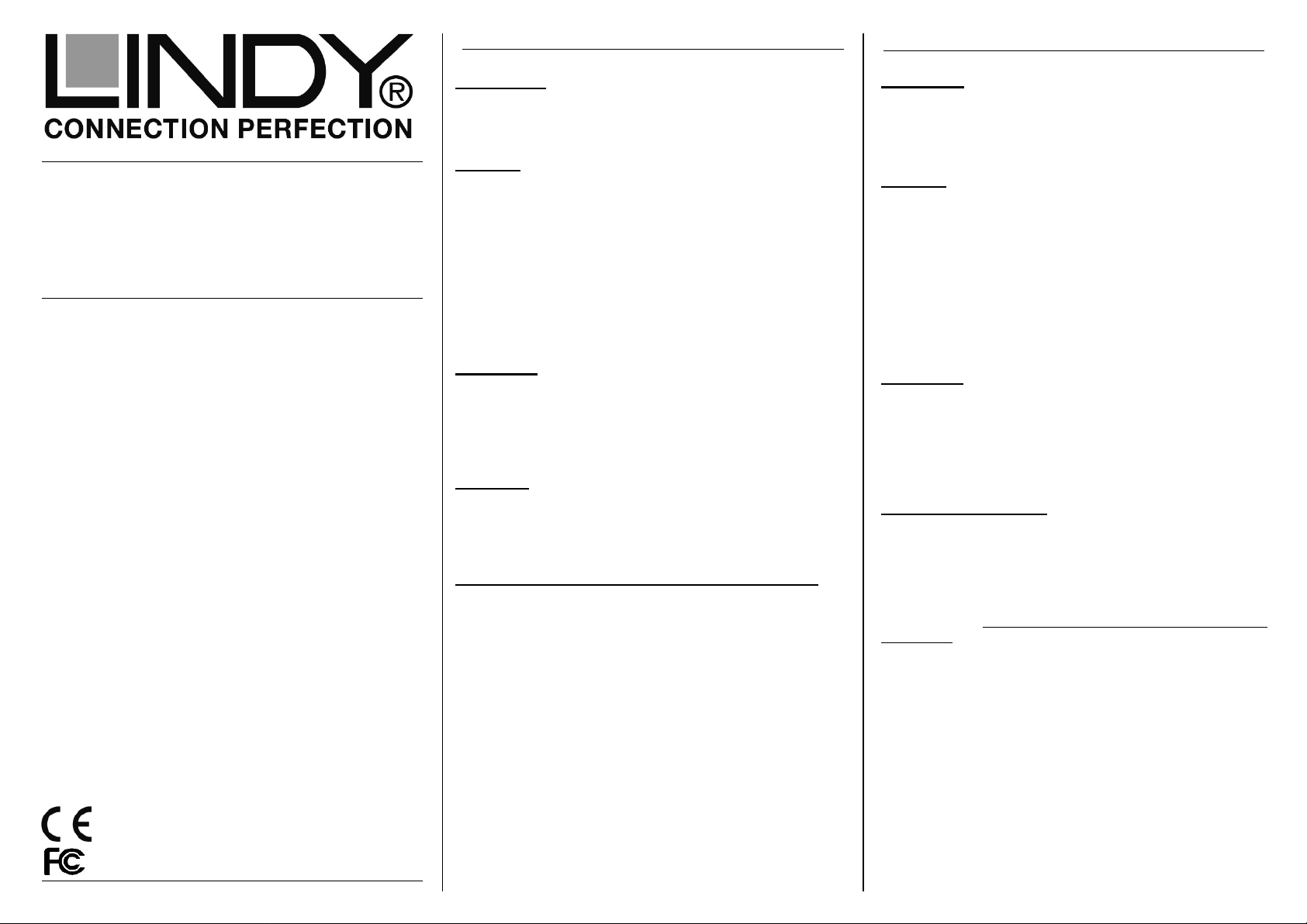
2.5” USB 3.1 SATA
HDD Enclosure
User Manual English
Benutzerhandbuch Deutsch
Manuel Utilisateur Français
Manuale Italiano
Hersteller / Manufacturers (EU):
LINDY Electronics Ltd.
LINDY-Elektronik GmbH Sadler Forster Way
Markircher Str. 20 Teesside Ind. Estate, Thornaby
68229 Mannheim Stockton-on-Tees, TS17 9JY
Germany United Kingdom
T: +49 (0) 621 470050 T: +44 (0) 1642 754000
info@lindy.de postmaster@lindy.co.uk
For Home and Office Use
Tested to Comply with FCC Standards
LINDY© - First Edition (APRIL 2016)
www.lindy.com
English Manual
Introduction
We are glad that you have chosen a LINDY product and thank
you for having placed your trust in us. You can rely on our
products and our good service at any time.
Features
• For 2.5” SATA Hard disks/SSDs up to 9.5mm height
• USB 3.1 Gen 2 standard (10Gbps)
• Compatible with USB 3.0/2.0/1.1
• Supports SATA 6/3/1.5Gbps
• Chipsets: ASM1351 and ASM1542
• Enclosure with USB Type C socket
• Powered via USB port, no external PSU port
• Screwless design, Case lock option
• Material: Aluminum (top) and Plastic (bottom)
• Includes USB connection cable and manual
Installation
Slide the switch button to the unlock position and pull the plastic
cover out. Place the HDD in the disk tray so the SATA
connector fits into the backplane. Slide the plastic cover in to
the main case and slide the switch button back to the lock
position.
Operation
The enclosure is directly powered by the USB port.
Modern operating systems already include the necessary
drivers.
The LED indicator illuminates solid blue when the hard drive is
connected and powered. The LED flashes during data transfer.
Do not disconnect the enclosure whilst the LED is flashing!
HDD Partitioning
If you use a brand new hard drive it may not be formatted or
have a partition and so your operating system will not show a
drive letter. Use the partitioning program from your operating
system.
In Windows, Right click on My Computer and select Manage.
Then click Disk Management. On the bottom right side the new
drive should now be shown without a drive letter. Right click on
the grey field to the left of the drive and select Initialize Disk.
Once completed, you can right click on the new drive, choose to
format it and change drive letters according to your
requirements.
Find more information on this topic see the HELP section of
your operating system.
Benutzerhandbuch
Einführung
Wir freuen uns, dass Ihre Wahl auf ein LINDY-Produkt
gefallen ist und danken Ihnen für Ihr Vertrauen. Sie können
sich jederzeit auf unsere Produkte und einen guten Service
verlassen.
Features
• Für 2,5” SATA Festplatten/SSDs bis 9,5mm
• USB 3.1 Gen 2 Standard (10 Gbit/s)
• Kompatibel mit USB 3.0/2.0/1.1
• Unterstützt SATA 6/3/1.5Gbit/s
• Chipsatz: ASM1351/ASM1542
• Gehäuse mit USB Typ C-Buchse
• Stromversorgung über USB-Port
• Werkzeugloses Design, verschließbar
• Material: Aluminium (oben) und Plastik
• Lieferung inklusive USB-Anschlusskabel und Handbuch
Installation
Entriegeln Sie das Gehäuse zunächst mit dem Schalter an der
Seite und ziehen dann den Einschub des Gehäuses heraus.
Legen Sie die Festplatte so in den Festplattenträger, dass sie
sicher mit dem SATA-Anschluss verbunden ist. Schieben Sie
nun den Einschub zurück ins Gehäuse und verriegeln es mit
dem Schalter.
Betrieb – Handhabung
Die angeschlossene Festplatte wird über den USB-Port mit
Strom versorgt.
Moderne Betriebssysteme haben bereits alle notwendigen
Treiber an Board.
Die Anzeige-LED leuchtet sobald das Gehäuse angeschlossen und mit Strom versorgt ist. Sie blinkt während eines
Datentransfers. Ziehen Sie nie die Stecker während die LED
noch blinkt!
Partitionierung der Festplatte
Wenn Sie eine neue Festplatte anschließen ist diese i.a. nicht
partitioniert und Ihr Betriebssystem wird kein Laufwerk
anzeigen. Verwenden Sie das Partitionierungsprogramm
Ihres Betriebssystems. Unter Windows XP wählen Sie das
Programm Verwaltung nach Rechtsklick auf Arbeitsplatz.
Wählen Sie Datenträgerverwaltung. Unten rechts sollten Sie
nun die neue Platte angezeigt bekommen. Nach Rechtsklick
in den grauen Bereich links neben der neuen Platte wählen
Sie Initialisieren. Im Anschluss können Sie nach Rechtsklick
auf die Platte selbst diese nach Ihren Bedürfnissen
formatieren und Laufwerksbuchstaben ändern.
Weitergehende Informationen hierzu finden Sie im
Hilfesystem Ihres Betriebssystem oder wenden Sie sich an
einen erfahrenen PC-Techniker.
Page 2
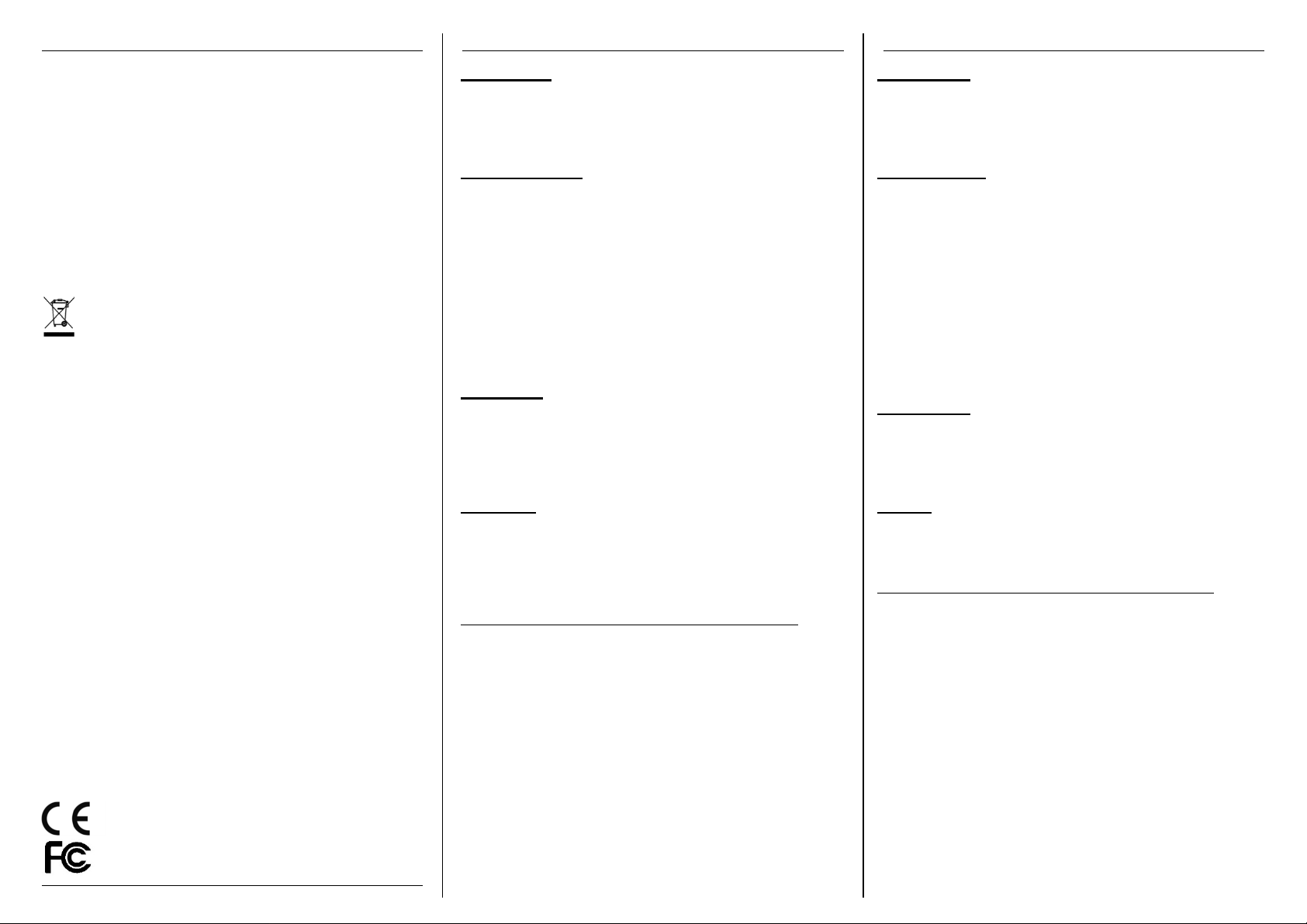
CE/FCC & Recycling Information
Introduction
Introduzione
CE Certification
This equipment complies with the requirements relating to Electromagnetic Compatibility
Standards EN55022/EN55024 and the further standards cited therein. It must be used with
shielded cables only. It has been manufactured under the scope of RoHS compliance.
CE Konformitätserklärung
Dieses Produkt entspricht den einschlägigen EMV Richtlinien der EU für IT-Equipment und
darf nur zusammen mit abgeschirmten Kabeln verwendet werden. Diese Geräte wurden
unter Berücksichtigung der RoHS Vorgaben hergestellt. Die formelle Konformitätserklärung
können wir Ihnen auf Anforderung zur Verfügung stellen.
FCC Warning
This equipment has been tested and found to comply with the limits for a Class B digital
device, pursuant to part 15 of the FCC Rules. Operation is subject to the following two
conditions:
1. This device may not cause harmful interference, and
2. This device must accept any interference received, including interference that may
cause undesired
WEEE (Waste of Electrical and Electronic
Equipment),
Recycling of Electronic Products
Europe, United Kingdom
In 2006 the European Union introduced regulations (WEEE) for the collection and recycling
of all waste electrical and electronic equipment. It is no longer allowable to simply throw
away electrical and electronic equipment. Instead, these products must enter the recycling
process.
Each individual EU member state has implemented the WEEE regulations into national law
in slightly different ways. Please follow your national law when you want to dispose of any
electrical or electronic products. More details can be obtained from your national WEEE
recycling agency.
Germany / Deutschland
Die Europäische Union hat mit der WEEE Direktive Regelungen für die Verschrottung und
das Recycling von Elektro- und Elektronikprodukten geschaffen. Diese wurden im Elektround Elektronikgerätegesetz – ElektroG in deutsches Recht umgesetzt. Dieses Gesetz
verbietet das Entsorgen von entsprechenden, auch alten, Elektro- und Elektronikgeräten
über die Hausmülltonne! Diese Geräte müssen den lokalen Sammelsystemen bzw.
örtlichen Sammelstellen zugeführt werden! Dort werden sie kostenlos entgegen
genommen. Die Kosten für den weiteren Recyclingprozess übernimmt die Gesamtheit der
Gerätehersteller.
France
En 2006, l'union Européenne a introduit la nouvelle réglementation (DEEE) pour le
recyclage de tout équipement électrique et électronique.
Chaque Etat membre de l’ Union Européenne a mis en application la nouvelle
réglementation DEEE de manières légèrement différentes. Veuillez suivre le décret
d’application correspondant à l’élimination des déchets électriques ou électroniques de
votre pays.
Italia
Nel 2006 l’unione europea ha introdotto regolamentazioni (WEEE) per la raccolta e il riciclo
di apparecchi elettrici ed elettronici. Non è più consentito semplicemente gettare queste
apparecchiature, devono essere riciclate. Ogni stato membro dell’ EU ha tramutato le
direttive WEEE in leggi statali in varie misure. Fare riferimento alle leggi del proprio Stato
quando si dispone di un apparecchio elettrico o elettronico.
Per ulteriori dettagli fare riferimento alla direttiva WEEE sul riciclaggio del proprio Stato.
LINDY Herstellergarantie – Hinweis für Kunden in Deutschland
LINDY gewährt für dieses Produkt über die gesetzliche Regelung in Deutschland hinaus
eine zweijährige Herstellergarantie ab Kaufdatum. Die detaillierten Bedingungen dieser
Garantie finden Sie auf der LINDY Website aufgelistet bei den AGBs.
Tested to comply with
FCC Standards.
For Home and Office Use
LINDY No. 43184
© LINDY - First Edition - APRIL 2016
Manuel Utilisateur
Merci d’avoir choisi ce produit LINDY, nous vous remercions
pour la confiance que vous nous accordez. Vous pouvez
compter à tout moment sur la qualité de nos produits et de
notre service.
Caractéristiques
• Pour disque dur/SSD SATA 2.5” jusqu’à 9,5mm
• Norme USB 3.1 Gen 2 (10Gbit/s)
• Compatible USB 3.0/2.0/1.1
• Prise en charge SATA 6/3/1,5Gbit/s
• Chipsets: ASM1351 et ASM1542
• Boîtier avec prise USB Type C femelle
• Alimenté via port USB, pas de port d’alimentation
externe
• Conception sans vis, boîtier verrouillable
• Matériaux: aluminium (dessus) et plastique (base)
• Livré avec câble de connexion USB et manuel
Installation
Glissez le bouton de verrouillage en position ouverte et retirez
le couvercle plastique. Placez le HDD dans le support disque
afin que le connecteur SATA s’ajuste dans son logement.
Replacez le couvercle en plastique à son emplacement et
glissez le bouton de verrouillage en position fermée.
Utilisation
Le boîtier est directement alimenté par le port USB.
Les systèmes d’exploitation actuels possèdent les pilotes
requis.
L’indicateur LED s’éclaire en bleu lorsque le disque dur est
connecté et alimenté. La LED clignote lors de l’accès disque et
le transfert de données.
Ne pas déconnecter le boîtier lorsque la LED clignote !
Partitionnement du HDD
Si vous utilisez un disque dur neuf, il se peut qu’il ne soit pas
formaté ou qu’il n’ait pas de partition et que votre système
d’exploitation n’attribue pas de lettre au disque. Utilisez le
programme de partitionnement de votre système
d’exploitation.
Pour Windows, cliquez à droite sur Ordinateur et sélectionnez
Gérer. Cliquez ensuite sur Gestion des disques. Le nouveau
disque devrait apparaître sans lettre de lecteur en partie
basse. Cliquez à droite dans le champ gris à gauche et
sélectionnez Initialiser le disque. Une fois complété, vous
pouvez cliquer à droite sur le nouveau disque, choisir de le
formater et de lui attribuer une lettre de lecteur.
Pour plus d’informations à ce sujet, merci de consulter la
rubrique AIDE de votre système d’exploitation.
Manuale
Grazie per aver scelto LINDY. Con questo adattatore potete
collegare un Hard Disk o SSD SATA ad una porta USB 3.1
Tipo C.
Caratteristiche
• Per Hard Disk/SSD da 2.5” SATA con altezza
massima di 9.5mm
• Standard USB 3.1 Gen 2 (10Gbps)
• Compatibile con USB 3.0/2.0/1.1
• Supporto SATA 6/3/1.5Gbps
• Chipset: ASM1351 e ASM1542
• Porta USB Tipo C
• Alimentato dalla porta USB, non necessita di
alimentatore esterno
• Design senza viti, ad incastro
• Materiale: alluminio (sopra) e plastica (sotto)
• Cavo USB e manual inclusi
Installazione
Fate scorrere il tasto di sblocco ed estraete la cover in
plastica. Posizionate l’HDD nell’alloggiamento in modo che il
connettore SATA si inserisca correttamente. Riposizionate la
cover in plastica bloccandola col tasto.
Utilizzo
Il box si alimenta direttamente dalla porta USB.
I moderni sistemi operativi includono già i driver necessari.
Il LED si illumina di blu quando il drive è connesso e
alimentato, lampeggia durante il trasferimento di dati.
Non scollegare il box mentre il LED sta lampeggiando!
Partizionare l’HDD
Se utilizzate un drive nuovo, potrebbe non essere formattato
o partizionato e quindi non riconosciuto con una lettera dal
sistema operativo. In questo caso utilizzate il programma di
partizione del vostro sistema operativo.
Su Windows, cliccate col tasto destro su Computer e
selezionate Gestione. Quindi cliccate su Gestione Dischi. In
basso nella parte destra dovreste visualizzare il nuovo drive
senza alcuna lettera assegnata. Cliccate col tasto destro
sulla parte in grigio a sinistra in corrispondenza del drive e
selezionate Inizializza Disco. Una volta completato, potete
cliccare col tasto destro su nuovo drive, scegliete il formato e
la lettera desiderata.
Potete trovare ulteriori informazioni nella sezione HELP del
vostro sistema operativo.
