Page 1
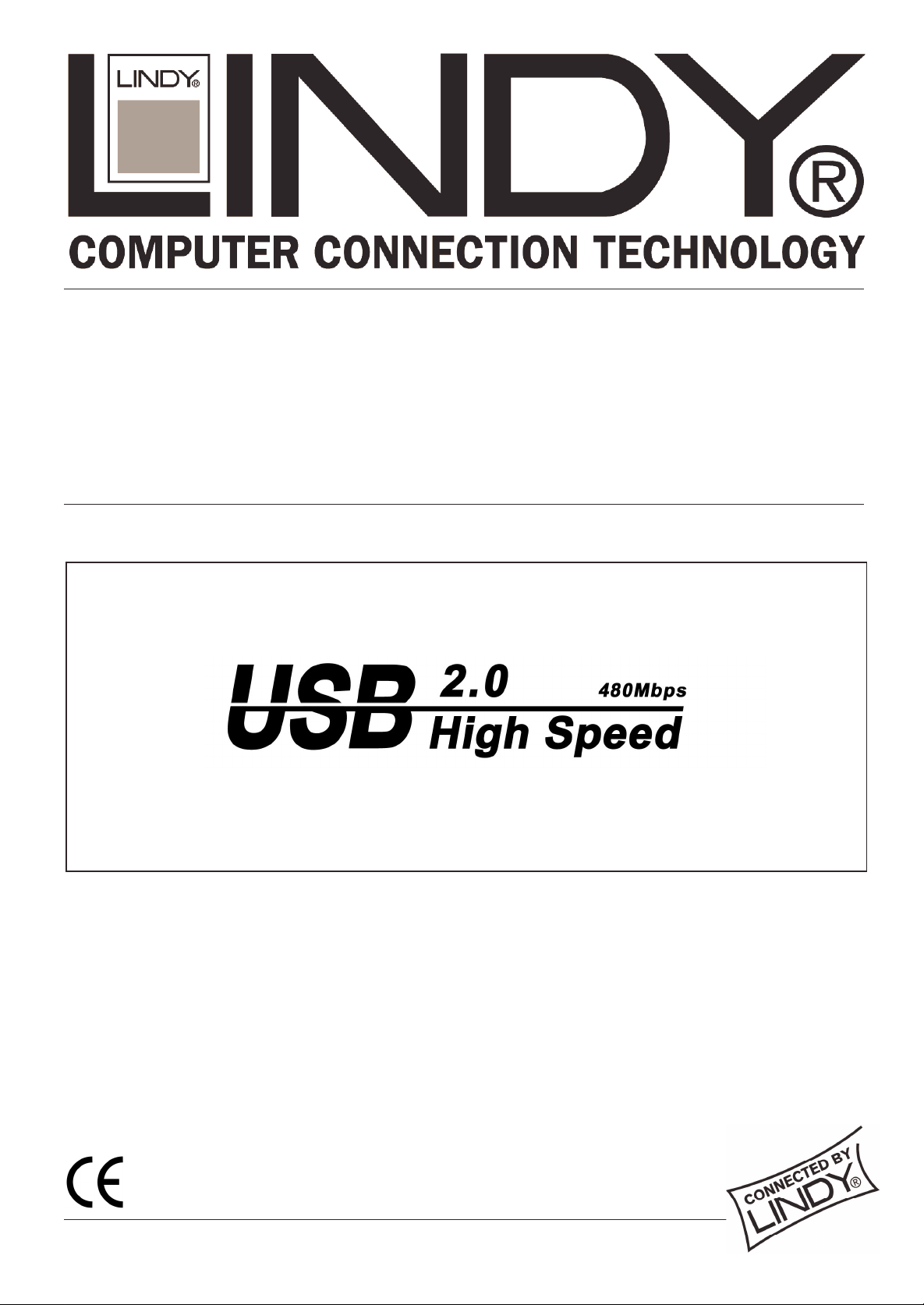
USB 2.0 AutoSwitch
User Manual English
Benutzerhandbuch Deutsch
Manuel Utilisateur Français
Manuale d’uso Italiano
LINDY Model No. 42902 Version 2:1
LINDY Model No. 42904 Version 4:1
www.LINDY.com
© LINDY ELECTRONICS LIMITED & LINDY-ELEKTRONIK GMBH - FIRST EDITION (SEP 2002)
Page 2

English Manual
1. Introduction
The LINDY USB 2.0 AutoSwitch makes it possible to share USB devices between several USB
computers. The AutoSwitch is designed to operate with computers, which have a USB 2.0 o r
USB 1.1 interface. The USB 2.0 AutoSwitch also has the advantage of being backwards
compatible with USB 1.1 devices.
You may connect USB 2.0 or 1.1 devi ces directly to the USB 2.0 AutoSwitch; the connection of
a suitable USB hub will al low you to increase the number of connected devices. Please note
that only one computer may access the connected USB devices at any time!
Switching between the computers takes place by depressing the push button on the AutoSwitch
or by PS/2 keyboard hotkey (see operation paragrapth).
Note that during an active data transfer the attached computer must not be changed by
depressing the p ush button or hotkey!
Failure to do so may cause the loss of data!
2. Features
• 2 or up to 4 USB computers may share attached USB devices
• Compatible with USB computers: PC, MAC, SUN
• Compatible with USB 2.0 (EHCI) and USB 1.1 (OHCI, UHCI) specifications
• Compatible with USB 1.1 and 2.0 devices, such as USB hard disk, USB printer, USB
scanner, USB W-LAN adaptor, USB IrDA adaptor, USB card reader and many more.
• Powered via USB bus: External power supply not required
• Switching via push buttom or PS/2 keyboard hotkey
• Max. Cable length: Input and output: 2m
3. Contents
• LINDY USB 2.0 AutoSwitch
• This manual
4. Installation
Switch OFF all computers and USB devices to be connected. Connect the computers and USB
devices with suitable cables. The computers connect to the USB type B sockets found on the
AutoSwitch. Please note that cheap USB cables si milar to those found on USB mice are not
suitable for use with the AutoSwitch. Poor quality cables may cause transfer problems and
eventually lead to the loss of data!
If you intend to connect any high-speed USB 2.0 devi ces, then it is important that you use high
quality USB 2.0 cables. Poor quality cables can usually be recognized by their smaller cable
diameter compared with high quality USB 2.0 cables. The maximum cable length at each input
and output must not exceed 2m.
2
Page 3
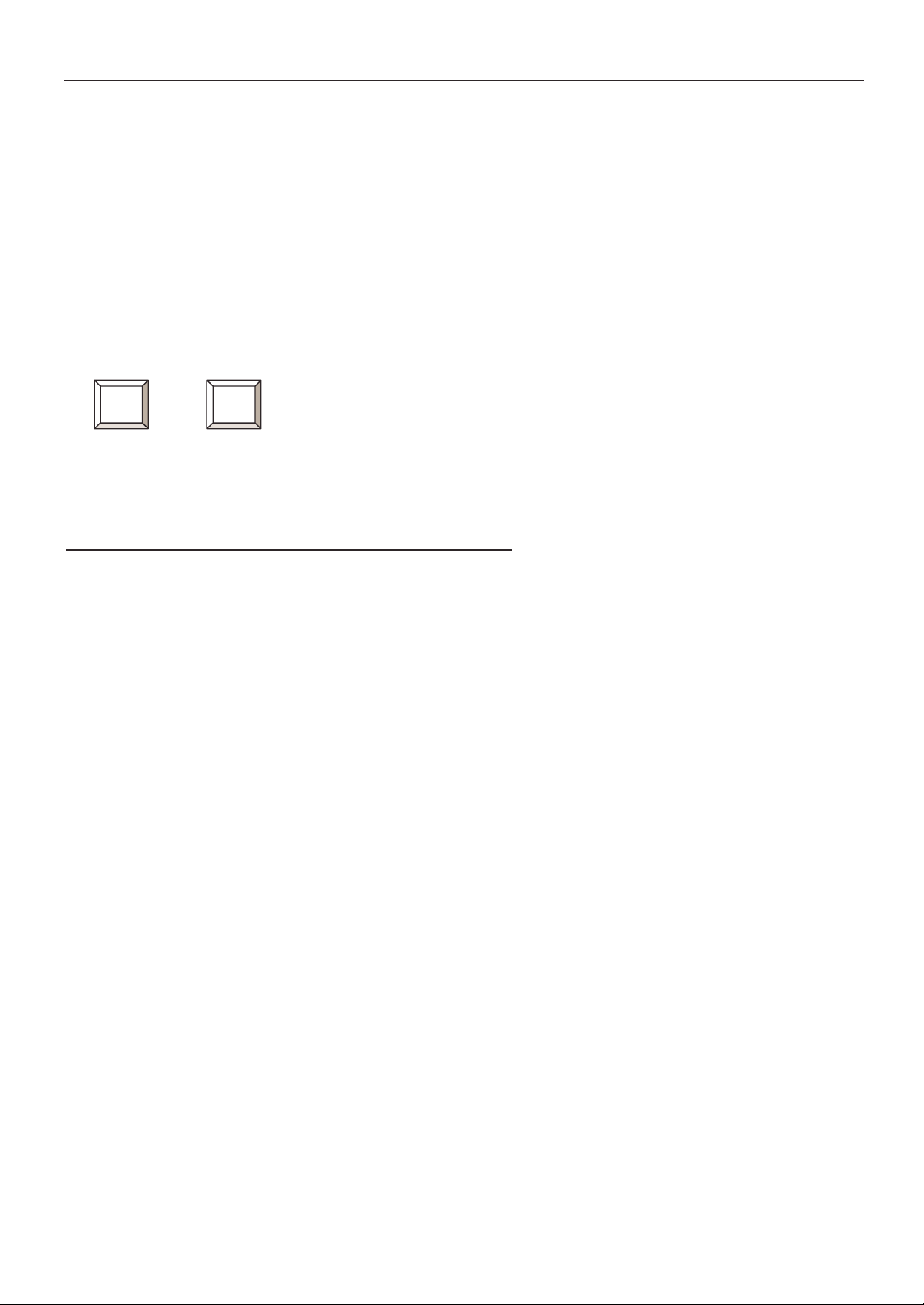
English Manual
5. Operation
• Power On
Switch on the attached computers after you have connected all cables and USB devices.
The USB 2.0 AutoSwitch automatically connects the attached USB devices to computer
port number 1.
• Channel switching, LED display
Switching between the computers takes place by depressi ng the push button on the
AutoSwitch, or by pressing the PS/2 keyboard hotkey “SCROLL LOCK” twice within 2
seconds.
Scroll
Lock
Scroll
+ = Retrieve the USB device
Lock
Note that during an active data transfer the attached computer must not be changed by
depressing the p ush button or hotkey!
Failure to do so may cause the loss of data!
Switching by Hotkey will not work if the target port computer is switched off, or in standby or
sleep mode.
ATTENTION:
Do not attempt to change channels while the LED indicators on the switch are flashing!
A flashing LED indicates that the attached computer is performing the initialisation of a USB
device. Depressing the push button or hotkey during this ti me can lead to the loss of data
and/or the failure of the device driver to correctly initi alise.
The selected computer normally is indicated by appropriate lit port LED.
3
Page 4

Deutsches Benutzerhandbuch
1. Einführung
Der LINDY USB 2.0 AutoSwitch ermöglicht es von mehreren USB Rechnern aus USB Geräte
gemeinsam zu verwenden. Dabei i st es unerheblich, ob die Rechner eine USB 1.1 oder USB
2.0 Schnittstelle besitzen. Die LINDY USB 2.0 AutoSwitch sind abwärtskompatibel.
An den USB 2.0 AutoSwitch kann jede Art von USB Device angeschlossen werden. Durch
Verwendung von USB Hubs kann die Anzahl der angeschlossenen USB Devices erhöht
werden. Beachten Sie aber bitte, dass immer nur ein angeschlossener Rechner glei chzeitig auf
die Downstream-Devices zugreifen kann! Das Umschalten zwischen den Rechner erfolgt durch
Drücken der Gerätetaste am AutoSwitch oder durch PS/2-Tastaturhotkey (siehe Absatz
Bedienung).
Beachten Sie bitte, dass während eines aktiven Datentransfers der angeschlossene
Rechner nicht per Tastendruck gewechselt werden darf!
Bei Nichtbeachtung droht
Datenverlust!
2. Eigenschaften
• 2 b zw. bis zu 4 USB Rechner teilen sich USB Devices
• USB 2.0 (EHCI) und USB 1.1 (OHCI, UHCI) kompatibel
• Kompatibel zu USB Rechnern: PC, MAC, SUN
• Kompatibel zu USB 1.1 und 2.0 Devices wie z.B. USB Festplatten, USB Drucker, USB
Scanner, USB W-LAN Adapter, USB IrDA Adapter, USB Card Reader und vieles mehr.
• Bus powered über USB Bus, daher ohne Netzteil
• Umschalten über Gerätetaste oder PS/2 T astaturhotkey
• Maximale Kabellänge Ein- und Ausgang : 2m
3. Lieferumfang
• LINDY USB 2.0 AutoSwitch
• Diese Kurzanleitung
4. Installation
Schalten Si e die anzuschließenden Rechner und USB Devices aus.
Stellen Sie die Kabelverbindungen mit geeigneten USB Kabeln her. Die Rechner werden an
den USB Typ B Buchsen des AutoSwitch angeschlossen.
Beachten Sie bitte, dass USB Billigkabel, in der Bauart wie sie oft an USB Mäusen zu finden
sind, NICHT geeignet sind und zu Problemen und Datenverlust führen können. Verwenden Sie
auf alle Fälle USB 2.0 Kabel wenn Sie USB 2.0 High Speed Devices einsetzen wollen! Sie
erkennen USB Billigkabel meist auch an ihrem (deutlich) geringeren Durchmesser im Vergleich
zu USB 2.0 Kabeln.
Die maximale Kabellänge an Ei n- und Ausgang beträgt je 2m.
4
Page 5

Deutsches Benutzerhandbuch
5. Bedienung
• Einschalten
Schalten Si e die angeschlossenen Rechner nach Herstellung aller Kabelverbindungen ein.
Der USB 2.0 AutoSwitch verbindet die angeschlossenen USB Devices automatisch mit
Rechnerport1.
• Umschalten, LED Anzeigen
Das Umschalten erfolgt nach Drücken der Taste am AutoSwitch oder durch zweimaliges
Drücken der „ROLLEN“-Taste innerhalb von maximal 2 Sekunden auf der PS/2-Tastatur.
Rollen Rollen
+ = Zugri ffswechsel (Umschalten) auf das USB device
Beachten Sie bitte, dass während eines aktiven Datentransfers der angeschlossene
Rechner nicht per Tastendruck gewechselt werden darf!
Bei Nichtbeachtung droht Datenverlust!
Das Umschalten mit Hotkey funktioniert nicht zu Rechnerports an denen der Rechner
ausgeschaltet ist, sich im Standby- oder Sleep-Zustand befindet oder an denen kein
Rechner angeschlossen ist.
ACHTUNG:
Wenn eine Rechnerport LED am AutoSwitch blinkt, darf nicht umgeschaltet werden!
Das Blinken zeigt an, dass der angeschlossenen Rechner gerade die USB Devices
initialisiert. Weiterschalten kann zu Datenverlust und zum Verlust der Devicetreiber auf dem
Rechner führen.
Der gerade selektierte Rechnerport wird durch Leuchten der entsprechenden LED
angezeigt.
5
Page 6

Manuel en français
1. Introduction
Le commutateur LINDY USB 2.0 automatique permet de partager vos périphériques USB entre
plusieurs ordinateurs USB. Peu importe si les ordinateurs possèdent une interface USB 1,1 ou
USB 2.0. Le commutateur LINDY USB 2.0 automatique est compatible aux anciennes normes.
Tous type de périphérique USB peut être connecté au commutateur USB 2.0 automatique.
Le nombre de périphéri ques USB peut être augmenté par un hub USB. Veuillez remarquer
qu’un seul ordinateur pourra accéder au périphérique USB à la fois !
La commutation entre les ordinateurs se fait par une pression sur le commutateur ou sur une
combinaison de touches PS/2 (voir le paragraphe utilisation).
Lors d’un transfert de données actif, il ne sera pas possible de commuter entre les
ordinateurs!
Vous risquez de perdre vos données dans le cas contraire!
2. Caractéristiques
• 2 et jusqu’à 4 ordinateurs USB peuvent accéder à des périphériques USB
• Compatible USB 2.0 (EHCI) et USB 1.1 (OHCI, UHCI)
• Compatible avec ordinateurs USB: PC, MAC, SUN
• Compatible avec périphériques USB 1.1 et 2.0 comme les disques durs, les imprimantes,
les scanners, les adaptateurs IrDA, les lecteurs de cartes USB et bi en plus.
• Alimentation par le bus USB, sans alimentation externe
• Commutation par bouton ou raccourci clavier PS/2
• Longueur Max. de câble : entrée et sortie: 2m
3. Contenu
• Commutateur automatique LINDY USB 2.0
• Le manuel
4. Installation
Eteignez tous les périphériques à connecter. Connectez les ordinateurs et les périphériques
avec le câble USB adéquat. Les ordinateurs sont connectés aux connexions USB de type B sur
le commutateur. Les cables USB de basse qualité ne sont pas conseillés pour l ’utilisation avec
le commutateur, cela pourrait résulter à des pertes de données!
Utilisez dans tous les cas des câbles USB 2.0 si vous souhaitez connecter des périphériques
USB 2.0 haut débit!
La longueur maximale de câbl e conseillée pour les entrées et les sorties est 2m.
6
Page 7

Manuel en français
5. Utilisation
• Power On
Allumez tous les ordinateurs après avoir effectué les connexions.
Le commutateur automatique USB 2.0 connecte automatiquement les périphériques USB
connectés sur le port ordinateur 1.
• Commutation, affichage LED
La commutation entre les ordinateurs s’effectue en appuyant deux fois sur la touche
« Arrêt Défil » en moins de 2 secondes.
Arrêt
Défil
Arrêt
Défil
+ = Vali dation du périphérique USB
Lors d’un transfert de données actif, il ne sera pas possible de commuter entre les
ordinateurs!
Vous risquez de perdre vos données dans le cas contraire!
La commutation par raccourci clavier ne peut pas se fai re si l’ordinateur est éteint o u est en
mode veille.
ATTENTION:
Lorsqu’une LED sur le commutateur clignote, n’essayez jamais de commuter!
Un clignotement indique que l’ordinateur connecté effectue une initialisation d’un
périphérique USB. Si vous appuyez sur le bouton ou le raccourci clavier pendant cette
opération, vous risquez de perdre des données ou bien d’effacer des pilotes sur l’ordinateur.
L’ordinateur initialisant le périphérique USB est indiqué par son numéro de port clignotant.
7
Page 8

Manuale in Italiano
1. Introduzione
LINDY USB 2 .0 AutoSwitch permette di condividere delle periferiche USB tra diversi Computer.
E’ indifferente se i Computer dispongono di interfaccia di tipo USB 1,1 o USB 2.0. LINDY USB
2.0 AutoSwitch è compatibile con USB 2.0 e versioni inferiori.
Qualsiasi tipo di periferica USB può essere collegata all’ USB 2.0 AutoSwitch. Il numero delle
periferiche USB collegabili è incrementabile utilizzando un hub USB.
Nota bene: solo un computer alla volta può accedere alle periferiche collegate!
La commutazione tra I computer avviene premendo il tasto sull’ AutoSwitch o tramite I tasti
hotkey della tastiera PS/2 (vedere capi tolo utilizzo).
Nota bene: durante il trasferimento dati non effettuare la commutazione fra i computer
collegati con il tasto sull’ AutoSwitch o i tasti hotkey.
In caso contrario si potranno verificare perdite di dati !
2. Caratteristiche
• Da 2 a 4 Computer USB condivi dono periferiche USB
• USB 2.0 (EHCI) e USB 1.1 (OHCI, UHCI) compatibile
• Compatibile con Computer USB: PC, MAC, SUN
• Compatibile con periferiche USB 1.1 e 2.0 come ad esempio Hard Disk USB, Stampanti
USB, Scanner USB, Adattatori USB W-LAN, Adattatori USB IrDA, USB card reader e
molti altri.
• Bus powered via USB bus, senza alimentatore
• Commutazione tramite tasto sullo switch o tasti hotkey tastiera PS/2
• Lunghezza massima del cavo : Input e output: 2m
3. Contenuto
• LINDY USB 2.0 AutoSwitch
• Manuale
4. Installazione
Spegnere i computer e le periferiche USB collegate. Coll egare i computer e le periferiche con i
cavi USB. I computer vanno collegati ai connettori USB Tipo B dell’ AutoSwitch. Fate
attenzione ai cavi USB economici, che spesso vengono utilizzati sui Mouse USB, che non sono
adatti al funzionamento con l’ AutoSwitch. Potrebbero causare problemi di trasferimento dati ed
eventuali perdita di dati! Utilizzate in qualsiasi caso, cavi di tipo USB 2.0 se volete collegare
periferiche USB 2.0 high speed! I cavi economici USB di solito possono essere riconosciuti dal
diametro inferi ore rispetto a quelli di tipo USB 2.0.
Lunghezza massima del cavo in input e output: 2m.
8
Page 9

Manuale in Italiano
5. Funzionamento
• Accensione
Collegate tutti i computer e le periferiche USB, poi accendete tutti i computer collegati.
USB 2.0 AutoSwitch collega le periferiche USB automaticamente al computer connesso
sulla porta 1.
• Commutazione, LED display
La commutazione tra i computer è possibile premendo il tasto sullo AutoSwitch oppure
premendo il tasto hotkey “SCROLL LOCK” due volte di seguito entro 2 secondi.
Bloc
Scorr
Bloc
+ = Riprende il controllo della periferica USB
Scorr
Nota bene: durante il trasferimento dati non effettuare la commutazione fra i computer
collegati con il tasto sull’ AutoSwitch o i tasti hotkey.
In caso contrario si potranno verificare perdite di dati !
La commutazione tramite I tasti Hotkey non è attiva quando i l computer collegato a lla porta
attiva è spento, in Standby o in modalità Sleep.
ATTENZIONE:
Quando i LED dell’ AutoSwitch lampeggiano, non provare ad eseguire commutazioni!
Se i LED lampeggiano, indica che il computer collegato sta eseguendo un’inizializzazione della
periferica USB. Premere il tasto sullo switch o i tasti hotkey può causare una perdita dei dati
e/o la non corretta installazione dei driver della periferica in fase di inizializzazi one.
Il computer selezionato è indicato tramite il LED corrispondente alla porta a cui è col legato.
9
Page 10

Radio Frequency Energy, Certifications
Shielded cables must be used with this equi pment to maintain compliance with radio frequency
energy emission regulations and ensure a suitably high l evel of immunity to electromagnetic
disturbances.
European EMC directive 89/336/EEC
CE statement
This equipment complies with the requirement for CE
mentioned in the European Directive and Standards
EN55022 and EN55024.
This equipment has been tested and found to comply
withthe limits (for a classB computingdevice)in
accordance with the specifications in the European
Standard EN55022. These limits are designed to
provide reasonable protection against harmful
interference. This equipment generates, uses and can
radiate radio frequency energy and if not installed and
used in accordance with the instructions may cause
harmful interference to radio or television reception.
However, there is no guarantee that harmful
interference will not occur in a particular installation. If
this equipment does cause interference to radio or
television reception, which can be determined by
turning the equipment on and off, the user is
encouraged to correct the interference with one or
more of the following measures: (a) Reorient or
relocate the receiving antenna. (b) Increase the
separation between the equipment and the receiver.
(c) Connect the equipment to an outlet on a circuit
different from that to which the receiver is connected.
(d) Consult the supplier or an experienced radio / TV
technician for help.
FCC Compliance Statement (United States)
This equipment has been tested and found to comply
with part 15 of FCC rules.
Operation is subject to the following two conditions:
(1) This device may not cause harmful
interference.
This device must accept any interference received.
Including interference that may cause undesired
operation.
Canadian Department of Communications RFI
statement
This equipment does not exceed the class B limits for
radio noise emissions from digital apparatus set out in
the radio interference regulations of the Canadian
Department of Communications.
Le présent appareil numérique n’émet pas de bruits
radioélectriques dépassant les limites applicables aux
appareils numériques de la classe A prescrites dans le
règlement sur le brouillage radioélectriques publié par
le ministère des Communications du Canada
10
