Page 1
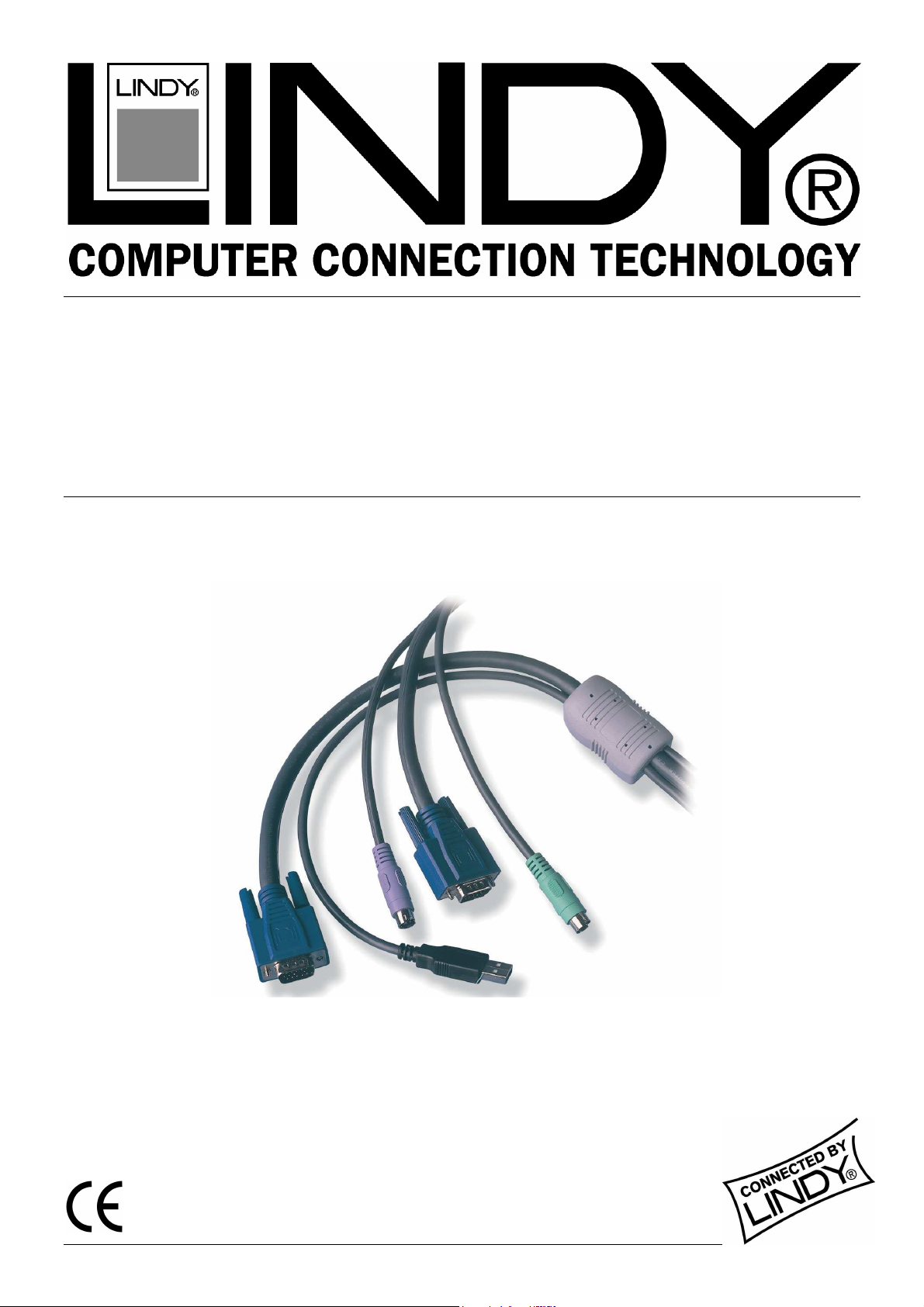
Multi-Platform
KVM Converter Cable
User Manual English
LINDY No. 42867
© LINDY ELECTRONICS LIMITED & LINDY-ELEKTRONIK GMBH - FIRST EDITION (August 2003)
Page 2
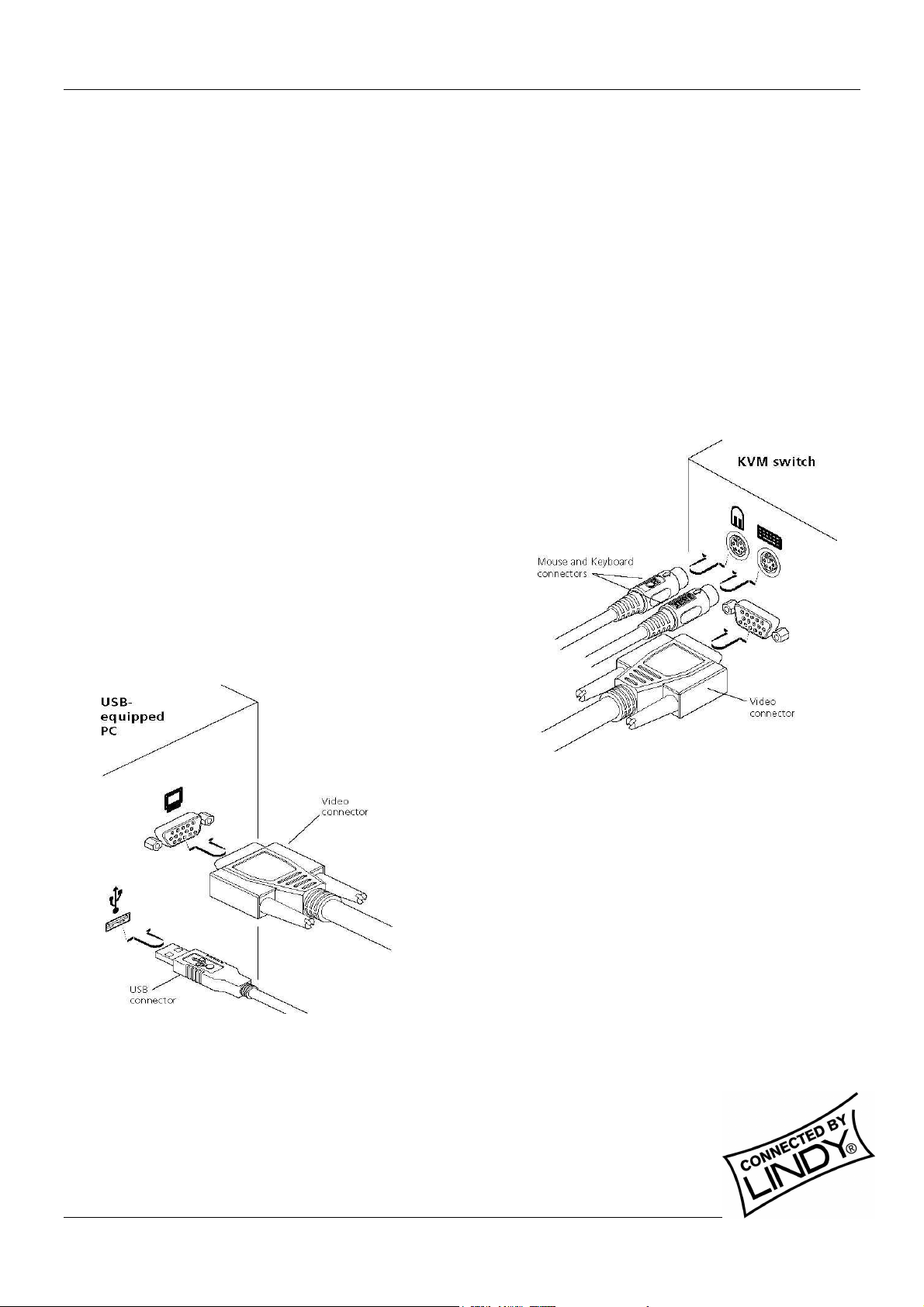
English Manual
Important information
• For use in dry, oil free indoor environments only
• Your USB converter cable contains no user-serviceable parts
• For connection only to the following standard computer system and KVM switch connectors:
PS/2 style keyboard and mouse, SVGA analogue video connections and USB ports
• SUN users: please in any case refer to the important notes for SUN users on the next page!
Connecting the LINDY USB converter cable
The LINDY USB converter cable is primarily designed for use with a USB-enabled computer and a traditional
Keyboard, Video and Mouse (KVM) switch unit.
Note: It is technically possible to connect your PS/2-style keyboard, PS/2-style mouse and monitor directly to the
cable. However, you would first need to purchase separate gender changers for the PS/2 keyboard and mouse
connectors (LINDY No. 70342) and possibly one also for the video connector (LINDY No. 70094).
To connect the USB converter cable
1. If possible, switch off your computer(s) and KVM switch.
2. At the end of the cable that has three plugs, connect the
keyboard, mouse, and video plugs to the relevant
sockets on your KVM switch.
3. At the other end of the converter cable with two plugs,
connect the video and USB plugs to the relevant sockets on
your computer.
4. Switch on your computer(s) and KVM switch, and operate in the
usual manner.
Note: If you are connecting to a Sun computer then it may be
necessary to report a keyboard country code to the system
before correct operation can occur. Please refer to the section
‘Software upgrades and keyboard emulations’ for more
information on downloading the necessary files.
Your USB converter cable emulates the presence of a keyboard
and mouse (via the USB connector) to the computer at all times.
This means that there will be no delay in response when switching
to this channel.
Multi-Platform KVM Converter Cable Installation and Use Page 2
Page 3
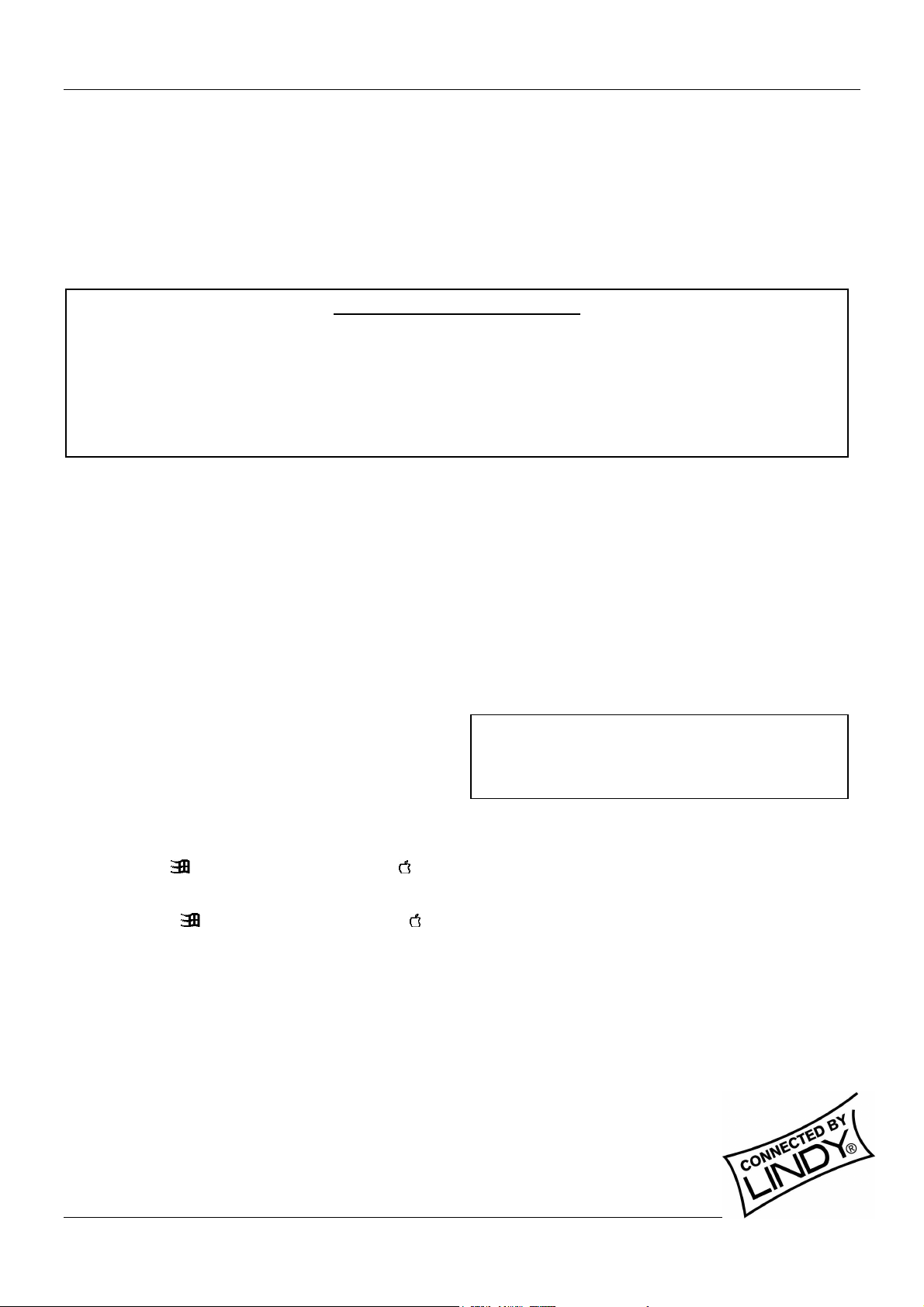
English Manual
are using the cable with a LINDY CPU Switch Dual Multi Platform.
Keyboard emulations and software upgrades
The internal software of the LINDY USB converter cable can be upgraded to fulfil two main functions.
• Utilize the latest features and functionality
• Emulate particular styles of USB keyboards so that extra keys may be supported. Keyboard styles
supported include the Microsoft ® Office keyboard, the Microsoft ® Natural Pro keyboard and Sun ®
workstation keyboard. Additionally for Sun ® systems, the converter cable can be made to declare a
country code.
IMPORTANT FOR SUN USERS
The internal software of the cable “as supplied” does NOT enable the advanced PS/2 to SUN
keyboard mapping, for the special SUN keys, which are not available on a PC keyboard. The
firmware default setup is optimized for use with PCs, servers, notebooks and Mac computers. To
access the advanced SUN key press equivalents and to change or set SUN keyboard country code
reporting you must flash the firmware of the converter cable. However this is not necessary if you
This guide covers all of the steps needed to perform such changes, which are arranged into four main stages:
• Stage one Download upgrade files from the LINDY website.
• Stage two Create a startup diskette.
• Stage three Copy the files and edit the control file.
• Stage four Reconnect the USB converter cable and reboot.
The necessary upgrade and keyboard files will be made available within the downloads section of the LINDY
website - www.lindy.com. Full instructions for performing an upgrade/keyboard emulation are included with the files
from the website.
Keypress equivalents
The tables below provide equivalent keypresses on a
standard PC (PS/2-style) keyboard that emulates special
keys found on Apple®, Microsoft® or Sun® keyboards.
PS/2 Keyboard Apple keyboard PS/2 Keyboard Sun Keyboard
Left Ctrl Left Control Right-[Ctrl] [F1] Stop
Left Win Start ( ) Left Command ( ) Right-[Ctrl] [F2] Again
Left Alt Left Option (alt) Right-[Ctrl] [F3] Props
Right Alt or Alt Graph Right Option (alt) Right-[Ctrl] [F4] Undo
Right Win Start ( ) Right Command ( ) Right-[Ctrl] [F5] Front
Right Ctrl Right Control Right-[Ctrl] [F6] Copy
Windows Application Key No equivalent Right-[Ctrl] [F7] Open
no equivalent On / off key Right-[Ctrl] [F8] Paste
Right-[Ctrl] [F9] Find
Right-[Ctrl] [F10] Cut
Right-[Ctrl] [1] Mute
Right-[Ctrl] [2] Volume –
* Certain PS/2 keyboards have a power key which will be Right-[Ctrl] [3] Volume +
mapped to perform the same function for a sun system Right-[Ctrl] [4] Power *
Right-[Ctrl] [H] Help
Note: To use the below Sun® equivalents you must
first download the relevant files from the download
section of the LINDY website (www.lindy.com).
Multi-Platform KVM Converter Cable Installation and Use Page 3
Page 4

English Manual
Software Updates
Stage one – Download the upgrade files
To download the files
1. Access the LINDY website (www.lindy.com), and select the downloads, drivers section. Select Part No.
42867 from the item list to commence downloading.
2. You will need to decompress the file you have just downloaded to a suitable location on your computer.
Depending on the chosen option, there will be a collection of suitable files. As a minimum, there should be
the following files:
• AUTOEXEC.BAT – instructs the computer to run the driver update and firmware upgrade
programs.
• PS2USB.EXE – this is the upgrade program that causes upgrade data to be sent to the USB
converter cable from your PC.
• A keyboard definition file that has the extension “.S19“, such as: “STANxxx.S19“.
Where xxx is the upgrade version number.
Stage two – create a startup diskette
For this stage you will need a 3½” floppy diskette that is either blank or has existing contents that are no longer
required. The write protect tab must be moved to the ‘unprotected’ position. Depending on your operating system,
use one of the following to create a startup disk:
To create a startup disk in Windows XP
1. Insert a diskette into the floppy disk drive.
2. Select ‘Start’ and then ‘My Computer’.
3. Right mouse click on the ‘3½” Floppy (A:)’ icon and select ‘Format’.
4. Check the ‘Create an MS-DOS startup disk’ box and select ‘Start’.
To create a startup disk in Windows 95/98/ME
1. Insert a formatted diskette into the floppy disk drive.
2. Select ‘Start’, then ‘Settings’ and then ‘Control Panel’.
3. Double click on the ‘Add/Remove Programs’ icon.
4. Select the ‘Startup Disk’ tab.
5. Click ‘Create Disk’ and follow the instructions.
To create a startup disk in Windows 95/98 (alternative method)
1. Insert a diskette into the floppy disk drive.
2. Right mouse click on the ‘3½” Floppy (A:)’ icon and select ‘Format’.
3. Select the ‘Full format’ option and ensure that the ‘Copy system files’ box is checked.
4. Select ‘Start’ to format the disk.
Multi-Platform KVM Converter Cable Installation and Use Page 4
Page 5

English Manual
To create a startup disk from MS-DOS or a DOS window within Windows 95/98
1. Insert a diskette into the floppy disk drive and check that the drive is configured as drive A (it usually is).
2. At the DOS prompt (C:\>) type: FORMAT A: /S
And follow the instructions given by DOS.
Stage three – Copy the files and edit the control file
In order to choose the appropriate upgrade/keyboard emulation options, you now need to copy the downloaded
files to the diskette and then edit the AUTOEXEC.BAT control file.
1. Using Windows Explorer or the My Computer option, copy the downloaded and decompressed files from
your computer to the floppy diskette.
2. Using a text editor, such as Notepad or Wordpad, open the AUTOEXEC.BAT file on the floppy diskette
(A:). The file will contain a command line similar to the one shown here:
PS2USB STAN101.S19 /C21
The command line above relates to the USB keyboard that you wish to emulate to the connected system.
There are two parts to the line:
• The STAN101.S19 entry sends a new keyboard profile (in this case the standard driver with a
version number 1.01). A list of keyboard profiles is provided below. If necessary, change this entry
to match the required keyboard file.
• The /C21 suffix optionally sets a country code that will be reported to the USB-connected
system(s). This is required only for Sun workstation systems, which require the country layout of
the keyboard to be reported. A full list of country codes is provided opposite. The country code is
not required for other kinds of computers and can be removed.
3. When all the required changes have been made, save the AUTOEXEC.BAT file. Do not change the name
otherwise it will not be recognized by the system.
USB keyboard drivers
• STANxxx.S19 – This is the standard driver that is suitable for most systems and is loaded
by default into the USB converter cable.
• OFFxxx.S19 – This driver supports the extra keys found along the top of Microsoft Office
Keyboards
• NRPOxxx.S19 – This driver supports the extra keys found along the top of Microsoft
Natural Pro keyboards
• SUNxxx.S19 – This driver supports the extra keys found on Sun-style keyboards. Sun
systems also require a country code to be specified – see previous page for details.
The last three of these drivers provide support for the extra keys of these specialist keyboards and allow you to
emulate them using combination key presses on a standard PS/2 style keyboard (a list of emulation key presses
for a Sun keyboard are provided on the next page).
Multi-Platform KVM Converter Cable Installation and Use Page 5
Page 6

English Manual
SUN Keyboard country codes
Country nn code Country nn code
Arabic 01 Persian (Farsi) 14
Belgian 02 Poland 15
Canadian-Bilingual 03 Portugese 16
Canadian-French 04 Russian 17
Czech Republic 05 Slovakian 18
Danish 06 Spanish 19
Finnish 07 Swedish 1A
French 08 Swiss/French 1B
German 09 Swiss/German 1C
Greek 0A Switzerland 1D
Hebrew 0B Taiwan 1E
Hungary 0C Turkish-Q 1F
International (ISO) 0D UK 20
Italian 0E US 21
Japan (Katakana) 0F Yugoslavia 22
Korean 10 Turkish-F 23
Latin American 11 Reserved 24-FF
Netherlands 12 Not supported 00
Norwegian 13
Stage four – Reconnect USB converter cable and reboot
On the Windows based computer from which you will run the upgrade, ensure that its BIOS settings will allow it to
boot from the floppy diskette drive, rather than booting immediately from the hard drive.
1. Switch off the computer and remove the keyboard connector.
2. Disconnect your USB converter cable (if connected) from its computer and KVM switch.
3. At the end of the converter cable that has three plugs, locate
the keyboard plug (purple with a icon) and connect it to
the keyboard socket of the Windows-based computer. This
is the reverse of the usual connection method and the cable
will automatically detect this to prepare itself for the upgrade
procedure.
4. With the upgrade diskette installed in the drive, switch on the computer. The computer must boot from the
floppy diskette and will then automatically perform the upgrade/apply the keyboard & country code. The
upgrade process should take no more than two to three minutes and a progress indicator will be displayed
on screen. Once the upgrade is complete, switch off the computer and disconnect the USB converter
cable.
5. Reconnect the USB converter cable between the USB-equipped computer
and the KVM switch.
Multi-Platform KVM Converter Cable Installation and Use Page 6
Page 7

English Manual
are using the cable with a LINDY CPU Switch Du
al Multi Pla
tform.
SUN system keypress equivalents
IMPORTANT FOR SUN USERS
The internal software of the cable “as supplied” does NOT enable the advanced PS/2 to SUN
keyboard mapping, for the special SUN keys, which are not available on a PC keyboard. The
firmware default setup is optimized for use with PCs, servers, notebooks and Mac computers. To
access the advanced SUN key press equivalents and to change or set SUN keyboard country code
reporting you must flash the firmware of the converter cable. However this is not necessary if you
Once the Sun keyboard emulator has been downloaded, you can emulate the extra keys on a Sun keyboard using
the following PS/2 key press combinations.
PS/2 Keyboard Sun Keyboard
Right-[Ctrl] [F1] Stop
Right-[Ctrl] [F2] Again
Right-[Ctrl] [F3] Props
Right-[Ctrl] [F4] Undo
Right-[Ctrl] [F5] Front
Right-[Ctrl] [F6] Copy
Right-[Ctrl] [F7] Open
Right-[Ctrl] [F8] Paste
Right-[Ctrl] [F9] Find
Right-[Ctrl] [F10] Cut
Right-[Ctrl] [1] Mute
Right-[Ctrl] [2] Volume –
Right-[Ctrl] [3] Volume +
Right-[Ctrl] [4] Power *
Right-[Ctrl] [H] Help
* Certain PS/2 keyboards
have a power key which will be mapped
to perform the same function for a SUN
system.
Multi-Platform KVM Converter Cable Installation and Use Page 7
Page 8

English Manual
Your warranty
LINDY warrants that this product shall be free from defects in workmanship and materials for a period of three
years from the date of original purchase. If the product should fail to operate correctly in normal use during the
warranty period, LINDY will replace or repair it free of charge. Any faulty items are to be returned to LINDY at the
owner’s expense. No liability can be accepted for damage due to misuse or circumstances outside LINDY’s control.
Also, LINDY will not be responsible for any loss, damage or injury arising directly or indirectly from the use of this
product. LINDY’s total liability under the terms of this warranty shall in all circumstances be limited to the
replacement value of this product. This warranty goes on top of any applicable legal regulation and does not limit
any customer rights compared to the legal regulations.
Regulatory information
This equipment should be used with high quality shielded LINDY cables only. Failure to use unshielded cables may
result in the complete system not meeting EMC requirements.
FCC statement
This equipment generates, uses and can radiate radio frequency energy and if not installed and used properly, that
is, in strict accordance with the manufacturer’s instructions, may cause interference to radio communications. It has
been tested and found to comply with the limits for a Class A computing device in accordance with the
specifications in Subpart J of part 15 of FCC rules, which are designed to provide reasonable protection such
interference when the equipment is operated in a commercial environment. Operation of this equipment in a
residential area may cause interference, in which case the user at his own expense will be required to take
whatever measures may be necessary to correct the interference. Changes or modifications not expressly
approved by the manufacturer could void the user’s authority to operate the equipment.
Multi-Platform KVM Converter Cable Installation and Use Page 8
