Page 1
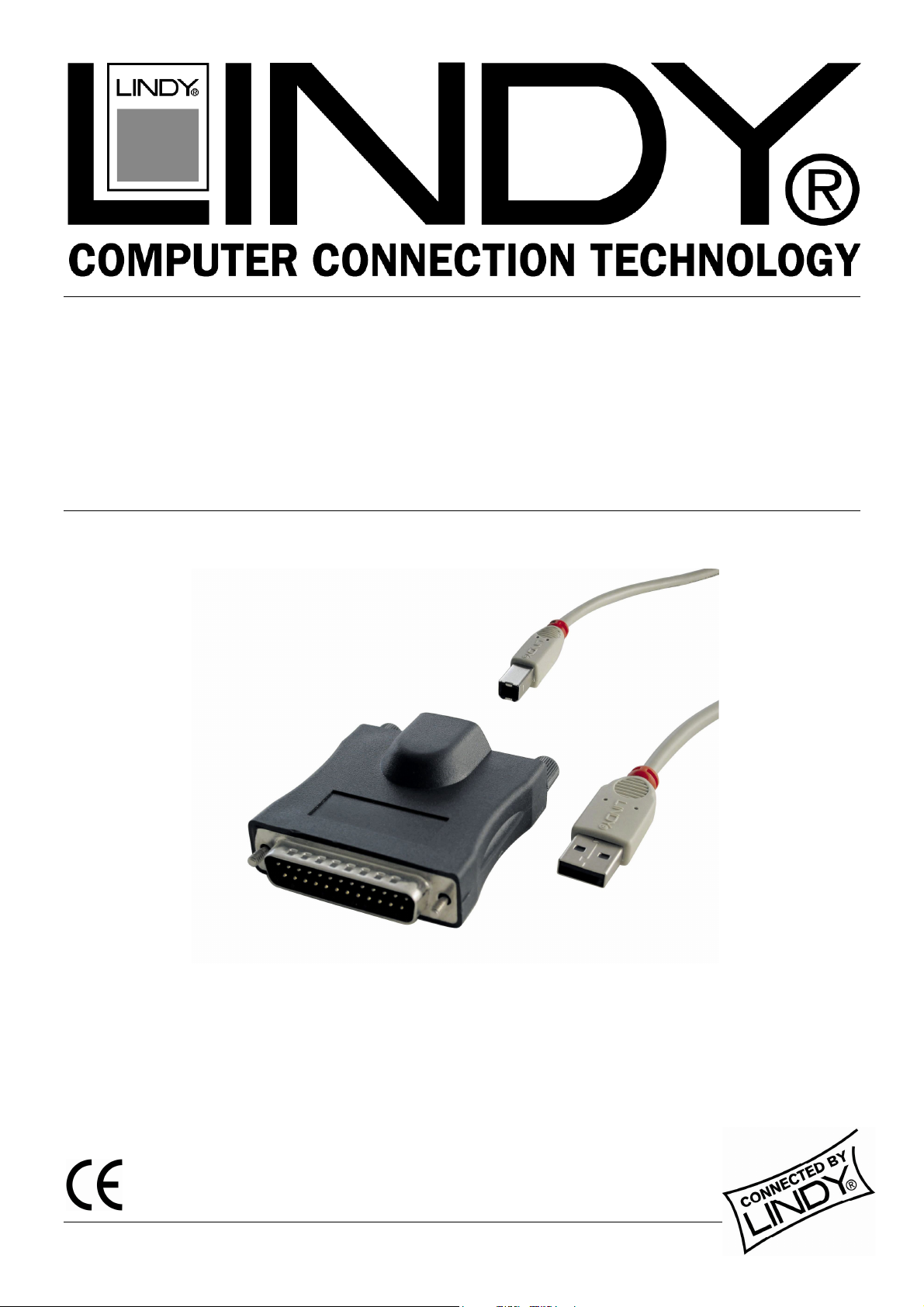
USB to Serial Converter
User Manual English
Benutzerhandbuch Deutsch
Manuel Utilisateur Français
Manuale d’uso Italiano
LINDY No. 42856 & 42857
www.LINDY.com
© LINDY ELECTRONICS LIMITED & LINDY-ELEKTRONIK GMBH - SECOND EDITION (NOV 2002)
Page 2
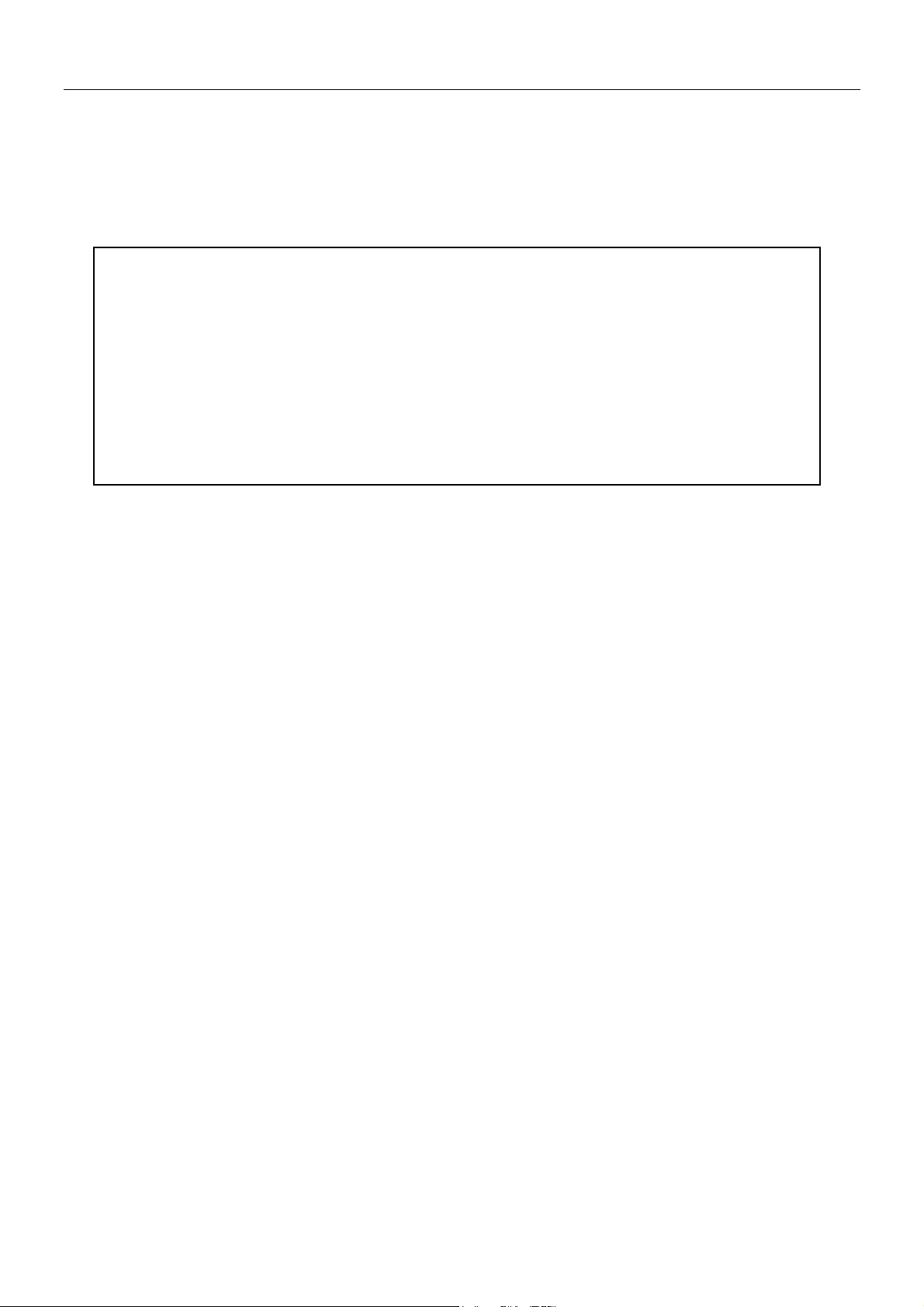
CONTENT
For detailed description of the DRIVER INSTALLATION with screen
shots included please refer to the ENGLISH manual.
The description in the german, french and italian manuals are as short
guide only.
All brand names and product names used in this document are trademarks, or registered trademarks of their respective holders.
Page 3
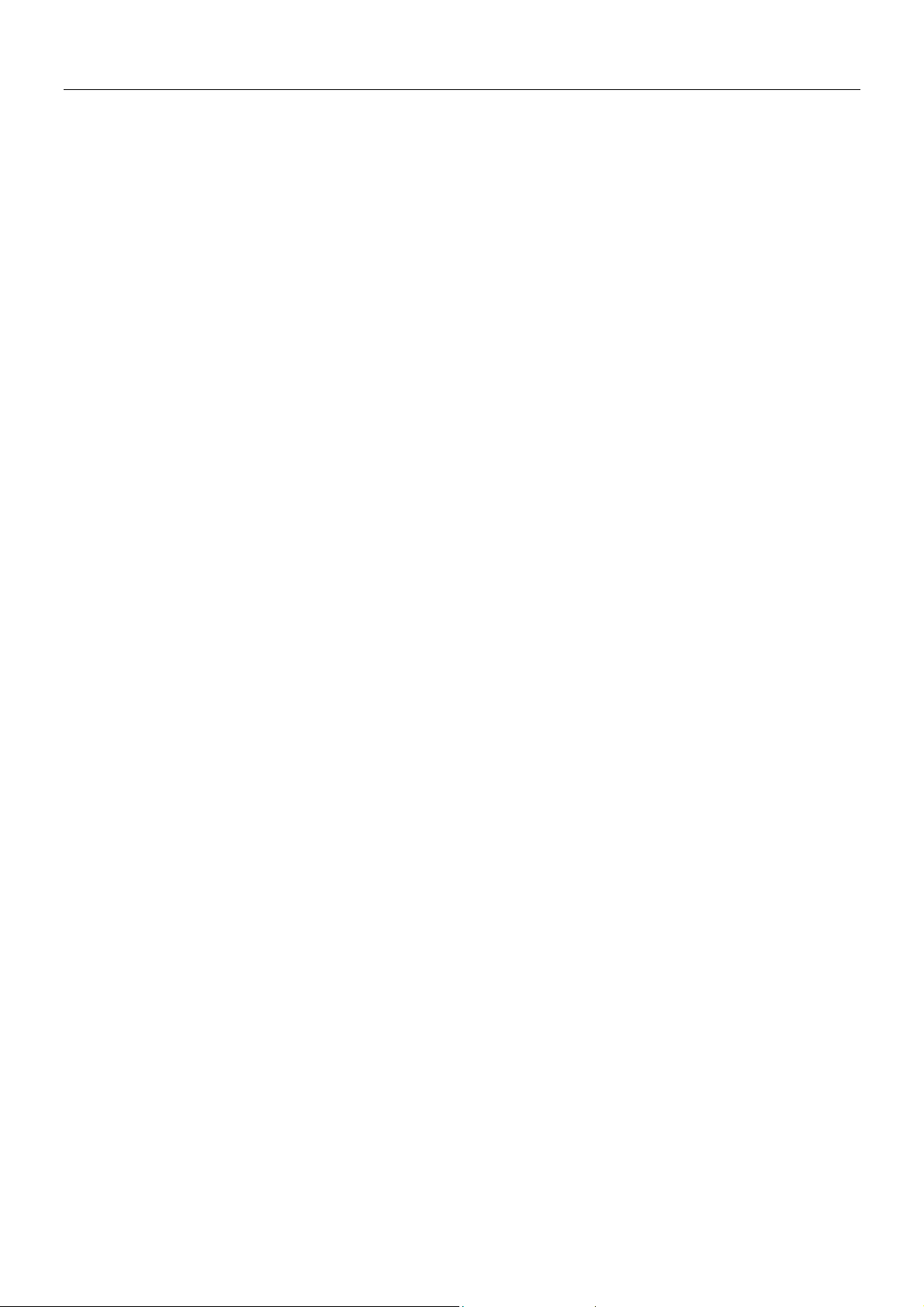
English Manual
1. Overview
Congratulations on your purchase of the USB-Serial adapter. This device provides a
simple and easy way to connect Universal Serial Bus (USB) and Serial port interface.
With the advantage of USB port, users have the capability to utilize the peripheral with
serial port interface in an easy to use environment such as plug and play & hot swap
function. This adapter is designed for ideal connections to Cellular Phone, Digital
Camera, Modems or ISDN terminal adapter with over 120kbps data transfer rate.
The USB-Serial adapter and software drivers are capable of providing a no-firmwarechange feature that enable USB interface to be transparent to serial port peripherals with
minimum modifications.
2. Package Content
Hardware: USB-Serial adapter, USB type A to type B cable
CD-ROM with USB-Serial drivers and User’s Manuals
3. Product Features
USB Specification Rev. 1.1 compliant
Support the RS232 Serial interface
Over 120kbps data transfer rate
Support remote wake-up and power management
4. System Requirements
PC
IBM® PC 486DX4-100 MHz CPU or higher or compatible system
Available USB port
CD-ROM drive
Windows® 98, ME, 2000 or XP
MAC
Power G3 OR G4 CPU or I-MAC
Available USB port
CD-ROM drive
Mac OS 8.6 through 9.X
5. Driver Installation
5.1 Windows® 98 Driver Installation
Following the steps below to install Windows® 98 driver
5.1.1 Power on your computer and make sure that the USB port is enabled and
working properly.
5.1.2 Plug in the USB-Serial adapter into the USB port and run the Add New
Hardware Wizard to assist you in setting up the new device. Click “Next”
to continue.
Page 4
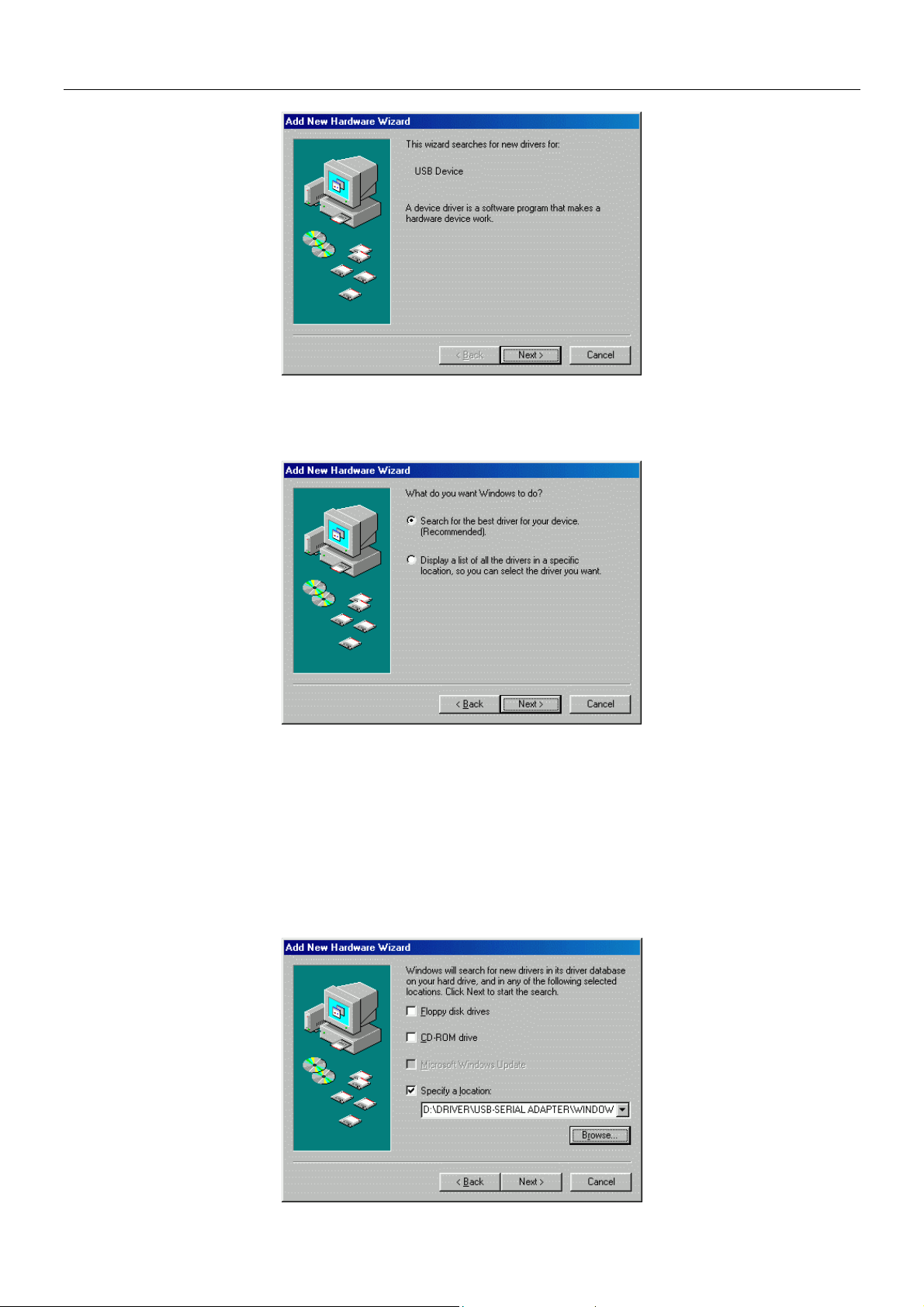
English Manual
5.1.3 Select “Search for the best driver for your device (Recommended)”,
and then click “Next” to continue.
5.1.4 Insert the USB-Serial adapter software driver into the CD-ROM drive and
select Specify a location and type the “D:\Driver\USB-SERIAL
ADAPTER\Windows” in the dialogue (D: represents CD-ROM)
Page 5

English Manual
5.1.5 Windows® will detect the driver (SERWPL.INF) and shows the Prolific
USB-to-Serial Comm Port. Click “Next” to continue installation.
5.1.6 Click Next to continue and let Windows® copy the needed files to your hard
disk.
5.1.7 When Windows® finished installing the software, click “Finish”.
5.1.8 After install the driver, you have to check the “Control Panel”-“System”-
“Device Manager” to make sure the driver has already installed, you can
see a USB to Serial Port (COM3) under the Ports (COM & LPT) and a
Prolific USB-to-serial Com Port under the Universal Serial Bus
Controller.
Page 6
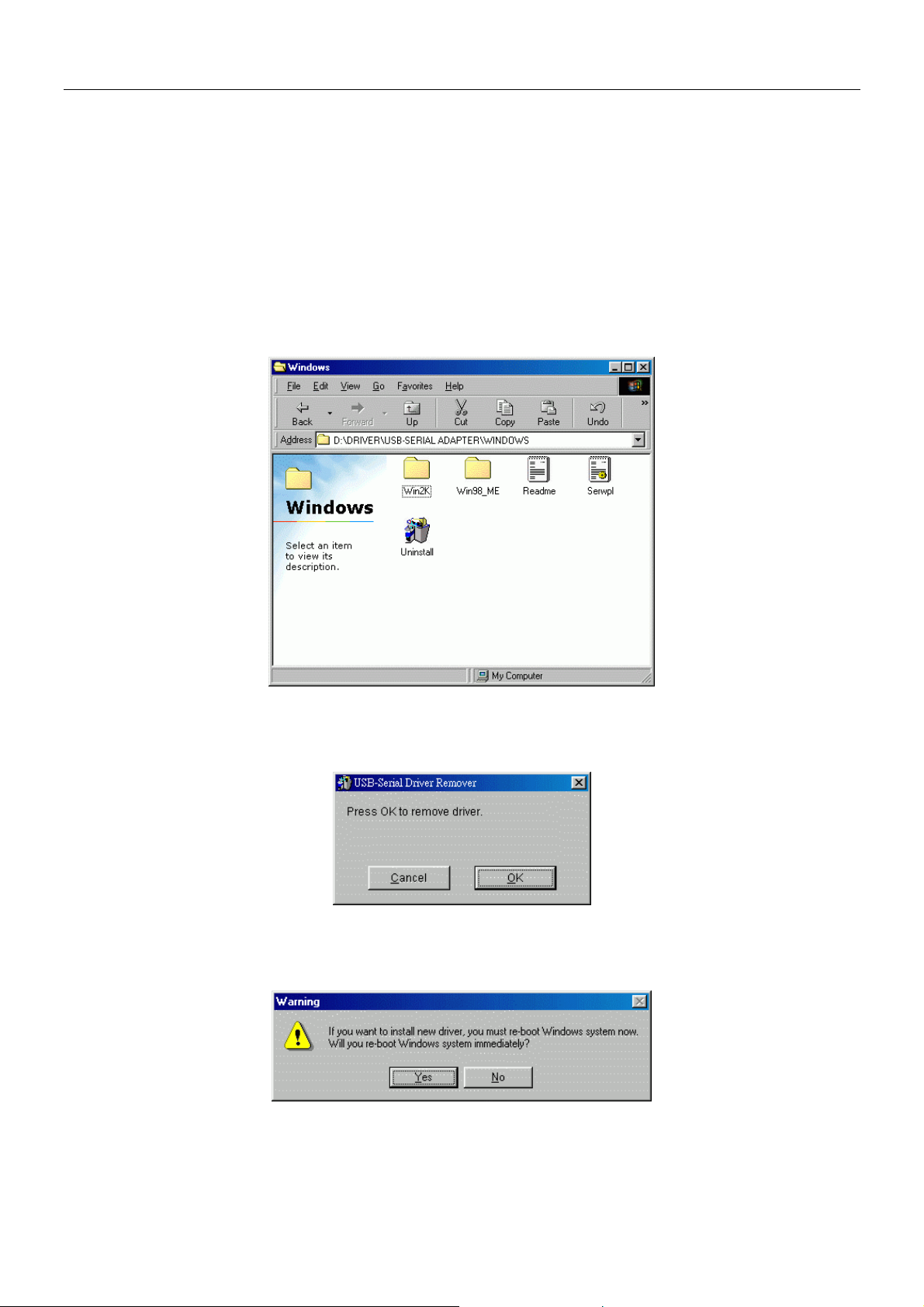
English Manual
5.2 Windows® 98 Driver Un-installation
If you want to remove the USB-Serial adapter driver, you can uninstall it by
following the steps below:
5.2.1 Unplug the USB-Serial adapter from your PC.
5.2.2 Run the D:\Driver\USB-SERIAL ADAPTER\WINDOWS\ Uninstall.exe
from the software CD-ROM.
5.2.3 Click “Ok” to continue.
5.2.4 After remove the driver, you have to reboot the PC
Page 7
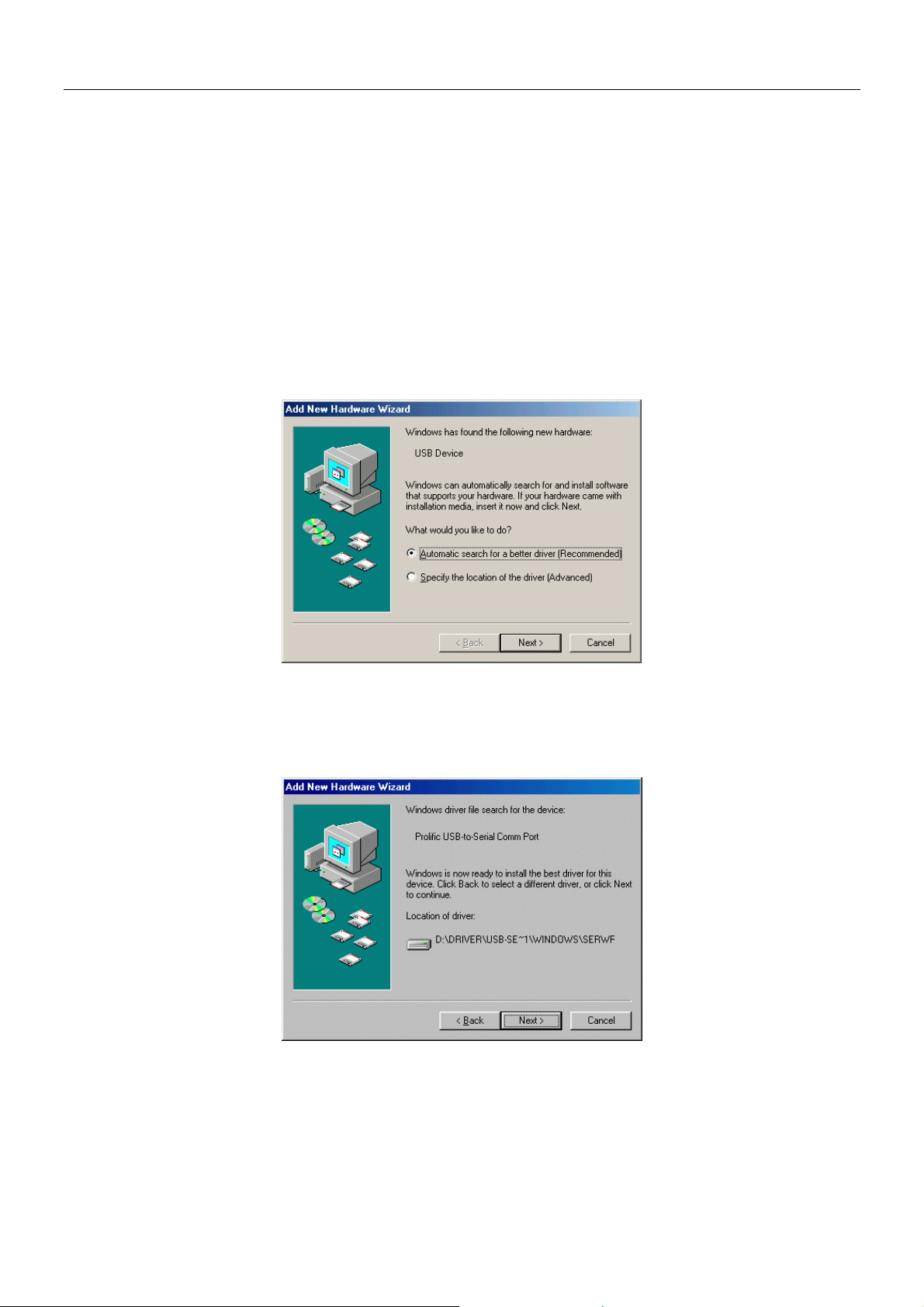
English Manual
5.3 Windows® ME Driver Installation
Follow the steps below to install Windows® ME driver
5.3.1 Power on your computer and make sure that the USB port is enabled and
working properly.
5.3.2 Insert the USB-Serial adapter software driver into the CD-ROM drive and
Plug in the USB-Serial adapter into the USB port; select the Automatic
search for a better driver (recommended), and then click “Next” to
continue.
5.3.3 Windows® will detect the driver (SERWPL.INF) and show the Prolific
USB-to-Serial Comm Port.
Page 8
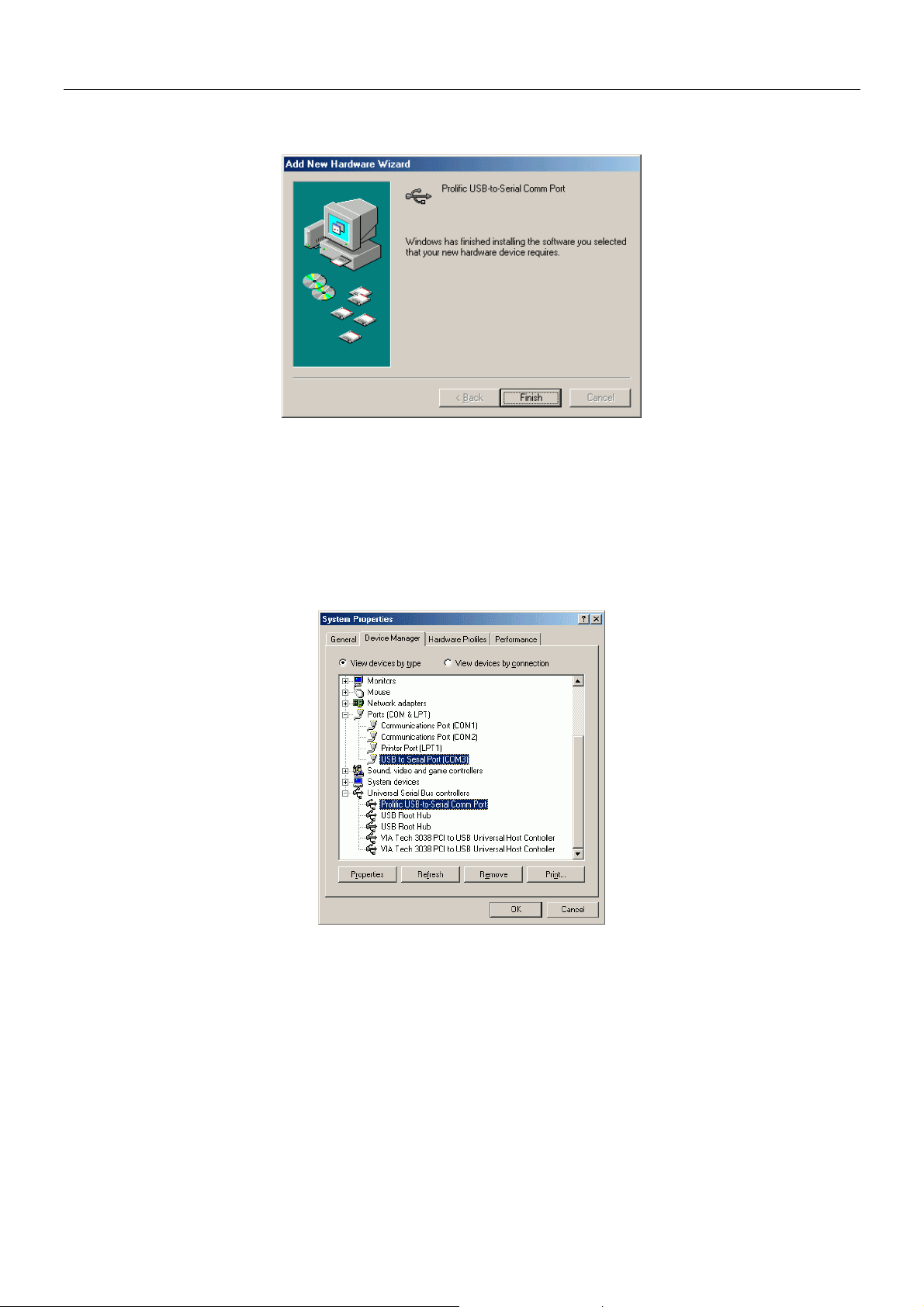
English Manual
5.3.4 When Windows® finished installing the software, click “Finish”.
5.3.5 After install the driver, you have to check the “Control Panel”-“System”-
“Device Manager” to make sure the driver has already installed, you can
see a USB to Serial Port (COM3) under the Ports (COM & LPT) and a
Prolific USB-to-serial Com Port under the Universal Serial Bus
Controller.
Page 9
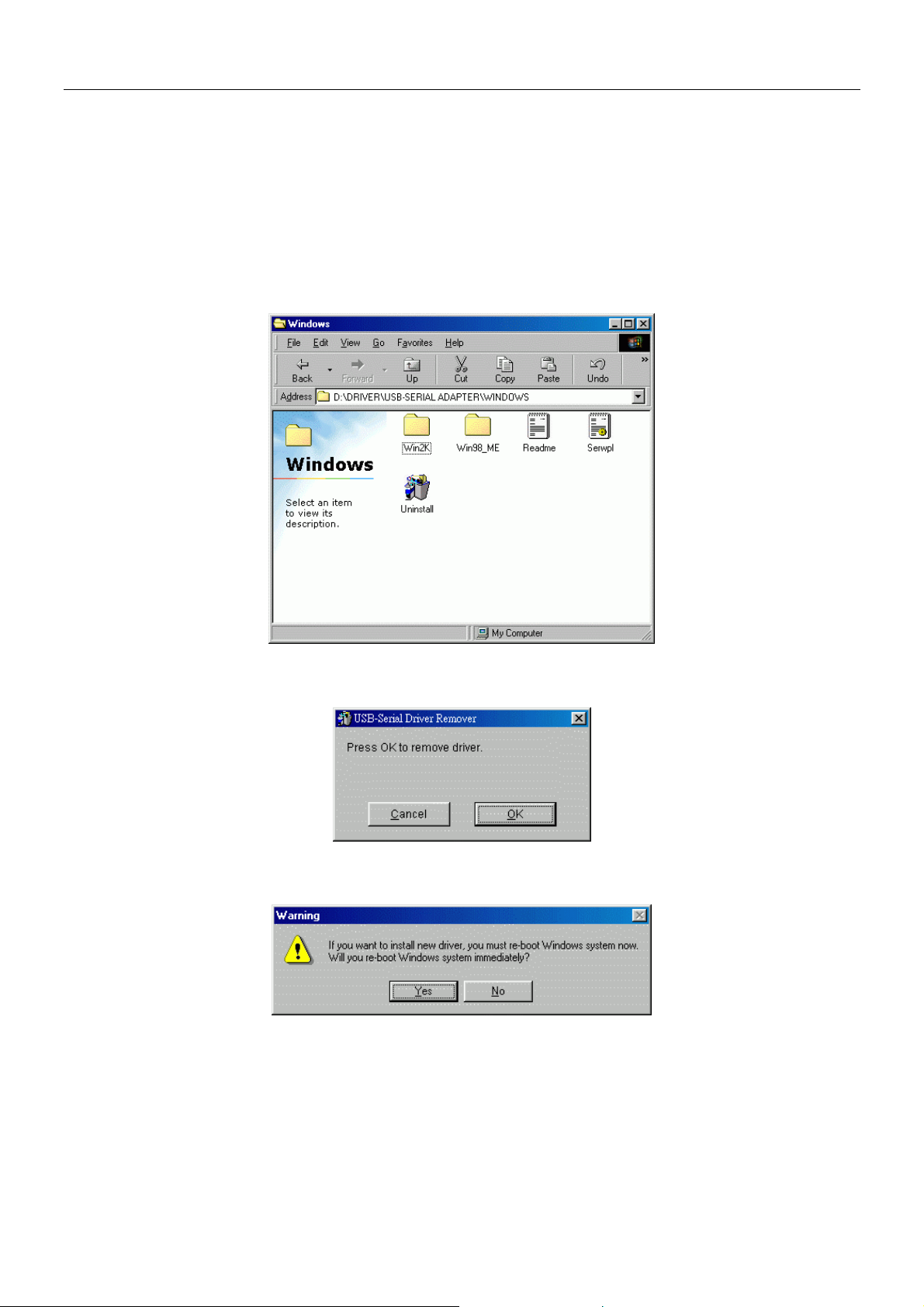
English Manual
5.4 Windows® ME Driver Un-Installation
If you want to remove the USB-Serial adapter driver, you can uninstall it by
following the steps below:
5.4.1 Unplug the USB-Serial adapter from your PC.
5.4.2 Run the D:\Driver\USB-SERIAL ADAPTER\WINDOWS\ Uninstall.exe
from the software CD-ROM.
5.4.3 Click “Ok” to continue.
5.4.4 After remove the driver, you have to reboot the PC
Page 10

English Manual
5.5 Windows® 2000 Driver Installation
Follow the steps below to install Windows® 2000 driver:
5.5.1 Power on your computer and make sure that the USB port is enabled and
working properly.
5.5.2 Insert the USB-Serial adapter software driver into the CD-ROM drive and
Plug in the USB-Serial adapter into the USB port, Windows will run the
Found New Hardware Wizard to assist you in setting up the new device.
Click “Next” to continue.
5.5.3 Select Search for a suitable driver for my device (recommend) and click
“NEXT” to continue.
5.5.4 Select the “Specify a location” drive and click “NEXT” to continue.
Page 11

English Manual
5.5.5 Windows® will detect the driver (SERWPL.INF) and Click “Next” to
continue.
5.5.6 Click “Finish” to finish the step.
5.5.7 After the step, you have to check the “Control Panel”-“System”-
“hardware”-“Device Manager” and you can see the (Prolific USB to
Serial Comm Port) under the Ports (Com & LPT)
Page 12

English Manual
5.6 Windows® 2000 Driver Un-Installation
If you want to remove the USB-Serial adapter driver, you can uninstall it by
following the steps below:
5.6.1 Unplug the USB-Serial adapter from your PC.
5.6.2 Run the D:\Driver\USB-SERIAL ADAPTER\WINDOWS\ Uninstall.exe
from the software CD-ROM.
5.6.3 Click “Ok” to continue.
5.6.4 After remove the driver, you have to reboot the PC
Page 13

English Manual
5.7 Windows® XP Driver Installation
Follow the steps below to install Windows® XP driver:
5.7.1 Power on your computer and make sure that the USB port is enabled and
working properly.
5.7.2 Insert the driver of USB-Serial adapter into CD-ROM drive and plug in the
USB-Serial adapter into the USB port, the “Found New Hardware
Wizard” will to assist you to setting up the new device.
5.7.3 Select the “Install the software automatically (Recommended)” then
click “Next” to continue.
5.7.4 The windows will auto detect the device (prolific USB-to-Serial Comm
Port) and install the driver into your system.
5.7.5 As the windows appear as below, click the “Finish” to continue.
Page 14

English Manual
5.7.6 After install the driver, you can see a new Prolific USB-to-Serial Comm
Port (COM3) under the Ports (COM&LPT).
Page 15

English Manual
5.8 Windows® XP Driver Un-Installation
If you want to remove the USB-Serial adapter driver, you can uninstall it by
following the steps below:
5.8.1 Unplug the USB-Serial adapter from your PC.
5.8.2 Run the D:\Driver\USB-SERIAL ADAPTER\WINDOWS\ Uninstall.exe
from the software CD-ROM, and then reboot the PC.
5.8.3 Click “OK” to remove the driver.
5.8.4 After remove the driver click “YES” to reboot your PC.
Page 16

English Manual
5.9 MAC Driver Installation
Follow the steps below to install driver of USB-Serial adapter:
5.9.1 Power on your computer and make sure that the USB port is enabled and
working properly.
5.9.2 Insert the USB-Serial adapter software driver into the CD-ROM drive and
copy the “D:\Driver\USB-SERIAL ADAPTER\MAC\SETUP.SIT” to the
desktop from the CD-ROM.
5.9.3 Run the SETUP.SIT from the desktop, it will auto run the program and
create a PL-2303G on desktop.
5.9.4 Copy the “PL-2303G” to the “System Folder”-“Extensions”.
5.9.5 To make sure that your computer can use the device correctly, you have to
check the “Apple System Profiler”-“Device and Volumes”. It will show
the USB Device
Page 17

English Manual
5.10 MAC Driver Un-Installation
If you want to remove the USB-Serial adapter driver, you can uninstall it by
following the steps below:
5.10.1 Unplug the USB-Serial adapter from your MAC machine.
5.10.2 Remove the “PL-2303G” into the trash and then reboot your MAC
machine.
6 Setting Up the RS232 Serial Device
Follow the steps below to connect your RS232 Serial Device (i.e.: Modem) to the USB
port of your PC:
6.1 Turn off your Modem. Plug the DB 9 connector of the USB-Serial adapter into your
Modem. Connect the other end of the USB-Serial adapter to an USB type A to type B
cable. Turn on the Modem afterwards.
6.2 Turn on your computer and plug in the USB connector of the USB-Serial adapter into
the USB port.
6.3 If you have already installed a Modem device before, click Start, Settings, and
Modems. Open Modems Properties, select the Modem, and click Properties. In
General tab, please change the Port value to USB to Serial Port (COM3).
6.4 After finishing these processes, you can use USB to Serial Bridge Cable to connect
RS232 Serial 56K FAX Modem and execute the Dial-up function to connect Internet,
and send the FAX with the FAX software (i.e.: Microsoft FAX) properly.
Page 18

English Manual
7 Trouble Shooting
If you can successful install the driver but cannot use the USB-Serial Adapter with
connect the other device:
Go to the Control Panel-System-Device Manager and check the COM (COM&LPT), if
you cannot see this item:
Please check the BIOS setting → I/O configure setting → Onboard serial port 1,
choose the setting is enabled and choose the value. Then return to the windows and
check it again.
Go to the Control Panel → Add New Hardware, following the step and choose the
hardware from the list, select the Ports(COM&LPT) and following the step to install the
driver that is needed.(In this process you may need to put the WINDOWS CD into the
CD-ROM drive.)
8 Disclaimer
Information in this document is subject to change without notice. The manufacturer does
not make any representations or warranties (implied or otherwise) regarding the accuracy
and completeness of this document and shall in no event be liable for any loss of profit or
any other commercial damage, including but not limited to special, incidental,
consequential, or other damages.
No part of this document may be reproduced or transmitted in any form by any means,
electronic or mechanical, including photocopying, recording or information recording and
retrieval systems without the express written permission of the manufacturer.
All brand names and product names used in this document are trademarks, or registered
trademarks of their respective holders.
Page 19

Deutsches Benutzerhandbuch
Einführung
Herzlichen Glückwunsch zum Kauf Ihres LINDY USB-Seriell Konverters! Dieser Konverter ermöglicht es
Ihnen serielle Geräte auf einfache Weise an den Computer über USB anzuschliessen.
Der Adapter ermöglicht über den USB Bus den Anschluss der meisten serielle Geräte wie z.B. Handys
mit serieller Schnittstelle, Digitalkameras, Modems, ISDN Terminaladapter seriell, u.v.a.m.
Lieferumfang
Zusammen mit dem LINDY USB-Seriell Konverters erhalten Sie ein USB Anschlusskabel und eine CD
mit Treibern sowie diesem Handbuch.
Systemvoraussetzungen
PC
IBM® PC 486DX4-100 MHz CPU oder höher oder kompatibles System
Freier USB 1.1 oder 2.0 Port
CD-ROM Laufwerk
Windows® 98, ME, 2000 oder XP
MAC
G3 oder G4 oder I-MAC
Freier USB Port
CD-ROM Laufwerk
MAC OS 8.6 bis 9.2 (nicht OS X – Stand 11/02)
Installation der Treiber
Folgen Sie bei der ersten Installation des LINDY USB Seriell Adapter dem unten angegebenen
Procedere (Sie finden eine ausführliche bebilderte Anleitung mit Screenshots im englischen Handbuch
am Anfang dieses Handbuches):
1) Schalten Sie den Computer ein und vergewissern Sie sich, daß der USB-Port
ordnungsgemäß funktioniert. Falls Sie nicht sicher sind, überprüfen Sie den Eintrag zu ”USB
Controller” im Gerätemanager (Start Einstellungen Systemsteuerung System
Gerätemanager).
2) Schließen Sie den USB Seriell Adapter am USB-Port an. Windows wird ein unbekanntes
Gerät identifizieren und startet automatisch den Hardwareassistenten um Ihnen bei der
Einrichtung des neuen Geräts zu helfen.
3) Legen Sie die LINDY Treiber-CD in das CD-Laufwerk ein und klicken Sie auf Weiter um
fortzufahren
Für Nutzer von WINDOWS 98:
a) Wählen Sie Nach dem besten Treiber für das Gerät suchen und klicken Sie auf Weiter.
b) Wechseln Sie in den Ordner Ihres CD-Laufwerks und klicken Sie auf Weiter.
c) Überprüfen Sie den Pfad den Windows anbietet. Klicken Sie auf Weiter.
d) Windows wird den Treiber finden (serwpl.inf) und das Prolific USB-to-Serial Comm Port
anzeigen. Klicken Sie auf Weiter um fortzufahren bis die Installation beendet ist.
Page 20

Deutsches Benutzerhandbuch
Für Nutzer von WINDOWS ME:
e) Wählen Sie Nach dem besten Treiber für das Gerät suchen und klicken Sie auf Weiter.
f) Wechseln Sie in den Ordner Ihres CD-Laufwerks und klicken Sie auf Weiter.
g) Überprüfen Sie den Pfad den Windows anbietet. Klicken Sie auf Weiter.
Windows wird den Treiber finden (serwpl.inf) und das Prolific USB-to-Serial Comm Port
anzeigen. Klicken Sie auf Weiter um fortzufahren bis die Installation beendet ist.
Für Nutzer von WINDOWS 2000
a) Wählen Sie Nach einem passenden Treiber für das Gerät suchen (empfohlen) und
klicken Sie auf Weiter.
b) Klicken Sie auf CD-ROM-Laufwerk und klicken Sie auf Weiter.
c) WINDOWS durchsucht die CD und findet den Treiber. Sollten dies nicht die Treiber mit der
Bezeichnung „….(Windows 2000)“ sondern „…win98me…“ sein so klicken Sie auf das
Kästchen „EINEN DER ANDEREN TREIBER INSTALLIEREN“ und WEITER. Wählen Sie
aus der folgenden Liste den korrekten Treiber für Ihr Betriebssystem „….(Windows 2000)“
aus.
d) Klicken Sie auf Weiter um fortzufahren bis die Installation beendet ist.
Für Nutzer von XP:
a) Wählen Sie Software automatisch installieren (empfohlen) und klicken Sie auf Weiter.
b) Klicken Sie auf CD-ROM-Laufwerk und klicken Sie auf Weiter.
c) WINDOWS durchsucht die CD und findet den Treiber.
d) Klicken Sie auf Weiter um fortzufahren bis die Installation beendet ist.
De-Installation
Um die Treiber wieder aus Ihrem System zu entfernen, gehen Sie bitte folgendermaßen vor:
1) Ziehen Sie den USB-Stecker des USB Seriell Adapter aus der USB-Schnittstelle Ihres
Rechners.
2) Starten Sie Uninstall.exe im Ordner D:\Driver\USB-Serial Adapter\Windows der
Installations-CD
3) Klicken Sie auf OK um fortzufahren.
4) Nachdem der Treiber entfernt wurde, muss der Rechner neu gestartet werden.
LINDY-Elektronik GmbH behält sich das Recht vor, Informationen dieses Handbuchs an den Stand der
Technik anzupassen. LINDY-Elektronik GmbH übernimmt keinerlei Gewähr hinsichtlich der
Vollständigkeit und Richtigkeit der hier gemachten Angaben. Es wird keinerlei Haftung übernommen für
Schäden, die aus der Benutzung dieses Produktes entstehen.
Alle Rechte an diesem Handbuch liegen bei der LINDY-Elektronik GmbH. Wiedergabe und Nachdruck
auch von Teilen ist nicht gestattet.
Page 21

Manuel en français
Introduction
Merci pour l‘achat de notre convertisseur USB Série LINDY! Ce convertisseur permet de connecter un
périphérique Série sur le port USB de votre ordinateur.
La plupart des périphériques comme les téléphones mobiles avec interface série, les appareils photo
numériques, les modems, les terminaux série ISDN, etc.. se connectent sur cet adaptateur.
Livraison
Vous trouverez en plus de l‘adaptateur USB Série LINDY un câble USB et un CD de pilotes.
Configuration minimale
PC
IBM® PC 486DX4-100 MHz CPU ou plus
Port USB 1.1 ou 2.0 disponible
Lecteur CD-ROM
Windows® 98, ME, 2000 ou XP
MAC
G3 ou G4 ou I-MAC
Port USB disponible
Lecteur CD-ROM
MAC OS 8.6 à 9.2 (pas OS X – depuis le 11/02)
Installation du pilote
Veuillez simplement suivre l‘ordre d‘installation comme ci-dessous (vous trouverez une aide par des
illustrations dans la partie anglaise du manuel).
1) Allumez votre ordinateur. Assurez-vous tout d‘abord que le port USB de votre ordinateur
fonctionne correctement.
2) Connectez ensuite l‘adaptateur USB Série au port USB. Windows va trouver un
périphérique et vous demandera un emplacement de pilote.
3) Insérez le CD de pilotes LINDY dans votre lecteur et cliquez sur Suivant
Pour les utilisateurs de WINDOWS 98:
a) Validez Rechercher le meilleur pilote pour ce périphérique et cliquez sur Suivant.
b) Sélectionnez votre lecteur CD et cliquez sur Suivant.
c) Vérifiez que Windows prenne bien en compte le répertoire. Cliquez sur Suivant.
d) Windows va ainsi trouver un pilote adapté (serwpl.inf) et installera Prolific USB-to-Serial
Comm Port. Cliquez sur Suivant jusqu‘à la fin de l‘installation.
Page 22

Manuale in Italiano
Pour les utilisateurs de WINDOWS ME:
e) Validez par Rechercher le meilleur pilote pour ce périphérique et cliquez sur Suivant.
f) Recherchez le répertoire d‘accès à partir du lecteur CD et cliquez sur Suivant.
g) Vérifiez le chemin que Windows affiche. Cliquez sur Suivant.
Windows va trouver le pilote (serwpl.inf) et affichera Prolific USB-to-Serial Comm Port.
Cliquez sur Suivant jusqu‘à la fin de l‘installation.
Pour les utilisateurs de WINDOWS 2000
a) Validez l‘option Recherchez un pilote pour ce périphérique et cliquez sur Suivant.
b) Cliquez sur Lecteur CD-ROM et cliquez sur Suivant.
c) WINDOWS recherchera sur le CD et trouvera le pilote. Validez sur la liste qui s‘affiche le
bon pilote correspondant à votre système d‘exploitation„….(Windows 2000)“.
d) Cliquez sur Suivant et terminez l‘installation.
Pour les utilisateurs de Windows XP:
a) Validez par Installer le logiciel automatiquement (recommandé) et cliquez sur Suivant.
b) Cliquez sur Lecteur CD-ROM et cliquez sur Suivant.
c) WINDOWS recherche sur le CD et trouve le pilote.
d) Cliquez sur Suivant et terminez l‘installation.
Désinstallation
Si vous souhaitez effacer le pilote de votre système, effectuez les opérations suivantes:
1) Retirez l‘adaptateur USB Série de votre ordinateur.
2) Lancez le programme Uninstall.exe dans le répertoire D:\Driver\USB-Serial
Adapter\Windows du CD d‘Installation
3) Cliquez sur OK pour continuer.
4) Après que le pilote ait été désinstallé, redémarrez votre ordinateur.
Page 23

Manuale in Italiano
Introduzione
Congratulazioni per aver acquistato l’adattatore USB-Seriale Lindy. Questo prodotto
permette di connettere semplicemente delle periferiche con interfacce seriali attraverso
la porta USB..
Grazie alla connessione USB potrete utilizzare queste periferiche con il vantaggio di un
funzionamento completamente Plug&Play oltre alla possibilità di collegamento a caldo
della periferica. Questo adattatore è l’ideale per connettere Telefoni cellulari, Telecamere
Digitali, Modem o ISDN Terminal Adapter con un transfer rate fino a 120Kbps.
Inoltre con questo prodotto no dovrete effettuare upgrade del firmware delle periferiche
che collegate grazie alla assoluta trasparenza dell’interfaccia USB che apporta solo
minime modifiche alla comunicazione fra PC e periferiche.
Contenuto della confezione:
Hardware: Adattatore USB-Seriale , cavo USB da tipo A a tipo B.
Manuale e CD-ROM con i Driver
Caratteristiche del prodotto
Conforme alle specifiche USB Rev. 1.1
Supporto dell’interfaccia seriale RS232.
Velocità di trasferimento fino a 120Kbps.
Supporta le funzione di Remote Wake-up e Power Management
Configurazione richiesta:
PC
IBM® PC 486DX4-100 MHz CPU o superiori (e sistemi compatibili)
Un porta USB disponibile
CD-ROM drive
Windows® 98, ME, 2000 or XP
MAC
Power con CPU G3 o G4 e I-MAC
Un porta USB disponibile
CD-ROM drive
Mac OS da 8.6 a 9.X
Page 24

Manuale in Italiano
Installazione dei Driver
Windows® 98
Seguite la seguente procedura per installare l’adattatore:
o Accendete il PC e controllate che le porte USB siano abilitate e funzionanti
o Collegate l’adattatore USB-Seriale ad una porta USB e avviate l’installazione
guidata di nuovo Hardware per assistervi nella configurazione. Fate click su Avanti
per continuare.
o Selezionate la ricerca automatica del driver più adatto (la voce raccomandata) e
fate click su Avanti.
o Inserite il CD-ROM dei driver e indicate come percorso specifico dove ricercare il
driver “D:\Driver\USB-SERIAL ADAPTER\Windows” (D: rappresenta la lettera
del CD-ROM)
o Windows® troverà il driver (SERWPL.INF) e mostrerà Prolific USB-to-Serial
Comm Port. Fate click su “Avanti” per continuare l’installazione.
o Fate click su Avanti” per continuare e lasciate che Windows® copi i files necessari
sul vostro Hard Disk.
o Quando Windows® avrà terminato l’installazione del software fate click su “Fine”.
o Dopo l’installazione controllate in Control Pannello di controllo -> Sistema ->
Gestione Periferiche” che sia presente la nuova porta seriale (dovreste vedere
la voce USB to Serial Port (COM3) nella sezione Porte (COM & LPT) e Prolific
USB-to-serial Com Port sotto Universal Serial Bus Controller).
Windows® ME
Seguite la seguente procedura per installare l’adattatore:
o Accendete il PC e controllate che le porte USB siano abilitate e funzionanti
o Inserite il CD-ROM dei driver e collegate l’adattatore alla porta USB del PC
o Quando appare la finestra di installazione guidatat selezionate l’opzione per la
ricerca automatica del miglior driver (quella raccomandata) e poi fate click su
“Avanti” per continuare.
o Windows® troverà il driver (SERWPL.INF) e mostrerà di aver trovato Prolific
USB-to-Serial Comm Port.
o Quando l’installazione sarà conclusa fate click su “Fine”.
o Dopo l’installazione controllate in Control Pannello di controllo -> Sistema ->
Gestione Periferiche” che sia presente la nuova porta seriale (dovreste vedere
la voce USB to Serial Port (COM3) nella sezione Porte (COM & LPT) e Prolific
USB-to-serial Com Port sotto Universal Serial Bus Controller).
Page 25

Manuale in Italiano
Windows® 2000
Seguite la seguente procedura per installare l’adattatore:
o Accendete il PC e controllate che le porte USB siano abilitate e funzionanti
o Inserite il CD-ROM dei driver e collegate l’adattatore alla porta USB del PC
o Quando appare la finestra di installazione guidata selezionate l’opzione per la
ricerca automatica del miglior driver (quella raccomandata) e poi fate click su
“Avanti” per continuare.
o Selezionate “Specifica il percorso” e premente “Avanti per continuare”
o Windows® troverà il driver (SERWPL.INF). Fate click su “Avanti” per continuare.
o Fate click su “Fine” per terminare la procedura.
o Dopo l’installazione controllate in Control Pannello di controllo -> Sistema ->
Gestione Periferiche” che sia presente la nuova porta seriale (dovreste vedere
la voce USB to Serial Port (COM3) nella sezione Porte (COM & LPT) e Prolific
USB-to-serial Com Port sotto Universal Serial Bus Controller).
Windows® XP
Seguite la seguente procedura per installare l’adattatore:
o Accendete il PC e controllate che le porte USB siano abilitate e funzionanti
o Inserite il CD-ROM dei driver e collegate l’adattatore alla porta USB del PC
o Quando appare la finestra di installazione guidata selezionate l’opzione per
l’installazione automatica del miglior driver (quella raccomandata) e poi fate click
su “Avanti” per continuare.
o Windows rileverà automaticamente la periferica (prolific USB-to-Serial Comm
Port) e installerà il driver.
o Fate click su Fine per terminare l’installazione.
o Dopo l’installazione sarà visibile una nuova porta seriale (Prolific USB-to-Serial
Comm Port (COM3) nella sezione Porte (COM&LPT) della finestra di gestione
delle periferiche.
o
Disinstallazione dei Driver
Se volete rimuovere l’adattatore USB-Seriale dovete semplicmente:
o Disconnettere l’adattatore dal PC
o Eseguite l’utility che trovate in D:\Driver\USB-SERIAL ADAPTER\WINDOWS\
Uninstall.exe sul CD-Rom dei driver.
o Fate Click su “Ok” per continuare.
o Riavviate il PC
Page 26

Manuale in Italiano
MAC
Seguite la seguente procedura per installare l’adattatore:
o Accendete il vostro MAC e controllate che le porte USB siano abilitate e
funzionanti
o Inserite il CD dei driver e copiate il file “D:\Driver\USB-SERIAL
ADAPTER\MAC\SETUP.SIT” (D: rappresenta la lettera associate al lettore di CD-
ROM) sul Desktop.
o Avviate il file SETUP.SIT dal desktop, questo avvierà automaticamente il
programma e creerà un PL-2303G sul desktop.
o Copiate il “PL-2303G” nel “System Folder”-“Extensions”.
Disinstallazione dei driver per MAC
Se desiderate disinstallare l’adattatore è sufficiente
Disconnettere l’adattatore dalla porta USB del MAC.
Spostate “PL-2303G” nel cestino e riavviate il vostro
Configurazione delle periferiche RS232
Seguite la seguente procedura:
o Spegnete il modem. Inserite il connettore seriale dell’adattatore nel modem.
Connette l’altro lato dell’adattatore al cavo USB A-B e accendete il modem.
o Accendete il PC e collegate l’altro capo del cavo USB A-B al PC stesso.
o Se avete già installato un modem prima fate click su Start->Impostazioni->Modem.
o Aprite le proprietà del modem e cambiate la porta a cui è connesso sostituendola
con quella del convertitore (per esempio USB to Serial Port (COM3))
o Dopo questa operazione potete utilizzare normalmente il modem per connettervi
ad Internet, mandare FAX, ecc…
Risoluzione dei problemi
Se siete riusciti ad installare il driver ma non riuscite a utilizzare le periferiche connesse
ad esso provate a controllare in Pannello di Controllo->Sistema->gestione periferiche se
la porta COM relativa all’adattatore compare nella sezione Porte.
Se non lo trovate controllate nel BIOS che le porte seriali On-Board siano abilitate e
tornate in windows per controllare se dopo questa operazione la porta è visibile nel
pannello di controllo se non lo ho installatela (sarà necessario il CD di Windows).
Avvertenze
Tutte le informazioni contenute in questo manuale possono essere cambiate senza
preavviso. Il fornitore non si assume alcuna responsabilità (implicita o contraria) riguardo il
contenuto di questo documento ed in nessun caso sarà responsabile di qualsiasi perdita
di profitto o altri danni commerciali od altri. Nessuna parte di questo documento può
essere riprodotta o trasmessa in qualsiasi forma e mezzo, elettronico o meccanico, incluse
fotocopie o registrazioni senza previa autorizzazione scritta da parte del fornitore. Tutti i
nomi di case produttrici e produttori presenti in questo documento sono trademarks, o
trademarks registrati da parte dei proprietari
Page 27

Radio Frequency Energy, Certifications
Shielded cables must be used with this equipment to maintain compliance with radio frequency
energy emission regulations and ensure a suitably high level of immunity to electromagnetic
disturbances.
European EMC directive 89/336/EEC
CE statement
This equipment complies with the requirement for CE
mentioned in the European Directive and Standards
EN55022 and EN55024.
This equipment has been tested and found to comply
with the limits (for a class B computing device) in
accordance with the specifications in the European
Standard EN55022. These limits are designed to
provide reasonable protection against harmful
interference. This equipment generates, uses and can
radiate radio frequency energy and if not installed and
used in accordance with the instructions may cause
harmful interference to radio or television reception.
However, there is no guarantee that harmful
interference will not occur in a particular installation. If
this equipment does cause interference to radio or
television reception, which can be determined by
turning the equipment on and off, the user is
encouraged to correct the interference with one or
more of the following measures: (a) Reorient or
relocate the receiving antenna. (b) Increase the
separation between the equipment and the receiver.
(c) Connect the equipment to an outlet on a circuit
different from that to which the receiver is connected.
(d) Consult the supplier or an experienced radio / TV
technician for help.
FCC Compliance Statement (United States)
This equipment has been tested and found to comply
with part 15 of FCC rules.
Operation is subject to the following two conditions:
(1) This device may not cause harmful
interference.
(2) This device must accept any interference
received. Including interference that may
cause undesired operation.
Canadian Department of Communications RFI
statement
This equipment does not exceed the class B limits for
radio noise emissions from digital apparatus set out in
the radio interference regulations of the Canadian
Department of Communications.
Le présent appareil numérique n’émet pas de bruits
radioélectriques dépassant les limites applicables aux
appareils numériques de la classe A prescrites dans le
règlement sur le brouillage radioélectriques publié par
le ministère des Communications du Canada
© LINDY ELECTRONICS LIMITED & LINDY-ELEKTRONIK GMBH - SECOND EDITION (NOV 2002)
