LINDY 42811 User Manual [ml]
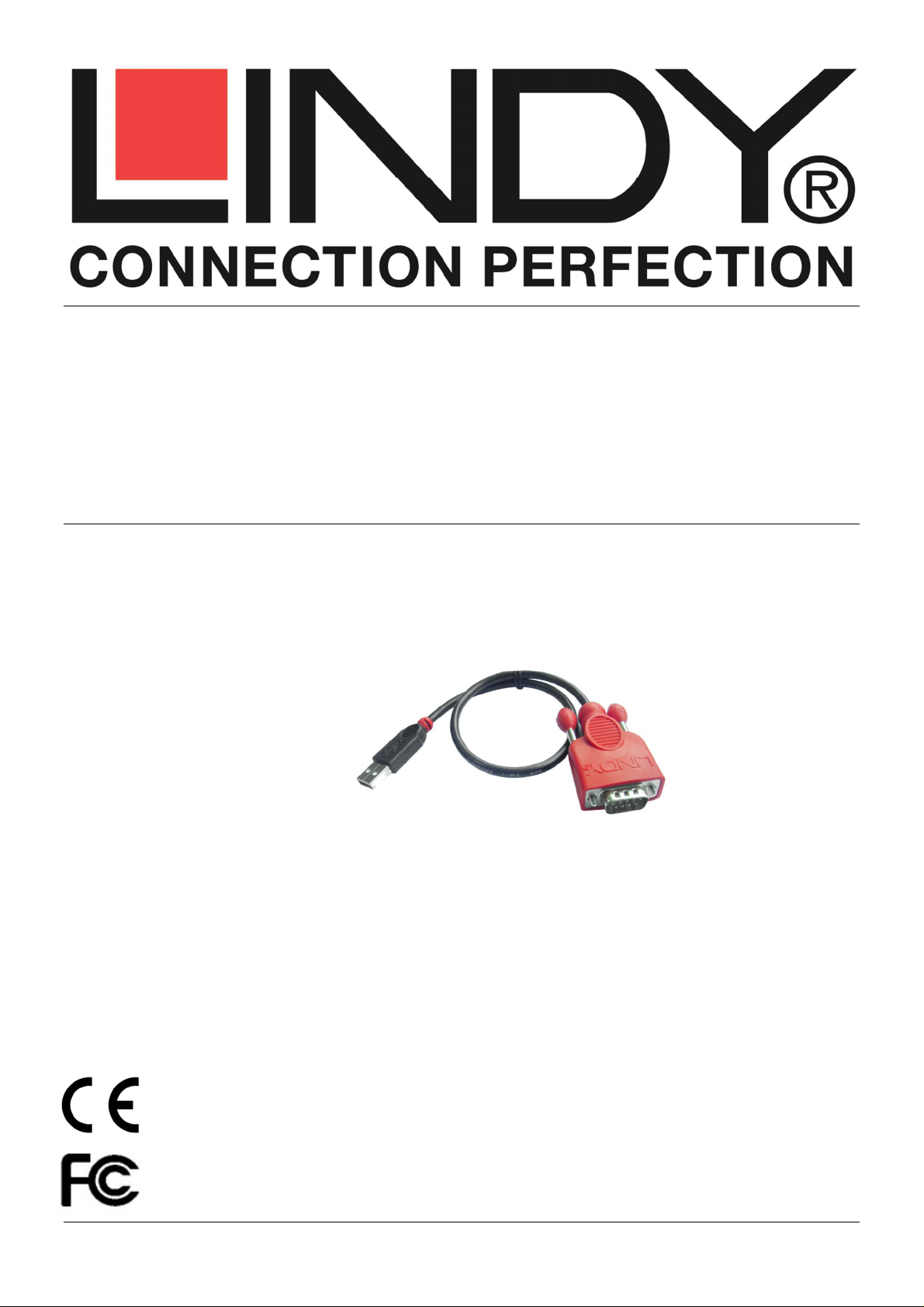
For Home and Office Use!
USB to Serial RS232 Converter
User Manual English
Benutzerhandbuch Deutsch
Manuel Utilisateur Français
Manuale Italiano
No. 42811
www.lindy.com
Tested to Comply with
FCC Standards
© LINDY ELECTRONICS LIMITED & LINDY-ELEKTRONIK GMBH - THIRD EDITION (May 2015)
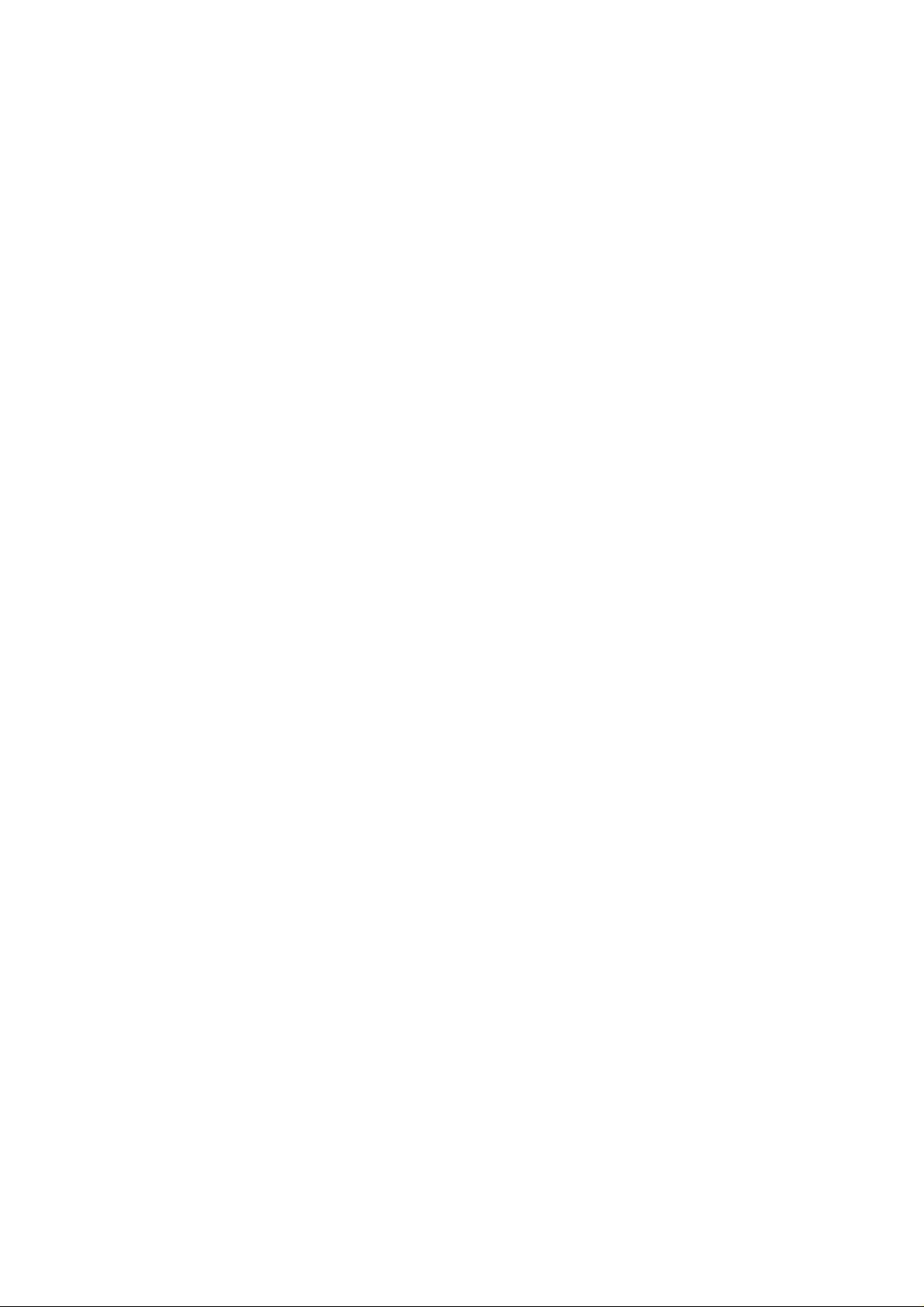
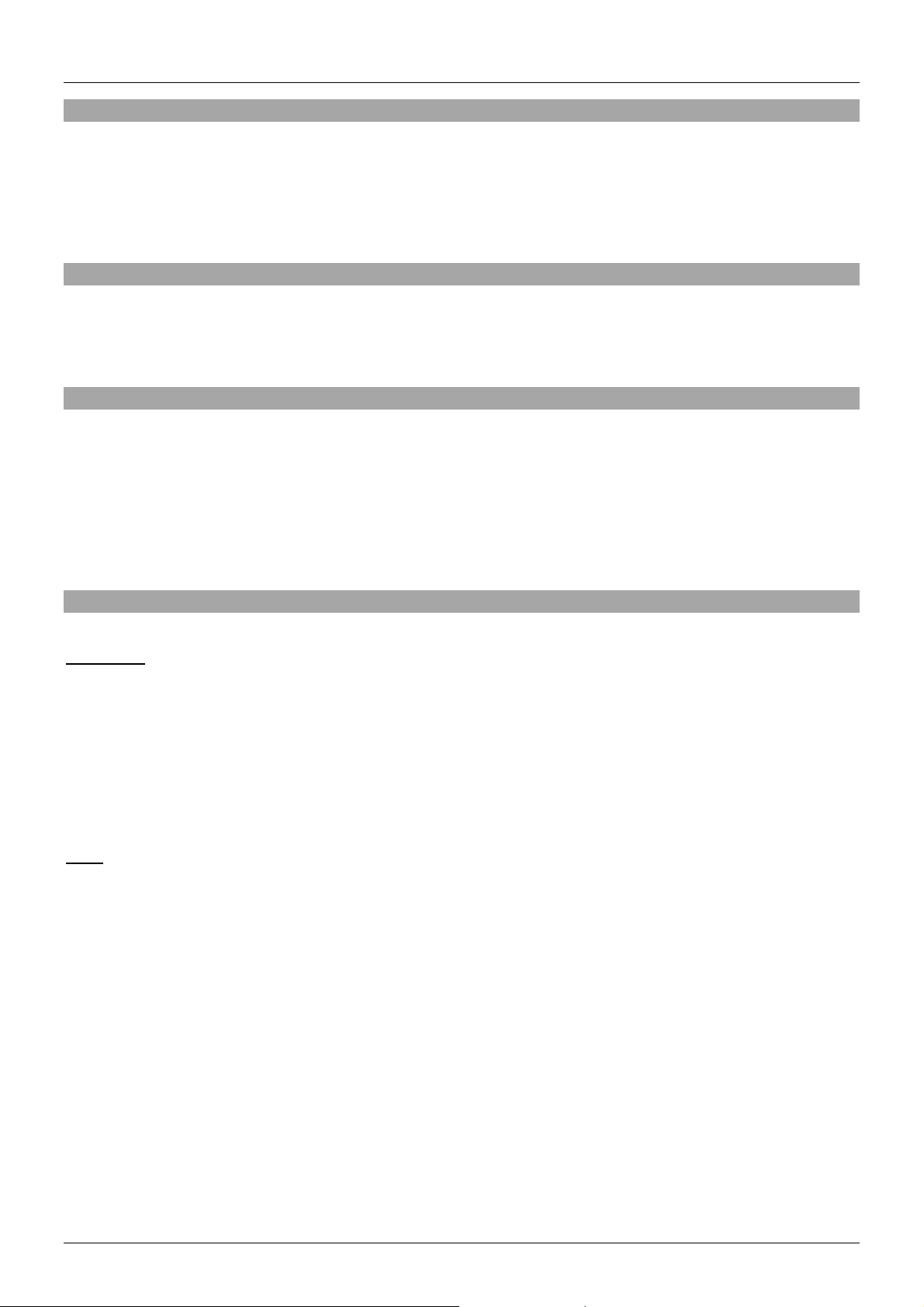
User Manual English
Introduction
Thank you for purchasing the LINDY USB to Serial RS232 Converter! This converter provides a quick
and easy way to connect serial devices to your computers USB port.
The USB to Serial Converter is able to make the USB interface totally transparent to serial port
peripherals for maximum compatibility.
Package Contents
LINDY USB to Serial Converter
Driver CD
This manual
Specification
Connects any standard serial device to your computer’s USB port
Plug & Play - USB 1.1 compliant
RS232 compliant, up to 128kbps
Supports Remote Wake-up and Power Management
USB Bus powered with no external power supply required
No IRQ, I/O address or DMA memory address requirements
Compatible with Windows XP/Vista/7/8, MAC OS 8.6 and above
Installation
Windows :
Copy the contents of this disk to your PC or alternatively download the latest driver from www.lindy.com.
Run the “setup.exe” file and follow the instructions on the screen. Click “Next” and after driver installation
“Finish” to exit the Installshield Wizard.
Now connect the USB to Serial Converter to your computer.
To check the installation was successful go into the Device Manager where you will see the USB Serial
Controller.
Mac:
Please download the latest driver for your OS from www.lindy.com
When the zip/dmg file is downloaded inside you will find a PKG file and also an installation guide which
will explain how to change your security settings if required. Run the PKG file and when prompted click
"Continue" to begin the installation. Another prompt will appear, click "Install".
You will be asked for the Administrator password for the Mac. After entering the password you will be
warned that the computer will reboot, click "Continue Installation".
Once you get the "Installation was successful" message you will be prompted to reboot.
When the Mac has finished rebooting the installation is complete.
