Page 1
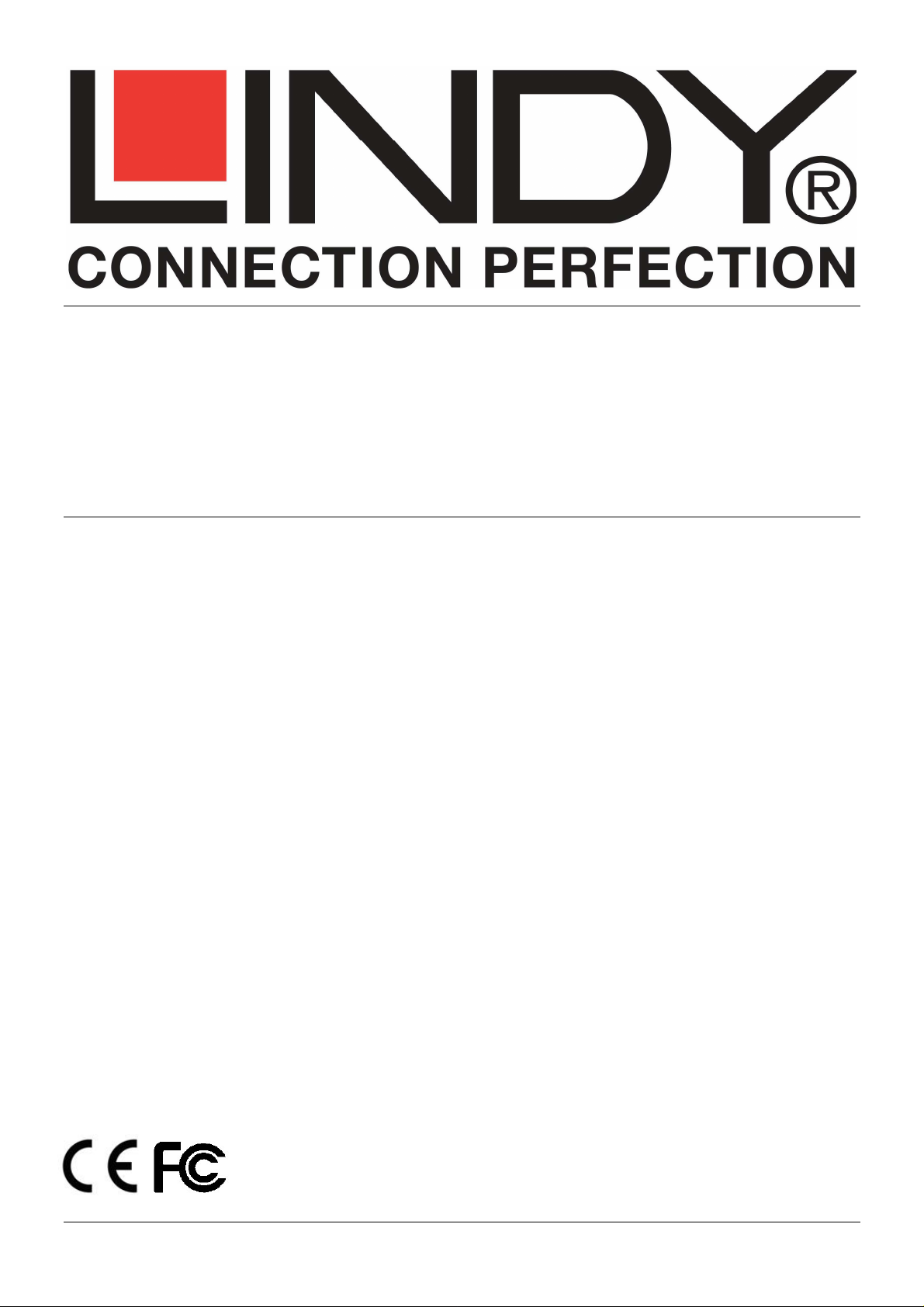
USB 2.0 HDD Enclosure 3.5”
IDE / SATA
Installation Guide English
Installationsanleitung Deutsch
Manuel Utilisateur Français
Manuale Italiano
LINDY No. 42705
www.lindy.com
© LINDY ELECTRONICS LIMITED & LINDY-ELEKTRONIK GMBH - SECOND EDITION (February 2016)
Page 2

INSTALLATION
English
Slide the drive tray out of the housing. If present, set the jumper on your IDE/ATA hard drive to the MASTER
setting. Attach the drive to the IDE (or SATA) and the power cables. Slide the drive into the tray and secure using
the supplied screws. Slide the tray back into the housing and reinstall the two screws.
Deutsch
Lösen Sie die beiden Schrauben am Gehäusedeckel mit den integrierten Anschlüssen und ziehen Sie den
Einschub heraus. Jumpern Sie Ihre IDE/ATA Festplatte als MASTER sofern die Platte diese Möglichkeit anbietet.
Stecken Sie das IDE- bzw. SATA-Datenkabel sowie das jeweilige Stromkabel auf und befestigen Sie die Festplatte
mit Schrauben vorsichtig am Einschub. Schieben Sie den Einschub wieder ins Gehäuse und schrauben Sie ihn
fest.
Français
Retirez les deux vis de la partie arrière et faites glisser le capot. Si présent, réglez le cavalier du disque dur en
mode MASTER. Connectez le disque au connecteur IDE (ou SATA) et son alimentation. Insérez doucement le
disque dur dans le boîtier et ne forcez pas sur les petites vis. Refermez ensuite le capot et revissez-le à l’arrière.
Italiano
Rimuovete la copertura in plastica dall’astuccio. Se presente, impostate il Jumper dell’hard disk in modalità
MASTER. Collegate il drive al connettore a 44 poli ou al connettore SATA. Fate scivolare con cautela il disco
all’interno dell’astuccio e serrate le due viti. Fate attenzione a non stringere eccessivamente!
OPERATION (ENGLISH)
Power Requirements
This enclosure must always be used with the supplied power supply. It can be connected to any USB port.
Driver Installation
Modern operating systems such as Windows 10, 8, 7, Vista and XP already include the necessary USB drivers (as
long as the drivers for your USB 2.0 ports are up to date!) If the external hard drive is recognized correctly as a USB
2.0 device then there is no need to install any other drivers. Otherwise, obtain updated drivers for your USB controller
from your computer manufacturer’s web site.
Hard Drive Partitioning
If you use a brand new hard drive it may not have been partitioned and your operating system will not show the drive.
Use the partitioning program from your operating system (FDISK or similar). Find information on this topic from the
HELP section of your operating system, or get help from an experienced technician.
ANSCHLUSS & BETRIEB (DEUTSCH)
Stromversorgung
Verwenden Sie dieses USB Festplattengehäuse nur und immer mit dem mitgelieferten Netzteil!
Treiberinstallation
Moderne Betriebssysteme wie Windows 10, 8, 7, Vista und XP (mit aktuellen USB-Treibern) haben bereits alle
notwendigen USB-Treiber „on Board“. Sollte das externe Laufwerk hier bereits als USB 2.0 Device erkannt werden
und funktionieren, so sollte keine weitere Treiberinstallation vorgenommen werden! Andernfalls ist ein Update der
Treiber für ihren USB Controller (z.B. via Internet) notwendig.
Partitionierung der Festplatte
Wenn Sie eine brandneue Festplatte anschließen ist diese höchstwahrscheinlich nicht partitioniert und Ihr Betriebssystem wird kein Laufwerk anzeigen! Verwenden Sie das Partitionierungsprogramm Ihres Betriebssystems wie
zum Beispiel FDISK. Weitergehende Informationen hierzu finden Sie im Hilfesystem Ihres Betriebssystems oder
wenden Sie sich an einen erfahrenen PC-Techniker.
[1]
Page 3

UTILISATION (FRANCAIS)
Puissance Necessaire
Ce boîtier DOIT uniquement être utilisé avec l’alimentation fournie. Il peut être connecté à n’importe quel port
USB.
Installation du pilote
Les systèmes d’exploitation actuels comme Windows 10, 8, 7, Vista, XP incluent directement le pilote USB 2.0 et il
sera mis à jour automatiquement. Si le disque dur externe est reconnu correctement en tant que périphérique USB
2.0 n’essayez pas de réinstaller le pilote.
Veuillez vous référer au manuel fourni pour l’installation des pilotes sous d’autres systèmes.
Installation du disque dur
Si vous installez un nouveau disque dur et qu’il n’est pas reconnu par le système, il est nécessaire de le
partitionner avant son utilisation (FDISK ou autre).
UTILIZZO (ITALIANO)
Alimentazione richiesta
Questo astuccio DEVE essere alimentato solo con l’alimentatore fornito a corredo e può essere connesso a
qualsiasi porta USB.
Installazione dei Driver
I sistemi operativi moderni come Windows 10, 8, 7, Vista e XP includono già tutto il software USB necessario (se le
porte USB 2,0 sono già correttamente installate). Se il drive viene correttamente riconosciuto come periferica USB
2.0 non procedete all’installazione di alcun driver! In caso contrario richiedete i driver aggiornati per il controller
USB a chi vi ha fornito il computer o scaricateli dal corrispondente sito web.
Partizionamento dell’HDD
Se state utilizzando un Hard Disk esso potrebbe non essere partizionato. Utilizzate il programma di
partizionamento del vostro sistema operativo (FDISK o similare). Potrete trovare informazioni su questa operazione
nella guida del vostro sistema operativo o chiedete aiuto ad un tecnico esperto.
Technical Data
• For use with 3.5” hard drives
• Interface: USB 2.0 to IDE & SATA
• Enclosure dimensions approx.: 20.3 x 12 x 3cm
• Enclosure weight: 0.3kg approx.
• For indoor use only
Packing List
• 3.5” Hard Drive Enclosure w/ stand
• USB A/B connection cable
• SATA Data Cable / SATA Power Cable
• IDE Flat Cable / IDE Power Cable
• Bag with small HDD installation screws
• Screwdriver
• Multi-Country Power Supply
• This manual
[2]
Page 4

CE/FCC Statement
CE Certification
This equipment complies with the requirements relating to Electromagnetic Compatibility Standards
EN55022/EN55024 and the further standards cited therein. It must be used with shielded cables only.
It has been manufactured under the scope of RoHS compliance.
CE Konformitätserklärung
Dieses Produkt entspricht den einschlägigen EMV Richtlinien der EU für IT-Equipment und darf nur
zusammen mit abgeschirmten Kabeln verwendet werden. Diese Geräte wurden unter Berücksichtigung
der RoHS Vorgaben hergestellt. Die formelle Konformitätserklärung können wir Ihnen auf Anforderung zur
Verfügung stellen
FCC Certification
This equipment has been tested and found to comply with the limits for a Class B digital device, pursuant
to part 15 of the FCC Rules. These limits are designed to provide reasonable protection against harmful
interference in a residential installation.
You are cautioned that changes or modification not expressly approved by the party responsible for
compliance could void your authority to operate the equipment.
This device complies with part 15 of the FCC Rules.
Operation is subject to the following two conditions:
1. This device may not cause harmful interference, and
2. This device must accept any interference received, including interference that may cause undesired
operation.
LINDY Herstellergarantie – Hinweis für Kunden in Deutschland
LINDY gewährt für dieses Produkt über die gesetzliche Regelung in Deutschland hinaus eine zweijährige
Herstellergarantie ab Kaufdatum. Die detaillierten Bedingungen dieser Garantie finden Sie auf der LINDY
Website aufgelistet bei den AGBs.
Hersteller / Manufacturer (EU): LINDY Electronics Ltd.
LINDY-Elektronik GmbH Sadler Forster Way
Markircher Str. 20 Teesside Industrial Estate, Thornaby
68229 Mannheim Stockton-on-Tees, TS17 9JY
GERMANY United Kingdom
Email: info@lindy.com , T: +49 (0)621 470050 postmaster@lindy.co.uk , T: +44 (0)1642 754000
Page 5

Recycling Information
WEEE (Waste of Electrical and Electronic Equipment),
Recycling of Electronic Products
Europe, United Kingdom
In 2006 the European Union introduced regulations (WEEE) for the collection and recycling of all waste
electrical and electronic equipment. It is no longer allowable to simply throw away electrical and electronic
equipment. Instead, these products must enter the recycling process.
Each individual EU member state has implemented the WEEE regulations into national law in slightly
different ways. Please follow your national law when you want to dispose of any electrical or electronic
products. More details can be obtained from your national WEEE recycling agency.
Germany / Deutschland
Die Europäische Union hat mit der WEEE Direktive Regelungen für die Verschrottung und das Recycling
von Elektro- und Elektronikprodukten geschaffen. Diese wurden im Elektro- und Elektronikgerätegesetz –
ElektroG in deutsches Recht umgesetzt. Dieses Gesetz verbietet das Entsorgen von entsprechenden,
auch alten, Elektro- und Elektronikgeräten über die Hausmülltonne! Diese Geräte müssen den lokalen
Sammelsystemen bzw. örtlichen Sammelstellen zugeführt werden! Dort werden sie kostenlos entgegen
genommen. Die Kosten für den weiteren Recyclingprozess übernimmt die Gesamtheit der
Gerätehersteller.
France
En 2006, l'union Européenne a introduit la nouvelle réglementation (DEEE) pour le recyclage de tout
équipement électrique et électronique.
Chaque Etat membre de l’ Union Européenne a mis en application la nouvelle réglementation DEEE de
manières légèrement différentes. Veuillez suivre le décret d’application correspondant à l’élimination des
déchets électriques ou électroniques de votre pays.
Italy
Nel 2006 l’unione europea ha introdotto regolamentazioni (WEEE) per la raccolta e il riciclo di apparecchi
elettrici ed elettronici. Non è più consentito semplicemente gettare queste apparecchiature, devono essere
riciclate. Ogni stato membro dell’ EU ha tramutato le direttive WEEE in leggi statali in varie misure. Fare
riferimento alle leggi del proprio Stato quando si dispone di un apparecchio elettrico o elettronico.
Per ulteriori dettagli fare riferimento alla direttiva WEEE sul riciclaggio del proprio Stato.
LINDY No. 42705
nd
Edition February 2016
2
www.lindy.com
[4]
