Page 1
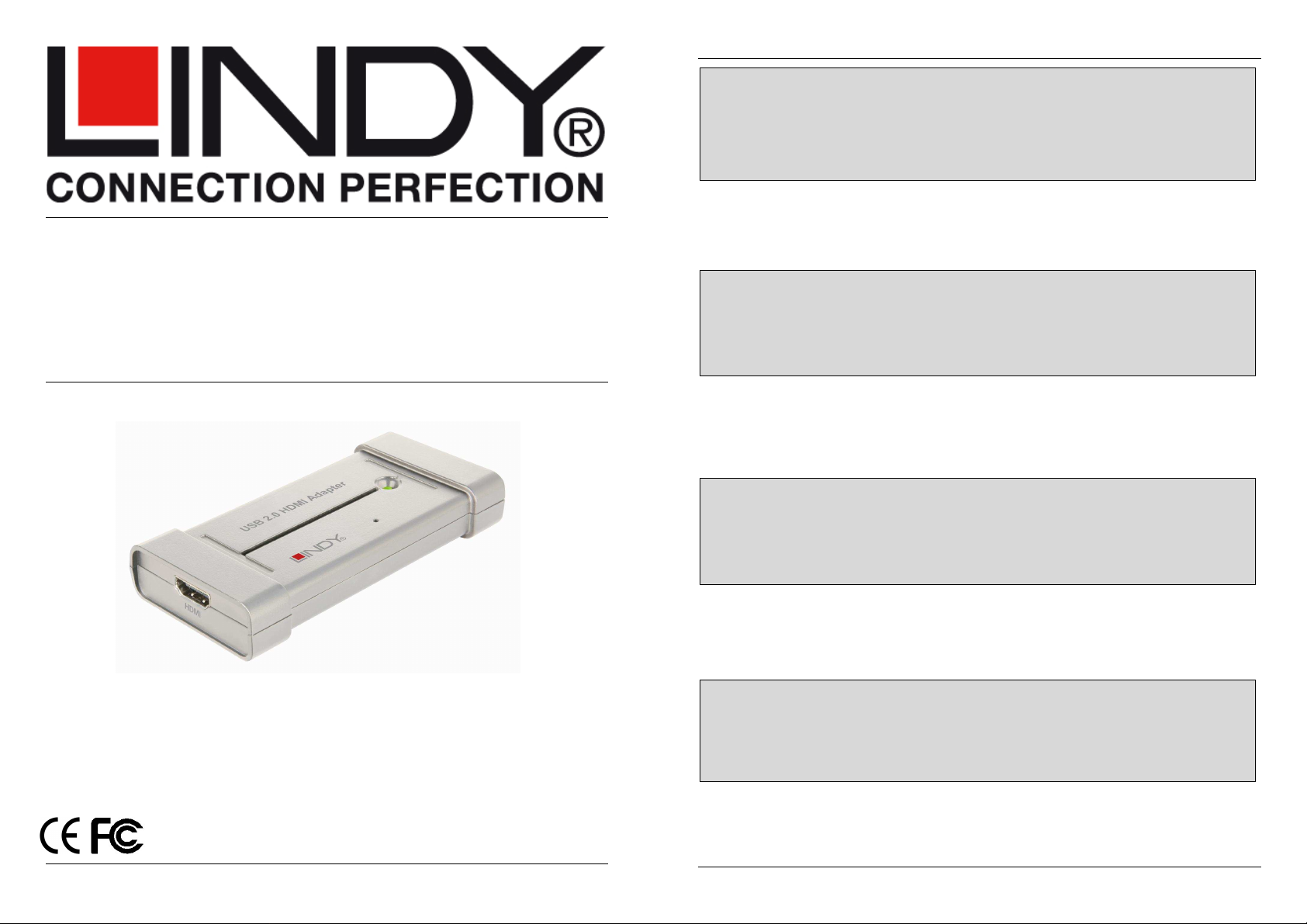
IMPORTANT NOTE:
You must install the driver from the CD before attaching the USB to
HDMI Adapter to your computer!
USB to HDMI Adapter
User Manual
Benutzerhandbuch
Manuel Utilisateur Français
Manuale d’uso Italiano
English
Deutsch
LINDY No. 42699
WICHTIGER HINWEIS:
Sie müssen die Treiber von der beiliegenden CD installieren bevor Sie
den Adapter anschließen!
NOTE IMPORTANTE:
Vous devez installer le pilote du CD avant de connecter l’adaptateur USB
vers HDMI à votre ordinateur!
IMPORTANTE:
Occorre installare prima i driver dal CD incluso nella fornitura prima di
collegare l’adattatore USB / HDMI al computer!
www.lindy.com
© LINDY ELECTRONICS LIMITED & LINDY-ELEKTRONIK GMBH - FIRST EDITION (October 2010)
2
Page 2
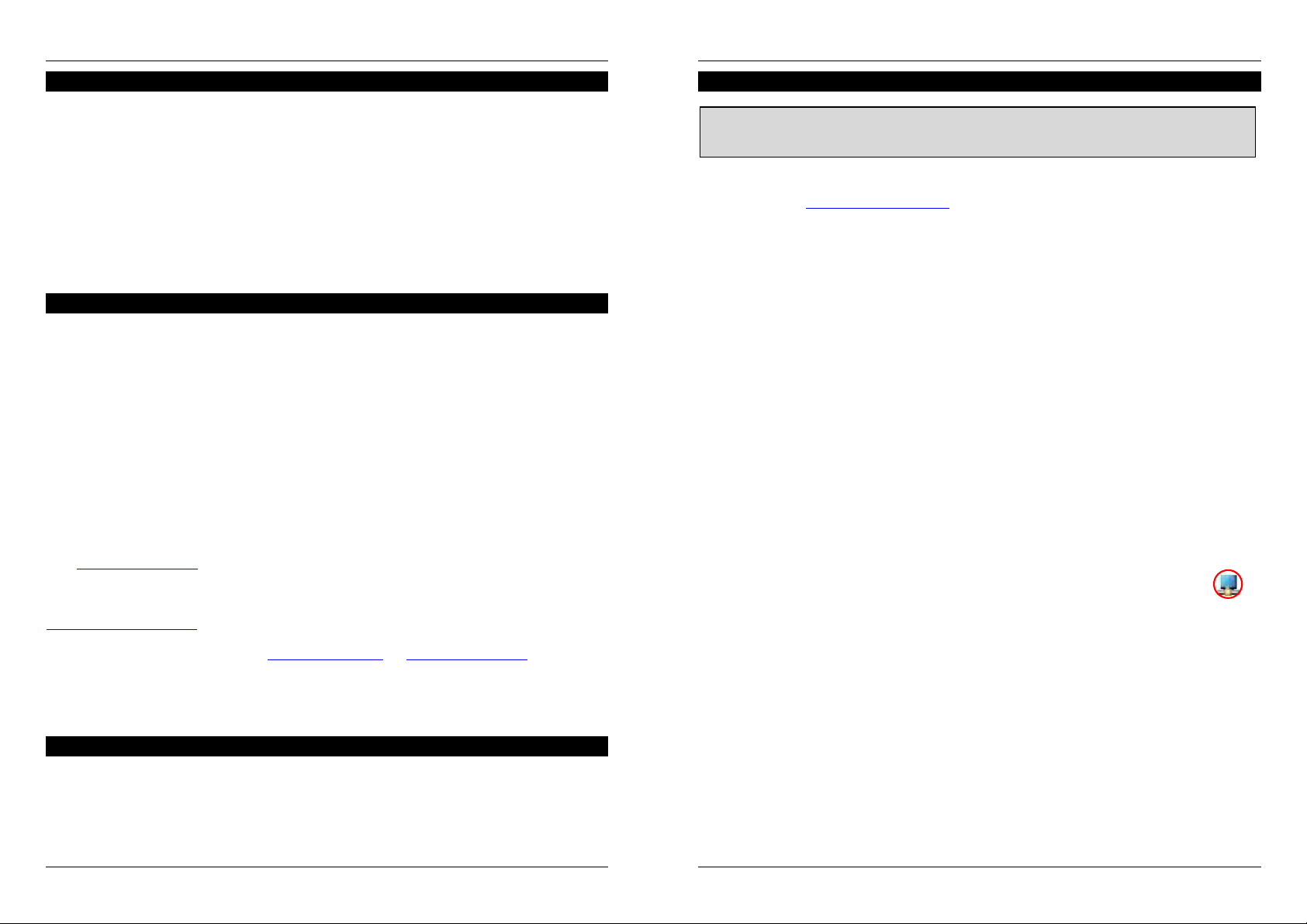
User Manual English
Introduction
Thank you for purchasing the LINDY USB to HDMI Adapter. The USB to HDMI Adapter allows
you to connect any HDMI or DVI monitor, TV, LCD or Projector to your PC or notebook. Thanks
to high speed USB 2.0 technology, there is no need to add additional graphics cards to your
computer to output video on your TV or projector or HDMI monitor!
This additional monitor can be used as an additional standard Windows monitor in mirror mode
or extended desktop mode. It also can be configured to be used as a primary monitor.
It can be used to output a high resolution standard Windows desktop as well as for video
playback using Windows MediaPlayer or appropriate software that supports Video playback on
an extended desktop.
Up to 6 of this adapters may be installed on one PC but fluent video performance will only be
available on one screen at a time and when a quite powerful computer is used.
Minimum System Requirements
• PC, Mac, Macbook, Netbook or Notebook, see processor requirement below
• 1GB RAM or higher and at least 30MB of free disk space
• Primary Display Adapter
• Available USB 2.0 port
• Windows OS 2000 SP4/XP SP3 32 bit/Vista SP1/ 7 32 or 64 bit, Mac OS 10.5.5, 10.6
When used with Office Software, Email or for browsing the web the adapter will also work fine
with a netbook and older notebook. Anyhow, for fluent (HDTV) video playback a modern
computer with at least 2GHz Dual Core processor is required. Less powerful processors will
cause the video playback to skip frames and not play fluently! For video playback on a
secondary extended desktop monitor the video playback software has to support video overlay
on the secondary monitor (i.e. Windows Media Player) – consult the information from your video
playback software!
Windows users may find most up to date information, DisplayLink manuals and driver software
from www.displaylink.com.
If you are using a Mac computer please refer to the drivers available for download from the
LINDY website and find most up to date DisplayLink manuals and driver software available from
www.displaylink.com/mac.
Linux users may check the website www.displaylink.org or www.displaylink.com and find the
relevant information and most up to date library files to integrate DisplayLink support for this
adapter into their system
Package Contents
• USB to HDMI Adapter
• USB 2.0 Dual Power Cable
• Driver/Manual CD
• LINDY Quick Start Manuals (printed) and Full Manual on CD
User Manual English
Installation
IMPORTANT NOTE: You must install the driver from the CD before connecting the
USB to HDMI Adapter to your computer!
1. Mac Users: Please download the driver files from the LINDY website or most up to date
versions from www.displalink.com/Mac and install the drivers on your Mac.
Windows Users: Insert the driver CD into your DVD/CD-Rom drive, open the directory
DRIVER and start the SETUP.EXE program. This will install the DisplayLink® chipset
drivers to your computer required for operation of the LINDY USB to HDMI Adapter. Follow
the on screen instructions, accept the license agreement and allow the driver always to be
kept up to date and download and install updates. During installation process the monitor
may temporarily become dark and may temporarily change its desktop resolution. The
installation process runs automatically and should be completed within a few minutes at
least.
2. Once the installation has finished you may connect the USB to HDMI adapter.
3. Turn on the power to your additional TV, projector or monitor and connect it to the USB to
HDMI Adapter. (A DVI monitor may be connected using a DVI to HDMI cable.)
4. Connect the USB to HDMI Adapter into an available USB 2.0 port on your computer using
the supplied USB Dual Power cable. Connect the two USB A connectors to your computer
first and then the USB Mini-B connector to the Adapter. Depending on your computer’s USB
ports in many cases the adapter also will operate when only the primary of the two USB A
connectors is connected.
5. The computer will automatically detect the adapter and complete the driver installation
process when connected for the first time.
Display Utility
Once the driver has been installed, the display utility will appear on the taskbar.
This utility allows you to quickly change the settings and resolution of your USB
to HDMI Adapter. To access the menu, right click on the taskbar icon.
You may use the adapter for mirror mode (the monitor shows the same desktop like the primary
monitor), extended mode (the Windows desktop will be extended to the right, left, top or bottom
of the primary monitor). In addition you can select the additional monitor to be used as the
primary Windows monitor.
Select the Resolution menu or click Advanced to set the desired resolution. Depending on your
operating system and graphics card used the menus are looking slightly different and offering
slightly different options and menus.
Windows 7 and Vista users may select the option “Optimize for Video”. Please use this option
for video playback only and disable it for desktop use.
DisplayLink software works closely with the graphics card and there may be interoperability
issues with some graphics cards. If this happens:
3
4
Page 3
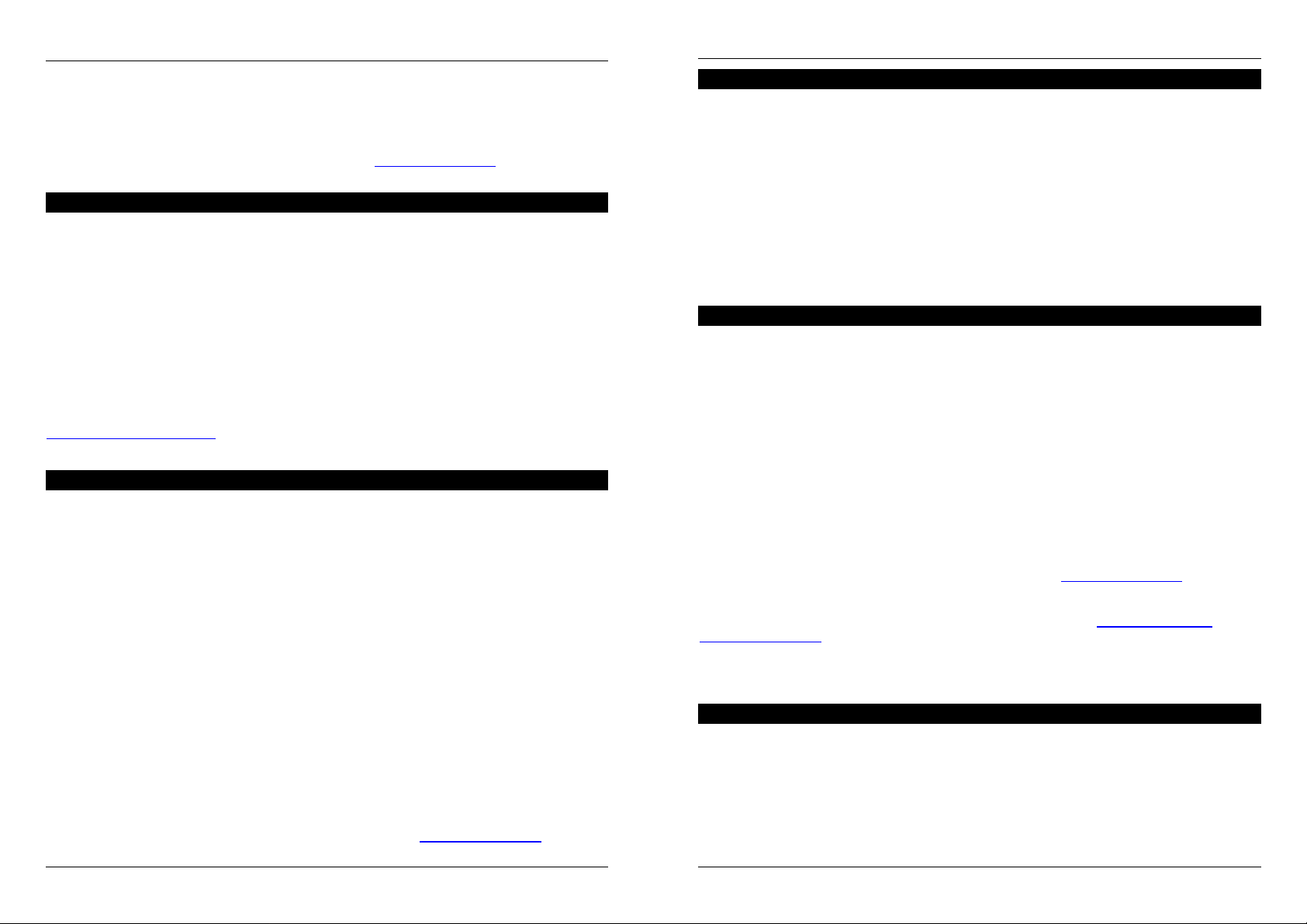
User Manual English
1. Try to upgrade to the latest graphics drivers for your computer’s graphics card.
2. Try to upgrade to latest DisplayLink software.
3. If necessary, boot into Safe Mode and use Windows' Backup and Restore Center to
recover.
Further detailed and always up to date setup information for the various operating systems as
well as FAQs and troubleshooting can be obtained from www.displaylink.com.
Frequently Asked Questions (FAQ)
Q: I am unable to make the USB to HDMI Adapter the primary display!
A: Some video cards ship their product with a utility that prevents other video cards from being
set as the primary card. Check the bottom right hand corner taskbar for this utility and disable it
before switching the USB to HDMI Adapter to the primary display.
Q: Why won’t my DVD player work when I move it over to the extended display?
A: Some DVD playback software packages do not support playing on a second display adapter
of any kind.
Q: How come my video will not play on Media Player if I move it over to the extended desktop?
A: Check that you have moved the Media Player window completely over to the second screen.
Further FAQ and always up to date information and troubleshooting can be obtained from
www.displaylink.com/support.
Troubleshooting Tips
The following troubleshooting tips may help if you are experiencing any issues.
• Check to make sure that all connectors are plugged in correctly.
• Make sure that the USB port you are using is USB 2.0 and directly on the motherboard.
• The driver software should have been installed prior to connection of the adapter!
Eventually disconnect the adapter, restart your computer, repeat the driver installation
and restart your computer once again before you connect the adapter.
• Check to see that the monitor is connected correctly and the power is ON.
• Try connecting the adapter directly to the computer instead of through a hub. Allthough it
has been tested that the adapter also works when connected via several LINDY USB
Active Extension Cables PRO, LINDY No.42780 and following, or USB Hub.
• Unplug all other USB devices from the system.
• Unplug the adapter and re-insert it on a different USB 2.0 port and/or computer.
• Check the website to make sure you have the latest drivers.
• Reset/refresh/resynchronize your monitor.
• If you have problems during the boot up process, start your computer in Safe Mode and
uninstall the driver. Hold the CTRL key until the Windows start up menu appears and
select Safe Mode.
• The main display may have been disabled in Device manger when selecting the USB to
HDMI Adapter as the primary display.
Further always up to date troubleshooting can be obtained from www.displaylink.com.
5
Benutzerhandbuch Deutsch
EINFÜHRUNG
Wir beglückwünschen Sie zum Kauf des LINDY USB to HDMI Adapter. Dieser Adapter stellt
Ihnen einen HDMI Monitoranschluss über den USB-Port Ihres Rechners zur Verfügung. Sie
könne daran eine HDMI- oder DVI-Minitor, -Projektor, oder –Fernseher anschließen. Dank der
recht hohen USB 2.0 Übertragungsrate und mit der DisplayLInk Technologie macht er den
Einbau einer zusätzlichen Grafikkarte überflüssig.
Der über diesen Adapter zusätzich angeschlossenene Monitor kann im Windows Modus
Gespiegelter Desktop, Erweiterter Desktop und sogar Primärer Desktop konfiguriert werden.
Er kann sowohl als hochauflösender Windows Desktop wie auch für Videowiedergabe bios
HDTV FullHD 1080p verwendet werden.
Bis zu 6 dieser Adapter können an einen Rechner mit leistungsfähigem Prozessor
angeschlossen werden, allerdings ist flüssige Videowiedergabe maximal auf einem Monitor
möglich.
MINIMALE SSYSTEMANFORDERUNGEN
• PC, Mac, Macbook, Netbook or Notebook, Prozessoranforderungen siehe unten
• 1GB Hauptspeicher und zumindest 30MB Plattenplatz
• Primäre Grafikkarte
• Freier USB 2.0 Port
• Windows OS 2000 SP4/XP SP3 32 bit/Vista SP1/ 7 32 oder 64 Bit, Mac OS 10.5.5, 10.6
Im normalen Office-Betrieb (Email, Browsen im Internet, Office-Programme, etc.) funktioniert
dieser Adapter auch mit Netbooks und älteren Notebooks, für flüssige Videowiedergabe von
bewegten Bildern, besonders in HDTV, wird dem Rechner allerdings sehr viel Rechenleistung
abverlangt und es sollte daher zumindest ein Dual Core Prozessor der 2 GHz-Klasse zum
Einsatz kommen. Weniger leistungsfähige Prozessoren können nicht alle Bilder zeigen und
führen zu deutlichem Ruckeln der Videos. Zur Videowiedergabe auf einem sekundären Monitor
des erweiterten Desktop muss die Videoplayer Software Overlay auf dem sekundären Monitor
unterstützten – siehe Infos zu Ihrer Player-Software.
Die aktuellsten DisplayLink Treiber finden Sie stets auf www.displaylink.com, sowohl für
Windows wie auch für Mac Anwender.
Linux Anwender finden weitergehende Information auf www.displaylink.org oderr
www.displaylink.com, wie z.B. aktuelle library files um DisplayLink Unterstützung in ihr Linux zu
integrieren.
LIEFERUMFANG
• USB to HDMI Adapter
• USB 2.0 Dual Power Kabel
• Treiber & ausführliche Handbücher auf CD
• LINDY Schnellstartanleitungen (gedruckt)
6
Page 4

Benutzerhandbuch Deutsch
Installation
WICHTIGER HINWEIS: Sie müssen die Treiber von der beiliegenden CD
installieren bevor Sie den Adapter anschließen!
1. Anwender ohne CD/DVD Laufwerk können die Treiber und Handbücher von der LINDY
Webseite herunter laden.
2. Windows Anwender legen die Installations-CD in das Laufwerk, öffnen den Ordner DRIVER
und starten das Programm SETUP.EXE. Dies installiert die DisplayLink® Chipset-Treiber,
die zum Betrieb des Adapters benötigt werden, auf Ihrem Rechner. Folgen Sie den
Bildschirmanweisungen und erlauben Sie, dass die die aktuellsten Treiber stets
automatisch heruntergeladen und installiert werden, sie befinden sich aktuell noch im
Stadium der deutlichen Verbesserung. Während des Installationsvorganges kann Ihr
Monitor mehrmals kurz dunkel werden und die Auflösung ändern. Der weitgehend
automatisch ablaufende Installationsprozess sollte nach einigen Minuten beendet sein.
Nachdem die Installation beendet ist müssen Sie eventuell den Rechner neu starten.
3. Nach Abschluss dieses Prozesses können Sie den Adapter anschließen:
4. Schalten Sie Ihren zusätzlichen HDMI Monitor oder TV ein und schließen Sie ihn an die
HDMI Buchse des Adapters an.
5. Schließen Sie die beiden A-Stecker des beiliegenden USB Kabels an Ihren Rechner an (an
vielen Rechnern reicht auch der Anschluss von nur einem, dem primmären USB Typ A
Stecker am Rechner, siehe *), und dann den Min-B Stecker am USB Adapter.
6. Der Rechner sollte nun den Adapter erkennen und die Treiberinstallation für diesen
Anschluss fortsetzen, wenn er zum ersten Mal an dieser Buchse angeschlossen wurde.
* Wenn hierbei die Treiber korrekt installiert werden und am Rechner nur ein USB A Stecker
eingesteckt war, und auch später keine Probleme auftreten kann auch dauerhaft mit nur
einem der beiden A-Stecker gearbeitet werden.
Display Dienstprogramm / Taskleisten Icon
Nachdem die Treiber korrekt installiert worden sind erscheint in der Taskleiste unten
rechts ein neues Icon, welches einen weiteren Monitor symbolisiert. Durch Anklicken
mit der rechten oder linken Maustaste dieses Icons öffnet sich der
Konfigurationsdialog für die Monitoreinstellungen. Alternativ können die Monitoreinstellungen
auch über den traditionellen Windows-Weg: rechtsklick auf den Desktop > Eigenschaften >
Einstellungen geändert werden.
Wie bei jeden zusätzlichen Monitor unter Windows kann auch hier der Monitor sowohl als
primärerer wie als erweiterter oder gespiegelter Desktop konfiguriert werden. Je nach
Einstellung, Betriebssystem und Monitoreigenschaften können Sie die Auflösung und die
Drehung einstellen.
Abhängig vom Betriebssystem variieren diese Optionen und sind leicht unterschiedlich.
Unter Windows 7 und Vista können Sie die Option „Optimierung für Videowiedergabe“ wählen.
Verwenden Sie diese Option ausschließlich zur Widergabe bewegter Bilder.
Benutzerhandbuch Deutsch
Die DisplayLink Treiber arbeiten eng mit den Treibern der primären Grafikkarte und dem
Betriebssystem zusammen. Mit verschiedenen Grafikkarten kann es zu
Kompatibilitätsproblemen kommen. Beim Auftreten solcher Probleme gehen Sie wie folgt vor:
1. Installieren Sie die aktuellsten Treiber der Grafikkarte von der Herstellerseite
2. Aktualisieren Sie die DisplayLink Treiber / Software
Weiter gehende detaillierte Informationen für die verschiedenen Betriebssysteme sowie eine
Vielfaht von Fragen und Antworten (FAQs) finden Sie auf den Supportseiten des
Chipsetherstellers www.displaylink.com.
Frequently Asked Questions (FAQ)
F: Ich schaffe es nicht den Monitor als Primären Windows Bildschirm zu konfigurieren!
A: Einige Grafikkarten haben Treiber und Dienstprogramme die dies verhindern. Sie finden oft
ein Dienstprogrammicon unten rechts in der Taskleiste. Klicken Sie dies an und beenden Sie
das Dienstprogramm der Grafikkarte. Versuchen Sie es dann erneut.
F: Warum zeigt meine DVD Playwersoftware kein Bild oder stürzt ab wenn ich das Fenster auf
den HDMI Monitor verschiebe?
A: Nicht jede DVD Playersoftware kann Videos auf einem sekundären Monitor wiedergeben.
Sehen Sie die Angaben des Herstellers nach und verwenden Sie ggf. eine andere
Playersoftware, z.B. Windows Mediaplayer.
Viele weitere Fragen und Antworten (FAQs) finden Sie auf den Supportseiten des
Chipsetherstellers www.displaylink.com/support.
Tipps zur Problembeseitigung
Tipps zur Lösung vieler Probleme:.
• Prüfen Sie dass alle Anschlüsse richtig befestigt sind
• Verwenden Sie keine USB 1.0/1.1 Ports, diese sind zu langsam!!!
• Die Treibersoftware sollte vor dem ersten Anschließen des Adapter bereits installiert
sein! Ziehen Sie den Adapter ggf. wieder ab, starten Sie den Rechner neu und
installieren Sie die Treiber neu und starten Sie nochmals den Rechner neu bevor Sie den
Adapter erneut anschließen
• Prüfen Sie ob der Monitor korrekt angeschlossen und eingeschaltet ist
• Schließen Sie den Adapter an einem USB Port direkt auf dem Mainboard ohne Hubs an.
Obwohl der Adapter auch an Hubs sowie verschiedene USB Verlängerungen wie dem
LINDY USB Active Extension System PRO, LINDY Art.-Nr. 42780 ff getestet wurde.
• Ziehen Sie die anderen USB Geräte alle vorübergehend von Ihrem Rechner ab
• Schließen Sie den Adapter an einen anderen USB Port am Mainboard an
• Aktualisieren Sie die Treiber von den Herstellerseiten
• Resetten Sie Ihren Monitor und führen Sie eine Autosynchronisation durch
• Falls Ihr Rechner komplett hängt starten Sie ihn neu, ggf. im Abgesicherten Modus und
deinstallieren Sie die Treiber.
7
8
Page 5

Manuel Utilisateur Français
Introduction
Merci d’avoir choisi l’adaptateur LINDY USB vers HDMI. Il vous permet de connecter un écran
HDMI ou DVI, TV, LCD ou projecteur vers votre PC ou ordinateur portable. Grâce à la
technologie high speed USB 2.0, il n’y a pas besoin d’ajouter une carte graphique additionnelle
à votre ordinateur!
Cet écran additionnel peut être utilisé en écran supplémentaire sous Windows en mode miroir
ou bureau étendu. Il peut aussi être configuré pour être utilisé en écran principal.
Il peut être utilisé pour afficher le bureau Windows en haute résolution et pour la lecture de
vidéo en utilisant Windows MediaPlayer ou autre lecteur de vidéo qui supporte une lecture sur
un écran étendu.
Jusqu’à 6 adaptateurs peuvent être installés sur un PC mais l’affichage ne sera possible que
sur un seul écran à la fois et en utilisant de la puissance de calcul de l’ordinateur.
Minimum System Requirements
• PC, Mac, Macbook, Netbook ou Notebook (ordinateur portable), voir processeur requis
ci-dessous
• 1GB RAM ou plus et au minimum 30Mo d’espace disque libre
• Adaptateur
• Un port USB 2.0 disponible
• Windows 2000 SP4/XP SP3 32 bits/Vista SP1/ 7 32 ou 64 bits, Mac OS 10.5.5, 10.6
Si vous utilisez un logiciel de bureautique (Office par exemple), de mails ou pour naviguer sur
internet: l’adaptateur fonctionnera bien avec un netbook ou un ancien notebook. Mais pour
toute lecture vidéo (HDTV), un ordinateur moderne avec au minimum un processeur Dual Core
2GHz est requis. Des processeurs moins puissants rendront la lecture d’une vidéo moins fluide
et/ou saccadée! Pour la lecture vidéo sur le 2
ème
écran étendu, le logiciel vidéo doit supporter le
rendu vidéo sur un écran secondaire (par exemple: Windows Media Player) – consultez les
informations de votre logiciel de lecture!
Les utilisateurs Windows trouveront plus d’informations (manuels) sur le site
www.displaylink.com.
Si vous utilisez un ordinateur Mac, merci de vous référez aux pilotes disponibles sur le site web
LINDY et trouver les manuels/pilotes DisplayLink depuis : www.displaylink.com/mac.
Les utilisateurs Linux peuvent regarder le site web www.displaylink.org ou www.displaylink.com
et trouver les informations et bibliothèques pour intégrer le support DisplayLink pour cet
adaptateur dans leur système.
Contenu
• Adaptateur USB vers HDMI
• Câble secteur USB 2.0 Dual Power
• Pilotes/manuel CD
• Guide de démarrage rapide LINDY (version papier) et manuel complet sur le CD
9
Manuel Utilisateur Français
Installation
NOTE IMPORTANTE: vous devez installer le pilote du CD avant de connecter
l’adaptateur USB vers HDMI à votre ordinateur!
1. Utilisateurs Mac: merci de télécharger les pilotes depuis le site LINDY ou les dernières
versions depuis: www.displalink.com/Mac et installez les pilotes sur votre Mac.
2. Utilisateurs Windows: insérez le pilote CD dans votre lecteur DVD/CD-Rom, ouvrez le
répertoire DRIVER et démarrez le programme SETUP.EXE. Cela installera les pilotes du
DisplayLink® sur votre ordinateur (nécessaires pour l’adaptateur LINDY USB vers HDMI).
Suivez les instructions à l’écran, acceptez la licence et autorisez toujours les pilotes à se
mettre jour automatiquement. Pendant l’installation, l’écran peut devenir noir un certain
temps et peut changer sa résolution. L’installation démarre automatiquement et devrait être
terminée en quelques minutes.
3. Une fois que l’installation est terminée, vous pouvez connecter l’adaptateur USB vers
HDMI.
4. Allumez votre écran secondaire (ou TV, projecteur) et connectez le à l’adaptateur USB vers
HDMI. (un écran DVI peut être connecté en utilisant un câble DVI vers HDMI)
5. Connectez l’adaptateur USB vers HDMI dans un port USB 2.0 disponible de votre
ordinateur en utilisant le câble USB Dual Power fourni. Connectez d’abord les deux
connecteurs USB A à votre ordinateur, puis le connecteur USB Mini-B à l’adaptateur.
Dépendant des ports USB de votre ordinateur, dans la plupart des cas l’adaptateur
fonctionnera uniquement si l’écran primaire est connecté à deux ports USB A.
6. L’ordinateur détectera automatiquement l’adaptateur et terminera l’installation des pilotes
lors de la 1ère connexion.
Utilitaire graphique
Une fois que le pilote a été correctement installé, l’utilitaire apparaîtra dans la
barre des tâches. Cet utilitaire vous permet de changer rapidement les
paramètres et la résolution de votre adaptateur USB vers HDMI. Pour accéder au
menu, clic droit sur l’icône de la barre des tâches.
Vous pouvez utiliser l’adaptateur en mode miroir ‘mirror mode’ (l’écran affiche la même image
que l’écran principal), le mode ‘extended mode’ étend le bureau Windows vers la droite, la
gauche, le haut ou le bas de l’écran principal. En plus, vous pouvez sélectionner l’écran
secondaire comme écran principal Windows.
Sélectionnez le menu ’Resolution’ puis ‘Advanced’ pour changer la résolution. Dépendant de
votre système d’exploitation et graphique, les menus sont légèrement différents et offrent de
légères différentes options et menus.
Les utilisateurs Windows 7 et Vista peuvent sélectionner l’option “Optimize for Video”. Merci
d’utiliser cette option uniquement pour la lecture vidéo et désactivez-la pour une utilisation
bureautique.
Le logiciel DisplayLink fonctionne conjointement avec la carte graphique et il peut y avoir des
problèmes d’incompatibilité avec certaines cartes graphiques. Si cela se produit:
10
Page 6

Manuel Utilisateur Français
1. Essayez de mettre à jour les derniers pilotes de votre carte graphique.
2. Essayez de mettre à jour le dernier logiciel DisplayLink.
3. Si nécessaire, démarrez en mode sans échec et utilisez un point de sauvegarde/centre
de restauration Windows.
Davantage de détails et de questions-réponses peuvent être trouvés sur: www.displaylink.com.
Foire aux questions (FAQ)
Q: je suis incapable de paramétrer l’adaptateur USB vers HDMI en écran principal!
A: certaines cartes vidéo fournissent un utilitaire qui empêche d’autres cartes vidéo d’être
paramétrées en carte principale. Désactivez donc cet utilitaire en bas à droite de l’écran (dans
la barre des tâches) avant de sélectionner l’adaptateur USB vers HDMI en écran principal.
Q: pourquoi mon logiciel de lecture DVD ne fonctionne pas quand je le déplace vers l’écran
étendu?
A: certains packages DVD ne supportent pas la lecture sur un écran secondaire.
Q: comment se fait-il que le lecteur Media Player ne lise pas la vidéo sur le bureau étendu?
A: vérifiez que la fenêtre Media Player soit complètement sur le second écran.
D’autres FAQ et d’autres informations peuvent être obtenues sur:
www.displaylink.com/support.
Astuces / dépannage
Les astuces suivantes peuvent vous aider si vous rencontrez des problèmes d’utilisation.
• Vérifiez que tous les tous les connecteurs sont bien correctement connectés.
• Vérifiez que le port USB utilisé est USB 2.0 et directement sur la carte mère.
• Le pilote doit être installé avant la connexion de l’adaptateur! Eventuellement
déconnectez-le, redémarrez l’ordinateur, répétez l’installation du pilote et redémarrez à
nouveau votre ordinateur avant de connecter l’adaptateur.
• Merci de vérifier que l’écran est correctement connecté et alimenté.
• Essayez de connecter l’adaptateur directement à l’ordinateur et pas en passant par un
hub USB. (même si l’adaptateur a été testé avec plusieurs rallonges actives LINDY USB
PRO, N° Art. 42780-3, ou hub USB).
• Débranchez tous les autres appareils USB connectés à l’ordinateur.
• Débranchez l’adaptateur et réinsérez-le sur un autre port USB 2.0 et/ou ordinateur.
• Vérifiez sur le site Internet que vous disposiez bien des derniers pilotes.
• Resetez/rafraîchissez/re-synchronisez votre écran.
• Si vous avez des problèmes pendant le démarrage du PC, démarrez alors votre
ordinateur en mode sans échec et désinstallez le pilote. Appuyez sur la touche CTRL
jusqu’à ce que le menu de démarrage Windows apparaisse et sélectionnez « mode sans
échec ».
• L’écran principal a peut-être été désactivé dans le gestionnaire de périphériques lors de
la sélection du “USB to HDMI Adapter“ comme écran principal.
Davantage de FAQ, dépannages peuvent être trouvés sur: www.displaylink.com.
Manuale d’uso Italiano
Introduzione
Grazie per aver scelto l’adattatore USB HDMI LINDY. Questo adattatore consente di connettere
un monitor, TV, LCD o proiettore HDMI o DVI ad un PC o notebook. Grazie alla velocità di
trasmissione dati del bus USB 2.0 non è necessario aggiungere o cambiare la scheda grafica
del computer per avere porte per monitor HDMI aggiuntive!
Questo monitor addizionale può essere utilizzato in modalità mirror, extended desktop o anche
come monitor principale.
Può funzionare sia come monitor stardard Windows ad alta risoluzione sia come monitor per la
visualizzazione di Video ad alta risoluzione utilizzando Windows Media Player o qualsiasi
software per la riproduzione Audio/Video con supporto per monitor secondari.
Possono essere installati fino ad un Massimo di 6 Adattatori su un singolo PC ma la
visualizzazione di video in full motion sarà possibile solo su uno di essi utilizzando un computer
di medie prestazioni.
Requisiti Minimi di Sistema
• PC, Mac, Macbook, Netbook o Notebook: controllate il processore richiestodi seguito
• Minimo 1GB di RAM e 30MB di spazio libero su disco
• Un monitor principale già collegato e funzionante
• Due porte USB 2.0 disponibili
• S.O. Windows 2000 SP4/XP SP3 32 bit/Vista SP1/ 7 32 o 64 bit, Mac OS 10.5.5, 10.6
Utilizzando Software di produttività Office, Email o per navigare in Internet il dispositivo lavorerà
correttamente anche se installato su netbook o vecchi notebook. Per la riproduzione di video
in alta definizione (HDTV) è necessario un computer moderno con minimo un processore da
2GHz Dual Core. Utilizzando processori meno potenti si potrà riscontrare la perdita di frame e
perdita di fluidità del video. Per la visualizzazione del flusso video sul monitor secondario
configurato come extended desktop monitor il software di riproduzione video dovrà supportare
nativamente questa modalità di funzionamento (es. Windows Media Player) – consultate la
documentazione del vostro software per maggiori informazioni.
Gli utenti Windows potranno trovare maggiori e più aggiornate informazioni, manuali e driver
all’indirizzo www.displaylink.com.
Se siete utenti Mac fate riferimento ai file disponibili sul sito LINDY e agli aggiornamenti di driver
e manuali presenti sul sito www.displaylink.com/mac.
Gli utenti Linux possono far riferimento al sito www.displaylink.org o www.displaylink.com per
trovare gli ultimi file e librerie per integrare questo adattatore nei propri sistemi.
Contenuto della confezione
• Adattatore USB a HDMI
• Cavo USB 2.0 Dual Power
• CD Driver/Manuale
• Manuali LINDY Quick Start (stampato) e Guida Completa su CD
11
12
Page 7

Manuale d’uso Italiano
Installazione
IMPORTANTE!: Installare i driver dal CD incluso PRIMA di connettere l’adattatore
USB a HDMI al computer!
1. Utenti Mac: Vi preghiamo di scaricare i driver dal sito LINDY o la versione più aggiornata
dal sito www.displalink.com/Mac e installateli sul vostro Mac prima di collegare il prodotto.
Utenti Windows: Inserite il CD fornito nel vostro lettore DVD/CD-Rom, accedete alla
cartella DRIVER e avviate il programma SETUP.EXE. Verranno quindi installati sul vostro
computer i driver del chipset DisplayLink® necessari per il funzionamento dell’adattatore
USB-HDMI. Seguite le istruzioni a schermo, accettate le richieste riguardanti le licenze
permettendo al driver di cercare e installare aggiornamenti. Durante l’installazione è
possibile che il monitor diventi nero e che il desktop vari temporaneamente la risoluzione.
L’installazione procederà automaticamente e dovrebbe terminare nel giro di pochi minuti.
2. Una volta terminate l’installazione potrete passare alla connessione dell’adattatore USB
HDMI.
3. Accendete il vostro Monitor / TV / Proiettore secondario e connettetelo all’adattatore
USB/HDMI. (E’ possibile connettere un monitor DVI con un cavo adattatore DVI/HDMI.)
4. Connettete ora l’adattatore USB HDMI a due porte USB 2.0 libere del vostro computer
utilizzando il cavo USB Dual Power fornito a corredo. Inserite prima i connettori USB A nelle
porte del vostro computer e poi il connettore USB Mini-B nell’adattatore. In base alle
caratteristiche delle porte USB del vostro PC può essere che l’adattatore funzioni
correttamente anche con solo il connettore USB A primario collegato.
5. Il computer rileverà il dispositivo e terminerà l’installazione.
Display Utility
Una volta che il driver sarà installato l’icona delle Display Utility verrà visualizzata
nella Task Bar. Questo programma vi permetterà di cambiare velocemente la
risoluzione del desktop controllato dall’adattatore USB HDMI. Per accedere al
menù di controllo fate click con il tasto destro sull’icona nella task bar.
Potete configurare l’adattatore nella modalità Mirror (il monitor secondario visualizzerà
esattamente lo stesso contenuto del primario) o Extended (il Desktop di Windows verrà esteso
a destra, sinistra, sopra o sotto quello del monitor primario). In aggiunta il monitor collegato
all’adattatore potrà anche essere configurato come monitor primario.
Selezionate il menu Resolution o fate click su Advanced per selezionare la risoluzione
desiderata. In base al sistema operativo utilizzato le voci e la grafica del menù potranno essere
leggermente differenti.
Gli utenti di Windows 7 e Vista possono anche selezionare l’opzione “Optimize for Video”.
Utilizzate questa opzione solo per la riproduzione di video e disabilitatela per il normale utilizzo
desktop.
Il software DisplayLink lavora in simbiosi con le schede grafiche e può essere che si presentino
dei problemi di interoperabilità con alcune di esse. Nel caso in cui ciò accadesse:
1. Aggiornate i driver della scheda grafica con gli ultimi disponibili
2. Provate ad aggiornare il software DisplayLink con l’ultima versione disponibile
3. Se necessario avviate il PC in modalità provvisoria e utilizzate il “Ripristino della
Configurazione di Sistema” per eliminare l’installazione.
Ulteriori informazioni più aggiornate, manuali e driver possono essere consultati e scaricati sul
sito www.displaylink.com.
Manuale d’uso Italiano
Frequently Asked Questions (FAQ)
Q: Il sistema non mi consente di utilizzare l’adattatore USB a HDMI come monitor primario!
A: Alcune schede video vengono fornite con un software che non permette alle altre schede
video di essere impostate come primarie. Cercate questo software (normalmente è presente
un’icona nella taskbar) e disattivatelo. Dopo ciò dovreste essere in grado di impostare
l’adattatore USB HDMI come primario.
Q: Perché il mio DVD player non funziona quando lo sposto sul monitor esteso?
A: Alcuni software di riproduzione DVD non supportano la riproduzione su monitor secondari di
alcun tipo.
Q: Come mai il video che sto visualizzando con Media Player non è visualizzabile quando lo
muovo nel desktop esteso?
A: Controllare che la finestra del Media Player sia completamente spostata nel desktop esteso
sullo schermo secondario.
Altre FAQ e informazioni aggiornate sono disponibili sul sito www.displaylink.com/support.
Risoluzione dei problemi e suggerimenti
I seguenti suggerimenti possono essere utili nel caso abbiate riscontrato dei problemi di
funzionamento:
• Controllate sempre che tutti i connettori siano inseriti correttamente.
• Assicuratevi che tutte le porte che state utilizzando siano USB 2.0 e direttamente
collegate alla motherboard del PC.
• I driver vanno sempre installati prima di connettere il dispositivo!
Nel caso vi siate sbagliati disconnettete il dispositivo, riavviate il PC e ripetete la
procedura di installazione riavviando ancora il PC prima di connettere nuovamente
l’adattatore.
• Controllate che i monitor siano collegati correttamente e accesi.
• E’ consigliabile connettere sempre l’adattatore direttamente alla motherboard ma questo
dispositivo è stato comunque testato con successo anche se collegato attraverso alcuni
cavi LINDY USB Active Extension PR (art.42780) o Hub USB
• Disconnettete tutti i dispositivi USB dal PC
• Disconnettete il dispositivo e ricollegatelo ad un’altra porta USB 2.0
• Controllate sui siti indicati l’esistenza di aggiornamenti.
• Effettuate Reset/Refresh/Risincronizzazione del vostro monitor
• Se riscontrate problemi all’avvio del PC accedete alla modalità provvisoria di Windows e
disinstallate il driver. Per accedere alla modalità provvisoria tenete premuto il tasto
CTRL all’avvio del PC fino a che non vedete che Windows sta effettuando il boot in
modalità provvisoria.
• Il Display principale può essere disabilitato in gestione risorse dopo aver selezionato
l’adattatore USB-HDMI come display primario.
Vi rimandiamo ancora una volta al sito www.displaylink.com per aggiornamenti e ulteriori
suggerimenti.
13
14
Page 8

CE/FCC & Recycling Information
CE Certification
This equipment complies with the requirements relating to electromagnetic compatibility, EN55022/EN55024 class B for
Information Technology Equipment according to the Council Directive 89/336/EEC on the approximation of the laws of the
Member States relating to electromagnetic compatibility.
FCC Certification
This device complies with part 15 of the FCC Rules.
Operation is subject to the following two conditions:
1. This device may not cause harmful interference, and
2. This device must accept any interference received, including interference that may cause undesired operation.
Germany – Deutschland – LINDY Herstellergarantie
LINDY gewährt für dieses Produkt über die gesetzliche Regelung hinaus eine zweijährige Herstellergarantie ab Kaufdatum. Die
detaillierten Bedingungen dieser Garantie finden Sie auf der LINDY Website aufgelistet bei den AGBs.
WEEE (Waste of Electrical and Electronic Equipment),
Recycling of Electronic Products
United Kingdom
In 2006 the European Union introduced regulations (WEEE) for the collection and recycling of all waste electrical and electronic
equipment. It is no longer allowable to simply throw away electrical and electronic equipment. Instead, these products must
enter the recycling process.
Each individual EU member state has implemented the WEEE regulations into national law in slightly different ways. Please
follow your national law when you want to dispose of any electrical or electronic products. More details can be obtained from
your national WEEE recycling agency.
Germany - Deutschland
Die Europäische Union hat mit der WEEE Direktive umfassende Regelungen für die Verschrottung und das Recycling von
Elektro- und Elektronikprodukten geschaffen. Diese wurden im Elektro- und Elektronikgerätegesetz – ElektroG in deutsches
Recht umgesetzt. Dieses Gesetz verbietet das Entsorgen von entsprechenden, auch alten, Elektro- und Elektronikgeräten über
die Hausmülltonne! Diese Geräte müssen den lokalen Sammelsystemen bzw. örtlichen Sammelstellen zugeführt werden! Dort
werden sie kostenlos entgegen genommen. Die Kosten für den weiteren Recyclingprozess übernimmt die Gesamtheit der
Gerätehersteller.
France
En 2006, l'union Européenne a introduit la nouvelle réglementation (DEEE) pour le recyclage de tout équipement électrique et
électronique.
Chaque Etat membre de l’ Union Européenne a mis en application la nouvelle réglementation DEEE de manières légèrement
différentes. Veuillez suivre le décret d’application correspondant à l’élimination des déchets électriques ou électroniques de
votre pays.
Italy
Nel 2006 l’unione europea ha introdotto regolamentazioni (WEEE) per la raccolta e il riciclo di apparecchi elettrici ed elettronici.
Non è più consentito semplicemente gettare queste apparecchiature, devono essere riciclate. Ogni stato membro dell’ EU ha
tramutato le direttive WEEE in leggi statali in varie misure. Fare riferimento alle leggi del proprio Stato quando si dispone di un
apparecchio elettrico o elettronico.
Per ulteriori dettagli fare riferimento alla direttiva WEEE sul riciclaggio del proprio Stato.
LINDY No. 42699
1st Edition October 2010
15
www.lindy.com
