Page 1
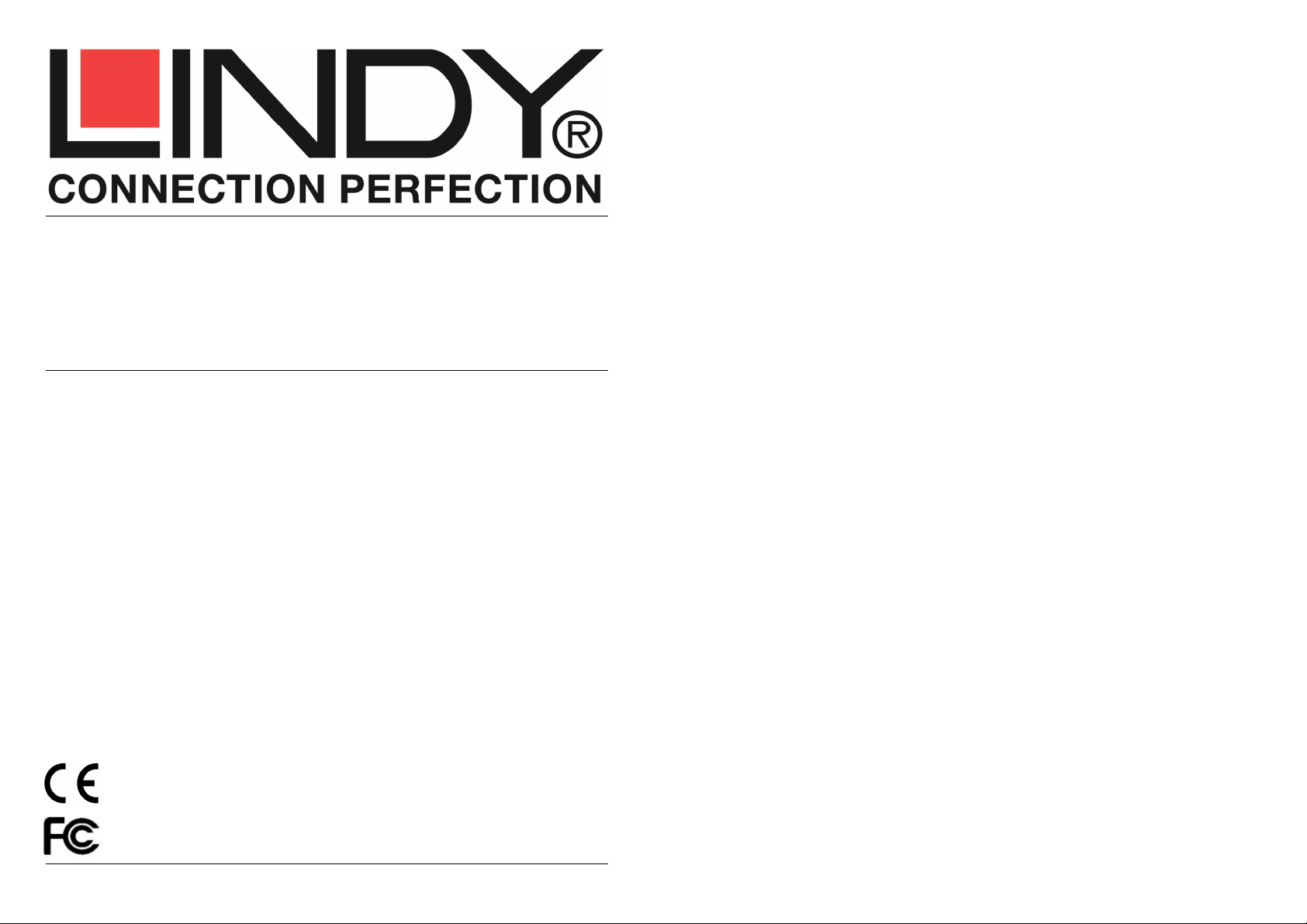
For Home and Office Use!
HDMI over Ethernet Extender
User Manual English
Benutzerhandbuch Deutsch
Manuel d’utilisateur Français
Manuale d’uso Italiano
No.38126 Transmitter (TX) & Receiver (RX)
No.38129 Receiver (RX) only
© LINDY Group - LINDY ELECTRONICS LIMITED & LINDY-ELEKTRONIK GMBH - FIRST EDITION (August 2015)
Tested to Comply with
FCC Standards
www.lindy.com
Page 2
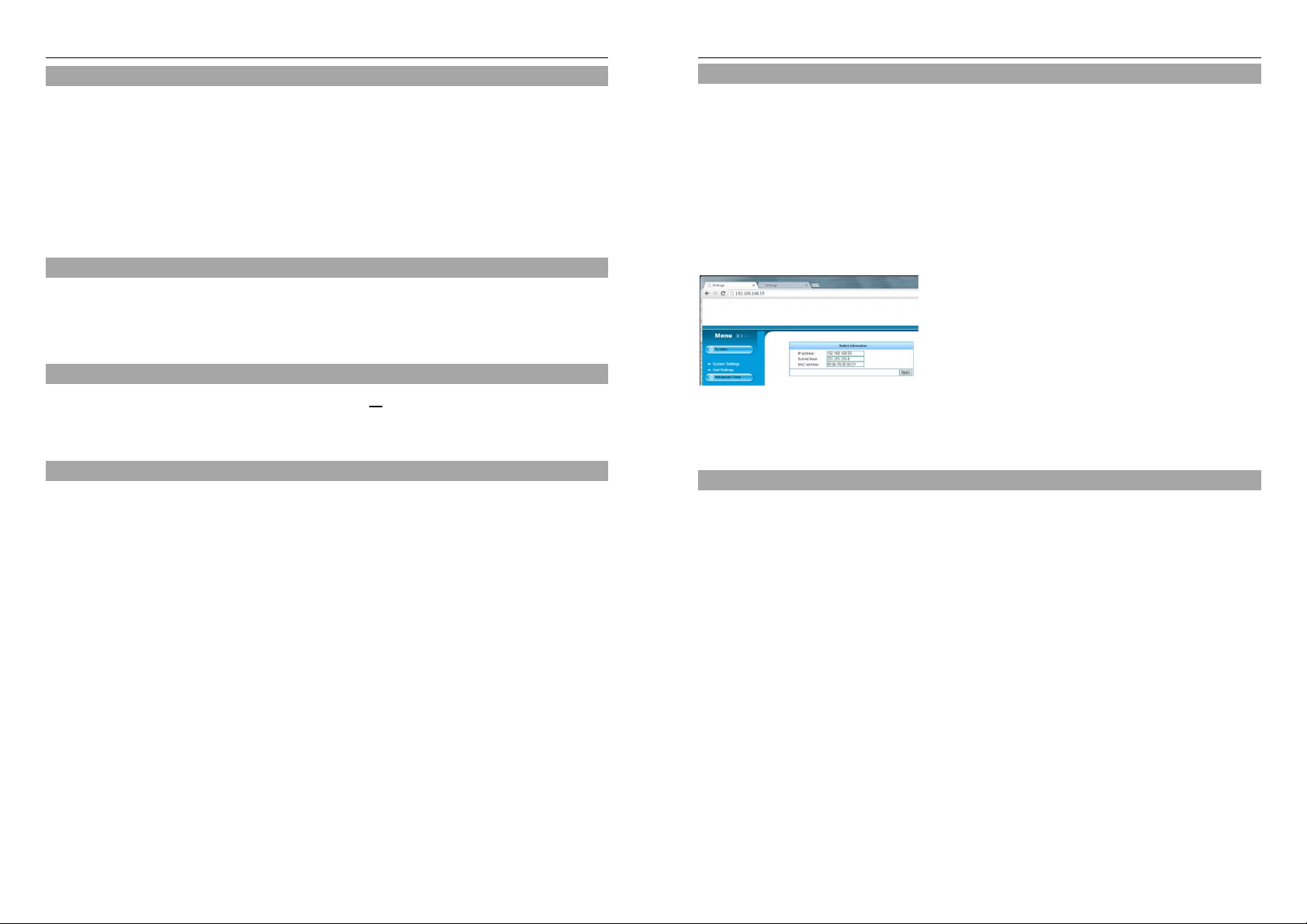
User Manual English
Introduction
Thank you for purchasing the LINDY HDMI over Ethernet Extender. This HDMI Extender allows
you to distribute an HDMI signal up to 1080p via Ethernet network to multiple displays for
applications such as digital signage, public display and large scale presentations. With support
for crystal-clear digital video, these extenders can take your distribution system to the next level.
These extenders convert the HDMI signal to IP broadcast signals. Network devices can be used
to distribute the signals. These extenders support 1-to-1, 1-to-many and also many-to-many
configurations, with the requirement of using managed network switches supporting broadcast
protocols. Because of bandwidth requirements this video broadcasts should use their own
dedicated network connections or should be used in a separate port based VLAN.
Features
• HDMI signal extension through Ethernet
• Ability to cascade up to 3 layers of network switches
• HDMI with HDCP support, 480i up to 1080p60@8bit supported, not 3D capable
• Support for IR remote control back channel (IR: 940nm, 38kHz IR signals)
Package Contents
• No.38126: Transmitter (TX) and Receiver (RX) or No.38129 Receiver (RX) only
• 2x / 1x Multi Country Power Supply with 4 adapters for EURO, US, UK, AUS/CN
• This manual
Installation
1. Before connecting any extender equipment please switch off all devices
2. Connect the HDMI display(s) to the Receiver(s) using HDMI cable
3. Connect the HDMI source(s) to the Transmitter(s) using HDMI cable
4. If required connect the IR transmitter cable(s) and IR receiver cable(s) to the Extender
units and place them in appropriate position to the HDMI devices
5. Connect the power supplies
1-to-many configuration with multiple Receivers (RX) / displays
6. Only use network switches that at least support port based VLAN management functions
and the broadcast protocol as well. Configure your network switch so that a separate VLAN
is used for the extender units. If your switch also allows you to define ports as OUTPUT or
INPUT you may also use this function. (The web configuration page of the Extender units
is not password protected and therefore open to any user!)
7. The IP and MAC address of the TX and RX units must be different. The units can be
configured via web browser. Please refer to section Network Setup of TX and RX
Many-to-many configuration with multiple TX and multiple RX
8. Configure your network switch so that functionally linked TX and RX each use a separate
VLAN.
9. Connect your TX and RX Extenders to the network ports and power on all devices
This procedure refers to firmware v.1.09 dated JUL 29_2015. It is subject to change without notice.
User Manual English
Network Setup of TX and RX Extender units
This setup has to be used if you are using 1-to-many or many-to-many configurations.
HDMI Extender TX and RX are setup via web browser. The default IP address of TX is
192.168.168.55 and of RX is 192.168.168.56. An individual IP address must be assigned to each
unit, i.e. IP:192.168.168.XX (XX:1-255), Subnet mask 255.255.255.0, and MAC:00:0b:78:XX:XXXX (XX:01-FF).
Step 1: Assign the computer’s IP address, i.e. 192.168.168.11, through Control Panel, Network
Connections, Local Area Connections, Status, Properties, Internet Protocol (TCP/IP). Press OK
to save the configuration.
Step 2: Turn on the Extender device to be configured. Use an Ethernet Cable to connect the
computer and the device directly.
Step 3: Use a web browser to access the unit
(TX:192.168.168.55, RX:192.168.168.56). Click the
System menu and setup the required IP address, subnet
mask, and MAC address as mentioned above. It is highly
recommended to label the units with this setting. If
you ever forget this setting you may have to reset the
units to factory default values!
off and disconnect the device.
If you have any problems try to ping the connected device with the new IP address. You will
receive the reply if the connection is established.
Trouble Shooting
• Please only use HDTV/SDTV resolutions like 1080, 720, 576 and 480. Other resolutions
may require to copy the monitor EDID data into the TX.
• Please check if all power LEDs are lit. Eventually exchange / replace the power supply
• Please check if all cable connections are seated well
• Please check if you can ping the extender units
• IR support is limited to 38kHz signals, IR signals in other frequency ranges, i.e. several Sky
receivers, are not supported
• If you are not using a separated network, i.e. via VLAN configuration, your network may
suffer from extremely high traffic causing certain network components to fail. If this is the
case please contact an experienced network technician to set up your network. This HDMI
Extender is NOT designed to be used in a network with a wireless broadband router!
• To do a factory reset press the RESET button for more than 10 seconds
• If you cannot locate the problem – and if it is NOT just a network problem – please contact
LINDY support team. The worldwide contact information is available from the LINDY
website.
This procedure refers to firmware v.1.09 dated JUL 29_2015. It is subject to change without notice.
Step 4: Click Apply button. Wait for 10 seconds and turn
Page 3

Handbuch Deutsch
Handbuch Deutsch
Einführung
Mit dieser HDMI over Ethernet Extender-Serie können Sie HDMI-Signale bis 1080p über ein
Ethernet-Netzwerk an eine Vielzahl von HDMI-Displays verteilen. Es ist ideal geeignet für Digital
Signage, öffentliche Bildschirmanzeigen, Vorführ- und Videopräsentationen und immer, wenn
kristallklare Bilder verteilt werden sollen. Dieses System stellt Ihr Präsentationssystem auf die
nächsthöhere Ebene.
Die Extender konvertieren das HDMI- in ein IP-Broadcast-Signal. Dieses kann mit
Netzwerkgeräten (Switches, …) verteilt werden. Die Extender unterstützen Übertragungen in den
Modi „1-an-1“, „1-an-Viele“ und „Viele-an-Viele“, was die Verwendung von Netzwerkswitches mit
Managementfunktionen und mit Unterstützung der Broadcast-Protokolle zwingend erfordert.
Wegen der Bandbreitenanforderungen sollten diese Video-Broadcasts immer in einem eigenen
oder per Port-based-VLAN abgeschlossenen Netz erfolgen.
Eigenschaften
• HDMI Verteilsystem über Ethernet
• Möglichkeit zur Kaskadierung über 3 Ebenen mit Netzwerkswitches
• HDMI mit HDCP kompatibel, unterstützt 480i bis 1080p60@8 Bit, 3D nicht unterstützt
• Unterstützt Rückkanal für IR Fernbedienungssignale (IR: 940nm, 38kHz)
Lieferumfang
• Nr. 38126: Transmitter (TX) und Receiver (RX) oder Nr. 38129 Receiver (RX) mit
• 2x bzw. 1x Steckernetzteil mit 4 Adaptern für EURO, US, UK, AUS/CN Steckdosen
• Dieses Handbuch
Installation
1. Schalten Sie alle Geräte aus bevor Sie mit der Installation beginnen
2. Verbinden Sie das/die HDMI Display(s) mit dem/n Receiver/n (RX)
3. Verbinden Sie die HDMI Quelle(n) mit dem/n Transmitter/n (TX)
4. Falls erforderlich, schließen Sie die IR Transmitter und IR-Receiverkabel an und
positionieren Sie die Sender/Empfänger in der richtigen Position zu den Geräten
5. Schließen Sie die Netzteile an
1-an-Viele-Konfiguration mit mehreren Receivern (RX) und Displays
6. Verwenden Sie ausschließlich Netzwerk-Switches mit Unterstützung von Port-basiertem
VLAN sowie für das Broadcast Protokoll! Konfigurieren Sie ihren Switch so, dass die
Extender in einem separaten VLAN arbeiten. Falls Ihr Switch auch die Definition von
INPUT- und OUTPUT-Ports erlaubt, können Sie dies optional verwenden. (HINWEIS: Die
Web-Konfigurationsseiten der Extender sind nicht Passwort-geschützt und frei zugänglich
für jeden User!)
7. IP- und MAC-Adressen der TX und RX müssen alle unterschiedlich sein; Sie werden per
Web-Browser konfiguriert, siehe Abschnitt Netzwerkkonfiguration TX & RX
Viele-an-Viele-Konfiguration mit mehreren RX und mehreren TX
8. Konfigurieren Sie Ihren Switch so, dass funktional verbundene TX und RX jeweils in einem
eigenen abgeschlossenen VLAN arbeiten
9. Verbinden Sie die RX und TX mit dem Netzwerk und schalten Sie alles ein.
Die Anleitung bezieht sich auf den Stand v.1.09 /JUL 29_2015 – Es kann jederzeit ohne Ankündigung geändert werden
Netzwerkkonfiguration TX & RX
Diese Konfiguration ist für 1-an-Viele- und Viele-an-Viele-Verbindungen zwingend erforderlich.
HDMI Extender TX und RX werden via Web Browser konfiguriert. Die Default IP-Adresse des TX
ist 192.168.168.55 und die des RX ist 192.168.168.56. Jeder TX und RX benötigt eine individuelle
IP-Adresse, z.B. IP:192.168.168.XX (XX:1-255), Subnetz-Maske 255.255.255.0, und
MAC:00:0b:78:XX:XX-XX (XX:01-FF).
Schritt 1: Ändern Sie die IP Adresse des Computers z.B. auf 192.168.168.11, via:
Systemsteuerung > Netzwerkverbindungen > LAN Verbindung >Eigenschaften > TCP/IP
Protokoll > Eigenschaften > Folgende … verwenden. Drücken Sie OK zum Speichern.
Schritt 2: Schalten Sie den zu konfigurierenden Extender-Unit ein und schließen Sie ihn mit
einem Patchkabel an den Rechner an.
Schritt 3: Rufen Sie im Web Browser die IP Adresse des
Extenders auf: TX:192.168.168.55, RX:192.168.168.56.
Klicken Sie auf System und vergeben Sie die neue IPAdresse, Subnetz Maske, und MAC Adresse ein.
Notieren Sie UNBEDINGT die neuen Einstellungen
und etikettieren Sie den Extender damit. Ohne diese
Information ist es fast unmöglich auf den Extender
zuzugreifen, oder es ist erforderlich alle Einstellungen auf Werkseinstellung zu resetten.
Schritt 6: Klicken Sie auf den Apply Button, warten Sie etwa 10 Sekunden, schalten Sie den
Extender aus und ziehen Sie das Patchkabel ab.
Um sicher zu gehen, dass die Extender-Unit korrekt erreichbar ist, können Sie vom WindowsEingabeprompt einen Ping Request absetzen. Oder Sie rufen seine IP Adresse im Browser auf.
Beachten Sie aber die neue IP Adresse und die Tatsache, dass ein Reset wieder die Default IP
Adresse setzt.
Fehlersuche und -beseitigung
• Verwenden Sie bitte nur HDTV/SDTV Auflösungen 1080, 720, 576 und 480. Andere Auflösungen erfordern möglicherweise das Kopieren der Monitor-EDID-Datei in den TX.
• Prüfen Sie ob alle Power LEDs leuchten und tauschen/ersetzen Sie ggf. das Netzteil
• Prüfen Sie alle Kabelverbindungen auf festen Sitz
• Prüfen Sie ob der Extender auf einen Ping Request antwortet (s.o.)
• IR Fernbedienungsunterstützung ist auf Fernbedienungen im am weitesten verbreiteten
38kHz Bereich beschränkt – Manche Sky-Receiver verwenden andere Frequenzen
• Falls Sie kein via VLAN abgetrenntes Netzwerk verwenden kann es zu Überlastungen im
und Ausfällen Netz kommen. Falls dies der Fall ist lassen Sie ihr Netzwerk von einem
erfahrenen Netzwerktechniker konfigurieren. Dieser Extender ist NICHT dazu geeignet in
einem Netzwerk mit einem WLAN Breitbandrouter zu funktionieren!
• Rücksetzen auf Werkseinstellungen: RESET Taste für mehr als 10 Sekunden drücken
• Falls Sie das Problem nicht lokalisieren können – und falls kein Netzwerkproblem vorliegt
– kontaktieren Sie bitte den LINDY Support weltweit unter den auf LINDY.com
angegebenen Kontaktadressen
Die Anleitung bezieht sich auf den Stand v.1.09 /JUL 29_2015 – Es kann jederzeit ohne Ankündigung geändert werden
Page 4

Manuel d‘utilisateur Français
Manuel utilisateur Français
Introduction
Avec cette série d’Extender HDMI over Ethernet LINDY, vous pouvez distribuer des signaux
HDMI jusqu’au 1080p via un réseau Ethernet à une grande variété d’écrans HDMI. C’est une
solution idéale en Digital Signage, les affichages publiques, vos présentations vidéo et à chaque
fois que des images de qualités cristallines devront être distribuées. Ce système permettra
d’élever votre installation au niveau supérieur
Les extenders convertissent les signaux HDMI en signaux Broadcast IP, ce qui permettra de les
distribuer au travers de périphériques réseau (switchs,…). Les extenders prennent en charge les
transferts dans les modes « 1 :1 », « 1 vers plusieurs » et « plusieurs vers plusieurs », rendant
nécessaire l’utilisation de commutateurs réseau avec des fonctions de management et la prise
en charge des protocoles de Broadcast. Ces Broacasts vidéo devraient être, en raison des
besoins de bande passante élevés, utilisés sur un réseau dédié ou dans une configuration réseau
avec VLAN.
Caractéristiques
• Système de distribution HDMI sur Ethernet
• Cascadable sur 3 niveaux avec switch Ethernet
• Compatible HDMI avec HDCP, prise en charge du 480i au 1080p60@8 bit, la 3D n’est pas
prise en charge
•
Prise en charge du canal de retour pour les signaux IR (IR : 940nm, 38kHz)
Livraison
• Emetteur (TX) et récepteur (RX) N° Art. 38126 ou récepteur (RX) N° Art. 38129
• 2 ou 1 alimentation(s) avec 4 adaptateurs EURO, US, UK, AUS/CN
• Ce manuel
Installation
1. Eteignez tous les appareils avant de commencer l‘installation
2. Connectez le(les) écran(s) HDMI avec le(les) récepteur(s) (RX)
3. Connectez la(les) source(s) avec le(les) émetteur(s) (TX)
4. Si requis, connectez les câbles transmetteur et récepteurs IR et positionnez les de façon
adéquate par rapport aux appareils.
5. Branchez les alimentations
Configuration « 1 vers plusieurs » avec plusieurs récepteurs (RX) et écrans
6. Utilisez exclusivement des switchs Ethernet avec des ports prenant en charge la fonction
VLAN ainsi que le protocole Broadcast ! Configurez votre switch de tel manière que les
extenders fonctionnent dans un VLAN dédié. Vous pourrez optionnellement utiliser la
définition des ports INPUT et OUTPUT si votre switch le permet. Note : l’interface de
configuration Web des extenders n’est pas protégée par mot de passe et est accessible
à tous les utilisateurs !
7. Les adresses IP et MAC des TX et RX doivent toutes être différentes, elles sont
configurables par navigateur Web, voir paragraphe Configuration réseau TX & RX.
Configuration « plusieurs vers plusieurs » avec plusieurs TX et RX
8. Configurez votre switch de tel manière que chaque TX et RX, reliés fonctionnellement,
travaillent dans leur propre VLAN.
9. Connectez les RX et TX avec le réseau et mettez le tout sous tension.
Ces instructions se réfèrent au firmware v.1.09 / JUL 29_2015 et peuvent être modifiés à tout moment et sans préavis.
Configuration réseau TX & RX
Cette configuration est obligatoire pour les liaisons « 1 vers plusieurs» et «plusieurs vers
plusieurs».
Les extenders HDMI TX et RX sont configurés via navigateur Web. L’adresse IP par défaut des
TX est 192.168.168.55 et celle des RX est 192.168.168.56. Chaques TX et RX nécessitent une
adresse IP individuelle, par exe. IP:192.168.168.XX (XX:1-255), masque de sous réseau
255.255.255.0, et MAC:00:0b:78:XX:XX-XX (XX:01-FF).
Etape 1: changez l’adresse IP de l’ordinateur sur 192.168.168.11 par exemple, via: Panneau de
configuration > afficher l’état et la gestion du réseau > connexion au réseau local >propriétés >
TCP/IP version 4 > propriétés > rentrez l‘adresse. Cliquez sur OK pour enregistrer.
Etape 2: Mettez l’unité extender à configurer sous tension. Utilisez un câble Ethernet pour
connecter l’ordinateur et l’appareil à paramétrer.
Etape 3: Utiliser un navigateur Web pour accéder à l’unité
(TX:192.168.168.55, RX:192.168.168.56). Cliquez sur
System et entrez la nouvelle adresse IP, masque de sous
réseau,et adresse MAC comme spécifié ci-dessus. Il est
fortement recommandé d’étiqueter les unités pour
indiquer ces paramètres. Si vous perdiez ces paramètres,
vous seriez contraint de réinitialiser les unités avec les paramètres d’usine !
Etape 4: Cliquez sur Apply. Patientez 10 secondes puis mettez l’appareil hors tension et
déconnectez-le.
Pour vous assurer du bon paramétrage et de l’accessibilité de l’unité extender, vous pouvez
faire une requête PING à l’aide de l’invite de commandes Windows. Notez tout de même qu’un
reset remettra l’adresse IP par défaut.
Recherche de panne et dépannage
• Veuillez, s’il vous plait, n’utiliser que des résolutions HDTV/SDTV 1080, 720, 576 et 480.
D’autres résolutions peuvent exiger la copie des données EDID de l’écran au TX.
• Vérifiez que toutes les LED Power s’allument et inverser/remplacer l’alimentation si
nécessaire
• Vérifiez que tous les câbles soient bien connectés
• Testez la réponse à la requête PING de l’extender (voir ci-dessus)
• La prise en charge des télécommandes IR limité à celles les plus couramment utilisées
dans la gamme de fréquence de 38kHz – Attention: certains récepteurs satellite utilisent
d’autres fréquences
• Si vous ne pouvez utiliser un réseau séparé via VLAN, une congestion ou des pannes
réseau peuvent s’en suivre. Dans ce cas faites appel à un technicien réseau pour
configurer votre équipement. Cet extender HDMI n’est pas conçu pour être utilisé dans un
réseau équipé d’un routeur sans fil !
• Pour effectuer un reset usine, pressez le bouton RESET plus de 10 secondes
• Si vous ne pouvez localiser le problème, et s’il n’y a pas de problème au niveau de votre
réseau, veuillez s’il vous plait prendre contact avec le support technique LINDY sous les
adresses indiquées sur LINDY.com.
Ces instructions se réfèrent au firmware v.1.09 / JUL 29_2015 et peuvent être modifiés à tout moment et sans préavis.
Page 5

Manuale d’uso Italiano
Manuale d’uso Italiano
Introduzione
Grazie per aver acquistato un Extender della serie
consente di distribuire segnali HDMI fino a 1080p su una rete Ethernet verso display multipli per
applicazioni come Digital Signage, Monitor Pubblici e presentazioni su larga scala. Con il il supporto del
video digitale di qualità Crystal-Clear la vostra distribuzione video raggiungerà livelli qualitativi superiori.
Questi extender convertono il segnale HDMI in un segnale broadcast su IP. E’ possibile distribuire il
segnale con normali apparati di rete e questa famiglia di prodotti consente di realizzare distribuzioni 1:1
(punto-punto), 1 a molti (punto-multipunto) e, se collegato a reti con switch “managed” con il supporto per
trasmissioni broadcast, anche molti a molti. A causa dell’elevato consumo di banda conviene comunque
utilizzare questi dispositivi su reti dedicate o su VLAN port based separate.
Caratteristiche
HDMI over Ethernet
LINDY. Questa linea di prodotti
• Distribuzione del segnale HDMI su reti Ethernet
• Possibilità di cascata fino a 3 livelli di switch di rete
• Supporta segnali HDMI con HDCP, risoluzioni da 480i fino a 1080p60@8bit (NON
supporta il 3D)
•
Supporta back channel per ripetizione di telecomandi IR (IR: 940nm, frequenza 38kHz)
Contenuto della confezione
• Trasmettitore (TX) e Ricevitore (RX) art.38126 oppure solo Ricevitore (RX) Art.38129
• 2x o 1x Alimentatore Multi Country con 4 adattatori per prese EURO, US, UK, AUS/CN
•
Questo manuale
Installazione
1. Prima di tutto spegnete tutti I dispositive coinvolti nell’installazione
2. Collegate i display HDMI ai moduli ricevitori (RX) utilizzando cavi HDMI standard
3. Collegate le sorgenti HDMI ai moduli trasmettitori (TX) utilizzando cavi HDMI standard
4. Se richiesto collegate i cavi dei trasmettitori IR e dei ricevitori IR collocandoli in modo da
poter controllare correttamente gli apparati con i relativi telecomandi IR
5. Collegate gli alimentatori
-> Configurazione 1 a molti con ricevitori (RX) e display multipli
6. Utilizzate solo switch che possano almeno gestire delle VLAN port based e la gestione dei
protocolli di di trasmissione broadcast. Configurate il vostro switch in modo che le unità
dell’extender si trovino su una VLAN dedicata. Se il vostro switch consente anche di
configurare quali porte devono funzionare in Input e quali in Output fatelo pure.(la pagina
web di configurazione degli extender non è protetta e quindi accessibile a qualsiasi
utente!)
7. L’indirizzo IP e quello MAC di ciascuna unità degli extender devono essere differenti.
Questi parametri sono configurabili nella pagina di configurazione delle singole unità. Per
maggiori dettagli consultate la sezione Configurazione di rete delle unità TX e RX
-> Configurazione molti a molti con trasmettitori (TX) e ricevitori (RX) multipli
6. Configurate il vostro switch di rete in modo che i gruppi di trasmissione (TX con tutti gli RX
ad esso connesso) utilizzino delle VLAN separate.
7. Collegate le vostre unità TX e RX alle porte ethernet e accendete tutti i dispositivi
Configurazione di rete delle unità TX e RX
Questa procedura è utilizzata se state utilizzando le configurazioni 1 a molti o molti a molti.
Le unità TX e RX dell’Extender HDMI sono configurate con un browser web. L’indirizzo di
default IP del TX è 192.168.168.55 mentre per l’RX è 192.168.168.56. Un indirizzo IP
individuale va sempre assegnato ad ogni unità. Es. IP:192.168.168.XX (XX:1-255), Subnet
mask 255.255.255.0, e MAC:00:0b:78:XX:XX-XX (XX:01-FF).
Step 1: Assegnate un indirizzo IP al vostro computer incluso nella stessa sottorete degli
extender (Es. 192.168.168.11) in Pannello di Controllo -> Connessioni di Rete -> Connessione
alla rete locale -> Stato -> Proprietà -> Protocollo Internet (TCP/IP). Premete OK per salvare
la configurazione.
Step 2: Accendete l’extender da configurare. Utilizzate un cavo Ethernet per collegare il PC
al dispositivo.
Step 3: Utilizzate un browser web per accedere
all’apparato (indirizzo TX: 192.168.168.55, indirizzo RX:
192.168.168.56). Fate click sul menù System e modificate
l’indirizzo IP, subnet mask, e MAC come richiesto dalla
vostra installazione. Vi consigliamo di contrassegnare
l’unità con queste impostazioni per facilitarne il
controllo. Nel caso dimentichiate le impostazioni
potreste essere costretti a resettare le unità ripristinando la configurazione di Fabbrica!
Step 4: Fate Click sul pulsante Apply, dopo di che il LED verde Status dovrebbe spegnersi.
Se avete qualsiasi problema provate a fare un ping sul nuovo indirizzo IP. Se la connessione
è correttamente stabilita riceverete risposta.
Risoluzione dei problemi
• Per favore utilizzate solo risoluzioni HDTV / SDTV come 1080, 720, 576 e 480. Altre
risoluzione possono richiedere la copia del segnale EDID del monitor nell’unità TX.
• Per favore verificate se tutti i LED si accendono correttamente. Nel caso risultino spenti o
attenuati provate (se possibile) a sostituire l’alimentatore.
• Controllate sempre che tutti connettori siano inseriti correttamente e a fondo.
• Controllate sempre che le unità dell’extender rispondano al ping.
• Il supporto per i telecomandi IR è limitato a 38kHz. I segnali inviati su frequenze differenti
(per esempio quelli dei ricevitori SKY) non sono supportati
• Se non state utilizzando una rete dedicata (es. una VLAN) la vostra infrastruttura può
risultare rallentata dall’elevato traffico generato dalle trasmissioni broadcast rendendo
inaccessibili alcuni dispositivi. In questo caso contattate un tecnico specializzato per
ottimizzare e configurare correttamente la vostra rete. Questo extender non è progettato
per funzionare su reti che includono Router Wireless!
• Per effettuare un reset completo dell’unità premete il pulsante RESET per più di 10 secondi
• Nel caso non riusciate ad identificare il problema e questo non è chiaramente un problema
di rete potete contattare il Team di Supporto LINDY ai recapiti riportati sui siti nazionali
LINDY.
Questa procedura fa riferimento alla versione v.1.09 del firmware datata JUL 29_2015 ed è soggetta a variazioni senza preavviso.
Questa procedura fa riferimento alla versione v.1.09 del firmware datata JUL 29_2015 ed è soggetta a variazioni senza preavviso.
Page 6

CE/FCC Statement
Technical Specifications
Operating Temperature Range 0 to +40°C (+32 to +104°F) - use only in well-ventilated areas
Operating Humidity Range 20 to 90% RH (Non Condensing) – for inhouse use only
Supported HDMI Formats SDTV/HDTV:480i/576i/480P/576P/720P/1080i/1080P
Video Output HDMI Video Output HDMI, max 1080p, 8 bit, HDCP supported
Transmission Distance 1080P 8 bit 120m (Maximum) over direct Cat.5e/6 /24AWG/Solid
Power Consumption Power consumption TX: 3 watts; RX: 3 watts (Maximum)
Power Supplies
(each TX & RX)
IR wave length & frequency 940 nm, 38kHz
Dimension (L×W×H) 10 x 6.5 x 2.6 cm
Net Weight Receiver: ~0.2kg,Transmitter: ~0.2kg
TX (Transmitter Module) Default IP address: 192.168.168.55
RX (Receiver Module) Default IP address: 192.168.168.56
FCC Certification
This equipment has been tested and found to comply with the limits for a Class B digital device, pursuant to part 15
of the FCC Rules. These limits are designed to provide reasonable protection against harmful interference in a
residential installation.
You are cautioned that changes or modification not expressly approved by the party responsible for compliance could
void your authority to operate the equipment.
Operation is subject to the following two conditions:
1. This device may not cause harmful interference, and
2. This device must accept any interference received, including interference that may cause undesired operation.
CE Certification
This equipment complies with the requirements relating to Electromagnetic Compatibility Standards
EN55022/EN55024 and the further standards cited therein. It must be used with shielded cables only.
It has been manufactured under the scope of RoHS compliance.
CE Konformitätserklärung - Deutsch
Dieses Produkt entspricht den einschlägigen EMV Richtlinien der EU für ITK-Equipment.
Diese Geräte wurden unter Berücksichtigung der RoHS Vorgaben hergestellt.
Die formelle Konformitätserklärung können wir Ihnen auf Anforderung zur Verfügung stellen
LINDY Herstellergarantie – Hinweis für Kunden in Deutschland
LINDY gewährt für dieses Produkt über die gesetzliche Regelung in Deutschland hinaus eine zweijährige
Herstellergarantie ab Kaufdatum. Die detaillierten Bedingungen dieser Garantie finden Sie auf der LINDY
Website aufgelistet bei den AGBs.
Or 3 layers of network switches
100-240VAC / 5VDC ~1A regulated , DC connector 2.1/5.5mm,
with 4 plug adapters for Euro, UK, USA, AUS/CN
MAC address: 00:0b:78:00:60:01
MAC address: 00:0b:78:00:60:02
Recycling Information
WEEE (Waste of Electrical and Electronic Equipment),
Recycling of Electronic Products
Europe, United Kingdom
In 2006 the European Union introduced regulations (WEEE) for the collection and recycling of all waste
electrical and electronic equipment. It is no longer allowable to simply throw away electrical and electronic
equipment. Instead, these products must enter the recycling process.
Each individual EU member state has implemented the WEEE regulations into national law in slightly
different ways. Please follow your national law when you want to dispose of any electrical or electronic
products. More details can be obtained from your national WEEE recycling agency.
Germany / Deutschland
Die Europäische Union hat mit der WEEE Direktive Regelungen für die Verschrottung und das Recycling
von Elektro- und Elektronikprodukten geschaffen. Diese wurden im Elektro- und Elektronikgerätegesetz –
ElektroG in deutsches Recht umgesetzt. Dieses Gesetz verbietet das Entsorgen von entsprechenden,
auch alten, Elektro- und Elektronikgeräten über die Hausmülltonne! Diese Geräte müssen den lokalen
Sammelsystemen bzw. örtlichen Sammelstellen zugeführt werden! Dort werden sie kostenlos entgegen
genommen. Die Kosten für den weiteren Recyclingprozess übernimmt die Gesamtheit der
Gerätehersteller.
France
En 2006, l'union Européenne a introduit la nouvelle réglementation (DEEE) pour le recyclage de tout
équipement électrique et électronique.
Chaque Etat membre de l’ Union Européenne a mis en application la nouvelle réglementation DEEE de
manières légèrement différentes. Veuillez suivre le décret d’application correspondant à l’élimination des
déchets électriques ou électroniques de votre pays.
Italy
Nel 2006 l’unione europea ha introdotto regolamentazioni (WEEE) per la raccolta e il riciclo di apparecchi
elettrici ed elettronici. Non è più consentito semplicemente gettare queste apparecchiature, devono essere
riciclate. Ogni stato membro dell’ EU ha tramutato le direttive WEEE in leggi statali in varie misure. Fare
riferimento alle leggi del proprio Stato quando si dispone di un apparecchio elettrico o elettronico.
Per ulteriori dettagli fare riferimento alla direttiva WEEE sul riciclaggio del proprio Stato.
Hersteller / Manufacturer (EU): LINDY Electronics Ltd.
LINDY-Elektronik GmbH Sadler Forster Way
Markircher Str. 20 Teesside Ind. Est., Thornaby
68229 Mannheim Stockton-on-Tees, TS17 9JY
GERMANY UNITED KINGDOM
T: 0049 (0)621 470050 T: +44 (0) 1642 754000
Email: info@lindy.com postmaster@lindy.co.uk
LINDY No. 38126, 38129
1st Edition, August 2015
www.lindy.com
Tested to Comply with
FCC Standards
For Home and Office Use!
