Page 1
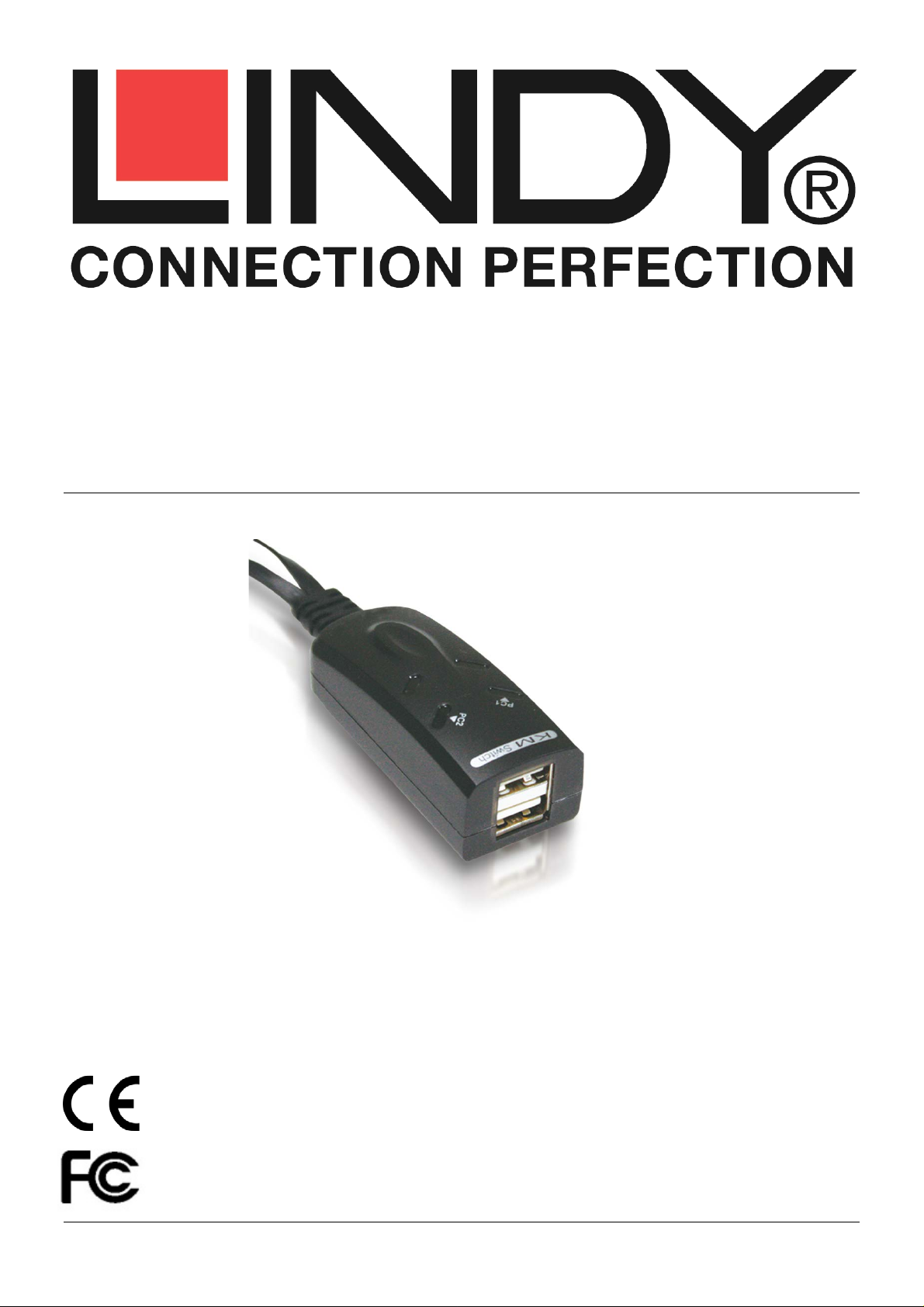
Tested to Comply with
FCC Standards
For Home and Office Use!
2 Port USB Cable KM Switch
User Manual English
Benutzerhandbuch Deutsch
Manuel Utilisateur Français
Manuale d’uso Italiano
© LINDY ELECTRONICS LIMITED & LINDY-ELEKTRONIK GMBH - FIRST EDITION (September 201 3)
No. 32165
www.lindy.com
Page 2
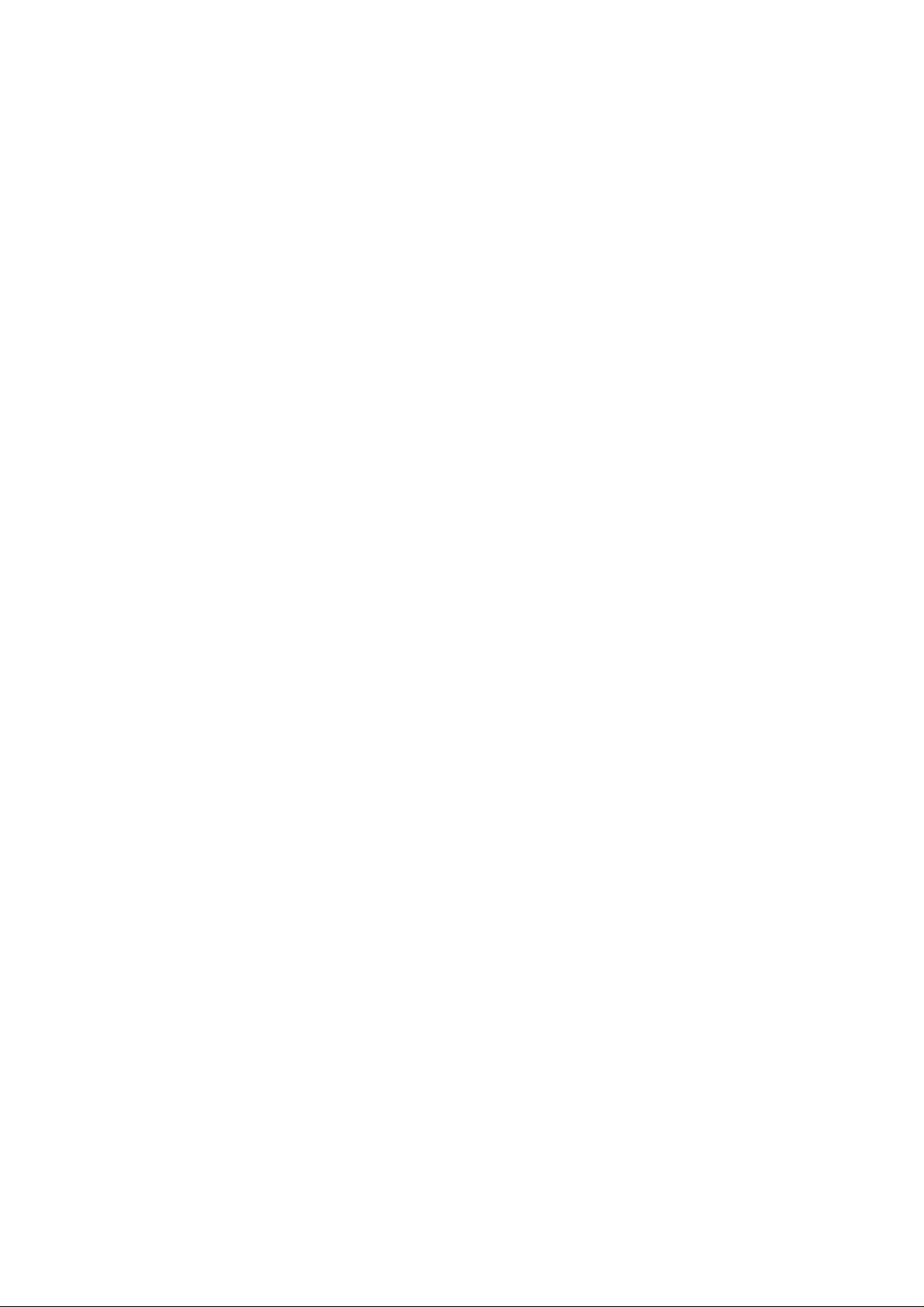
Page 3
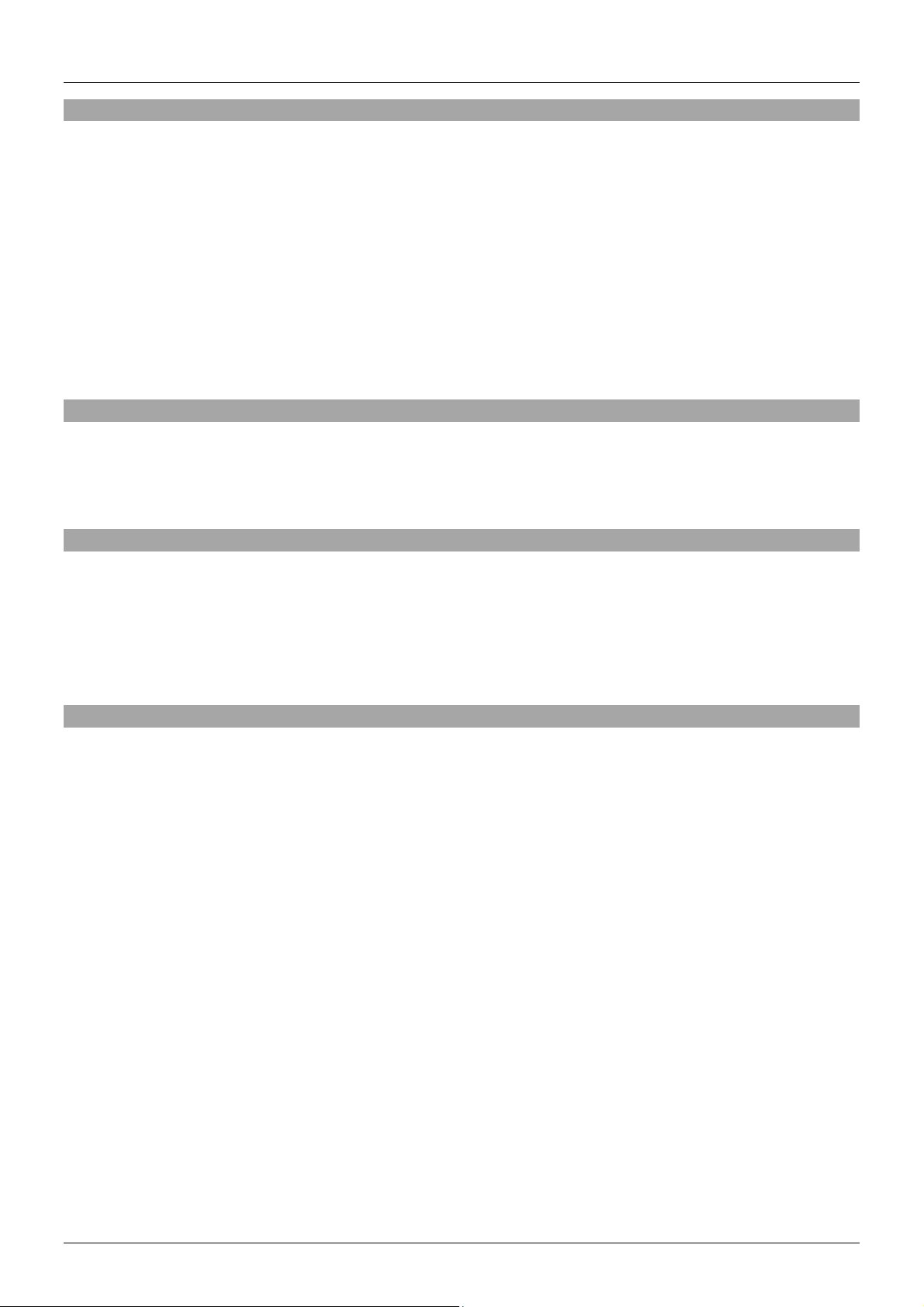
User Manual English
Introduction
Thank you for purchasing the LINDY 2 Port USB Cable Keyboard & Mouse Switch. This KM Switch is
cross compatible with Windows, Mac & Linux OS and allows you to control two PCs with independent
displays from a single Keyboard & Mouse. As well as Hotkey switching, unique software allows you
switch computers by simply moving your mouse from one monitor to the other*. True Transparent USB
emulation technology also allows the KM Switch to recognize specific Keyboard & Mouse models,with
access to all of their functions giving the KM Switch near uni v er sal compatibility.
Simple to set-up and compatible with a wide rage of LINDY USB Extenders the KM switch is ideal for
Education, SME, professional or home use. Helping you make the most of your IT equipment.
Note: S o ftw ar e ne eds to be ins tal l e d be f or e usi n g any o f the swi tching features. *Not available on Linux.
Package Contents
2 Port USB Cable Keyboard & Mouse Switch
Software Disc
This manual
Features
Easily switch between connected PCs
Compatible with popular OS platforms
True Transparent USB emulation
Compact size
Simple installation
Specification
Host Interface USB 2.0
PC Por t USB Type A (Male) 1.1m cable x 2
Device Por t USB Type A (Female)
Supported OS* Windows 8, Windows 7, Vista, XP, 98
Mac OS 10.8.3
Linux Ub untu 12.1 0 – limited to hot key switching
Power Bus Power ed
Dimensions (Wx DXH) 28 x 80 x 20mm
Power consumption 5V / 105mA (Max)
Page 4
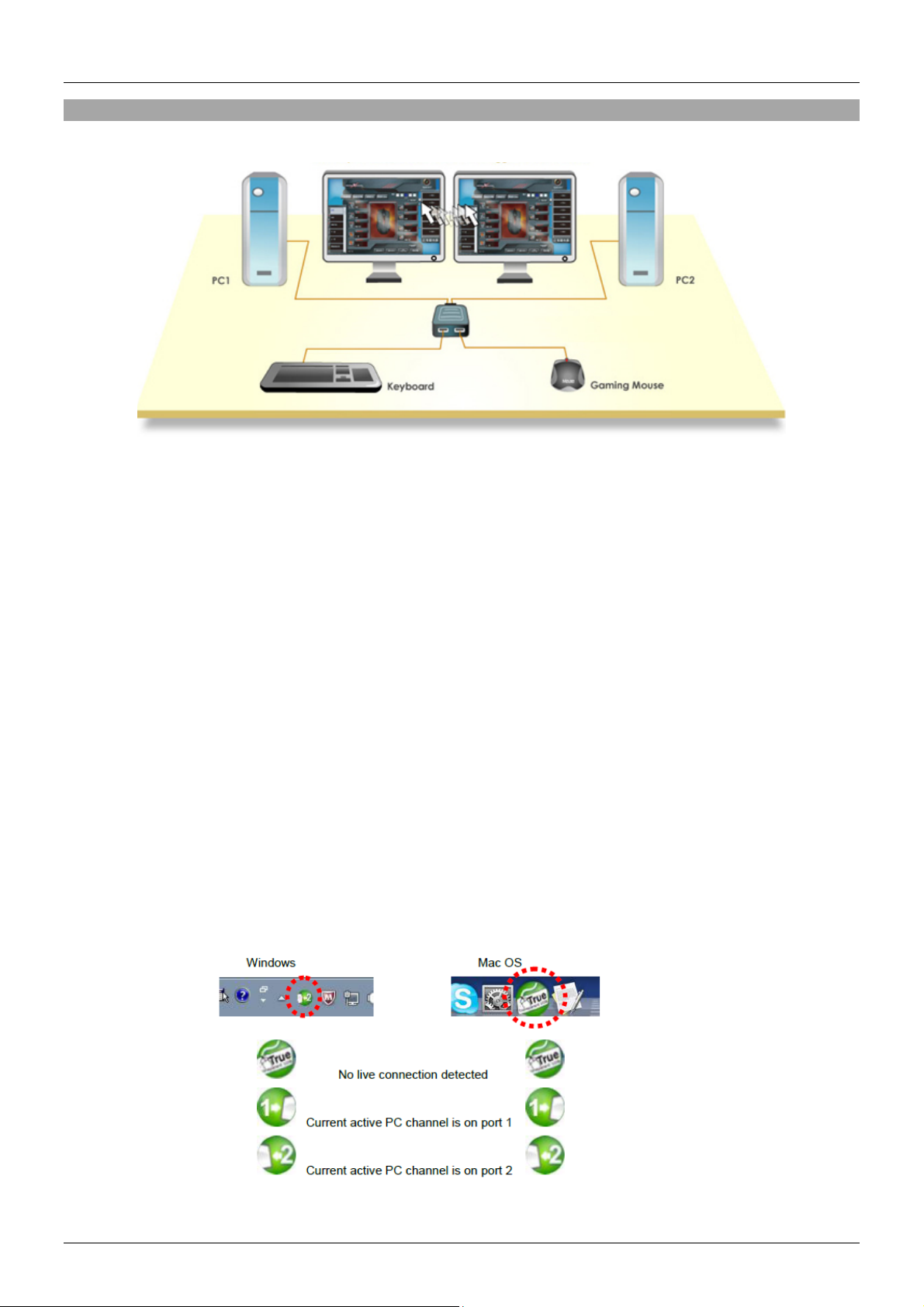
User Manual English
Installation
The KM Switch allows a cross compatible setup between desktops or laptops running differe nt OS
platforms. It can al s o be used with Window s Tablet PCs.
Install ati o n is a simple process and you do not have to turn off the computer before making connections
to the KM switch.
For Window s , M ac & Linux - Quickstart
1. Connect the shared USB Keyboard & Mouse to the KM switch via the female USB
ports.
2. Connect the two computers that will share the Keyboard & Mouse to the KM switch
via t he USB cables.
3. The KM Switch will be ready to use via Hotkeys ONLY.
For Windows and Mac
1. For both W indows & Mac systems install the KM switch driver software on to both
computers from the Software CD. Follow the auto-run instruction to complete the
installation. When the installation is complete, you will see a KM switch icon (see
below samples) on the system tray of your desktop.
Page 5
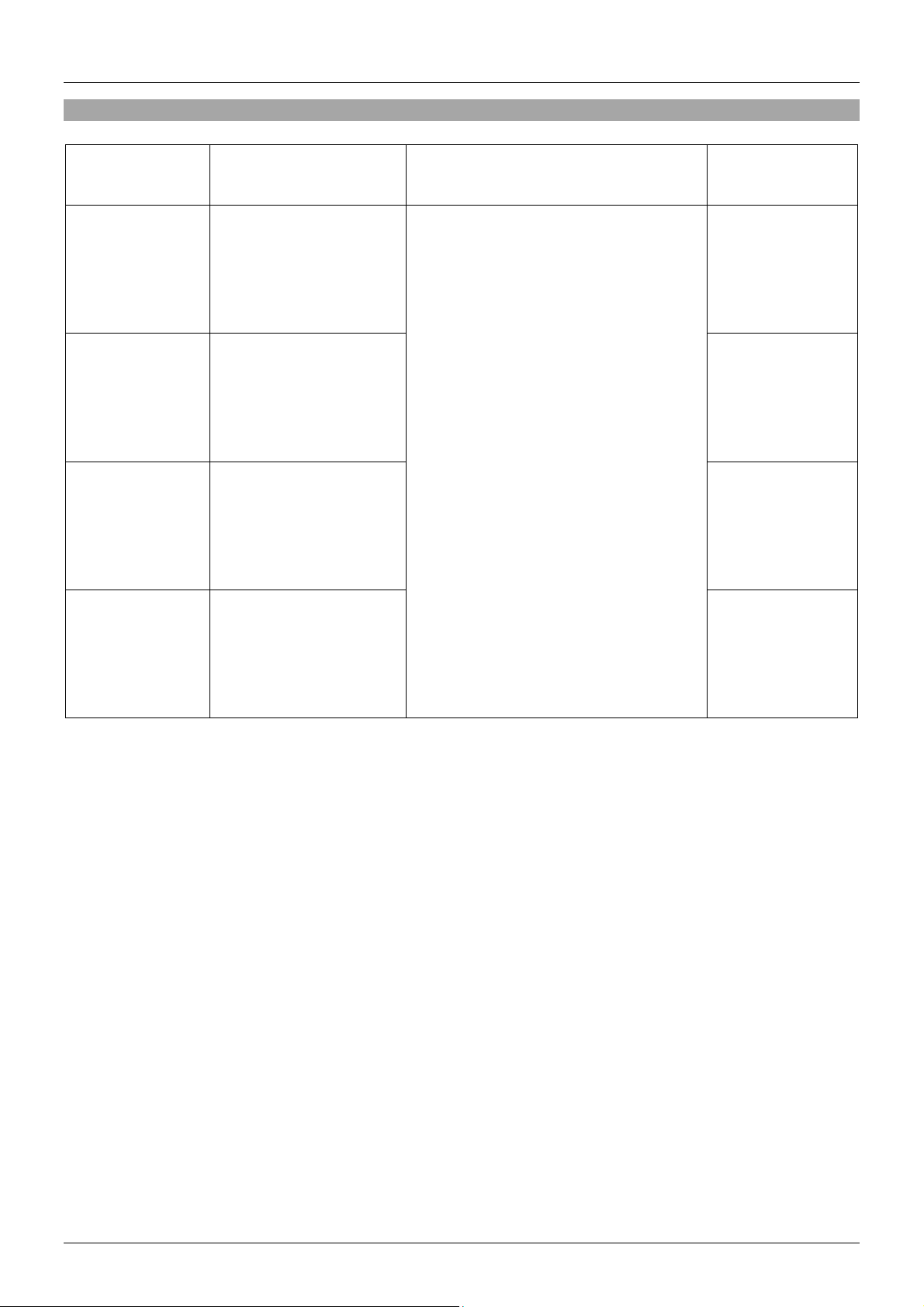
User Manual English
the KVM Switching icon to
Operation
Command Hotkeys Switch in g so ft wa r e Description
Select PC port
Next lower PC
port
Next high er PC
port
Previous PC
port
ScrLk + ScrLk + (1~2)
1~2 for PC port
number.
ScrLk + ScrLk + Up
Arrow
ScrLk + ScrLk + Down
Arrow
ScrLk + ScrLk +
Backspace
Right-click
open the operation menu and select
the computer you wish to use
Selects the active
PC port
Selects the next
lower connected
PC port
Selects the next
higher connected
PC port
Toggle between
the last & current
port
Note: Switching by moving the mouse from monitor to monitor is limited to Windows & Mac OS.
Note: For Mac system, if the KM switch does not work after installation locate the KMSwitcher.app file in
the ap plication folder and doubl e cli c k on t his file to start t he program.
Page 6
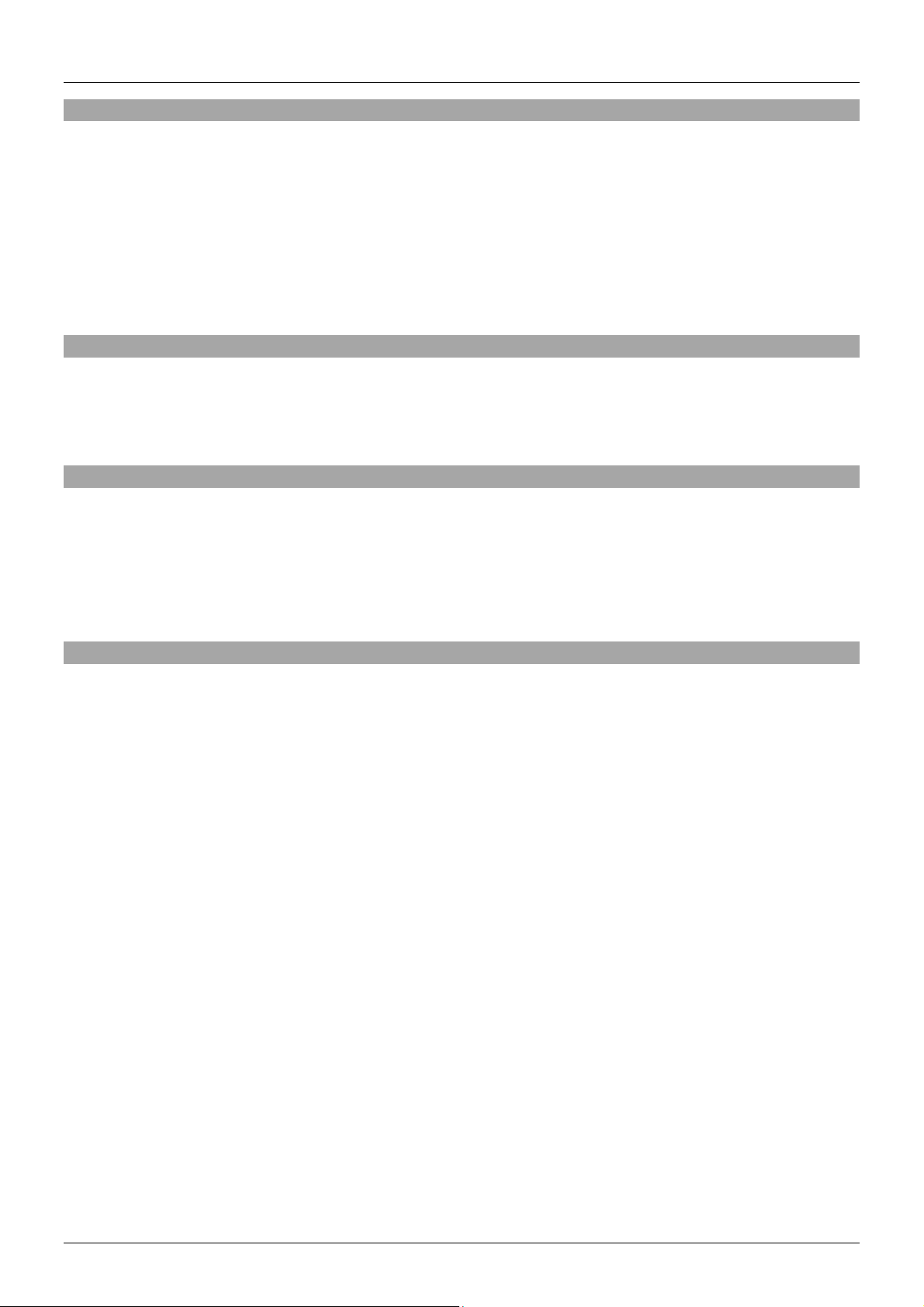
Benutzerhandbuch Deutsch
Einführung
Dieser KM Switch (Tastatur- & Maus-Umschalter) ist kompatibel mit Windows, Mac & Linux und erlaubt
das Umschalten zwischen zwei Rechnern mit jeweils eigenem Monitor durch simples Verschieben des
Mauszeigers auf den anderen Bildschirm. Maus und Tastatur werden auf beiden Rechnern genau
erkannt so dass dort die zugehörigen Treiber automatisch geladen werden und auch alle
Sonderfunktionen zur Verfügung stehen .
Hinweis: Installieren Sie auf Windows und Mac Rechnern die beiliegende Software um die erweiterten
Funktionen dieses KM Switche verwenden zu können – nicht ver fü gb ar für Lin ux.
Lieferumfang
2 Port USB KM Switch
Software CD
Dieses Handbuch
Eigenschaften
Einfaches Umschalten zwischen der Bedienung von zwei Rechnern
Kompatibel mit Windows, Mac OS und Linux
Transparente USB Emulation
Äußerst kompakt
Einfache Installation
Spezifikationen
Host Interface USB 2.0
Rechneranschluss USB Type A (Stecker) ca. 1,1m Kabel für jeden Rechner
Device Anschluss USB Type A (Buchse) x2
Unterstützt Systeme Windows 8, Windows 7, Vista, XP, 98
Mac OS 10.8.3
Linux Ubuntu 12.1 0 – ausschließliches Umschalten via Hotkey, s.u.
Stromversorgung USB Bus Powered
Abmessungen (BxTxH) 3 x 8 x 2 cm (ca.)
Leistungsaufnahme 5V / 105mA (typisch)
Page 7

Benutzerhandbuch Deutsch
Keine Verb indung m it KM Switch
PC Port 2 ausgewählt & aktiv
Installation
Der KM Switch erlaubt auch den gemischten Betrieb an Notebooks, Desktoprechnern, Windows Tablets
mit USB HID Unterstützung sowie unter den verschiedenen Betriebssystemen.
Die Installation ist einfach, nur anstecken, Sie müssen die Rechner nicht mal ausschalten.
1. Schließ en Si e I hr e Maus un d Tas t a tur an de n KM Switch an
2. Schließ en Si e den KM Swit ch an di e Rec hner an
3. Nach der vollautomatischen Treiberinstallation können Sie nun die Hotkey-Umschaltung (s.u.)
verwenden
Für Windows und Mac
2. Installieren Sie die Software von der beiliegenden CD auf beiden Rechnern. Schalten Sie die
Autostart Funktion für das CD Laufwerk ein falls sie ausgeschaltet ist und legen Sie die CD ein.
Folgen Sie den Anweisungen im Autostart-Fenster.
3. Nach Abschluss der Installation ist ein KM Switch Icon in der Taskleiste bzw. im
Dock :
PC Port 1 ausgewählt & aktiv
Page 8

Benutzerhandbuch Deutsch
Betrieb
Kommando Hotkey Umschalt-Software Beschreibung
Auswahl PC
Port
Nächst
niedrigen PC
Port
Nächst höheren
PC Por t
Vorheri ge n PC
Port
Rollen + Rollen + (1~2)
1~2 für jewei l igen PC
Port
Rollen + Rollen +
Cursor nach oben
Taste
Rollen + Rollen +
Cursor nach unten
Taste
Rollen + Rollen +
Löschen Taste
Rechts-Klick auf das Icon öffnet das
Umschal tm e nü auf dem Bildschirm ,
wählen Si e dor t di e Akt ion aus
Wählt den
aktiven Por t
direkt aus
Wählt den nächst
niedrigeren Port
aus
Wählt den nächst
höheren P ort aus
Wechselt zum
vorhergehenden
Port
HINWEIS:
ausschl ieß l i ch un t er Win dows und Mac OS verfügbar!
HINWEIS:
Suchen Sie die « KMSwitcher.app » Datei im Programm/Anwendungsordner und Doppelklicken Sie auf
die App um sie er ne ut zu s tar t en.
Das Umschalten durch Bewegen des Mauscursor auf den andern Bildschirm ist
Mac Systeme, Falls das Umschalten nicht korrekt funktioniert nach Installation der Software
Page 9

Manuel Utilisateur Français
Introduction
Merci d’avoir choisi ce commutateur KM USB 2 ports LINDY (2 Port USB Cable Keyboard & Mouse
Switch). Ce commutateur KM est compatible entre les systèmes Windows, Mac & Linux OS et vous
permet de contrôler deux ordinateurs ayant un affichage indépendant, à partir d’un ensemble souris &
clavier unique. Une séquence de raccourci clavier ainsi qu’un logiciel permettent de commuter d’un
ordinateur à l’autre, simplement, en déplaçant la souris d’un écran à l’autre*. La technologie True
Transparent d’émulation USB permet au commutateur KM de reconnaitre les modèles spécifiques de
claviers & souris, avec un accès à l’ensemble de leurs fonctions qui donne au commutateur KM une
compati bi li té quasi universell e.
Simple à paramétrer et compatible avec une large gamme d’Extender USB LINDY le commutateur KM
est idéal dans les milieux de l’éducation, des PME, pour un usage professionnel ou privé. Il vous aidera
à tirer le meilleur parti de votre équipement informatique.
Note: le logiciel doit être inst al lé avant de po uv oir ut il i s er la fonction de commutation. *Non dis p oni ble sur
Linux.
Contenu
Commutateur KM USB 2 ports (2 Port USB Cable Keyboard & Mouse Switch)
CD avec logiciel
Ce manuel
Caractéristiques
Commutation simplifiée entre les ordinateurs connectés
Compati bl e avec les systèmes d’exploit at ions les plus po pulaires
Emulation USB True Transparent
Taille compacte
Simple à ins tal l er
Spécification
Interface hôte USB 2.0
Port PC Câble USB type A (mâle) 1.1m x 2
Port périp hér i q ue USB Type A (Female)
OS* pris en charge Windows 8, Windows 7, Vista, XP, 98
Mac OS 10.8.3
Linux Ub untu 12.1 0 – limited to hot key switching
Alimentation Alimenté par le Bus USB
Dimensions (LxPXH) 28 x 80 x 20mm
Consommation 5V / 105mA (Max)
Page 10

Manuel Utilisateur Français
Installation
Le commut at eur KM permet une configuration multi-platefor m es e nt r e des ordinateurs de bureau ou
portables foncti onnants sous différents OS. Il peut également être utilisé avec des PC tablette sour
Windows.
Le processus d’installation est très simple et ne nécessite pas l’arrêt des ordinateurs avan t de pr oc éder
aux connexions du commutateur KM.
Pour Windows, Mac & Linux – Démarrage rapide
1. Connectez les clavier & souris USB partagés au commutateur KM via les ports USB
femelles.
2. Connectez les deux ordinateurs qui partageront clavier & souris au commutateur
KM v ia les câbles USB.
3. Le commutateur est prêt à être utilisé avec les raccourcis clavier UNIQUEMENT.
Pour Windows et Mac
Pour les deux systèmes, Windows & Mac, installez sur les deux ordinateurs les pilotes
(KM switch driver software) présents sur le CD d’installation. Suivez les instructions
pour compléter l’installation. Une fois celle-ci finalisée, vous trouverez une icône KM
switch (voir les exemples ci-dessous) au niveau de la barre des tâches sur le bureau de
votre syst ème d’expl oi tation.
Page 11

Manuel Utilisateur Français
Utilisation
Commandes
Sélection du
port PC
Port PC au
niveau supérieur
Port PC au
niveau inférieur
Raccourcis clavier
(Hotkeys)
Arrêt Défil. + Arrêt
Défil. + (1~2)
1~2 po ur le numéro du
port PC.
Arrêt Défil. + Arrêt
Défil. + flêche vers le
haut
Arrêt Défil. + Arrêt
Défil. + flêche vers le
bas
Logiciel de commutation Description
Sélecti on du por t
PC actif
Sélection du port
PC de niveau
supérieur
Cliquez à droite sur l’icône KVM
Switching pour ouvrir le menu de
réglage et s él ec t ionnez l’or dinate ur
que vous souhaitez utiliser
Sélection du port
PC de niveau
inférieur
Port PC
précédent
Note: la commutation par déplacement de la souris entre les moniteurs est limitée aux systèmes
Windows & Mac OS.
Note: Pour les systèmes sous Mac, si le commutateur KM ne fonctionne pas après son installation ,
localisez le fichier KMSwitcher.app dans le répertoire des applications et double cliquez sur ce fichier
pour démarrer le programme.
Arrêt Défil. + Arrêt
Défil. + retour arrière
Basculer entre le
port PC
précéde nt &
courant
Page 12

Manuale d’uso Italiano
Introduzione
Grazie per aver acquistato lo Switch a 2 porte per Mouse e Tastiera su cavo LINDY. Questo KM
(Keyboard & Mouse) Switch è compatibile con sistemi Windows, Mac & Linux e vi permetterà di
controllare due computer con monitor indipendenti da una singola tastiera e mouse. Oltre alla
commutazione con Hotkey, è possibile passare dal controllo di un pc all’altro semplicemente spostando
il mouse da un monitor all’altro grazie ad un software dedicato*. Emulazione USB True Trasparent che
consente ai computer di riconoscere ed utilizzare modelli specifici di tastiere e mouse con accesso a
tutte le funz ioni avanz a t e no n pr esenti su tastiere standard.
Semplice da installare e compatibile con un ampio range di extender USB LINDY questo KM Switch è
ideale per ambienti come scuole, piccole e medie aziende o per un utilizzo domestico aiutandovi ad
ottimizzare a l meglio le risorse disponibili.
Nota: Il software va installato prima di uti l iz zar e qualsiasi f unzionalità di switch.
* Non disponibile per L INUX
Contenuto della confezione
Switch KM 2 Porte USB
Disco Software
Questo manuale
Page 13

Manuale d’uso Italiano
Caratteristiche
Commutazione semplice tra i computer collegati
Compatibile con i sistemi operativi più diffusi
Emulazione USB True Transparent
Design compatto
Installazione rapida ed intuitiva
Specifiche
Interfaccia: USB 2.0
Connessione PC: Cavo USB Tipo A (Mas chi o) 1.1m x 2
Connessione Periferiche : US B Tipo A (Femmina)
Sistemi Supportati* Windows 8, W i ndows 7, Vis ta, XP, 98
Mac OS 10.8.3
Linux Ubuntu 12.1 0 – Commutazione solo tramite Hotkey
Alimentazione Alimentato dal Bus USB
Dimensioni (LxPXA) 28 x 80 x 20mm
Consumo corrente 5V / 105mA (Max)
Page 14

Manuale d’uso Italiano
Installazione
Il KM Switch consente l’installazione su PC operanti con diversi sistemi operativi. Può essere utilizzato
anche con Tablet PC Windows.
Installation is a simple process and you do not have to turn off the computer before making connections
to the KM switch.
Per Windows, Mac & Linux – Guida rapida
4. Collegate tastiera e mouse condivisi al KM switch tramite le porte USB femmina.
5. Collegate i due computer che dovranno condividere mouse e tastiere con i cavi
USB integrati nel KM switch.
6. Il KM Switch è ora pronto per funzionare tramite i solo comandi Hotkey
Per Windows e Mac
4. Su sistemi Windows e Mac installate i driver software forniti con il Software CD.
Seguite la procedura avviata dall’ auto-run per completare l’installazione. Quando
l’installazione sarà completata comparirà l’icona KM Switch nella system tray del
vostro desktop (potete vederne un esempio di seguito).
Page 15

Manuale d’uso Italiano
Selects the active
Utilizzo
Comando Hotkey Commutazione via software Descrizione
Selezione di un
PC
Porta PC
precedente
Porta PC
seguente
Porta PC
selezionata
precedentemente
Bloc Scorr + Bloc
Scorr + (1 o 2)
1 o 2 indica la porta
da selezionare.
Bloc Scorr + Bloc
Scorr + Freccia Su
Bloc Scorr + Bloc
Scorr + Freccia Giù
Bloc Scorr + Bloc
Scorr + Backspace
Fate click con il tasto destro
sull’icona del software KM switch e
selezionate il PC da controllare
PC port
Seleziona la
porta PC
precedente
Seleziona la
porta PC
seguente
Scorre fr a la
precendete porta
selezio na ta e l a
corrente
Nota: la selezione effettuata muovendo il puntatore del mouse da uno schermo all’altro funziona solo su
sistemi Windows e Mac .
Nota: Per sistemi Ma, se il KM switch non funziona dopo l’installazione localizzate il file KMSwitcher.app
nella cartella dell’applicazione e fate doppio click su di esso per avviare il programma.
Page 16

CE/FCC Statement
CE Certific ation
This equipment complies with the requirements relating to Electromagnetic Compatibility Standards
EN55022/EN55024 and the fur th er standards cited therein. It must be used with shielded cables only.
It has been manufactured under the scope of RoHS compliance.
CE Konformitätserklärung
Dieses Produkt entspricht den einschlägigen EMV Richtlinien der EU für IT-Equipment und darf nur
zusammen mit abgeschirmten Kabeln verwendet werden.
Diese Geräte wurden unter Berücksichtigung der RoHS Vorgaben hergestellt.
Die formelle Konformitätserklärung können wir Ihnen auf Anforderung zur Verfügung stellen
FCC Certifi cation
This equipment has been tested and found to comply with the limits for a Class B digital device, pursuant
to part 15 of the FCC Rules. These limits are designed to provide reasonable protection against harmful
interference in a residential installation.
You are cautioned that changes or modification not expressly approved by the party responsible for
compliance could void your authority to operate the equipment.
This device complies with part 15 of the FCC Rules.
Operation is subject to the following two conditions:
1. This device may not cause harmful interference, and
2. This device must accept any interference received, including interference that may cause undesired
operation.
LINDY Herstellergarantie – Hinweis für Kunden in Deutschland
LINDY gewährt für dieses Produkt über die gesetzliche Regelung in Deutschland hinaus eine zweijährige
Herstellergaranti e ab Kaufdat um. Die detailliert en Bedingungen dieser Garanti e finden Si e auf der LINDY Website
aufgelistet bei den AGBs.
Page 17

Recycling Information
Tested to Comply with
FCC Standards
For Home and Office Use!
WEEE (Waste of Electrical and Electronic Equipment),
Recycling of Electronic Products
Europe, United Kingdom
In 2006 the European Uni on introduced regul ations (WEEE) for the coll ection and recycli ng of all waste electri cal
and electronic equipment. It is no longer allowable to simply throw away electrical and electronic equipment.
Instead, these products must enter the recycling process.
Each individual EU member state has implemented the WEEE regulations into national law in slightly different
ways. Pl ease foll ow your national law when you want to dispose of any electrical or electronic products. More
details can be obt ained from your national WEEE recycling agency.
Germany / Deutschland
Die Europäische Union hat mit der WEEE Direktive Regelungen für die Verschrottung und das Recycling von
Elektro- und Elektronikprodukten geschaff en. Diese wurden im Elektro- und Elektronik gerätegesetz – ElektroG in
deutsches Recht um gesetzt. Di eses Gesetz v erbietet das Entsorgen v on ent sprechenden, auch al ten, Elek tro- und
Elektronikgeräten über die Hausmülltonne! Diese Geräte müssen den lokalen Sammelsystemen bzw. örtlichen
Sammelstell en zugeführt werden! Dort werden sie kostenlos ent gegen genommen. Die Kosten f ür den weiteren
Recyclingprozess übernimmt die Gesamtheit der Gerätehersteller.
France
En 2006, l'uni on Européenne a i nt rodui t la nouvell e réglem entati on (DEEE ) pour le rec yclage de t out équi pem ent
électrique et élec tronique.
Chaque Etat m em br e de l’ Union Européenne a mis en appli c ation la nouvelle réglementation DEEE de manières
légèrement dif férent es. Veuill ez suivre l e décret d’applicat i on correspondant à l ’élimi nati on des déchets élect rique s
ou électroniques de v otre pays.
Italy
Nel 2006 l’uni one europea ha introdot to regol amentazioni (WEEE) per l a raccol ta e il riciclo di apparecchi elettric i
ed elettronic i. Non è più consentit o semplicement e gettare queste apparecchiat ure, devono essere ri ciclate. O gni
stato membro dell ’ EU ha t ramut ato le dir ettiv e WEEE in l eggi stat ali i n vari e misure. Far e r iferim ento all e leggi del
proprio Stato quando si dispone di un apparecchio elettrico o elett r onic o.
Per ulteriori dett agli fare riferimento alla direttiva WEEE sul riciclaggio del propr io Stato.
LINDY No 32165
1st Edition, September 2013
www.lindy.com
