Page 1
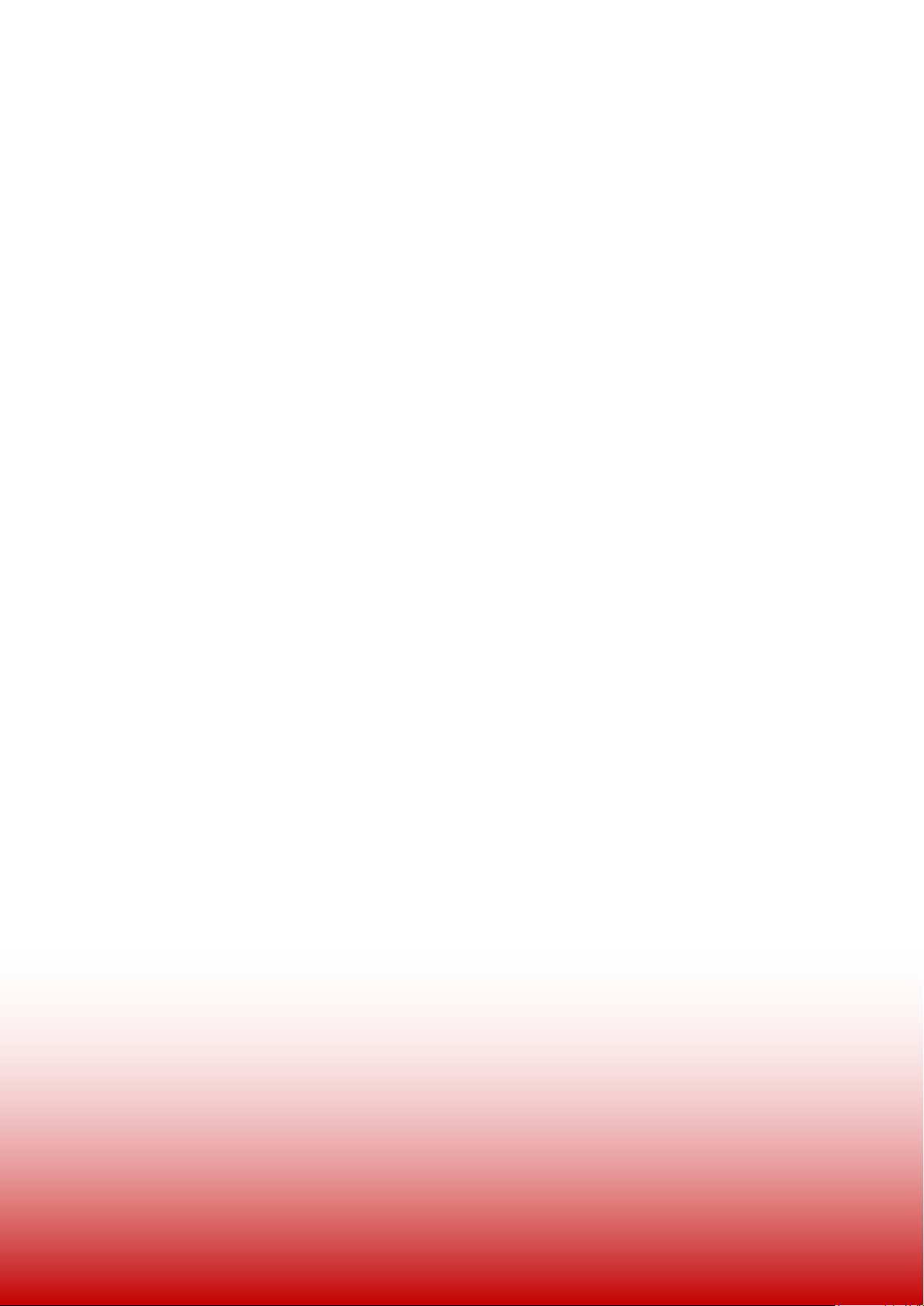
Ethernet Powerline Adaptor
User Manual
Page 2
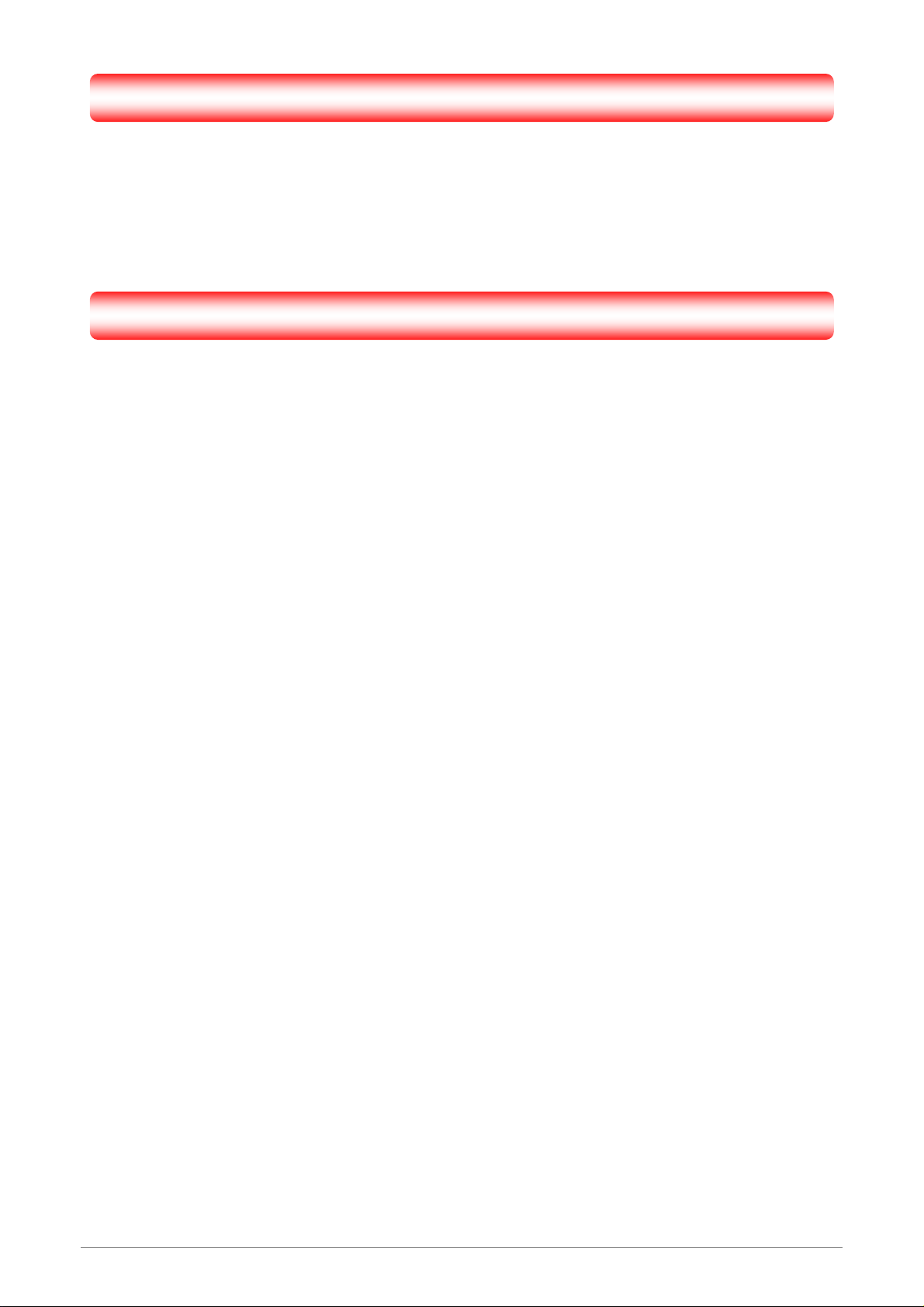
Copyright
The contents of this publication may not be reproduced in any part or as a whole, stored, transcribed in
an information retrieval system, translated into any language, or transmitted in any form or by any means,
mechanical, magnetic, electronic, optical, photocopying, manual, or otherwise, without the prior written
permission.
Trademarks
All product, company, brand names are trademarks or registered trademarks of their respective
companies. They are used for identification purpose only. Specifications are subject to be changed without
prior notice.
Ethernet Powerline Adaptor i
Page 3
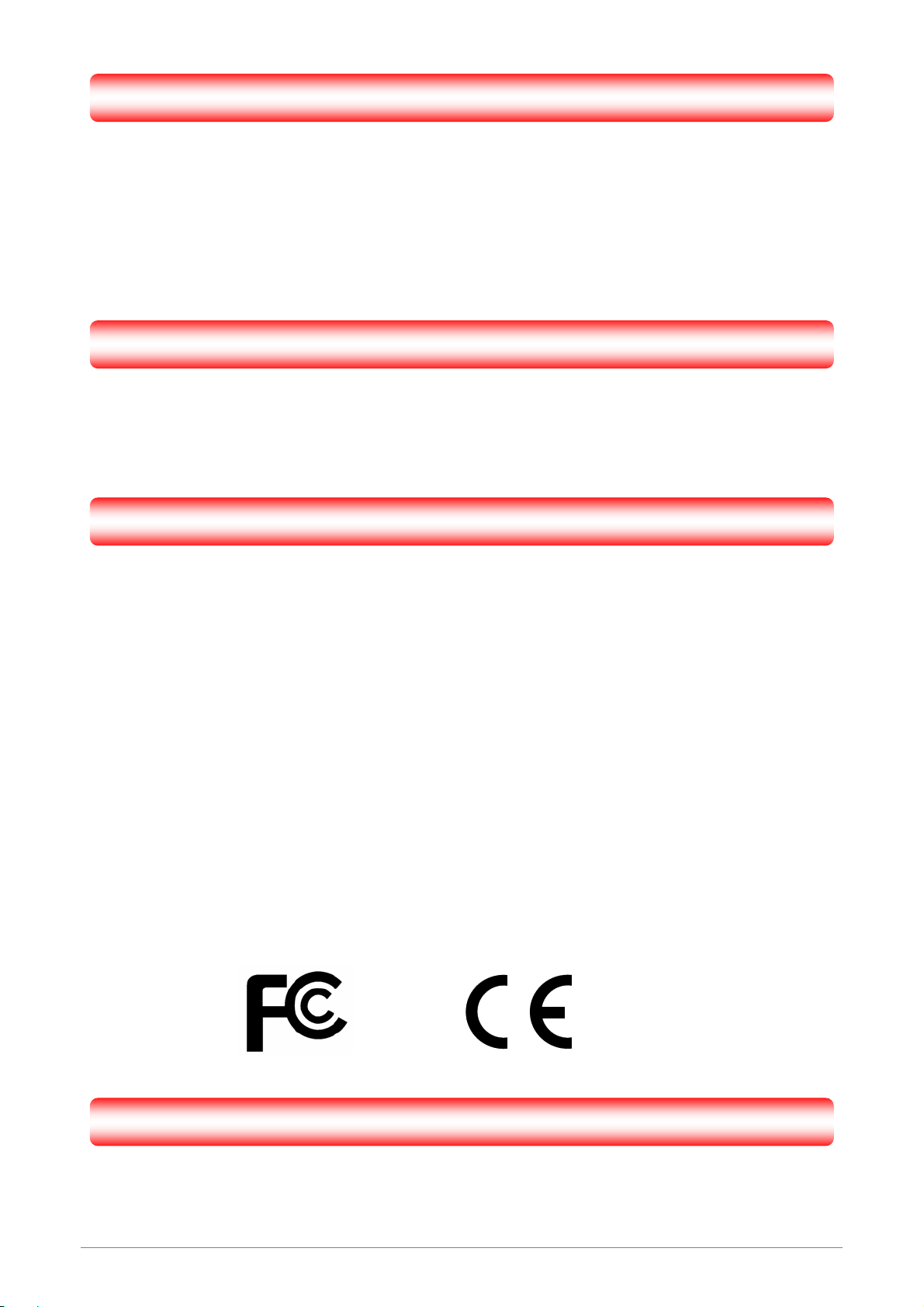
FCC Radiation Norm
This equipment has been tested and found to comply with limits for a Class B digital device pursuant to
47 CFR, Part 2 and Part 15 of the Federal Communication Commission (FCC) rules. Operation is subject to
the following Two conditions:
1. This device may not cause harmful interference
2. This device must accept any interference received including interferences that may cause
undesired operations.
CE Radiation Norm
This equipment has been tested and found to comply with the limits of the European Council Directive
89/336/EEC on the approximation of the law of the member states relating to EN
55022:1998/A1:2000/A2:2003 Class B, EN6100-3-2:2000, EN 61000-3-3:1995/A1:2001, EN
55024:1998/A1:2001/A2:2003 and EN 60950.
FCC & CE Compliance Statement
These limits are designed to provide reasonable protection against radio interference in a residential
environment. This equipment can generates, uses and radiate radio frequency energy and, if not installed
and used in accordance with the instructions, may cause harmful interference to radio communications.
However, there is no guarantee that interference will not occur in a particular installation. If this
equipment does cause harmful interference to radio or television reception, which is found by turning the
equipment ON and OFF, the user is encouraged to try to reduce the interference by one or more of the
following measures:
• Reorient or relocate the receiving antenna
• Increase the separation between the equipment and the receiver
• Connect the equipment into an outlet on a circuit different from that to which the receiver is connect to
• Consult a dealer or an experienced technician for assistance
CAUTION!
The Federal Communication Commission warns the user that changes or modifications to the unit not
expressly approved by the party responsible for compliance could void the user’s authority to operate the
equipment.
Ethernet Powerline Adaptor ii
Page 4
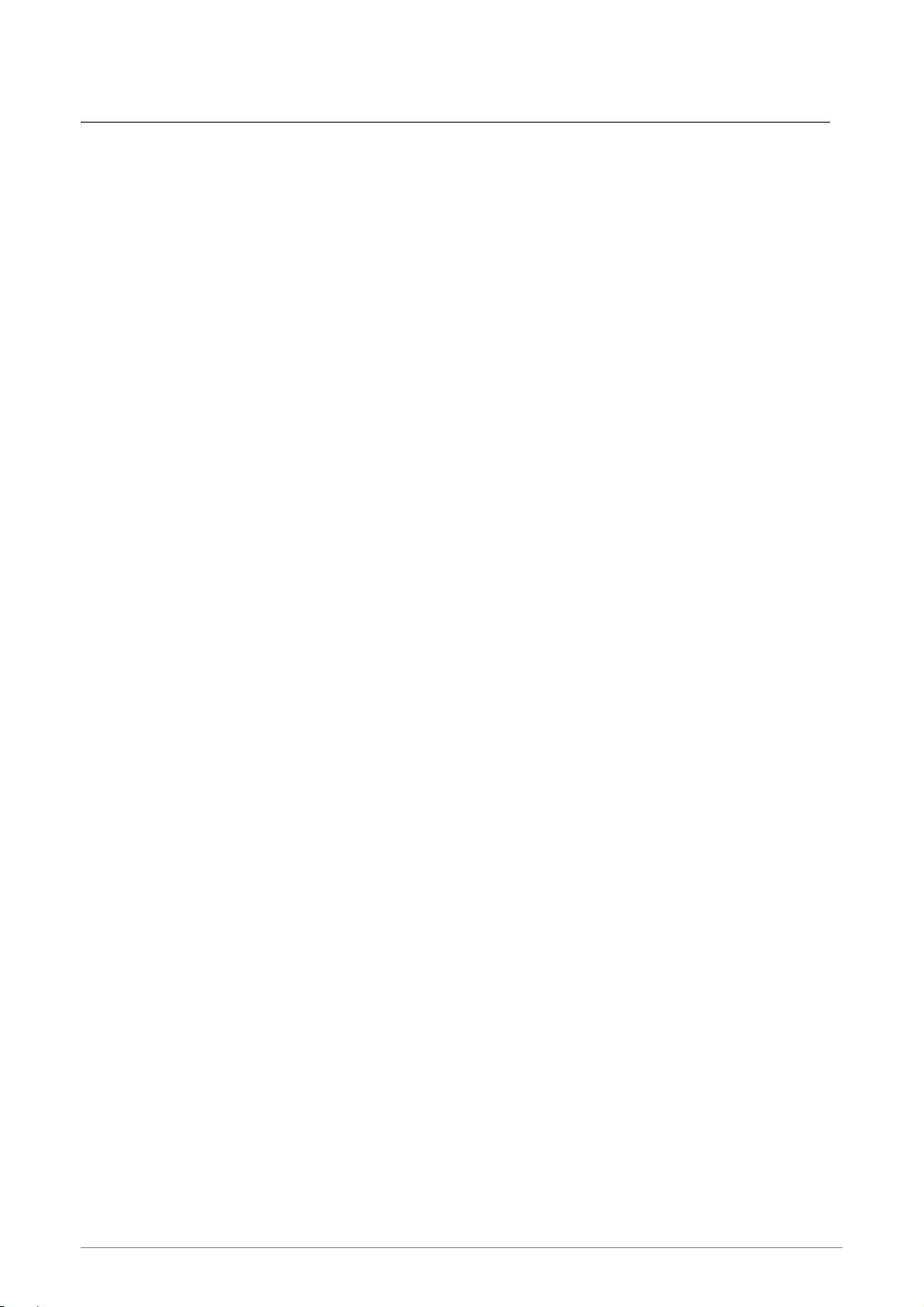
Contents
COPYRIGHT......................................................................................................................................................I
CHAPTER 1 INTRODUCTION......................................................................................................................... 1
1.1 Features ......................................................................................................................................................2
1.2 Packet Contents..........................................................................................................................................3
CHAPTER 2 CONNECTING MECHANISM..................................................................................................... 4
2.1 Introduction..................................................................................................................................................4
2.1 LED Indicator...............................................................................................................................................5
2.2 Physical Interface........................................................................................................................................6
2.3 Hardware Connection – Computer..............................................................................................................7
2.4 Hardware Connection – Internet................................................................................................................. 8
CHAPTER 4 INSTALLING MANAGEMENT UTILITY ..................................................................................... 9
CHAPTER 5 USING THE MANAGEMENT UTILITY..................................................................................... 11
5.1 Main...........................................................................................................................................................12
5.1.1 Rename..................................................................................................................................................14
5.1.2 Enter Password......................................................................................................................................15
5.1.3 Add Device .............................................................................................................................................16
5.2 Privacy.......................................................................................................................................................17
5.3 Diagnostics................................................................................................................................................19
5.4 About .........................................................................................................................................................21
APPENDIX A: TROUBLESHOOTING GUIDE............................................................................................... 22
Ethernet Powerline Adaptor iii
Page 5
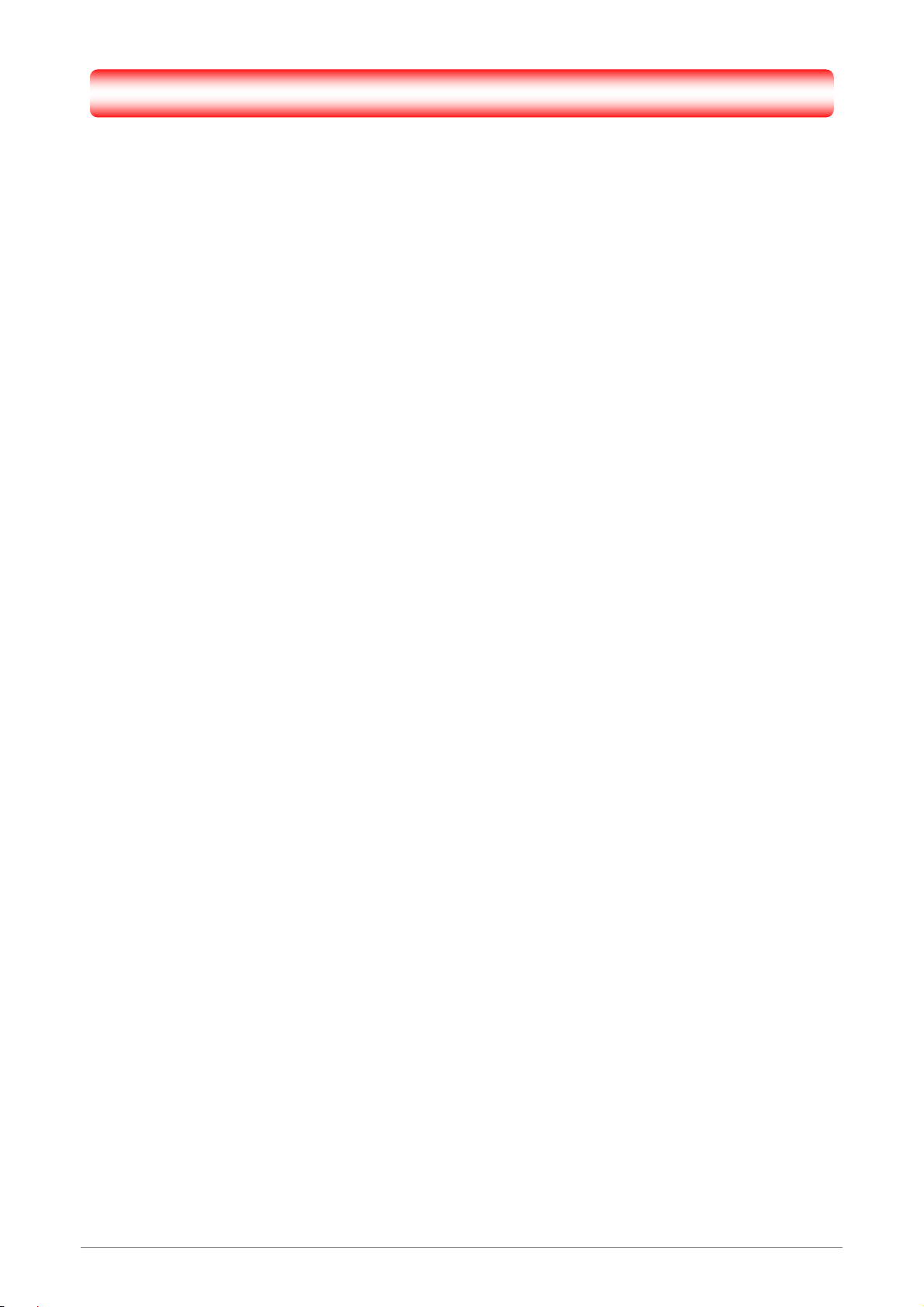
Chapter 1 Introduction
Congratulations on your purchase of this outstanding Ethernet Powerline Adaptor. This device is a
85Mbps Powerline Ethernet Adaptor which transforms your house’s existing electrical wiring into an
ubiquitous networking infrastructure. Simply plug this 85Mbps Ethernet Powerline Adaptor into an ordinary
AC power outlet which will easily extend your Cable/xDSL broadband conne ction or existing Ethernet (LAN)
network to any other electrical outlet in any room of a house without the need of any new cabling.
This Ethernet Powerline Adaptor supports up to 85Mbps data rate over the existing household power
circuit. With data rates of 85Mbps, full multimedia application can easily be supported throughout the whole
house in addition to Internet access. This Ethernet Powerline Adaptor uses the existing power lines installed
in a home as a path to transmit digital data, voice, audio and video between devices.
To ensure data communication’s security and multimedia applications, this Ethernet Powerline Adaptor
support built-in 56-bit DES encryption and Quality of Service features.
With minimum setup, you can install and use this Ethernet Powerline Adaptor within minutes.
Ethernet Powerline Adaptor 1
Page 6
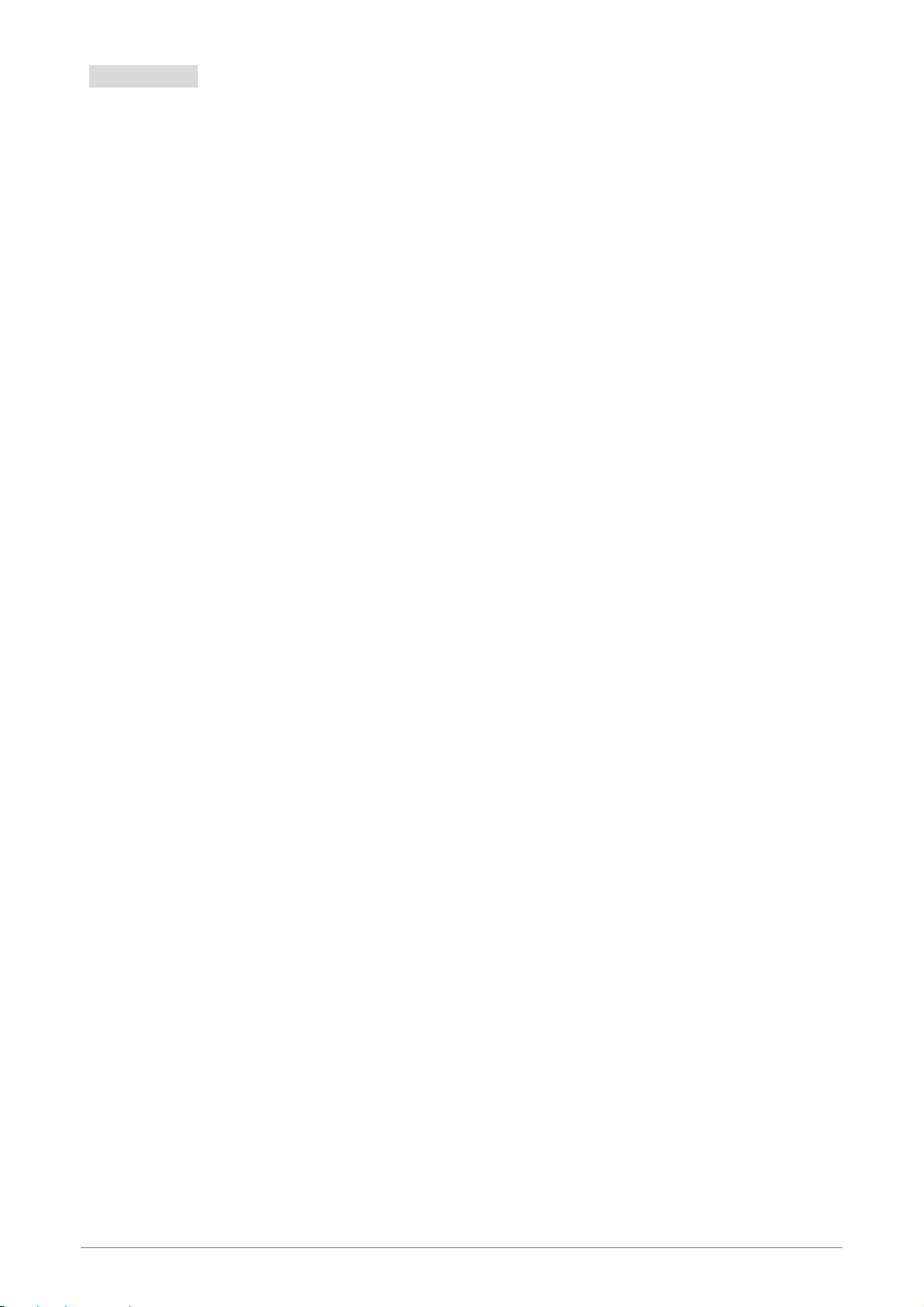
1.1 Features
Homeplug Turbo
y High speed data transfer rate up to 85Mbps
y Fully compatible to HomePlug 1.0
y Backward-compatible to HomePlug standard 1.0
y Works with AC input of 100V ~ 240V
y Plug-and-Play configuration
y High-speed HomePlug adapter with Ethernet interface
y Supports QAM 256/64/16, DQPSK, DBPSK and ROBO modulation
y Low power consumption
y OFDM techniques for high data reliability in noisy media conditions
y Intelligent channel adaptation maximizes throughput under harsh chann el conditions
y Integrated Quality of Service (QoS) features
y 56-bit DES Link Encryption with key management for secure power-line communications
y Transmission range up to 200m ove r household power supply grid
y Ethernet specifications IEEE 802.3x compliant
y Support Auto MDI / MDIX feature
System Requirement
y At least two AC 100V ~ 240V power outlets with standard home power wiring
y A computer with the followi ng:
Operating System with TCP/IP installed
Pentium III compatible processor and above
Ethernet LAN card installed with TCP/IP protocol
64 MB RAM or more
50 MB of free disk space (Minimum)
CD-ROM Drive
Target Application
y Standard Video TV (SDTV) Distribution
y Higher data rate broadband sharing
y Shared broadband Internet access
y Audio and video streaming and transfer
y Expanding the coverage of wireless LANs
y Voice Over IP calls
y PC file and application sharing
y Printer and peripheral sharing
y Network and online gaming
y Security cameras
Ethernet Powerline Adaptor 2
Page 7
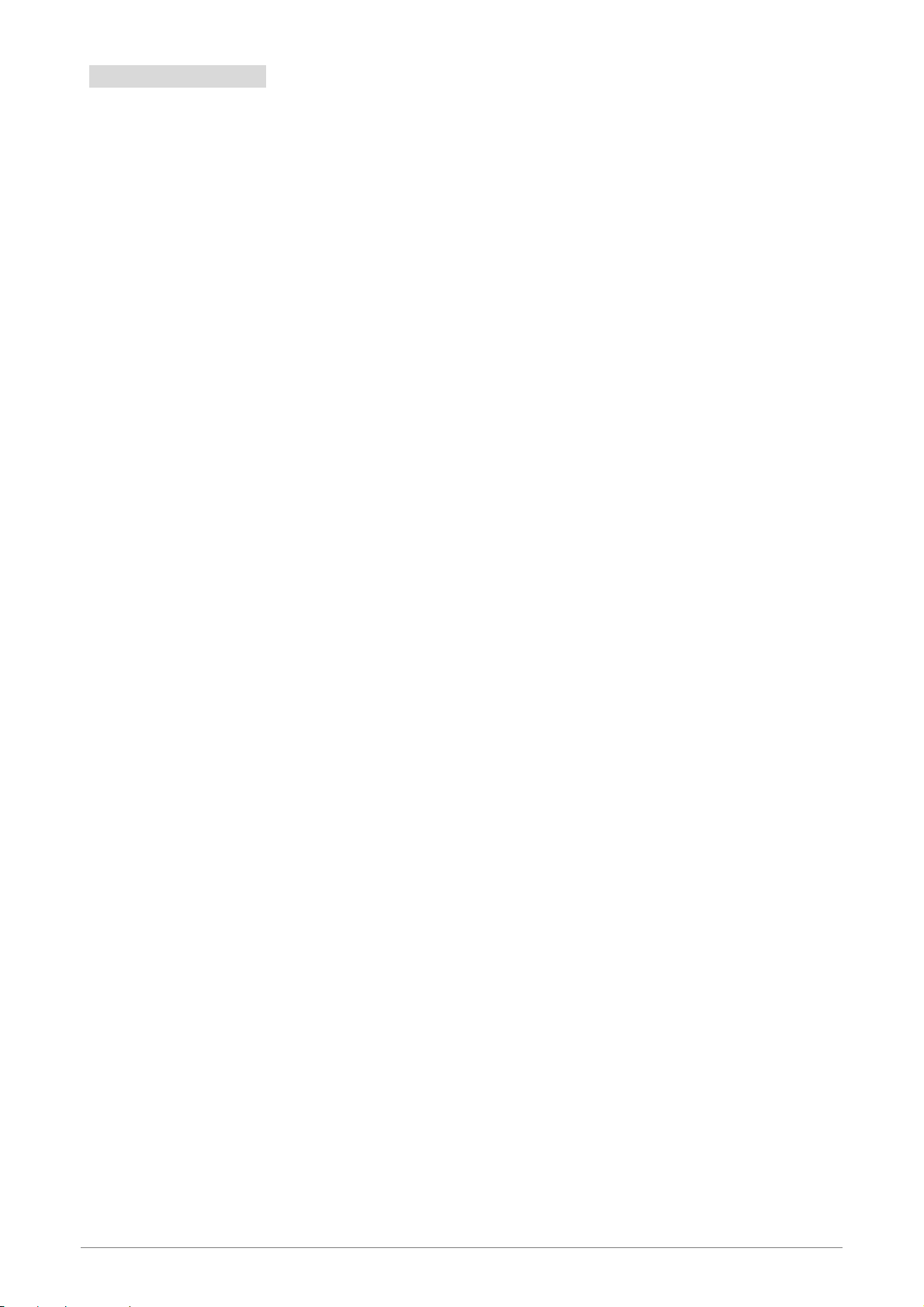
1.2 Packet Contents
The 85Mbps Ethernet Powerline Adaptor package contains the following items:
One 85Mbps Ethernet Powerline Adaptor
One CAT-5 Ethernet Cable
One CD-ROM (Utility / Manual / Quick Setup Guide)
If any of the above items are damaged or missing, please contact your dealer immediately.
Ethernet Powerline Adaptor 3
Page 8
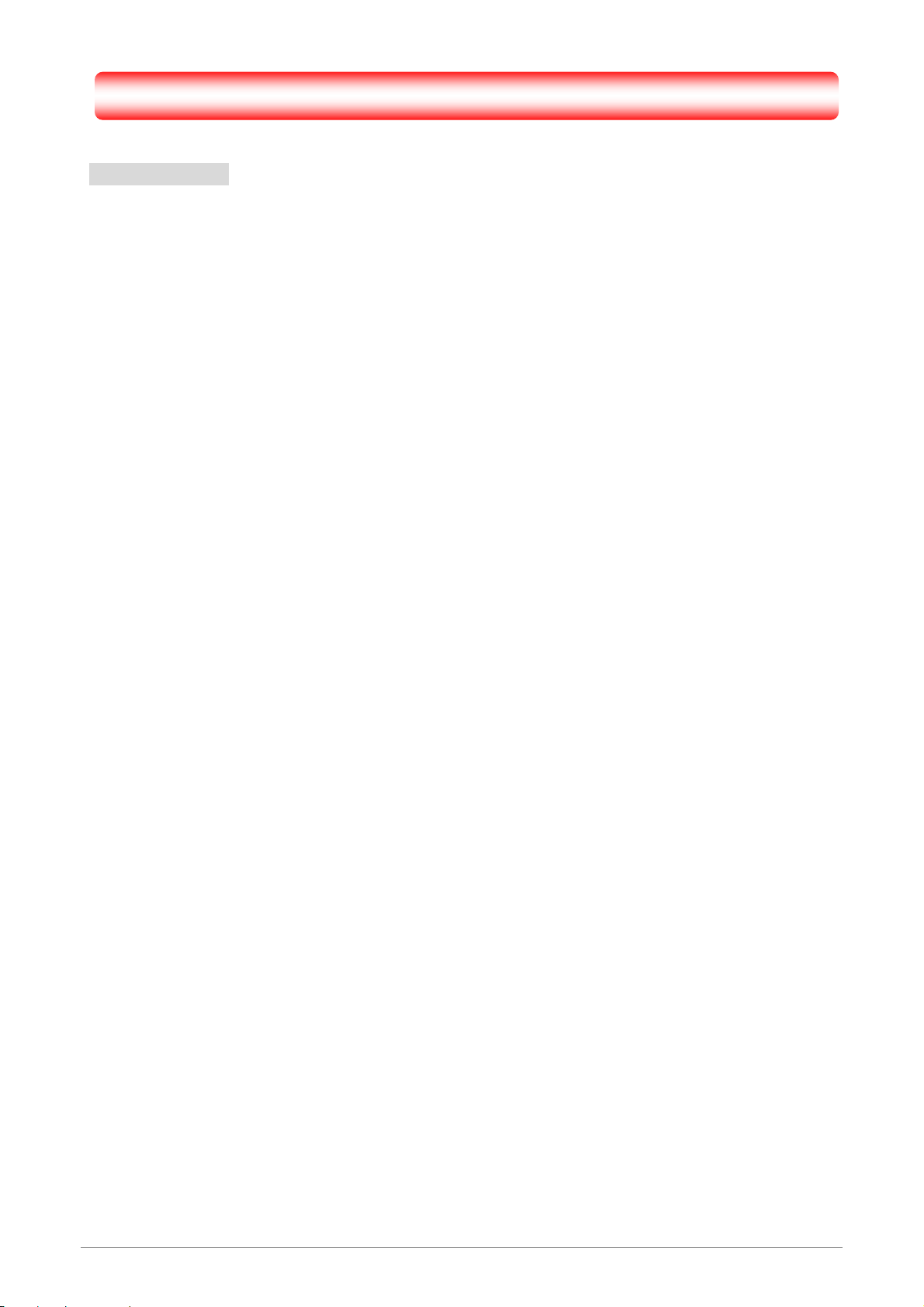
Chapter 2 Connecting Mechanism
2.1 Introduction
The Ethernet Powerline Adaptor support up to 85Mbps data rate. With this high speed co nnection rate,
this Ethernet Powerline Ad aptor allows you to setup a high speed home network by using your home existing
electrical wiring. Simply plug this Ethernet Powerline Adaptor into an ordinary power outlet to extend your
Cable/xDSL broadband connectio n o r existing LA N n etwork to any ot her el ectrical outlet in any room s of you r
house.
Take notes that this Ethernet Powerline Adaptor works in pairs. You need to plug one Ethernet
Powerline Adaptor into a power outlet for each computer (Connect to the computer LAN card) you want to
connect (Network access); you will also need another Ethernet Powerline Adaptor connected to your
Cable/xDSL broadband (Ethernet port) in order to extend your broadband connection or Internet surfing.
Section below describe the Ethernet Powerline Adaptor’s LED indicators, physical interface and
hardware connection mechanism.
Ethernet Powerline Adaptor 4
Page 9

2.1 LED Indicator
The LED indicator displays information about the device’s status.
Label Status Description
Power
Powerline
Ethernet
ON
OFF
ON
OFF
Flashing
ON
OFF
Flashing
The Ethernet Powerline Ad aptor is power on
The Ethernet Powerline Ad aptor is not receiving power
Another Powerline port is detected on the same Powerline network
Did not detect any other Powerline port on the same powerline network
The Powerline port is transmitting/receiving data
The Ethernet port is on and ready to receiving/transmitting data
The Ethernet port is not connected or not power on
The Ethernet port is receiving/transmitting data
Ethernet Powerline Adaptor 5
Page 10

2.2 Physical Interface
There are two physical interface on this Ethernet Powerline Adaptor.
Interface Description
Ethernet One 10/100Mbps Ethernet port connected to PC LAN card or broadband device.
Power Plug Power Plug connected to any 100V ~ 240V AC power socket.
Ethernet Powerline Adaptor 6
Page 11

2.3 Hardware Connection – Computer
For those computers you wish to be networked by Ethernet Powerline Adaptor, each of the computer
must be properly connected with an Ethernet Powerline Adaptor through an Ethernet (RJ-45) cable.
Following are the steps to properly connect the Ethernet Powerline Adaptor to your computer:
1. Power off your PC or Notebook.
2. Connect the provided Ethernet (RJ-45) cable to the Ethernet Powerline Adapto r’s Ethernet port.
3. Connect the other end of the Ethernet (RJ-45) cable to you computer’s LAN port.
4. Plug the Ethernet Powerline Adaptor int o a wall socket next to the computer.
5. Turn on your computer.
6. Check and confirm that the Power and Ethernet LEDs on the Ethernet Powerline Adaptor are ON.
The hardware connection mechanism is shown below:
Ethernet Powerline Adaptor 7
Page 12

2.4 Hardware Connection – Internet
This section describe how to connect the Ethernet Powerline Adaptor into your existing ADSL
broadband connection via ADSL Ethern et port. Follow the procedure s describe below to connect the Ethe rnet
Powerline Adaptor to your ADSL broadband connection:
1. Power off your PC or Notebook.
2. Connect the provided Ethernet (RJ-45) cable to the Ethernet Powerline Adapto r’s Ethernet port.
3. Connect the other end of the Ethernet (RJ-45) cable to an available Ethernet port of your ADSL
broadband Router.
4. Plug the Ethernet Powerline Adaptor int o a wall socket next to the computer.
5. Turn on your computer.
6. Check and confirm that the Power, Powerline and Ethernet LEDs on the Ethernet Powerline
Adaptor are ON.
The hardware connection mechanism is shown below:
Ethernet Powerline Adaptor 8
Page 13

Chapter 4 Installing Management Utility
Please verify that no other Ethernet Powerline Adapto r or any En cryption Management Utilities are
installed before installing the provided software. If other Homeplug Utilities are installed, uninstall them and
restart your personal computer before installing this provided software.
Follow the following procedures to properly installing the provided Manag ement Utility:
Step 1: Power on your computer and insert the provided CD into the CD-ROM drive, the following screen will
pop-up automatically. Click on “Management Utility” to install the Management Utility.
Ethernet Powerline Adaptor 9
Page 14

Step 2: The program installation process will carry out and automatically copying all the necessary files to
your system.
Step 3: The following screen will pop-up when the Power Adaptor Utility is successfully installed.
Step 4: After the installation, a shortcut to the “Power Adaptor Utility” application icon is provided on the
windows desktop.
Ethernet Powerline Adaptor 10
Page 15

Chapter 5 Using The Management Utility
After you’d successfully installed the Ethernet Powerline Adaptor hardware and Management Utility
software, you can setup or configure the devices according to your need.
This Ethernet Powerline Adaptor Configuration Utility enables the users to identify HomePlug devices
on the powerline network, measures data rate performance, ensures privacy and performs diagnostics by
setting user defined secure powerline networks.
Double click on the “Power Adaptor Utility” from your windows desktop, the following screen display.
This Management Utility consists of a set of four property sheets, viz., “Main”, “Privacy”, “Diagnostics”
and “About”.
Ethernet Powerline Adaptor 11
Page 16

5.1 Main
The Main tab shows all the Ethernet Powerline Adaptor that are logically connected to the current
computer where the Management Utility is running.
; Local Device(s) on your computer: This shows all local Ethernet Powerline Adaptor found
connected to the computer’s LAN card. In most cases, only one device will display in this panel.
Click and select the local device shown on the screen then click “Connect” tab to manage the
Ethernet Powerline Adaptor. The status message will be shown above the “Connect” button
indicates that your PC is connected to the same device. Once the chosen Ethernet Powerline
Adaptor is properly connected, this Management Utility will automatically scan the power line
periodically for any other existing powerline devices.
; “x” Powerline Devices detected: This display all the Ethernet Powerline Adaptor found on the
current logical network. “x” shows the number of remote Ethernet Powerline Adaptor discovered
by this Management Utility.
; Network Type: Displayed the type of logical network: “Public” or “Private”.
Ethernet Powerline Adaptor 12
Page 17

; Autoscan: Shows the scanning status (Default is “ON”).
Device Name: Shows the default device name. One may redefine or change the name by
clicking on the name and editing in place or by clicking the “Rename” button.
Password: Shows the current password of the Ethernet Powerline Adaptor.
Quality: Shows the quality of the Ethernet Powerline Adaptor connection.
Rate (Mbps): Shows the current transmission rate of the selected Ethernet Powerline
Adaptor.
MAC Address: Shows the Ethernet Powerline Adaptor’s MAC address.
; Rename: Click to change the name of the selected Ethernet Powerline Adaptor.
; Enter Password: Shows the supplied Ethernet Powerline Adaptor’s password (Initially left blank).
To set the Ethernet Powerline Adaptor password (Which is required when creating a private
network), click and select the device shown in the lower pan el and cli ck on th e “Enter Password ”
button. Follow the pop-up dialog box to complete your password setting.
; Add: Click this button to add a remote Ethernet Powerline Adaptor to your network that is not on
the lower panel displayed list. You will advice to locate the passwords for all Ethernet Powerline
Adaptor you wish to manage and add them to the local logical network by clicking the “Add”
button. Follow the pop-up dialog box to complete your setting.
; Scan: Click the “Scan” button to perform an immediate search of the Ethernet Powerline Adaptor
connected to the computer. The Management Utility will automatically perform the scanning
process and update the display every few seconds by default.
Ethernet Powerline Adaptor 13
Page 18

5.1.1 Rename
This Management Utility allows you to change the name of the listed Ethernet Powerline Adaptor. Click
and select the Ethernet Powerline Adaptor you wish to change from the list, then click on the “Rename” tab
and editing-in-place to change the name.
Ethernet Powerline Adaptor 14
Page 19

5.1.2 Enter Password
To set or change your Ethernet Powerline Adaptor’s password, click and select the Ethernet Powerline
Adaptor you wish to change from the list, then click on the “Enter Password” tab, the following screen
display.
Enter your Password (Take note to the password format) and click “OK” after setup.
Note: The Ethernet Powerline Adaptor device must be present on the power line (plugged in) in order for
the password to be confirmed and added to the network. If the Ethernet Powerline Adaptor device
could not be located, a warning message will be shown.
Ethernet Powerline Adaptor 15
Page 20

5.1.3 Add Device
The following dialog box pop-up when clicking the “Add” button under Main configuration homepage.
The dialog box allows you to enter both the selected device’s name and password. Noted that the Ethernet
Powerline Adaptor must be present on the power grid in order to activate the set password and added to the
local network.
Enter your Device Name and Password (Take note to the password format) and click “OK” after
setup.
The following screen display after the naming and password setting process, which is also the
Diagnostics configuration homepage.
Ethernet Powerline Adaptor 16
Page 21

5.2 Privacy
The Privacy configuration page provides a means for managing the local network and providing
additional security for the logical network and also to select the devices that has t o be included in the n etwork.
All HomePlug devices are shipped using a default logical network (network name), which is normally
“HomePlug”
The Privacy configuration homepage allows you to change the Network Name of the Ethernet
Powerline Adaptor that is currently connected to this computer into a private network. Reset the private
network to universal public network by clicking on the “Use Default (Public Network)” or entering/editing
“HomePlug” under column of “Private Network Name” is always available.
Note that every Ethernet Powerline Adaptor on your home network MUST have the same Network
Password for connectivity to be established throughout your home.
Note: Cha nging the network name to anything other than “HomePlug” will show the network type on the
Main configuration screen as “Private”.
Ethernet Powerline Adaptor 17
Page 22

; Set Local Device Only: Click this tab to change the network name of the local Ethernet Powerline
Adaptor device only. All Ethernet Powerline Adaptor devices seen on the Main configuration
homepage prior to this will be no longer present in the new network, effectively making the local
devices not to communicate to the devices who were in the old logi cal network. Devices previously
set up with the same logical network (same network name) will appear in the device list afterward
selecting this option.
; Set All Devices: The Set All Devices button is used to change the logical network of all devices
that appear on the Main configuration homepage whose Device’s Password had been entered for
the same logical network. A dialog window will appear to report the success of this operation. For
devices whose device password’s were not entered, this operation will fail and will report a failure
message.
Ethernet Powerline Adaptor 18
Page 23

5.3 Diagnostics
The Diagnostics homepage shows the System Information and Remote Device His tory of all remote
devices seen over a period of time which are only readable. Click on the “Diagnostics” tab and the following
screen display.
The Diagnostics information displayed can be saved to a text file. One can email the saved text file
to the local supplier when there’s technical support require or print the saved text file as reference during a
technical support conference.
The Upper Panel shows technical data concerning software and hardwa re present on the host
computer which were used to communicate over Ethernet Powerline Adaptor on the Powerline network. It
may include the following:
Operating System Platform/Version
Host Network Name
User Name
MAC Address of all NICs (Network interface card) connected to the host
Identify versions of all Driver DLLs and Libraries used (NDIS) and optionally
MAC addresses of all devices connected locally to the host
Click the “Delete” tab when there’s Ethernet Powerline Adaptor devices no longer part of the network.
Ethernet Powerline Adaptor 19
Page 24

The Lower Panel contains a history of all remote Ethernet Powerline Adaptor devices seen on the
computer over a certain period of time. All devices that were on the powerline network are listed here along
with a few other parameters. Ethernet Powerline Adaptor devices that are active on the current logical
network will show a transfer rate in the Rate column; devices on other networks, or devices that may no
longer exist are shown with a “?” in the Rate column. The following remote Ethernet Powerline Adaptor
devices information is available from the diagnostics screen:
Device Alias Name
Device MAC Address
Device Password
Device Last known rate
Device Last Known Network name
Date device last seen on the network
The diagnostics information displayed may be saved to a text file for later use, or can be printed for
reference for a technical support call. Ethernet Powerline Adaptor devices, which are not part of the network
anymore, can be deleted using the delete button. A dialog window pops up with a confirmation message if we
try to delete a device whose password has been entered.
Ethernet Powerline Adaptor 20
Page 25

5.4 About
The About homepage show the Management Utility software version.
; AutoScan: When enabled (Place a check), the Management Utility will automatically scan for
Ethernet Powerline Adaptor devices on the local network every few seconds and updated the
scanning information on the Main configuration homepage.
Ethernet Powerline Adaptor 21
Page 26

Appendix A: Troubleshooting Guide
The Troubleshooting Guide provides answers to common problems regarding the Ethernet Powerline
Adaptor.
1. The Power LED does not light up.
Ans. Check the following:
1. Make sure that the Ethernet Powerline Adaptor is properly plugged into a power outlet.
2. Make sure the power outlet is active (working) by plugging another electric device into it.
3. Re-plug the Ethernet Powerline Adaptor to the power outlet again. If the Power LED still failed
to light up, contact your local dealer for technical support.
2. The Ethernet LED does not light up.
Ans. Check the following:
1. Make sure that the Ethernet cable (RJ-45) is properly connected to the Ethernet Powerline
Adaptor’s Ethernet port.
2. Make sure that the other end of the Ethernet cable (RJ-45) is properly connected to the
computer LAN card or to you Cable/xDSL Ethernet port.
3. Make sure your computer LAN card is properly installed and config ured.
4. Make sure your Cable/xDSL broadband access is working and configured correctly.
5. Contact your local dealer for technical support if the Ethernet LED still failed to lights up after
the above procedures.
3. Powerline LED does not light up.
Ans. Check the following:
1. Double click to enable the Management Utility and click the “Scan” tab under the Main
configuration homepage. The Management Utility will automatically detect all other Ethernet
Powerline Adaptor on your power line network.
2. Try to plug a second Ethernet Powerline Adaptor into a near by power outlet and check
whether the Powerline LED lights up or not.
3. Contact your local dealer for technical support if the Powerline LED still failed to lights up after
the above procedures.
Ethernet Powerline Adaptor 22
