Page 1
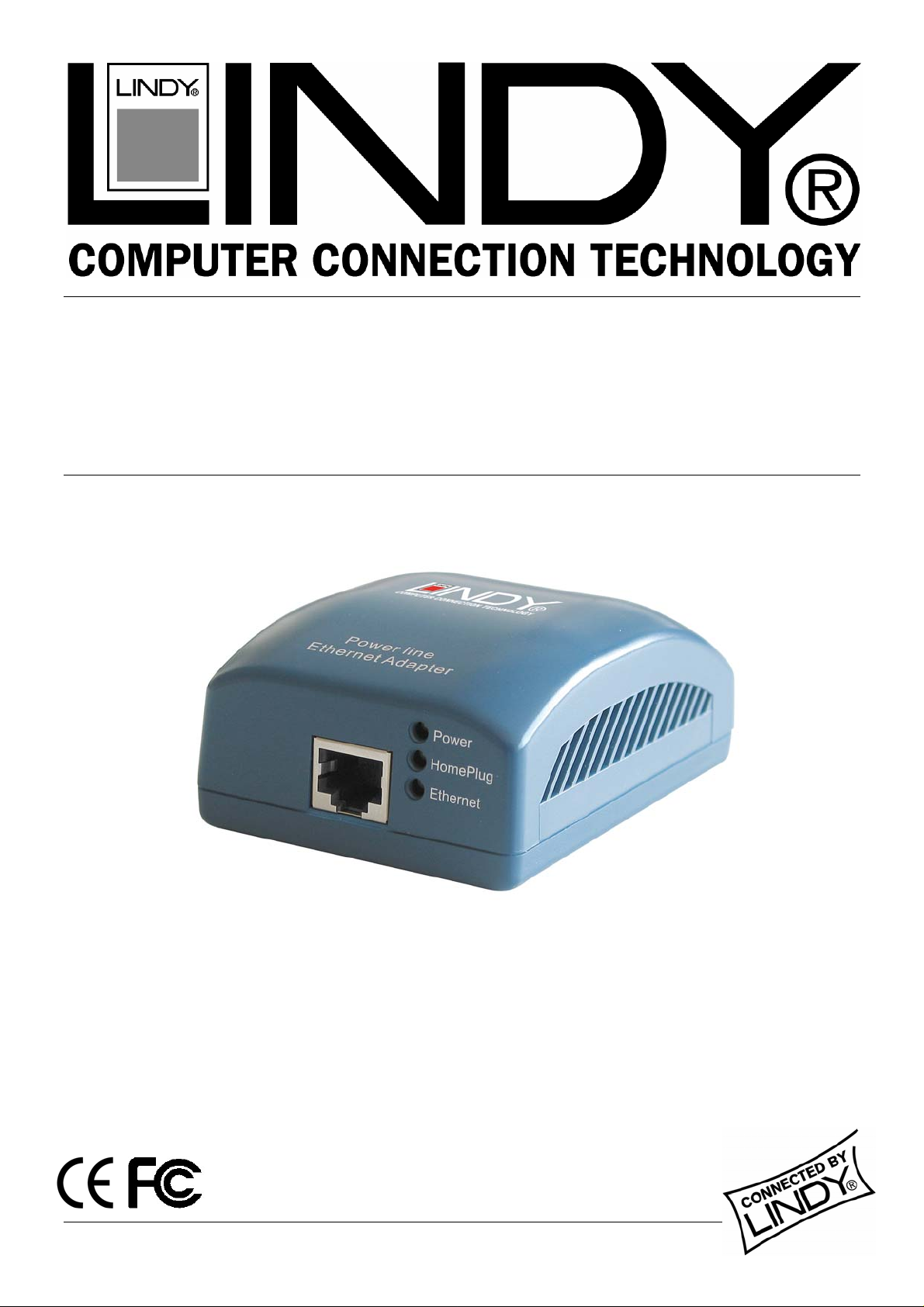
85Mbps HomePlug Powerline
Ethernet Bridge
User Manual English
LINDY No. 25130
www.lindy.com
© LINDY ELECTRONICS LIMITED & LINDY-ELEKTRONIK GMBH - FIRST EDITION (May 2006)
Page 2
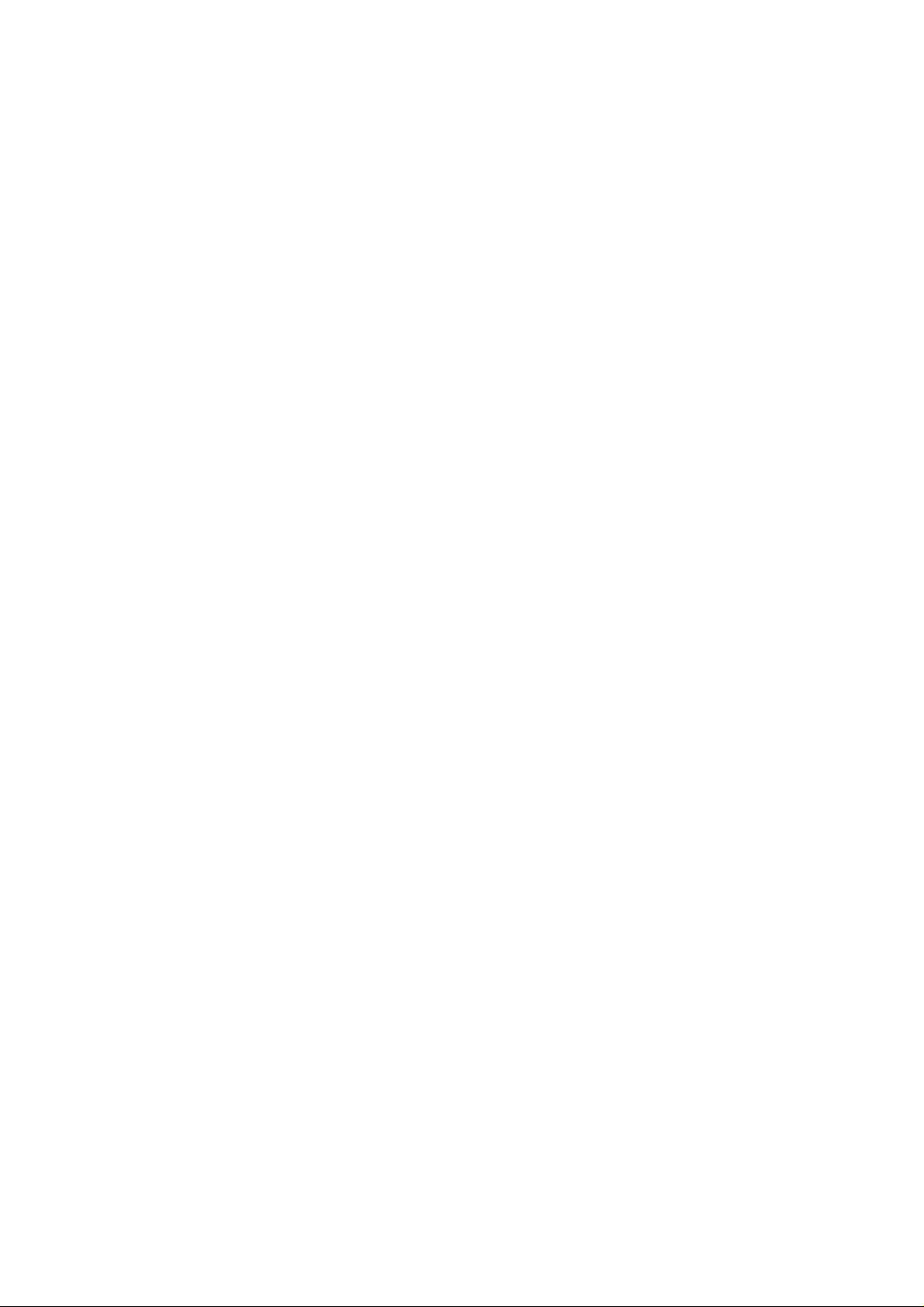
Page 3
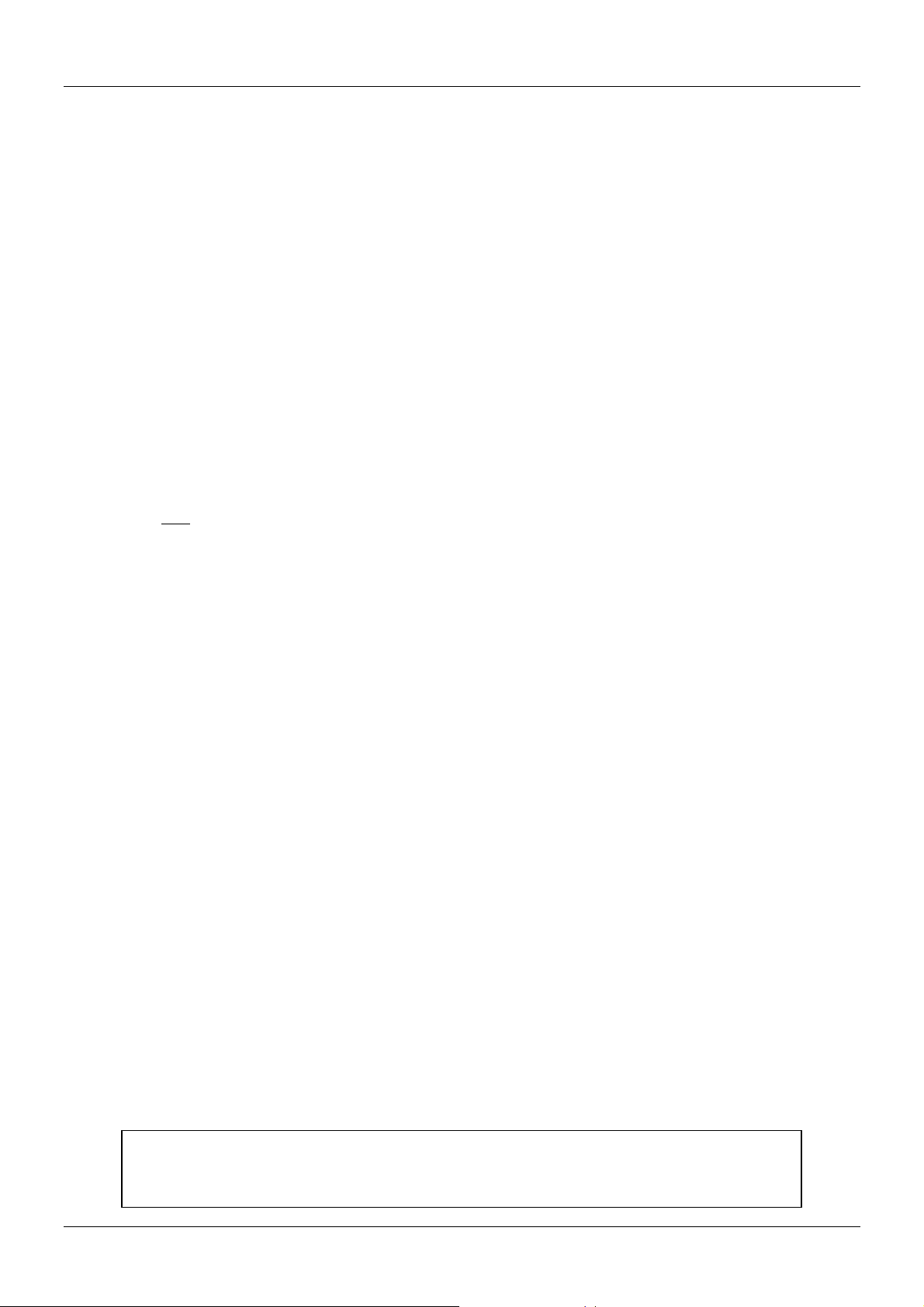
User Manual English
Introduction
Thank you for purchasing the LINDY 85Mbps HomePlug Powerline Ethernet Bridge. HomePlug
technology makes setting up a home or small office network quick and easy!
HomePlug allows you to create a network using the standard electrical mains power lines in
your home or workplace. The LINDY HomePlug Ethernet Bridge plugs into your computer’s
Ethernet port and then into a mains socket. The computer data is converted into a signal that
can be carried over the mains wiring without interfering with the ordinary current travelling
through the wire.
The HomePlug Ethernet Bridge can be plugged into any device with a 10/100 RJ-45 Ethernet
port, including PCs, Macs, X-Boxes, hubs, routers, switches etc., without the need to install any
special software. However, the device to which the HomePlug Ethernet Bridge is connected
must be configured to access your network.
Basic requirements for setting up a HomePlug network
At least two HomePlug devices
Available mains sockets at each location
Computer(s) with a 10/100Base-T Ethernet adaptor
Standard home power line wiring
CD-ROM drive
Windows 98SE, ME, 2000 or XP, to install the configuration software (Password changes
require connection to a PC running the HomePlug Configuration Utility software)
Features
Up to 85Mbps bandwidth over standard mains power lines
Up to 300m distance through mains power lines
Password protected 56 Bit DES (Data Encryption Standard) ensures network security
Easy Plug & Play installation
HomePlug 1.0 complaint
Package Contents
LINDY HomePlug Ethernet Bridge module
Mains power cable
RJ-45 network cable
Configuration software CD
This manual
IMPORTANT: This manual provides you with the information you need to install
and use the HomePlug Ethernet Bridge and its utility software. It is assumed
that the user has knowledge and experience of basic computer networking.
1
Page 4
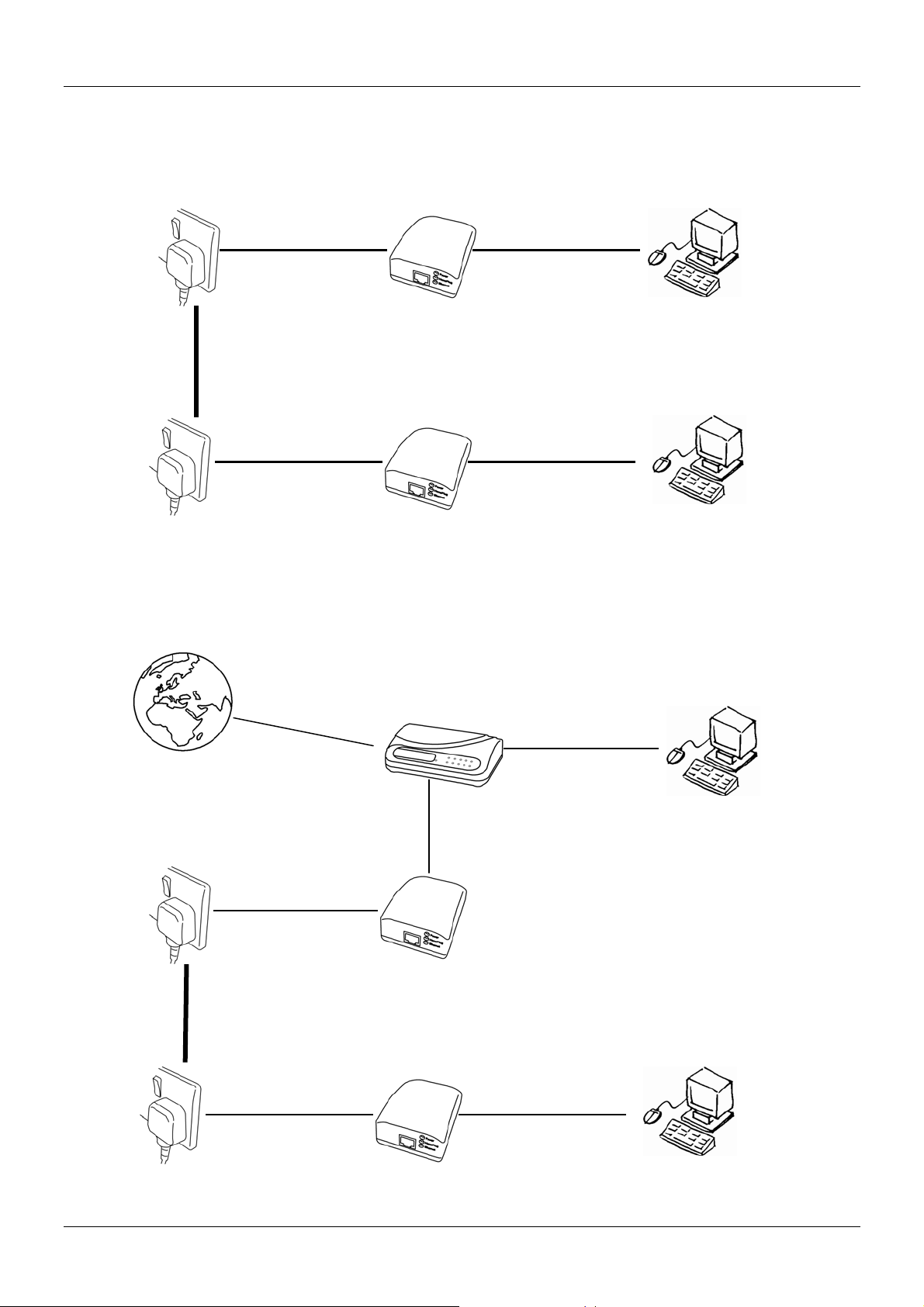
User Manual English
Typical Applications
A basic HomePlug Powerline network:
Ethernet
Bridge
Mains
Power line
Ethernet
Bridge
Sharing a broadband internet connection using HomePlug:
The Internet
Broadband
Router
Ethernet
Bridge
Mains
Power line
Ethernet
Bridge
PC connected to the
HomePlug network via
the Router
PC
Mac
or PC
Mac
Or PC
2
Page 5
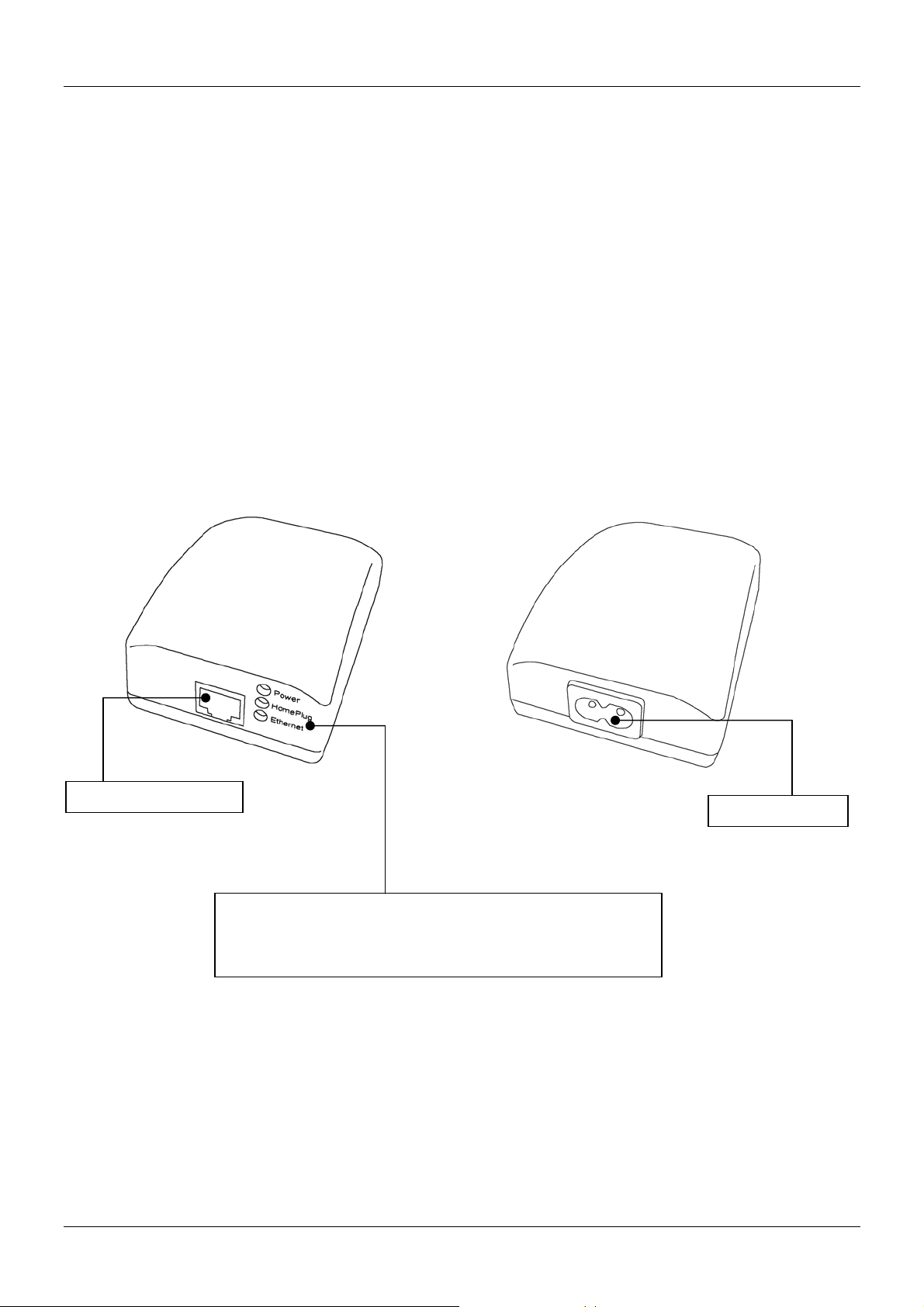
User Manual English
Understanding HomePlug Encryption and Security
HomePlug uses encryption to prevent unwanted access from within or outside of your network.
The encryption works by using a string of letters and/or numbers to encode your data.
The encrypted password (or network name) is set using the Configuration Utility software. By
default, the network name is HomePlug. However, it is recommended that you change this. All
your Home Plug devices must use the same network name in order for the computers to be
networked. Make sure that all devices use the same network name!
Each LINDY HomePlug device has a Default Encryption Key (DEK) which is printed on the
bottom of the module. The DEK is required when setting up a new network name.
Product Information
RJ-45 Ethernet port
LEDs
Power: On when there is a power connection
HomePlug: On when other HomePlug devices are detected
Ethernet: Blinks when there is network activity
Power socket
3
Page 6

User Manual English
Software Installation (PC only)
1.
Do not connect the Ethernet Bridge to
your computer yet! Insert the CD into
your CD-ROM drive. If the CD doesn’t
automatically load, run -
<CD Drive Letter>:\eth\setup.exe
Click on ‘Next’ to start the installation
2.
Enter a User Name and Organisation, and
select either ‘Anyone who uses this
computer’ or ‘Only for me’, according to
your preference.
Click ‘Next’ to continue.
3
. You can select the default installation
folder or click ‘Change’ to select your own.
Click ‘Next’ to continue.
4
Page 7

User Manual English
4.
Review your selected installation settings
here. If you want to change any of the
settings click on the ‘<Back’ button
otherwise, click ‘Install’.
5.
Now it’s time to connect the HomePlug
Once the software has installed, click
‘Finish’ to exit the installation wizard. The
PowerPacket Utility icon will be installed
on your desktop.
Ethernet Bridge. Please refer to the
instructions on the next page.
5
Page 8

User Manual English
Hardware Connections
1.
Plug the supplied Ethernet cable into
the computer’s RJ-45 network port.
2.
Connect the other end of the network
cable into the RJ-45 port on the Ethernet
Bridge.
3.
Plug the power cable into the power
socket on the Ethernet Bridge.
4.
Finally, plug the mains cable directly
into a wall outlet and switch on the socket if
applicable (UK mains plug shown).
6
Page 9

User Manual English
p
HomePlug PowerPacket Configuration Utility
Double-click the PowerPacket Utility icon to launch the configuration program:
Select the Main tab to open the Main window
Shows the Powerline unit(s)
currently connected to your PC.
If you have more than one
device, you can highlight it and
click the Connect button to
connect to it.
This box shows all the other detected Powerline devices on the
network, their MAC addresses, connection speed and link quality.
Use the buttons below to rename the Powerline device, enter the
assword (DEK), add and scan for new devices.
7
Page 10

User Manual English
Setting the network name
This HomePlug Powerline device uses 56-bit DES encryption to block outside access. The
security settings can be changed according to your preference using the Windows based
configuration utility. By default, protection is enabled. However, it is recommended that you
change the default network name (HomePlug). All Powerline devices must use the same
network name in order for the computers to be networked. To change the network name for all
of the devices, first you need to input the device password or DEK (Default Encryption Key)
for each device on the network...
2.
Enter the DEK of the device
here. You can find the DEK on the
bottom of the unit. Click OK once
you have entered the password.
1.
Highlight the detected Powerline
device in the larger box and click
the Enter Password button.
3.
Once the password has been
verified, click OK. If the password
is not recognised, please check
again that you are entering the
DEK exactly as printed on the
bottom of the unit.
8
Page 11

User Manual English
4.
Select the Privacy tab to open
the Privacy window.
5.
Input your chosen network
name here.
6.
Click Set All Devices to apply
the new network name to all the
devices whose DEK passwords
have previously been entered in
the Main window.
9
Page 12

User Manual English
The Diagnostics section allows you to view, e-mail, save and print a system information
report. This is useful if you need to contact LINDY Technical Support for help and advice.
On the About page you can see the version of the installed PowerPacket Utility.
Check the AutoScan box to enable automatic scanning
for new devices on the Powerline network.
10
Page 13

User Manual English
Troubleshooting & FAQ
What’s the speed of a Powerline network over standard mains wiring?
HomePlug Powerline networks can operate at speeds of up to 85Mbps
How many HomePlug devices can I use on my network?
You can install up to 16 devices on your HomePlug Powerline network
What’s the maximum range of a Powerline network?
Approximately 300m through mains wiring
Can my neighbours receive my Powerline signals?
It is possible for your neighbours to receive your Powerline signals between two adjacent
homes. To prevent them accessing your network, please enable the 56-bit DES encryption on
your HomePlug device. To do this, you must run the Configuration Utility and set a new network
name to be used by each HomePlug device.
Are there any issues with power strips, UPS (Uninterruptible Power Supplies) and circuit
breakers?
Extensive testing has shown minimal problems affecting data transfer when these devices are
in use, but for the most reliable performance we recommend that each HomePlug unit is
plugged directly into a mains wall outlet.
Do I have to install the Powerline Configuration Utility on every computer on my
network?
No, the Powerline Configuration Utility does not need to be installed on any computer on your
network. However, to set up the security encryption and diagnose and configure the devices we
recommend you install it on at least one PC on your network.
Is HomePlug compatible with Macs?
Yes – the Ethernet Bridge can be used with any Mac with a 10/100 RJ-45 Ethernet connection,
without any special software installation! The only limitation is that setting or changing a
HomePlug device password requires connection to a PC running the Powerline configuration
software. If both Mac’s and PC’s are present on the network, then the passwords of all the
HomePlug devices can be changed remotely, from the PC!
Can I use HomePlug with my current Wireless or Ethernet network?
HomePlug was designed from the outset to provide maximum compatibility with existing
wireless and Ethernet networks. The PowerPacket technology adheres to standard Ethernet
protocols - using destination and source MAC addressing.
11
Page 14

CE Statement
This device complies with the European Regulations for Electromagnetic Compatibility (EMC) of the European Union and it is equipped with
the CE mark. This unit has to be used with high quality shielded connection cables. Only if these high quality shielded cables are used it
can be sure that the EMC compatibility is not adversely influenced.
FCC Statement
Shielded cables must be used with this equipment to maintain compliance with radio frequency energy emission regulations and ensure a
suitably high level of immunity to electromagnetic disturbances.
FCC Warning
This equipment has been tested and found to comply with the limits for a Class B Digital device, pursuant to part 15 of the FCC Rules.
These limits are designed to provide reasonable protection against harmful interference in a residential installation. This equipment
generates, uses, and can radiate radio frequency energy and, if not installed and used in accordance with the instructions, may cause
harmful interference to radio communications. However, there is no guarantee that interference will not occur in a particular installation. If
this equipment does cause harmful interference to radio or television reception, which can be determined by turning the equipment off and
on, the user is encouraged to try to correct the interference by one or more of the following measures:
y Reorient or relocate the receiving antenna
y Increase the separation between the equipment and receiver
y Connect the equipment into an outlet on a circuit different from that to which the receiver is connected
y Consult the dealer or an experienced technician for help
You are cautioned that changes or modifications not expressly approved by the party responsible for compliance could void your authority to
operate the equipment.
WEEE (Waste of Electrical and Electronic Equipment), Recycling of Electronic Products
United Kingdom
In 2006 the European Union introduced regulations (WEEE) for the collection and recycling of all waste electrical and electronic equipment. It is
no longer allowable to simply throw away electrical and electronic equipment. Instead, these products must enter the recycling process.
Each individual EU member state has implemented the WEEE regulations into national law in slightly different ways. Please follow your national
law when you want to dispose of any electrical or electronic products.
More details can be obtained from your national WEEE recycling agency.
Germany / Deutschland
Die Europäische Union hat mit der WEEE Direktive umfassende Regelungen für die Verschrottung und das Recycling von Elektro- und
Elektronikprodukten geschaffen. Diese wurden von der Bundesregierung im Elektro- und Elektronikgerätegesetz – ElektroG in deutsches Recht
umgesetzt.
Dieses Gesetz verbietet vom 24.März 2006 an das Entsorgen von entsprechenden, auch alten, Elektro- und Elektronikgeräten über die
Hausmülltonne! Diese Geräte müssen den lokalen Sammelsystemen bzw. örtlichen Sammelstellen zugeführt werden! Dort werden sie
kostenlos entgegen genommen. Die Kosten für den weiteren Recyclingprozess übernimmt die Gesamtheit der Gerätehersteller.
France
En 2006, l'union Européenne a introduit la nouvelle réglementation (WEEE) pour le recyclage de tout équipement électrique et électronique.
Chaque Etat membre de l’ Union Européenne a mis en application la nouvelle réglementation WEEE de manières légèrement différentes.
Veuillez suivre le décret d’application correspondant à l’élimination des déchets électriques ou électroniques de votre pays.
Italy
Nel 2006 l’unione europea ha introdotto regolamentazioni (WEEE) per la raccolta e il riciclo di apparecchi elettrici ed elettronici. Non è più
consentito semplicemente gettare queste apparecchiature, devono essere riciclate.
Ogni stato membro dell’ EU ha tramutato le direttive WEEE in leggi statali in varie misure. Fare riferimento alle leggi del proprio Stato quando si
dispone di un apparecchio elettrico o elettronico.
Per ulteriori dettagli fare riferimento alla direttiva WEEE sul riciclaggio del proprio Stato.
LINDY No. 25130
st
Edition May 2006
1
www.lindy.com
