
23.6” (60cm) HD LED LCD TV
Instruction Manual
L24HTV17a
24 Month Manufacturer’s Warranty


1
Contents
Guide to the Television 3
Front / Right Side View and Rear Controls 3
Rear View and Sockets 4
Remote Control 5
Installing Batteries in the Remote Control 8
Remote Control Operation Range 8
Turning the TV On for the First Time 9
−First Time Setup 9
−Selecting the Input Source 11
−Channel Selection 11
−Listening to the Radio (Radio Mode) 11
−Display Channel Information 11
−Volume Adjustment 11
Caring for the Environment 12
Responsible Disposal of the Packaging 12
Responsible Disposal of Appliance 12
Safety Information and Warnings 13
Sym b ols 13
Important Safety Instructions 13
Item in the Box 15
Basic Set Up 16
Installing the Base Stand 16
Mounting the TV to a Wall 17
Advanced Connection Diagrams 18
Making Video and Audio Connections 18
Connecting an AV Device Using an HDMI Cable 18
Connecting a Computer Using a VGA Cable 19
Connecting an AV Device Using a Component (YPbPr) Cable 19
Connecting an AV Device Using Composite Cable 20
Connecting a Coaxial Audio Receiver 20
Connecting Headphones 21
Advanced Features 22
Picture Setting 22
Sound Setting 23
−Stereo / Dual Sound Reception (ATV Mode) 23
Channel Setting 24
−Auto Scan 24
−DTV Manual Scan (DTV Mode) 25
−ATV Manual Scan (ATV Mode) 26
−Auto Channel Update (DTV Mode) 27
−Channel Edit (DTV Mode) 27
−Channel Edit (ATV Mode) 28
−Favourite Manager 29
−Signal Information (DTV Mode) 30
Lock Setting 31
−Lock System 31
−Channel Locks 32
−Parental Rating (DTV Mode) 33
−Lock Keypad 34
−New Password 35
−Clear Lock 35

2
Setup Setting 36
−OSD Language 36
−Audio Languages (DTV Mode) 36
−Subtitle (DTV Mode) 37
−Teletext 38
−Blue Screen 39
−Mode Setting 39
−Time Settings 40
−HDMI CEC Control 42
−PVR Settings (DTV Mode) 43
−OAD (Over Air Download) 44
−Restore Factory Default 45
EPG (Electronic Programme Guide) (DTV Mode) 46
−Switch On / Off EPG 46
−Select a Programme 46
Digital Teletext (DTV Mode) 47
−Teletext within Digital Service 47
Connecting a USB Storage Device 48
Viewing Photos 48
Listening to Music 49
Viewing Movies 50
My Text 50
Time Shift Function 52
Recording DTV Programme onto a USB Storage Device 53
Timer Programming (DTV Mode) 54
Play Recorded Programme 56
Troubleshooting 58
Other Information 60
Maintenance 60
Display Modes 61
Technical Specifications 62

3
Guide to the Television
Front / Right Side View and Rear Controls
Item Description
1 POWER LED
Illuminates blue when the TV is turned on. Illuminates red when the TV is in
standby mode. The LED will illuminate blue and then blink red and blue confirming
that a timer recording programme has started in the standby mode.
2 IR (Infrared Receiver)
Receives IR signals from the remote control.
Do not put anything near the sensor, as its function may be affected.
3 VOL + / –
Adjusts the volume.
Press to select and adjust a setting in the OSD menu.
4 CH + / – Press to select a channel or select a sub-menu from the OSD menu.
5 MENU Displays the OSD (on screen display) menu.
6 INPUT
Press to select among different input signal sources:
TV / ATV / AV / YPbPr / HDMI / PC / USB.
Use the
buttons on the remote control to select the input, and then press the
OK button to confirm.
7
Switches the TV on from standby mode.
Switches the TV back to standby mode.
3
4
5
6
7
INPUT
1
2

4
Guide to the Television
Rear View and Sockets
Item Description
1 DC IN
Connects the mains adapter cable to the mains socket.
2 HEADPHONE Connects to the headphones.
3 PC AUDIO / VGA Connects to a computer or other devices with a VGA interface.
4 Y, PB, PR / AUDIO (L/R)
Connects to a DVD player, Digital Set-Top-Box, or other AV devices with component
(YPbPr) video and audio output sockets.
5 Digital Audio Output
(Coaxial)
To connect to the audio socket on the digital/standard 5.1 audio system.
6 RF Connects to the aerial socket on the wall with the RF coaxial cable.
7 VIDEO / AUDIO (L/R) Connects to the Composite output sockets on external video devices.
8 USB
Allows the insertion of a USB storage device to play video, audio, photo and text
files (USB mode) and record DTV programmes on to a USB storage device.
9 HDMI
Connects to a High-Definition (HD) signal output device, such as a set-top box, bluray disc player or AV receiver.
21 43 5 6
USBHDMI
RL
AV INPUT
VIDEO
RF
Digital Audio Output
(COAXIAL)
PC AUDIO HEADPHONEDC IN
VGA Y Pb Pr
9
8
7
4

5
Guide to the Television
1. Infrared LED
Sending IR signals to TV. Do not put anything near the sensor,
as its function may be affected.
2.
Switch the TV between on and standby mode.
3.
Mute and restore your TV sound.
4. SLEEP
Set the TV sleep timer: OFF / 5 / 15 / … / 120 / 240 min.
5. ASPECT
Watch the screen in various formats: Auto / 4:3 / 16:9 /
Zoom / Subtitle / Smart Zoom.
6. SMODE
Select sound mode: Standard / Movie / Music / Personal.
7. PMODE
Select picture mode: Standard / Mild / Personal / Dynamic.
8. 0-9 Number Button
• Press to select a programme.
• Select numbered items in a menu. (DVD mode)
9. LIST
• Display the channel list. (ATV / DTV mode)
10.
• Return to the previous viewing channel. (ATV / DTV mode)
• Return to menu (DVD mode)
REPEAT
Select between different repeat modes. (DVD mode)
11. GUIDE
Displays the EPG Electronic Programme Guide. (DTV mode)
12. i
• Display the present channel information such as the current
time and channel name. (ATV / DTV mode)
• Display the present disc information. (DVD mode)
13.
Record the current programme. (DTV mode).
14. Coloured buttons
• Access the TELETEXT items (ATV / DTV mode)
• Access menu options.
PROG (RED)
• Access menu options.
• Programme the DVD. (DVD mode)
STEP (GREEN)
Play the playback forward frame by frame. (DVD mode)
GOTO (YELLOW)
Skip to a specifi c location on a DVD / CD. (DVD mode)
A–B (BLUE)
Repeat a segment between A and B. (DVD mode)
15. MENU
Display the OSD (On Screen Display) menu.
16. INPUT
Select among the different input signal sources:
DTV / ATV / AV / YPbPr / HDMI / PC / USB.
Remote Control
Please note that there are DVD mode
functions on the remote control only operate
on TV models with a built-in DVD player.
AUDIO
2
4
9
14
15
5
3
6
10
16
7
13
8
12
11

6
Guide to the Television
17.
Allows you to navigate the OSD menus and adjust the
system settings to your preference.
OK
Confi rm the selection in the OSD menus.
18. BACK
Return to the previous menu in the OSD menus.
19. Exit
Exit the OSD menu.
DVD SETUP
Display and exit the DVD setup menu. (DVD mode)
20. S (Subtitle)
• Display subtitles which are broadcast with the
programme. (DTV mode)
• Display subtitles on the DVD. (DVD mode)
21. CH
/
Select a channel.
22. VOL
/
Adjust the volume.
23. AUDIO
• Turn on / off the Audio Description (AD) function (only
applicable when the TV programme has this feature).
(DTV mode)
• Select different Audio mode on DVD mode. (DVD
mode)
• Select Stereo / Dual Sound Reception. (ATV mode)
24. HOLD (No Function)
• To start the timeshift playback. (DTV mode)
• To start playback or pause. (DTV / DVD / USB mode)
25. REVEAL (No Function)
Reverse playback rapidly. (DVD / USB mode)
26. SIZE (No Function)
Advance playback rapidly. (DVD / USB mode)
27. MIX (No Function)
To skip to the beginning of the previous chapter / track /
photo. (DVD / USB mode)
28. INDEX (No Function)
Stop the playback or recording. (DVD / USB / DTV
mode)
29. S.PAGE (No Function)
Skip to the beginning of the next chapter / track /
photo. (DVD / USB mode)
Please note that there are DVD mode
functions on the remote control only operate
on TV models with a built-in DVD player.
AUDIO
26
29
25
24
28
2221
20
27
23
19
17
18

7
Guide to the Television
30. TEXT
Turn on and off the teletext function. (DTV mode)
ZOOM
Zoom in on the displayed frame. (DVD mode)
31. FAV
Display the favourite channel list. (ATV / DTV mode)
(DVD) MENU
Display the DVD menu. (DVD mode)
32. TV.RD
A short-cut to switch input source to TV / Digital radio
channels.
ANGLE
Select different angles for the video. (DVD mode)
33. TITLE
Display the DVD title content. (DVD mode)
34. SLOW
Play video slowly. (DVD mode)
35.
Eject a disc. (DVD mode)
CANCEL (No Function)
Please note that there are DVD mode
functions on the remote control only operate
on TV models with a built-in DVD player.
AUDIO
32
35
30
33
31
34

8
Guide to the Television
Remote Control Operation Range
Point the remote control at the TV no more than 5 metres from the
remote control sensor on the TV and within 60° in front of the TV.
The operating distance may vary depending on the brightness of
the room.
Installing Batteries in the Remote Control
1. Press and lift the back cover to open the battery compartment of the
remote control.
2. Insert two AAA size batteries. Make sure the (+) and ( - ) ends of
the batteries match the (+) and ( - ) ends indicated in the battery
compartment.
3. Close the battery compartment cover.
AUDIO
30° 30°
5M
Handling the Batteries
• Improper or incorrect use of batteries may cause
corrosion or battery leakage, which could cause
fire, personal injury or damage to property.
• Only use the battery type indicated in this manual.
• When the batteries are exhausted, the remote will
not function. Replace both batteries at the same
time with new ones.
• Do not install new batteries with used ones and do
not mix different types of batteries.
• Do not dispose of used batteries as domestic
waste. Dispose of them in accordance with local
regulations.
Handling the Remote Control
• Take care of your fingernails when you press and
hold the battery release tab.
• Do not drop or cause impact to the remote control.
• Do not spill water or any liquid on the remote
control.
• Do not place the remote control on a wet object.
• Do not place the remote control under direct
sunlight or near sources of excessive heat.
• Remove the battery from the remote control when
not in use for a long period of time, as it could
cause corrosion or battery leakage and may
result in physical injury and/or property damage
including fire.

9
Guide to the Television
Turning the TV On for the First Time
2. Unwind the mains adapter cable to its full
length. Connect the AC socket at the rear of
the TV. Connect the mains adapter cable to a
mains socket after you have completed all the
connections. Make sure the mains plug is fully
inserted into the mains socket.
3. At this stage, the TV switches to standby mode.
The red LED indicator will illuminate on the front
panel of the TV.
4. In standby mode, press the
button on the rear
panel of the TV or on the remote control to turn
the TV on. The red LED indicator will turn blue.
First Time Setup
1. The first time you turn the TV on, it will go straight into the First
Time Setup menu. Please ensure the aerial is plugged in. (If you
have already installed the TV using the Quick Start Guide, please
go to the section “Selecting the Input Source” on the next
page.)
2. Press the
buttons to select your desired language to be
displayed on the menu. The default on-screen menu language is set
as English.
RF
Digital Audio Output
(Coaxial)
PC AUDIO HEADPHONEDC IN
VGA Y Pb Pr
RF coaxial cable
(not included)
OR
2
1
To the mains socket
To DC IN Socket
1. Connect one end of the RF coaxial cable to
the aerial socket on the wall and the other end
of the cable to the RF (75Ω) socket at the rear
right bottom of your TV.
First Time Setup
OSD Language English
Mode Setting Home Mode
Country Australia
Auto Scan DTV
LCN
Move Adjust MENU: Return EXIT: Exit
On
Start
Please connect your aerial, change any settings you wish and select Start then
press OK to start tuning.
• When an item in main menu is displayed gray, it means that the item is not available or cannot be adjusted.
• Unless otherwise stated, all operations described are based on remote control use.
• If you are going to watch TV using a set-top box, simply connect your TV and set-top box via a HDMI cable and
select HDMI in the Input Source menu.
Do not connect the TV to the mains
supply until you have completed all
the connections.
• Always disconnect the TV from the mains socket when not in use for a long period of time.
• The
button on the rear panel of the TV or on the remote control is only used for switching the TV into standby,
it does not disconnect the TV from the mains power. To completely disconnect the mains power, please remove the
mains plug from the mains socket.

10
Guide to the Television
7. Press the button to select Start and then press the OK button.
Channel tuning will commence. This operation may take up to few
minutes. The display will show the progress of the tuning and the
number of channels found.
8. If you select DTV + ATV and you want to skip the DTV tuning during
scanning, press the MENU button to interrupt the tuning half way.
9. After tuning is complete, the channels are arranged in a preset
order. If you wish to skip channels, modify the preset order or
rename channels, select Channel Edit under the Channel menu
(refer to page 27-29 for details).
6. Press the
button to select LCN (Logical Channel Number). Press
the
buttons to select On / Off.
5. Press the
button to select Auto Scan. Press the buttons to
select DTV / ATV / DTV + ATV.
4. Press the
button to select Country. Press the buttons to
select the country option.
First Time Setup
OSD Language English
Mode Setting Home Mode
Country Australia
Auto Scan DTV
LCN
Move Adjust MENU: Return EXIT: Exit
On
Start
Please connect your aerial, change any settings you wish and select Start then
press OK to start tuning.
First Time Setup
OSD Language English
Mode Setting Home Mode
Country Australia
Auto Scan DTV
LCN
Move Adjust MENU: Return EXIT: Exit
On
Start
Please connect your aerial, change any settings you wish and select Start then
press OK to start tuning.
First Time Setup
OSD Language English
Mode Setting Home Mode
Country Australia
Auto Scan DTV
LCN
Move Adjust MENU: Return EXIT: Exit
On
Start
Please connect your aerial, change any settings you wish and select Start then
press OK to start tuning.
Auto Scan
Scanning CH22
Digital Channels Found:
DTV :0 Radio :0 Data :0
MENU: Stop EXIT: Exit
3. Press the button to select Mode Setting. Press the buttons
to select your desired mode. If select Store Mode, a pop-up menu
will be display. Press the OK button to confirm or press any button
to cancel and return to the Mode Setting menu.
Home Mode Intended for use in home environment.
Shop Mode Intended for use in retail environment.
First Time Setup
OSD Language English
Mode Setting Home Mode
Country Australia
Auto Scan DTV
LCN
Move Adjust MENU: Return EXIT: Exit
On
Start
Please connect your aerial, change any settings you wish and select Start then
press OK to start tuning.
For the best picture quality in your home environment, we
recommend setting the TV to Home Mode.

11
Guide to the Television
Selecting the Input Source
1. Press the INPUT button on the TV or on the remote control to
display the INPUT SOURCE list.
2. Press the
buttons to select the input source that you want:
DTV / ATV / AV / YPbPr / HDMI / PC / USB.
3. Press the OK button to confirm your selection.
Alternative
Press the CH / buttons to switch to DTV mode directly.
INPUT SOURCE
INPUT: Exit
DTV
ATV
AV
YPbPr
HDMI
PC
USB
Channel Selection
• Press the CH + / – buttons on the rear panel of the TV or the CH / buttons on the remote control repeatedly or
the 0-9 buttons to select the channel.
Alternative
Press the LIST button to enter the Channel List. Then use the buttons to highlight and select the
channel. Press the OK button to view the selected channel.
• If a blocked channel is selected, the password screen will be displayed. Press the 0-9 buttons to enter the password,
the channel will then be unlocked (refer to page 32 for details on Channel Locks).
• Press the FAV button to view the Favourite List. Then the
buttons to select your favourite list and then use the
buttons to highlight and select the channel from the list. Press the OK button to view the selected channel (refer to page
29 for details on Favourite Manager).
• Press the
button to return to the previously viewed channel.
Listening to the Radio (Radio Mode)
• In DTV mode, press the TV.RD button to switch between DTV and Digital radio channel.
• Press the CH
/ buttons on the remote control repeatedly to change the radio stations.
Alternative
Press the LIST button to enter the Channel List. Then use the buttons to highlight and select the
station. Press the OK button to listen to the selected station.
• Press the GUIDE button to see all the stations in the Programme Guide (refer to page 46 for details on EPG).
Display Channel Information
Press the i button to view the current information.
Volume Adjustment
• Press the VOL + or – button on the rear panel of the TV or the VOL / buttons on the remote control to adjust the
volume.
• If you wish to switch the sound off, press the
button. You can turn the volume down while your TV is in mute mode.
Press the VOL – button on the TV or the VOL
button on the remote control, you will see the volume level reduce, but
you won’t hear anything at the moment. To listen to your TV at the new lower level, press the
button again or VOL +
button on the TV or the VOL
button on the remote control.

12
Caring for the Environment
Responsible Disposal of the Packaging
The packaging of your television has been selected from environmentally friendly materials and can usually be recycled.
Please ensure these packing materials are disposed of correctly.
Plastic wrapping can be a suffocation hazard for babies and young children, please ensure all packaging materials are out
of reach and are safely disposed of. Please ensure they are offered for recycling rather than throwing these materials away.
Responsible Disposal of Appliance
At the end of its working life, do not throw this television out with your household rubbish. An environmentally friendly
method of disposal will ensure that valuable raw materials can be recovered and used again.
Electrical and electronic appliances contain materials and substances which, if handled or disposed of incorrectly, could be
potentially hazardous on the environment and human health.
Observe any local regulations regarding the disposal of electrical consumer goods and dispose of it appropriately for
recycling. Contact your local authorities for advice on recycling facilities in your area.
The plug must be rendered useless and the cable cut off directly behind the appliance or the machine to prevent misuse.

13
Safety Information and Warnings
Symbols
The symbols used in this manual or on the back cover of the television set means:
Read this Instruction Manual before use
Enclosures contain dangerous voltages
Please refer to important operating and maintenance/servicing instructions that accompany the appliance
Important Safety Instructions
When using any electrical apparatus, always observer safety regulations and use basic safety precautions to reduce the
risk of fire, electric shock, and/or personal injury including any of the following:
1. Read, keep and follow this Instruction Manual, ensuring to heed all warnings.
2. Keep out of reach of young children. This television is not suitable for use by young children or infirm persons without
supervision. Young children must be supervised to ensure that they do not play with the television.
3. This television is not intended for use by persons (including young children) with reduced physical, sensory or mental
capabilities, or lack of experience and knowledge, unless they are supervised or have been given instructions
concerning the use of the television by a person who is responsible for their safety.
4. Ensure that the television is positioned in a stable location to avoid the risk of the television falling. Many injuries,
particularly to children, can be avoided by taking simple precautions such as:
- Using a stable and appropriately sized television cabinet. Ensure its stability by using a television safety strap to
attach the television to the cabinet.
- Use the stand which has been supplied with your television set.
- Ensuring the television is not hanging over the edge of supporting furniture.
- Not placing the television on tall furniture (e.g. cupboards, book cases etc.) without anchoring both the furniture and
the television to a suitable support.
- Ensure that the television is placed directly on supporting furniture, avoiding placing fabric, cloth or other materials
between the television and the supporting furniture.
- Educating children about the dangers of climbing on furniture to reach for the television and/or its controls.
5. WARNING! Do not insert any objects into any openings of the television.
6. WARNING! Do not touch any moving parts of the television.
7. WARNING! Do not use this television near water, or in an area exposed to water splashes or dripping. To avoid the
risk of fire or electric shock, do not expose this television to rain and/or moisture.
8. WARNING! Do not place objects filled with liquid, such as vases, on or above the television.
9. DO NOT immerse in any liquid whilst in use or whilst cleaning. Clean only with a damp cloth and dry with a dry
towel. Do not use harsh abrasives as these may damage plastic parts.
10. DO NOT block ventilation openings. Keep away from curtains, newspapers and restricted areas. Install in accordance
with specific manufacturer instructions. Always allow sufficient space around the television to avoid overheating.
11. DO NOT install near heat sources such as radiators, gas heaters, stoves or other apparatus (including amplifiers) that
produce heat. Do not place the television in direct sunlight.
12. WARNING! Do not place naked flame sources, such as lit candles, on the television.
13. WARNING! Connect to a suitable 100-240V ~ 50/60 Hz power supply only.
14. Use the power cord with care - do not damage the power cord in any way. If the power cord is damaged, it must be
replaced by either the manufacturer, the manufacturer’s service agent or qualified service personnel. The power cord
must be replaced only with an authorised replacement from an authorised service agent.
15. Only use attachments/accessories specified by the manufacturer.
16. Unplug this television during lightning storms or when unused for long periods of time.
17. Please consider the environment when disposing of any batteries.
18. Refer all servicing to qualified personnel. Servicing is required when the apparatus has been damaged in any way,
such as when the power supply cord or plug is damaged, liquid has been spilled or objects have fallen into the
apparatus, the apparatus has been exposed to rain or moisture, does not operate normally, or has been dropped.
19. WARNING! Do not use the television outdoors.

14
Safety Information and Warnings
20. For household use only; this television is not intended for commercial use.
21. This television is intended to be used in household and similar applications such as;
- offices and other working environments;
- farm houses;
- by clients in hotels, motels, bed and breakfast and other residential type environments.
22. If this apparatus is to be used by a third party, please supply these instructions with it.
23. No liability will be accepted for any personal injury or damage caused by failure to follow these instructions.
24. Danger of explosion if battery is incorrectly replaced. Replace only with the same or equivalent type.
25. Batteries (battery pack or batteries installed) shall not be exposed to excessive heat such as sunshine, fire or the like.
26. The mains plug is used as the disconnect device, the disconnect device shall remain readily operable.
TO AVOID RISK OF ELECTRIC SHOCK, DO NOT REMOVE COVER (OR BACK).
NO USER-SERVICEABLE PARTS INSIDE. REFER SERVICING TO QUALIFIED
SERVICE PERSONEL. DO NOT BLOCK THE VENTILATION SLOTS ON THE
BACK-COVER.
RISK OF ELECTRIC SHOCK
DO NOT OPEN
CAUTION

15
Item in the Box
Remove all packaging from the TV. Retain the packaging. If you dispose of it please do so according to local regulations.
The following items are included:
Instruction Manual Quick Start Guide
TV Base
TV Stand Support Remote Control / AAA Batteries x 2
AUDIO
TV
Screw x 6
If you require additional assistance, please call our customer care center on 1300 530 800.
Mains Adapter Cable

16
Basic Set Up
1. Disconnect all cables connected to the TV.
2. Lay the TV down on a flat surface with the back side facing up, and ideally at the edge of a table so that the base of
the TV slightly overhangs on it. Please make sure a soft cushioned material (such as a pillow or thick piece of foam) is
placed beneath the screen.
Installing the Base Stand
1. To install the TV stand, first attach the stand support to the TV by using 3 screws. Align with the screw holes then use 3
screws to fix the stand support to the TV.
2. To install the base stand, align the screw holes, then secure with a screw driver (not included) using the 3 screws
provided.
Screw x 3
TV Front
Base Stand Front
screw in
Screw x 3
screw in
The LCD display is very fragile, and must be protected at all times when installing and removing the base stand. Be
sure that no hard or sharp object, or anything that could scratch or damage the LCD display, comes into contact with
it. DO NOT exert pressure on the front of the TV at any time because the screen could crack.
• Please read this instruction manual carefully while setting up your TV.
• If you require additional assistance, please call our customer care center on 1300 530 800.
The screw holes will only align if the front of the base stand is at the front of the TV.

17
Basic Set Up
1. To remove the stand assembly, untighten the screws holding the stand assembly to the rear of the TV. Slide the stand
assembly out.
2. Mounting on the wall. This TV is designed to be wall-mounted with a standard 200 mm x 100 mm mounting kit (sold
separately) designed for flat-panel TVs. Mount this TV according to the instructions included in the mounting kit. Due to
space restrictions, we recommend that you make all connections (refer to page 18-21 and page 48 for details) before
mounting on to the wall.
Mounting the TV to a Wall
Screw x 3
unscrew
200 mm
100 mm
Four mounting holes
(size M4 screw)
• Remove the stand assembly before mounting the TV onto the wall.
• It is recommended that two people take part in the installation.
Keep all the spare screws should you want to use the stand assembly option.
• Please read this instruction manual carefully while setting up your TV.
• If you require additional assistance, please call our customer care center on 1300 530 800.

18
Advanced Connection Diagrams
Connecting an AV Device Using an HDMI Cable
• This TV can accept High-Definition Multimedia Interface (HDMI) supports HDCP (High-Bandwidth Digital Content
Protection) Protocol.
• This TV has a total of 1 HDMI input socket, please make sure the correct input source is selected and corresponds to
your connected HDMI input socket.
• When you connect to the output of an HD ready player (blu-ray disc player, game console, set-top box or computer)
switch to the HDMI function and the TV will automatically detect the resolution used by the HDMI source.
• To get the best picture quality, adjust the blu-ray disc player, game console or set-top box output resolution up to 1920 x
1080p.
1. Use an HDMI cable to connect the TV’s HDMI
input socket to the external AV device’s HDMI
output socket.
2. Plug the connected devices into the mains socket
before switching on the TV.
3. Press the
button on the rear panel of the TV or
on the remote control to turn on your TV.
4. Press the INPUT button on the TV or on the
remote control to display the INPUT SOURCE
List. Use the
buttons to select HDMI and then
press the OK button to confirm.
Making Video and Audio Connections
Not all AV devices have the ability to connect to a TV, please refer to the owner’s manual of your AV device for
compatibility and connection procedures.
When connecting any external AV device, do not connect the mains adapter cable to the mains socket until all other
connections are complete.
Signal Type
Separate Audio
Connection
Required
HDMI
HDMI
(480i/480p/576i/576p/720p/1080i/
1080p*)
No
VGA
PC
Yes
PC AUDIO
Y Pb Pr
Component Video
(480i/480p/576i/576p/720p/1080i/
1080p*)
Yes
R L
VIDEO
Composite Video
Yes
R L
Best Video
Performance
*1080i/1080p: Although this TV is compatible with a 1080i/1080p input, it is possible
that the screen may not display the exact resolution and consequently the
picture quality will be adjusted accordingly.
USBHDMI
RL
AV INPUT
VIDEO
Rear Right Side View of TV
Blu-ray Player / DVD Player /
Recorder
Set-top Box
Game Console
HDMI Cable
(not included)
Although this TV is able to connect to an HDMI
device, it is possible that some devices may not
operate correctly.

Advanced Connection Diagrams
19
Connecting an AV Device Using a Component (YPbPr) Cable
1. Connect the supplied component adapter
cable and a component cable (not included)
from the TV’s YPbPr input socket to an external
AV device’s component output sockets.
2. Connect the supplied composite adapter cable
and an AV cable (not included) to connect the
TV’s AV input socket to the external AV device’s
component audio output sockets. (Audio Left =
white, and Audio Right = red)
Component port on the TV Y Pb Pr
Video output ports on DVD
player
Y Pb Pr
Y Cb Cr
3. Plug the connected devices into the mains socket
before switching on the TV.
4. Press the
button on the rear panel of the TV or
on the remote control to turn on your TV.
5. Press the INPUT button on the TV or on the
remote control to display the INPUT SOURCE
list. Use the
buttons to select YPbPr and then
press the OK button to confirm.
Connecting a Computer Using a VGA Cable
1. Use a VGA cable to connect the TV’s VGA
input socket to a computer’s VGA output
socket. Use an audio cable to connect the
TV’s PC AUDIO input socket to the computer’s
audio output socket.
2. Plug the connected devices into the mains socket
before switching on the TV.
3. Press the
button on the rear panel of the TV
or on the remote control to turn on your TV.
4. Press the INPUT button on the TV or on the
remote control to display the INPUT SOURCE
list. Use the
buttons to select PC and then
press the OK button to confirm.
Rear Right Bottom View of TV
Computer
RF
Digital Audio Output
(COAXIAL)
PC AUDIO HEADPHONEDC IN
VGA Y Pb Pr
VGA Cable
(not included)
Audio Cable
(not included)
• The best resolution is 1366 x 768.
• If your computer is set to shut down after a few minutes
in the idle mode, the TV will also switch to standby
due to no signal being received, this is to save energy.
Press the
button on the rear panel of the TV or on the
remote control to restart the TV.
Rear Right Side View of TV
USBHDMI
RL
AV INPUT
VIDEO
Satellite Receiver
Video Camera
Blu-ray Player / DVD Player /
Recorder
Set-top Box
Game Console
Y
Pr
Pb
L
R
COMPONENT
OUT
AV Cable
(not included)
Yellow (Video)
Red (R)
White (L)
Yellow (Video)
Red (R)
White (L)
Component
Cable
(not included)
Pb/Cb
Pr/Cr
Y
Pb/Cb
Pr/Cr
Y
Rear Right Bottom View of TV
RF
Digital Audio Output
(COAXIAL)
PC AUDIO HEADPHONEDC IN
VGA Y Pb Pr

Advanced Connection Diagrams
20
Connecting an AV Device Using Composite Cable
1. Connect the supplied composite adapter cable
and an AV cable (not included) to connect the
TV’s AV input socket to an external AV device’s
composite audio/video sockets.
(Video = yellow, Audio Left = white, and
Audio Right = red)
2. Plug the connected devices into the mains socket
before switching on the TV.
3. Press the
button on the rear panel of the TV
or on the remote control to turn on your TV.
4. Press the INPUT button on the TV or on the
remote control to display the INPUT SOURCE
list. Use the
buttons to select AV and then
press the OK button to confirm.
Satellite Receiver
Rear Right Side View of TV
USBHDMI
RL
AV INPUT
VIDEO
Video Camera
VCR
DVD Player / Recorder
Set-top Box
Game Console
AV Cable
(not included)
Yellow (Video)
Red (R)
White (L)
Yellow (Video)
Red (R)
White (L)
Connecting a Coaxial Audio Receiver
For better sound quality, you may want to play the audio through your multi-channel audio receiver.
1. Use an audio cable (not included) to connect
the TV’s Digital Audio Output (Coaxial) socket
to an external audio receiver’s audio coaxial
input socket.
2. Plug the connected devices into the mains
socket before switching on the TV.
3. Press the
button on the rear panel of the TV or
on the remote control to turn on your TV.
4. Press the INPUT button on the TV or on the
remote control to display the INPUT SOURCE
list. Use the
buttons on the remote control
to select any desired input source and then
press the OK button to confirm.
Audio Receiver
RF
Digital Audio Output
(COAXIAL)
PC AUDIO HEADPHONEDC IN
VGA Y Pb Pr
Rear Right Bottom View of TV
Audio Cable
(not included)
The TV’s volume will not be affected. You may
control the audio level via the Audio Receiver.

Advanced Connection Diagrams
21
Connecting Headphones
Connect your headphones to the TV’s HEADPHONE
socket.
Before putting on the headphones, turn the volume
down then put the headphones on and slowly
increase the volume until you reach a comfortable
listening level.
Rear Right Bottom View of TV
RF
Digital Audio Output
(COAXIAL)
PC AUDIO HEADPHONEDC IN
VGA Y Pb Pr
Earphones Cable
(not included)
Long-term exposure to loud music may cause
hearing damage. It is best to avoid extreme
volume when using headphones, especially
for extended periods.

22
Advanced Features
Picture Setting
Allows you to set your preferred picture mode.
1. Press the MENU button to display the main menu. Press the
buttons to select the PICTURE menu and then press the
button or
the OK button.
2. Press the
buttons to select the following options, and then press
buttons to adjust each option’s setting or the OK button to
select the options.
Picture Mode Select among picture mode: Standard / Mild / Personal / Dynamic.
Alternative
You may press the PMODE button to select the picture mode directly.
Brightness Increases or decreases the amount of white in the picture. (for Personal mode)
Contrast Adjusts the difference between light and dark levels in the picture. (for Personal mode)
Sharpness Adjusts the level of crispness in the edges between light and dark areas of the picture. (for
Personal mode)
Colour Controls the colour intensity. (for Personal mode)
Tint (for NTSC
format)
Adjusts the balance between red, blue and green levels.
(Tint is only available for NTSC signal input via the AV IN.)
Backlight Adjusts the backlight setting of your TV. This controls the brightness and display performance of
the screen.
Colour Temp Select among colour temperature: Standard / Cool / Warm.
Adjusts the colour components independently to achieve a warm or cool colour. (for Personal
mode)
• Standard
• Cool: Increases blue tint
• Warm: Increases red tint
Aspect Ratio
Allows you to watch the screen in various picture formats: Auto / 4:3 / 16:9 / Zoom /
Subtitle / Smart Zoom.
Alternative
You may press the ASPECT button to select the aspect ratio directly.
PC Setup
(PC mode only)
Adjusts the PC desktop content. Press OK button to enter the PC Setup menu.
Auto
Adjust
Allows you to synchronise a PC signal automatically.
H Position Adjusts the position of the picture left and right in the window.
V Position Adjusts the position of the picture up and down in the window.
Phase Minimize horizontal distortion.
Clock Minimize vertical stripes in the screen image.
Screen Mode
(HDMI mode
only)
Allows you to select the screen mode: Auto / Video / PC.
Noise
Reduction
Switch on / off the noise level of the connected device: On / Off.
3. Press the MENU button to return to the previous menu, press again
to return to the main menu.
4. Press the EXIT button to exit the menu.
Picture
Picture Mode Standard
Brightness 50
Contrast 50
Sharpness 50
Colour 50
Tint 0
6Backlight
Colour Temp Standard
MENU: Return EXIT: ExitMove Adjust

23
Advanced Features
Sound Setting
Allows you to select an audio-enhancement technique.
1. Press the MENU button to display the main menu. Press the
buttons to select the SOUND menu and then press the
button or
the OK button.
2. Press the
buttons to select the following options, and then press
buttons to adjust each option’s setting or the OK button to
select the options.
Sound
Sound Mode Standard
Treble 0
Bass 0
Balance 0
AVL
Digital Audio Output
Audio Description
Sound Type Stereo
On
PCM
MENU: Return EXIT: ExitMove Adjust
Sound Mode You can select this function when DTS TruSurround switch off. It allows the selection of an
audio-enhancement technique: Standard / Movie / Music / Personal.
Alternative
You may press the SMODE button to select the sound mode directly.
Treble Controls the relative intensity of higher pitched sounds. (for Personal mode)
Bass Controls the relative intensity of lower-pitched sounds. (for Personal mode)
Balance Adjusts the relative volume of the speakers in a multiple speaker system.
AVL (Auto
Volume Limiting)
Activates the auto volume leveller to keep the volume level consistent whenever you change
channels if selecting On.
The volume level may not be consistent due to different signal conditions of broadcasting
stations if selecting Off.
Digital Audio
Output
Selects the digital audio output mode: PCM / Auto / Off.
Audio
Description
(DTV mode
only)
This will only work if the programme you are watching broadcasts the audio description.
You will hear a description of what is happening on screen, it is designed for people with a
visual impairment.
1. Press the
button to highlight Audio Description, then press the OK button to enter
the sub-menu.
2. Press the
buttons to switch the Mode to On.
3. Press to
button to select Volume, then press the buttons to adjust the volume of
the audio description.
Sound Type
(DTV mode
only)
Select the sound type: Stereo / Dual I / Dual II / Mixed.
4. Press the MENU button to return to the previous menu, press again
to return to the main menu.
5. Press the EXIT button to exit the menu.
Stereo / Dual Sound Reception (ATV Mode)
When a programme is selected, press the AUDIO button to display the sound information for the selected station.
Broadcast On Screen Display
Mono
Stereo
Dual
MONO / NICAM MONO
MONO / NICAM STEREO
MONO / NICAM DUAL I, NICAM DUAL II, NICAM DUAL I+II

24
Advanced Features
button or the button to enter the Auto Scan menu.
Channel
Auto Scan
Manual Scan
Auto Channel Update
Channel Edit
Favourite Manager
Signal Information
On
MENU: ReturnOK: Select EXIT: ExitMove
Mono sound selection
If the stereo signal is weak, you can switch to mono by pressing the AUDIO button. In mono reception, the clarity of sound
is improved. To switch back to stereo, press the AUDIO button again.
Language selection for dual language broadcast
If a programme can be received in two languages (dual language), you can switch to NICAM DUAL I, NICAM DUAL
II, NICAM DUAL I+II or MONO by pressing the AUDIO button repeatedly.
NICAM DUAL I
Sends the primary broadcast language to the loudspeakers
NICAM DUAL II
Sends the secondary broadcast language to the
loudspeakers
NICAM DUAL I+II
Sends the primary and secondary broadcast languages to
the loudspeakers
Channel Setting
Auto Scan
Use this to automatically find and store all available channels. This is normally recommended if some channels have been
added or removed by the broadcaster or if you have moved.
1. Press the MENU button to display the main menu. Press the
buttons to select the Channel menu and then press the
button or
the OK button.
2. Press the
buttons to select Auto Scan and then press the OK
Channel
Auto Scan
Manual Scan
Auto Channel Update
Channel Edit
Favourite Manager
Signal Information
On
MENU: Return EXIT: ExitMove
3. Press the buttons to select the following options, and then press
buttons to adjust each option’s setting or OK button to select
the options.
Country Selects the desired country.
Mode Selects tune type: DTV / ATV / DTV + ATV.
LCN
(Logical
Channel
Number)
Sets LCN On or Off if you want to sort the
channels manually.
Auto Scan
Country
Mode
LCN
Start
Move MENU: Return EXIT: Exit
Australia
DTV
On
Adjust

25
Advanced Features
3. Press the OK button or the button to enter the Digital Manual
Scan menu.
2. Press the
buttons to select Manual Scan and then press the
OK button or the
button to enter the Manual Scan menu.
5. Channel tuning will commence. This operation may take up to few
minutes. The display will show the progress of the tuning and the
number of channels found.
6. If you select DTV + ATV and you want to skip the DTV tuning during
scanning, press the MENU button to interrupt the tuning half way.
You will then go straight to ATV tuning. You may repeat the above
step if you want to skip ATV tuning.
7. After tuning is complete, the channels are arranged in a preset
order. If you wish to skip channels, modify the preset order or
rename channels, select Channel Edit under the channel menu
(refer to page 27-29 for details).
DTV Manual Scan (DTV Mode)
Allows you to make manual fine tuning adjustments to the channel under DTV channel.
1. Press the MENU button to display the main menu. Press the
buttons to select the Channel menu and then press the
button or
the OK button.
4. Press the
button to select Start and then press the OK button or
the
button to start auto tuning.
Auto Scan
Country
Mode
LCN
Start
Move MENU: Return EXIT: Exit
Australia
DTV
On
OK: Select
Auto Scan
Scanning CH22
Digital Channels Found:
DTV :0 Radio :0 Data :0
MENU: Stop EXIT: Exit
Channel
Auto Scan
Manual Scan
Auto Channel Update
Channel Edit
Favourite Manager
Signal Information
On
MENU: Return EXIT: ExitMove
Channel
Auto Scan
Manual Scan
Auto Channel Update
Channel Edit
Favourite Manager
Signal Information
On
MENU: Return EXIT: ExitMove OK: Select
Manual Scan
Digital Manual Scan
Move MENU: Return EXIT: ExitOK: Select

26
Advanced Features
3. Press the button to select Analogue Manual Scan and then
the OK button or the
button to enter the Analogue Manual
Scan menu.
Manual Scan
Analogue Manual Scan
Move MENU: Return EXIT: ExitOK: Select
4. Press the button to select Digital Scan and then press the
buttons to selects the desired channel number.
5. Press the
button to select Start and then press the OK button to
commence the search of that channel. When the signal has been
tuned, the frequency and strength will be displayed on the screen.
6. Press the MENU button to return to the previous menu, press again
to return to the main menu.
7. Press the EXIT button to exit the menu.
ATV Manual Scan (ATV Mode)
Allows you to make manual fine tuning adjustments if the channel reception is poor under ATV mode.
1. Press the MENU button to display the main menu. Press the
buttons to select the Channel menu and then press the
button or
the OK button.
Digital Manual Scan
Digital Scan
Start
Frequency
Strength
CH 8
191.50 MHz
0
MENU: Return0~9: Input EXIT: ExitMove Adjust
Channel
Auto Scan
Manual Scan
Auto Channel Update
Channel Edit
Favourite Manager
Signal Information
On
MENU: Return EXIT: ExitMove
Channel
Auto Scan
Manual Scan
Auto Channel Update
Channel Edit
Favourite Manager
Signal Information
On
MENU: Return EXIT: ExitMove OK: Select
2. Press the buttons to select Manual Scan and then press the
OK button or the
button to enter the Manual Scan menu.
4. Press the
buttons to select the following auto scan options, and
then press
buttons to adjust each option’s setting or OK button
to select the options.
Analogue Scan Selects the tune frequency.
Channel to
Save
Presets the channel number.
Colour System Selects the colour system: PAL / Auto.
Sound System Selects the sound system: I / BG / DK / L (for
SECAM).
AFC Selects the AFC (Auto Frequency Channel) On /
Off.
Analogue Manual Scan
Analogue Scan
Channel to Save
Colour System
Sound System
471.30 MHz
CH001
PAL
BG
MENU: Return0~9: Input EXIT: Exit
AFC
Off
Start
Move Fine Tune

27
Advanced Features
3. Press the MENU button to return to the previous menu, press again
to return to the main menu.
4. Press the EXIT button to exit the menu.
Channel Edit (DTV Mode)
Allows you to edit TV channel information in the Channel List under DTV mode.
1. Press the MENU button to display the main menu. Press the
buttons to select the Channel menu and then press the
button or
the OK button.
Channel
Auto Scan
Manual Scan
Auto Channel Update
Channel Edit
Favourite Manager
Signal Information
On
MENU: Return EXIT: ExitMove
5. Press the button to select Start and then press the OK button to
commence the search of that channel.
6. Press the MENU button to return to the previous menu, press again
to return to the main menu.
7. Press the EXIT button to exit the menu.
Auto Channel Update (DTV Mode)
Enable auto channel update feature in DTV channel.
1. Press the MENU button to display the main menu. Press the
buttons to select the Channel menu and then press the
button or
the OK button.
2. Press the
buttons to select Auto Channel Update and then
press the
buttons to select On / Off.
Channel
Auto Scan
Manual Scan
Auto Channel Update
Channel Edit
Favourite Manager
Signal Information
On
MENU: Return EXIT: ExitMove
Channel
Auto Scan
Manual Scan
Auto Channel Update
Channel Edit
Favourite Manager
Signal Information
On
MENU: Return EXIT: ExitMove Adjust

28
Advanced Features
3. A Channel Edit screen will be displayed. Press the buttons to
select the programme you want to edit.
a. Delete
Press the RED button to delete the selected channel.
b. Skip
Press the GREEN button to select the channels that you want to
skip when you are selecting channels. Press the GREEN button
again to undo it.
c. Move
Press the BLUE button and then press the
buttons to
move to the selected channel. Press the BLUE button or the
OK button to confi rm.
4. Press the MENU button to return to the previous menu, press again
to return to the main menu.
5. Press the EXIT button to exit the menu.
Channel Edit
15ABC News
TWO
1617NITV
SBS
Move MENU: Return
Delete
EXIT: ExitPage
Skip Move
2. Press the buttons to select Channel Edit and then press the
OK button or the
button to enter the Channel Edit menu.
Channel
Auto Scan
Manual Scan
Auto Channel Update
Channel Edit
Favourite Manager
Signal Information
On
MENU: Return EXIT: ExitMove OK: Select
Channel Edit (ATV Mode)
Allows you to edit TV channel information in the Channel List under ATV mode.
1. Press the MENU button to display the main menu. Press the
buttons to select the Channel menu and then press the
button or
the OK button.
2. Press the
buttons to select Channel Edit and then press the
OK button or the
button to enter the Channel Edit menu.
Channel
Auto Scan
Manual Scan
Auto Channel Update
Channel Edit
Favourite Manager
Signal Information
On
MENU: Return EXIT: ExitMove OK: Select
Channel
Auto Scan
Manual Scan
Auto Channel Update
Channel Edit
Favourite Manager
Signal Information
On
MENU: Return EXIT: ExitMove
Care should be taken when editing the position of digital channels as
this may affect EPG and reminder settings.

29
Advanced Features
3. A Channel Edit screen will be displayed. Press the buttons to
select the programme you want to edit.
a. Delete
Press the RED button to delete the selected channel.
b. Skip
Press the GREEN button to select the channels that you want to
skip when you are selecting channels. Press the GREEN button
again to undo it.
c. Move
Press the BLUE button and then press the
buttons to
move to the selected channel. Press the BLUE button or the
OK button to confi rm.
d. Rename
Press the YELLOW button to rename the selected channel.
Press the
buttons to select the characters to represent
the station name. Press the
buttons to move to the next
character and then press the OK button again to confirm the
new name.
4. Press the MENU button to return to the previous menu, press again
to return to the main menu.
5. Press the EXIT button to exit the menu.
Favourite Manager
Allows you to select your favourite channel that you watch the most and create 4 channel lists of just your favourites.
1. Press the MENU button to display the main menu. Press the
buttons to select the Channel menu and then press the
button or
the OK button.
Channel Edit
12S-07
3 S-09
S-10
Move MENU: Return
Delete
EXIT: ExitPage
Skip RenameMove
4
S-08
3. A Favourite Manager screen will be displayed. Press the
buttons to select the channel you want to add to the list and then
use the coloured button to save your favourite list.
4. Press the MENU button to return to the previous menu, press again
to return to the main menu.
5. Press the EXIT button to exit the menu.
Favourite Manager
NO.
Channel Name Fav1 Fav2 Fav3 Fav4 Type
EXIT: Exit MENU: ReturnMove
1
ABC News
Favourite 1
Favourite 2 Favourite 4
Page
Favourite 3
5
TWO
16
NITV
17
SBS
Channel
Auto Scan
Manual Scan
Auto Channel Update
Channel Edit
Favourite Manager
Signal Information
On
MENU: Return EXIT: ExitMove
2. Press the buttons to select Favourite Manager and then
press the OK button or the
button.
Channel
Auto Scan
Manual Scan
Auto Channel Update
Channel Edit
Favourite Manager
Signal Information
On
MENU: Return EXIT: ExitMove OK: Select

30
Advanced Features
2. Press the buttons to select Signal Information and then press
the OK button or the
button to view the signal information.
Signal Information (DTV Mode)
Allows you to view the signal information.
1. Press the MENU button to display the main menu. Press the
buttons to select the Channel menu and then press the
button or
the OK button.
Channel
Auto Scan
Manual Scan
Auto Channel Update
Channel Edit
Favourite Manager
Signal Information
On
MENU: Return EXIT: ExitMove OK: Select
Channel
Auto Scan
Manual Scan
Auto Channel Update
Channel Edit
Favourite Manager
Signal Information
On
MENU: Return EXIT: ExitMove
3. Press the MENU button to return to the previous menu, press again
to return to the main menu.
4. Press the EXIT button to exit the menu.
Signal Information
Network Name
Channel
Frequency
Modulation
Strength
Quality
706.00 MHz
64 QAM
99
91
CH50
BBT
MENU: Return EXIT: Exit

31
Advanced Features
Lock Setting
To access the Lock System menu, you must enter the password. Enter the default password “0000” for first time use. To
change the password, refer to “New Password” (see below).
Lock System
The Lock System is designed to prevent accidental re-tuning of the TV / losing of channels and to prevent children from
watching unsuitable programmes.
The Lock System must be set to On for this function to operate. If the Lock System is set to On, a valid password must be
entered when you access channel locks, rated programme and first time setup, also all buttons on the TV will be locked.
1. Press the MENU button to display the main menu. Press the
buttons to select the Lock System and then press the
button or
the OK button.
Lock System
Enter Password
Off
No Block
Enable
Channel Block
Parental Rating
Lock Keypad
New Password
Clear Lock
Off
MENU: Return EXIT: ExitMove
– – – –
– – – –
2. Press the buttons to select the Enter Password. Use the 0-9
buttons to input a 4-digit password to enter the Lock System
menu.
Lock System
Enter Password
– – – –
Off
No Block
Enable
Channel Block
Parental Rating
Lock Keypad
New Password
Clear Lock
Off
– – – –
MENU: Return0~9: Input EXIT: ExitMove
3. Press the buttons to select Enable and then the buttons to
select On / Off.
If the Enable is set to On, a valid password must be entered when
you access Auto Scan / Manual Scan / Channel Edit / Favourite
Manager / Restore Factory Default.
4. Press the MENU button to return to the previous menu, press again to
return to the main menu.
5. Press the EXIT button to exit the menu.
Lock System
Enter Password
– – – –
Off
No Block
Enable
Channel Block
Parental Rating
Lock Keypad
New Password
Clear Lock
Off
– – – –
MENU: Return0~9: Input EXIT: ExitMove
• The default password is “0000”.
• If you change the password, be sure to remember the new
password! If you forget the new password, enter the master
password“8899”.

32
Advanced Features
4. Press the buttons to select Channel Block and then press the
OK button or the
button.
2. Press the
buttons to select the Enter Password. Use the 0-9
buttons to input a 4-digit password to enter the Lock System
menu.
Lock System
Enter Password
– – – –
Off
No Block
Enable
Channel Block
Parental Rating
Lock Keypad
New Password
Clear Lock
Off
– – – –
MENU: Return0~9: Input EXIT: ExitMove
Lock System
Enter Password
– – – –
On
No Block
Enable
Channel Block
Parental Rating
Lock Keypad
New Password
Clear Lock
Off
– – – –
MENU: Return EXIT: ExitMove OK: Select
5. A Channel Block screen will display. Press the buttons to select
a channel. Press the OK button on the remote control to block. Press
the OK button again to unblock.
6. Press the MENU button to return to the previous menu, press again
to return to the main menu.
7. Press the EXIT button to exit the menu.
Lock System
Select channel(s) to lock.
1
2
3
4
5
6
ABC News
TWO
NITV
SBS
GEM
SPREE
MENU: Return EXIT: ExitMove Page OK: Select
Lock System
Enter Password
Off
No Block
Enable
Channel Block
Parental Rating
Lock Keypad
New Password
Clear Lock
Off
MENU: Return EXIT: ExitMove
– – – –
– – – –
Channel Locks
Block Channel is designed to prevent children from watching unsuitable programmes.
The Lock System must be set to On for this function to operate. When a channel is blocked, a valid password must be
entered.
1. Press the MENU button to display the main menu. Press the
buttons to select the Lock System and then press the
button or
the OK button.
• The default password is “0000”.
• If you change the password, be sure to remember the new
password! If you forget the new password, enter the master
password“8899”.
3. Ensure the option Enable is set to On. If not, press the buttons
to select Enable and then the
buttons to select On.
Lock System
Enter Password
– – – –
On
No Block
Enable
Channel Block
Parental Rating
Lock Keypad
New Password
Clear Lock
Off
– – – –
MENU: Return0~9: Input EXIT: ExitMove

33
Advanced Features
Parental Rating (DTV Mode)
This function allows you to set up blocking schemes to block specific channels and ratings. It operates according to
information from the broadcasting station, therefore if the signal has incorrect information, this function will not operate.
This TV is programmed to remember the last option set even if the TV is switched off.
The Lock System must be set to On for this function to operate. When a programme is locked or rated, a valid password
must be entered.
1. Press the MENU button to display the main menu. Press the
buttons to select the Lock System and then press the
button or
the OK button.
Lock System
Enter Password
Off
No Block
Enable
Channel Block
Parental Rating
Lock Keypad
New Password
Clear Lock
Off
MENU: Return EXIT: ExitMove
– – – –
– – – –
2. Press the buttons to select the Enter Password. Use the 0-9
buttons to input a 4-digit password to enter the Lock System
menu.
Lock System
Enter Password
– – – –
Off
No Block
Enable
Channel Block
Parental Rating
Lock Keypad
New Password
Clear Lock
Off
– – – –
MENU: Return0~9: Input EXIT: ExitMove
• The default password is “0000”.
• If you change the password, be sure to remember the new
password! If you forget the new password, enter the master
password“8899”.
4. Press the buttons to select Parental Rating and then press the
buttons to select an age rating: No Block / Block G / Block PG
/ Block M / Block MA / Block AV / Block R / Block All.
5. Press the MENU button to return to the previous menu, press again
to return to the main menu.
6. Press the EXIT button to exit the menu.
Lock System
Enter Password
– – – –
On
No Block
Enable
Channel Block
Parental Rating
Lock Keypad
New Password
Clear Lock
Off
– – – –
MENU: Return EXIT: ExitMove Adjust
3. Ensure the option Enable is set to On. If not, press the buttons
to select Enable and then the
buttons to select On.
Lock System
Enter Password
– – – –
On
No Block
Enable
Channel Block
Parental Rating
Lock Keypad
New Password
Clear Lock
Off
– – – –
MENU: Return0~9: Input EXIT: ExitMove

34
Advanced Features
2. Press the buttons to select the Enter Password. Use the 0-9
buttons to input a 4-digit password to enter the Lock System
menu.
Lock System
Enter Password
– – – –
Off
No Block
Enable
Channel Block
Parental Rating
Lock Keypad
New Password
Clear Lock
Off
– – – –
MENU: Return0~9: Input EXIT: ExitMove
4. Press the buttons to select Lock Keypad and then press the
buttons to select On / Off.
5. Press the MENU button to return to the previous menu, press again
to return to the main menu.
6. Press the EXIT button to exit the menu.
Lock System
Enter Password
– – – –
On
No Block
Enable
Channel Block
Parental Rating
Lock Keypad
New Password
Clear Lock
Off
– – – –
MENU: Return EXIT: ExitMove Adjust
• The default password is “0000”.
• If you change the password, be sure to remember the new
password! If you forget the new password, enter the master
password“8899”.
Lock Keypad
Lock Keypad is designed to prevent children from pressing the buttons on the TV. The Lock System must be set to On for
this function to operate. If the Lock Keypad is set to On, all buttons on the TV will be locked. All TV operations can be
controlled by the remote control only.
1. Press the MENU button to display the main menu. Press the
buttons to select the Lock System and then press the
button or
the OK button.
Lock System
Enter Password
Off
No Block
Enable
Channel Block
Parental Rating
Lock Keypad
New Password
Clear Lock
Off
MENU: Return EXIT: ExitMove
– – – –
– – – –
3. Ensure the option Enable is set to On. If not, press the buttons
to select Enable and then the
buttons to select On.
Lock System
Enter Password
– – – –
On
No Block
Enable
Channel Block
Parental Rating
Lock Keypad
New Password
Clear Lock
Off
– – – –
MENU: Return0~9: Input EXIT: ExitMove

35
Advanced Features
2. Press the buttons to select the Enter Password. Use the 0-9
buttons to input a 4-digit password to enter the Lock System
menu.
New Password
1. Press the MENU button to display the main menu. Press the
buttons to select the Lock System and then press the
button or
the OK button.
Lock System
Enter Password
Off
No Block
Enable
Channel Block
Parental Rating
Lock Keypad
New Password
Clear Lock
Off
MENU: Return EXIT: ExitMove
– – – –
– – – –
Lock System
Enter Password
– – – –
Off
No Block
Enable
Channel Block
Parental Rating
Lock Keypad
New Password
Clear Lock
Off
– – – –
MENU: Return0~9: Input EXIT: ExitMove
3. Press the buttons to select New Password and then use the 0-9
buttons to input the new 4-digit password. Re-enter new password for
confirmation.
4. Press the MENU button to return to the previous menu, press again
to return to the main menu.
5. Press the EXIT button to exit the menu.
Lock System
Enter Password
– – – –
Off
No Block
Enable
Channel Block
Parental Rating
Lock Keypad
New Password
Clear Lock
Off
– – – –
MENU: Return EXIT: ExitMove 0~9: Input
• The default password is “0000”.
• If you change the password, be sure to remember the new
password! If you forget the new password, enter the master
password“8899”.
2. Press the buttons to select the Enter Password. Use the 0-9
buttons to input a 4-digit password to enter the Lock System
menu.
Clear Lock
Restores all Lock System settings to the factory defaults.
1. Press the MENU button to display the main menu. Press the
buttons to select the Lock System and then press the
button or
the OK button.
Lock System
Enter Password
Off
No Block
Enable
Channel Block
Parental Rating
Lock Keypad
New Password
Clear Lock
Off
MENU: Return EXIT: ExitMove
– – – –
– – – –
Lock System
Enter Password
– – – –
Off
No Block
Enable
Channel Block
Parental Rating
Lock Keypad
New Password
Clear Lock
Off
– – – –
MENU: Return0~9: Input EXIT: ExitMove
• The default password is “0000”.
• If you change the password, be sure to remember the new
password! If you forget the new password, enter the master
password“8899”.

36
Advanced Features
3. Press the buttons to select Clear Lock and then press the OK
button or the
button. All settings in Lock System will reset to the
factory defaults.
4. Press the MENU button to return to the previous menu, press again
to return to the main menu.
5. Press the EXIT button to exit the menu.
Lock System
Enter Password
– – – –
Off
None
Enable
Channel Block
Parental Rating
Lock Keypad
New Password
Clear Lock
Off
– – – –
MENU: Return EXIT: ExitMove OK: Select
Setup Setting
OSD Language
Allows you to select your desired on screen menu language.
1. Press the MENU button to display the main menu. Press the
buttons to select the Setup and then press the
button or the OK
button.
Setup
OSD Language
Audio Language
Subtitle
Teletext
Blue Screen
Mode Setting
MENU: Return EXIT: Exit
English
On
Home Mode
Time Settings
HDMI CEC Control
Move
Audio Languages (DTV Mode)
Allows you to select your desired audio language. (Available for digital channels if multiple audio languages are
broadcast.) The Audio Language is used to describe the programmes when the Hearing Impaired option is switched On.
1. Press the MENU button to display the main menu. Press the
buttons to select the Setup and then press the
button or the OK
button.
Setup
OSD Language
Audio Language
Subtitle
Teletext
Blue Screen
Mode Setting
MENU: Return EXIT: Exit
English
On
Home Mode
Time Settings
HDMI CEC Control
Move
2. Press the buttons to select OSD Language and then press the
buttons to select the desired language. The default on-screen
menu language is English.
3. Press the MENU button to return to the previous menu, press again
to return to the main menu.
4. Press the EXIT button to exit the menu.
Setup
OSD Language
Audio Language
Subtitle
Teletext
Blue Screen
Mode Setting
MENU: Return EXIT: Exit
English
On
Home Mode
Time Settings
HDMI CEC Control
Move Adjust

37
Advanced Features
2. Press the buttons to select Audio Language and then press
the OK button or the
button to enter Audio Language menu.
Setup
OSD Language
Audio Language
Subtitle
Teletext
Blue Screen
Mode Setting
MENU: Return EXIT: Exit
English
On
Home Mode
Time Settings
HDMI CEC Control
Move OK: Select
3. Press the buttons to select Audio Primary Language and
Audio Secondary Language, then press the
buttons to
select the desired language
4. Press the MENU button to return to the previous menu, press again
to return to the main menu.
5. Press the EXIT button to exit the menu.
Aduio Language
Audio Primary Language
Audio Secondary Language
MENU: Return EXIT: Exit
English
Move Adjust
Subtitle (DTV Mode)
Allows you to select your desired subtitle language or turn off the subtitle. (Only applicable when the TV programme has
this feature.)
1. Press the MENU button to display the main menu. Press the
buttons to select the Setup and then press the
button or the OK
button.
Setup
OSD Language
Audio Language
Subtitle
Teletext
Blue Screen
Mode Setting
MENU: Return EXIT: Exit
English
On
Home Mode
Time Settings
HDMI CEC Control
Move
2. Press the buttons to select Subtitle and then press the OK
button or the
button to enter sub-menu.
Setup
OSD Language
Audio Language
Subtitle
Teletext
Blue Screen
Mode Setting
MENU: Return EXIT: Exit
English
On
Home Mode
Time Settings
HDMI CEC Control
Move OK: Select

38
Advanced Features
3. Press the buttons to select the following options, and then press
buttons to adjust each option’s setting or OK button to select
the options.
Mode Allows you to turn On / Off the subtitle.
Subtitle
Primary
Language
Allows you to select your desired subtitle primary
language.
Subtitle
Secondary
Language
Allows you to select your desired subtitle
secondary language.
Hearing
Impaired
Shows information for the hearing-impaired in
some programmes. (For DTV channels only if
available.)
4. Press the MENU button to return to the previous menu, press again
to return to the main menu.
5. Press the EXIT button to exit the menu.
Subtitle
Mode
Subtitle Primary Language
Subtitle Secondary Language
MENU: Return EXIT: Exit
Off
English
English
Hearing Impaired Off
Move Adjust
While watching a DTV programme, you can press the S button on the remote control to display the Subtitle
Language list and then press the
buttons to select the Subtitle Language OFF. Press the OK button to
confirm. (Only applicable when the TV programme has this feature.)
Teletext
Allows you to select your preferred Teletext language (if the language is being broadcast).
1. Press the MENU button to display the main menu. Press the
buttons to select the Setup and then press the
button or the OK
button.
Setup
OSD Language
Audio Language
Subtitle
Teletext
Blue Screen
Mode Setting
MENU: Return EXIT: Exit
English
On
Home Mode
Time Settings
HDMI CEC Control
Move
2. Press the buttons to select Teletext and then press the OK
button or the
button to enter Teletext menu.
Setup
OSD Language
Audio Language
Subtitle
Teletext
Blue Screen
Mode Setting
MENU: Return EXIT: Exit
English
On
Home Mode
Time Settings
HDMI CEC Control
Move OK: Select

39
Advanced Features
3. Press the buttons to select the following options, and then press
buttons to adjust each option’s setting or OK button to select
the options.
Digital
Teletext
Language
(DTV mode)
Allows you to selects an available language as
primary language which relates to different initial
Teletext page. (Available for digital channels
if multiple initial Teletext pages in different
languages.)
Decoding
Page
Language
Selects a proper type of language in which Teletext
will display.
4. Press the MENU button to return to the previous menu, press again
to return to the main menu.
5. Press the EXIT button to exit the menu.
Blue Screen
Allows the blue background to turn On or Off during weak or no signal conditions.
1. Press the MENU button to display the main menu. Press the
buttons to select the Setup and then press the
button or the OK
button.
Teletext
Digital Teletext Language
Decoding Page Language
MENU: Return EXIT: Exit
English
West
Move Adjust
Setup
OSD Language
Audio Language
Subtitle
Teletext
Blue Screen
Mode Setting
MENU: Return EXIT: Exit
English
On
Home Mode
Time Settings
HDMI CEC Control
Move
Setup
OSD Language
Audio Language
Subtitle
Teletext
Blue Screen
Mode Setting
MENU: Return EXIT: Exit
English
On
Home Mode
Time Settings
HDMI CEC Control
Move
2. Press the buttons to select Blue Screen and then press the
buttons to select On or Off.
3. Press the MENU button to return to the previous menu, press again
to return to the main menu.
4. Press the EXIT button to exit the menu.
Setup
OSD Language
Audio Language
Subtitle
Teletext
Blue Screen
Mode Setting
MENU: Return EXIT: Exit
English
On
Home Mode
Time Settings
HDMI CEC Control
Move Adjust
Mode Setting
Allows you to select Home mode to maximize energy efficiency or Store mode if you would like your picture to be brighter.
1. Press the MENU button to display the main menu. Press the
buttons to select the Setup and then press the
button or the OK
button.

40
Advanced Features
2. Press the buttons to select Mode Setting and then press the
buttons to select Home Mode or Store Mode.
3. Press the MENU button to return to the previous menu, press again
to return to the main menu.
4. Press the EXIT button to exit the menu.
Setup
OSD Language
Audio Language
Subtitle
Teletext
Blue Screen
Mode Setting
MENU: Return EXIT: Exit
English
On
Home Mode
Time Settings
HDMI CEC Control
Move Adjust
Time Settings
Allows you to adjust OSD timer, sleep time, auto sleep, time zone.
1. Press the MENU button to display the main menu. Press the
buttons to select the Setup and then press the
button or the OK
button.
Setup
OSD Language
Audio Language
Subtitle
Teletext
Blue Screen
Mode Setting
MENU: Return EXIT: Exit
English
On
Home Mode
Time Settings
HDMI CEC Control
Move
2. Press the buttons to select Time Settings and then press the
OK button or the
button to enter Time Settings menu.
Setup
OSD Language
Audio Language
Subtitle
Teletext
Blue Screen
Mode Setting
MENU: Return EXIT: Exit
English
On
Home Mode
Time Settings
HDMI CEC Control
Move OK: Select
3. Press the buttons to select the following options, and then press
buttons to adjust each option’s setting or OK button to select
the options.
Time Settings
OSD Timer
Sleep Timer
MENU: Return EXIT: Exit
20 seconds
Off
Auto Standby
4 hours
Time Zone
Time
Move Adjust
OSD Timer You can select a time that your on-screen menus will be displayed: 10 / 20 / 30 / 60
seconds / Off. If you select Off the menu will remain on the screen until you press a button
to remove it.

41
Advanced Features
Sleep Timer The sleep timer automatically switches the TV to standby after the preset time has elapsed.
The clock will be set automatically when receiving a digital signal. Time must be set before
using Sleep Timer function.
Selects a period of time after which the TV automatically switches to standby mode: OFF /
5 / 15 / … / 120 / 240 min. The timer begins to count down from the number of minutes
selected.
If you turn the TV off after setting the sleep timer, the sleep timer setting will be erased.
Alternative
1. You may press the SLEEP button repeatedly to select the number of minutes: OFF /
5 / 15 / … / 120 / 240 min directly.
2. To cancel the sleep time, press the SLEEP button repeatedly until Off appears.
Auto Standby The unit will automatically switch to standby mode 4 hours after the last time the remote
control was used. A reminder screen will pop up and count down before the unit switches to
standby mode.
If you want to operate the TV for a long period of time, turn off the auto standby function.
To save energy you should always turn the auto standby function back to "3 hours", "4
hours" or "5 hours".
Time Zone
(DTV Mode)
When you select a Time Zone city, the TV time is set by the time offset information based on
Time Zone and GMT (Greenwich Mean Time) which is received with the broadcast signal
and the time is set automatically by a digital signal.
Time Allows to set the time and date manually or
set automatically when receiving a digital
signal.
Press the
buttons to highlight TIME, then
press the OK button or the
button to enter
the sub-menu.
Selects Auto Sync to On, the time and date
will be set from the broadcast signal.
If you want to set the time and date manually,
set Auto Sync to OFF. Then press the
buttons to highlight the Date and Time
options and press the 0-9 buttons or the
buttons to set the date and time.
4. Press the MENU button to return to the previous menu, press again
to return to the main menu.
5. Press the EXIT button to exit the menu.
Time
Auto Sync
Date
MENU: Return EXIT: Exit
On
03 Apr 2015
Time
01:53:42
Move Adjust

42
Advanced Features
HDMI CEC Control
Allows you to command and control two or more HDMI CEC (Consumer Electronics Control) compliant devices, that are
connected through HDMI, by using only one of the remote controls (e.g. controlling a TV set, set-top box and DVD player
using only the remote control of the TV). HDMI CEC also allows individual HDMI CEC compliant devices to command and
control each other without user intervention.
Make sure that your HDMI CEC-compliant device is connected to your TV using a HDMI cable and the correct HDMI input
source is selected prior to using this function. (Some HDMI cables may not support HDMI-CEC functions.)
TV
HDMI CEC compliant device
HDMI Cable
(not included)
1. Press the MENU button to display the main menu. Press the
buttons to select the Setup and then press the
button or the OK
button.
Setup
OSD Language
Audio Language
Subtitle
Teletext
Blue Screen
Mode Setting
MENU: Return EXIT: Exit
English
On
Home Mode
Time Settings
HDMI CEC Control
Move
2. Press the buttons to select HDMI CEC Control and then press
the OK button or the
button to enter HDMI CEC Control menu.
Setup
OSD Language
Audio Language
Subtitle
Teletext
Blue Screen
Mode Setting
MENU: Return EXIT: Exit
English
On
Home Mode
Time Settings
HDMI CEC Control
Move OK: Select
3. Press the buttons to select the following options, and then press
buttons to adjust each option’s setting or OK button to select
the options.
HDMI CEC Control
HDMI CEC Control Off
CEC Menu Control
Device List
MENU: Return EXIT: ExitMove Adjust
• This unit can only communicate with HDMI-CEC compatible
devices.
• To be sure that the HDMI-CEC device has this feature, check to
see if there is HDMI-CEC compatible logo on it.
• HDMI-CEC function only works when the AV device supporting
CEC is turned on.
• This unit can only communicate with HDMI-CEC compatible devices.
• To be sure that the HDMI-CEC device has this feature, check to see if there is HDMI-CEC compatible logo on it.
• HDMI-CEC function only works when the AV device supporting CEC is turned on.
• The HDMI CEC feature has different trade names on different brands. The compatibility performance may vary with
different CEC-enabled devices.
• Please refer to your HDMI-CEC compatible devices’ user guide for more details on the operation of the HDMI CEC
function.
HDMI-CEC Connection

43
Advanced Features
HDMI CEC
Control
This will allow you to control other CEC enabled devices (connected via HDMI) using
your TV remote control. Press the
buttons to select HDMI CEC Control and then
press the
buttons to turn On.
CEC Menu
Control
To display the setup menu of the connected HDMI-CEC compliant devices on the screen.
Press the
buttons to select CEC Menu Control and then press the OK button or the
button to enter sub-menu. Use the buttons and then press the OK button or the
button to select Home menu / Option / Content to operate the equipment.
You can use the
buttons to navigate through the setup menu (some HDMI-CEC
compliant devices may not support this function). For details operations on the connected
devices, please refer to the user manual of the device for available control.
Device List
Displays a list of connected equipment that is compatible with HDMI CEC Control. Press
the
buttons and then the OK button or the button to select Device List.
Press the
buttons to select Reset and then the OK button or the button to update
the list.
4. Press the MENU button to return to the previous menu, press again
to return to the main menu.
5. Press the EXIT button to exit the menu.
PVR Settings (DTV Mode)
Allows you to select your preferences in the PVR File System.
Ensure the USB device is connected.
1. Press the MENU button to display the main menu. Press the
buttons to select the Setup and then press the
button or the OK
button.
Setup
OSD Language
Audio Language
Subtitle
Teletext
Blue Screen
Mode Setting
MENU: Return EXIT: Exit
English
On
Home Mode
Time Settings
HDMI CEC Control
Move
2. Press the buttons to select PVR Settings and then press the
OK button or the
button to enter PVR Settings menu.
Setup
PVR Settings
OAD
Restore Factory Default
MENU: Return EXIT: ExitMove OK: Select
3. Press the buttons and then press the OK button to select
the following options.
PVR Settings
Move Left
File Manager Device List Scheduled Record
Move Right
Select
OK
Exit
EXIT

44
Advanced Features
File Manager Displays the scheduled recorded list.
File Manager
Scheduled Record
Standby
Move Up
Hot Key
Current Playing File Info
Channel Name
Programme Name
Recorded Time
Total Time
Parental Rating
Move Down
Select
OK
Return
Replay
Delete One
Delete All
Zoom In/Out
MENU
Exit
EXIT
Function
Replay Press the RED button to replay the
video.
Delete
One
Press the GREEN button to delete the
video.
Delete All Press the YELLOW button to delete all
video.
Zoom In/
Out
Press the BLUE button to zoom in or
zoom out the video.
Device List When multiple recording devices are connected, the
recording devices are listed. Press the
buttons to
select one recording device in the Device List.
Device List
Device
Move Up
Hot Key
Move Down
Select
OK
Return
Format
MENU
Exit
EXIT
Function
Available Space File System
USB1 646 MB FAT32
Format Press the RED button to format the
selected USB device.
Scheduled
Record
Sets the scheduled recording information manually.
See page 54 for details on Timer Programming.
Scheduled Record Setting List
Scheduled Record 6 Apr 2015 Fri.
02:33
Standby
Move Up
Hot Key
Group Frequency Channel Date Start Time Duration
Move Down
Select
OK
Return
Delete One
Delete All
MENU
Exit
EXIT
Function
1 Off
2 Off
3 Off
4 Off
5 Off
6 Off
7 Off
8 Off
9 Off
10 Off
11 Off
12 Off
13 Off
14 Off
15 Off
16 Off
Delete
One
Press the GREEN button to delete the
selected scheduled record.
Delete All Press the YELLOW button to delete all
scheduled record.
4. Press the MENU button to return to the previous menu, press again
to return to the main menu.
5. Press the EXIT button to exit the menu.
OAD (Over Air Download)
The TV auto detects the latest firmware through the DTV signal and allows you to accept or refuse the firmware upgrade
service.
1. Press the MENU button to display the main menu. Press the
buttons to select the Setup and then press the
button or the OK
button.
Setup
OSD Language
Audio Language
Subtitle
Teletext
Blue Screen
Mode Setting
MENU: Return EXIT: Exit
English
On
Home Mode
Time Settings
HDMI CEC Control
Move
2. Press the buttons to select OAD and then press the OK button
or the
button to enter OAD menu.
Setup
PVR Settings
OAD
Restore Factory Default
MENU: Return EXIT: ExitMove OK: Select

45
Advanced Features
3. Press the buttons to select the following options, and then press
buttons to adjust each option’s setting or the OK button to select the
options.
Manual OAD
Download
Allows you to download the latest firmware
manually. Press the OK button to start.
Auto
Download
Allows the TV auto detects and download the
latest firmware by switching On / Off.
OAD
Manual OAD Download
Auto Download Off
MENU: Return EXIT: ExitMove OK: Select
4. When the download is complete, the TV will automatically upgrade the
software.
5. After complete the update, the TV will return to standby mode.
6. Press the MENU button to return to the previous menu, press again
to return to the main menu.
7. Press the EXIT button to exit the menu.
Restore Factory Default
Restores all settings to the factory defaults.
1. Press the MENU button to display the main menu. Press the
buttons to select the Setup and then press the
button or the OK
button.
Setup
OSD Language
Audio Language
Subtitle
Teletext
Blue Screen
Mode Setting
MENU: Return EXIT: Exit
English
On
Home Mode
Time Settings
HDMI CEC Control
Move
2. Press the buttons to select Restore Factory Default and then
press the OK button or the
button.
3. A pop-up screen will be displayed. Press the
buttons and then the
OK button to select “Yes”. The TV will turn off and restart after a
few seconds.
Press the
button and then the OK button to select "No" to cancel
and return to the Setup menu.
Setup
PVR Settings
OAD
Restore Factory Default
MENU: Return EXIT: ExitMove OK: Select
During download, please do not turn off or unplug your TV.
All channel and user settings will be lost and the TV will
revert to “First Time Installation”.

46
Advanced Features
EPG (Electronic Programme Guide) (DTV Mode)
This system has an Electronic Programme Guide (EPG) to help you navigate through all the possible viewing options.
The EPG supplies information such as programme listings, start and end times for all available services. In addition, detailed
information about the programme is often available in the EPG (the availability and amount of programme information will
vary, depending on the particular broadcaster).
This function can be used only when the EPG information is broadcast by broadcasting companies.
The EPG displays the programme details for the next 7 days.
Switch On / Off EPG
1. Press the GUIDE button to switch on EPG.
2. Press the GUIDE button or the EXIT button again to switch off EPG and return to normal TV viewing.
Select a Programme
Press the buttons to select the desired channel and then press the buttons to select the desired programme.
Button Functions in a 7-Day Guide
Remote Control Button Function
Red (Prev Date)
• View the schedule of the previous day in EPG.
• Delete the selected preset reminder in the Schedule list.
Green (Info) View the schedule of the next day in EPG.
Yellow (Reminder List)
• View the preset reminders or scheduled recordings in the
Schedule list.
• Press again to return to the EPG.
BLUE (Reminder)
Press the BLUE button while on the selected programme, the
Reminder menu will be displayed.
Press the
buttons to adjust the settings and
then press the OK button to confirm the settings. After
confirmation, the Schedule list will then be displayed
with your preset reminders shown. Press the BLUE button
to return to the EPG. The TV will automatically tune to the
selected programme when it starts.
INDEX Enter to the PVR Settings.
(Recording)
• Timer Programming
See page 54 for details on Timer Programming.
or
Press to select a channel / programme / preset reminder.
or
• Switch a between channel window or programme window in EPG.
• Adjust the settings in Schedule list or Reminder.
OK View the selected programme information.
GUIDE / EXIT Switch off the EPG.
Reminder List
Time Date Channel Name Programme Name
Delete One
30/12/2014 18:40:04
Return EXIT: Exit
Reminder List
Time Date Channel Name Programme Name
Delete One
30/12/2014 18:40:04
Return EXIT: Exit
Reminder
Setting Status
Setting Is Not In Use
Frequency Once
Save
Hot Key
Move Up
Move Down
Adjust
Adjust
Select
OK
Return
MENU
Exit
EXIT
Channel 4Music
Start Time 2014-12-30
0 1 4 7:
PROGRAM GUIDE
04 Apr 2015 18:15 - 04 Apr 2015 19:00
[Leisure hobbies]
Antiques experts travel across the UK as they complete to make the most money at auction. Anita Manning
and Mark Stacey travel from Wiston in South Lanarkshine to Edinburgh.
001 RED+MARKER 18:15 Antiques Road Trip
002 CVB
003 CROSS HATCH
004 4V3_MONOSCOPE
005 100%WHITE
006 BBE HD
PrevDate
Move Record
19:30 Francesco’s Mediterranean Voyage
20:00 Return of the Lost Boys of Sudan
21:00 Raymond Blanc’s Kitchen Secrets
21:30 MasterChef: The Professionals
19:00 Celebrity Eggheads
Antiques Road Trip
04 Apr 2015 18:40:04
NextDate Reminder List Reminder
INDEX: PVR Settings OK: Display EXIT: Exit
programme date and time
programme title
current date and time
programme information
programme information
channel no.
channel name

47
Advanced Features
Digital Teletext (DTV Mode)
Digital teletext can access special digital teletext services and specific services which broadcast digital teletext. You will
need to turn off Subtitle Function before using teletext (refer to page 37 for details).
Teletext within Digital Service
1. In DTV mode press the TEXT button to display the main information
page. You may see slightly different looking pages depending if your
TV is accessing the page over air or via the internet.
2. Follow the instructions on the interactive services page and move
around the page by pressing the OK,
, RED, GREEN,
YELLOW, BLUE or 0-9 buttons etc.
To change the digital teletext service, you will need to exit the current
text service and change channels. Then enter the text service of the
newly selected channel.
3. Press the TEXT button to exit.

48
Advanced Features
Connecting a USB Storage Device
1. Switch off the TV before connecting any USB
storage device.
2. Connect your USB storage device to the USB
port of your TV.
3. Plug the connected devices into the mains socket
before switching on the TV.
4. Press the
button on the rear panel of the TV
or on the remote control to turn on your TV
and your USB storage device.
5. Press the INPUT button on the TV or on the
remote control to display the INPUT SOURCE
list. Use the
buttons to select USB and
then press the OK button to confirm.
3. Press the
buttons to select your storage device and then press
the OK button.
Viewing Photos
1. Press the INPUT button on the TV or on the remote control to
display the INPUT SOURCE list. Then press the
buttons to
select the USB mode and then press the OK button.
2. Press the
buttons to select PHOTO and then press the OK
button.
Rear Right Side View of TV
USBHDMI
RL
AV INPUT
VIDEO
USB Cable
(not included)
USB
Adapter
Portable
hard Disk
USB Hub
• If a hard disk is used, make sure its mains adapter is connected to the mains supply.
• If a USB hub is used, make sure its mains adapter is connected to the mains supply as the total current consumption
may exceed 500mA.
• The maximum supported storage space of the hard disk is 2 TB (FAT32).
• The file system only supports FAT32 format.
• If you want to store the video streaming of a DTV programme, the transfer rate of the USB storage device must not
be less than 5MB/s, otherwise the picture and sound of the programme will be affected and a warning statement
will be shown on the screen. If this happens, please upgrade your USB storage device.
• The TV screen will be blank temporarily as it will take time to start up and stabilise the connected hard disk. This is
normal and the starting time may vary depending on the brand and the memory size of the connected hard disk.
• Disconnect the USB storage device if it is not in use.
• Supports USB2.0 only.

49
Advanced Features
5. Press the OK button or the i button to display the function bar.
Press the OK button to play / pause the slideshow.
Press the
buttons to select the previous or next photo.
During pause the playback, press the
buttons to rotate the
photo.
Press the BLUE button to enter the Quick Menu. And then press
the
buttons to select the functions: Interval Time / Repeat /
Slideshow Effect / Background Music.
Listening to Music
1. Press the INPUT button on the TV or on the remote control to
display the INPUT SOURCE list. Then press the
buttons to
select the USB mode and then press the OK button.
2. Press the
buttons to select MUSIC and then press the OK
button.
5. Press the CH
buttons to switch between file list and player
window.
In player window, press the
buttons to select the playback
function.
Press the BLUE button to enter the Quick Menu. And then press
the
buttons to select the functions: Repeat / Background
Music.
6. Press the EXIT button to return to the previous menu.
4. Press the
buttons to navigate in the file list. The music
information (Title / Artist / Album / Track / Year / Date / File Size)
will be displayed in player window. Press the OK button to play.
4. Press the
buttons to navigate in the picture folder and then
press the OK button to play the slideshow.
3. Press the
buttons to select your storage device and then press
the OK button.
6. Press the EXIT button to exit the slideshow and return to the
previous menu.
Supported file formats: JPG.
If this folder also contains music files, you can select a music
track to play at the same time you view your photos.
Some audio file formats will not be supported.

50
Advanced Features
4. Press the buttons to navigate in the movie folder and then press
the OK button to view.
5. Press the OK button or the i button to display the function bar.
Press the
buttons and then OK button to select the playback
function.
Press the BLUE button to enter the Quick Menu. And then press
the
buttons to select the functions: Repeat / Encode Type.
6. Press the EXIT button to return to the previous menu.
3. Press the
buttons to select your storage device and then press
the OK button.
Viewing Movies
1. Press the INPUT button on the TV or on the remote control then
press the
buttons to select the USB mode and then press the
OK button.
2. Press the
buttons to select MOVIE and then press the OK
button.
3. Press the buttons to select your storage device and then press
the OK button.
My Text
1. Press the INPUT button on the TV or on the remote control then
press the
buttons to select the USB mode and then press the
OK button.
2. Press the
buttons to select TEXT and then press the OK button.
Some video file formats will not be supported.

51
Advanced Features
4. Press the buttons to navigate in the text folder and then
press the OK button to view.
5. Press the
buttons to go to previous or next page.
Use 0-9 buttons to goto the specified page.
Press the BLUE button to enter the Quick Menu. And then press
the
buttons to select the functions: Repeat / Background
Music / Encode Type.
6. Press the EXIT button to return to the previous menu.

52
Advanced Features
Time Shift Function
This function allows you to pause live TV. The picture will pause and the programme will begin recording so you will not
miss any of the programme. You need to have a USB storage device attached to the USB socket for Time Shift Recording to
work.
Using the Remote Control
You can shift playback to any point of the virtually recorded programme. The PVR Time Shift progress bar will be displayed
on the screen for 15 seconds. Press the OK button to display the PVR Time Shift progress bar again.
or
When playing,
• Press the
button repeatedly to speed up x 2 / x 4 / x 8 / x 16.
• Press the
button repeatedly to speed up x 2 / x 4 / x 8 / x 16.
• During fast forward / fast backward state, press the
button to return to normal playback.
or
• Press the button to jump about 10% forward.
• Press the
button to jump about 10% back.
• During playback, press the button to display a still screen and then press the button
again to resume playback.
• During fast forward / fast backward state, press the
button to return to normal playback.
OK Press to display the ‘PVR Time Shift Progress Bar’.
If you want to exit the PVR Time Shift progress bar and return to the current live broadcast,
press the
button.
The ‘PVR Time Shift Progress Bar’
1 Indicates the status of the currently
displayed video (
/ / / )
2 Indicates the time lagging behind the live
broadcast (PVR reviewing)
3 Indicates the available recording time on
your USB storage device
4 Indicates the current time
2
3
4
1
During normal TV viewing, you may press the button to pause the live programme if you want to go out for a while
(e.g. going to the bathroom / kitchen). “
“ will show on the screen for a few seconds. Press the OK button to display the
‘PVR Time Shift Progress Bar’ again.
When you have returned, press the
button to play the missed broadcast programme. " " will show on the screen and
the PVR Time Shift progress bar will be displayed on the screen.
The video and sound may have a little bit of delay or be out-of-sync for a few seconds when the unit starts to playback the
missed broadcast programme. It will soon turn to normal.
• Time Shift Mode and Recording functions may
not work if the signal strength is weak.
• Stop the time shift function before switching to
another input source.
If the transfer rate of the USB storage device is too slow for
recording or time shift function, a warning statement will be
shown on the screen. If this happens, please upgrade your
USB storage device. The minimum transfer speed is 5MB/s.

53
Advanced Features
Recording DTV Programme onto a USB Storage Device
Use this function to record the DTV programme you are watching on the main screen and save it for future viewing.
The recording from timer programme or direct recording may have a little bit of delay when it starts to record the broadcast
programme.
Please make sure the USB device is inserted. If not, a warning message will pop up.
1. Press the
button to record the programme that you are currently
watching. The recording progress bar will appear for a few
seconds.
2. Press the
button again, the recording progress bar will disappear.
3. Press the
button to stop recording.
• Recording will stop automatically when the disk is full.
• Delete files from File Manager under Setup menu (refer to
page 43 for details on PVR Settings).
If you want to turn off your TV during recording, press the button on the rear panel of the TV or on the remote
control. A dialogue will display.
Press the
buttons to select your desired option and then press the OK button to confirm.
If you select the middle option in the box, the screen will turn off but the recording will still be in progress, the LED
indicator will alternatively flash red and blue.
The recording is still in Progress. Do you want to switch off the TV?
Yes, Stop recording and switch off the TV.
Yes, turn off the screen and sound, but keep recording.
No
OK: Select

54
Advanced Features
4. Press the buttons to select the Channel. And then press the
buttons to select the channel that you want to record.
2. Press the
buttons and then the button to select the desired
programme you want to record. The Scheduled Record will be
display.
3. Press the
buttons to select the Frequency. And then press the
buttons to select the Off / Once / Daily / Weekly.
Timer Programming (DTV Mode)
This function is used to perform scheduled recording.
The recording from timer programme or direct recording may have a little bit of delay when it starts to record the broadcast
programme.
Please make sure the USB device is inserted. If not, a warning message will pop up.
1. Press the GUIDE button on the remote control. The EPG menu will
appear.
PROGRAM GUIDE
04 Apr 2015 18:15 - 04 Apr 2015 19:00
[Leisure hobbies]
Antiques experts travel across the UK as they complete to make the most money at auction. Anita Manning
and Mark Stacey travel from Wiston in South Lanarkshine to Edinburgh.
001 RED+MARKER 18:15 Antiques Road Trip
002 CVB
003 CROSS HATCH
004 4V3_MONOSCOPE
005 100%WHITE
006 BBE HD
PrevDate
Move Record
19:30 Francesco’s Mediterranean Voyage
20:00 Return of the Lost Boys of Sudan
21:00 Raymond Blanc’s Kitchen Secrets
21:30 MasterChef: The Professionals
19:00 Celebrity Eggheads
Antiques Road Trip
04 Apr 2015 18:40:04
NextDate Reminder List Reminder
INDEX: PVR Settings OK: Display EXIT: Exit
Scheduled Record - Group 1
Setting Status
Setting Is Not In Use
Frequency Once
Save
Hot Key
Move Up
Move Down
Adjust
Adjust
Select
OK
Return
MENU
Exit
EXIT
Channel 4Music
Start Time 2014-12-30
0 1 4 7:
End Time 2014-12-30
0 3 0 0:
Scheduled Record - Group 1
Setting Status
Setting Is Not In Use
Frequency Once
Save
Hot Key
Move Up
Move Down
Adjust
Adjust
Select
OK
Return
MENU
Exit
EXIT
Channel 4Music
Start Time 2014-12-30
0 1 4 7:
End Time 2014-12-30
0 3 0 0:
Canlendar
Year
Hot Key
Move Up
Move Down
Adjust
Adjust
Select
OK
Return
MENU
Exit
EXIT
Month
Day
Sun.
2015
1
Mon. Tue. Wed. Thu. Fri. Sat.
1 2 3
4 5 6 7 8 9 10
11 12 13 14 15 16 17
18 19 20 21 22 23 24
25 26 27 28 29 30 31
5. Press the buttons to select the Start Time. The Calendar will be
display.
6. Use the
buttons select the Year / Month / Day. And then press
the OK button to confirm.

55
Advanced Features
11. After finishing all the recorder adjustments, press the buttons to
select Save to confirm your settings. A Scheduled Record Setting List
will be displayed.
7. Press the
buttons to select the first digit of hour. Use the 0-9
buttons and the
buttons to enter the Hour and Minutes.
Scheduled Record - Group 1
Setting Status
Setting Is Not In Use
Frequency Once
Save
Hot Key
Move Up
Move Down
Adjust
Adjust
Select
OK
Return
MENU
Exit
EXIT
Channel 4Music
Start Time 2014-12-30
0 1 4 7:
End Time 2014-12-30
0 3 0 0:
8. Press the buttons to select the End Time. The Calendar will be
display.
9. Use the
buttons select the Year / Month / Day. And then press
the OK button to confirm.
Canlendar
Year
Hot Key
Move Up
Move Down
Adjust
Adjust
Select
OK
Return
MENU
Exit
EXIT
Month
Day
Sun.
2015
1
Mon. Tue. Wed. Thu. Fri. Sat.
1 2 3
4 5 6 7 8 9 10
11 12 13 14 15 16 17
18 19 20 21 22 23 24
25 26 27 28 29 30 31
10. Press the buttons to select the first digit of hour. Use the 0-9
buttons and the
buttons to enter the Hour and Minutes.
Scheduled Record - Group 1
Setting Status
Setting Is Not In Use
Frequency Once
Save
Hot Key
Move Up
Move Down
Adjust
Adjust
Select
OK
Return
MENU
Exit
EXIT
Channel 4Music
Start Time 2014-12-30
0 1 4 7:
End Time 2014-12-30
0 3 0 0:
If a programme recording starts when the TV is in standby mode, the
LED indicator will flash red and blue.

56
Advanced Features
4. Press the buttons to select the recorded programme and the
press the OK button to view.
Play Recorded Programme
You can play a recorded programme from the File Manager or from a USB Storage Device.
From File Manager
1. Press the MENU button to display the main menu. Press the
buttons to select the Setup and then press the
button or the OK
button.
2. Press the
buttons to select PVR Settings and then press the
OK button or the
button to enter PVR Settings menu.
3. Press the
buttons and then the OK button to select the File
Manager. The File Manager with Scheduled Record will be
displayed.
Setup
OSD Language
Audio Language
Subtitle
Teletext
Blue Screen
Mode Setting
MENU: Return EXIT: Exit
English
On
Home Mode
Time Settings
HDMI CEC Control
Move
Setup
PVR Settings
OAD
Restore Factory Default
MENU: Return EXIT: ExitMove OK: Select
PVR Settings
Move Left
File Manager Device List Scheduled Record
Move Right
Select
OK
Exit
EXIT
File Manager
Scheduled Record
Move Up
Hot Key
Current Playing File Info
Channel Name
Enjoy Your Time_Spring Kitchen_2010407_142535
4Music_The Hottest Hits of 2014!_20141230_110238
Programme Name
Recorded Time
Total Time
Parental Rating
Enjoy Your Time
Spring Kitchen
07-Apr-2015 14:25
01:03:20
None
Move Down
Select
OK
Return
Replay
Delete One
Delete All
Zoom In/Out
MENU
Exit
EXIT
Function
5. Press the OK button or the i button to display the function bar.
Press the
buttons and then OK button to select the playback
function.

57
Advanced Features
6. Press the buttons and then the OK button to select the record
programme to view.
7. Press the OK button or the i button to display the function bar.
Press the
buttons and then OK button to select the playback
function.
Press the BLUE button to enter the Quick Menu. And then press
the
buttons to select the functions: Repeat / Encode Type.
8. Press the EXIT button to return to the previous menu.
From a USB Storage Device
1. Press the INPUT button on the TV or on the remote control and then
press the
buttons to select the USB mode and then press the OK
button.
2. Press the
buttons to select MOVIE and then press the OK button.
4. Press the buttons to select the "PVR" folder and then press the
OK button.
5. Press the
buttons to select the recorded programme folder and
then press the OK button.
3. Press the
buttons to select your storage device and then press
the OK button.

58
Troubleshooting
The following table contains various hints and tips to get the best performance from your TV. If you require additional
assistance, please call our our customer care center on 1300 530 800.
The TV does not operate properly.
The TV does not respond
when pressing any buttons
• The TV may freeze up during use. Disconnect the mains plug from the mains
socket for a few minutes. Reconnect the mains plug and try to operate it again
as usual.
TV cannot be switched on
• Check that the TV is connected to the mains supply is switched on.
• Make sure all connected AV devices are switched off before switching on your
TV.
The remote control does not
work
• Check to see if there are any objects between the TV and the remote control
causing an obstruction. Ensure that you are pointing the remote control directly
at the TV.
• Ensure that the batteries are installed with the correct polarity (+ to +, - to -).
• Install new batteries.
Power is suddenly turned off
• Check the power of the TV. The mains supply maybe interrupted.
• Check if the sleep timer is set.
• Check whether the Auto Standby is activated.
The video function does not work.
No Picture & No Sound
• Check whether the TV is switched on.
• Try another channel. The problem may be caused by the broadcaster.
Picture appears slowly after
switching on
• This is normal, the image is muted during the TV startup process. Please contact
your service centre, if the picture has not appeared after five minutes.
No or poor colour or poor
picture
• Adjust the settings in the PICTURE menu.
• Try another channel. The problem may be caused by the broadcaster.
• Check if the video cables are connected properly.
Horizontal / Vertical bar or
picture shaking
• Check for local interference such as an electrical appliance or power tool.
Poor reception on some
channels
• Station or cable channel may be experiencing problems, tune to another station.
• Station signal is weak, reposition the aerial for better reception.
• Check for sources of possible interference.
Lines or streaks in pictures • Check aerial (Change the position of the aerial.)
No pictures when connecting
HDMI
• Check if the input source is HDMI.
Picture appears in wrong ratio
• Adjust the Aspect Ratio settings in the PICTURE menu or press the ASPECT
button on the remote control.
The audio function does not work.
Picture OK but no sound
• Press the VOL + / – buttons on the rear panel of the TV or the VOL
/ on
the remote control.
• Sound muted? Press the
button.
• Try another channel. The problem may be caused by the broadcaster.
No output from one of the
speakers
• Adjust the Balance settings in the SOUND menu.
Unusual sound from inside the TV• A change in ambient humidity or temperature may result in an unusual noise
when the TV is switched on or off and does not indicate a fault with the TV.
No sound when connecting
HDMI
• Check if the input source is HDMI.
Audio noise • Keep the RF coaxial cable away from other connected cables.
Distorted sound
• Adjust the SOUND MODE setting in the SOUND menu, depending on the
type of program you are watching.

59
Troubleshooting
Password
Lost password
• Select the New Password setting in the Lock System menu, then enter the
following master password “8899”. The master password clears your previous
password and allows you to enter a new password.
There is a problem in PC mode.
The signal is out of range
(Invalid format)
• Adjust the resolution, horizontal frequency, or vertical frequency.
Vertical bar or stripe on
background & horizontal
incorrect position
• Use Auto configure or adjust clock, phase, or H/V position.
Screen colour is unstable or
shows a single colour
• Check the signal cable.
• Reinstall the PC video card.
Channels are not recording.
Not all channels record
• You can only record free to air channels.
• You may have you run out of space on your USB storage device. Delete some
files or use another USB storage device.
FAQs (Frequently Asked Questions)
Why have I lost some / all of
my channels?
• It happens sometimes if you have a weak signal. Usually it just means you’ll
need to re-scan your digital box or TV. Don’t worry, it is easy to do. And once
you’ve done it, you should get all the channels available to you. If problems
persist you may need to get your aerial checked. Talk to your retailer or contact
your local aerial installer.
Why do I get ‘blocking’ on
my digital picture?
• In most cases, blocking is caused by a reception problem – either the signal is
too weak or there is some kind of interference. Talk to your retailer or contact
your local aerial installer.
• Blocking can also be caused by a digital signal that is too strong. If you are still
experiencing blocking and the signal is strong, consult your local aerial installer
for advice.
What type of aerial do I
need?
• If you are installing a new aerial, we recommend a wideband rooftop aerial
rather than a loft aerial. Loft aerials generally receive a weaker digital signal
and are more likely to get interference from other electrical devices at home.
We suggest you have an aerial survey done before getting an aerial upgrade.
• Talk to your retailer or contact your local aerial installer.

60
Other Information
1. Use a soft dry cloth to wipe away the dust from the screen and surfaces.
2. If the surfaces are extremely dirty, clean the TV with a cloth which has been
dipped in a slightly soapy water. Wring the cloth until it is almost dry, then
use it to wipe the TV.
3. Ensure there is no excess water on the screen. Allow any water or
dampness to evaporate before switching the TV on.
Maintenance
Careful and regular cleaning can prolong the life of your TV.
Be sure to press the button on the rear panel of the TV or on the remote control to turn off the TV. Disconnect the
mains adapter cable from the mains socket before any cleaning.
Never use alcohol, benzine, paint-thinner, cleaning fluid or other chemicals.
Do not use compressed air to remove dust.

61
Other Information
Display Modes
The screen resolution has been optimised during production for the display modes listed below.
Although this TV is compatible with a 1080i/1080p input, it is possible that the screen may not display the exact resolution this
resolution and consequently the picture quality will be adjusted accordingly.
YPbPr Mode
Resolution Vertical Frequency (Hz) Aspect Ratio
480I: 720 x 480
60
Auto / 4:3 / 16:9 / Zoom /
Subtitle / Smart Zoom
480P: 720 x 480
576I: 720 x 576
50
576P: 720 x 576
720P: 1280 x 720
50
60
1080I: 1920 x 1080
50
60
1080P: 1920 x 1080
50
60
PC Mode
Please check the display settings of your computer before connecting to the TV. If the display setting of your computer does not
match the TV, there may be no video.
Resolution Vertical Frequency (Hz) Aspect Ratio
640 x 480
60
4:3 / 16:9
72
75
800 x 600
60
72
75
1024 x 768
60
70
75
1360 x 768
60
1366 x 768
60
HDMI Mode
Resolution Vertical Frequency (Hz) Aspect Ratio
480I: 1440 x 480 60
Auto / 4:3 / 16:9 / Zoom /
Subtitle / Smart Zoom
480P: 720 x 480 60
576I: 1440 x 576 50
576P: 720 x 576 50
720P: 1280 x 720
50
60
1080I: 1920 x 1080
50
60
1080P: 1920 x 1080
24
50
60

62
Technical Specifications
Model no. L24HTV17a
Display screen type Direct LED Display
Display size 23.6” Diagonal
Viewing angle 178° / 178° (H / V)
Aspect Ratio 16:9
Resolution 1366 (H) x 768 (V)
Output power supply DC 12V
3.0A
TV receiver PAL: BG, DK, I & DVB-T
Frequency range Analogue: 46.25MHz ~ 814.25MHz
Digital VHF: 104.5MHz ~ 226.5MHz
UHF: 522.5MHz ~ 816.5MHz
Video in system PAL/NTSC
Antenna input impedance 75Ω
Speaker output 2 x 3.8W
Inputs RF IN, HDMI x 1, AV, VGA (D-sub), PC Audio, USB, YPbPr
Outputs Headphone, Coaxial
PVR File
System
USB Deivce FAT32, externally powered devices up to 2TB
USB Media Types JPEG, MP3, MPG
Power supply for remote control DC 3V (2 x AAA size batteries)
Power consumption 27 W
Dimensions
(LxWxH)
TV with stand 554 x 146 x 375 mm
TV without stand 554 x 75 x 355 mm
Net weight
TV with stand 2.5 kg
TV without stand 2.3 kg
VESA wall mount pattern 200 x 100mm
Wall mount screw size Metric M4 x 4 pieces
Operating environment 0°C - 40°C
Note: The LCD panel is a high technology product, giving you finely detailed pictures. Occasionally, a few non-active pixels
may appear on the screen as a fixed point of colour. This does not affect the performance of your product.
This user manual is for reference only. Specifications are subject to change without notice.
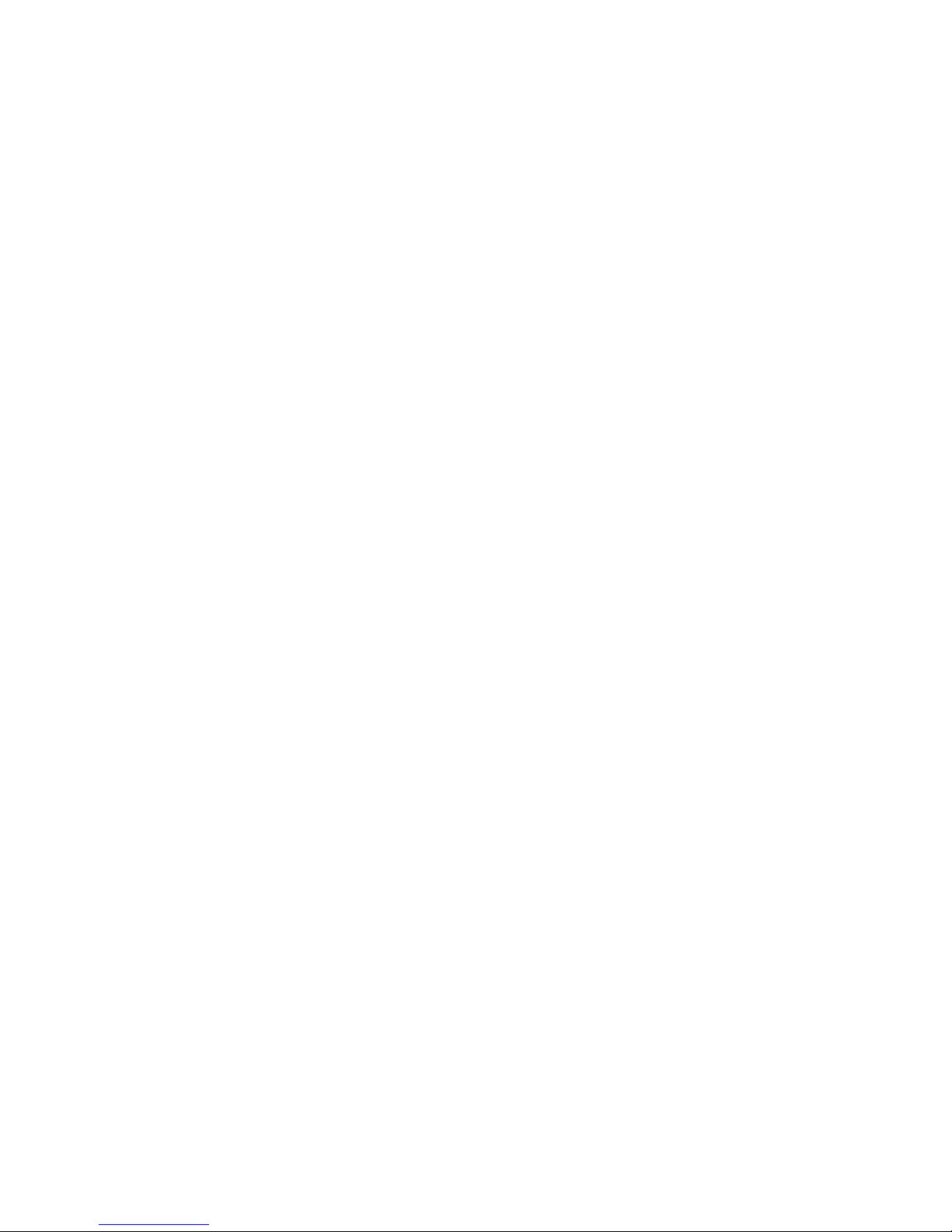



While every effort has been made in the preparation of this instruction manual, the
publishers cannot be held responsible for the accuracy of the information contained
herein or any consequences arising from it.
Distributed by:
M.E.W. (Australia) Pty Ltd,
15 Vaughan St, Essendon Fields, VIC 3041
ACN 152 719 036
Customer care: Aus-1300 530 800
customercare@lindenproducts.com.au
lindenproducts.com.au
(IB-L24HTV17a-170424V1)
