Page 1
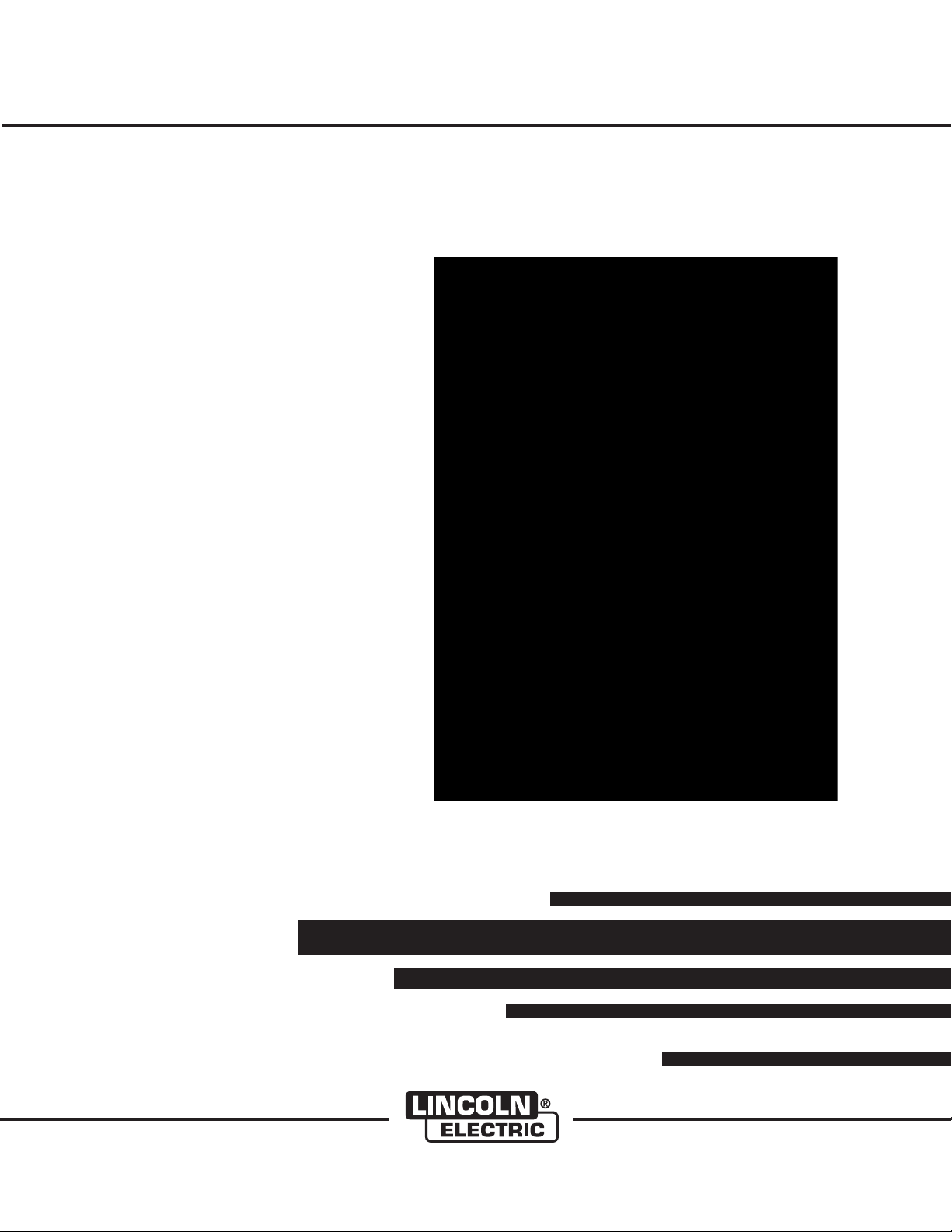
POWER FEED™10A CONTROLLER
RETURN TO MAIN MENU
IM849
June, 2009
For use with machines having Code Numbers:
Safety Depends on You
Lincoln arc welding and cutting
equipment is designed and built
with safety in mind. However, your
overall safety can be increased by
proper installation ... and thoughtful oper at ion on your par t. DO
NOT IN STALL, OPERAT E OR
REP A I R THIS EQU I P MENT
WIT H O UT REA D I NG THI S
MAN U A L AND T HE S A FETY
PRE CAUT IONS CONT AINE D
THR O U GHOUT . And , mos t
importantly, think before you act
and be careful.
11139
Cleveland, Ohio 44117-1199 U.S.A. TEL: 216.481.8100 FAX: 216.486.1751 WEB SITE: www.lincolnelectric.com
IP 21S
OPERATOR’S MANUAL
Copyright © Lincoln Global Inc.
• World's Leader in Welding and Cutting Products •
• Sales and Service through Subsidiaries and Distributors Worldwide •
Page 2
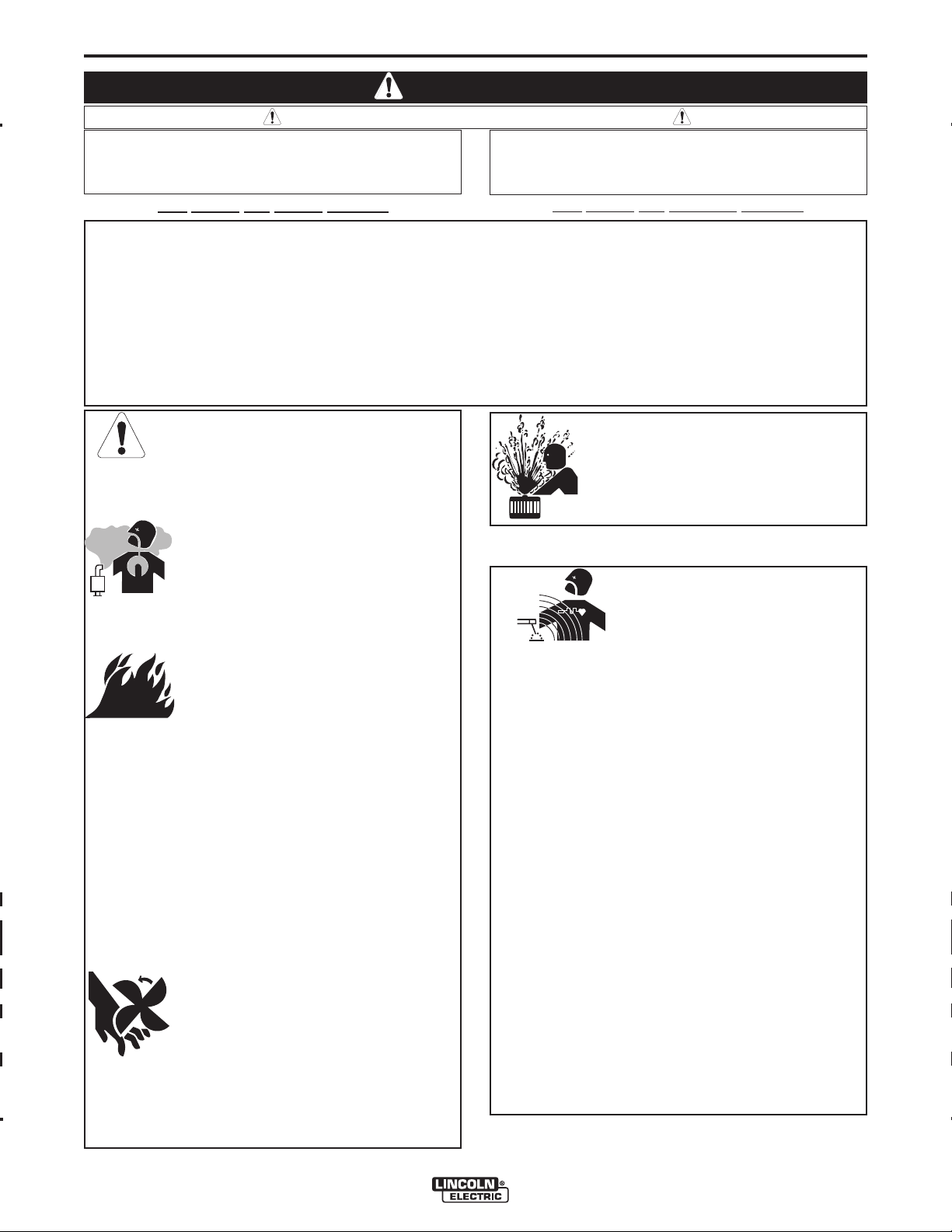
i
SAFETY
WARNING
CALIFORNIA PROPOSITION 65 WARNINGS
Diesel engine exhaust and some of its constituents
are known to the State of California to cause cancer, birth defects, and other reproductive harm.
The Above For Diesel Engines
ARC WELDING CAN BE HAZARDOUS. PROTECT YOURSELF AND OTHERS FROM POSSIBLE SERIOUS INJURY OR DEATH.
KEEP CHILDREN AWAY. PACEMAKER WEARERS SHOULD CONSULT WITH THEIR DOCTOR BEFORE OPERATING.
Read and understand the following safety highlights. For additional safety information, it is strongly recommended that you
purchase a copy of “Safety in Welding & Cutting - ANSI Standard Z49.1” from the American Welding Society, P.O. Box
351040, Miami, Florida 33135 or CSA Standard W117.2-1974. A Free copy of “Arc Welding Safety” booklet E205 is available
from the Lincoln Electric Company, 22801 St. Clair Avenue, Cleveland, Ohio 44117-1199.
BE SURE THAT ALL INSTALLATION, OPERATION, MAINTENANCE AND REPAIR PROCEDURES ARE
PERFORMED ONLY BY QUALIFIED INDIVIDUALS.
The engine exhaust from this product contains
chemicals known to the State of California to cause
cancer, birth defects, or other reproductive harm.
The Above For Gasoline Engines
i
FOR ENGINE
powered equipment.
1.a. Turn the engine off before troubleshooting and maintenance
work unless the maintenance work requires it to be running.
____________________________________________________
1.b.Operate engines in open,well-ventilated
areas or vent the engine exhaust fumes
outdoors.
____________________________________________________
1.c. Do not add the fuel near an open flame
welding arc or when the engine is running.
Stop the engine and allow it to cool before
refueling to prevent spilled fuel from vaporizing on contact with hot engine parts and
igniting. Do not spill fuel when filling tank. If
fuel is spilled, wipe it up and do not start
engine until fumes have been eliminated.
____________________________________________________
1.d. Keep all equipment safety guards, covers and devices in
position and in good repair.Keep hands, hair, clothing and
tools away from V-belts, gears, fans and all other moving
parts when starting, operating or repairing equipment.
____________________________________________________
1.e. In some cases it may be necessary to remove safety
guards to perform required maintenance. Remove
guards only when necessary and replace them when the
maintenance requiring their removal is complete.
Always use the greatest care when working near moving
parts.
___________________________________________________
1.f. Do not put your hands near the engine fan.
Do not attempt to override the governor or
idler by pushing on the throttle control rods
while the engine is running.
1.h. To avoid scalding, do not remove the
radiator pressure cap when the engine is
hot.
ELECTRIC AND
MAGNETIC FIELDS
may be dangerous
2.a. Electric current flowing through any conductor causes
localized Electric and Magnetic Fields (EMF). Welding
current creates EMF fields around welding cables and
welding machines
2.b. EMF fields may interfere with some pacemakers, and
welders having a pacemaker should consult their physician
before welding.
2.c. Exposure to EMF fields in welding may have other health
effects which are now not known.
2.d. All welders should use the following procedures in order to
minimize exposure to EMF fields from the welding circuit:
2.d.1.
Route the electrode and work cables together - Secure
them with tape when possible.
2.d.2. Never coil the electrode lead around your body.
2.d.3. Do not place your body between the electrode and
work cables. If the electrode cable is on your right
side, the work cable should also be on your right side.
___________________________________________________
1.g. To prevent accidentally starting gasoline engines while
turning the engine or welding generator during maintenance
work, disconnect the spark plug wires, distributor cap or
magneto wire as appropriate.
2.d.4. Connect the work cable to the workpiece as close as
possible to the area being welded.
2.d.5. Do not work next to welding power source.
Mar ‘95
Page 3

ii
SAFETY
ii
ELE CTR IC SHOCK can
kill.
3.a. The electrode and work (or ground) circuits
are electrically “hot” when the welder is on.
Do not touch these “hot” parts with your bare
skin or wet cl othing. We ar dry, hole-fr ee
gloves to insulate hands.
3.b. Insulate yourself from work and ground using dry insulation.
Make certain the insulation is large enough to cover your full
area of physical contact with work and ground.
In addition to the normal safety precautions, if welding
mu s t be pe r for m ed u n der el ectr ical ly ha z ard o us
con ditions (in damp locations or wh ile wearing wet
clothing; on metal structures such as floors, gratings or
scaffolds; when in cramped positions such as sitting,
kneeling or lying, if there is a high risk of unavoidable or
accidental contact with the workpiece or ground) use
the following equipment:
• Semiautomatic DC Constant Voltage (Wire) Welder.
• DC Manual (Stick) Welder.
• AC Welder with Reduced Voltage Control.
3.c. In semiautomatic or automatic wire welding, the electrode,
elect rode reel, we lding he ad, nozzle or semiaut omatic
welding gun are also electrically “hot”.
3.d. Always be sure the work cable makes a good electrical
connection with the metal being welded. The connection
should be as close as possible to the area being welded.
3.e. Ground the work or metal to be welded to a good electrical
(earth) ground.
3.f.
Maintain the electrode holder, work clamp, welding cable and
welding machine in good, safe operating condition. Replace
damaged insulation.
3.g. Never dip the electrode in water for cooling.
3.h. N ev er simul ta neously touch el ec tricall y “ hot” p ar ts of
electrode holders connected to two welders because voltage
between the two can be the total of the open circuit voltage
of both welders.
3.i. When working above floor level, use a safety belt to protect
yourself from a fall should you get a shock.
3.j. Also see Items 6.c. and 8.
ARC RAYS can burn.
4.a. Use a shield with the proper filter and cover
plates to protect your eyes from sparks and
the rays of the arc when welding or observing
open arc welding. Headshield and filter lens
should conform to ANSI Z87. I standards.
4.b. Use suitable clothing made from durable flame-resistant
material to protect your skin and that of your helpers from
the arc rays.
4.c. Protect other nearby personnel with suitable, non-flammable
screening and/or warn them not to watch the arc nor expose
themselves to the arc rays or to hot spatter or metal.
FUMES AND GASES
can be dangerous.
5.a. Weldin g may produce fumes and gases
hazardous to health. Avoid breathing these
fumes and gases. W he n w el ding, keep
your head out of the fume. Use enough
ventilation and/or exhaust at the arc to keep
fumes and gases away from the breathing zone. When
we l ding w i th el e ctr o des whic h r equi re spe c ial
ve n til atio n su c h as st ain les s or ha r d fa cing (see
in str uct ion s on con tai ner or MS DS) or o n lea d or
cadmi um plated s teel and othe r metals or co atings
which produce highly toxic fumes, keep exposure as
low as possible and within applicable OSHA PEL and
ACGIH TLV limits using local exhaust or mechanical
ventilation. In confined spaces or in some circumst a nce s, ou tdoo rs, a r esp irat or m a y be re qui red.
Additional precautions are also required when welding
on galvanized steel.
5. b. The operation of welding fume control equipment is affected
by various factors including proper use and positioning of
the equipment, maintenance of the equipment and the specific welding procedure and application involved. Worker
exposure level should be checked upon installation and
periodically thereafter to be certain it is within applicable
OSHA PEL and ACGIH TLV limits.
5.c.
Do not weld in locations near chlorinated hydrocarbon
coming from degreasing, cleaning or spraying operations.
The heat and rays of the arc can react with solvent vapors
form phosgene, a highly toxic gas, and other irritating products.
5.d. Shielding gases used for arc welding can displace air and
cause injury o r d ea th . A lw ay s u se enough ventilation,
especially in confined areas, to insure breathing air is safe.
vapors
to
5.e. Read and understand the manufacturer’s instructions for this
equipment and the consumables to be used, including the
ma t eria l s afe t y data s h eet ( M SDS ) a n d fol l ow you r
employer’s safety practices. MSDS forms are available from
yo u r weld ing d istr ibut or or f r om t h e man u fac t ure r .
5.f. Also see item 1.b.
Jan ‘09
Page 4

iii
SAFETY
iii
WELDING and CUTTING
SPARKS can
cause fire or explosion.
6.a.
Remove fire hazards from the welding area.
If this is not possible, cover them to prevent
Re m embe r th a t we l din g spa r ks an d ho t
materials from welding can easily go through small cracks
an d op ening s to adj acent are as. Avoid wel din g near
hydraulic lines. Have a fire extinguisher readily available.
6.b. Where compressed gases are to be used at the job site,
special precautions should be used to prevent hazardous
situations. Refer to “Safety in Welding and Cutting” (ANSI
Standar d Z49.1) and t he operating in formation fo r the
equipment being used.
6.c. When not welding, make certain no part of the electrode
circuit is touching the work or ground. Accidental contact
can cause overheating and create a fire hazard.
6.d. Do not heat, cut or weld tanks, drums or containers until the
proper steps have been taken to insure that such procedures
will not cause flammable or toxic vapors from substances
inside. They can cause an explosion even
been “cleaned”. For information, purchase “Recommended
Safe Practices for the
Co n tain ers a nd P i pin g That H ave H e ld H azar d ous
Substances”, AWS F4.1 from the American Welding Society
(see address above).
6.e. Vent hollow castings or containers before heating, cutting or
welding. They may explode.
Sparks and spatter are thrown from the welding arc. Wear oil
6.f.
free protective garments such as leather gloves, heavy shirt,
cuffless trousers, high shoes and a cap over your hair. Wear
ear plugs when welding out of position or in confined places.
Always wear safety glasses with side shields when in a
welding area.
6.g. Connect the work cable to the work as close to the welding
area as practical. Work cables connected to the building
framework or other locations away from the welding area
incre ase the pos sibilit y of the wel ding current passi ng
through lifting chains, crane cables or other alternate circuits. This can create fire hazards or overheat lifting chains
or cables until they fail.
6.h. Also see item 1.c.
the welding sparks from st arting a f ir e.
though
they have
Preparation
for Welding and Cutting of
CYLINDER may explode
if damaged.
7.a. U se on l y co m pres sed ga s cy l ind e rs
containing the correct shielding gas for the
pr o cess used and pr ope r ly o per a tin g
re g ulat ors d e sig n ed for the gas an d
pressure used. All hoses, fittings, etc. should be suitable for
the application and maintained in good condition.
7.b. A lw ay s k ee p cylinders in a n u pr ight position secur el y
chained to an undercarriage or fixed support.
7.c. Cylinders should be located:
• Away from areas where they may be struck or subjected to
physical damage.
• A safe distance from arc welding or cutting operations and
any other source of heat, sparks, or flame.
7.d. Never allow the electrode, electrode holder or any other
electrically “hot” parts to touch a cylinder.
7.e. Keep your head and face away from the cylinder valve outlet
when opening the cylinder valve.
7.f. Valve protection caps should always be in place and hand
tight except when the cylinder is in use or connected for
use.
7.g. R ea d an d foll ow the instr uctio ns on c ompre ss ed g as
cylinders, associated equipment, and CGA publication P-l,
“Precautions for Safe Handling of Compressed Gases in
Cylinders,” available from the Compressed Gas Association
1235 Jefferson Davis Highway, Arlington, VA 22202.
FOR ELECTRICALLY
powered equipment.
8.a. Turn off input power using the disconnect
switch at the fuse box before working on
the equipment.
8.b. Inst all equipment in accordance with the U. S. Nat ional
Electrical Code, all local codes and the ma nufacturer’s
recommendations.
8.c. Ground the equipment in accordance with the U.S. National
Electrical Code and the manufacturer’s recommendations.
6.I. Read and follow NFPA 51B “ Standard for Fire Prevention
During Welding, Cutting and Other Hot Work”, available
from NFPA, 1 Batterymarch Park, PO box 9101, Quincy, Ma
022690-9101.
6.j. Do not use a welding power source for pipe thawing.
Refer to http://www.lincolnelectric.com/safety for additional safety information.
Jan ‘09
Page 5

iv
SAFETY
iv
PRÉCAUTIONS DE SÛRETÉ
Pour votre propre protection lire et observer toutes les instructions
et les précautions de sûreté specifiques qui parraissent dans ce
manuel aussi bien que les précautions de sûreté générales suivantes:
Sûreté Pour Soudage A L’Arc
1. Protegez-vous contre la secousse électrique:
a. Les circuits à l’électrode et à la piéce sont sous tension
quand la machine à souder est en marche. Eviter toujours
tout contact entre les parties sous tension et la peau nue
ou les vétements mouillés. Porter des gants secs et sans
trous pour isoler les mains.
b. Faire trés attention de bien s’isoler de la masse quand on
soude dans des endroits humides, ou sur un plancher
metallique ou des grilles metalliques, principalement dans
les positions assis ou couché pour lesquelles une grande
partie du corps peut être en contact avec la masse.
c. Maintenir le porte-électrode, la pince de masse, le câble
de soudage et la machine à souder en bon et sûr état
defonctionnement.
d.Ne jamais plonger le porte-électrode dans l’eau pour le
refroidir.
e. Ne jamais toucher simultanément les parties sous tension
des porte-électrodes connectés à deux machines à souder
parce que la tension entre les deux pinces peut être le
total de la tension à vide des deux machines.
f. Si on utilise la machine à souder comme une source de
courant pour soudage semi-automatique, ces precautions
pour le porte-électrode s’applicuent aussi au pistolet de
soudage.
2. Dans le cas de travail au dessus du niveau du sol, se protéger
contre les chutes dans le cas ou on recoit un choc. Ne jamais
enrouler le câble-électrode autour de n’importe quelle partie
du corps.
5. Toujours porter des lunettes de sécurité dans la zone de
soudage. Utiliser des lunettes avec écrans lateraux dans les
zones où l’on pique le laitier.
6. Eloigner les matériaux inflammables ou les recouvrir afin de
prévenir tout risque d’incendie dû aux étincelles.
7. Quand on ne soude pas, poser la pince à une endroit isolé de
la masse. Un court-circuit accidental peut provoquer un
échauffement et un risque d’incendie.
8. S’assurer que la masse est connectée le plus prés possible
de la zone de travail qu’il est pratique de le faire. Si on place
la masse sur la charpente de la construction ou d’autres
endroits éloignés de la zone de travail, on augmente le risque
de voir passer le courant de soudage par les chaines de levage, câbles de grue, ou autres circuits. Cela peut provoquer
des risques d’incendie ou d’echauffement des chaines et des
câbles jusqu’à ce qu’ils se rompent.
9. Assurer une ventilation suffisante dans la zone de soudage.
Ceci est particuliérement important pour le soudage de tôles
galvanisées plombées, ou cadmiées ou tout autre métal qui
produit des fumeés toxiques.
10. Ne pas souder en présence de vapeurs de chlore provenant
d’opérations de dégraissage, nettoyage ou pistolage. La
chaleur ou les rayons de l’arc peuvent réagir avec les vapeurs
du solvant pour produire du phosgéne (gas fortement toxique)
ou autres produits irritants.
11. Pour obtenir de plus amples renseignements sur la sûreté,
voir le code “Code for safety in welding and cutting” CSA
Standard W 117.2-1974.
PRÉCAUTIONS DE SÛRETÉ POUR
3. Un coup d’arc peut être plus sévère qu’un coup de soliel,
donc:
a. Utiliser un bon masque avec un verre filtrant approprié
ainsi qu’un verre blanc afin de se protéger les yeux du rayonnement de l’arc et des projections quand on soude ou
quand on regarde l’arc.
b. Porter des vêtements convenables afin de protéger la
peau de soudeur et des aides contre le rayonnement de
l‘arc.
c. Protéger l’autre personnel travaillant à proximité au
soudage à l’aide d’écrans appropriés et non-inflammables.
4. Des gouttes de laitier en fusion sont émises de l’arc de
soudage. Se protéger avec des vêtements de protection libres
de l’huile, tels que les gants en cuir, chemise épaisse, pantalons sans revers, et chaussures montantes.
LES MACHINES À SOUDER À
TRANSFORMATEUR ET À
REDRESSEUR
1. Relier à la terre le chassis du poste conformement au code de
l’électricité et aux recommendations du fabricant. Le dispositif
de montage ou la piece à souder doit être branché à une
bonne mise à la terre.
2. Autant que possible, I’installation et l’entretien du poste seront
effectués par un électricien qualifié.
3. Avant de faires des travaux à l’interieur de poste, la debrancher à l’interrupteur à la boite de fusibles.
4. Garder tous les couvercles et dispositifs de sûreté à leur
place.
Mar. ‘93
Page 6
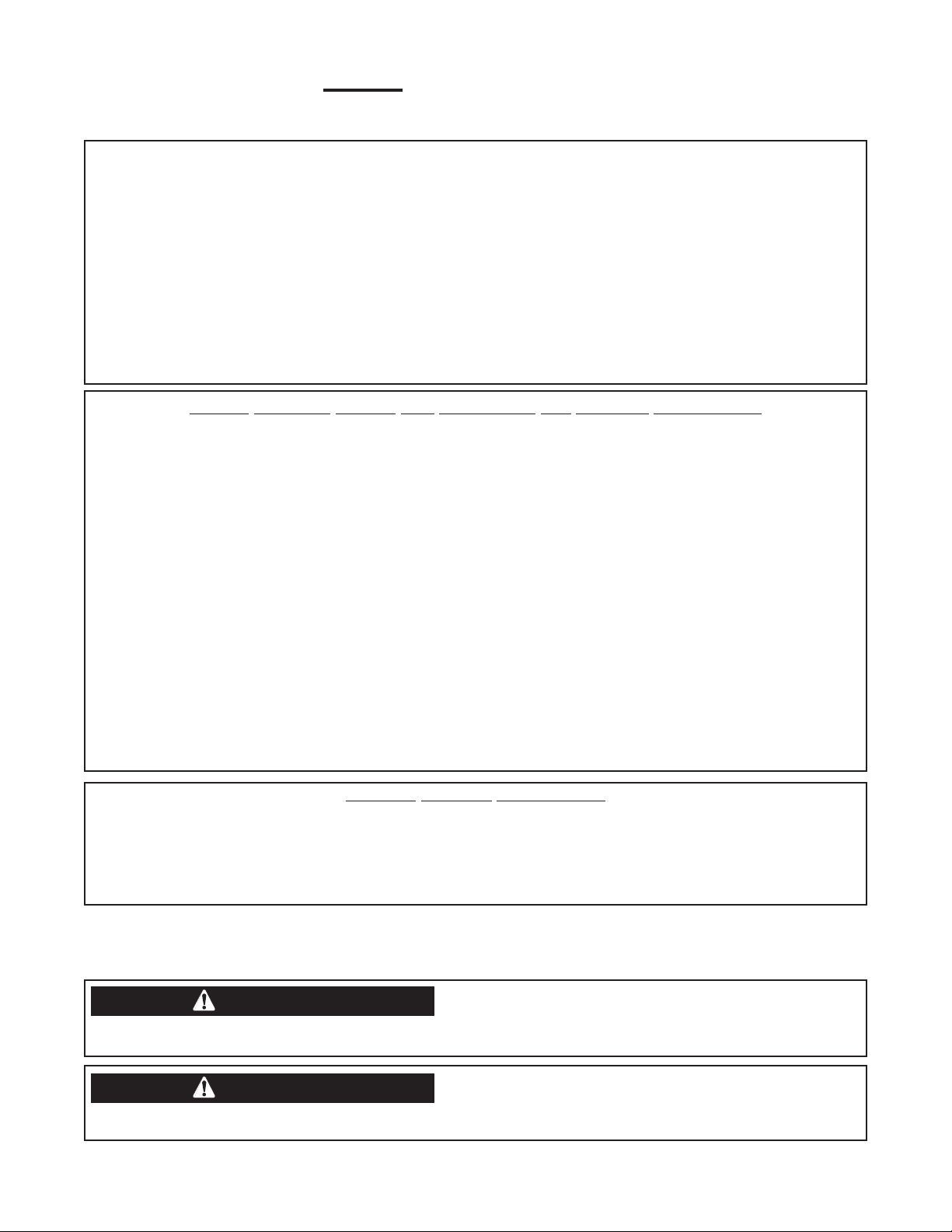
TThhaannkk YYoouu
vv
for selecting a QUALITY product by Lincoln Electric. We want you
to take pride in operating this Lincoln Electric Company product
••• as much pride as we have in bringing this product to you!
The business of The Lincoln Electric Company is manufacturing and selling high quality welding equipment, consumables, and cutting equipment. Our challenge is to meet the needs of our customers and to exceed their expectations. On occasion, purchasers may ask Lincoln
Electric for advice or information about their use of our products. We respond to our customers based on the best information in our possession at that time. Lincoln Electric is not in a position to warrant or guarantee such advice, and assumes no liability, with respect to such information or advice. We expressly disclaim any warranty of any kind, including any warranty of fitness for any customer’s particular purpose,
with respect to such information or advice. As a matter of practical consideration, we also cannot assume any responsibility for updating or
correcting any such information or advice once it has been given, nor does the provision of information or advice create, expand or alter any
warranty with respect to the sale of our products.
Lincoln Electric is a responsive manufacturer, but the selection and use of specific products sold by Lincoln Electric is solely within the control
of, and remains the sole responsibility of the customer. Many variables beyond the control of Lincoln Electric affect the results obtained in
applying these types of fabrication methods and service requirements.
Subject to Change – This information is accurate to the best of our knowledge at the time of printing. Please refer to www.lincolnelectric.com
for any updated information.
CUSTOMER ASSISTANCE POLICY
Please Examine Carton and Equipment For Damage Immediately
When this equipment is shipped, title passes to the purchaser upon receipt by the carrier. Consequently, Claims
for material damaged in shipment must be made by the purchaser against the transportation company at the
time the shipment is received.
Please record your equipment identification information below for future reference. This information can be
found on your machine nameplate.
Product _________________________________________________________________________________
Model Number ___________________________________________________________________________
Code Number or Date Code_________________________________________________________________
Serial Number____________________________________________________________________________
Date Purchased___________________________________________________________________________
Where Purchased_________________________________________________________________________
Whenever you request replacement parts or information on this equipment, always supply the information you
have recorded above. The code number is especially important when identifying the correct replacement parts.
On-Line Product Registration
- Register your machine with Lincoln Electric either via fax or over the Internet.
• For faxing: Complete the form on the back of the warranty statement included in the literature packet
accompanying this machine and fax the form per the instructions printed on it.
• For On-Line Registration: Go to our
“Product Registration”. Please complete the form and submit your registration.
Read this Operators Manual completely before attempting to use this equipment. Save this manual and keep it
handy for quick reference. Pay particular attention to the safety instructions we have provided for your protection.
The level of seriousness to be applied to each is explained below:
WEB SITE at www.lincolnelectric.com. Choose “Quick Links” and then
WARNING
This statement appears where the information must be followed exactly to avoid serious personal injury or loss of life.
CAUTION
This statement appears where the information must be followed to avoid minor personal injury or damage to this equipment.
Page 7
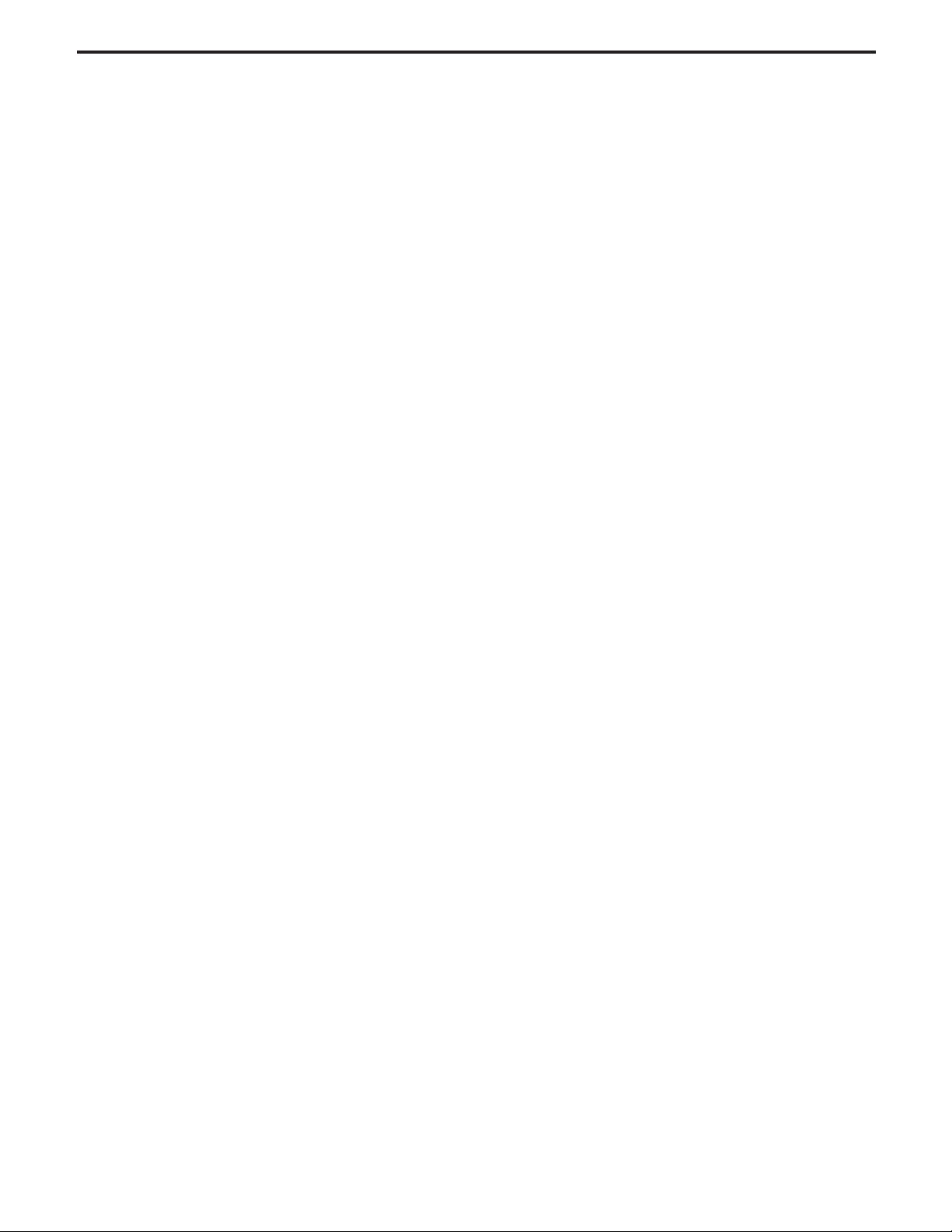
vi
TABLE OF CONTENTS
Page
––––––––––––––––––––––––––––––––––––––––––––––––––––––––––––––––––––––––––––––––
Installation.......................................................................................................................Section A
Technical Specifications................................................................................................A-1
Safety Precautions........................................................................................................A-2
Welding Voltage, Mechanical Hazards .........................................................................A-2
Location and Mounting..................................................................................................A-2
High Frequency Protection............................................................................................A-2
Auxiliary Equipment Input Power Connection...............................................................A-2
Interfacing to the POWER FEED™ 10A CONTROLLER.......................................A-3 thru A-4
Controling Non-Lincoln Auxilliary Equipment ..................................................A-5 thru A-6
Connection Diagram System ........................................................................................A-7
Remote Sense Lead Specification................................................................................A-8
________________________________________________________________________________
Operation.........................................................................................................................Section B
Safety Precautions ...............................................................................................................B-1
Design Features...................................................................................................................B-1
Definitions of Welding Modes........................................................................................B-1
Common Welding Abbreviations...................................................................................B-1
Product Description.......................................................................................................B-2
Recommended Processes............................................................................................B-2
Locating Front Panel Controls and Input, Output Connections.....................................B-3
Case Front Controls and Description.......................................................................B-4 thru B5
Power-Up Sequence.....................................................................................................B-5
Inch Wire Feed Speed Settings ....................................................................................B-5
Changing Weld Modes..............................................................................................B-6
Mode Select Panel 4 (MSP4)....................................................................................B-6
Weld Mode Description.............................................................................................B-6
AC Control.................................................................................................................B-7
Start Options .............................................................................................................B-7
End Options ..............................................................................................................B-8
Weld Sequence Parameter List ................................................................................B-9
General Setup Mode Options..................................................................................B-10
Infrared (IR) Control ...............................................................................................B-11
Lockout/Security.....................................................................................................B-11
Memory Panel Description.....................................................................................B-12
Limit Setting ...........................................................................................................B-13
________________________________________________________________________________
Accessories .....................................................................................................Section C
General Options / Accessories..............................................................................C-1
________________________________________________________________________
Maintenance ....................................................................................................Section D
Safety Precautions ................................................................................................D-1
Routine..................................................................................................................D-1
Periodic..................................................................................................................D-1
Calibration Specification........................................................................................D-1
________________________________________________________________________
Troubleshooting..............................................................................................Section E
Safety Precautions.................................................................................................E-1
How to Use Troubleshooting Guide.......................................................................E-1
Troubleshooting Guide.............................................................................E-2 thru E-6
________________________________________________________________________
Wiring Diagram and Dimension Print............................................................Section F
________________________________________________________________________
Parts Lists...............................................................................................................P-506
________________________________________________________________________
vi
Page 8
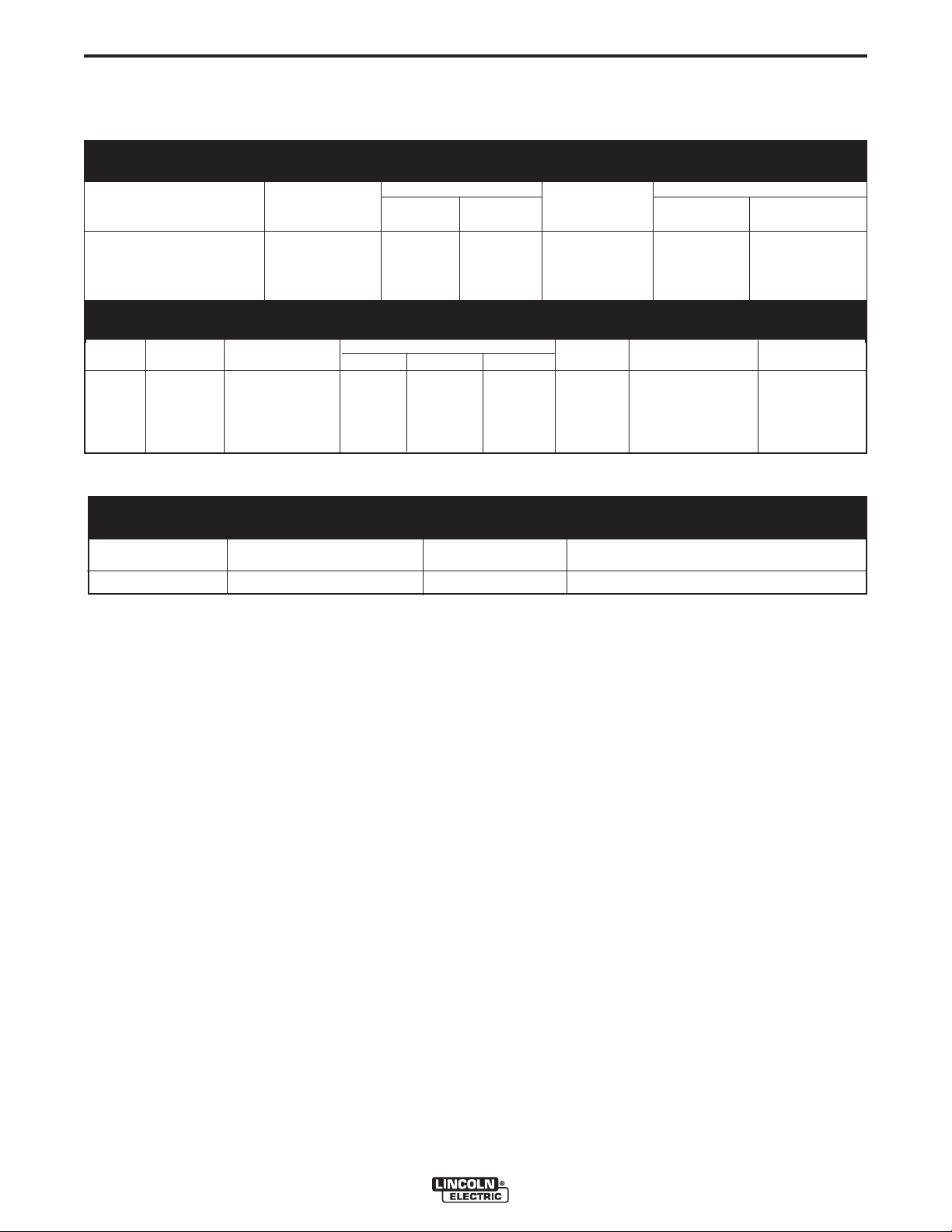
A-1
GENERAL INFORMATION
TECHNICAL SPECIFICATIONS: POWER FEED™ 10A CONTROLLER
SPEC.# TYPE 142:1 SPEED RATIO 95:1 SPEED RATIO
POWER FEED™ 10A CONTROLLER Speed Solid Cored Speed Solid
Cored
with Power Feed 10SF
Wire Size Wire Size
A-1
K2362-1 10-200 IPM 7/32 in. 5/32 in. 10-300 ipm 1/8 in. 5/32 in.
INPUT VOLTAGE & CURRENT
Model Voltage* Input Amps* Height Width Depth Weight Operating Storage
K2362-1
* When not driving a motor.
40VDC 1.0 15.0in. 13.0 in 4.0 in. 25 Lbs 4°F to 104°F -40°F to 185°F
(0.25 -5.08 m/min.) (5.6 mm) (4.0 mm) (0.25 -7.62 m/min.) (3.2 mm) (4.0 mm)
PHYSICAL SIZE• TEMPERATURE RATING
Dimensions
(381 mm) (259 mm) (102 mm) (11.3 Kg.) (-20°C to 40°C) (-40°C to 85°C)
WELDING PROCESSES
Process Electrode Output Range Wire Feed Speed Range
SAW 5/64 in. – 7/32 in (2.0 – 5.6 mm) 1000 Amps 10 - 300 ipm ( 0.254- 7.62 m/minute)
Diameter Range (Amperes)
POWER FEED™ 10A CONTROLLER
Page 9
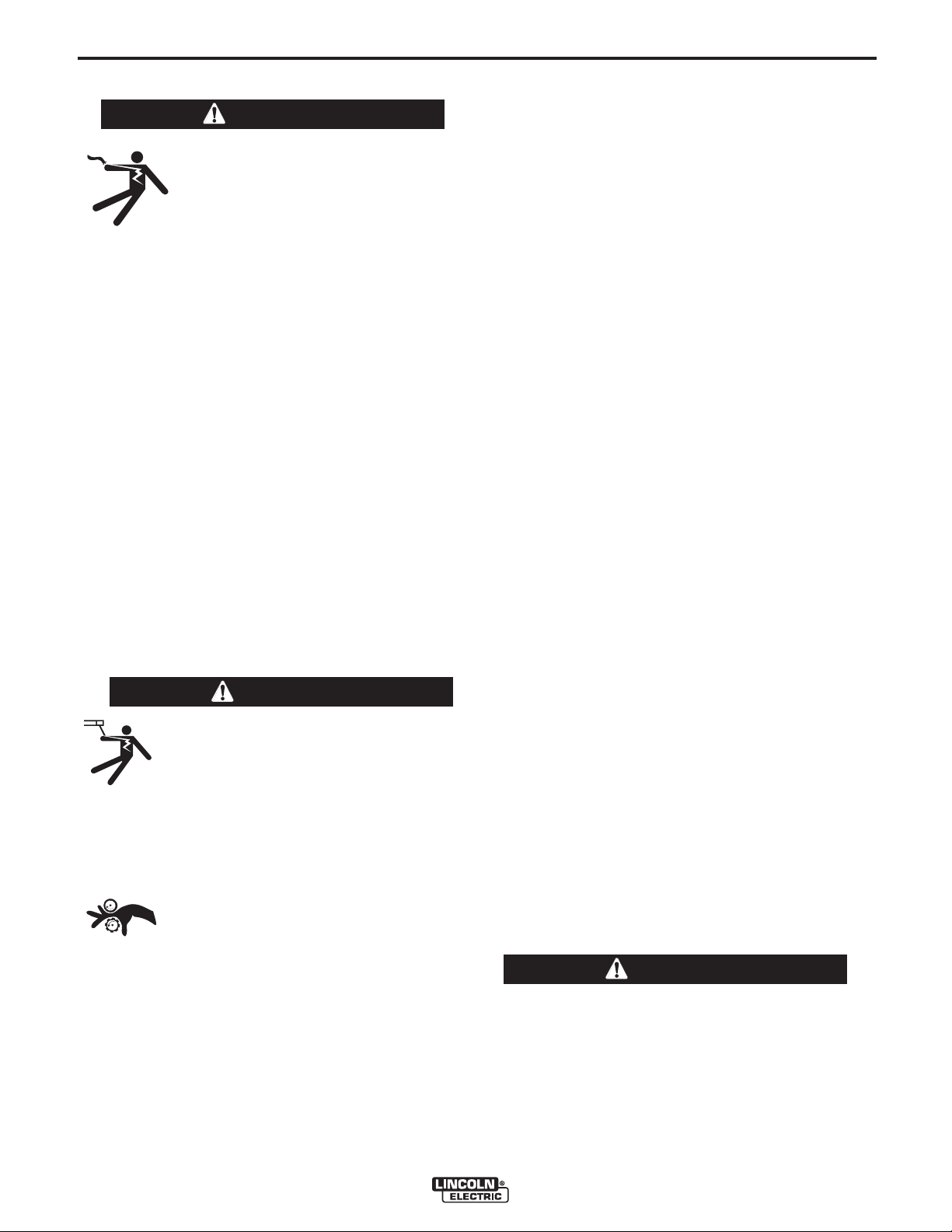
A-2
INSTALLATION
A-2
SAFETY PRECAUTION
WARNING
ELECTRIC SHOCK can kill.
• Only a qualified electrician should
connect the POWER FEED™ 10A
CONTROLLER. Installation should
be made in accordance with the
appropriate National Electrical
Code, the local codes and the information in this manual.
• Turn off the input power to the
power source at the disconnect
switch or fuse box before working
on this equipment. Turn off the
input power to any other equipment
connected to the welding system at
the disconnect switch or fuse box
before working on this equipment.
• Do not touch electrically hot parts.
-----------------------------------------------------------------------------
WELDING VOLTAGE
Wire feed parts are electrically live while welding and while
inching wire (with Touch Sense feature selection). The electrically live parts are listed below:
Electrode Electrode Reel
Wire Drive Motor Drive Rolls
Gear Box Cross-seam Adjuster
Wire Straightener Welding Nozzle
Welding Cables Welding Cable Terminal
CAUTION
• Do not touch electrically live parts or electrodes with your skin or wet clothing.
• Insulate yourself from the work and ground.
• Always wear dry insulating gloves.
HIGH FREQUENCY PROTECTION
Locate the POWER FEED™ 10A CONTROLLER away from
radio controlled machinery. The normal operation of the
POWER FEED™ 10A CONTROLLER may adversely affect
the operation of RF controlled equipment, which may result
in bodily injury or damage to the equipment.
AUXILIARY EQUIPMENT INPUT POWER CONNECTION
The POWER FEED™ 10A CONTROLLER has the ability to
control auxiliary equipment such as flux hoppers and travel
motors using solid state relays. There are three relays in the
POWER FEED™ 10A CONTROLLER, controlled by two
independent coil drivers. The coils of CR1 and CR2 are in
parallel, therefore, they must turn ON and OFF at the same
time. The CR1 and CR2 relays are designated for driving
travel motors to control motion. CR3 is driven separately,
and is designated to control flux hopper operation.
POWER FEED™ 10A CONTROLLER Relay Ratings:
Coil: 12Vdc, resistance = 86 ohms at 25° C
N.C. Contacts: 3A @ 277Vac
N.O. Contacts: 30A @ 277Vac
The POWER FEED™ 10A CONTROLLER does not provide
the input power to feed auxiliary equipment, therefore a separate power feed must be provided by the end user. The
POWER FEED™ 10A CONTROLLER has been shipped
standard with all of the wiring and connectivity to connect to
the Lincoln K325 TC-3 Travel Carriage (4-pin cable connector) and the Lincoln K219 Automatic Flux Hopper (3-pin
cable connector). The CR2 Relay is wired to the 4-pin travel
connector, and the CR3 Relay is wired to the 3-pin flux connector, both located on the bottom of the POWER FEED™
10A CONTROLLER. 115Vac, 50/60Hz power is required for
the Lincoln auxiliary equipment.
MECHANICAL HAZARDS
• Welding fixture or wire feeder will move during welding or inching. Keep away from pinch points.
• Electrode reel and drive rolls turn during
welding or inching. Keep gloved hands
away from areas that may catch the glove.
-----------------------------------------------------------------
---------------
LOCATION AND MOUNTING
The POWER FEED™ 10A CONTROLLER will operate in
harsh environments. Even so, it is important that simple preventative measures are followed in order to assure long life
and reliable operation. The POWER FEED™ 10A CONTROLLER must be located where there is little risk of
impacts to the Controller.
POWER FEED™ 10A CONTROLLER
If either of these is to be used with the POWER FEED™
10A CONTROLLER, the end-user must provide the 115Vac
input power to the terminal strip located inside the POWER
FEED™ 10A CONTROLLER. Access to the terminal strip
may be obtained via the 4 access holes in the bottom of the
POWER FEED™ 10A CONTROLLER. These access holes
are shipped with plug buttons installed.
WARNING
Although input power to POWER FEED™ 10A CONTROLLER is turned off, the customer installed auxiliary
input may be energized! Ensure that all input power to
the POWER FEED™ 10A CONTROLLER is turned off
before opening the cover.
--------------------------------------------------------------------------------
Page 10
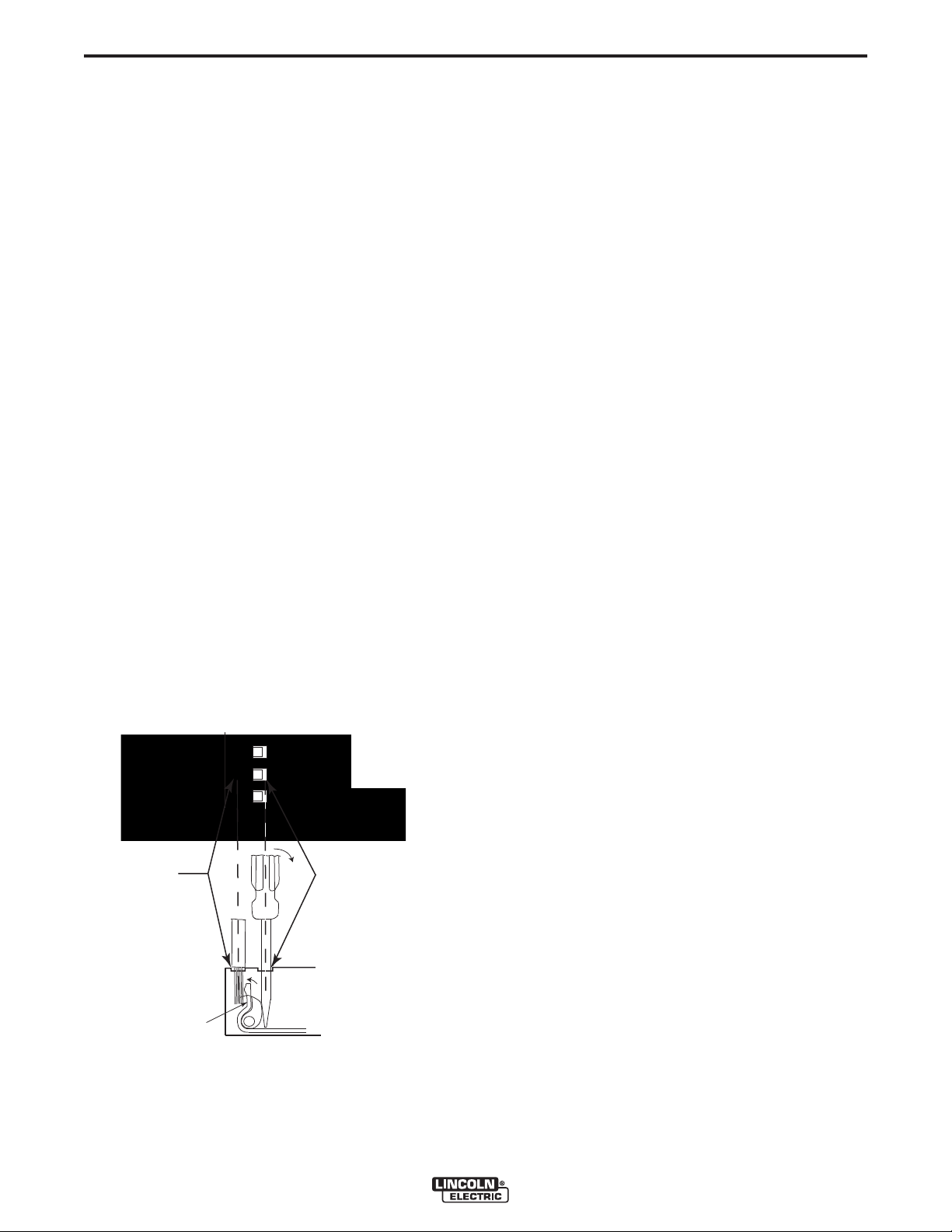
A-3
INSERT
WIRE HERE
INSERT SCREW
DRIVER HERE
# 1
# 3
REMOVE SCREW
DRIVER FROM CAGE
CLAMP HOLE.
# 2
CAGE CLAMP
VAC IN
NEUTRAL (31)
VAC IN
LINE (32)
INSTALLATION
Auxiliary Input Power Connection Instructions:
1. Remove two Phillips Head screws on right side of
front panel of hinged door to access terminal strip.
2. Remove a plug button and install a box connector
to provide strain relief for the input power leads.
3. Use the appropriate size leads, at least 14 AWG –
2 wire with ground.
4. Using a flat-head screwdriver with a blade dimen-
sion of 0.137"(3.5mm) x 0.020"(.51mm), insert the
screwdriver into the square hole next to the mounting hole to be used on the terminal strip. The
screwdriver should be inserted until it bottoms out.
This opens the screwless cage clamping style wire
insertion port. The insulation on the leads should
be stripped at least 0.25"(6.4mm). With the cage
clamp opened insert the wire into the round port
until it bottoms out. While holding the lead securely,
remove the screwdriver from the terminal block.
This closes the cage clamp onto the lead holding it
securely. Any open port on blocks #48, #49, and
#50 may be used.
5. The 4-terminal blocks, numbered #48, #49, and #50
are to be used to bring in auxiliary power. Terminal
block #50 is used for the input ground connection.
This terminal block is color-coded green and yellow
for easy identification. Terminal blocks #48 and #49
are to be used to connect the input power circuit.
(See figure A.1)
FIGURE A.1
A-3
Terminal blocks 48 and 49 are shipped connected to
CR2 and CR3 (532 and 531 leads) and these relays
are connected to the 3-pin and 4-pin connectors located on the bottom of the POWER FEED™ 10A CONTROLLER. CR1 is available for a separate customer
connection, but it will turn ON and OFF with CR2.
Therefore, if Lincoln auxiliary equipment is to be used,
connecting 115Vac to the terminal strip is all that is
required to power the devices.
NOTE: The contacts of CR1 are not connected to terminals #48 and #49 when shipped. Applying power
the #48 and #49 terminals will not transfer voltage to
the CR1 relay. Connect leads from the #48 terminal
to the #4 terminal and from the #49 terminal to the #3
terminal to supply power to the common contacts of
the relay.
Once input power is applied to the terminal strip, this
voltage is always on terminal strip blocks #3, #4 (if
connected), #11, #17, and #18. These are the inputs
to the solid-state relay contacts. Input voltage is also
present on terminal strip blocks #7, #8 (if connected),
#15, #21, and #22 due to the N.C. contacts on the
relays. When the CR1 relay is energized, input power
is transferred to terminal strip blocks #5 and #6 (if
connected). When the CR2 relay is energized, input
power is transferred to terminal strip block #13. When
the CR3 relay is energized, input power is transferred
to terminal strip blocks #19 and #20. CR1 and CR2
will be turned ON and OFF at the same time.
INTERFACING TO THE POWER FEED™
10A CONTROLLER
The POWER FEED™ 10A CONTROLLER is a versatile controller. The Switch Panel can be removed and
made into a hand-held pendant. Most circuits can be
accessed through the screwless terminal strip. The
auxiliary relays can control standard Lincoln equipment, or they can be used to control any other auxiliary equipment (see relay rating information above).
Custom controls or PLC interfacing to control starting,
stopping, motion, etc, can be accomplished with ease.
POWER FEED™ 10A CONTROLLER
Converting Switch Panel to a remote pendant:
1. Remove all input power to the POWER FEED™
10A CONTROLLER including any auxiliary power
supplies.
2. Remove the fasteners from the Switch Panel and
disconnect the Switch Panel from the wire harness.
3. Jumper the wire harness connector (J2) to the mating 10-pin connector (P2P) that is floating inside the
control box (See Wiring Diagram).
Page 11
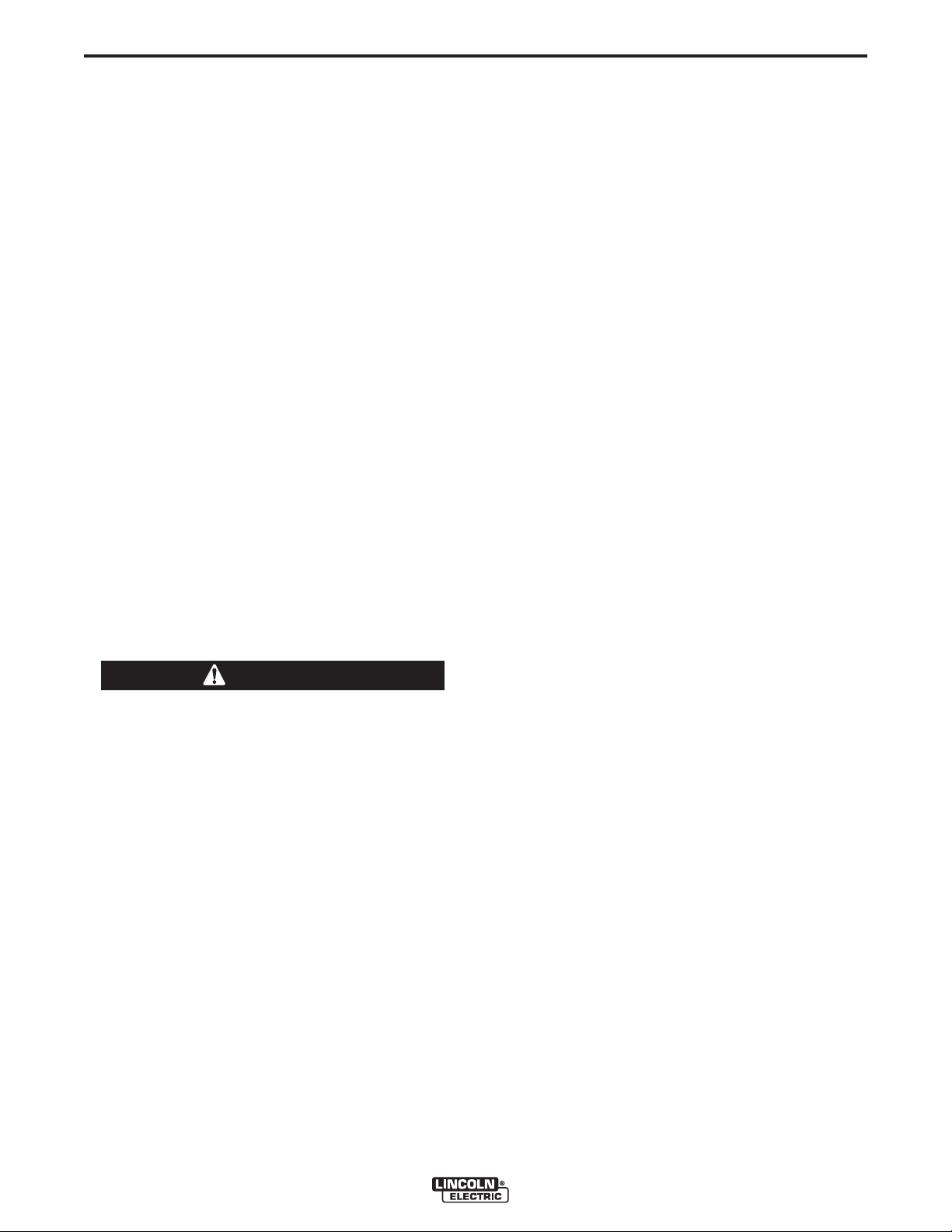
A-4
4. Replace the Switch Panel on the POWER FEED™
10A CONTROLLER with the blank panel included
with the pendant box.
5. Connect the Switch Panel to the mating 10-pin connector inside the pendant box.
6. Fasten the Switch Panel to the pendant box.
7. Connect the 14-pin/9-pin pendant cable to the mating cable connector on the bottom of the POWER
FEED™ 10A CONTROLLER and the mating cable
connector on the pendant.
INSTALLATION
A-4
7. Remove one of the plug buttons located on the bottom of the POWER FEED™ 10A CONTROLLER
control box and install some type of strain relief for
the interfacing leads.
8. Connect the interfacing leads to the Switch Panel
circuits on the terminal strip (see Wiring Diagram for
terminal strip designations). The supply for START,
STOP, and INCH UP comes from SWITCH GROUP
#1 SUPPLY on block #39. The supply for TRAVEL
AUTO, TRAVEL ON, FLUX FILL, and INCH DOWN
comes from SWITCH GROUP #2 SUPPLY on
block #43.
8. The remote pendant is now ready to be used.
Interfacing to the Switch Panel Controls:
The Switch Panel circuits can be accessed on the
screwless terminal strip. Easy access to these circuits
enables the POWER FEED™ 10A CONTROLLER to
interface with custom controls or PLC’s. These circuits
must see a contact closure to function properly.
1. Remove all input power to the POWER FEED™
10A CONTROLLER including any auxiliary power
supplies.
2. Remove the fasteners from the Switch Panel and
disconnect the Switch Panel from the wire harness.
The Switch Panel should be stored in a secure
CAUTION
place in the event that it is needed in the future.
The Switch Panel should not be left in the POWER
FEED™ 10A CONTROLLER if the switches are not
connected. This could cause a safety concern
due to the fact that the switches will not stop the
welding sequence, etc.
--------------------------------------------------------------------------------
3. Jumper the wire harness connector (J2) to the mating 10-pin connector (P2P) that is floating inside the
control box (See Wiring Diagram).
9. To activate any of the Switch Panel circuits, a contact closure must be established between the supply and the particular circuit it is referenced to – for
instance, to start the weld sequence, a contact closure must be established momentarily between terminal strip blocks #39 (SUPPLY) and #40 (START).
See FIGURE A.2.
10. The leads from the 14-pin connector that were
removed from the terminal strip can be taped and
secured in the wire duct located next to the terminal strip.
4. Replace the Switch Panel on the POWER FEED™
10A CONTROLLER with the blank panel included
with the pendant box.
5. Remove the wire duct cover to gain access to the
leads on the right side of the terminal strip.
6. Remove the leads going to the Pendant 14-pin connector from the right side of terminal strip blocks
#39, #40, #41, #42, #43, #44, #45, #46, & #47.
(Note – see Auxiliary Input Power Connection
Instructions on how to remove/install wires to the
screwless terminal strip)
POWER FEED™ 10A CONTROLLER
Page 12
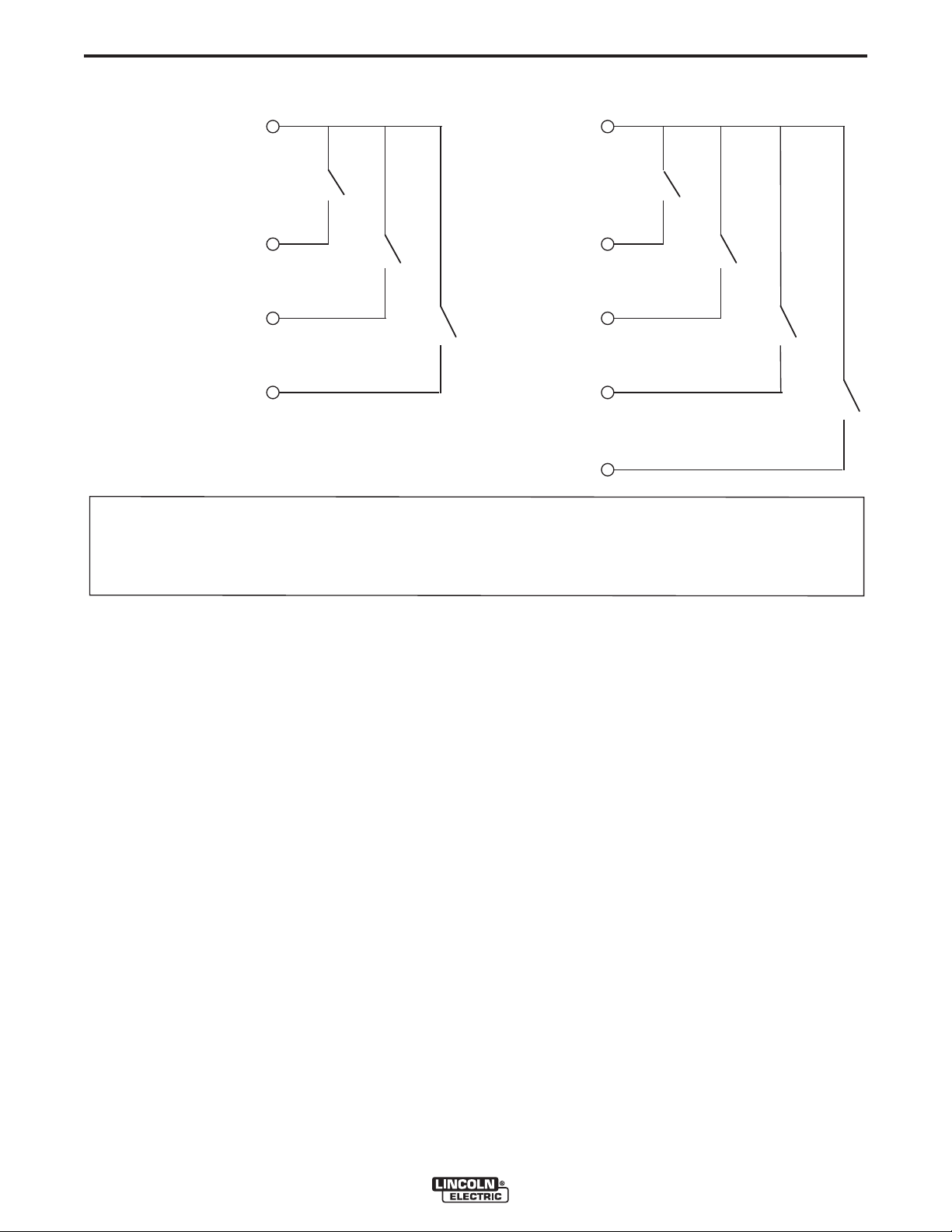
A-5
INCH DOWN
#
47
SWITCH GROUP
#2 SUPPLY
#43
TRAVEL AUTO
#44
TRAVEL ON
#45
INCH UP
#42
SWITCH GROUP
#1 SUPPLY
#39
START
#40
STOP
#41
FLUX FILL
#46
N
OTE: TRAVEL AUTO and TRAVEL ON should not be closed at the same time. Either one OR the other should
b
e closed at any time, and must remain closed to keep particular Travel Mode active. If neither switch is closed at
any time, travel will be turned OFF, regardless of the welding state. Inching and Flux switches will activate their
p
articular function when the switch is closed, and will cease when opened. The START and STOP switches are
MOMENTARY and only need to be closed for a short period of time to start or stop the weld sequence.
INSTALLATION
FIGURE A.2
A-5
CONTROLLING NON-LINCOLN
AUXILIARY EQUIPMENT:
6. Any custom or non-Lincoln equipment can be powered by the normally open contacts from relays
CR1, CR2, or CR3. The normally open contacts for
Custom motion control and/or other auxiliary equipment can be powered using the terminal strip and
relays. To use non-Lincoln motion control and/or flux
hoppers, follow instructions below.
1. Remove all input power to the POWER FEED™
10A CONTROLLER including any auxiliary power
supplies.
CR1 are located on terminal strip blocks #5 and #6.
The normally open contacts for CR2 are located on
terminal strip blocks #12 and #13. The normally
open contacts for CR3 are located on terminal strip
blocks #19 and #20. CR1 and CR2 are BOTH
turned ON when the weld sequence starts and are
BOTH turned OFF when the weld sequence stops
as long as the TRAVEL MODE Switch is in the
AUTO position.
2. Remove the wire duct cover to gain access to the
leads on the right side of the terminal strip.
7. The input supply voltage to power these devices is
provided by the end user. As shipped, the PF-10A
3. Remove one of the plug buttons located on the bottom of the POWER FEED™ 10A CONTROLLER
control box and install some type of strain relief for
the auxiliary control leads.
has the auxiliary supply blocks (terminal strip blocks
#48 and #49) connected to the CR2 relay and CR3
relay inputs, respectively. When the end user connects a supply to the AUX blocks #48 and #49, this
voltage will be jumpered to the CR2 and CR3 relay
4. Remove the leads going from the terminal strip to
the corresponding connectors, i.e. terminal strip
blocks #11, #13, and #16 for the 4-pin TC-3 Travel
Carriage or terminal strip blocks #19, #20, and #23
for the 3-pin Automatic Flux Hopper.
inputs on terminal strip blocks #11, #17, and #18.
Note – the CR1 relay is not connected to the AUX
terminal strip blocks; the customer must connect
power to this relay if it is to be used. See relay ratings listed earlier.
5. These loose leads can be taped and secured in the
wire duct.
POWER FEED™ 10A CONTROLLER
Page 13
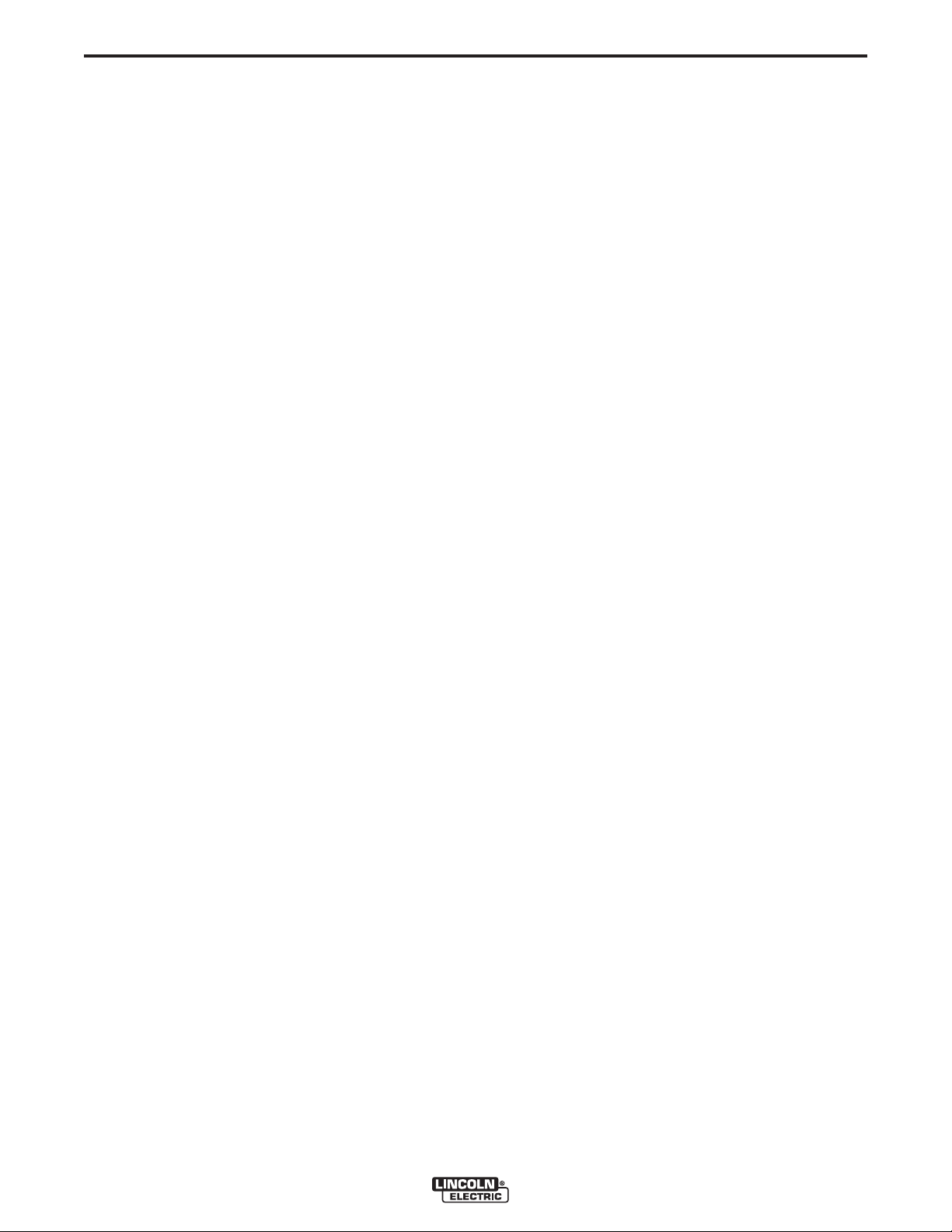
A-6
8. Connect input supply voltage per the Auxiliary Input
Power Connection Instructions listed earlier.
9. The relays could also be used to provide contact
closure for any interfacing signals out using the normally open contacts. An external auxiliary supply
voltage would not be necessary to use the relays as
hard contact closure out signals. NOTE - The CR1
relay as shipped does not have AUX leads connected to it. This relay has two normally open contacts
that close at the start of the weld cycle and open at
the end of the weld cycle. These hard contact closures could be used as a signal out when interfacing to PLC’s or custom controls.
Shutdown Inputs:
The POWER FEED™ 10A CONTROLLER has two
shutdown inputs available on the terminal strip. These
are independent, normally closed inputs that can be
used for limit switches, PLC inputs, etc, in order to
shut down the welding operation for any reason.
Shutdown #1 is located on terminal strip blocks #24
and #25. Shutdown #2 is located on terminal strip
blocks #26 and #27.
1. Remove all input power to the POWER FEED™
10A CONTROLLER including any auxiliary power
supplies.
2. Remove the wire duct cover to gain access to the
leads on the right side of the terminal strip.
3. Remove one of the plug buttons located on the bottom of the POWER FEED™ 10A CONTROLLER
control box and install some type of strain relief for
the auxiliary control leads.
4. Connect the external shutdown circuit to either of
the shutdown terminal blocks, #24 & #25, and/or
#26 & #27. A normally closed circuit must be connected – the POWER FEED™ 10A CONTROLLER
will recognize an open circuit as a shutdown command.
5. Remove the shorting jumpers imbedded in the center of the terminal strip with a small screwdriver for
the shutdown circuits to be used.
INSTALLATION
A-6
Shutdown #2 can be configured for Output Lockout
mode by enabling option P.21 in the Setup Menu
(Refer to Section B, General Setup Mode Options).
when the input is opened, output is disabled, but cold
feed of wire is still possible.
Stop Input:
The POWER FEED™ 10A CONTROLLER has a Stop
Input available on the terminal strip. The Stop Input
will work just like pressing the STOP Pushbutton. This
circuit is in parallel with the STOP Pushbutton located
on the Switch Panel. Unlike the Shutdown Inputs,
which completely shutdown all welding and auxiliary
equipment, the STOP Input will allow all welding and
auxiliary motion to continue based on the END
OPTIONS configurations in the POWER FEED™ 10A
CONTROLLER.
1. Remove all input power to the POWER FEED™
10A CONTROLLER including any auxiliary power
supplies.
2. Remove the wire duct cover to gain access to the
leads on the right side of the terminal strip.
3. Remove one of the plug buttons located on the bottom of the POWER FEED™ 10A CONTROLLER
control box and install some type of strain relief for
the auxiliary control leads.
4. Connect the external Stop Input circuit to terminal
blocks #28 and #29.
The Stop Input is not necessary if the POWER
FEED™ 10A CONTROLLER is configured for Remote
Interfacing, mentioned earlier, due to the fact that the
Stop circuit can be accessed, in this configuration, on
terminal strip blocks #39 and #41. The Stop Input was
intended to be used when the Switch Panel is still
included in the system, either on the Controller, or in
the Pendant.
Note: the STOP circuit only needs a momentary closure to be recognized by the POWER FEED™ 10A
CONTROLLER. If the STOP button is held, the
START and INCH buttons are not recognized.
When a shutdown input is received, all welding will
stop and an error message will be displayed on the
POWER FEED™ 10A CONTROLLER. The shutdown
circuit must be closed before resetting Controller. To
reset the system, the Mode Select Panel display will
prompt the user to press the left Mode Select Panel
Pushbutton.
POWER FEED™ 10A CONTROLLER
Page 14

A-7
P
OWER WAVE
AC/DC 1000
K
2344-1
K
1543-XX
ARCLINK CONTROL CABLE
WORK PIECE
ELECTRODE
SENSE LEAD
K1785-xx 14 — 14 PIN FEEDER CABLE
ARC
ARC 1
C
ONTROL
CONTROL
P
OWER FEED 10A
CONTROLLER
CONTROL BOX
K
2362-1
P
OWER FEED 10SF
WIRE DRIVE
K2312-1
W
ORK
W
ORK SENSE
LEAD
SUBARC CONTACT
NOZZLE
K231-xxx
1
2
3
4
5
6
77
88
CONNECTION DIAGRAM SYSTEM
INSTALLATION
A-7
POWER FEED™ 10A CONTROLLER
Page 15

A-8
CONNECT ALL SENSE
LEADS AT THE END
OF THE WELD
CONNECT ALL
WO RK LEADS A T
THE BE GINNING
OF
THE WELD
DIRECTION
OF TRAVE L
INSTALLATION
REMOTE SENSE LEAD SPECIFICATIONS
Welding with Multiple Arcs
Special care must be taken when more than one arc
is welding simultaneously on a single part. Arc blow
and arc interference may occur or be magnified. Each
power source requires a work lead from the work stud
to the welding fixture. Do not combine all of the work
leads into one lead. Perform welding in the direction
away from the work leads. Connect all of the work
sense leads from each power source to the work
piece at the end of the weld, such that they are out of
the path of the weld current.
For the best results when pulse welding, set the wire
size and wire feed speed the same for all the arcs.
When these parameters are identical, the pulsing frequency will be the same, helping to stabilize the arcs.
A-8
POWER FEED™ 10A CONTROLLER
Page 16

B-1
OPERATION
B-1
SAFETY PRECAUTIONS
Read this entire section of operating instructions
before operating the machine.
WARNING
ELECTRIC SHOCK can kill.
• Do not touch electrically live parts
or electrodes with your skin or wet
clothing.
• Insulate yourself from the work and
ground.
• Always wear dry insulating gloves.
• Do not use AC welder if your clothing, gloves or work area is damp or
if working on, under or inside workpiece.
Use the following equipment:
-DC manual (stick) welder.
-AC welder with reduced voltage
control.
• Do no t o perate with p a n e ls
removed.
• Disconnect input power before servicing.
--------------------------------------------------------------------------------
ONLY QUALIFIED PERSONS SHOULD INSTALL,
USE OR SERVICE THIS EQUIPMENT. READ AND
FOLLOW THE MANUFACTURER’S INSTUCTIONS,
EMPLOYER’S SAFTEY PRACTICES AND MATERIAL SAFTEY DATA SHEETS (MSDS) FOR CONSUMABLES.
--------------------------------------------------------------------------------
READ THIS WARNING, PROTECT YOURSELF &
OTHERS.
FUMES AND GASES can be
dangerous.
• Keep your head out of fumes.
• Use ventilation or exhaust at the arc,
or both,to keep fumes and gases from
your breathing zone and general area.
DESIGN FEATURES
• Mode Select Panel for easy control of all weld parameters.
• Memory Panel for easy storage and recall of weld
schedules.
• Weld parameter limit setting and lockout capabilities.
• Digital communications for accurate and reliable performance.
• Infrared red (IR) port for transferring weld settings.
• PC boards are potted in epoxy for the ultimate in outdoor protection.
• Connectors are filled with environmental protective
grease.
• Designed for the Power Wave series of products for
the best arc in the industry.
• Wire feed speed accuracy calibrated to within 2%.
• Digital display of voltage and wire feed speed.
• Tachometer controlled wire drive motor.
• Flux Fill Switch.
• Bright, high intensity digital read-outs.
• Industrial Push Button Switches
• Switch panel can be removed and remoted into a
pendant.
DEFINITIONS OF WELDING MODES
NON-SYNERGIC WELDING MODES
• A Non-synergic welding mode requires all welding
process variables to be set by the operator.
SYNERGIC WELDING MODES
• A Synergic welding mode offers the simplicity of
single knob control. The machine will select the correct voltage and amperage based on the wire feed
speed (WFS) set by the operator.
COMMON WELDING ABBREVIATIONS
SAW
• Submerged Arc Welding
WELDING SPARKS can cause
fire or explosion.
• Do not weld near flammable material.
• Do not weld on containers which have
held flammable material.
ARC RAYS can burn.
• Wear eye, ear, and body protection.
POWER FEED™ 10A CONTROLLER
Page 17

B-2
OPERATION
B-2
PRODUCT DESCRIPTION
General Physical Description
The POWER FEED™ 10A CONTROLLER is a user
interface. The control is used to set all welding parameters and control any travel mechanisms. Highspeed digital cables connect the control, wire drive,
and the Power Wave power source together.
The POWER FEED™ 10A CONTROLLER is a selfcontained control box designed to control the entire
weld cell at one location. The control uses bright digital displays, encoders, and heavy-duty pushbuttons
designed for every-day industrial use.
The Mode Select Panel utilizes alphanumeric displays
for advanced text messaging providing the end user
with an intuitive interface allowing for easy set up and
real-time control of all welding parameters.
A six button Memory Panel has been included which
provides easy storage and recall of stored welding
parameters.
The Switch Panel can be removed from the control
box and turned into a Pendant for remote control near
the arc.
• When the POWER FEED™ 10A CONTROLLER is
coupled to a Power Wave welding power source, the
result is a welding system with the best arc performance on the market.
RECOMMENDED PROCESSES
• The POWER FEED™ 10A CONTROLLER is best
suited for submerged arc welding.
• SAW
PROCESS LIMITATIONS
• MIG processes
The Mode Select Panel does not support "Spot"
welding.
Not all weld modes or processes described in this manual are
available on all Power Wave power sources.
EQUIPMENT LIMITATIONS
• The POWER FEED™ 10A CONTROLLER does not
operate with the Power Wave 450.
General Functional Description
• The POWER FEED™ 10A CONTROLLER is one of
the most versatile user interfaces ever created.
Easy to use features make it a snap to adjust the arc
for specific preferences.
• The new Mode Select Panel brightly displays essential welding information. Use the Mode Select Panel
to quickly adjust weld settings, arc starting parameters, arc end parameters and set-up information.
• The Memory Panel allows for up to six weld schedules to be stored and quickly recalled. The Memory
Panel along with the Mode Select Panel allows for
multiple levels of limits and lockouts.
• Digital communications to the power source provide
the most accurate and reliable operation possible.
• The POWER FEED™ 10A CONTROLLER is one of
the first user interfaces with an infrared red (IR) port.
Transferring weld settings from one user interface to
another is accomplished with a common Palm computer.
• The POWER FEED™ 10A CONTROLLER does not
operate with any analog-based power sources (CVxxx machines, DC-xxx machines, etc.)
COMMON BASIC EQUIPMENT PACKAGES
Basic Packages:
Power Wave 1000 AC/DC
Power Feed-10SF Wire Drive
Basic Optional Kits:
Power Feed-10SM Motor Conversion Kit
(Converts Lincoln NA style wire drives)
Power Feed-10S Wire Drive (connects to
Lincoln TC-3 Travel Carriage)
System Interface (Phase Generator)
POWER FEED™ 10A CONTROLLER
Page 18

B-3
5-PIN INPUT
RECEPTACLE
4-PIN TRAVEL
RECEPTACLE
14-PIN
RECEPTACLE
3-PIN FLUX
RECEPTACLE
OPERATION
LOCATING FRONT PANEL CONTROLS AND INPUT, OUPUT CONNECTIONS
B-3
CONTROL BOX
WITH DOOR
CONTROL BOX
WITHOUT DOOR
POWER FEED™ 10A CONTROLLER
Page 19

B-4
OPERATION
B-4
CASE FRONT CONTROLS
1
2
3
10
4
5
6
7
8
9
11
12
CASE FRONT CONTROL DESCRIPTIONS
1. DUAL DIGITAL DISPLAYS – Bright 7-segment dis-
plays showing welding parameter settings and actual levels while welding.
2. ARC ESTABLISH INDICATOR – Illuminates when
a "true" arc has been established. (Flashes when
open circuit voltage is applied. Not availiable on all
units, upgrade software to include this feature.
POWER FEED™ 10A CONTROLLER
13
3. Status LED - The status LED indicates system sta-
tus. Normal operation is a steady green light.
Note: During normal power-up, the LED may flash
red and/or green as the equipment performs self tests.
LED condition Definition
Steady green System okay. The power
source and wire feeder are
communicating normally.
Page 20

B-5
Blinking green Occurs during a reset and indi-
cates the power source is identifying each component in the system.
This is normal for the first 10 seconds after power-up, or if the system configuration is changed during operation.
Alternating green Non-recoverable system fault. If
and red
Steady red Non recoverable hardware fault.
Blinking red Not applicable.
4. DUAL ENCODERS – Accurately adjust weld parameters
as pre-set values, or on-the-fly values while welding.
5. SWITCH PANEL – Heavy-duty pushbutton switches that
control inching of the wire, starting and stopping of welding, travel and flux control. The Switch Panel can be
removed and turned into a remote pendant.
the power source or wire feeder
status LED is flashing any combination of red and green, errors are
present in the system. Read the
error code before the machine is
turned off.
Instructions for reading the error
code are detailed in the Service
Manual. Individual code digits are
flashed in red with a long pause
between digits. If more than one
code is present, the codes will be
separated by a green light.
To clear the error, turn the power
source OFF, and then back ON to
reset. See troubleshooting section.
Generally indicates a problem with
the cables connecting the wire
feeder to the power source.
OPERATION
B-5
11. INCH DOWN – Feeds the wire downward, toward the
work. NOTE: The Power Feed 10A includes an option in
the Setup Menu (P.15) to enable the touch sense circuitry in the power source. Having this feature enabled will
stop the wire when it comes in contact with the work,
engaging the flux hopper on contact for automatic flux
fill. The flux hopper will disengage when the INCH
DOWN button is released.
WARNING
• This “Hot Inch” feature enables the output. Avoid
touching any exposed parts as defined in the
“Installation Section A-2”.
--------------------------------------------------------------------------------
12. MEMORY PANEL – Enables the storage and recall of
up to 6 weld schedules. Enables weld parameter limit
setting.
13. MODE SELECT PANEL – The main user interface for
weld mode selection, welding parameter adjustment,
and multiple levels of user lockouts. Bright 7-segment
display and alphanumeric displays enable text messaging for user friendly parameter setup.
POWER-UP SEQUENCE
When power is first applied to the machine, a lamp test is
performed. All discrete LED’s are turned on, all 7-segment
displays will show a pattern of "8." and all alphanumeric displays will show a hatch pattern where every-other pixel is
illuminated. The lamp test will last for two seconds, after
which all displays are turned back off. The 16-character
alphanumeric display will show "Initializing…" while waiting
for the Weld Sequencer to configure. The Mode Select
Panel alphanumeric displays will then display the name of
the weld table loaded in the attached power source while
the user interface prepares the machine for operation. After
all initialization is complete, the Mode Select Panel will display the weld mode information for the mode number that
was selected when the machine was last powered down.
WIRE FEEDER SETUP
6. START – Activates the weld cycle.
7. STOP – Deactivates the weld cycle.
8. TRAVEL MODE:
ON – Activates travel.
OFF – Disables travel.
AUTO – Activates travel when the START
button is pressed. Disables travel when the
STOP button is pressed.
9. FLUX FILL – Activates the flux hopper.
10. INCH UP – Feeds the wire upwards, away from the
work.
POWER FEED™ 10A CONTROLLER
Use the INCH UP / INCH DOWN pushbottons to insert wire
into feed mechanism. Prior to inserting the wire, make sure
the Touch Sense option is disabled (P.15 in the Setup
Menu).
INCH WIRE FEED SPEED SETTING
While pressing either the Inch Up Pushbutton or the Inch
Down Pushbutton, the preset wire feed speed will be displayed on the Dual Display panel. This value can be
changed while inching wire by turning the WFS Encoder and
will be stored into memory.
Page 21

B-6
START OPTIONS
END OPTIONS
SET
SETUP
IR PORT
CC 60Hz SIN WAVE
1/8"
STEEL
52
WELD MODE
AC CONTROL
C
C
6
0
H
z
S
I
N
W
A
V
E
CC 60 Hz SIN W
AV
E
OPERATION
B-6
CHANGING WELD MODES
To select a weld mode, press the left Mode Select
Panel pushbutton(7) until the WELD MODE LED(6) is
illuminated (it may be illuminated by default at power
up). Turn the Mode Select Panel Knob(8) until the
desired weld mode number(2) is displayed. As the
Mode Select Panel Knob is rotated, only the weld
mode number is displayed. After 1 second of knob
idle time, the user interface will change to the selected
weld mode and the new mode’s welding parameters
will be displayed.
1
2
3
4
5
WELD MODE DESCRIPTION
1. Allows wireless machine configuration using a Palm
OS based hand-held computer.
2. Consists of easy to read 36 segment alphanumeric
LED display.
2 Thru 5 Allows for machine set-up/user preferences
grouped into secure and non-secure categories.
6.- 7. Provides easy access to the multiple weld pro-
grams inside the Power Wave power sources.
Pushbutton selection for setting AC parameters.
8. Primarily used to change the value of the selected
attributes.
9.- 10. Provide complete control of the starting and
ending sequence. Pushbutton for selecting
welding program and parameters.
6
7
8
9
MODE SELECT PANEL 4 (MSP4)
ITEM DESCRIPTION
1 IR (Infrared) Port.
2 Weld Mode Number.
3 Weld Wire Type.
4 Wire Size.
5 Weld Mode Description.
6
7 Selection Pushbutton Weld Mode or AC
8
9
10 Start/End Options
Weld Mode/AC Control LED’s.
Control.
“Set” (Adjustment) Dial / Knob
Selection Pushbutton Start and End
Option
LED’s
.
10
TABLE B.1 *
POWER FEED™ 10A CONTROLLER
*This table is located on the inside of front panel door. This Chart will let the operator provide the proper Electrode, Wire size and Weld process for welding.
Page 22

B-7
HZ
Seconds
OPERATION
AC CONTROL
Pressing the Left Mode Select Panel Pushbutton while
in WELD MODE will illuminate the AC CONTROL
LED (if AC parameters are available). Repeated
pressing of the Left Mode Select Panel Pushbutton
will scroll through the available parameters. The Mode
Select Panel 7-segment display will show the current
setting for the parameter and the lower alphanumeric
display and will display the name of the parameter.
Turning the Mode Select Panel Knob will change the
setting. The frequency range will be 10 Hz to 100 Hz.
The balance limits will be 25% to 75%. The OFFSET
limits will be –50% to +50%. The parameters that can
be set by the user in the AC OPTIONS will be as follows:
FREQUENCY (MSP4)
BALANCE (MSP4)
OFFSET (MSP4)
ARC 2 PHASE (MSP4)
ARC 2 BALANCE (MSP4)
ARC 3 PHASE (MSP4)
ARC 3 BALANCE (MSP4)
ARC 4 PHASE (MSP4)
ARC 4 BALANCE (MSP4)
B-7
START OPTIONS
Pressing the Right Mode Select Panel Pushbutton will
illuminate the START OPTIONS LED. Repeated
pressing of the Right Mode Select Panel Pushbutton
will scroll through the parameters. Turning the Mode
Select Panel Knob while on a parameter will change
its value. The first settable parameter will be Strike
WFS and Volts. The Mode Select Panel upper display
will be blank and the lower alphanumeric display will
read "Strike" while the Dual Display panel blinks the
WFS and Volts LED’s prompting the user to enter
these parameters. Pressing the Right Mode Select
Panel pushbutton again will scroll through the Start
parameters. When the Start Time is set to a value
other than OFF, the START OPTIONS LED will blink
synchronous with the WFS or Amps LED (depending
on CC or CV Weld Modes) and with the Volts LED
located on the Dual Display Panel prompting the user
to enter these parameters. The parameters that can
be set by the user in the START OPTIONS will be as
follows:
ARC DELAY TIME (MSP4)
STRIKE WFS (Dual display)
STRIKE VOLTS (Dual Display)
START WFS/AMPS (Dual Display)
START VOLTS (Dual Display)
START TIME (MSP4)
The AC CONTROL parameters can be set to READ
ONLY requiring a passcode to be entered in order to
change any of the settings. Presently, this can only
be done with a Palm or PC application.
POWER FEED™ 10A CONTROLLER
Page 23

B-8
Crater Time
Seconds
t
SETUP
Downslope Time
Seconds
SETUP
OPERATION
END OPTIONS
Pressing the Right Mode Select Panel Pushbutton
after scrolling through the Start Options will illuminate
the END OPTIONS LED. Repeated pressing of the
Right Mode Select Panel Pushbutton will toggle
through the parameters. Turning the Mode Select
Panel Knob while on a parameter will change its
value. When the Crater Time is set to a value other
than OFF, the END OPTIONS LED will blink synchronous with the WFS or Amps LED (depending on CC
or CV Weld Modes) and with the Volts LED located on
the Dual Display Panel prompting the user to enter
these parameters. The parameters that can be set by
the user in the END OPTIONS will be as follows:
CRATER WFS/AMPS (Dual Display)
CRATER VOLTS (Dual Display)
CRATER TIME (MSP4)
BURNBACK TIME (MSP4)
SETUP MODE OPTIONS
The Setup Mode can be entered at any time by pressing both Mode Select Panel Pushbuttons simultaneously. The SETUP LED will illuminate. Pressing both
Mode Select Panel Pushbuttons simultaneously while
the P number is blinking will exit the Setup Mode. The
Setup Mode will be exited automatically after 1 minute
of inactivity.
B-8
RESTRIKE TIME (MSP4-seconds)
Turning the Mode Select Panel Knob will toggle
through all user preferences and factory set welding
parameters. The lower alphanumeric display will read
"Yes" prompting the user to press the right
Pushbutton to enter into the chosen parameter set, if
available.
Once the parameter set has been selected, turning
the Mode Select Panel Knob will toggle through the
parameters available in the selected set while showing the current setting for each parameter in the 7segment display. The parameters will blink in the
Mode Select Panel lower alphanumeric display
prompting the user to press the right Mode Select
Panel Pushbutton to select the parameter. Once the
parameter has been selected, the lower Mode Select
Panel alphanumeric display will no longer blink the
parameter and the current setting of the parameter will
blink in the Mode Select Panel 7-segment display
prompting the user to change the setting. Pressing the
left Mode Select Panel Pushbutton will exit the parameter setting section, returning to the previous section. Continuing to press the left Mode Select Panel
Pushbutton will return to the Setup Mode user preferences and welding parameters list.
There are two different levels of user preferences in
the Setup Mode – non-secure and secure. Accessing
secured parameters requires initialization using a
Palm or PC utility.
Welding parameters that will be factory set to default
values or adjusted by a relatively small percentage of
users will be made available in the SETUP MODE.
These parameters will include the following:
STRIKE FAULT TIME (MSP4-seconds)
START ARC FORCE (Dual Display-Amps)
DOWNSLOPE TIME (MSP4-seconds)
UPSLOPE TIME (MSP4-seconds)
CRATER ARC FORCE (Dual Display-Amps)
WELD ARC FORCE (Dual Display-Amps)
POWER FEED™ 10A CONTROLLER
Page 24

B-9
PARAMETER
OPERATION
WELD SEQUENCE PARAMETER LIST
UNITS
RANGE
DEFAULT VALUE
B-9
WHERE IS IT SET?
Arc Delay Time
Strike Fault Time
Strike WFS
Strike Volts
Restrike Time
Start WFS/Amps
Start Volts
Start Time
Start Arc Force
Upslope Time
Weld WFS/Amps
Weld Volts
Weld Arc Force
Frequency (AC)
seconds
seconds
IPM
volts
seconds
IPM/amperes
volts
seconds
amperes
seconds
IPM/amperes
volts
amperes
hertz
0-5.0
0-10.0
from weld table*
from weld table*
0-10.0
from weld table*
from weld table*
0-0.5
from weld table*
0-10.0
from weld table*
from weld table*
from weld table*
10-100
OFF
OFF
weld mode dependant
weld mode dependant
OFF
weld mode dependant
weld mode dependant
0.1
weld mode dependant
OFF
weld mode dependant
weld mode dependant
weld mode dependant
weld mode dependant
MSP4 - START OPTIONS
MSP4- SETUP Menu
Left Dual Display
Right Dual Display
MSP4 - SETUP Menu
Left Dual Display
Right Dual Display
MSP4 - START OPTIONS
MSP4 - SETUP Menu
MSP4 - SETUP Menu
Left Dual Display
Right Dual Display
MSP4 - SETUP Menu
AC CONTROL
Balance (AC)
Offset (AC)
Arc 2 Phase (if applicable)
Arc 2 Balance (if applicable)
Arc 3 Phase (if applicable)
Arc 3 Balance (if applicable)
Arc 4 Phase (if applicable)
Arc 4 Balance (if applicable)
Downslope Time
Crater WFS/Amps
Crater Volts
Crater Time
Crater Arc Force
Burnback Time
percent
percent
degrees
percent
degrees
percent
degrees
percent
seconds
IPM/amperes
volts
seconds
amperes
seconds
25-75
-50.0 - +50.0
0-359
25-75
0-359
25-75
0-359
25-75
0-10.0
from weld table*
from weld table*
0-10.0
from weld table*
0-2.0
weld mode dependant
0.0
90
50
180
50
270
50
OFF
weld mode dependant
weld mode dependant
OFF
weld mode dependant
0.2
AC CONTROL
AC CONTROL
AC CONTROL
AC CONTROL
AC CONTROL
AC CONTROL
AC CONTROL
AC CONTROL
MSP4 - SETUP Menu
Left Dual Display
Right Dual Display
END OPTIONS
MSP4 - SETUP Menu
END OPTIONS
* Range depends on the Machine Power Source, Literature and Tables supplied with each unit.
POWER FEED™ 10A CONTROLLER
Page 25

B-10
WFS Units
English
SETUP
Yes
Travel
Options
SETUP
Travel Starts
Start
Button
SETUP
Travel Ends
SETUP
Arc Display Mode
Amps
SETUP
14
Yes
Reset
Wire?
Touch Sense
OPERATION
B-10
GENERAL SETUP MODE OPTIONS
The Setup Mode can be used to set more general
welding configurations such as travel options or display configurations and can be used to access diagnostic tools.
The POWER FEED™ 10A CONTROLLER can be
configured to display the wire feed speed in inches
per minute or meters per minute, and\or display wire
feed speed or Amps in any weld mode. To access the
wire feed speed units in the Setup Mode, enter into
the Setup Mode by pressing both Mode Select Panel
Pushbuttons simultaneously. The SETUP LED will
illuminate. Turn the Mode Select Panel Knob until
WFS UNITS is listed.
• Press the right Mode Select Button.
• Turn the Knob to toggle between English and Metric.
To set the display to read Wire Feed Speed or Amps,
turn the Mode Select Knob until ARC DISPLAY
MODE is listed.
Pressing the right Mode Select Panel Pushbutton will
enter into the Travel Options. Turning the Mode Select
Panel Knob will toggle between TRAVEL STARTS
and TRAVEL STOPS. Pressing the right Mode Select
Panel Pushbutton, will allow the travel to be set to
start on the START BUTTON or on the ARC STRIKE,
and to stop on the STOP BUTTON or on the ARC
OUT.
This item allows the user to reset the consumable
weight to the initial weight set in Production
Monitoring. This option only appears in the list when
Production Monitoring is installed in the system.
• Press the right Mode Select Button.
• Turn the Knob to toggle between Amps or WFS.
The POWER FEED™ 10A CONTROLLER can start
and stop travel based on the START and STOP
Pushbuttons, or based on the arc being established or
extinguished. To access the Travel Options in the
Setup Mode, enter into the Setup Mode by pressing
both Mode Select Panel Pushbuttons simultaneously.
The SETUP LED will illuminate. Turn the Mode Select
Panel Knob until TRAVEL OPTIONS is listed.
POWER FEED™ 10A CONTROLLER
• Press the right Mode Select Button to reset, left to
cancel.
• Press the right Mode Select Button.
• Turn the Knob to toggle between Enabled or
Disabled.
This option allows the user to enable or disable touch
sense when inching down the wire.
Disabled = Default behavior, touch sense is disabled
while inching down.
Enable= Touch sensing is enabled while inching
down.
Page 26

B-11
Shutdown2 Select
S
hutdown
Standard
OPERATION
Here is a list of Lockout levels:
B-11
• Press the right Mode Select Button.
• Turn the Knob to toggle between Standard
Shutdown or Output Lockout.
This option allows the user to use the shutdown 2
input on the control box to lock the welding output in
the OFF state, but still allow cold feeding of the wire.
Standard Shutdown = Default behavior, normal shutdown mode prevents cold feed of wire.
Output Lockout = Allows cold feed of wire and prevents the activation of welding output.
• Pressing the left Mode Select Panel Pushbutton will
exit the parameter setting section, returning to the
previous section. Continuing to press the left Mode
Select Panel Pushbutton will return to the Setup
Mode user preferences and welding parameters list.
• Diagnostic tools SHOW TEST MODES and VIEW
DIAGS can be accessed in the Mode Select Panel
Setup Mode also, but these tools should only be
accessed by properly trained personnel.
PANEL
Mode Select
Memory Panel
LOCKOUT LEVEL
All Mode Select options unlocked (default).
All Mode Select options locked.
START OPTIONS and END OPTIONS
locked.
WELD MODE selection locked, only wave
controls are unlocked (useful when Memory)
Panel is used to recall weld modes.
AC CONTROL locked.
START OPTIONS, END OPTIONS, and
wave options locked.
START OPTIONS, END OPTIONS, and
WELD MODE locked.
All memories enabled (default).
All memories disabled.
Memories 2-6 disabled.
Memories 3-6 disabled.
Memories 4-6 disabled.
Memories 5-6 disabled.
Memory 6 disabled.
INFRARED (IR) CONTROL
The Mode Select Panel interface includes an infrared
transceiver. This allows wireless machine configuration using a Palm OS based handheld computer. A
proprietary Palm OS application, ALPalm, has been
developed for this purpose.
LOCKOUT/SECURITY
The Power Feed 10A can be optionally configured to
prevent the operator from changing selected Power
Feed 10A panel controls. By default, the welder will
be able to change the weld mode, all relevant wave
controls and all relevant start and end options.
Both knobs unlocked (default).
Both knobs locked.
Encoder Panel
Right knob locked.
Left knob locked.
Note that when an option is locked, its value can still
be monitored. For example, if start and end options
are locked, the welder can still press the right Mode
Select Panel Pushbutton and see the value set for
Start Time. If the welder attempts to change its value,
a message will briefly appear on the Mode Select
Panel indicating "MSP Option is LOCKED!".
Presently, lockout features are only available
through a PC application or the IR Port.
POWER FEED™ 10A CONTROLLER
Page 27

B-12
OPERATION
MEMORY PANEL DESCRIPTION
B-12
This panel performs these functions: limit setting and
memory saving/restoring. There are six user memories.
PROCEDURE MEMORY VS. USER MEMORY
Procedure memory is used while welding. Changes
to the Power Feed 10A controls immediately change
the contents of the selected procedure’s memory,
such as Wire Feed Speed or Volts. Procedure memory saving is done automatically. When the Power
Feed 10A is powered up, the previous settings at
power down will be restored.
Memory Panel user memories are used as storage
and are not directly used while welding. When a user
memory is recalled, the contents of the user memory
are copied into the selected procedure where it can be
used for welding. The user must explicitly save user
memories on the Memory Panel.
MEMORY RECALLING
To recall a user memory, press and release the
desired memory button. The memory is recalled
when the button is released. When recalling a memory, do not hold the memory button in for more than two
seconds. A memory cannot be recalled while the output is enabled. The selected memory location (1-6)
will illuminate the corresponding LED indicating that
this memory location has been recalled. The LED will
stay illuminated as long as no parameters are
changed. Once any parameter is changed, the corresponding memory LED will turn off indicating that the
stored values are no longer identical to the displayed
values. However, this does not affect the stored values in this particular memory location.
After holding the memory button in for two seconds
the LED will turn off, indicating that the memory will be
saved when the button is released. When saving a
memory, do not hold the memory button in for more
than five seconds.
Memory saving can be optionally disabled using
Lockout Levels. If the user attempts to save a memory when memory saving is locked, the Mode Select
Panel will briefly display "Memory Save is DISABLED!". Presently, Memory Panel Lockout Levels
can only be accessed through a PC application or the
IR Port.
MULTI PROCEDURE WELDING
The POWER FEED™ 10A CONTROLLER can do
“On-The-Fly” welding with multiple weld procedures
by using the Memory Panel. While welding, any
Memory location can be accessed, and the parameters stored in that memory location will be switched to
while actively welding. NOTE - This can only be
done with Memory locations that have the same
Weld Mode! While welding, any Memory location try-
ing to be accessed with a different Weld Mode than
the one currently being used will be ignored and an
error message will be displayed. Up to six different
weld procedures can be used while actively welding
by using all six memory locations, as long as each
location utilizes the same Weld Modes.
MEMORY SAVING
The Memory Panel enables the saving of all weld
parameters and all user settable parameters, such as
timers, Start Options, End Options, AC Controls, etc.
To save a memory, press and hold the desired memory button for two seconds. When the memory button
is initially pressed, its indicator LED will illuminate.
POWER FEED™ 10A CONTROLLER
Page 28

B-13
START OPTIONS
E
ND OPTIONS
SET
SETUP
I
R PORT
WELD WFS
LO= 180
HI= 220
200
WELD MODE
ARC CONTROL
START OPTIONS
END OPTIONS
SET
SETUP
IR PORT
WELD WFS
LO= 180
HI= 220
200
WELD MODE
ARC CONTROL
START OPTIONS
END OPTIONS
SET
SETUP
IR PORT
Yes No
ENABLE
LIMITS?
WELD MODE
AC CONTROL
OPERATION
B-13
LIMIT SETTING
Each user memory can be optionally configured to limit
the user’s range of control over some user interface settings. By default, user limits are not enabled. To set limits for a selected memory, first select a weld mode and
perform a memory save. Next, press and hold the memory button for five seconds. Release the memory button
when the memory LED begins to blink rapidly and the
Mode Select Panel displays indicate "Set Limits".
If the passcode has been set to a value other than zero,
the user will be prompted to enter it. If the passcode is
zero, the Mode Select Panel will immediately display the
Limit Setup menu and the SETUP LED will illuminate:
One of these four items will blink to indicate which item
will change when the Mode Select Panel Knob is rotated.
Initially, the selected item will be the attribute. To select
the high limit, press either Mode Select Panel button and
the high limit value will begin to blink. Pressing either
Mode Select Panel button again will cause the memory
value to blink, pressing a third time will cause the low
limit to blink.
Weld modes cannot be selected from the Limits Setup
menu; the mode must be selected and saved to memory
prior to entering the Limits Setup menu.
The memory value, high and low limit values are bound
by the limits of the machine. For example, weld mode 49
may allow the wire feed speed to be adjusted between
10 and 200 in/min. These are referred to as "machine
limits". Machine limits can vary between power sources
and are also weld mode dependent.
The memory value must always be less than or equal to
the high limit and greater than or equal to the low limit.
The high limit must always be greater than or equal to
the low limit and the low limit must always be less than or
equal to the high limit. The rules are enforced automatically. If the low limit is increased above the memory
value, the memory value will automatically increase.
The above example shows a wire mode, constant current
weld modes would show "Weld Amps" rather than "Weld
WFS".
There are four items displayed on each Limit Setup
screen. The long alphanumeric display shows the
selected attribute (e.g. Weld WFS,Volts, etc.). The short
alphanumeric displays show the selected attribute’s high
and low user limits. The 7-segment displays show the
value that is copied to procedure memory when a memory recall is performed.
Memory Value
Attribute
POWER FEED™ 10A CONTROLLER
High Limit
Low Limit
To lock an attribute to a specific value, set the high and
low limits to the desired value. The user will not be able
to change it.
After setting limits, press the memory button that is flashing. The Mode Select Panel displays will prompt the
user to save or discard the limit changes just made.
By pressing the Mode Select Panel button labeled YES,
changes to limits are saved and user limits are automatically enabled. By pressing NO, any changes made to
limits are dicarded and the limit enable/disable state is
not changed.
To enable or disable limits that have been established for
any memory, press and hold the respective memory button in for more than 10 seconds until the Mode Select
Panel displays "Enable Limits?" Pressing "Yes" will use
the established limits, while pressing "No" will ignore the
established limits. The limits that have been set for any
memory location will not be erased if they are disabled.
Page 29

C-1
ACCESSORIES
C-1
GENERAL OPTIONS /
ACCESSORIES
K2311-1 Power Feed 10SM-Converts NA style wire
drives into Power Feed-10S Wire Drives
K2370-1 Power Feed 10S Wire Drive-Power Feed-
10S with hardware to connect to a TC-3 Travel
Carriage.
K2282-1 System Interface-Includes phase generator
for multiple arcs.
K1543-xx ArcLink Cables-ArcLink cable of length
"xx".
K1842-110 Weld Power Cable-Lug to Lug, 4/0 Cable
of length 110ft.
K2163-xx Weld Power Cable-Lug to Lug, 4/0 Cable
of length "xx"
K1795-xx Power Wave to System Interface Cable
K325 TC-3 Travel Carrriage
K299 Wire Reel Assembly for 50-60lbs Coils
K162-1 Spindle Kit – 2in. hub
K29 Vertical Lift Adjuster
K96 Horizontal Adjuster
K278 SpreadArc Oscillator
K310 Flux Screen – Air Driven Vibrator
K58 Magnetic Separator
K1785-xx Wire Drive Cable
K231-x Contact Nozzle Assembly
K226R Contact Jaw Assembly
K148 Positive Contact Assembly
K149 Linc-Fill Attachments
K386 Narrow Gap Deep Groove Nozzle
K285 Concentric Flux Cone Assembly
K225 Twinarc Contact Assemblies
K129 Tiny Twinarc Assemblies
K281 Tiny Twinarc Solid Wire Straightener
POWER FEED™ 10A CONTROLLER
Page 30

D-1
MAINTENANCE
D-1
SAFETY PRECAUTIONS
WARNING
ELECTRIC SHOCK can kill.
• Do not touch electrically live parts
such as output terminals or internal
wiring.
• When inching, electrode and drive
mechanism are “hot” to work and
ground and could remain energized
several seconds after the inch button is released.
• Turn OFF input power at welding power source
before installation or changing drive roll and/or
guide tubes.
• Welding power source must be connected to
system ground per the National Electrical Code
or any applicable local codes.
• Only qualified personnel should perform maintenance work.
ROUTINE MAINTENANCE
• Check weld cables, control cables and gas hoses
for cuts.
• Clean and tighten all weld terminals.
• Inspect and clean drive rolls and inner wire guide
and replace if worn.
PERIODIC MAINTENANCE
• Blow out or vacuum the inside of the feeder.
• Every six months check the motor brushes.
Replace them if they are less than 1/4"(6.4mm)
long.
• Every year inspect the gearbox and coat the gear
teeth with a moly-disulfide filled grease. DO NOT
use graphite grease.
See additional warning information
throughout this operator’s manual and
the Engine manual as well.
-----------------------------------------------------------
CALIBRATION SPECIFICATION
All calibration is factory set on the POWER FEED™
10A CONTROLLER.
To verify the wire feed speed:
• Press the INCH DOWN switch and adjust the wire
feed speed to 100 in/min (2.54m/min).
• Measure the actual wire feed speed with a calibrated wire feed speed tachometer.
The measured wire feed speed should be within ±2%
of the set value.
POWER FEED™ 10A CONTROLLER
Page 31

E-1
TROUBLESHOOTING
HOW TO USE TROUBLESHOOTING GUIDE
WARNING
Service and Repair should only be performed by Lincoln Electric Factory Trained Personnel.
Unauthorized repairs performed on this equipment may result in danger to the technician and
machine operator and will invalidate your factory warranty. For your safety and to avoid Electrical
Shock, please observe all safety notes and precautions detailed throughout this manual.
__________________________________________________________________________
E-1
This Troubleshooting Guide is provided to help you
locate and repair possible machine malfunctions.
Simply follow the three-step procedure listed below.
Step 1. LOCATE PROBLEM (SYMPTOM).
Look under the column labeled “PROBLEM (SYMPTOMS)”. This column describes possible symptoms
that the machine may exhibit. Find the listing that
best describes the symptom that the machine is
exhibiting.
Step 2. POSSIBLE CAUSE.
The second column labeled “POSSIBLE CAUSE” lists
the obvious external possibilities that may contribute
to the machine symptom.
Step 3. RECOMMENDED COURSE OF ACTION
This column provides a course of action for the
Possible Cause, generally it states to contact your
local Lincoln Authorized Field Service Facility.
If you do not understand or are unable to perform the
Recommended Course of Action safely, contact your
local Lincoln Authorized Field Service Facility.
CAUTION
If for any reason you do not understand the test procedures or are unable to perform the tests/repairs safely, contact your
Local Lincoln Authorized Field Service Facility for technical troubleshooting assistance before you proceed.
POWER FEED™ 10A CONTROLLER
Page 32

E-2
Err 006
PROBLEMS
(SYMPTOMS)
LINC-NET SYSTEM ERROR CODES
TROUBLESHOOTING
Observe all Safety Guidelines detailed throughout this manual
POSSIBLE
CAUSE
1. The wire feeder has not received
a recognition command from the
power source. Verify the power
source is operating properly
(Status light steady green.)
2. Check control cable for loose or
broken leads.
3. See power source Instruction
Manual.
RECOMMENDED
COURSE OF ACTION
E-2
Err 100
ARCLINK SYSTEM ERROR CODES
Err 31 Primary overcurrent
Err 32 Capacitor bank "A" under
voltage.
1. The power source has issued a
shutdown command. Verify the
power source is operating properly. (Status light steady green.)
2. Check control cable for loose or
broken leads.
3. See power source instruction
Manual.
1. The power source has exceeded
input current limits. Adjust the
welding procedure to reduce the
current draw. The welding procedure may exceed the capacity of
the power source.
2. See the power source Instruction
Manual.
1. The power source input power
may be wired incorrectly. Verify
the power source reconnect
panel wiring matches the input
power.
If all recommended possible areas of
misadjustment have been checked
and the problem persists, Contact
your local Lincoln Authorized
Field Service Facility.
2. See the power source Instruction
Manual.
CAUTION
If for any reason you do not understand the test procedures or are unable to perform the tests/repairs safely, contact your
Local Lincoln Authorized Field Service Facility for technical troubleshooting assistance before you proceed.
POWER FEED™ 10A CONTROLLER
Page 33

E-3
PROBLEMS
(SYMPTOMS)
ARCLINK SYSTEM ERROR CODES
TROUBLESHOOTING
Observe all Safety Guidelines detailed throughout this manual
POSSIBLE
CAUSE
RECOMMENDED
COURSE OF ACTION
E-3
Err 33 Capacitor bank "B" under
voltage.
Err 34 Capacitor bank "A" overvolt-
age.
Err 35 Capacitor bank "B" overvolt-
age.
1. The power source input power
may be wired incorrectly. Verify
the power source reconnect
panel wiring matches the input
power.
2. See the power source Instruction
Manual.
1. The power source input power
may be wired incorrectly. Verify
the power source reconnect
panel wiring matches the input
power.
2. See the power source Instruction
Manual.
1. The power source input power
may be wired incorrectly. Verify
the power source reconnect
panel wiring matches the input
power.
2. See the power source Instruction
Manual.
If all recommended possible areas of
misadjustment have been checked
and the problem persists, Contact
your local Lincoln Authorized
Field Service Facility.
Err 36 Thermal
Err 41 Long term secondary over-
current.
Err 43 Capacitors are out of bal-
ance
1. Power source overheating. Verify
duty cycle is correct. Ensure adequate airflow around power
source.
1. The power source has exceeded
the output current limits. Adjust
the welding procedure to reduce
the current draw. The welding
procedure may exceed the
capacity of the power source.
2. See the power source Instruction
Manual.
1. Verify the power source reconnect panel wiring matches the
input power.
2. See the power source Instruction
Manual.
CAUTION
If for any reason you do not understand the test procedures or are unable to perform the tests/repairs safely, contact your
Local Lincoln Authorized Field Service Facility for technical troubleshooting assistance before you proceed.
Page 34

E-4
TROUBLESHOOTING
Observe all Safety Guidelines detailed throughout this manual
E-4
PROBLEMS
(SYMPTOMS)
ARCLINK SYSTEM ERROR CODES
Err 44 Main CPU problem.
Err 53 Voltage sense loss.
Err 54 Short term secondary over-
current.
Err 81 Motor overload, long term.
POSSIBLE
CAUSE
1. Verify the earth ground connection to the power source is wired
correctly.
2. See the power source Instruction
Manual.
1. Verify correct sense lead connection.
1. The wire drive motor has overheated. Check that the electrode
slides easily through the gun and
cable.
2. Remove tight bends from the gun
and cable.
3. Check that the spindle brake is
not too tight.
4. Verify a high quality electrode is
being used.
5. Wait for the error to reset and the
motor to cool (approximately 1
minute).
RECOMMENDED
COURSE OF ACTION
If all recommended possible areas
of misadjustment have been
checked and the problem persists,
Contact your local Lincoln
Authorized Field Service Facility.
Err 82 Motor overload, short term.
Err 263 No usable weld modes.
1. The wire drive motor current draw
has exceeded limits, usually
because the motor is in a locked
rotor state. Check that motor can
turn freely when idle arm is open.
2. Verify that the gears are free of
debris and dirt.
1. The power source does not have
any welding programs loaded.
2. See the power source Instruction
Manual for load welding programs.
CAUTION
If for any reason you do not understand the test procedures or are unable to perform the tests/repairs safely, contact your
Local Lincoln Authorized Field Service Facility for technical troubleshooting assistance before you proceed.
POWER FEED™ 10A CONTROLLER
Page 35

E-5
Observe all Safety Guidelines detailed throughout this manual
PROBLEMS
(SYMPTOMS)
OUTPUT PROBLEMS
The feeder does power up - no display, no feed.
TROUBLESHOOTING
POSSIBLE
CAUSE
1. The Power Wave power source is
OFF. Turn ON the Power Wave
source.
2. The circuit breaker for the wire
feeder on power source has
tripped. Reset the circuit breakers.
3. The control cable may be loose
or damaged. Tighten, repair or
replace the control cable.
4. The power switch is damaged.
Replace the power switch.
E-5
RECOMMENDED
COURSE OF ACTION
Inconsistent wire feeding or wire not
feeding but drive rolls turning.
1. The electrode is rusty or dirty.
Use only clean electrode. Use
quality electrode, like L-50 or L56 from Lincoln Electric.
2. The contact tip is partially melted
or has spatter. Replace the contact tip.
3. Improper tip, drive rolls and/or
inner wire guide. Verify the proper parts are installed.
4. Incorrect tension arm pressure on
the drive rolls. Adjust the tension
arm per the Instruction Manual.
Most electrodes feed well at a
tension arm setting of "3".
5. Worn drive roll. Replace the
drive rolls if worn or filled with
dirt.
If all recommended possible areas of
misadjustment have been checked
and the problem persists, Contact
your local Lincoln Authorized
Field Service Facility.
CAUTION
If for any reason you do not understand the test procedures or are unable to perform the tests/repairs safely, contact your
Local Lincoln Authorized Field Service Facility for technical troubleshooting assistance before you proceed.
POWER FEED™ 10A CONTROLLER
Page 36

E-6
Observe all Safety Guidelines detailed throughout this manual
PROBLEMS
(SYMPTOMS)
OUTPUT PROBLEMS
Wire feed speed consistently operates at the wrong value.
TROUBLESHOOTING
POSSIBLE
CAUSE
1. The wire feeder gear setting is
not properly set. Verify the software setting matches the gear
mounted. See the Instruction
Manual for setting the gear
speed.
E-6
RECOMMENDED
COURSE OF ACTION
Variable or "hunting" arc.
1. Wrong size, worn and/or melted
contact tip. Replace the contact
tip.
2. Worn work cable or poor work
connection. Verify all work and
electrode connections are tight
and that the cables are in good
condition. Clean/replace as necessary.
3. Wrong polarity. Adjust polarity to
the recommended procedure.
Verify DIP switch #7 setting
matches the electrode polarity.
If all recommended possible areas of
misadjustment have been checked
and the problem persists, Contact
your local Lincoln Authorized
Field Service Facility.
CAUTION
If for any reason you do not understand the test procedures or are unable to perform the tests/repairs safely, contact your
Local Lincoln Authorized Field Service Facility for technical troubleshooting assistance before you proceed.
POWER FEED™ 10A CONTROLLER
Page 37

F-1
POWER FEED 10A CONTROLLER
J34
123456789
10
FLEX
FLEX
SWITCH GROUP #2 SUPPLY
3-PIN FLUX
RECEPTACLE
ABCDE
ABC
J33
REMOTE P.C. BOARD
J331
856
5-PIN INPUT
RECEPTACLE
858
851A
854A
PURGE/FLUX
0
859
TRAVEL
RELAY #2
INCH UP
2
1
3
4
2
1
6
3
4
5
J83
2
1
3
4
2
1
6
3
4
5
J84
8
7
J85
7 2
1
3
4
J86
9
2
1 6
3
4
5
8
7
10
9
14
11
12
13
1
6
15
J87
2
1
3
4
J82
2
1
6
3
4
5
J83
2
1
3
4
J81
2
1
6
3
4
5
J84
8
7
21 63 4 5
J85
8
109 14
11
12 13
16
6
5
J86
87
10
9
2
1 6
3
4
5
CONTROL P.C. BOARD
8
7
10
9
14
11
12
13
1
6
15
J87
15
J34
1234567
8
9
10
DISPLAY
BOARD
6
5
TO REMOTE THE PENDANT, UNPLUG
J2 FROM P2. REMOVE SWITCH PANEL
FROM DOOR. PLUG P2P INTO J2.
851A
852A
853A
STOP
851A
START
856A
INCH DOWN
855A
TERMINAL STRIP
REMOTEABLE
PENDANT
CR1
CR3 INPUT #8
857A
855A
852
853B
854
541E
67
L2
ELECTRODE SENSE
FLEX
834
833
8510
857
855
21438
7
851B
852P
853P
854P
855P
856P
857P
858P
859
L4
CR3
CR3 NO #2
CR3 NO #6
CR3 NC #3
CR3 INPUT #4
CR1 INPUT #8
CR1 NO #2
CR1 NO #6
CR1 NC #3
FLUX GND
CR1 INPUT #4
FLUX HOPPER
RELAY
CR3 NC #7
SHUTDOWN #2 SUPPLY
SHUTDOWN #1
SHUTDOWN #1 SUPPLY
TRAVEL
MODE
856A
1
0
O
N
0
1
0
TRAVEL INPUTS
A
U
T
O
O
F
F
855A
857A
858A
8512A
10
9
8512P
6
5
P2/J2
2
1
4
3
8
7
852
853C
854
855
856
857
858
851C
10
9
8512
852P
853P
854P
855P
856P
857P
858P
851P
8512P
532B-49
SWITCH GROUP #1 SUPPLY
START
STOP
TRAVEL MODE - AUTO
INCH UP
INCH DOWN
FLUX FILL
TRAVEL MODE - ON
GND IN
CAN BUSS LOW
CAN BUSS HIGH
40Vdc CAN POWER
COMMON
CR1 NC #7
TRAVEL #1 GND
14-PIN PENDANT
RECEPTACLE
A
B
C
D
E
F
G
H
J
K
L
M
N
I
531B-48
4-PIN TRAVEL
RECEPTACLE
A
B
C
D
REMOTE
PENDANT
CONNECTION
851A
852A
853A
854A
855A
856A
857A
858A
GND-D
CR2 INPUT #8
CR2 NO #2
CR2 NO #6
CR2 NC #3
CR2 INPUT #4
CR2 NC #7
TRAVEL
RELAY #1
CR2
TRAVEL #2 GND
W
B
RED / GREEN
STATUS LED
W
B
3312
3318
MEMORY
BOARD
8511
8512
STOP IN
J361
123
4
56789
10
SHIELDED CABLE
BETWEEN
SWITCH
BODY AND
PANEL
1
8
9
423
7
5
6
10
11
12
J333
16
1
8
9
423
7
5
6
101112
131415
J332
16
1
8
9
4
2
3
7
5
6
101112
13
14
15
1
8
9
423
7
5
6
10
FLEX
GND
1
2
56789
10
11
12
131415
16
17
181920
21
22
232425
26
27
282930
31
32
33
343536
37
38
39
40
41
42
43
44
45
49
50
3
4
47
48
46
123
4
J34
DUAL
ENCODER
BOARD
L1
851P
8510
853
859
CR1-4
CR1-8
CR1-2
CR1-6
CR1-3
CR1-7
3613
GND-B
CR3-4
CR3-8
CR3-2
CR3-6
CR3-3
CR3-7
GND-A
CR2-4
CR2-8
CR2-2
CR2-6
CR2-3
CR2-7
531A-48
532A-49
GND-C
J34
123
456
7
8
9
10
FLEX
MSP 4
BOARD
FLEX
P2P
N.A.
N.A.
G4610
B
542E
540E
0.0047uF
CAP
541E
542E
540E
500E
L3
500E
8512A
BETWEEN
ENCODER
BODY AND
DOOR
GND-D
8511
851 STOP IN SUPPLY
SHUTDOWN #2
CAP
DIAGRAMS
F-1
POWER FEED™ 10A CONTROLLER
NOTE: This diagram is for reference only. It may not be accurate for all machines covered by this manual. The specific diagram for a particular code is pasted inside
the machine on one of the enclosure panels. If the diagram is illegible, write to the Service Department for a replacement. Give the equipment code number.
Page 38

F-2
WARNING
M20414
A
14.121
.95
358.6
24.1
4.99
126.7
11.68
296.5
12.25
311.2
13.25
336.6
DIMENSION PRINT
F-2
POWER FEED™ 10A CONTROLLER
Page 39

WARNING
Spanish
AVISO DE
PRECAUCION
● Do not touch electrically live parts or
electrode with skin or wet clothing.
● Insulate yourself from work and
ground.
● No toque las partes o los electrodos
bajo carga con la piel o ropa mojada.
● Aislese del trabajo y de la tierra.
● Keep flammable materials away.
● Mantenga el material combustible
fuera del área de trabajo.
● Wear eye, ear and body protection.
● Protéjase los ojos, los oídos y el
cuerpo.
French
ATTENTION
German
WARNUNG
Portuguese
ATENÇÃO
Japanese
Chinese
Korean
Arabic
● Ne laissez ni la peau ni des vête-
ments mouillés entrer en contact
avec des pièces sous tension.
● Isolez-vous du travail et de la terre.
● Berühren Sie keine stromführenden
Teile oder Elektroden mit Ihrem
Körper oder feuchter Kleidung!
● Isolieren Sie sich von den
Elektroden und dem Erdboden!
● Não toque partes elétricas e elec-
trodos com a pele ou roupa molhada.
● Isole-se da peça e terra.
● Gardez à l’écart de tout matériel
inflammable.
● Entfernen Sie brennbarres Material!
● Mantenha inflamáveis bem guarda-
dos.
● Protégez vos yeux, vos oreilles et
votre corps.
● Tragen Sie Augen-, Ohren- und Kör-
perschutz!
● Use proteção para a vista, ouvido e
corpo.
READ AND UNDERSTAND THE MANUFACTURER’S INSTRUCTION FOR THIS EQUIPMENT AND THE CONSUMABLES TO BE
USED AND FOLLOW YOUR EMPLOYER’S SAFETY PRACTICES.
SE RECOMIENDA LEER Y ENTENDER LAS INSTRUCCIONES DEL FABRICANTE PARA EL USO DE ESTE EQUIPO Y LOS
CONSUMIBLES QUE VA A UTILIZAR, SIGA LAS MEDIDAS DE SEGURIDAD DE SU SUPERVISOR.
LISEZ ET COMPRENEZ LES INSTRUCTIONS DU FABRICANT EN CE QUI REGARDE CET EQUIPMENT ET LES PRODUITS A
ETRE EMPLOYES ET SUIVEZ LES PROCEDURES DE SECURITE DE VOTRE EMPLOYEUR.
LESEN SIE UND BEFOLGEN SIE DIE BETRIEBSANLEITUNG DER ANLAGE UND DEN ELEKTRODENEINSATZ DES HERSTELLERS. DIE UNFALLVERHÜTUNGSVORSCHRIFTEN DES ARBEITGEBERS SIND EBENFALLS ZU BEACHTEN.
Page 40

● Keep your head out of fumes.
● Use ventilation or exhaust to
remove fumes from breathing zone.
● Turn power off before servicing.
● Do not operate with panel open or
guards off.
WARNING
● Los humos fuera de la zona de res-
piración.
● Mantenga la cabeza fuera de los
humos. Utilice ventilación o
aspiración para gases.
● Gardez la tête à l’écart des fumées.
● Utilisez un ventilateur ou un aspira-
teur pour ôter les fumées des zones
de travail.
● Vermeiden Sie das Einatmen von
Schweibrauch!
● Sorgen Sie für gute Be- und
Entlüftung des Arbeitsplatzes!
● Mantenha seu rosto da fumaça.
● Use ventilação e exhaustão para
remover fumo da zona respiratória.
● Desconectar el cable de ali-
mentación de poder de la máquina
antes de iniciar cualquier servicio.
● Débranchez le courant avant l’entre-
tien.
● Strom vor Wartungsarbeiten
abschalten! (Netzstrom völlig öffnen; Maschine anhalten!)
● Não opere com as tampas removidas.
● Desligue a corrente antes de fazer
serviço.
● Não toque as partes elétricas nuas.
● No operar con panel abierto o
guardas quitadas.
● N’opérez pas avec les panneaux
ouverts ou avec les dispositifs de
protection enlevés.
● Anlage nie ohne Schutzgehäuse
oder Innenschutzverkleidung in
Betrieb setzen!
● Mantenha-se afastado das partes
moventes.
● Não opere com os paineis abertos
ou guardas removidas.
Spanish
AVISO DE
PRECAUCION
French
ATTENTION
German
WARNUNG
Portuguese
ATENÇÃO
Japanese
Chinese
Korean
Arabic
LEIA E COMPREENDA AS INSTRUÇÕES DO FABRICANTE PARA ESTE EQUIPAMENTO E AS PARTES DE USO, E SIGA AS
PRÁTICAS DE SEGURANÇA DO EMPREGADOR.
Page 41

• World's Leader in Welding and Cutting Products •
• Sales and Service through Subsidiaries and Distributors Worldwide •
Cleveland, Ohio 44117-1199 U.S.A. TEL: 216.481.8100 FAX: 216.486.1751 WEB SITE: www.lincolnelectric.com
