Page 1
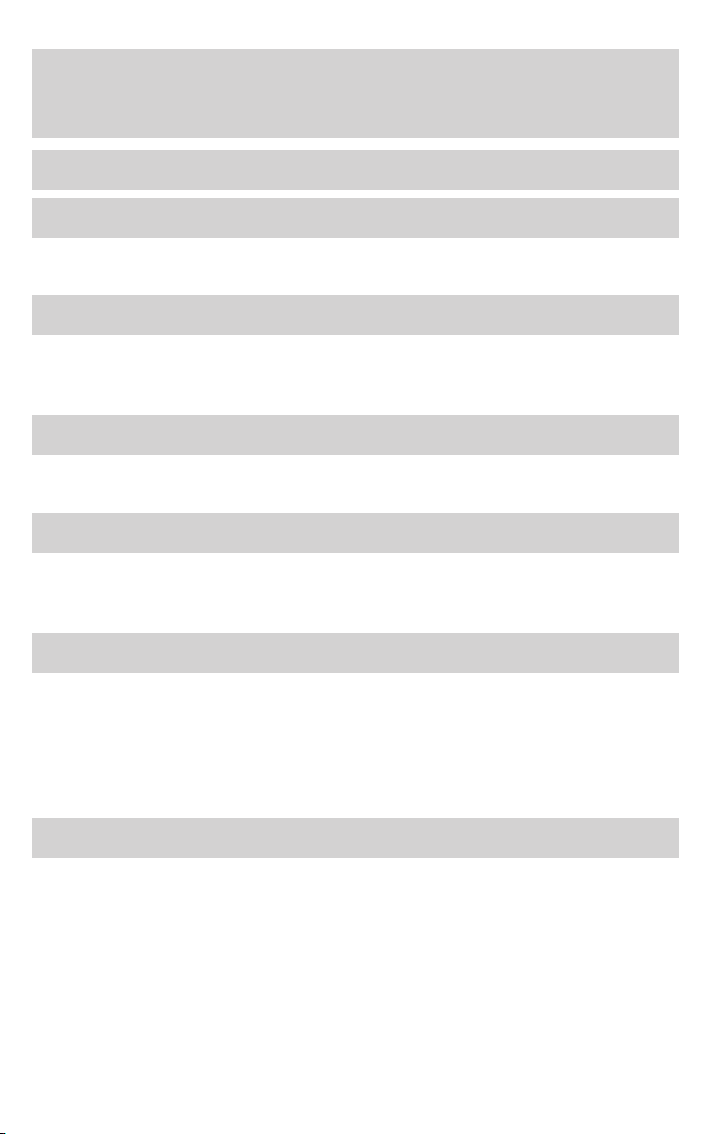
Table of Contents
Introduction 4
Instrument Cluster 10
Warning and control lights 10
Gauges 14
Entertainment Systems 16
AM/FM stereo with in-dash six CD 16
AM/FM stereo cassette with CD 20
Navigation system 25
Climate Controls 87
Automatic temperature control 87
Rear window defroster 94
Lights 95
Headlamps 95
Turn signal control 99
Bulb replacement 99
Driver Controls 103
Windshield wiper/washer control 103
Steering wheel adjustment 103
Power windows 107
Mirrors 112
Speed control 113
Message center 125
Locks and Security 138
Keys 138
Locks 138
Anti-theft system 150
1
Page 2
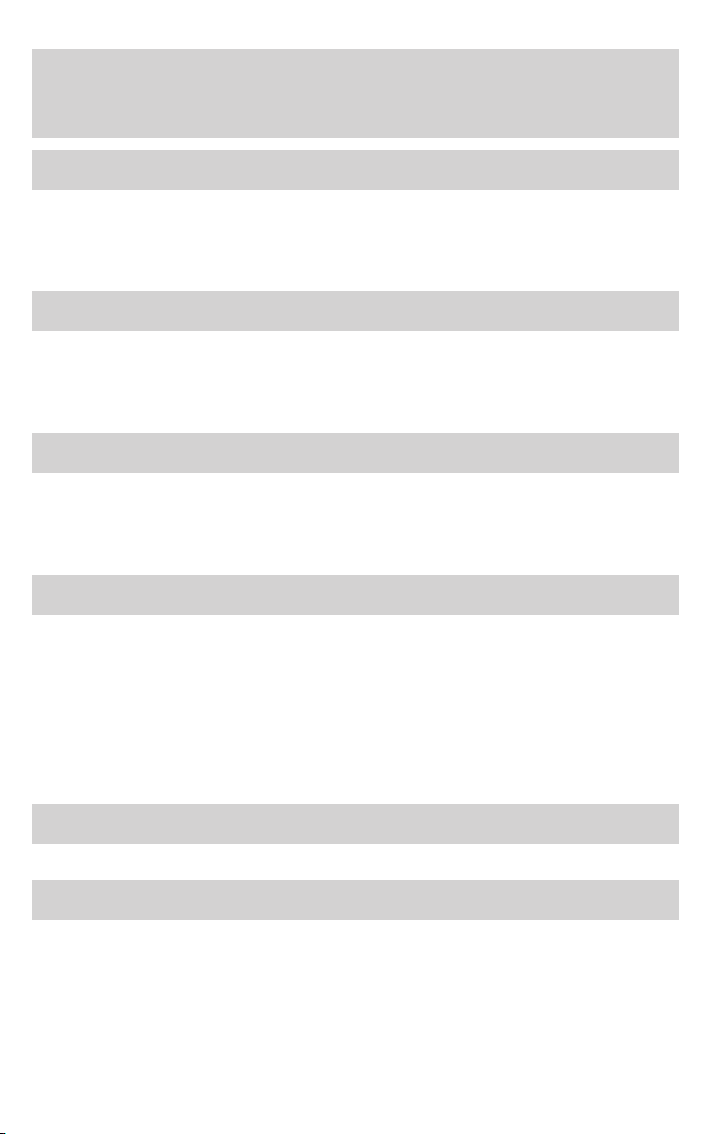
Table of Contents
Seating and Safety Restraints 154
Seating 154
Safety restraints 162
Airbags 174
Child restraints 185
Tires, Wheels and Loading 197
Tire Information 197
Vehicle loading 211
Trailer towing 216
Recreational towing 216
Driving 218
Starting 218
Brakes 221
Traction control/AdvanceTrac 223
Transmission operation 227
Roadside Emergencies 236
Getting roadside assistance 236
Hazard flasher switch 238
Fuel pump shut-off switch 238
Fuses and relays 239
Changing tires 248
Lug Nut Torque 253
Jump starting 254
Wrecker towing 260
Customer Assistance 261
Reporting safety defects (U.S. only) 267
Cleaning 268
2
Page 3
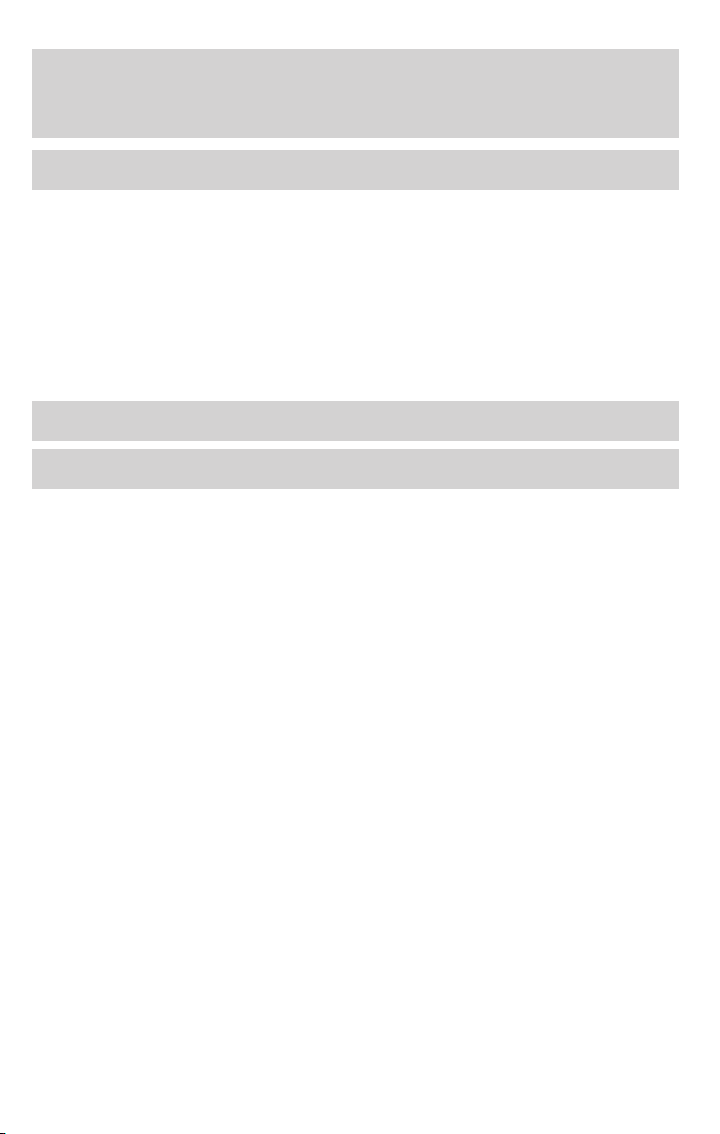
Table of Contents
Maintenance and Specifications 275
Engine compartment 277
Engine oil 279
Battery 282
Engine Coolant 284
Fuel information 290
Air filter(s) 301
Part numbers 304
Refill capacities 304
Lubricant specifications 306
Accessories 312
Index 314
All rights reserved. Reproduction by any means, electronic or mechanical
including photocopying, recording or by any information storage and retrieval
system or translation in whole or part is not permitted without written
authorization from Ford Motor Company. Ford may change the contents without
notice and without incurring obligation.
Copyright © 2005 Ford Motor Company
3
Page 4
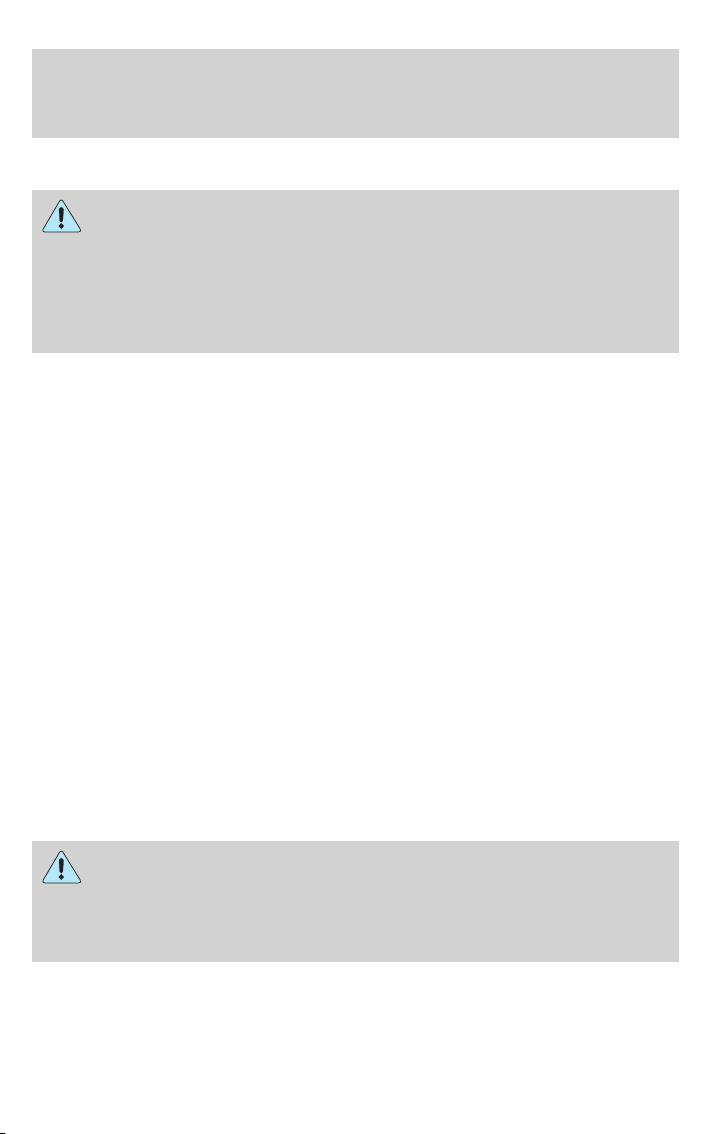
Introduction
CALIFORNIA Proposition 65 Warning
WARNING: Engine exhaust, some of its constituents, and
certain vehicle components contain or emit chemicals known to
the State of California to cause cancer and birth defects or other
reproductive harm. In addition, certain fluids contained in vehicles and
certain products of component wear contain or emit chemicals known
to the State of California to cause cancer and birth defects or other
reproductive harm.
CONGRATULATIONS
Congratulations on acquiring your new Lincoln. Please take the time to
get well acquainted with your vehicle by reading this handbook. The
more you know and understand about your vehicle, the greater the
safety and pleasure you will derive from driving it.
For more information on Ford Motor Company and its products visit the
following website:
• In the United States: www.ford.com
• In Canada: www.ford.ca
• In Mexico: www.ford.com.mx
• In Australia: www.ford.com.au
Additional owner information is given in separate publications.
This Owner’s Guide describes every option and model variant available
and therefore some of the items covered may not apply to your
particular vehicle. Furthermore, due to printing cycles it may describe
options before they are generally available.
Remember to pass on the Owner’s Guide when reselling the vehicle. It
is an integral part of the vehicle.
Fuel pump shut-off switch: In the event of an accident the
safety switch will automatically cut off the fuel supply to the
engine. The switch can also be activated through sudden vibration (e.g.
collision when parking). To reset the switch, refer to the Fuel pump
shut-off switch in the Roadside Emergencies chapter.
4
Page 5
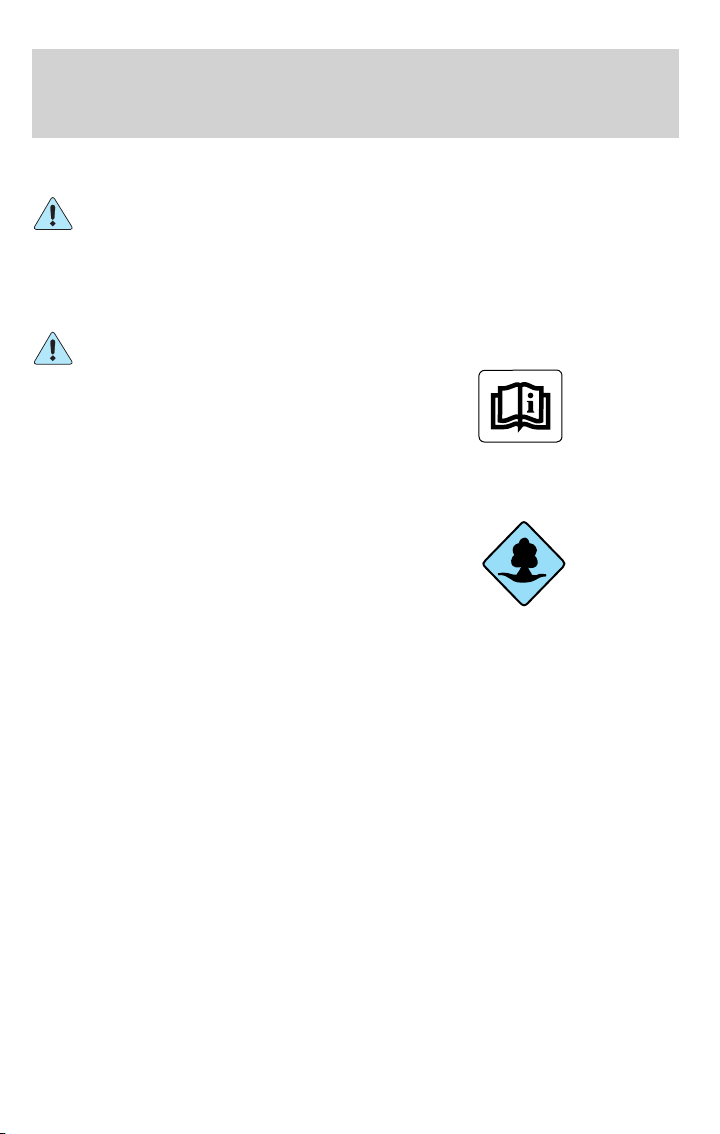
Introduction
SAFETY AND ENVIRONMENT PROTECTION
Warning symbols in this guide
How can you reduce the risk of personal injury to yourself or others? In
this guide, answers to such questions are contained in comments
highlighted by the warning triangle symbol. These comments should be
read and observed.
Warning symbols on your vehicle
When you see this symbol, it is
imperative that you consult the
relevant section of this guide before
touching or attempting adjustment
of any kind.
Protecting the environment
We must all play our part in
protecting the environment. Correct
vehicle usage and the authorized
disposal of waste, cleaning and
lubrication materials are significant
steps towards this aim. Information in this respect is highlighted in this
guide with the tree symbol.
BREAKING-IN YOUR VEHICLE
Your vehicle does not need an extensive break-in. Try not to drive
continuously at the same speed for the first 1,000 miles (1,600 km) of
new vehicle operation. Vary your speed frequently in order to give the
moving parts a chance to break in.
Drive your new vehicle at least 500 miles (800 km) before towing a
trailer. For more detailed information about towing a trailer, refer to
Trailer towing in the Tires, Wheels and Loading chapter.
Do not add friction modifier compounds or special break-in oils during
the first few thousand miles (kilometers) of operation, since these
additives may prevent piston ring seating. See Engine oil in the
Maintenance and Specifications chapter for more information on oil
usage.
5
Page 6
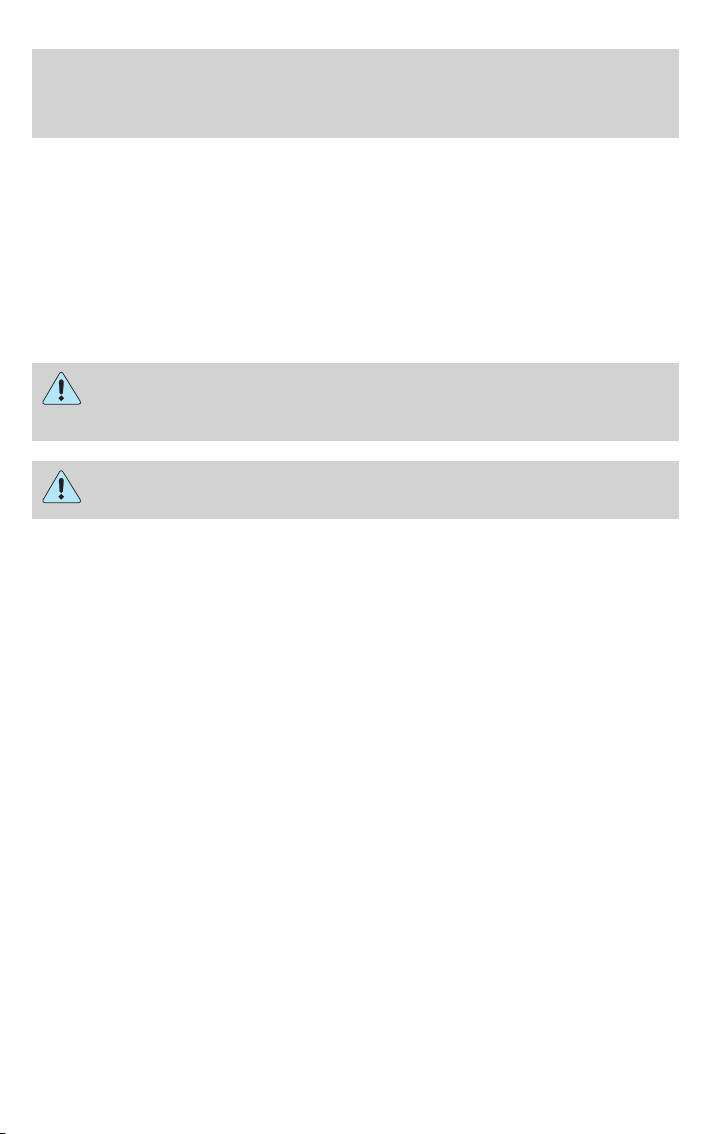
Introduction
SPECIAL NOTICES
New Vehicle Limited Warranty
For a detailed description of what is covered and what is not covered by
your vehicle’s New Vehicle Limited Warranty, refer to the Warranty
Guide that is provided to you along with your Owner’s Guide.
Special instructions
For your added safety, your vehicle is fitted with sophisticated electronic
controls.
Please read the section Supplemental restraint system (SRS)
in the Seating and Safety Restraints chapter. Failure to follow
the specific warnings and instructions could result in personal injury.
Front seat mounted rear-facing child or infant seats should
NEVER be placed in front of an active passenger airbag.
Service Data Recording
Service data recorders in your vehicle are capable of collecting and
storing diagnostic information about your vehicle. This potentially
includes information about the performance or status of various systems
and modules in the vehicle, such as engine, throttle, steering or brake
systems. In order to properly diagnose and service your vehicle, Ford
Motor Company, Ford of Canada, and service and repair facilities may
access vehicle diagnostic information through a direct connection to your
vehicle when diagnosing or servicing your vehicle.
Event Data Recording
Other modules in your vehicle — event data recorders — are capable of
collecting and storing data during a crash or near crash event. The
recorded information may assist in the investigation of such an event.
The modules may record information about both the vehicle and the
occupants, potentially including information such as:
• how various systems in your vehicle were operating;
• whether or not the driver and passenger seatbelts were buckled;
• how far (if at all) the driver was depressing the accelerator and/or the
brake pedal;
• how fast the vehicle was traveling; and
• where the driver was positioning the steering wheel.
6
Page 7
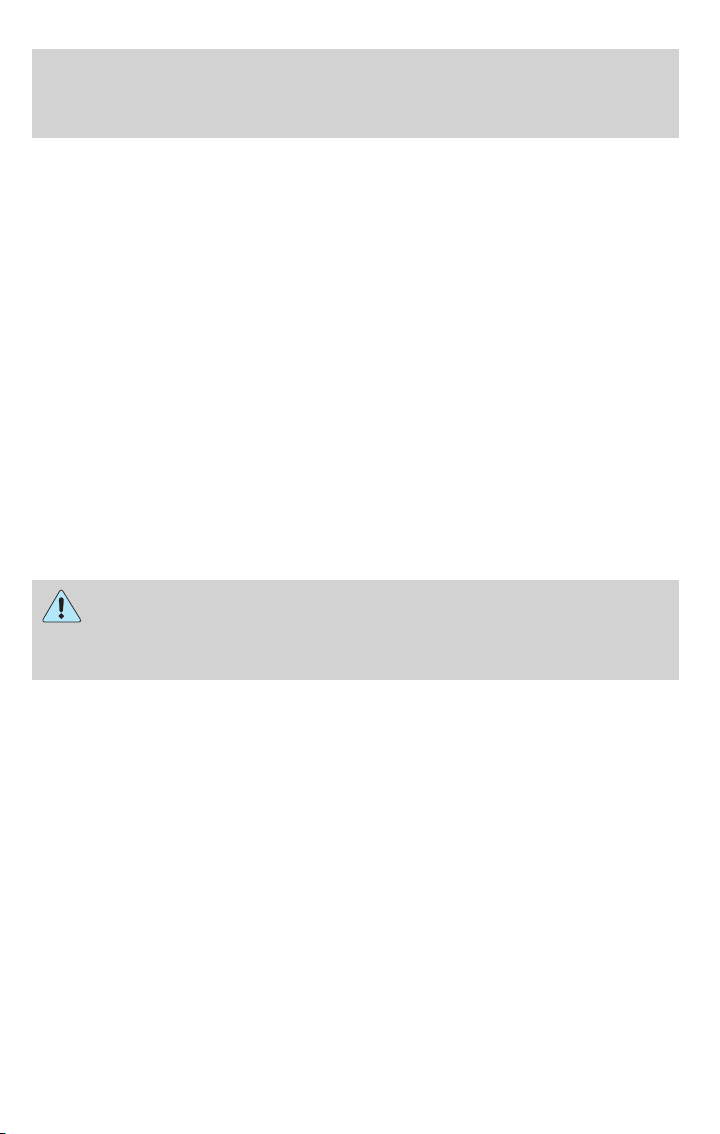
Introduction
To access this information, special equipment must be directly connected
to the recording modules. Ford Motor Company and Ford of Canada do
not access event data recorder information without obtaining consent,
unless pursuant to court order or where required by law enforcement,
other government authorities or other third parties acting with lawful
authority. Other parties may seek to access the information
independently of Ford Motor Company and Ford of Canada.
Cell phone use
The use of Mobile Communications Equipment has become increasingly
important in the conduct of business and personal affairs. However,
drivers must not compromise their own or others’ safety when using
such equipment. Mobile Communications can enhance personal safety
and security when appropriately used, particularly in emergency
situations. Safety must be paramount when using mobile communications
equipment to avoid negating these benefits.
Mobile Communication Equipment includes, but is not limited to cellular
phones, pagers, portable email devices, in-vehicle communications
systems, telematics devices and portable two-way radios.
A driver’s first responsibility is the safe operation of the vehicle.
The most important thing you can do to prevent a crash is to
avoid distractions and pay attention to the road. Wait until it is safe to
operate Mobile Communications Equipment.
Middle East/North Africa vehicle specific information
For your particular global region, your vehicle may be equipped with
features and options that are different from the ones that are described
in this Owner’s Guide; therefore, a supplement has been supplied that
complements this book. By referring to the pages in the provided
supplement, you can properly identify those features, recommendations
and specifications that are unique to your vehicle. Refer to this
Owner’s Guide for all other required information and warnings.
7
Page 8
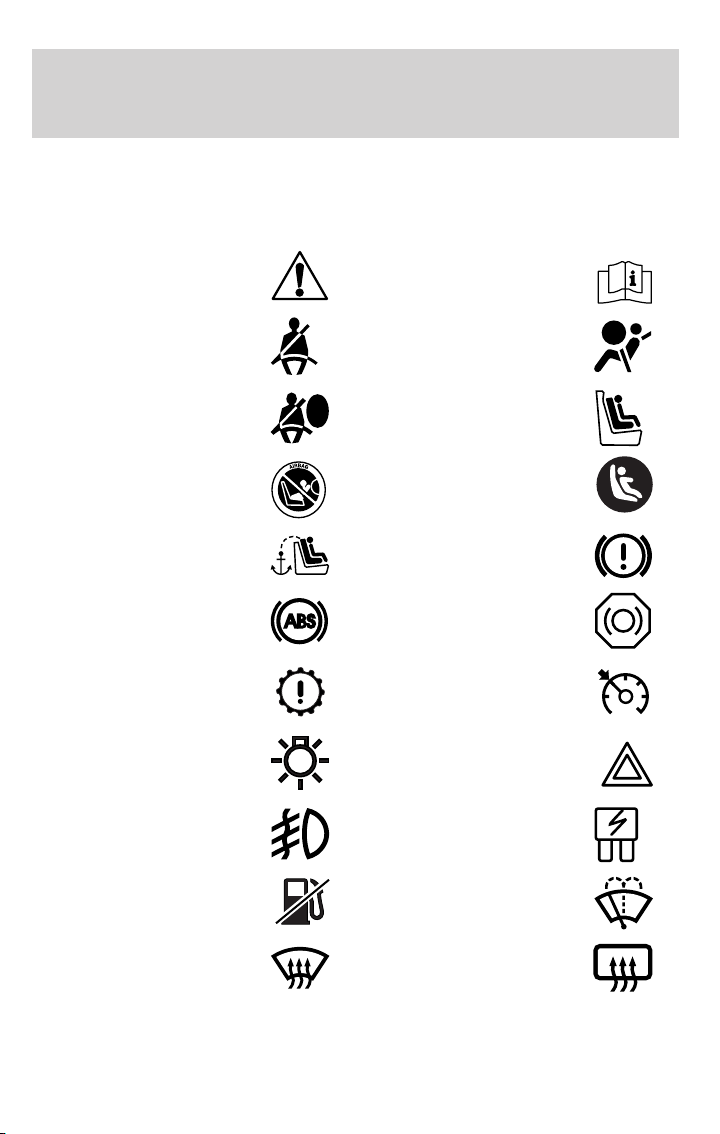
Introduction
These are some of the symbols you may see on your vehicle.
Vehicle Symbol Glossary
Safety Alert
Fasten Safety Belt Airbag - Front
Airbag - Side Child Seat
Child Seat Installation
Warning
Child Seat Tether
Anchor
Anti-Lock Brake System
Powertrain Malfunction Speed Control
Master Lighting Switch Hazard Warning Flasher
Fog Lamps-Front Fuse Compartment
See Owner’s Guide
Child Seat Lower
Anchor
Brake System
Brake Fluid Non-Petroleum Based
Fuel Pump Reset Windshield Wash/Wipe
Windshield
Defrost/Demist
8
Rear Window
Defrost/Demist
Page 9
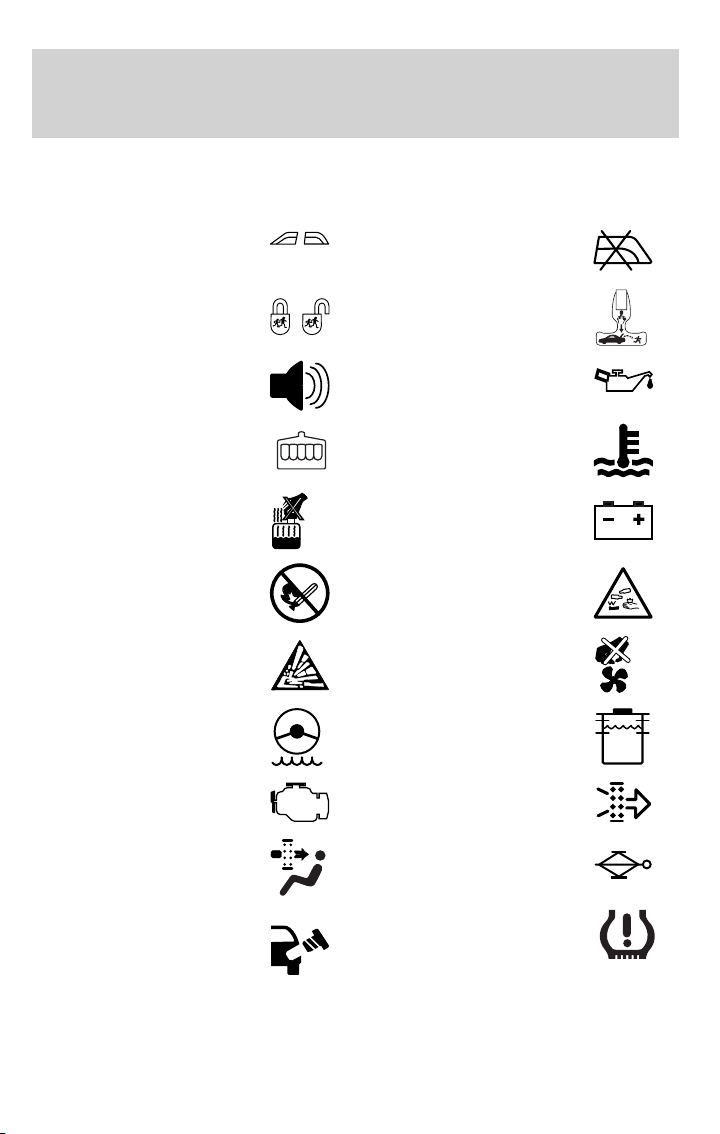
Vehicle Symbol Glossary
Introduction
Power Windows
Front/Rear
Child Safety Door
Lock/Unlock
Power Window Lockout
Interior Luggage
Compartment Release
Symbol
Panic Alarm Engine Oil
Engine Coolant
Engine Coolant
Temperature
Do Not Open When Hot Battery
Avoid Smoking, Flames,
or Sparks
Battery Acid
Explosive Gas Fan Warning
Power Steering Fluid
Maintain Correct Fluid
Level
Emission System Engine Air Filter
MAX
MIN
Passenger Compartment
Air Filter
Check Fuel Cap
Jack
Low Tire Pressure
Warning
9
Page 10
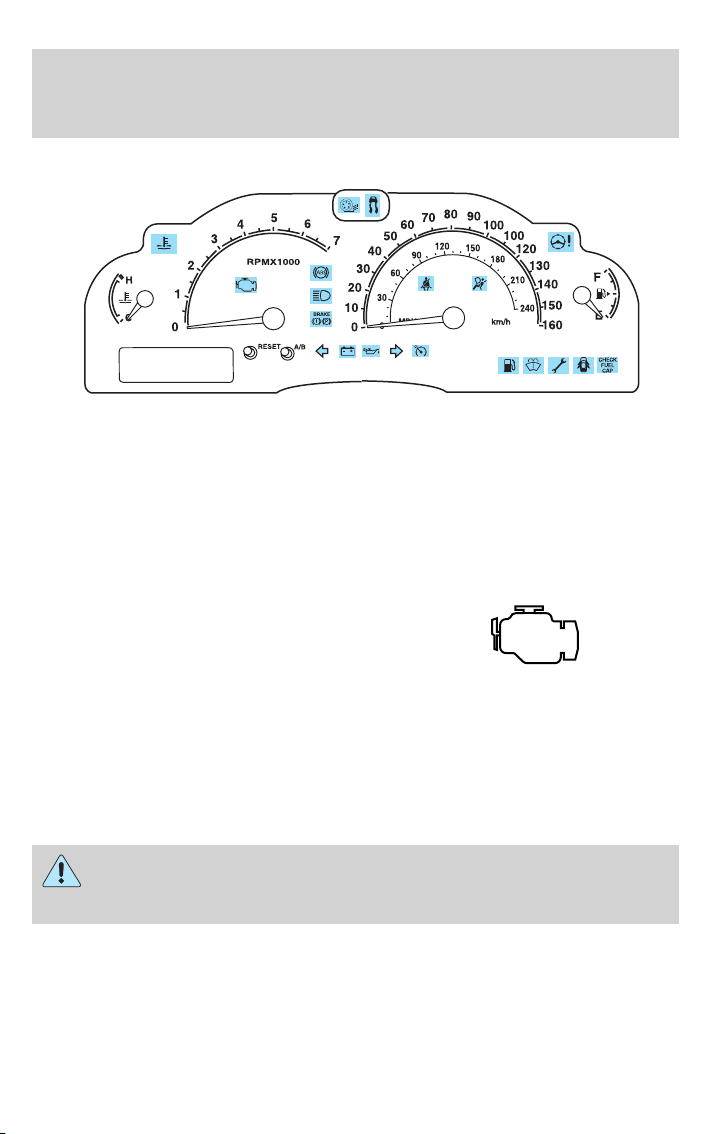
Instrument Cluster
WARNING LIGHTS AND CHIMES
Warning lights and gauges can alert you to a vehicle condition that may
become serious enough to cause expensive repairs. A warning light may
illuminate when a problem exists with one of your vehicle’s functions.
Many lights will illuminate when you start your vehicle to make sure the
bulb works. If any light remains on after starting the vehicle, refer to the
respective system warning light for additional information.
Note: Some Warning Lights will show in the cluster equipped with a
Message Center as words.
Check engine: The Check Engine
indicator light illuminates when the
ignition is first turned to the ON
position to check the bulb. Solid
illumination after the engine is started indicates the On Board
Diagnostics System (OBD-II) has detected a malfunction. Refer to On
board diagnostics (OBD-II) in the Maintenance and Specifications
chapter. If the light is blinking, engine misfire is occurring which could
damage your catalytic converter. Drive in a moderate fashion (avoid
heavy acceleration and deceleration) and have your vehicle serviced
immediately by your authorized dealer.
Under engine misfire conditions, excessive exhaust temperatures
could damage the catalytic converter, the fuel system, interior
floor coverings or other vehicle components, possibly causing a fire.
10
Page 11
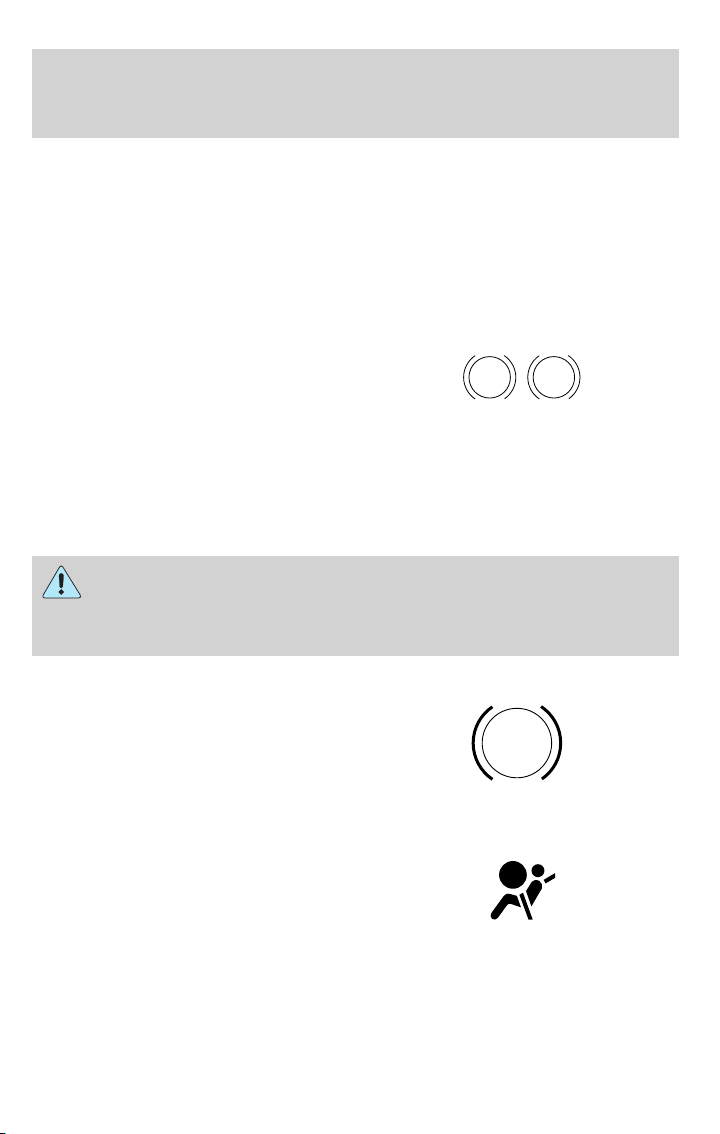
Instrument Cluster
Check fuel cap (if equipped):
Illuminates when the fuel cap may
not be properly installed. Continued
driving with this light on may cause
the Check engine warning light to
come on. Refer to Fuel filler cap in the Maintenance and
Specifications chapter.
Brake system warning light: To
confirm the brake system warning
light is functional, it will
momentarily illuminate when the
ignition is turned to the ON position
when the engine is not running, or in a position between ON and START,
or by applying the parking brake when the ignition is turned to the ON
position. If the brake system warning light does not illuminate at this
time, seek service immediately from your authorized dealer. Illumination
after releasing the parking brake indicates low brake fluid level and the
brake system should be inspected immediately by your authorized dealer.
Driving a vehicle with the brake system warning light on is
dangerous. A significant decrease in braking performance may
occur. It will take you longer to stop the vehicle. Have the vehicle
checked by your authorized dealer.
Anti-lock brake system: If the
ABS light stays illuminated or
continues to flash, a malfunction has
been detected, have the system
serviced immediately by your
authorized dealer. Normal braking is still functional unless the brake
warning light also is illuminated.
Airbag readiness: If this light fails
to illuminate when ignition is turned
to ON, continues to flash or remains
on, have the system serviced
immediately by your authorized dealer. A chime will also sound when a
malfunction in the supplemental restraint system has been detected.
CHECK
FUEL
CAP
BRAKE
P!
ABS
11
Page 12
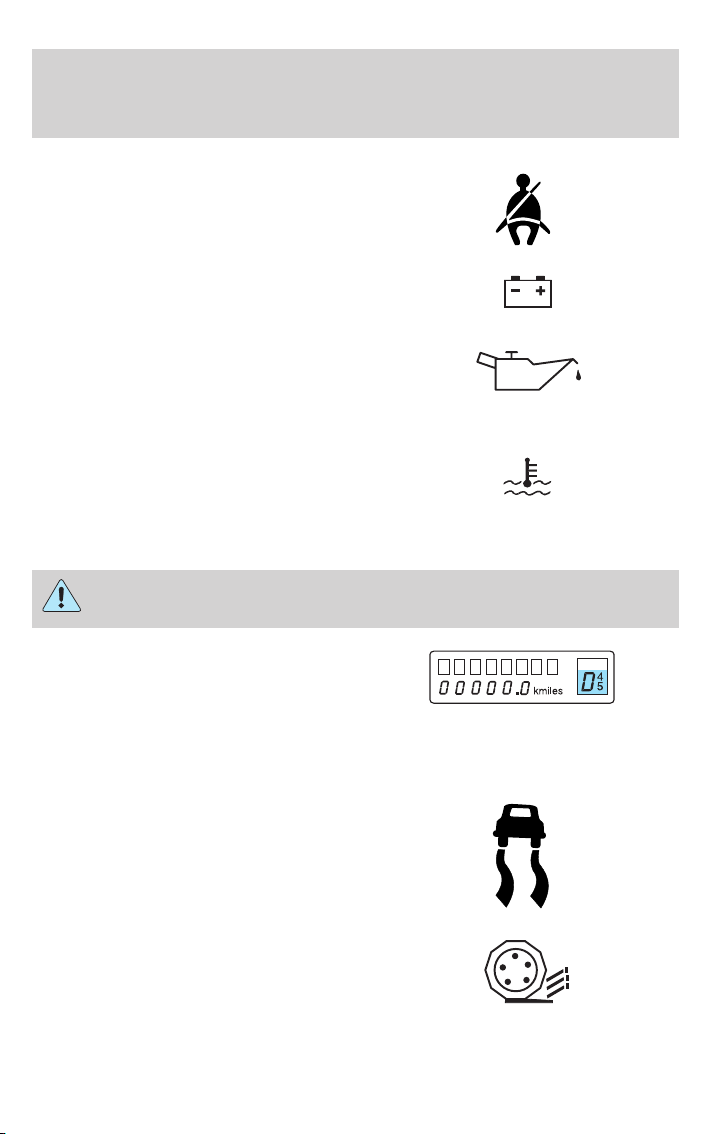
Instrument Cluster
Safety belt: Reminds you to fasten
your safety belt. A chime will also
sound to remind you to fasten your
safety belt.
Charging system: Illuminates when
the battery is not charging properly.
Engine oil pressure: Illuminates
when the oil pressure falls below the
normal range, refer to Engine oil in
the Maintenance and
Specifications chapter.
Engine coolant temperature:
Illuminates when the engine coolant
temperature is high. Stop the
vehicle as soon as possible, switch off the engine and let cool. Refer to
Engine coolant in the Maintenance and Specifications chapter.
Never remove the coolant reservoir cap while the engine is
running or hot.
Transmission PRNDL indicator:
Displays the gearshift positions. If
an “E” character is displayed or
flashing, this indicates a
transmission malfunction, contact your authorized dealer immediately.
Operating the transmission with the “E” character illuminated may cause
additional damage to the transmission.
AdvanceTrac威 (if equipped):
Illuminates when the AdvanceTrac威
system is active. If the light remains
on, have the system serviced
immediately, refer to the Driving
chapter for more information.
Traction Control娂 active:
Illuminates when the Traction
Control娂 is active. If the light
remains on, have the system
serviced immediately, refer to the Driving chapter for more information.
12
Page 13
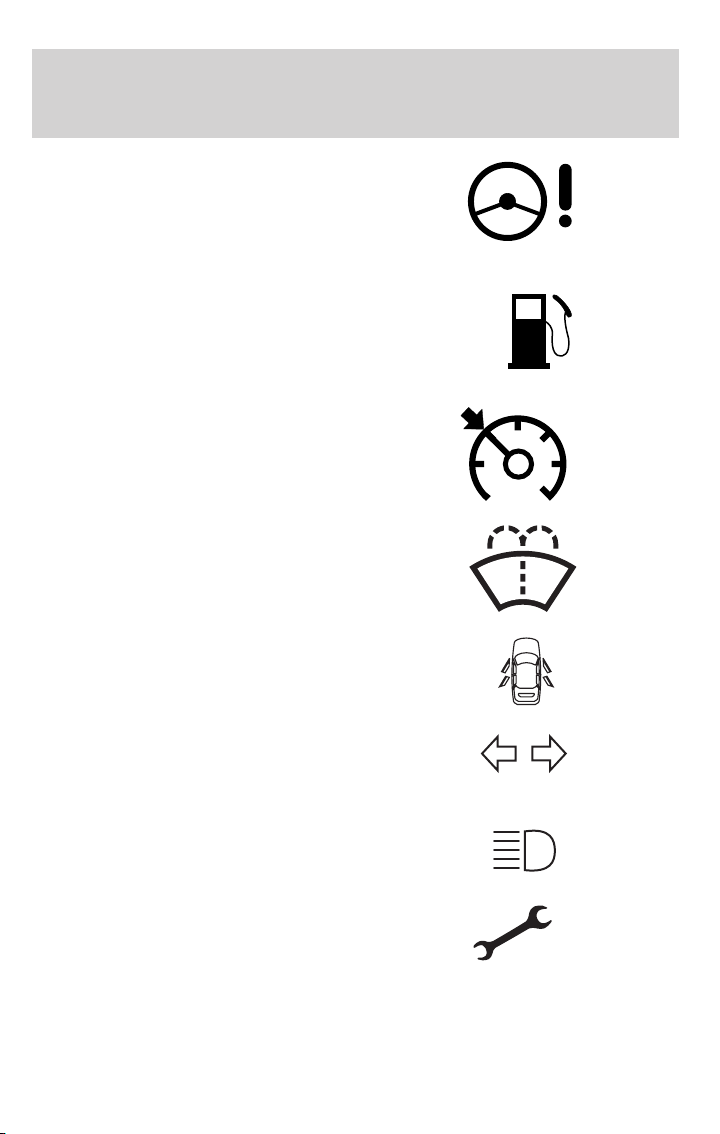
Instrument Cluster
Steering column lock (if
equipped): Illuminates when the
steering column is locked. If the
light stays on the vehicle will not
start, make sure the key is the
correct key, refer to Securilock娂 in the Locks and Security chapter.
Low fuel (if equipped):
Illuminates when the fuel level in
the fuel tank is at or near empty
(refer to Fuel gauge in this
chapter).
Speed control: Illuminates when
the speed control is activated. Turns
off when the speed control system
is deactivated.
Low washer fluid (if equipped):
Illuminates when the windshield
washer fluid is low.
Door ajar (if equipped):
Illuminates when the ignition is in
the ON position and any door or
trunk is ajar.
Turn signal: Illuminates when the
left or right turn signal or the
hazard lights are turned on. If the
indicators stay on or flash faster, check for a burned out bulb.
High beams: Illuminates when the
high beam headlamps are turned on.
Electronic throttle control (if
equipped): Illuminates when the
engine has defaulted to a
’limp-home’ operation. Report the
fault to a dealer at the earliest opportunity.
13
Page 14
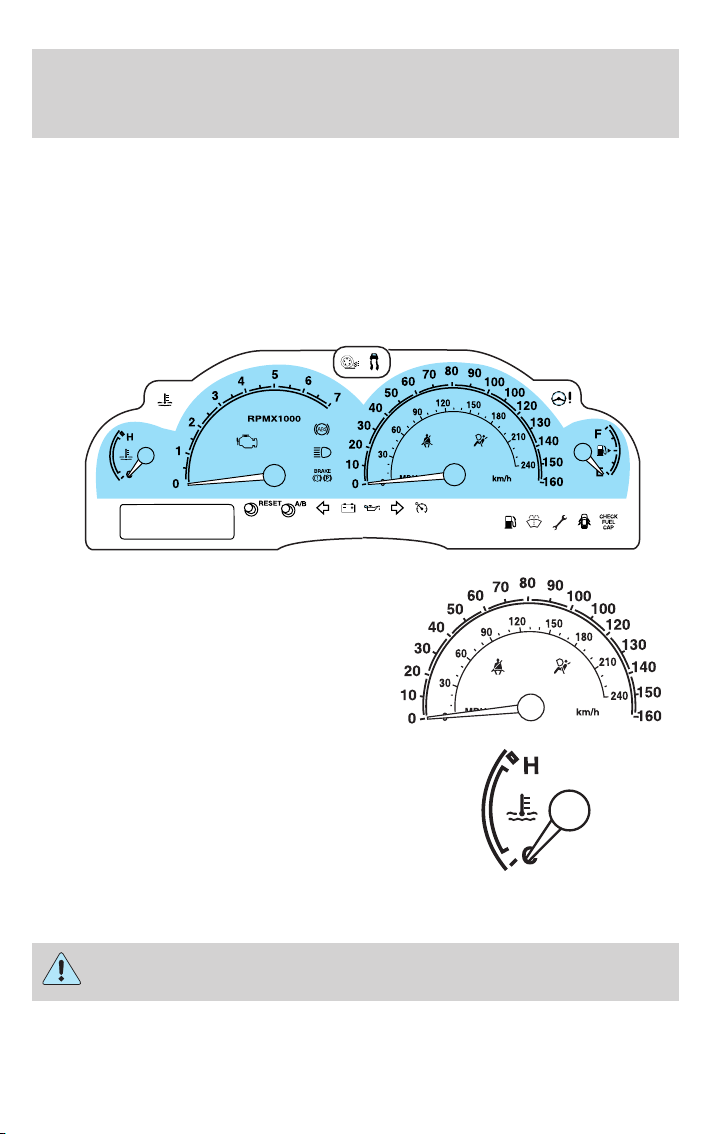
Instrument Cluster
Key-in-ignition warning chime: Sounds when the key is left in the
ignition in the OFF/LOCK or ACCESSORY position and the driver’s door
is opened.
Headlamps on warning chime: Sounds when the headlamps or parking
lamps are on, the ignition is off (the key is not in the ignition) and the
driver’s door is opened.
GAUGES
Speedometer: Indicates the
current vehicle speed.
Engine coolant temperature
gauge: Indicates engine coolant
temperature. At normal operating
temperature, the needle will be in
the normal range (between “H” and
“C”). If it enters the red section,
the engine is overheating. Stop
the vehicle as soon as safely possible, switch off the engine and
let the engine cool.
Never remove the coolant reservoir cap while the engine is
running or hot.
14
Page 15
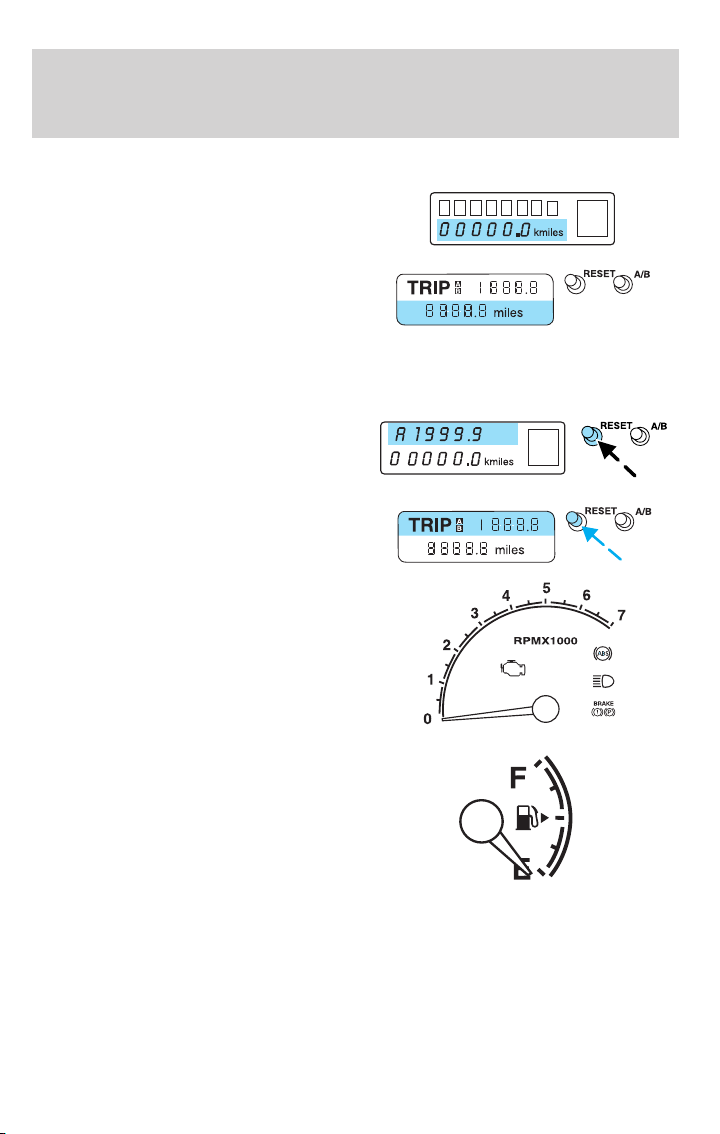
Instrument Cluster
Odometer: Registers the total miles (kilometers) of the vehicle.
• Standard instrument cluster
• Optional instrument cluster
Trip odometer: Registers the miles (kilometers) of individual journeys.
To reset, depress the RESET control. To switch the display from Trip A
to the Trip B, depress the A/B control.
• Standard instrument cluster
• Optional instrument cluster
Tachometer: Indicates the engine
speed in revolutions per minute.
Driving with your tachometer
pointer continuously at the top of
the scale may damage the engine.
Fuel gauge: Indicates
approximately how much fuel is left
in the fuel tank (when the ignition
is in the ON position). The fuel
gauge may vary slightly when the
vehicle is in motion or on a grade.
Refer to Filling the tank in the
Maintenance and Specifications chapter for more information.
15
Page 16
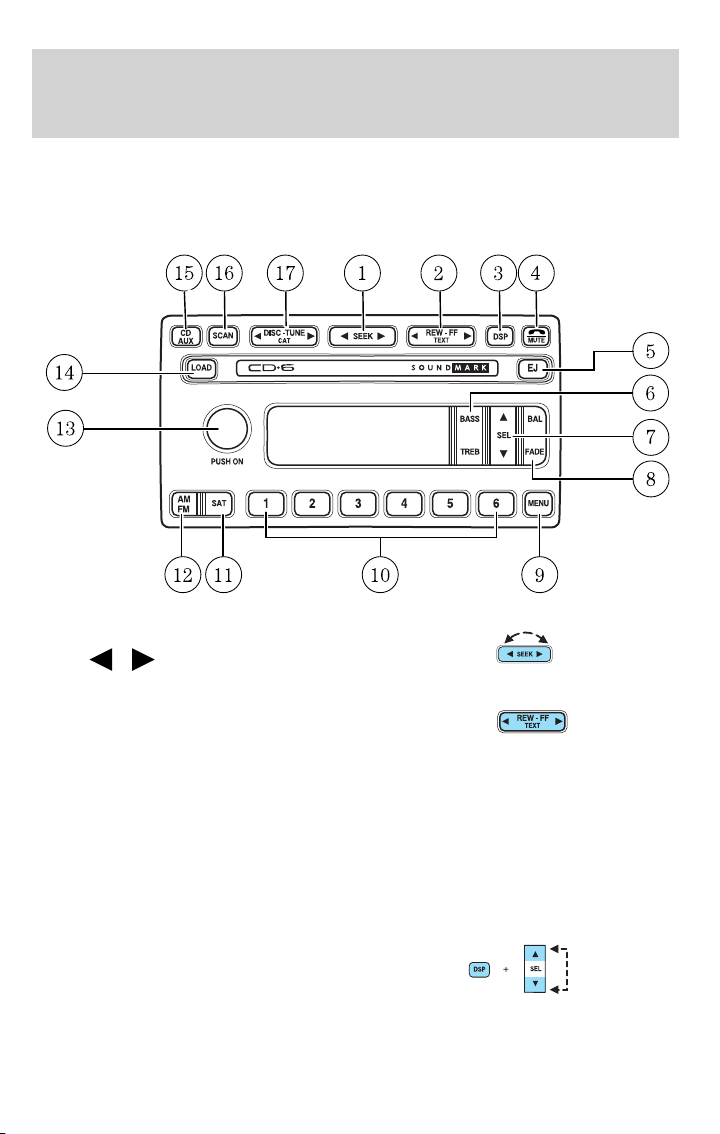
Entertainment Systems
AUDIO SYSTEMS
Audiophile Satellite Ready AM/FM Stereo In-Dash Six CD Radio (if equipped)
1. Seek: Press and release
SEEK
strong station or track.
2. Rewind: In CD mode, press until
desired selection is reached.
/ for previous/next
Fast forward: In CD mode, press until desired selection is reached.
TEXT: TEXT is only available when equipped with Satellite radio. Your
Audiophile radio comes equipped with Satellite ready capability. The kit
to enable Satellite reception is available through your Lincoln dealer.
Detailed Satellite instructions are included with the dealer installed kit.
Dealer installed satellite kit available only in the continental United
States.
3. DSP (Digital Signal
Processing): Press DSP to access
the Ambiance menu. Ambiance gives
the feeling of “being there” to your
music, creating increased clarity as well as an open and spacious feel to
16
Page 17
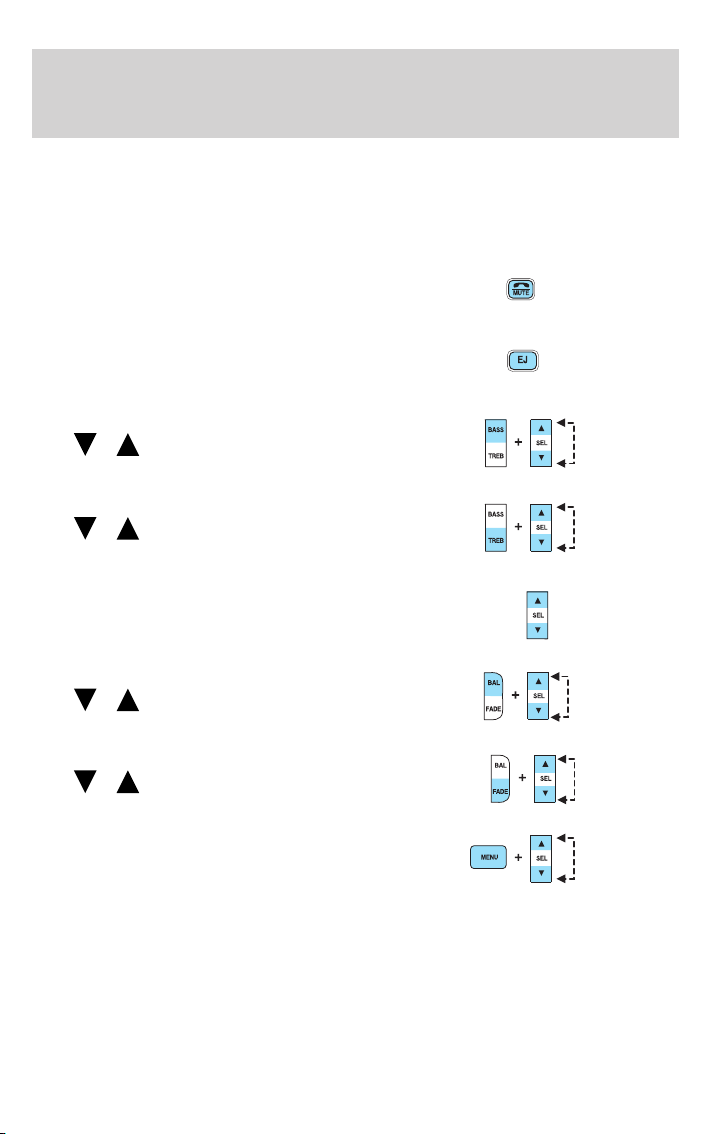
Entertainment Systems
the music. Press SEL to engage/disengage. Turn the volume control to
increase/decrease the level of ambiance.
Occupancy: Press DSP again to change the occupancy mode to optimize
sound for ALL SEATS, DRIVER SEAT or REAR SEATS. Press SEL to
scroll through settings.
4. Mute: Press to MUTE playing
media; press again to return to
playing media
5. Eject: Press to eject a CD. Press
and hold to eject all loaded discs.
6. Bass: Press BASS; then press
SEL
the bass output.
Treble: Press TREB; then press
SEL
the treble output.
7. Select: Use with Bass, Treble,
Balance and Fade controls to adjust
levels and set the clock.
8. Balance: Press BAL; then press
SEL
left/right speakers.
Fade: Press FADE; then press
SEL
rear/front speakers.
9. Menu: Press MENU and SEL to
access clock mode, RDS on/off,
Traffic announcement mode,
Program type mode, and Shuffle
mode.
The Federal Communications Commission (FCC) and the Canadian Radio
and Telecommunications Commission (CRTC) recommend that FM radio
broadcasters use RDS technology to transmit information. FM radio
stations are independently operated and individually elect to use RDS
technology to transmit station ID and program type as desired.
/ to decrease/increase
/ to decrease/increase
/ to shift sound to the
/ to shift sound to the
17
Page 18
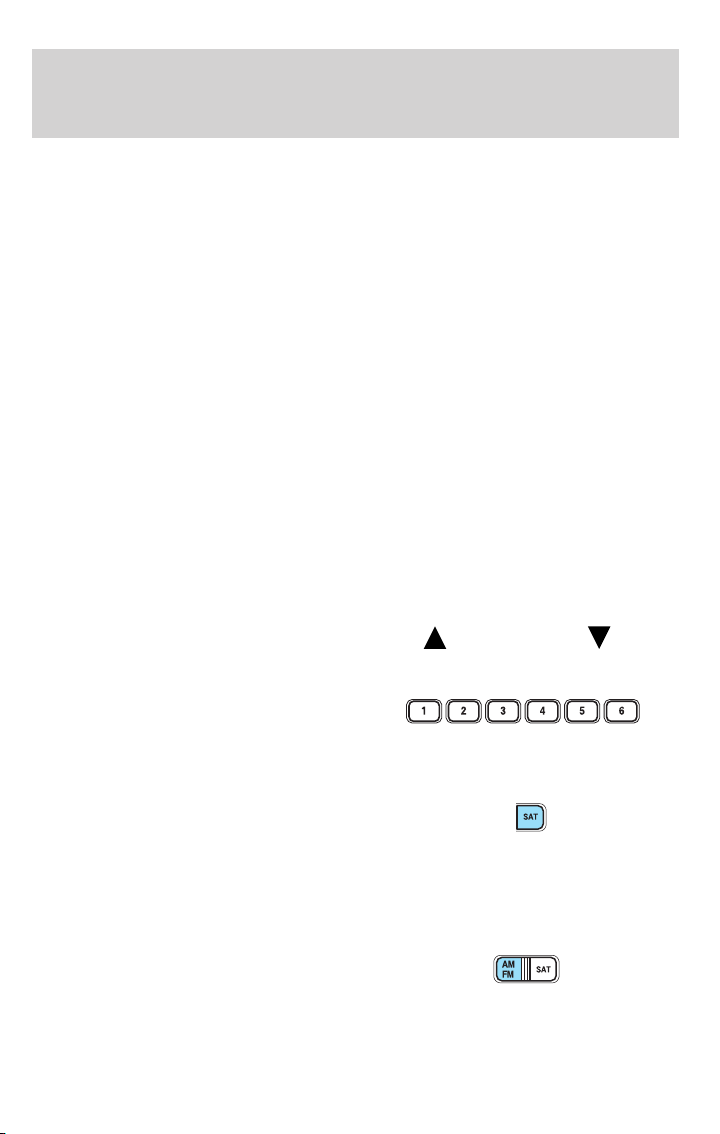
Entertainment Systems
RDS on/off (Radio Data System) : Allows traffic, program type and
station information from RDS-equipped FM stations.
Traffic: In FM mode with RDS ON, this feature allows you to hear traffic
broadcasts. With the feature ON, press SEEK or SCAN to find a station
broadcasting a traffic report (if it is broadcasting RDS data).Traffic
information is not available in most U.S. markets.
FIND Program type: In FM mode and with RDS ON, this feature allows
you to search RDS-equipped stations for a certain category of music
format: Classic, Country, Info, Jazz, Oldies, R&B, Religious, Rock, Soft,
Top 40. Select type them press SEEK or SCAN.
Show TYPE: In FM mode with RDS ON, this feature displays the
station’s call letters and format.
Shuffle: With a CD playing, press to play tracks in a random order.
Press MENU until SHUF appears in the display. Use SEL to select SHUF
DISC, SHUF TRAC or SHUF OFF.
Compression: With a CD playing, this feature brings soft and loud CD
passages together for a more consistent listening level. Press MENU until
compression status is displayed. Press the SEL control to enable the
compression feature when COMP OFF is displayed. Press the SEL
control again to disable the feature when COMP ON is displayed.
Setting the clock: Press MENU until SELECT HOUR or SELECT MINS
is displayed. Use SEL to manually increase (
hours/minutes. Press MENU again to disengage clock mode.
10. Memory presets: To set a
station: Select frequency band
AM/FM1/FM2; tune to a station,
press and hold a preset button until
sound returns.
11. SAT (if equipped): Your
Audiophile radio comes equipped
with Satellite Ready capability. The
kit to enable the Satellite reception is available through your Lincoln
dealer. Detailed satellite instructions are included with the dealer
installed kit. Dealer installed satellite kit available only in the
continental United States.
12. AM/FM: Press to select
AM/FM1/FM2 frequency band.
Autoset: Allows you to set the
strongest local radio stations without losing your original manually set
) or decrease ( )the
18
Page 19
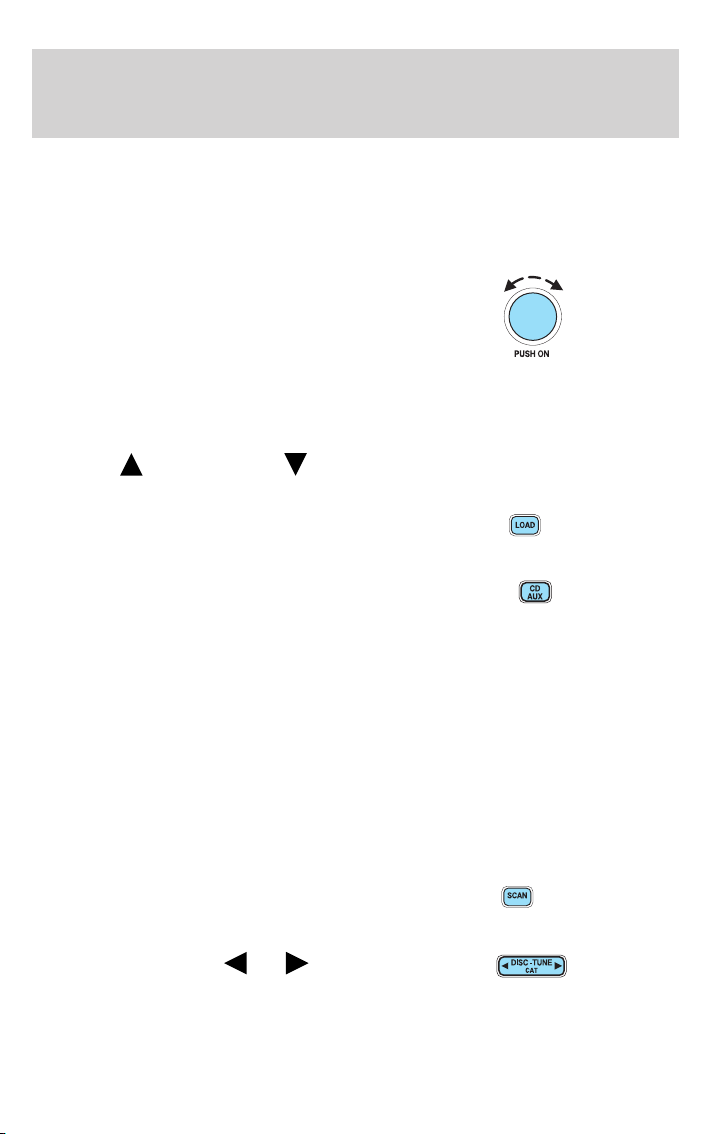
Entertainment Systems
preset stations for AM/FM1/FM2 . Press and momentarily hold AM/FM.
AUTOSET will flash on the display. When the six strongest stations are
filled, the station stored in preset 1 will begin playing. If there are less
than six strong stations, the system will store the last one in the
remaining presets. Press again to disengage.
13. Power/volume: Press to turn
ON/OFF; turn to increase or
decrease volume levels.
Speed sensitive volume: Radio
volume changes automatically and
slightly with vehicle speed to
compensate for road and wind noise. Recommended level is 1–3. Level 0
turns the feature off and level 7 is the maximum setting.
Press and hold the volume control for five seconds. Then press SEL to
increase (
appear in the display.
14. Load: Press to load a CD. Press
and hold to load up to six discs.
15. CD AUX: Press to access CD or
AUX mode.
CD units are designed to play
commercially pressed 4.75 in (12 cm) audio compact discs only.
Due to technical incompatibility, certain recordable and
re-recordable compact discs may not function correctly when
used in Ford CD players. Irregular shaped CDs, CDs with a
scratch protection film attached, and CDs with homemade paper
(adhesive) labels should not be inserted into the CD player. The
label may peel and cause the CD to become jammed. It is
recommended that homemade CDs be identified with permanent
felt tip marker rather than adhesive labels. Ballpoint pens may
damage CDs. Please contact your authorized dealer for further
information.
16. Scan: Press SCAN to hear a
brief sampling of radio stations or
CD tracks. Press again to stop.
17. Disc/Tune: Press
manually tune down/up the radio
frequency band, or to listen to the
previous/next CD.
) or decrease ( ) the volume setting. The level will
or to
19
Page 20
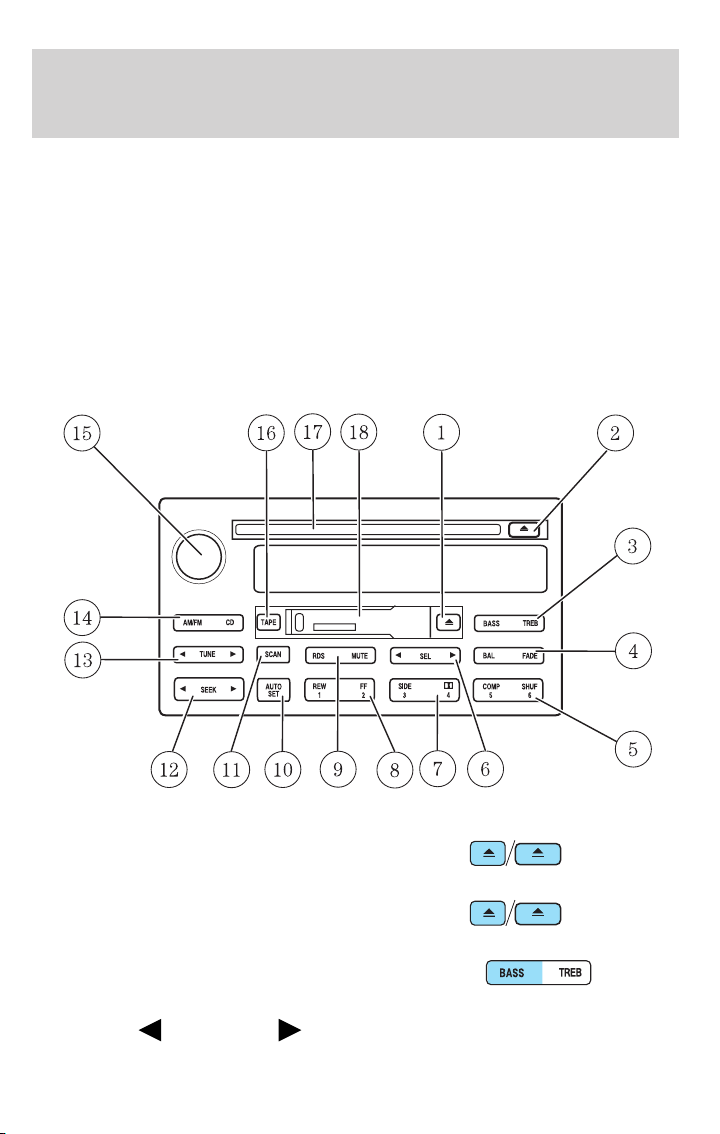
Entertainment Systems
CAT: CAT is only available when equipped with Satellite Radio. Your
Audiophile radio comes equipped with Satellite ready capability. The kit
to enable Satellite reception is available through your Lincoln dealer.
Detailed Satellite instructions are included with the dealer installed kit.
Dealer installed satellite kit available only in the continental United
States.
For information regarding SIRIUS Satellite Radio, please call toll-free
888-539-SIRIUS (888-539-7474) or visit the SIRIUS website at
www.siriusradio.com
Premium AM/FM Stereo/Cassette/Single CD (if equipped)
1. Eject: Press to eject a cassette.
2. Eject: Press to eject a CD.
3. Bass: Allows you to increase or
decrease the audio system’s bass
output. Press BASS then press SEL
to decrease
20
or increase the bass levels.
Page 21
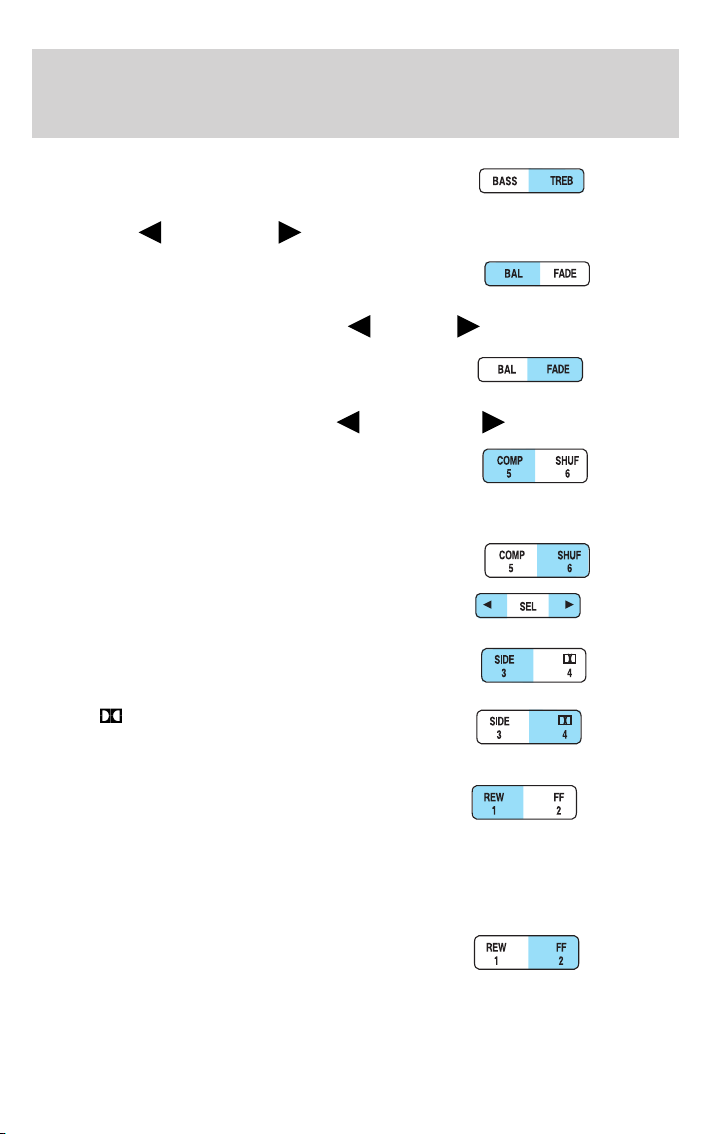
Treble: Allows you to increase or
decrease the audio system’s treble
output. Press TREB then press SEL
to decrease
4. Balance: Allows you to shift
speaker sound between the right
and left speakers. Press BAL then
press SEL to shift sound to the left
Fade: Allows you to shift speaker
sound between the front and rear
speakers. Press FADE then press
SEL to shift the sound to the rear
5. COMP (Compression): In CD
mode, press to bring soft and loud
passages together for a more
consistent listening level.
SHUF (Shuffle): Press to play CD
tracks in random order.
6. Select: Use to adjust bass, treble,
balance and fade levels.
7. Side 1–2: Press to change sides
on the tape.
or increase the treble levels.
Entertainment Systems
or right .
or the front .
Dolby:
reduction: Reduces tape noise and
hiss; press to activate/deactivate.
8. REW (Rewind): Worksintape
and CD modes.
In tape mode, radio play continues
until rewind is stopped (with the TAPE control) or the beginning of the
tape is reached.
In CD mode, REW control reverses the CD within the current track.
FF (fast forward): Works in tape
and CD modes.
In the tape mode, tape direction
automatically reverses when the end of the tape is reached.
In CD mode, FF advances the CD within the current track.
Dolby威 noise
21
Page 22
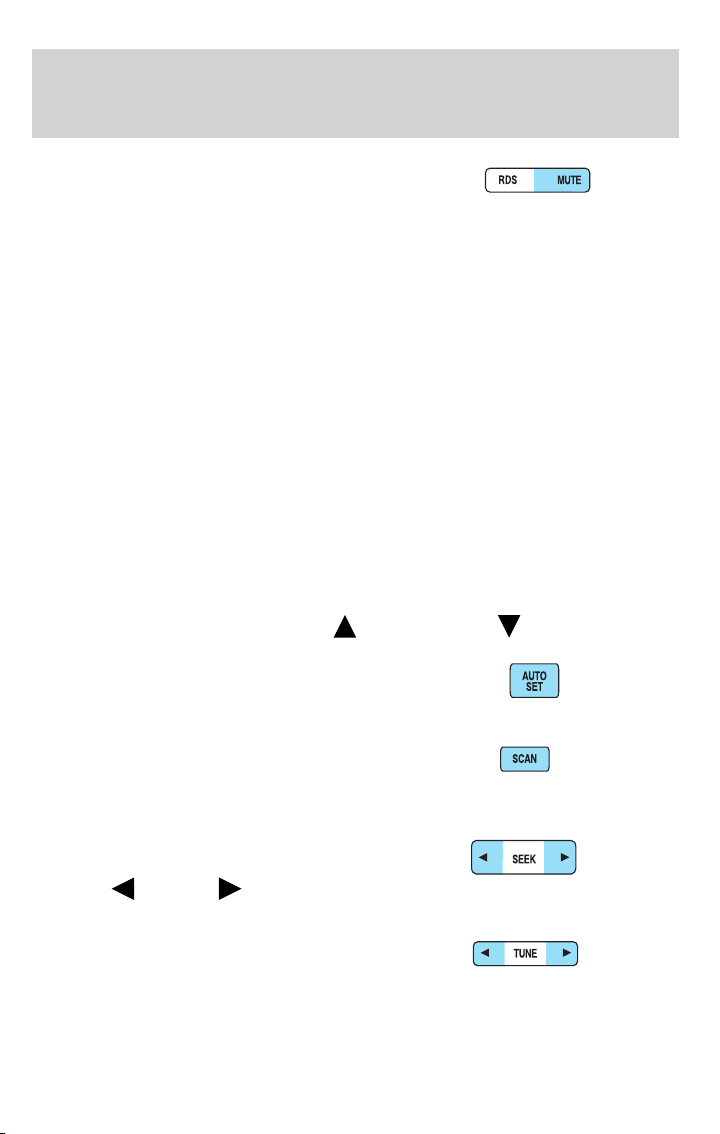
Entertainment Systems
9. Mute: Press to mute the playing
media.
RDS: (Radio Data System): Allows
you to access FM stations which are RDS- equipped. Press RDS then
SEL to select from:
Traffic — Allows you to receive traffic announcements and control their
volume level. Traffic information is not available in most U.S.
markets.
Program Type — Allows you to set your audio system to select from
RDS-equipped stations for categories such as: Classic, Country, Info.,
Jazz, Oldies, R&B, Religious, Rock, Soft, Top 40.
Show — Allows you to view the frequency and program type of the
chosen radio station.
The Federal Communications Commission (FCC) and the Canadian Radio
and Telecommunications Commission (CRTC) recommend that FM radio
broadcasters use RDS technology to transmit information. FM radio
stations are independently operated and individually elect to use RDS
technology to transmit station ID and program type as desired.
Setting the clock: Press RDS until SELECT HOUR or SELECT MINS is
displayed. Press SEL to increase (
10. Autoset: Press to set first six
strong stations into AM, FM1 or
FM2 memory buttons; press again to
return to normal stations.
11. Scan: Works in radio, tape and
CD modes. Press SCAN for a brief
sampling of radio stations, tape
selections or CD tracks.
12. Seek: Works in radio, tape and
CD modes. Press to access the
previous
radio station, tape selection or CD track.
13. Tune: Works in radio mode.
Press to manually advance up or
down the frequency band.
or next listenable
) or decrease ( ).
22
Page 23
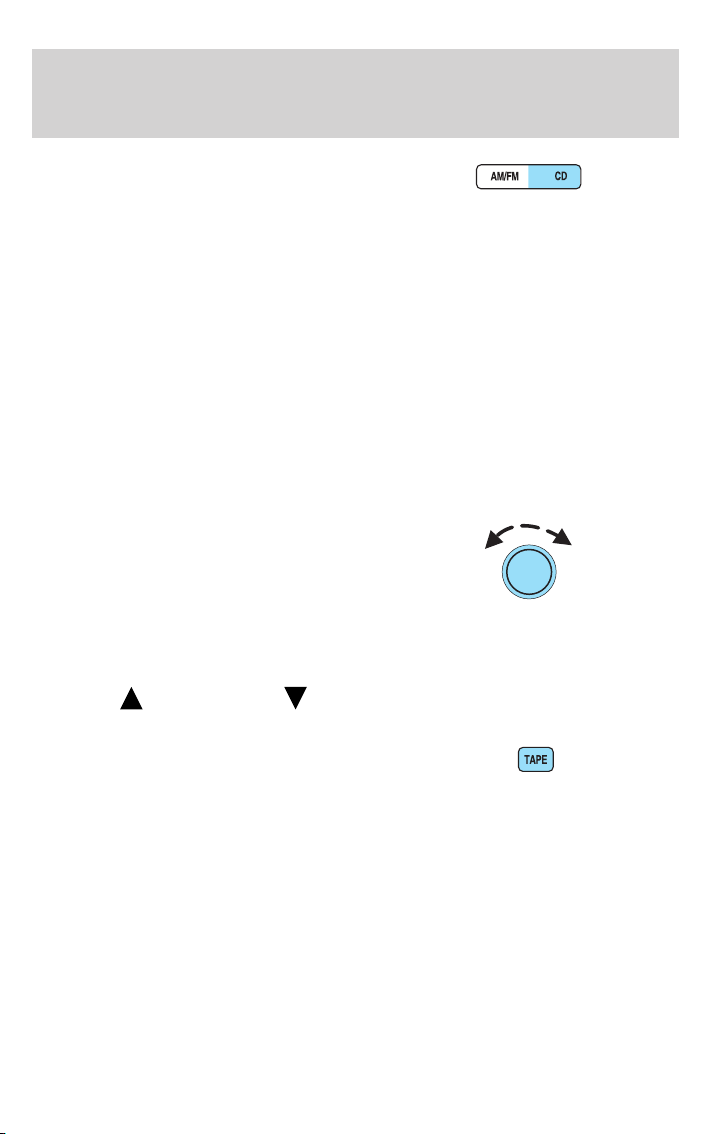
Entertainment Systems
14. AM/FM/CD: Press AM/FM to
select a radio frequency. Press while
in tape or CD mode to return to
radio mode. Press CD to enter CD mode and to play a CD already in the
system.
CD units are designed to play commercially pressed 4.75 in (12 cm)
audio compact discs only. Due to technical incompatibility, certain
recordable and re-recordable compact discs may not function
correctly when used in Ford CD players. Irregular shaped CDs,
CDs with a scratch protection film attached, and CDs with
homemade paper (adhesive) labels should not be inserted into
the CD player. The label may peel and cause the CD to become
jammed. It is recommended that homemade CDs be identified
with permanent felt tip marker rather than adhesive labels.
Ballpoint pens may damage CDs. Please contact your authorized
dealer for further information.
15. Power/volume: Press to turn
the system on/off. Turn to
raise/lower the volume.
Speed sensitive volume: (if
equipped) Radio volume changes
automatically and slightly with
vehicle speed to compensate for road and wind noise.
Press and hold the volume control for five seconds. Then press SEL to
increase (
appear in the display.
16. TAPE: Press to play reverse
side of the tape.
) or decrease ( ) the volume setting. The level will
17. CD door: Insert the disc with the playing side down and printed side
up.
18. Tape door: Insert the tape facing the right.
Accessory delay
With accessory delay, the window switches, moon roof (if equipped) and
audio system may be used for up to ten minutes after the ignition is
turned off or either front door is opened.
23
Page 24
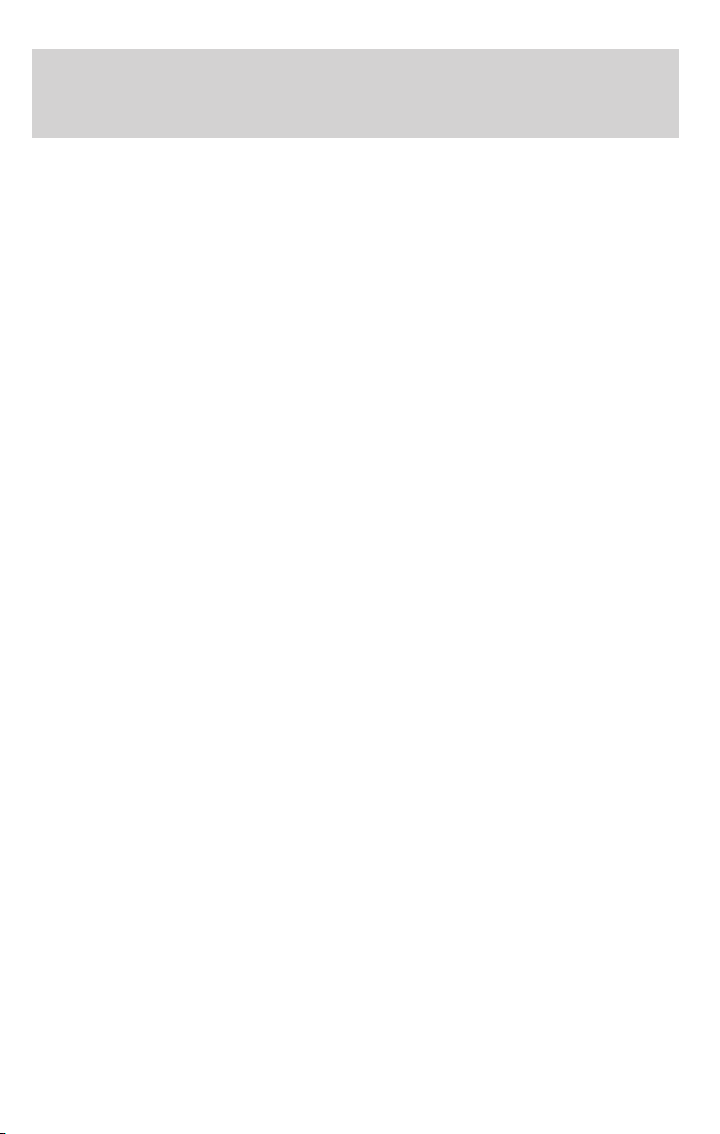
Entertainment Systems
GENERAL AUDIO INFORMATION
Radio frequencies: AM and FM frequencies are established by the
Federal Communications Commission (FCC) and the Canadian Radio and
Telecommunications Commission (CRTC). Those frequencies are:
AM - 530, 540–1700, 1710 kHz
FM- 87.7, 87.9–107.7, 107.9 MHz
Radio reception factors: There are three factors that can affect radio
reception:
• Distance/strength: The further you travel from a station, the weaker
the signal and the weaker the reception.
• Terrain: Hills, mountains, tall buildings, power lines, electric fences,
traffic lights and thunderstorms can interfere with your reception.
• Station overload: When you pass a broadcast tower, a stronger signal
may overtake a weaker one and play while the weak station frequency
is displayed.
Cassette/player care:
Do:
• Use only cassettes that are 90 minutes long or less.
• Tighten very loose tapes by inserting a finger or pencil into the hole
and turning the hub.
• Remove loose labels before inserting tapes.
• Allow tapes which have been subjected to extreme heat, humidity or
cold to reach a moderate temperature before playing.
• Clean the cassette player head with a cassette cleaning cartridge after
10–12 hours of play to maintain good sound/operation.
Don’t:
• Expose tapes to direct sunlight, extreme humidity, heat or cold.
• Leave tapes in the cassette player for a long time when not being
played.
CD/CD player care:
Do:
• Handle discs by their edges only. Never touch the playing surface.
• Inspect discs before playing. Clean only with an approved CD cleaner
and wipe from the center out.
24
Page 25

Entertainment Systems
Don’t:
• Expose discs to direct sunlight or heat sources for extended periods
of time.
• Clean using a circular motion.
CD units are designed to play commercially pressed 4.75 in (12 cm)
audio compact discs only. Due to technical incompatibility, certain
recordable and re-recordable compact discs may not function
correctly when used in Ford CD players. Dirty, warped or
damaged CDs, irregular shaped CDs, CDs with a scratch
protection film attached, and CDs with homemade paper
(adhesive) labels should not be inserted into the CD player. The
label may peel and cause the CD to become jammed. It is
recommended that homemade CDs be identified with permanent
felt tip marker rather than adhesive labels. Ballpoint pens may
damage CDs. Please contact your authorized dealer for further
information.
Audio system warranty and service: Refer to the Warranty Guide
for audio system warranty information. If service is necessary, see your
dealer or qualified technician.
LINCOLN NAVIGATION SYSTEM (IF EQUIPPED)
Your vehicle may be equipped with a Lincoln Navigation System which
allows you to listen to the radio, play CDs and also navigate the vehicle
using a navigation DVD.
THX audio system (if equipped)
Your vehicle may be equipped with
the THX威 certified premium audio
system. This system creates optimal
acoustic quality for all seating
positions and road conditions.
The system offers an advanced
speaker system, amplifier, subwoofer
and equalizer.
Your Lincoln Navigation System has a large range of features, yet is easy
to use. Guidance is shown on the display screen and is supplemented
with voice prompts. The display screen provides full information for
operating the system through use of menus, text screens and map
displays. Screen selections are made by touching the desired selection on
the screen.
25
Page 26

Entertainment Systems
1. VOL-PUSH: Press to turn the system ON/OFF. Turn to adjust the
audio volume level.
2. AUDIO: Press to enter audio mode and access radio, CD, CDDJ, DVD
(if equipped) settings.
3. MAP: Press to enter map mode and view your current vehicle position
on the map. Press and hold to obtain additional position information.
This will not function without a map DVD loaded.
4. DEST: Press to enter Destination Entry mode. This allows you to
enter a destination and route to it. With an active route, pressing DEST
allows the user to request a Detour, display entire route, select route
preferences, or change or cancel the destination. This will not function
without a map DVD loaded.
5. MENU: Press to access system settings such as display, brightness,
clock mode (if equipped), etc.
6. CD OPEN CLOSE: Press to open/close the display screen and access
the CD player.
Cold temperature advisory
When operating the system below 32° Fahrenheit (0° Celsius), the
display screen requires 20–30 minutes warm-up to achieve maximum
brightness. Ensure that the system display setting is set to DAY mode
until maximum brightness is achieved (refer to Menu mode section).
Once maximum brightness is achieved, revert to AUTO mode display
setting.
26
Page 27
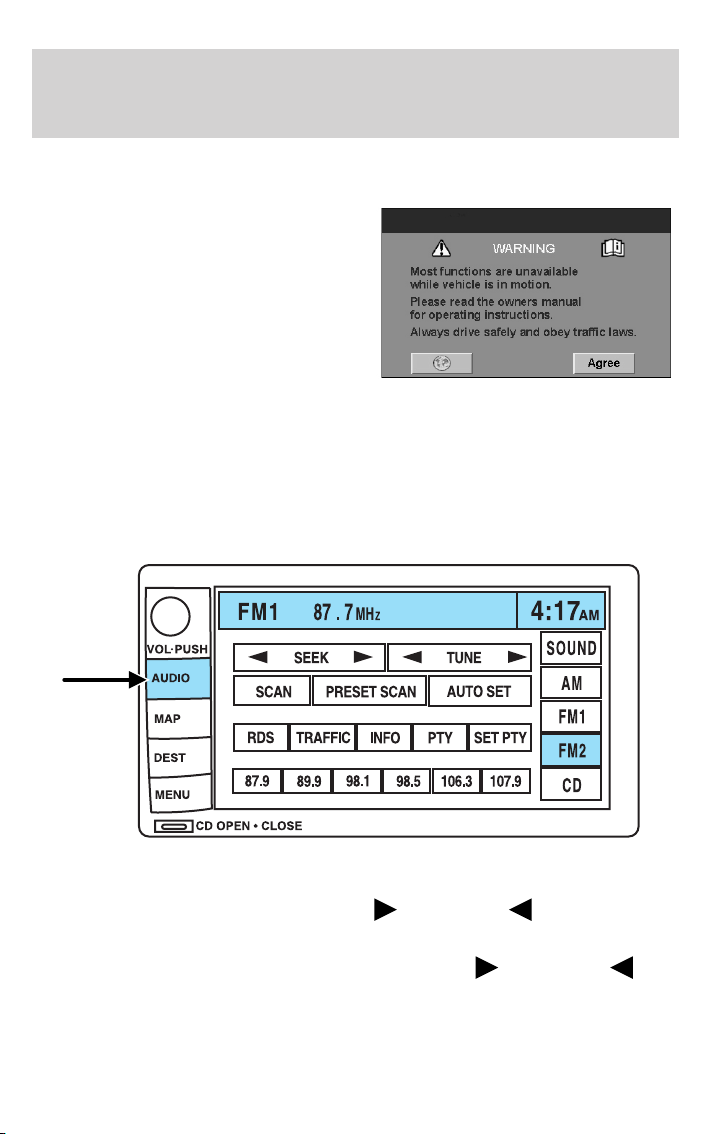
Initial map display
After pressing AGREE to the initial
WARNING screen, you will move
into the initial map screen which
shows the current vehicle location.
Pressing the globe icon will take you
to the user settings — audible
feedback, navigation units, language
and clock (if equipped).
Quick Start — How to get going
To play a radio station:
1. Ensure that the vehicle ignition is on.
2. Press AUDIO.
Entertainment Systems
3. Select AM, FM1 or FM2.
4. Press TUNE to adjust manually up (
band.
5. Press SEEK to find the next strong station up (
Note: If PTY (program type) is selected, the station selection will be
limited. Refer to Program Type (PTY) for further information.
) or down ( ) the frequency
) or down ( ).
27
Page 28
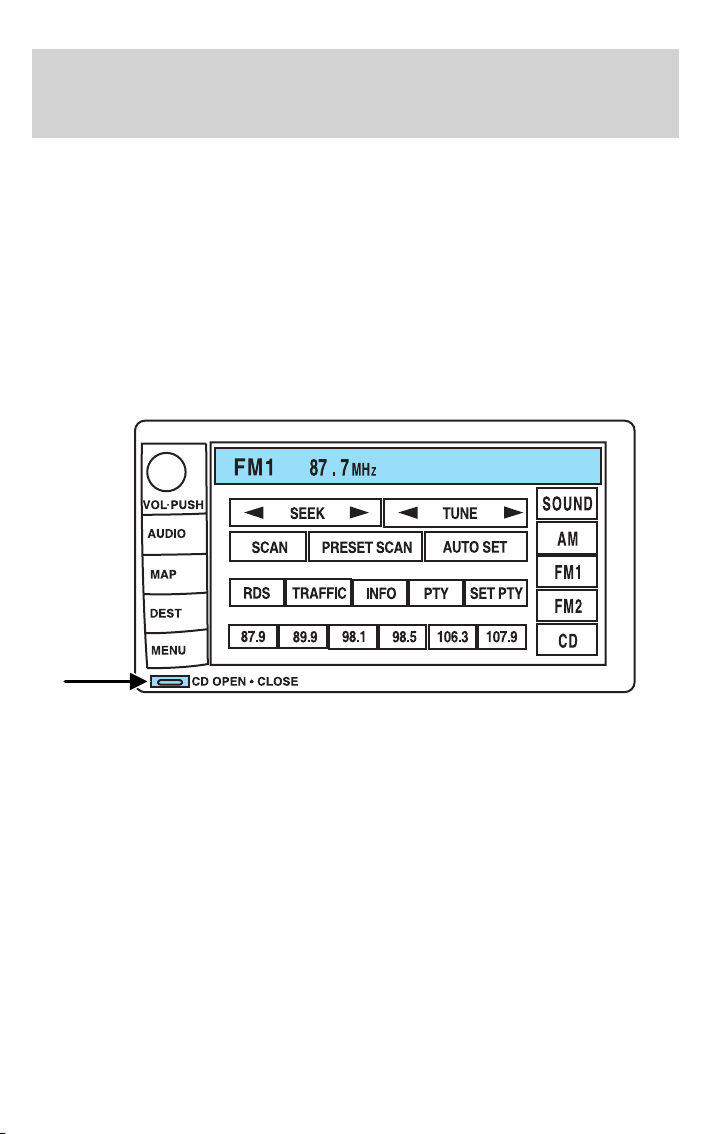
Entertainment Systems
To play a previously loaded CD:
1. Ensure that the vehicle ignition is on.
2. Press AUDIO.
3. Press CD to select a CD which is already loaded. (NO CD will appear
in the display if there are no CDs loaded into the system). Use the
controls (1–6) to select the desired CD.
4. CD will begin to play.
To load CDs:
1. Press CD OPEN CLOSE at the bottom of the screen to load a CD.
(The screen will open).
2. Press LOAD and select the desired slot. Or, press and hold LOAD to
auto load all available slots. The slot indicator lights blink rate will
increase when the system is ready to accept a disc. Push CD OPEN
CLOSE to close the screen. Once closed, the CD will begin to play.
3. Use the touch controls to advance tracks, scan, pause, etc.
To use the Navigation system:
1. Ensure that the vehicle ignition is on, and the navigation DVD is
loaded into the navigation DVD player.
Refer to Loading the map DVD or Navigation system — DVD location
in the Index for your vehicle’s navigation DVD location.
28
Page 29
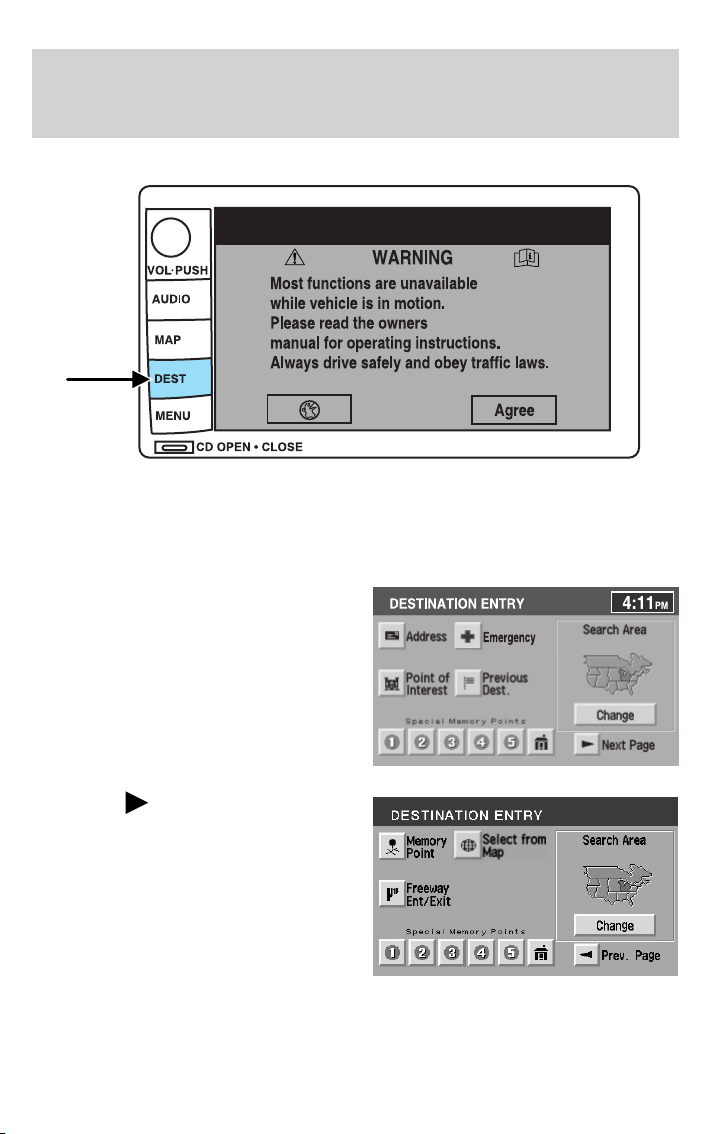
Entertainment Systems
2. Press DEST. The warning screen will appear. After reading, press
AGREE. The screen will show a map with your current location. Press
DEST again.
3. Select the desired type of
destination entry. You may select
“Address”, “Point of Interest”,
“Emergency” or “Previous Dest”
from the first screen.
Or, press “
selections of “Memory Point”,
“Select from map”, “Freeway
Ent/Exit” and “Special Memory
Points.” After making your selection,
enter any required information.
Next Page” to access
29
Page 30
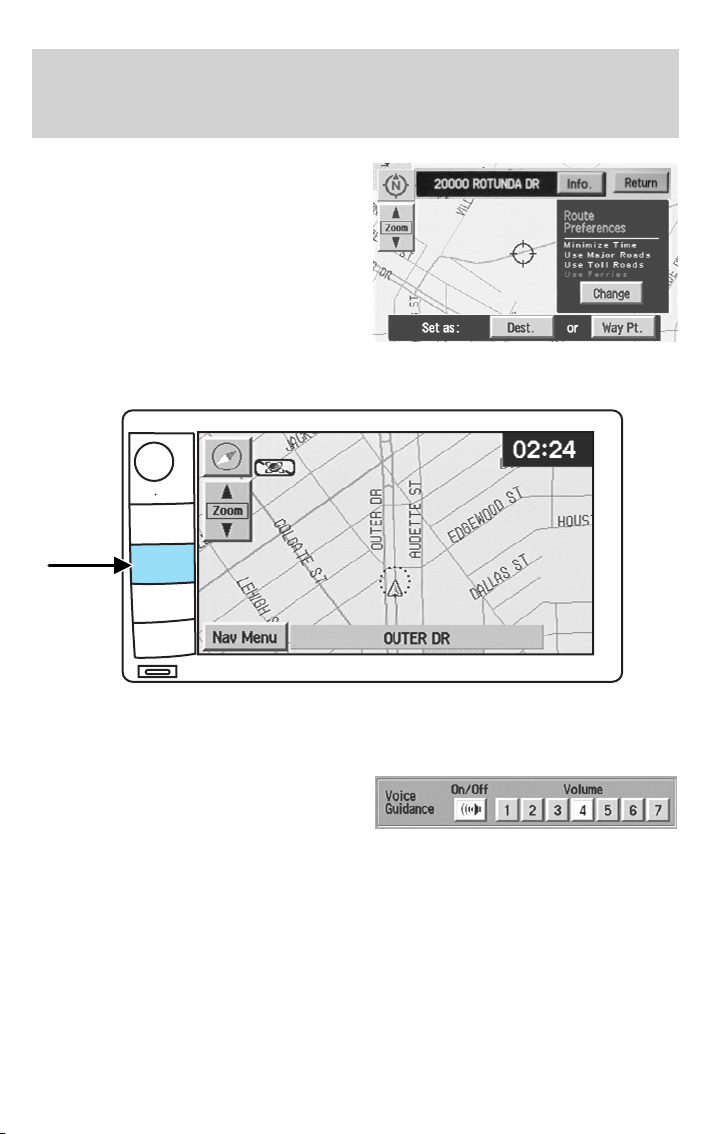
Entertainment Systems
4. Press DEST at the bottom of the
map screen.
5. Choose the desired route by
pressing the NEXT button (if it
appears). There can be up to three
alternative routes.
6. Press START to begin the
navigation guidance.
To adjust the voice guidance volume:
VOL PUSH
AUDIO
MAP
DEST
MENU
CD OPEN • CLOSE
1. Press the MAP hard key.
2. Press “Nav Menu” at the bottom left hand corner of the screen.
3. Press On/Off to turn the voice
guidance option on/off. Use the
numeric keys (1–7) to determine
the volume level of the guidance
voice prompts.
Voice activated commands (if equipped)
Your Lincoln Navigation System (LNS) may be equipped with a voice
activated feature which allows you to “speak” certain commands to the
system. Speaking clearly will help to ensure that the system correctly
responds to your commands. Ensure that the commands are spoken in
English (not any other language) and that they are spoken exactly as
they are written, or they may not function.
30
Page 31
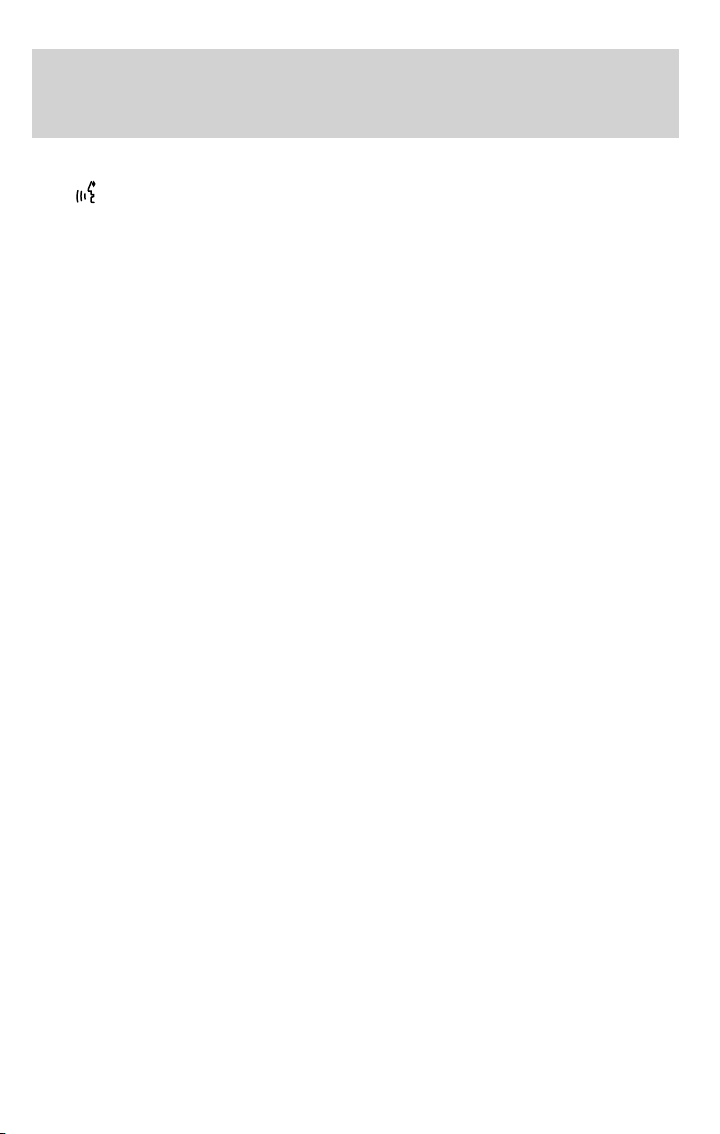
Entertainment Systems
Press VOICE briefly (on your steering wheel controls) and the voice
icon
previous command repeated from the navigation system.
The voice activated command feature will not operate if a map DVD is
not inserted into the navigation DVD unit.
At any time, you may say these commands to change modes:
• Radio • Audio on
• AM • Audio off
• FM1 • Power off
• FM2 • CD Changer (if equipped)
• CD • DVD (if equipped)
• Power on
During normal radio operation, you may say:
• Seek up • Seek down
Disc operation commands you may say when using a rear seat DVD (if
equipped):
• Track up • Track down
• Previous track • Disc up
• Disc down • Next disc
• Previous disc
During CDDJ or in-dash CD play, you may say:
• Track up • Track down
• Previous track • Disc up
• Next disc • Disc down
• Previous disc
To change the screen display, you may say the following commands:
• Screen off • Screen day mode
• Day mode on • Screen night mode
• Night mode on • Screen auto mode
• Auto mode on
Note: If you say “Screen off”, you must touch the screen in order to
activate the screen again. The screen will not turn on again with a voice
command.
appears on the Navigation display. Press REPEAT to hear the
31
Page 32
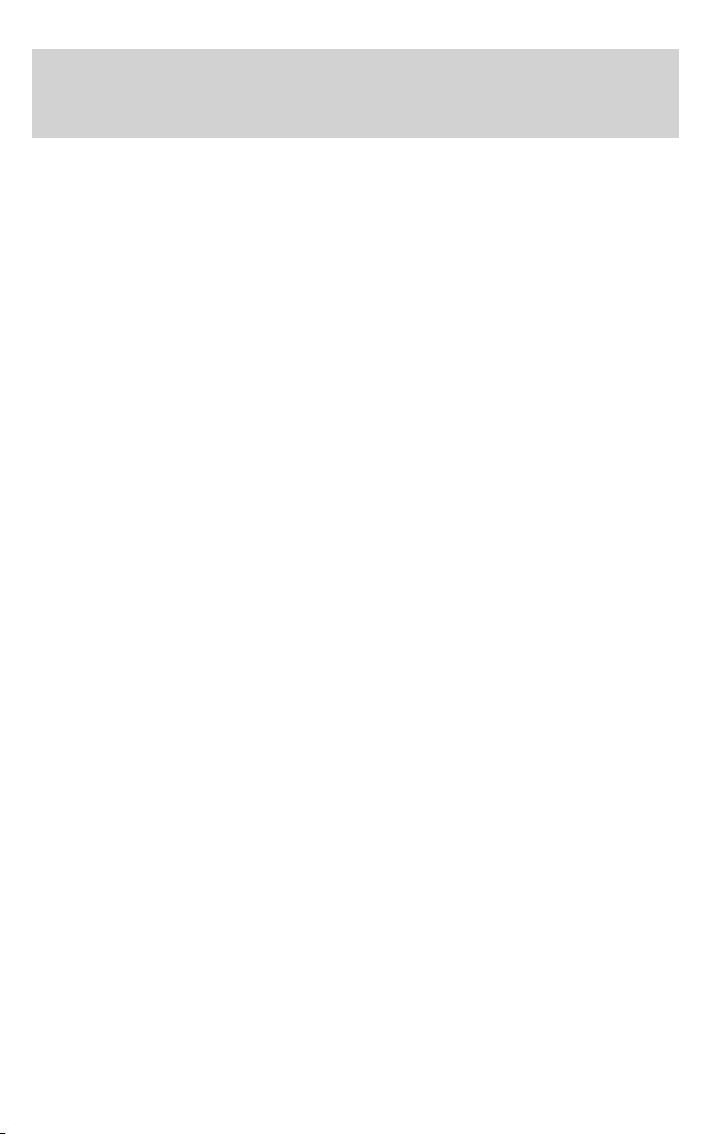
Entertainment Systems
Commands that jump over screens:
• Current position • Current location
• Map
While in navigation map mode, the following commands are available:
• Zoom in • Zoom out
• Minimum scale • Maximum scale
• North up • Change to North up
• Heading up • Change to heading up
• Map direction • Change map direction
• Mark this point • Mark
While in navigation POI mode, the following commands are available by
voice activation:
• Automobile club • AAA (Triple A)
• Auto service & maintenance • Auto service
• Gas station • Gas
• Parking garage • Parking lot
• AT M • Bank
• City hall • Civic center
• Community center • Convention center
• Exhibition center • Court house
• Higher education • University
• College • Hospital
• Library • Police station
• School • Amusement park
• Casino • Golf course
• Marina • Museum
• Park & recreation • Parks & recreation
• Performing arts • Ski resort
• Skiing •
• Stadium • Tourist attraction
• Winery • Restaurant
• I’m hungry • American restaurant
• American food • Chinese restaurant
Sports complex
32
Page 33
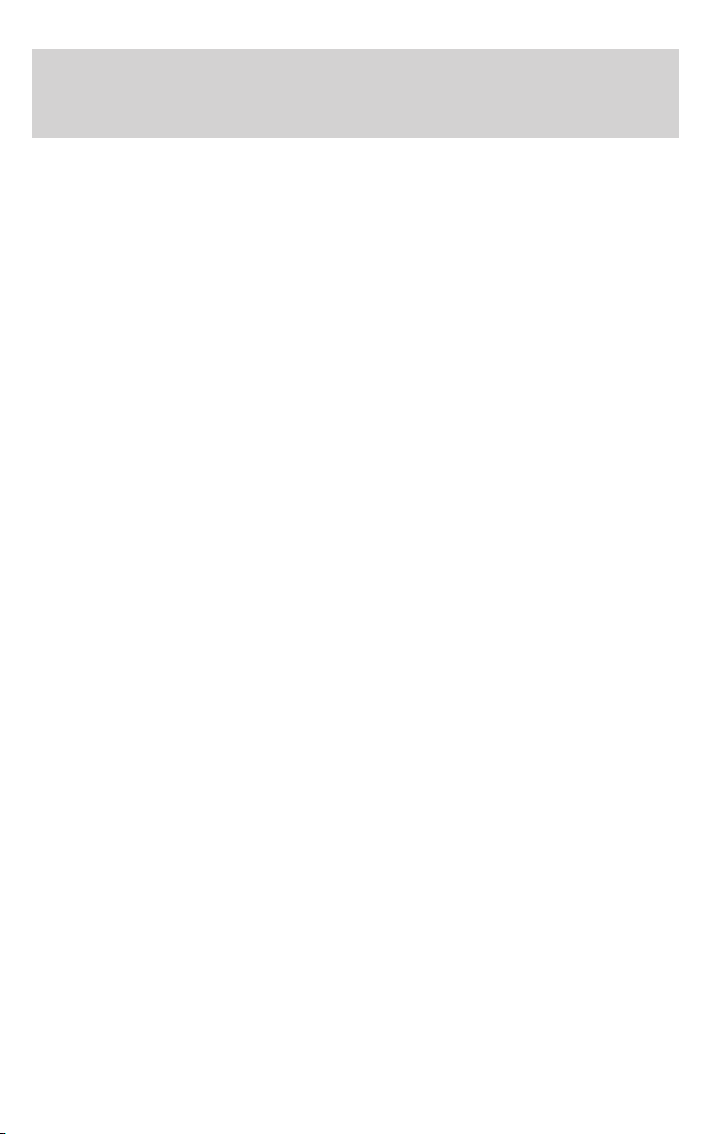
Entertainment Systems
• Chinese food • Continental restaurant
• Continental food • French restaurant
• French food • Italian restaurant
• Italian food • Japanese restaurant
• Japanese food • Mexican restaurant
• Mexican food • Seafood restaurant
• Seafood • Other restaurant
• Other food • Shopping
• Shopping mall • Grocery store
• Airport • Bus station
• Ferry terminal • Historical monument
• Hotel • Park and ride
• Rental car agency • Rest area
• Rest stop • Tourist information
• Train station • Business facility
• City center • POI off
• Commuter rail station • City Center
While in navigation destination (DEST) mode, the following commands
are available:
• Home • Go home
• Previous starting point • Go starting point
• Next way point map • First way point map
• Second way point map • Third way point map
• Fourth way point map • Fifth way point map
• Destination map • Delete destination
• Cancel destination
While in navigation guidance mode, the following commands are available
by voice activation:
• Repeat guidance •
• Louder • Softer
• Voice guidance off • Voice guidance on
• Open guidance screen • Close guidance screen
• Arrow guidance • Arrow guide
Repeat voice
33
Page 34
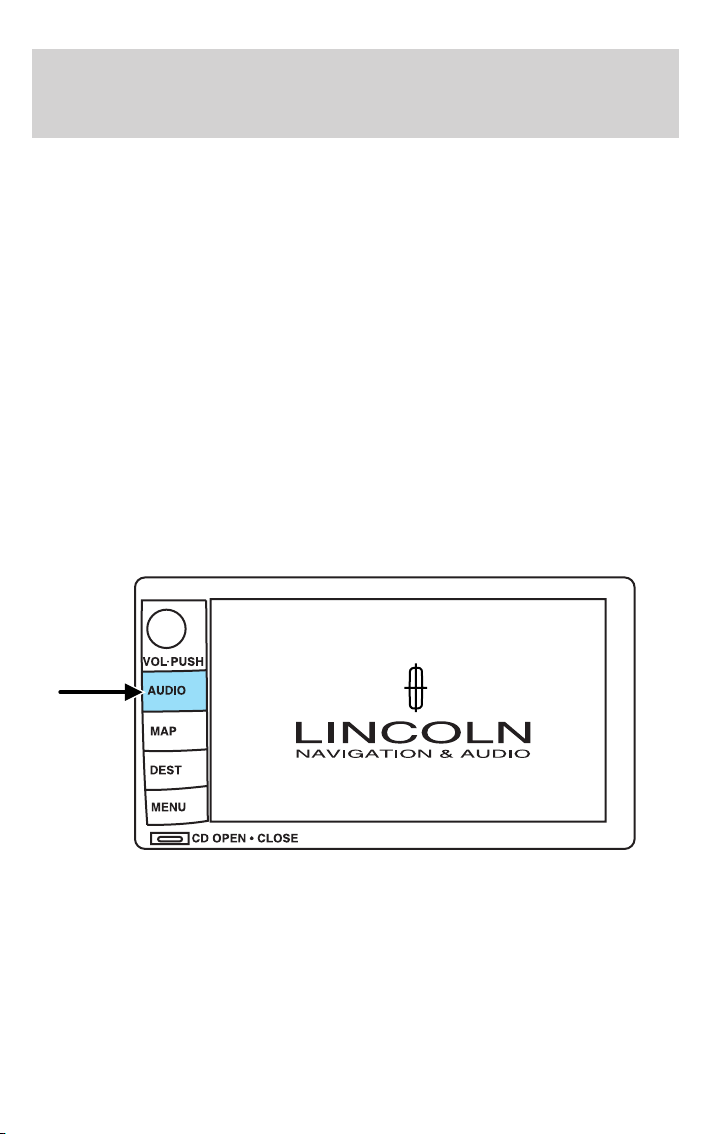
Entertainment Systems
• Change to arrow guidance • Change to arrow guide
• Turn list guidance • Turn list guide
• Change to turn list guidance • Change to turn list guide
• Entire route map • Entire route
• Route overview • Reroute
• Detour • Detour entire route
Navigation help commands you may speak at any time:
• Help • Map
• Destination • Guidance
• Radio • Disc
• Map help • Destination help
• Guidance help • Radio help
• Disc help
Audio mode
Your Lincoln Navigation Audio System has many features including a full
range of audio functions. To access these functions, press AUDIO on the
main bezel. This will take you into audio mode.
34
Page 35
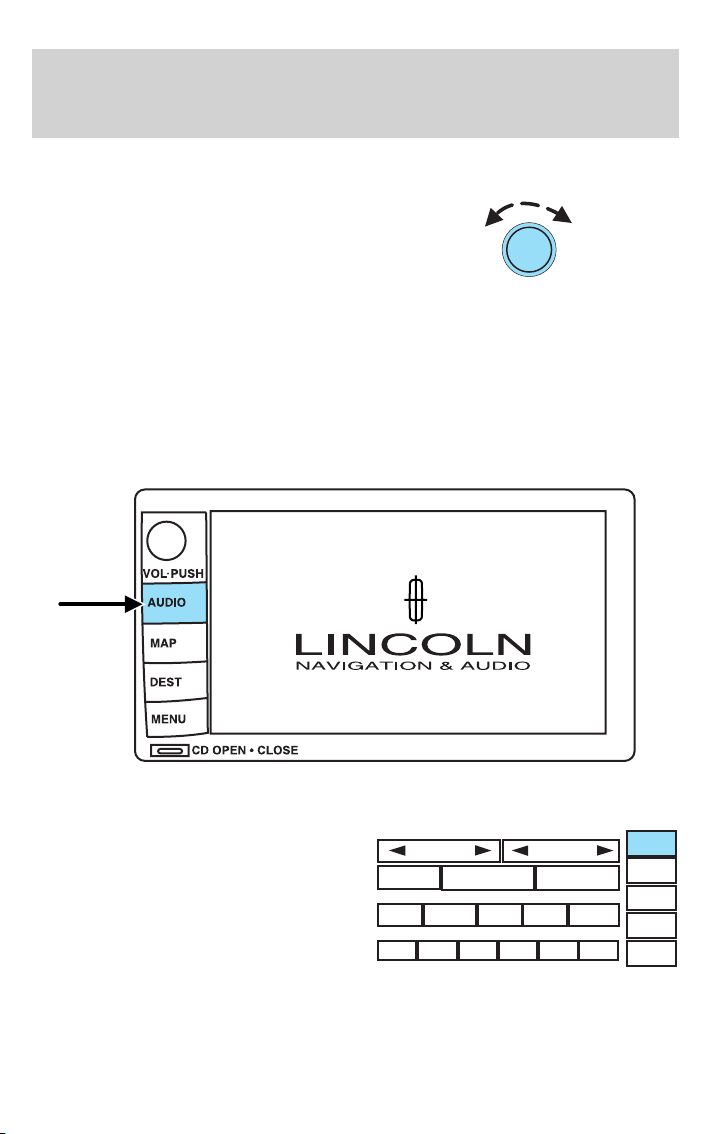
Entertainment Systems
Volume/power control
Press knob to turn the audio system
on/off. Turn to raise or lower
volume. The levels will be displayed
on the screen.
To activate the navigation mode,
press MAP or DEST.
To adjust the navigation voice output level, select the NAV MENU button
via the map screen.
Speed compensated volume (SCV)
With this feature, radio volume changes automatically with vehicle speed
to compensate for road and wind noise. To engage the SCV feature:
1. Press AUDIO.
2. Press SOUND.
SCAN
RDS
87.9
SEEK
PRESET SCAN
TRAFFIC
98.1
89.9
INFO PTY
98.5
TUNE
AUTO SET
SET PTY
106.3 107.9
SOUND
AM
FM1
FM2
CD
35
Page 36
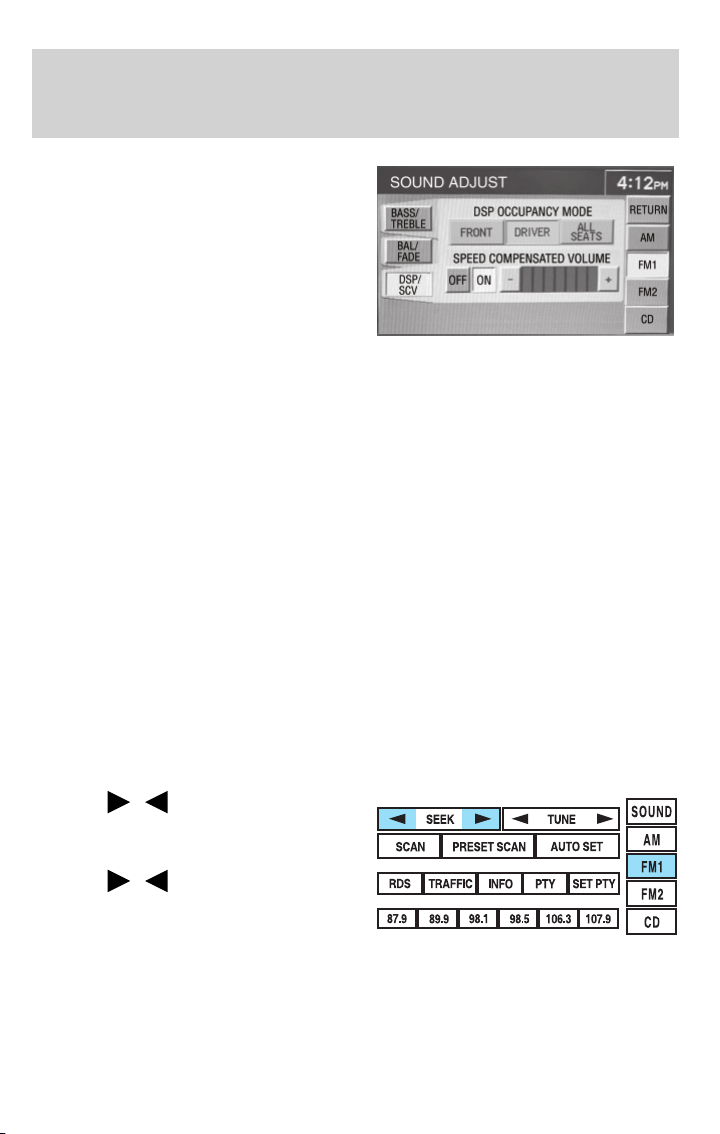
Entertainment Systems
3. SCV is located in the middle of
the screen. Press to turn on.
4. Select setting 1 to 7 or turn off.
The recommended level for the speed compensated volume is from level
1 through level 3. When activated, level 1 is the minimum setting and
level 7 is the maximum setting.
AM/FM select
The AM/FM control works in radio, CD and navigation modes.
AM/FM select in radio mode
Press AM/FM1/FM2 to switch between AM/FM1/FM2 memory preset
stations.
AM/FM select in CD mode
Press to stop CD play and begin radio play.
AM/FM select in navigation mode
The radio will continue to play in the background of the navigation
screens. To access, press AUDIO then AM/FM1/FM2.
Seek
• Press
listenable station up/down the
frequency band.
• Press
next/previous track on a CD.
36
/ to find the next
/ to advance to the
Page 37
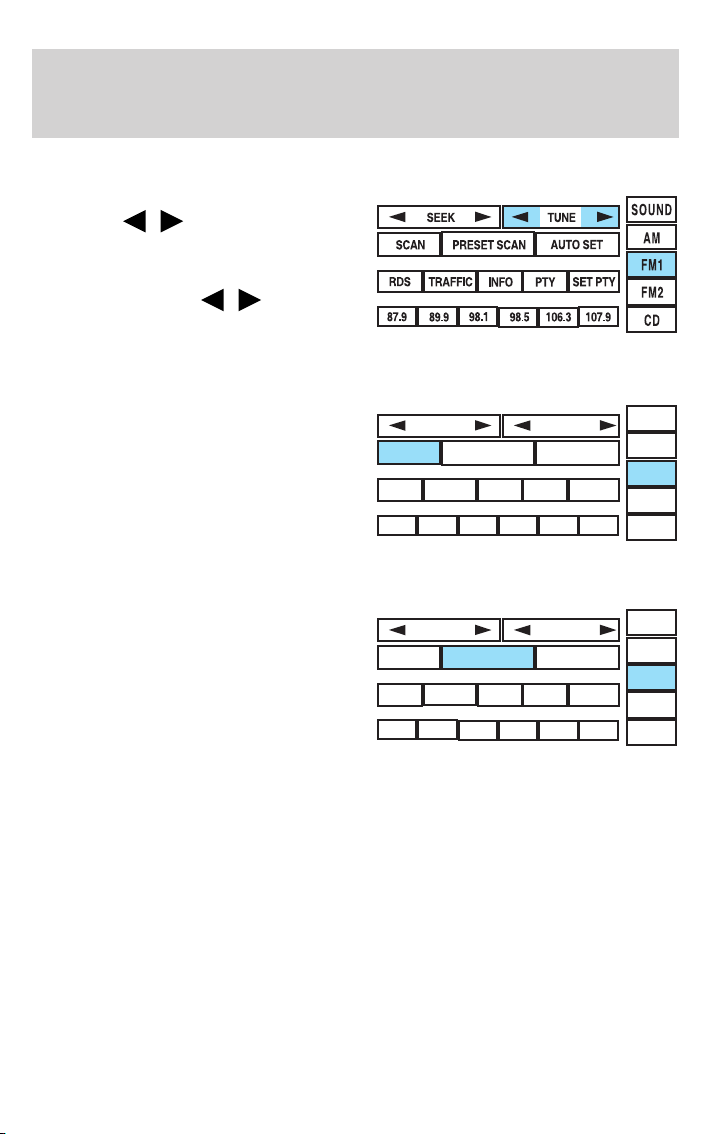
Tune adjust
Press TUNE to manually move
down/up (
/ ) the frequency
band.
In CD mode, press TRACK to select
the previous/next (
/ ).
Scan
Press SCAN for a brief sampling of
all listenable stations and CD tracks.
Press again to disable and remain on
the current selection.
Preset scan
Press PRESET SCAN to scan the
stations stored in the memory
presets.
Entertainment Systems
SET PTY
SET PTY
SOUND
AM
FM1
FM2
CD
SOUND
AM
FM1
FM2
CD
SCAN
RDS
87.9
SCAN
RDS
87.9
SEEK
PRESET SCAN
TRAFFIC
98.1
89.9
SEEK
PRESET SCAN
TRAFFIC
98.1
89.9
INFO PTY
98.5
INFO PTY
98.5
TUNE
AUTO SET
106.3 107.9
TUNE
AUTO SET
106.3 107.9
Autoset memory preset
Autoset allows you to set strong radio stations without losing your
original manually set preset stations. This feature is helpful on trips
when you travel between cities with different radio stations.
37
Page 38
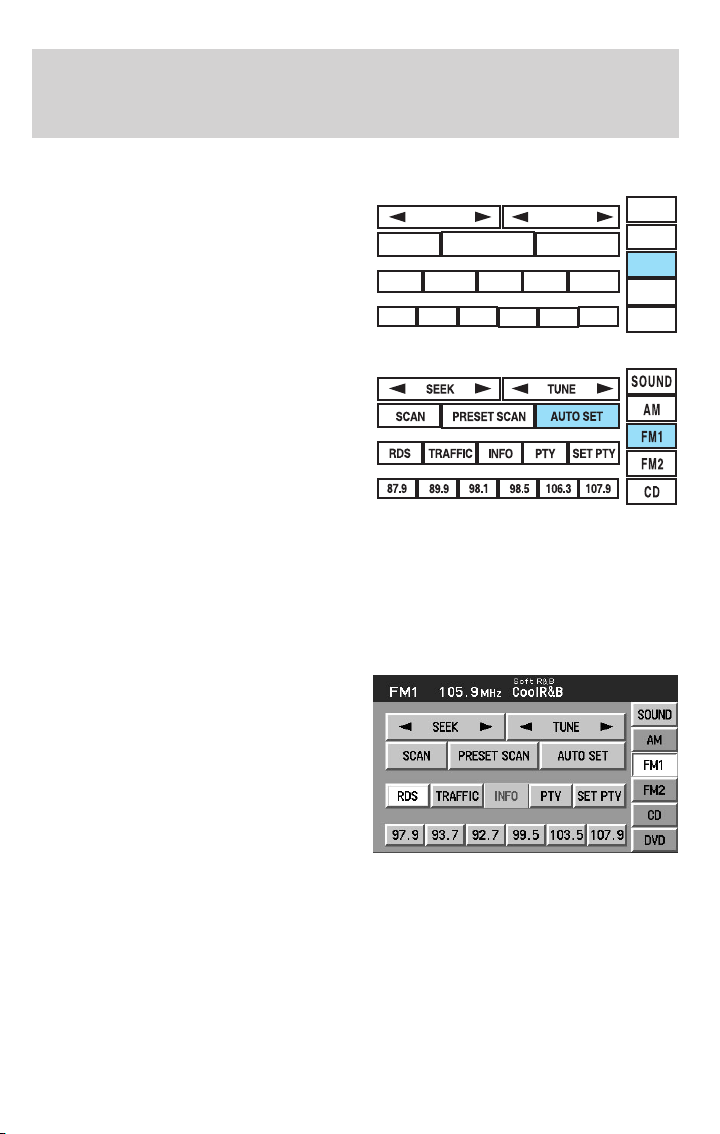
Entertainment Systems
Starting autoset memory preset
1. Select a frequency band using
AM/FM1/FM2.
2. Press AUTO SET.
3. When the first six strong stations
are filled, the station stored in
memory preset control 1 will start
playing.
If there are less than six strong
stations available on the frequency
band, the remaining memory preset
controls will all store the last strong station available.
To deactivate autoset and return to your audio system’s manually set
memory stations, press the AUTO SET again.
Radio data system (RDS) feature
This feature allows your audio
system to receive text information
from RDS-equipped FM radio
stations such as station call letters,
program type, etc. When in FM
mode, press RDS to
activate/deactivate.
SCAN
RDS
87.9
SEEK
PRESET SCAN
TRAFFIC
98.1
89.9
INFO PTY
98.5
TUNE
AUTO SET
SET PTY
106.3 107.9
SOUND
AM
FM1
FM2
CD
38
Page 39

Entertainment Systems
Traffic function
Select TRAFFIC for traffic
information broadcast from certain
stations which will automatically
SCAN
SEEK
PRESET SCAN
TUNE
AUTO SET
interrupt radio or CD playback at a
RDS
TRAFFIC
89.9
INFO PTY
98.1
98.5
106.3 107.9
preset volume level.
87.9
Traffic information not available in most U.S. markets.
Information feature
Press INFO to view the frequency,
call letters and PTY category of the
selected FM station.
SCAN
RDS
87.9
SEEK
PRESET SCAN
TRAFFIC
98.1
89.9
INFO PTY
98.5
TUNE
AUTO SET
106.3 107.9
Note: Not all stations support INFO function.
Program type (PTY)
This feature allows you to search for Radio Data System (RDS) stations
selectively by their program type.
Ensure that the RDS function is
turned on. Press PTY to turn the
feature on/off.
SET PTY
SET PTY
SOUND
AM
FM1
FM2
CD
SOUND
AM
FM1
FM2
CD
39
Page 40
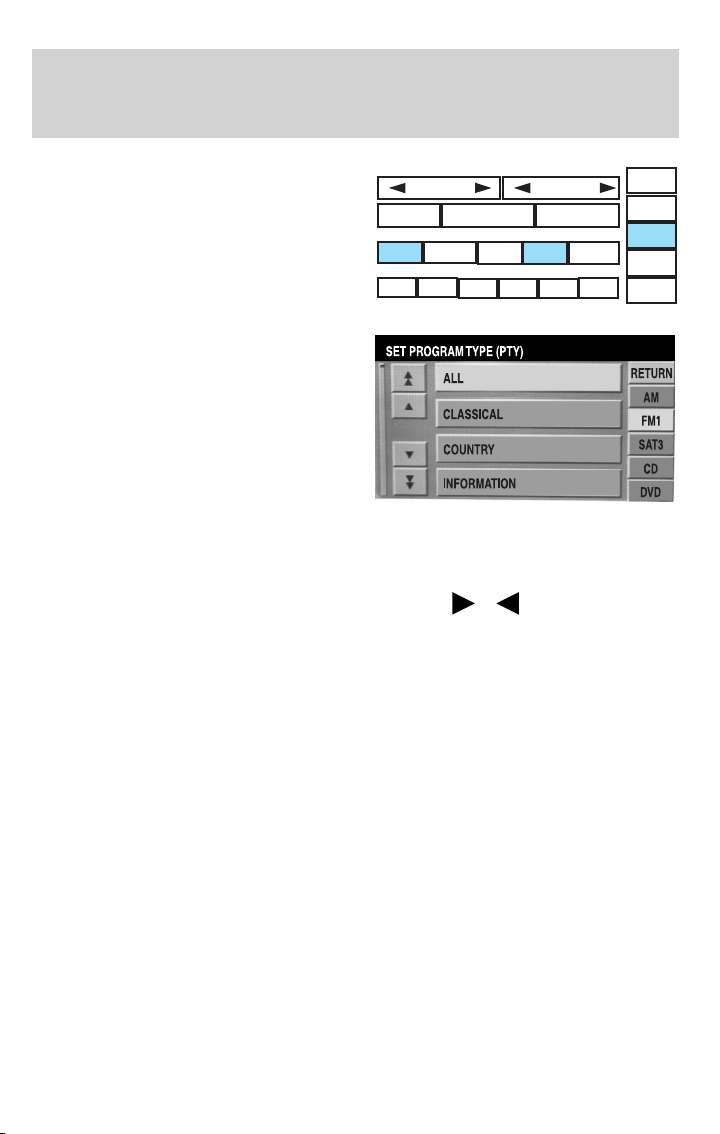
Entertainment Systems
To set/change PTY:
Ensure that the RDS function is
turned on.
Press SET PTY to select from the
following program types:
SCAN
RDS
87.9
SEEK
PRESET SCAN
TRAFFIC
98.1
89.9
INFO PTY
98.5
TUNE
AUTO SET
106.3 107.9
SET PTY
SOUND
AM
FM1
FM2
CD
• All
• Classical
• Country
• Information
• Jazz
• Religious
• Rock
• Soft
• To p 40
Once PTY has been programmed, press SEEK (
/ ) or SCAN to
initiate a search up or down the frequency.
Preset scan and Autoset also initiate PTY searches. The search will stop
when the desired program type has been reached. If no program type is
found, a message will display.
Note: Not all stations support PTY information.
40
Page 41

Entertainment Systems
Sound functions
To access settings for Bass, Treble, Balance, Fade, DSP (Digital Signal
Programing), SCV (Speed Compensated Volume), and Occupancy modes:
VOL PUSH
AUDIO
MAP
DEST
MENU
FM1
SCAN
RDS
87.9
CD OPEN • CLOSE
SEEK
TRAFFIC
89.9
MH
87 . 7
Z
PRESET SCAN
INFO PTY
98.1
98.5 106.3 107.9
1. Press AUDIO.
2. Press SOUND.
3. Select from Bass/Treb; Bal/Fade; DSP/SCV.
4. Press +/— to increase/decrease the levels.
Bass : Allows you to increase or
decrease the audio system’s bass
output.
Treble : Allows you to raise or
lower the audio system’s treble
output.
TUNE
AUTO SET
SET PTY
4:17
SOUND
AM
FM1
FM2
CD
AM
41
Page 42
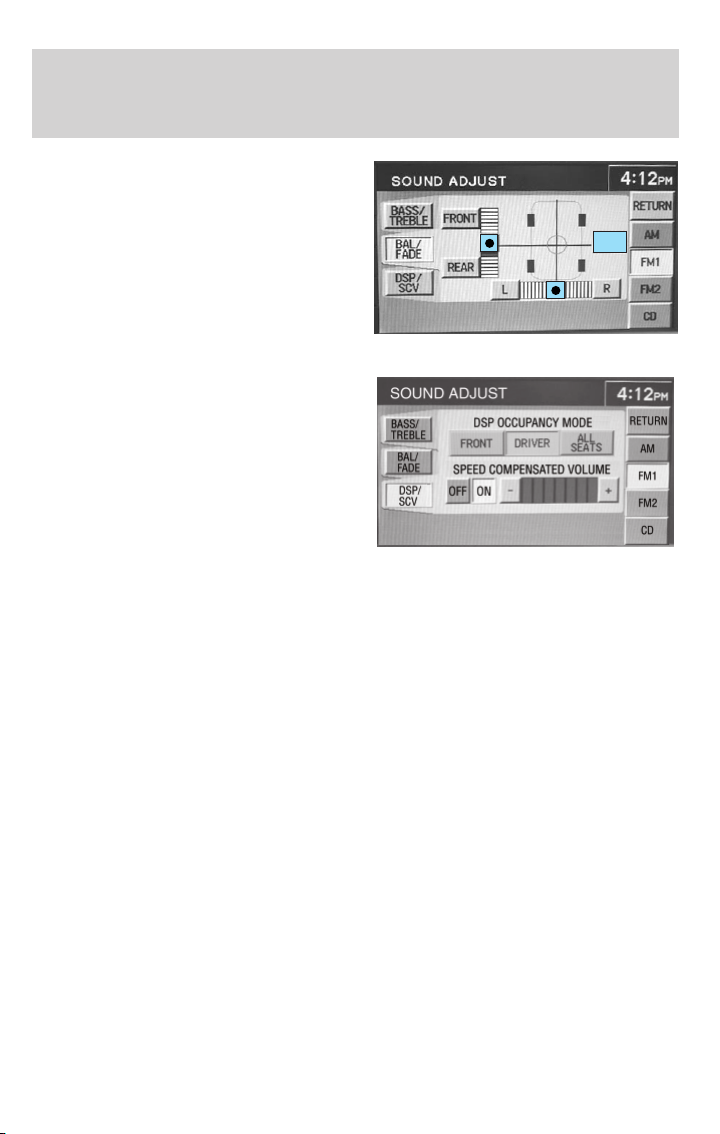
Entertainment Systems
Fade : Allows you to adjust the
amount of sound emitted from the
front and rear speakers.
Balance : Allows you to adjust the
sound distribution between the right
and left speakers.
SCV (Speed Compensated Volume):
Automatically compensates for road
wind and noise. Refer to Speed
compensated volume earlier in this
chapter.
DSP Occupancy mode: Use to
optimize the sound based upon the
occupants in the vehicle. Select
from ALL SEATS, REAR SEATS or
DRIVER SEAT.
Setting memory preset stations
The radio is equipped with six station memory preset controls. These
controls can be used to select up to six preset AM stations and twelve
FM stations (six in FM1 and six in FM2).
1. Select the frequency band with the AM/FM1/FM2 touch controls.
2. Select a station.
3. Press and hold a memory preset until the sound returns. The
frequency will appear in the preset.
CNTR
42
Page 43
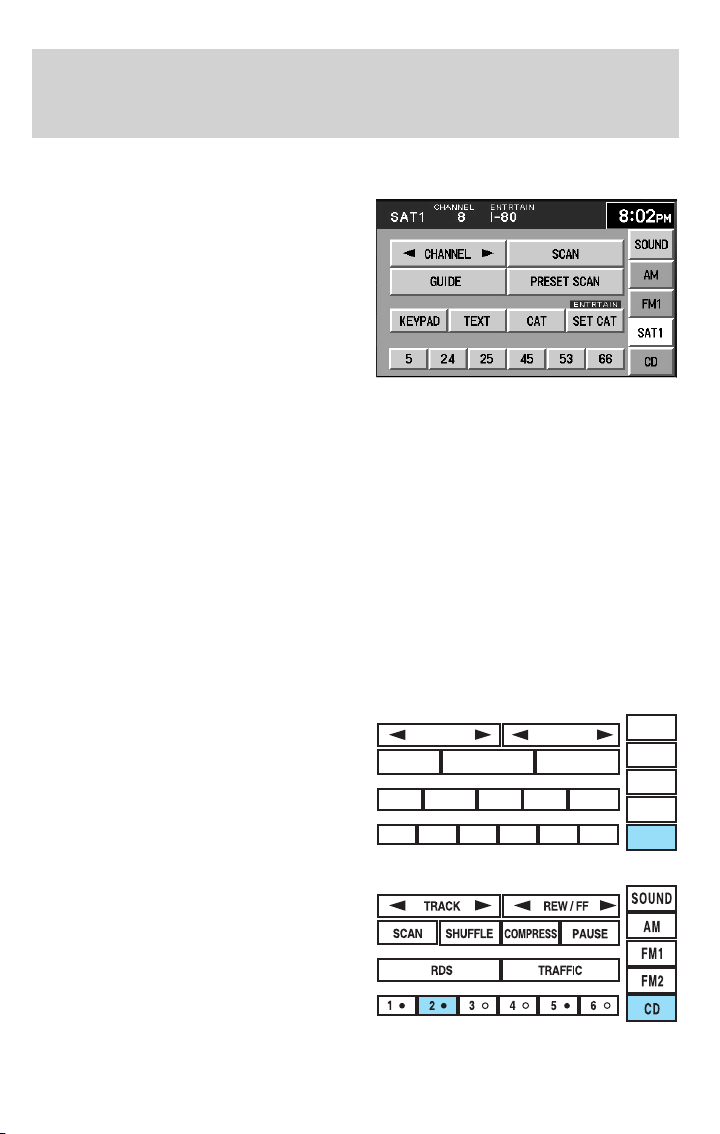
Entertainment Systems
Satellite ready capability
Your Lincoln navigation system
comes equipped with Satellite ready
capability. The kit to enable Satellite
reception is available through your
Lincoln dealer. Detailed Satellite
instructions are included with the
dealer installed kit.
CD mode
CD units are designed to play commercially pressed 4.75 in (12 cm)
audio compact discs only. Due to technical incompatibility, certain
recordable and re-recordable compact discs may not function
correctly when used in Ford CD players. Irregular shaped CDs,
CDs with a scratch protection film attached, and CDs with
homemade paper (adhesive) labels should not be inserted into
the CD player. The label may peel and cause the CD to become
jammed. It is recommended that homemade CDs be identified
with permanent felt tip marker rather than adhesive labels. Ball
point pens may damage CDs. Please contact your authorized
dealer for further information.
Playing a previously loaded CD:
To begin CD play (if a CD is already
loaded), press AUDIO hard button
and then CD.
SCAN
RDS
87.9
SEEK
PRESET SCAN
TRAFFIC
98.1
89.9
INFO PTY
98.5
TUNE
AUTO SET
106.3 107.9
SET PTY
SOUND
AM
FM1
FM2
CD
Press CD. CD play will begin where
it stopped last.
43
Page 44
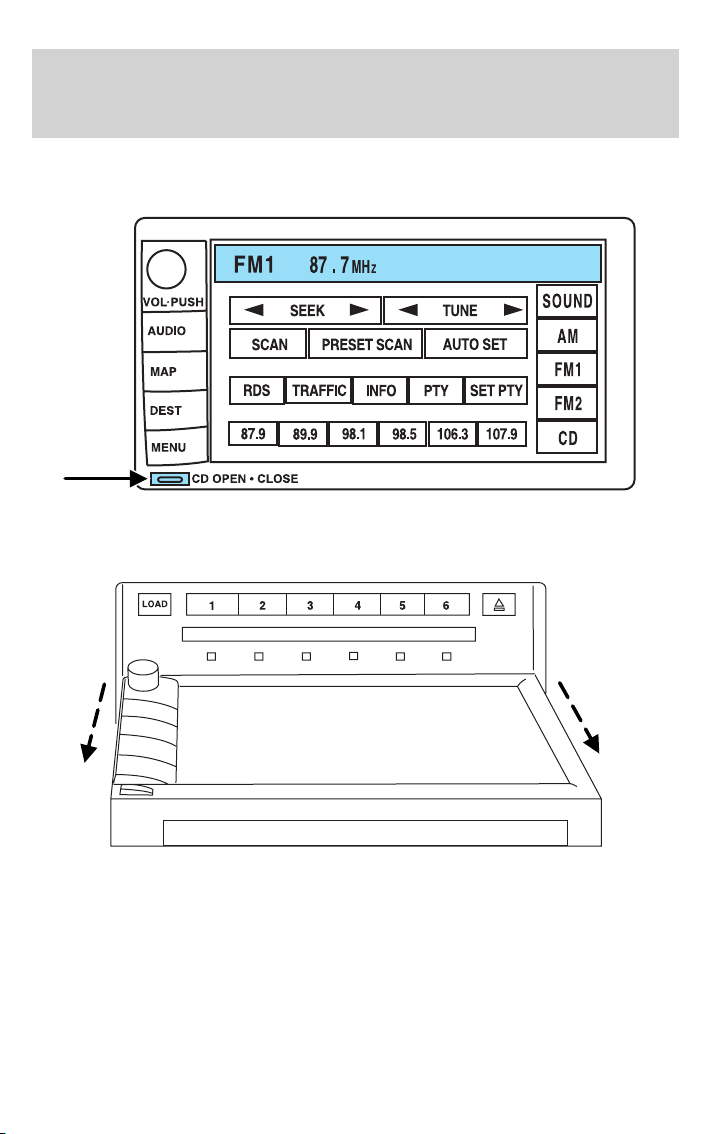
Entertainment Systems
Loading a CD:
1. Press CD OPEN CLOSE on the bezel.
2. The navigation screen will fold down, allowing you access to the
in-dash six CD system.
3. Press LOAD and the desired CD slot number. The indicator light will
blink slowly at first, then quickly, signaling the system is ready.
4. Insert a disc.
5. To load more than one disc, press and hold LOAD. This will initiate
autoload and will allow you to load all open CD slots.
44
Page 45
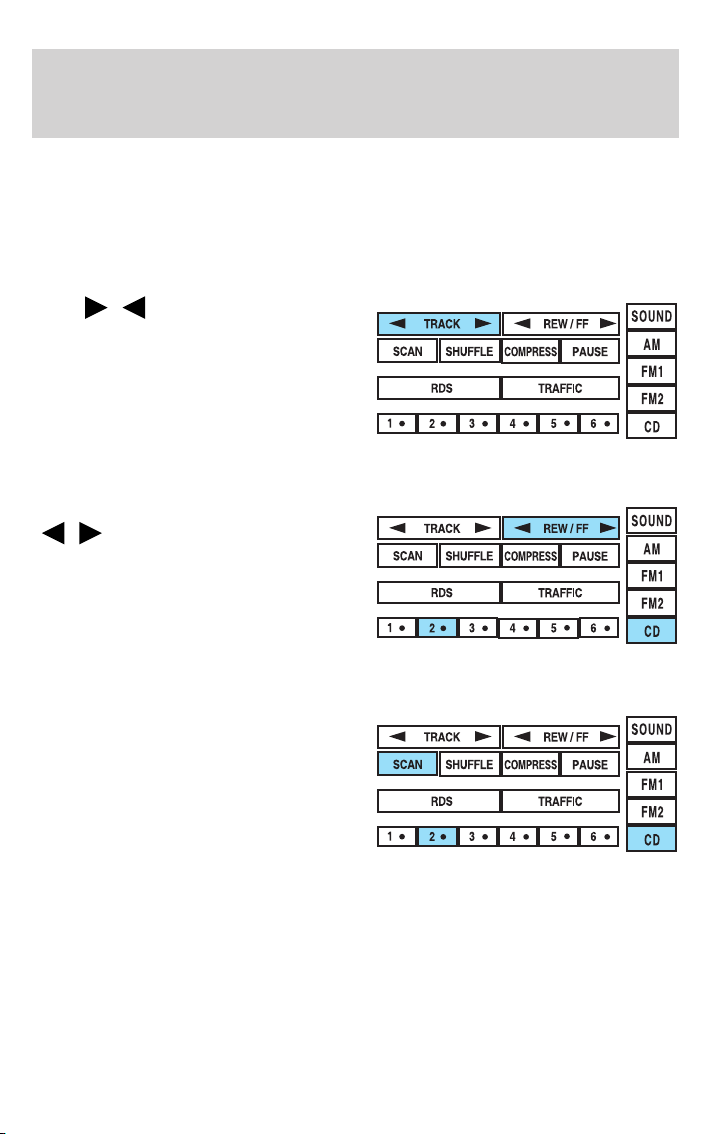
Entertainment Systems
After an allotted time, the screen will close automatically or you may
press CD OPEN CLOSE on the bezel again.
6. Once the screen closes, the system will start playing the last CD
loaded.
Track
Press
next/previous track.
Rewind/fast forward in CD mode
Press to reverse or advance
(
Scan feature in CD mode
Press SCAN to hear a brief sampling
of all tracks on the current CD.
Press again to disengage and remain
with the current track.
/ to advance to the
/ ) in the current CD track.
45
Page 46
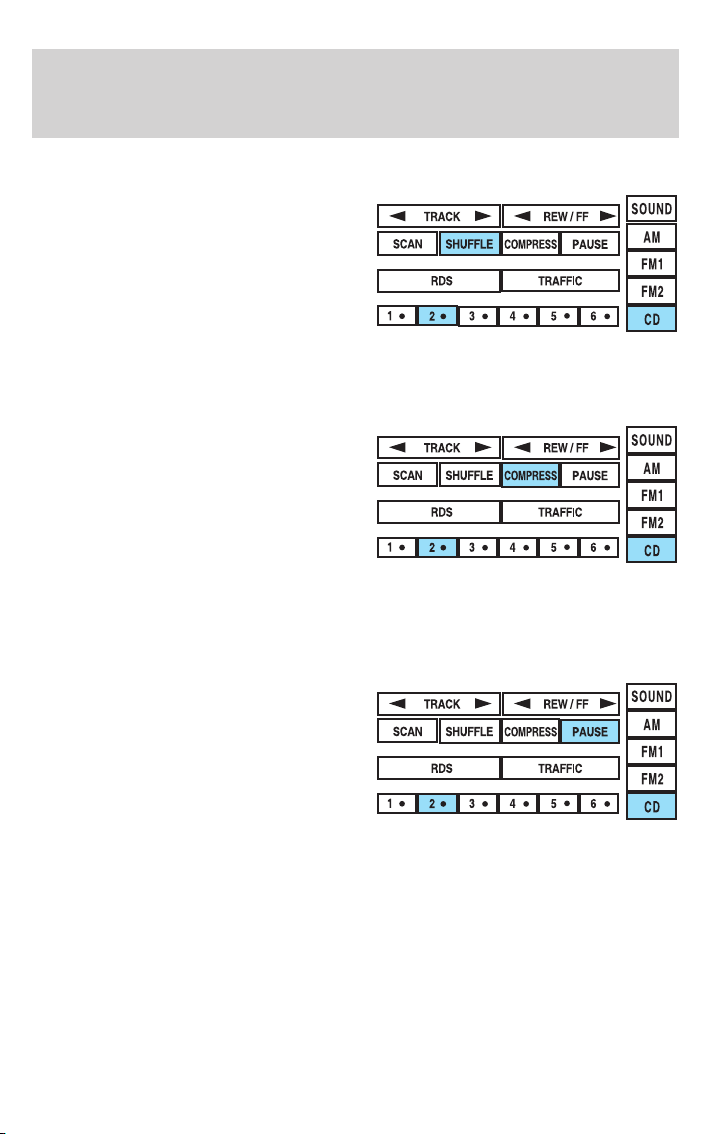
Entertainment Systems
Shuffle feature in CD mode
When in CD (or CDDJ mode), press
SHUFFLE to engage the shuffle
feature. Press to select from
shuffling between tracks (SHUFFLE
TRACK) on the current CD or
between all tracks on all CDs
(SHUFFLE DISC). All tracks will be
played in random order. Press again
to disengage (SHUFFLE OFF).
Compression feature
The compression feature works in
CD mode and boosts more quiet
music and lowers louder music to
minimize the need for volume
adjustments.
When in CD or CDDJ mode, press COMPRESS to engage or disengage
the compression feature.
Pause
In CD mode, press PAUSE to pause
the current track. Press again to
continue playing.
46
Page 47
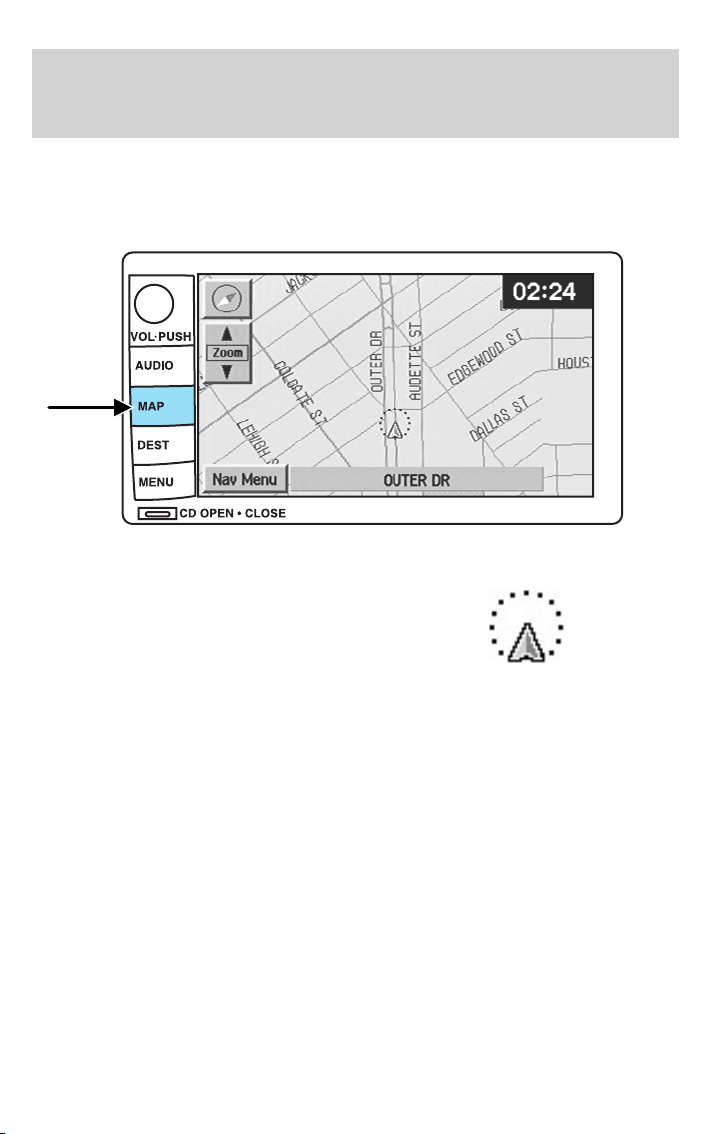
Entertainment Systems
Map mode
Map display information
To access the map display, press MAP on the bezel.
Once pressed, the current map
display will appear on the screen
showing the current vehicle
location.
Zoom control
When ’Zoom’ is pressed, the scale indicator is shown on the screen. The
scale markings are: 1/32, 1/16,1/4, 1/8, 1/2, 1, 2, 4, 8, 16, 32, 64, 128
miles. The control can be used in a number of ways:
• Touch and hold one of the arrow buttons for the map to be displayed
again at each zoom level.
• Touch one of the arrow buttons repeatedly for the map to be
displayed again at the final zoom level.
• Touch one of the segments of the scale indicator for the map to be
displayed at the selected zoom level.
47
Page 48
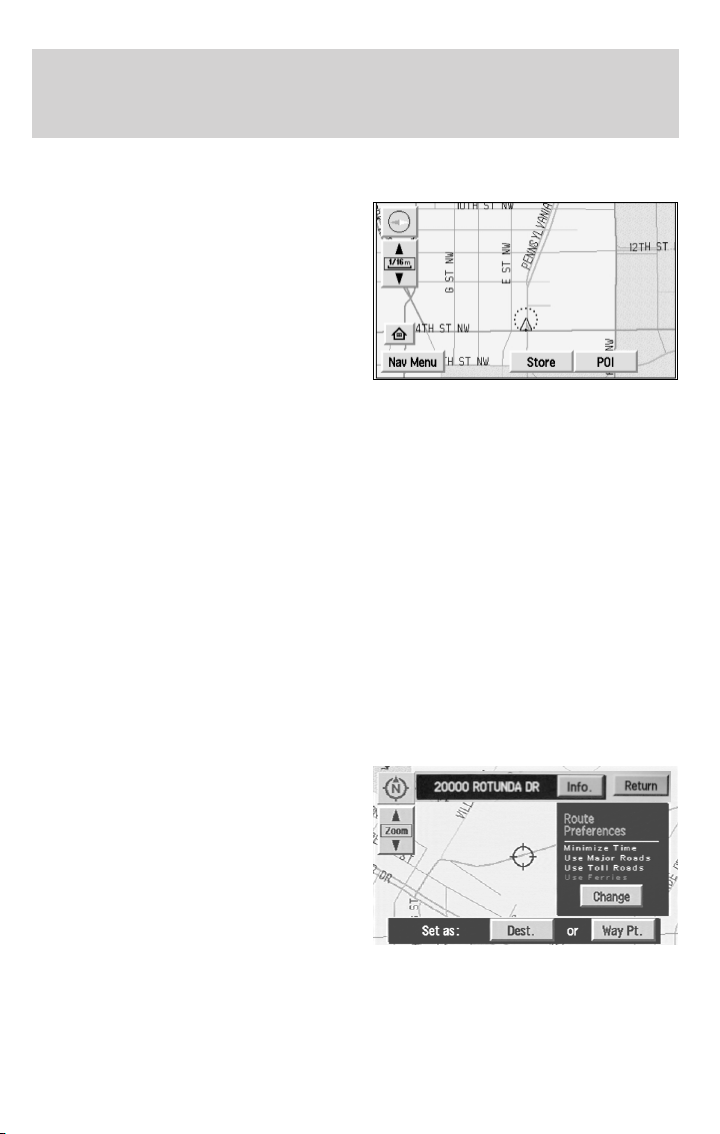
Entertainment Systems
Additional map function buttons
To initiate the display of additional
map function buttons, tap the map
anywhere on the screen or press the
MAP hard key. These additional
features will disappear from the
screen within five seconds unless
pressed.
• STORE - stores current vehicle location as a memory point. Refer to
Memory Points for further information.
• POI (Point of Interest)- brings up the Quick POI menu which allows
the user to perform two functions:
Display POI icons on the map for one category.
Select local map area POIs as destinations or waypoints. The list of
local area POIs can be sorted by distance, name, or icon. Refer to
Points of Interest for further information.
If home has been previously programmed in the “Nav Menu”, the home
icon (house) will appear on the screen and is able to be selected as a
destination.
To delete POI icons from the map, touch the map again and press the
POI off button.
Route preferences
After entering a destination, the
Route preferences will appear on
the screen showing what is
currently selected. You may choose
to activate/deactivate selections
which the system will factor in when
calculating your route. Those
options are:
48
Page 49
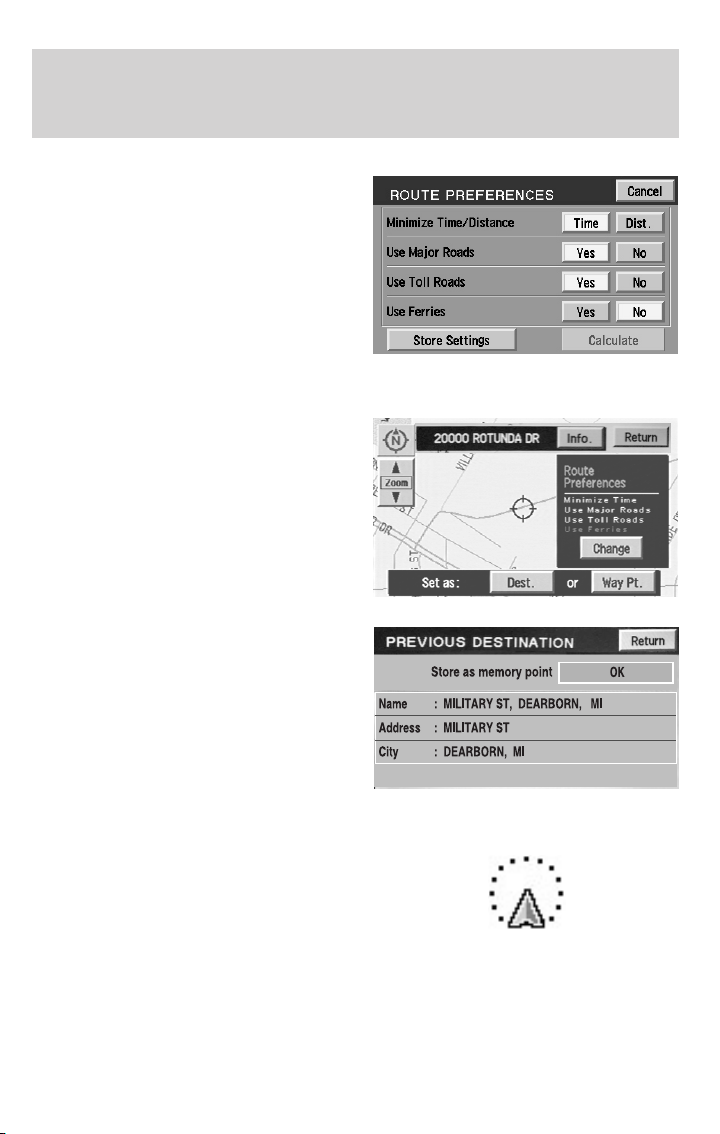
• Minimize Time/Distance
• Use Major Roads
• Use Toll Roads
• Use Ferries
Information function
INFO will appear on the screen
when you have calculated a
destination. Press INFO for more
information about the current
destination, if available.
Youwillbeabletoviewthe
information (if available) as well as
choose to store the destination as a
memory point by pressing OK.
Entertainment Systems
Screen symbols
Navigation symbol — Indicates
the current vehicle position and
points to the direction in which the
vehicle is currently traveling.
49
Page 50
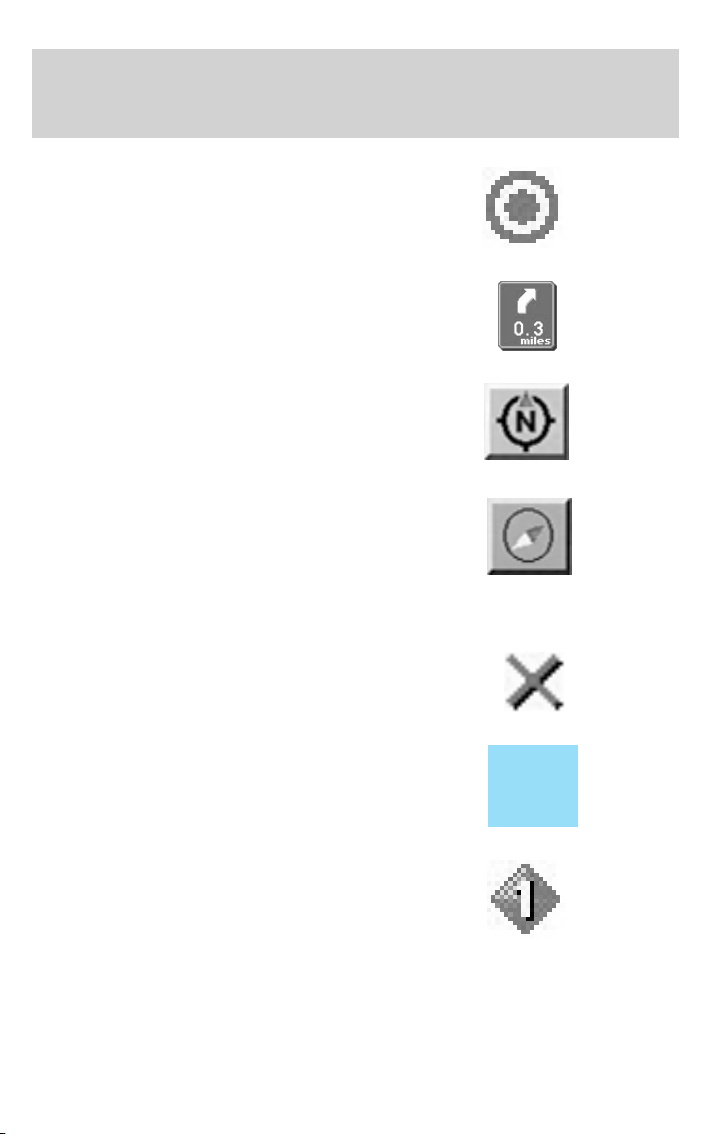
Entertainment Systems
Destination symbol — Indicates
the current route destination.
Next turn symbol — Shows the
next maneuver that will need to be
taken on the current route.
North up button — Indicates that
the map is displayed with north to
the top of the screen. Press to
toggle between “North up” and
“Heading up” map display states.
Heading up button — Indicates
that the map is displayed with the
vehicle heading to the top of the
screen. The position of the pointer
indicates the direction of north on
the map. Press to toggle between “North up” and “Heading up” map
display states.
Avoid areas or points — The “X”
symbol indicates a point. to be
avoided in route calculations.
If the avoid point is enlarged to an
avoid area, it will appear on the
screen as a shaded box.
Way point symbol — Indicates the
location of a way point (locations
you wish to visit in route to your
ultimate destination) on the map.
50
Page 51
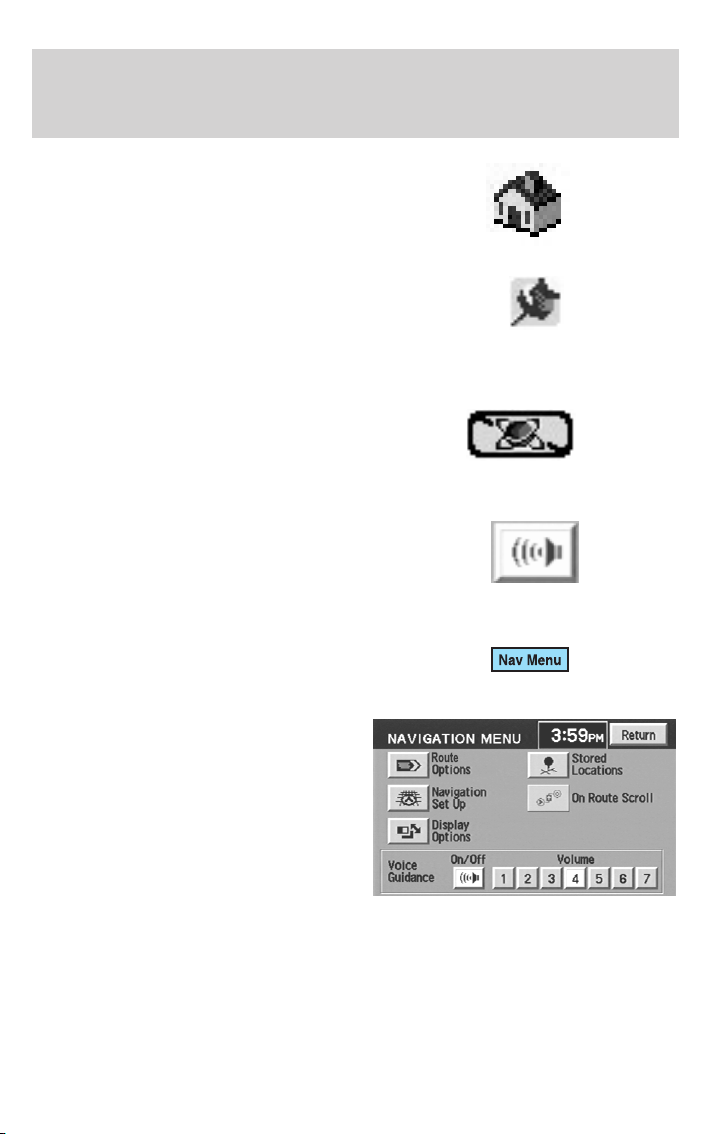
Entertainment Systems
Home position symbol —
Indicates the location on the map,
currently stored as the home
position.
Stored location symbol —
Indicates the location of a memory
point. This is the default symbol
used when the point is stored. (If
desired, an icon of your own choice can be selected from the 15 icons
available.) Refer to Choosing from the icon list.
GPS symbol— Indicates that
insufficient GPS satellite signals are
being received for accurate map
positioning. The symbol is not
displayed under normal operation.
Speaker icon symbol— Press to
turn voice guidance on/off.
Navigation menu
To access the Navigation Menu,
press NAV MENU at the bottom of
the map screen.
Once pressed, the Navigation Menu
will display showing the following
options:
• Route Options/Preferences
• Navigation Set Up
• Display Options
• Stored Locations
• On Route Scroll
• Voice Guidance/Volume
Depending upon whether or not a route is active will determine if route
options/route preferences is contained on the Navigation Menu.
51
Page 52
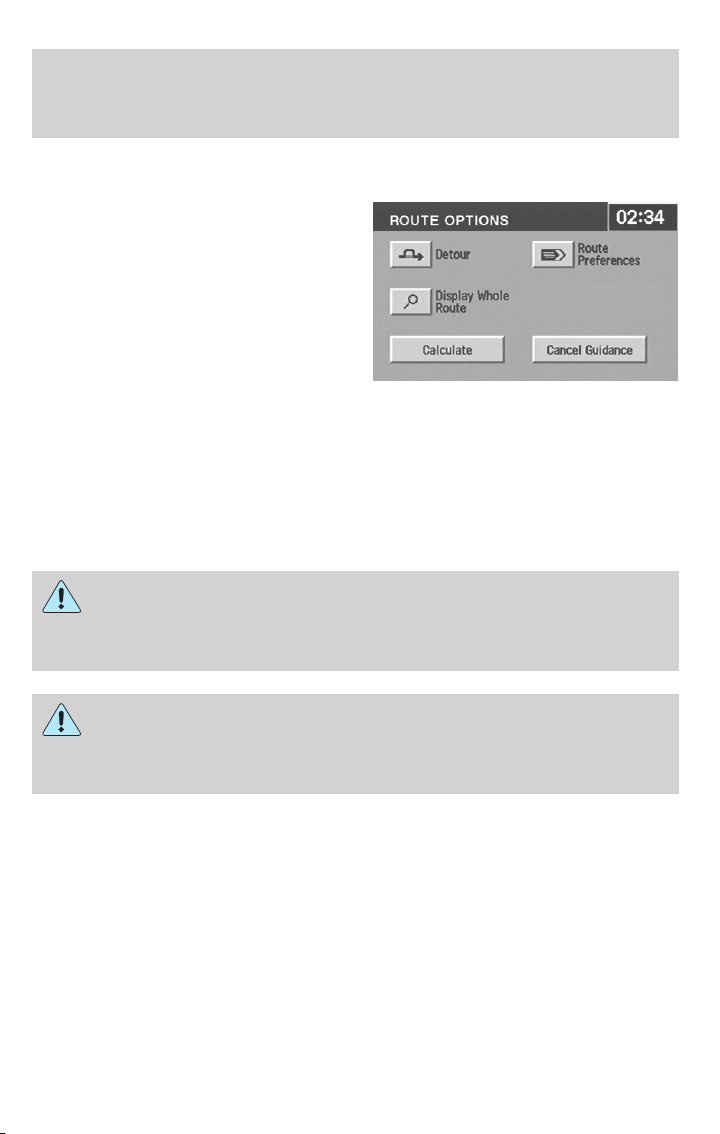
Entertainment Systems
Route options (destination entered)
Once in navigation mode and a
route is currently active, press
“Chng. route” to access the ROUTE
OPTIONS screen. Choose from the
following selections:
• Detour: Press to select a detour
around the current route. Refer
to Detour options later in this
chapter for further information.
• Route Preferences: When
creating a destination, select from: Minimize Time/Distance, Use Major
Roads, Use Toll Roads, Use Ferries.
• Display Whole Route: Will enter MAP mode and display your entire
chosen route.
Note: Route preference appears on the Nav menu when no destination
is entered.
While driving under route guidance, only follow an instruction
when it is safe to do so as the system cannot be aware of
changing conditions. Use voice guidance as much as possible, and only
view the display when driving conditions permit.
Ensure that you follow highway code restrictions and do not
take any risks. For example, if you are unable to make a U-turn,
continue on your journey. The navigation system will recalculate your
route to get you back to an appropriate road to your destination.
52
Page 53

Navigation set up
The Navigation Set up screen will
allow you to make adjustments to
the navigation displays.
Average speed settings
Allows you to set approximate
speeds you drive. These speeds
enable the navigation system to aid
in calculating timing for routes.
Quick POI (Point of Interest)
Allows you to change the Quick POI
menu settings. Select the desired
Quick POI (Gas, ATM, etc.) and
then press ’List Categories’ for
further categories, or ’Map Area
POIs’ to show the desired POIs on
your current map.
Entertainment Systems
53
Page 54
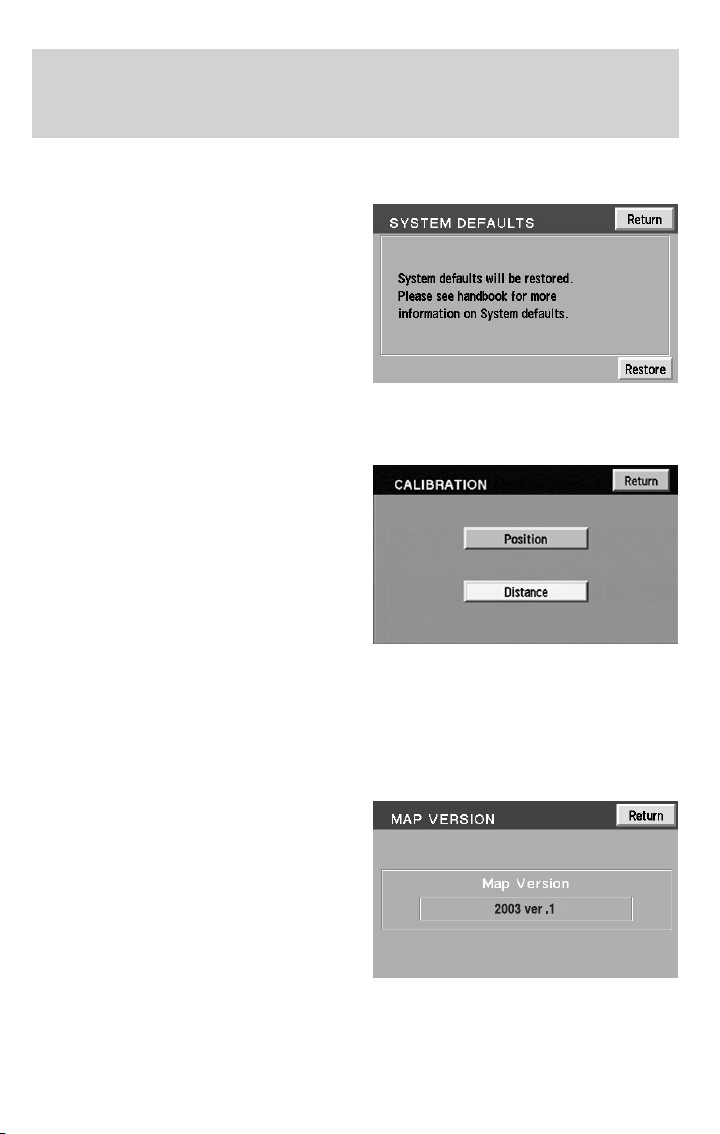
Entertainment Systems
Restore system defaults
Resets all system user-selectable
options to the default (automatic)
values (i.e. guidance, voice, search
area and route preferences).
Calibration
This feature is helpful if the car has
been towed, or if you notice it is not
registering at the correct vehicle
location on the map.
Press “Position” to reposition the
vehicle location. Press the screen to
scroll the map to the desired
location and press OK to confirm.
Press “Distance” to calibrate by
distance and improve the navigation
accuracy. It is recommended to
activate this function after every tire replacement. When the button is
highlighted, calibration is in process and will turn off automatically when
complete.
DVD map version
Displays the version of the inserted
navigation DVD. Refer to Ordering
additional map DVDs for further
information.
54
Page 55

Display Options
The Display Options screen will
allow you make adjustments to the
navigation display screen. You can
choose from:
• Map Mode (Dual or Full)
• Guidance Mode (Arrows or Turn
list)
• Guidance Display (On or Off)
• Time to destination (Show or
Hide)
Stored locations
The Stored locations screen will
allow you to choose from
destinations that have been saved
into the navigation system.
Entertainment Systems
In this screen, you can select from
Memory Points, Special Memory
Points, Home, Avoid Area,
Destination and Way Point, or
Previous Destination. Please refer to
the Destination menu section for a
complete description of the
functions.
55
Page 56
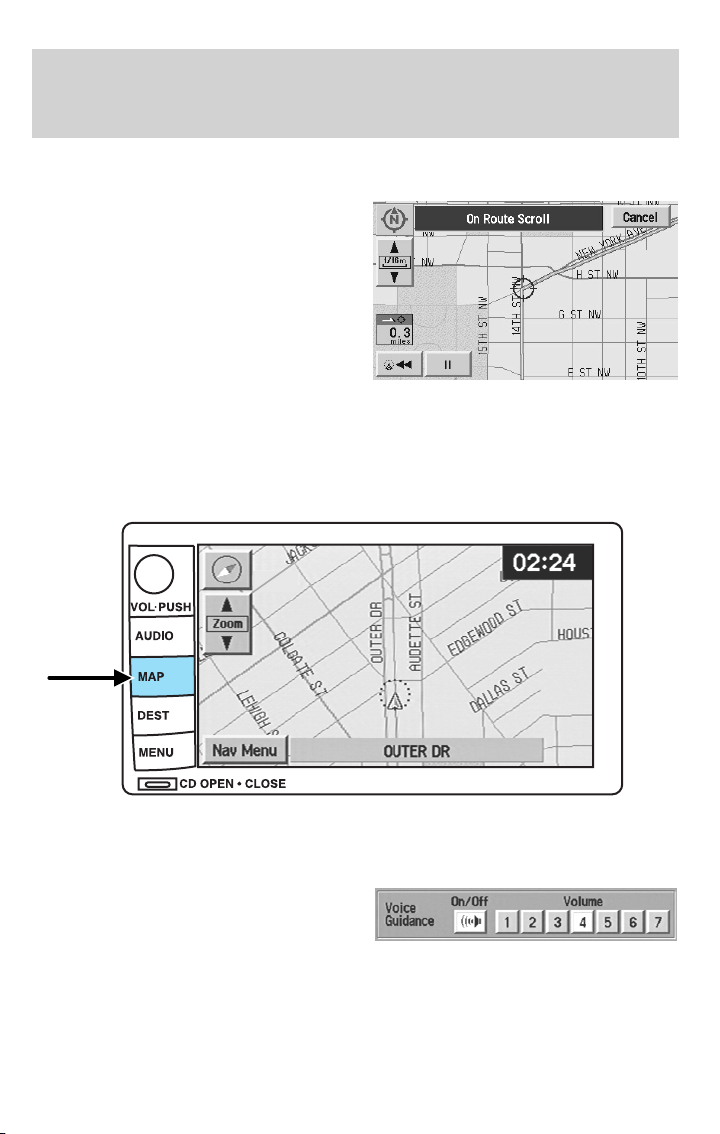
Entertainment Systems
On route scroll
The system automatically scrolls
through the entire planned
navigation route either forwards or
backwards. To activate, press the
arrow buttons at the bottom left of
the map screen.
Voice guidance/volume
Allows you to turn the voice guidance option on/off and to determine the
volume level of the guidance voice prompts. To adjust:
1. Press the MAP hard key.
2. Press “Nav Menu” at the bottom left hand corner of the screen.
3. Press the speaker icon to turn the
voice guidance option on/off. Press
the desired number to select the
volume level for the voice prompts.
56
Page 57
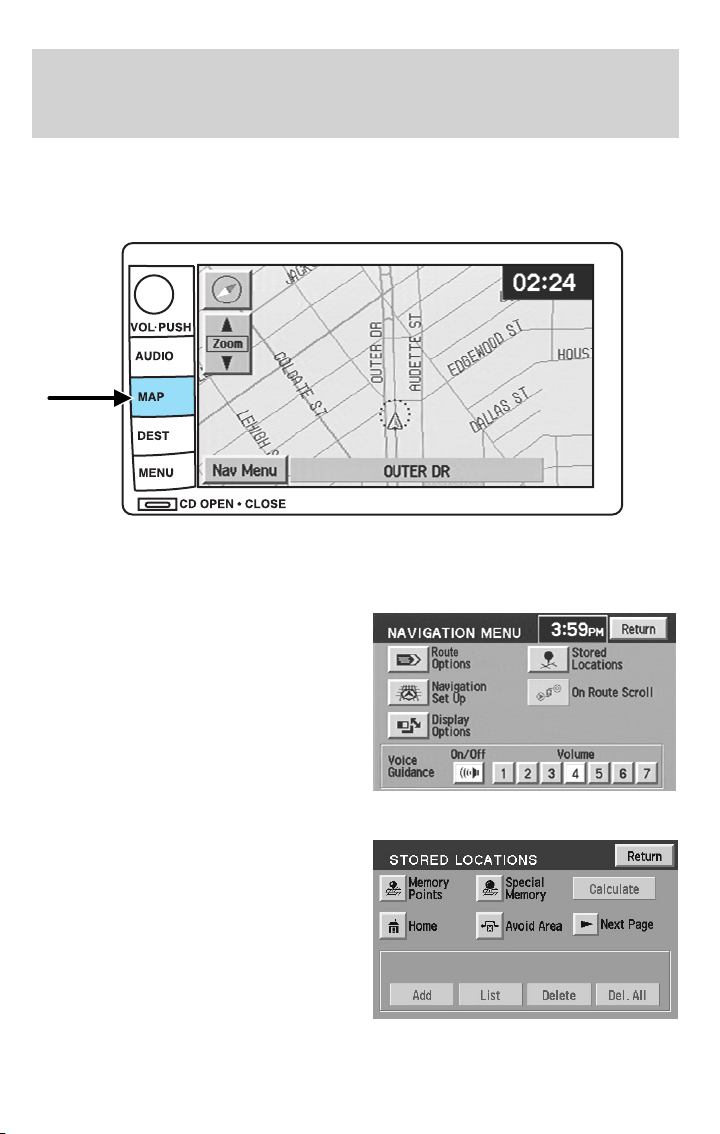
Home
To set home for the first time:
1. Press MAP.
2. Press “Nav. Menu”.
3. Press “Stored Locations”.
Entertainment Systems
4. Press “Home”.
5. Press “Add”.
57
Page 58
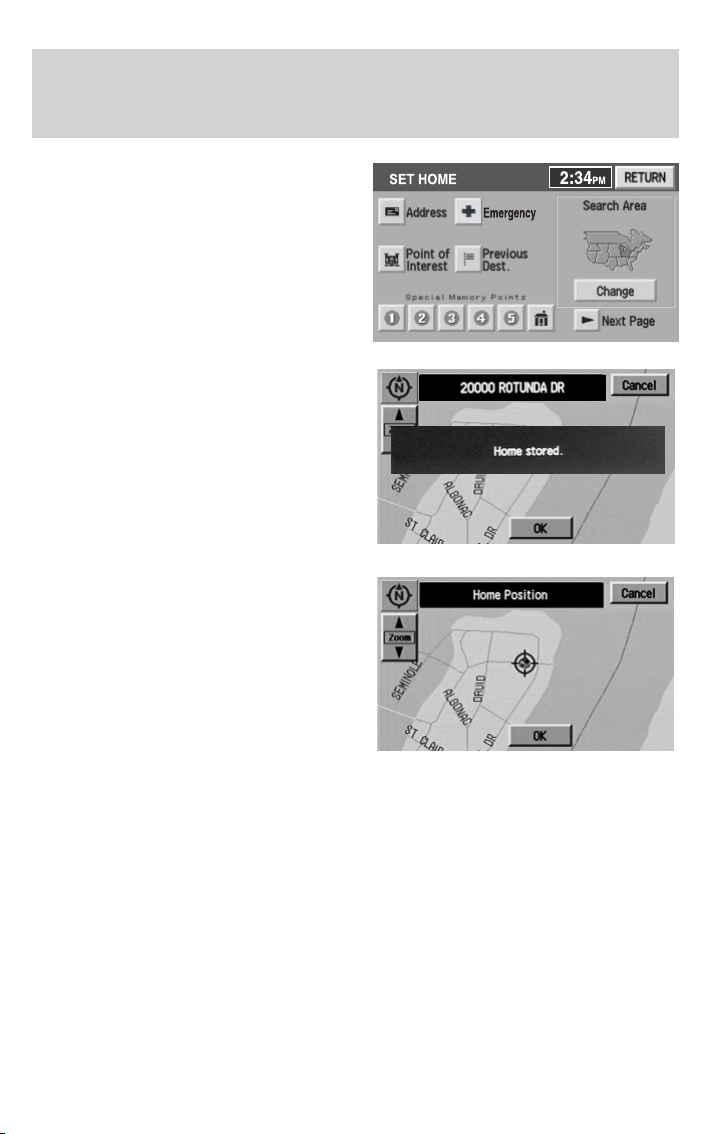
Entertainment Systems
6. Select the desired menu item you
wish to set as Home (Address,
Memory Point, Point of Interest,
Previous Destination).
7. Enter the required details.
8. Press OK to set the home
position.
To view home, press the home icon
(house) on the Destination Entry
screen.
58
Page 59
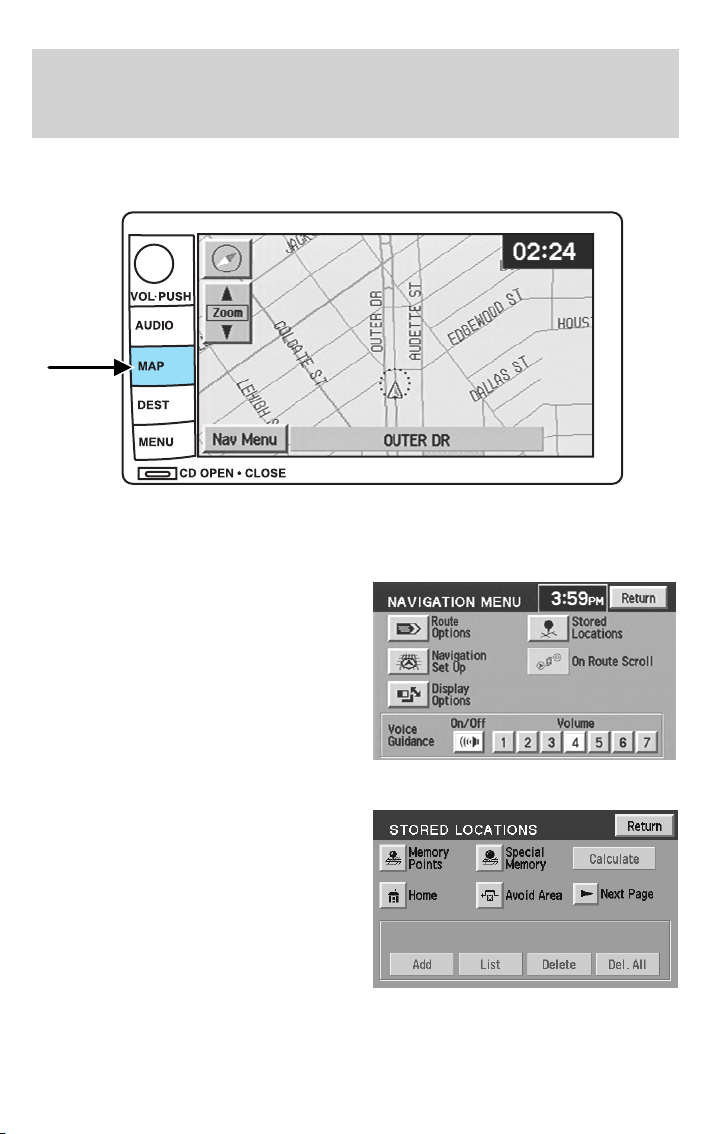
To view the set home position
1. Press MAP.
2. Press “Nav. Menu”.
3. Press “Stored Locations”.
Entertainment Systems
4. Press “Home”.
5. Press “List”.
59
Page 60
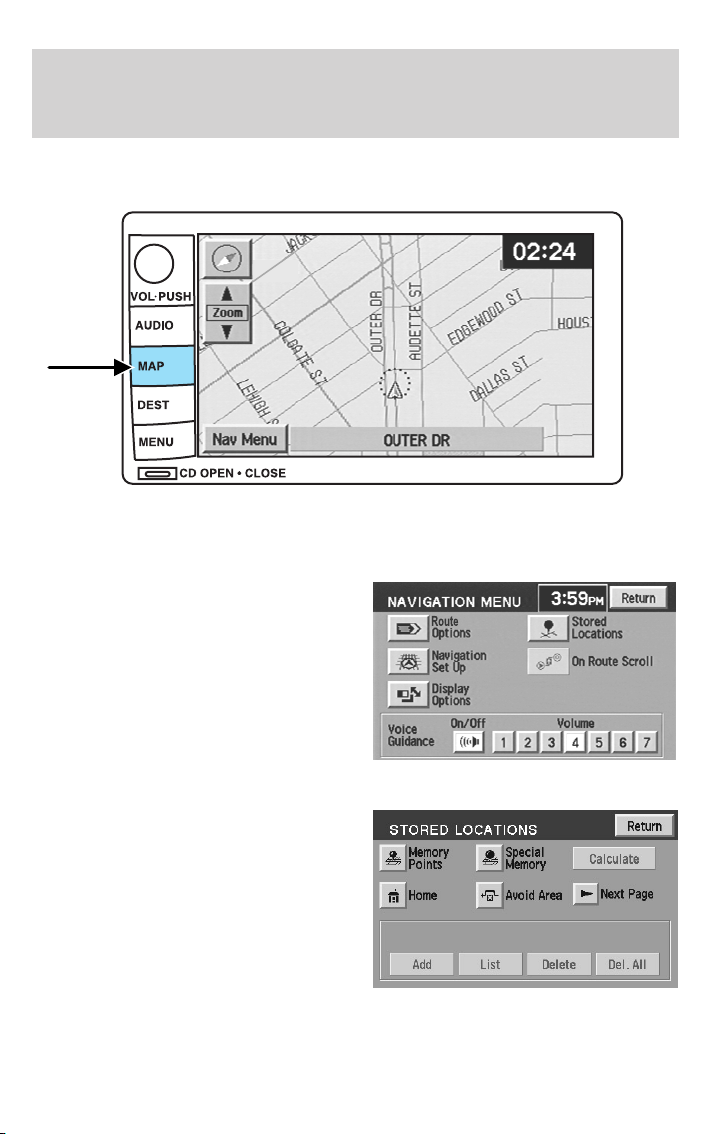
Entertainment Systems
Deleting a home location
1. Press MAP.
2. Press “Nav. Menu”.
3. Press “Stored Locations”.
4. Press “Home”.
5. Press “Delete”.
60
Page 61
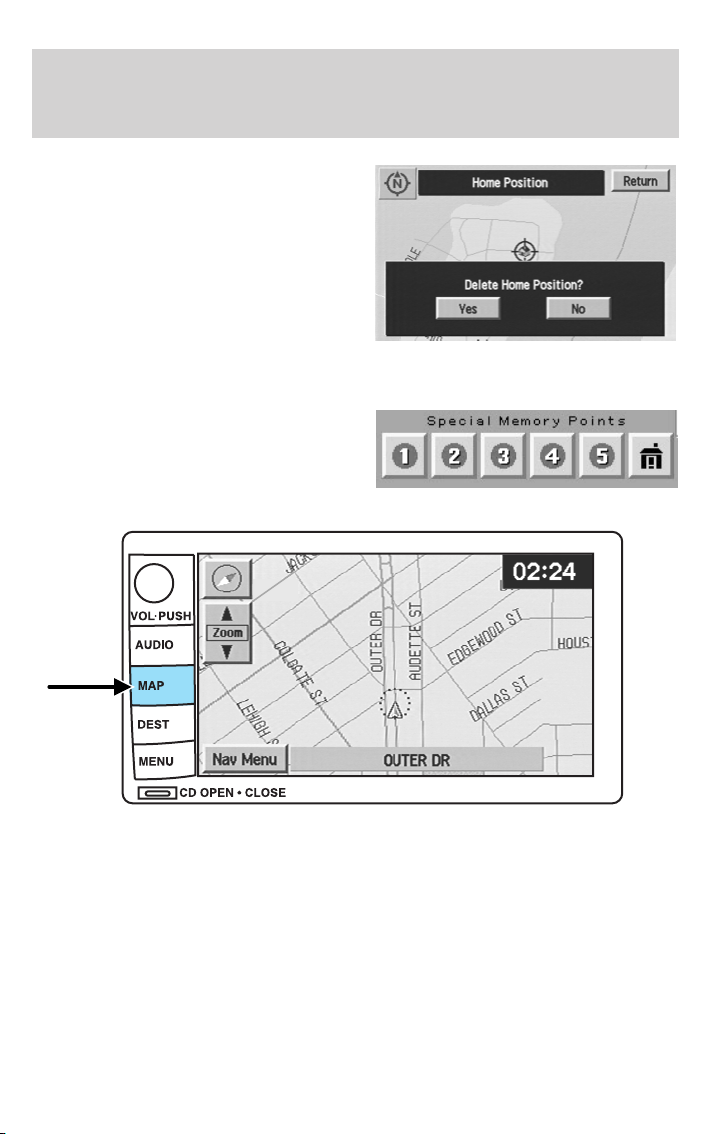
6. Press YES to confirm.
Special memory points
There are five possible special
memory points that you can set.
To set a memory point:
Entertainment Systems
1. Press the MAP hard key.
2. Press “Nav. Menu”.
61
Page 62
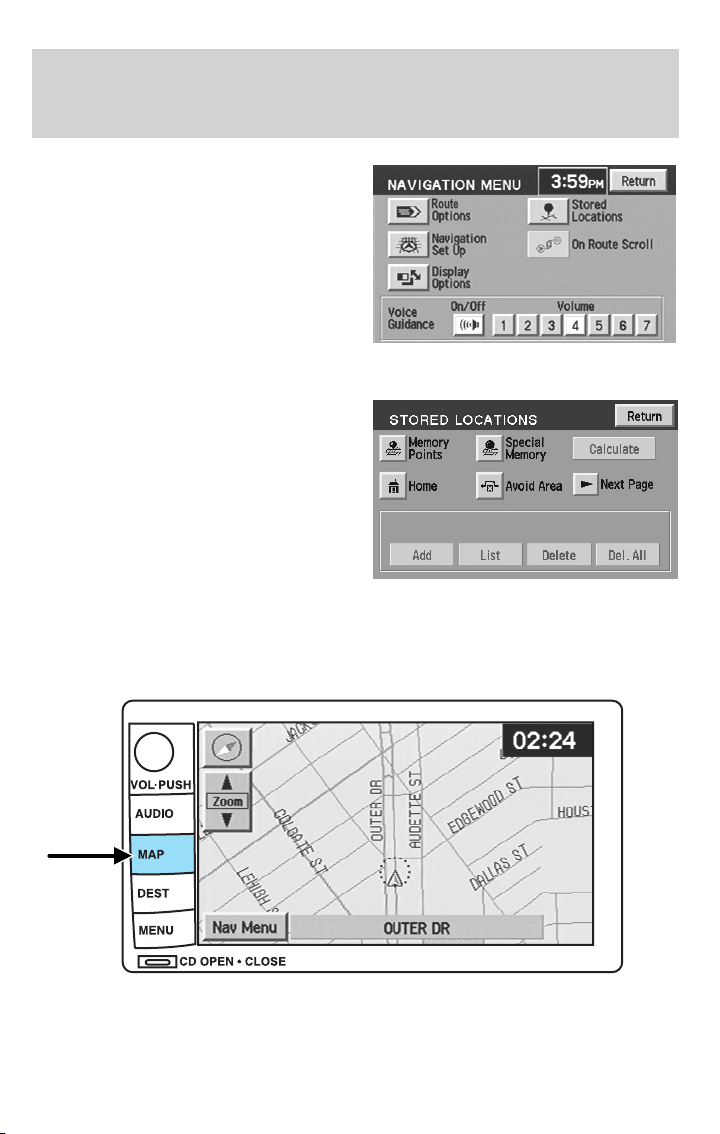
Entertainment Systems
3. Press “Stored Locations”.
4. Press “Special Memory”.
5. Press “Add” and select a position.
6. Select point 1–5.
7. Input a destination.
8. Press OK.
Once all five special memory points are entered, the “Add” control will
read as “Full”. You must delete points before more can be added.
To delete a memory point:
1. Press the MAP hard key.
2. Press “Nav. Menu”.
62
Page 63
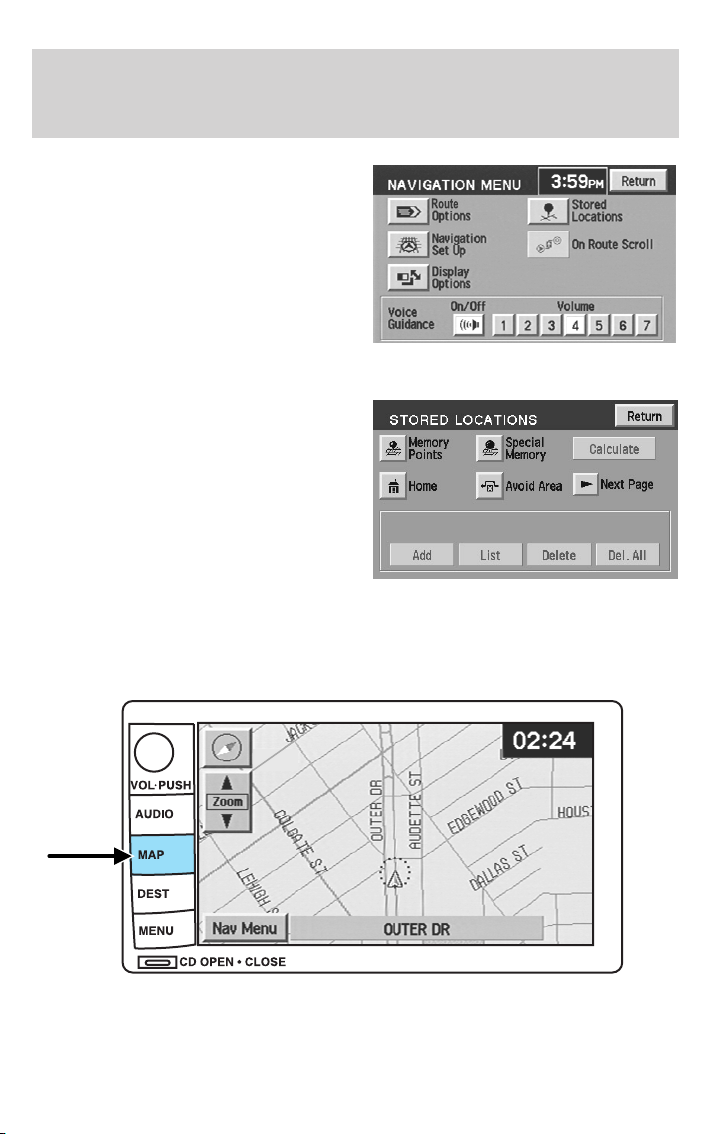
Entertainment Systems
3. Press “Stored Locations”.
4. Press “Special Memory”.
5. Press “Delete”. The list will
display.
6. Select the special memory point
to delete.
7. Press “Del. all” to delete all
entered special memory points.
8. Press “Yes” to confirm.
Detour options
You may engage the detour option once a route has already been
calculated by the system. To access the detour option:
1. Press the MAP hard key
2. Press “Chg. Route”.
63
Page 64
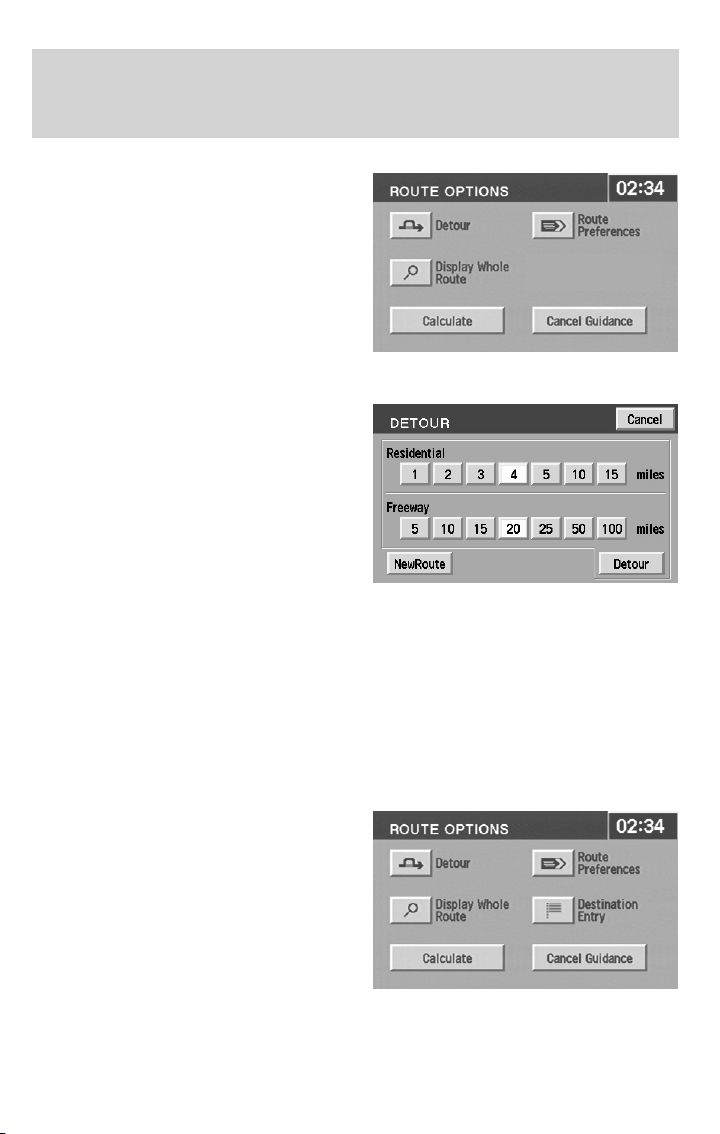
Entertainment Systems
Press DETOUR to activate. Use the
soft controls to select and enter the
number of miles you want to deviate
off of the current road.
Press DETOUR to confirm the
selection and to activate the detour
around the specified areas.
Press NEW ROUTE if you would
like the system to plan a different
route. The system may calculate an
entirely new route, depending on
what is available.
Route interruptions
In the course of your destination, you may decide to temporarily leave
your planned route for gas, food, etc. If you turn off the ignition, the
option to continue the route guidance will be displayed when the ignition
is turned on again. The route can be accessed once again after you press
“Agree” on the warning screen.
Route alterations or cancellations
To cancel or change your current
route from the map, press DEST.
You may then select from Detour,
Display whole route, Route
preferences, Destination Entry,
Calculate or Cancel Guidance.
64
Page 65
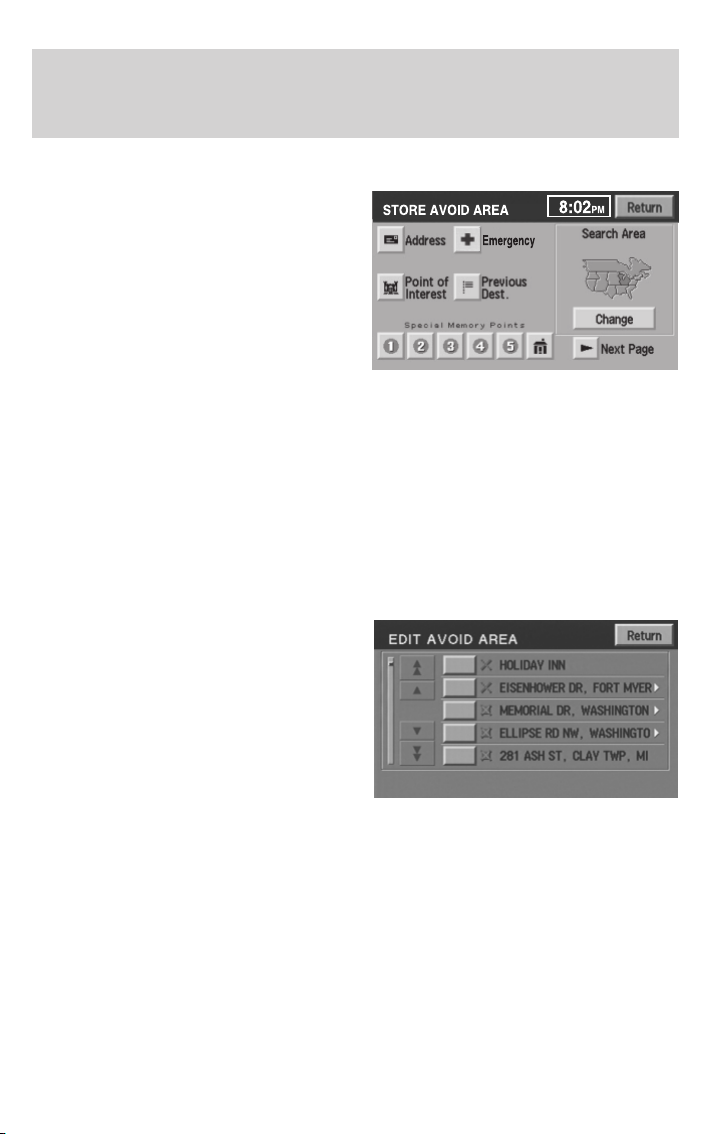
Entertainment Systems
Avoiding an area while under guidance
For one reason or another, you may
choose to avoid a certain area while
in route to your destination. To
select the area to avoid:
• From the MAP screen, press Nav
Menu.
• Select Route Options, then
Display Whole Route
• Press Turn List
• Press Avoid next to the street to be avoided
• Choose OK to confirm
• Press Reroute to activate
The new area is added to the list of stored avoid areas.
Note: In some circumstances, it may not be possible to avoid all selected
areas.
Listing areas to avoid
You can list all areas noted as
“avoid”.
• Press “Nav Menu”.
• Press “Stored locations”.
• Press “Avoid area”.
• Press LIST to view all previously
stored selections.
• Select the desired one. The map
screen will be displayed, showing
the location and address of the selected area.
Press Enlarge or Reduce to adjust the size of the visible area. Scroll the
map as required.
65
Page 66
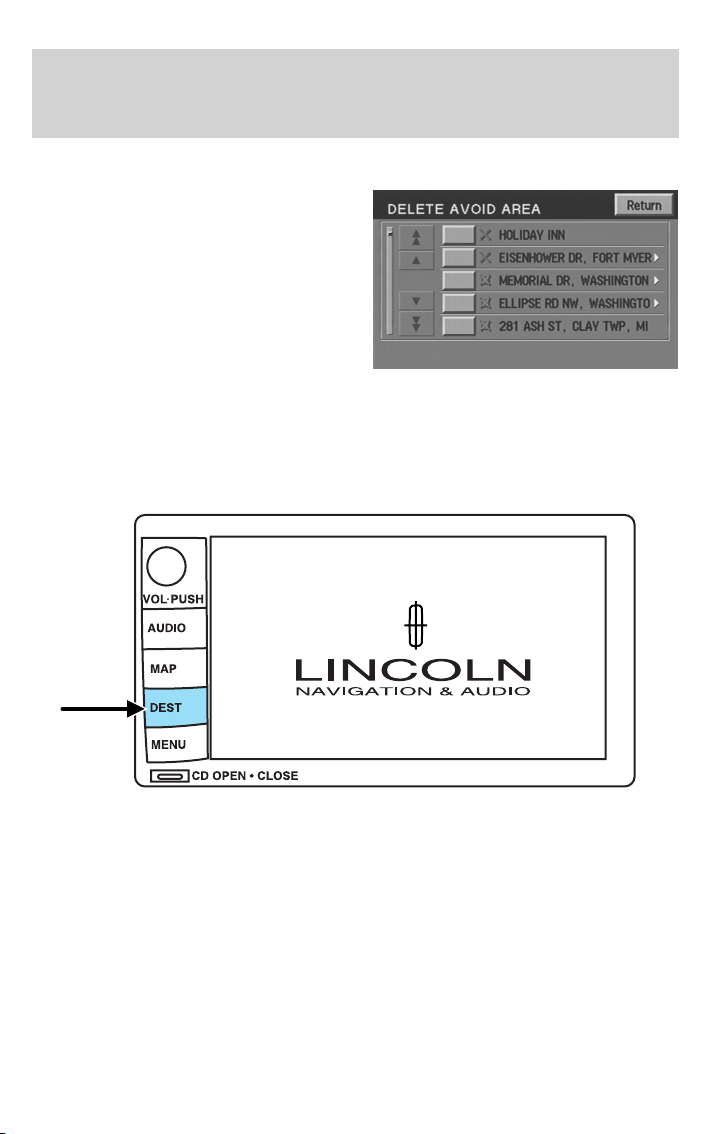
Entertainment Systems
Deleting areas to avoid
To delete a selection from the
“Avoid area” list:
• From the stored locations menu,
select “Avoid area”.
• Press DELETE
• Select the desired area to be
deleted.
• Press DEL. ALL to delete all
stored areas.
• Press YES to confirm.
Destination menu
Press DEST on the main bezel to access the navigation mode.
66
Page 67
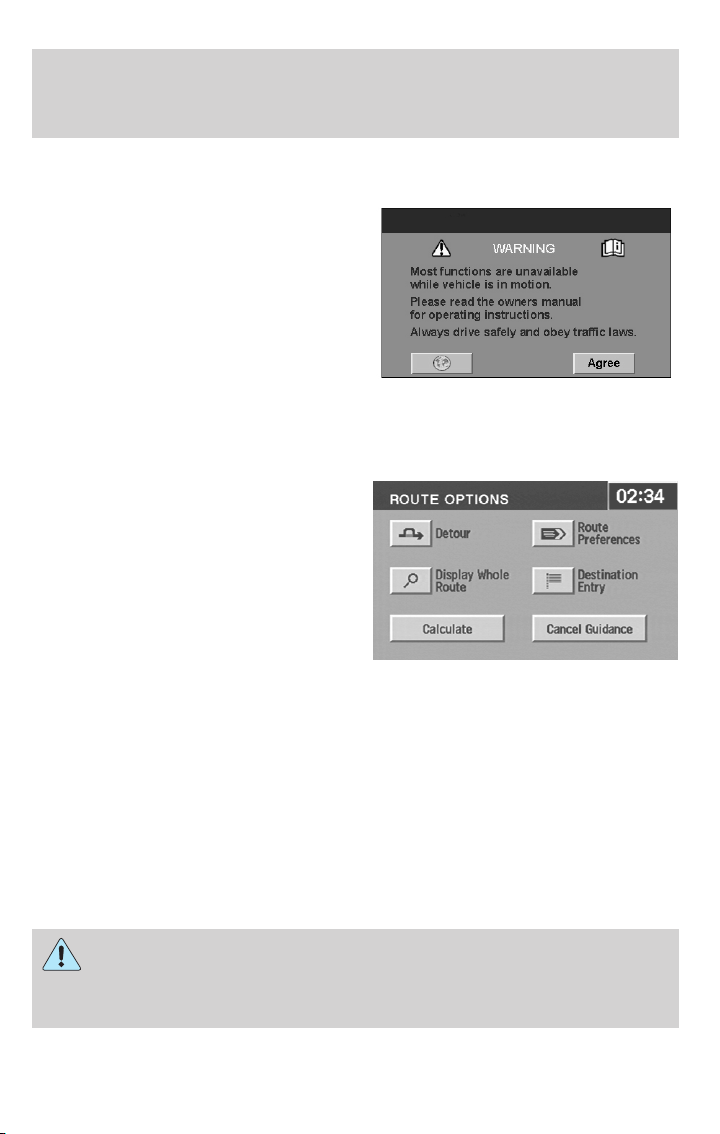
Initial map display
After pressing AGREE to the initial
WARNING screen, you will move
into the initial map screen which
shows the current vehicle location.
Pressing the globe icon will take you
to the user settings — audible
feedback, navigation units, language
and clock (if equipped).
Note: There may be a slight time
delay between the soft key and the
hard key functions.
Route options
Once in navigation mode and a
route is currently active, press the
DEST hard key. The ROUTE
OPTIONS screen will appear and
allow you to choose from the
following selections:
Entertainment Systems
• Detour — Press to select a detour around the current route.
• Route Preferences — When creating a destination, select from:
Minimize Time/Distance, Use Major Roads, Use Toll Roads, Use
Ferries.
• Display Whole Route: Will enter MAP mode and display your entire
chosen route.
• Destination Entry: Allows you to enter a new destination or select
from entries in: Address book, Points of Interest or Previous
Destinations.
While driving under route guidance, only follow an instruction
when it is safe to do so as the system cannot be aware of
changing conditions. Use voice guidance as much as possible, and only
view the display when driving conditions permit.
67
Page 68
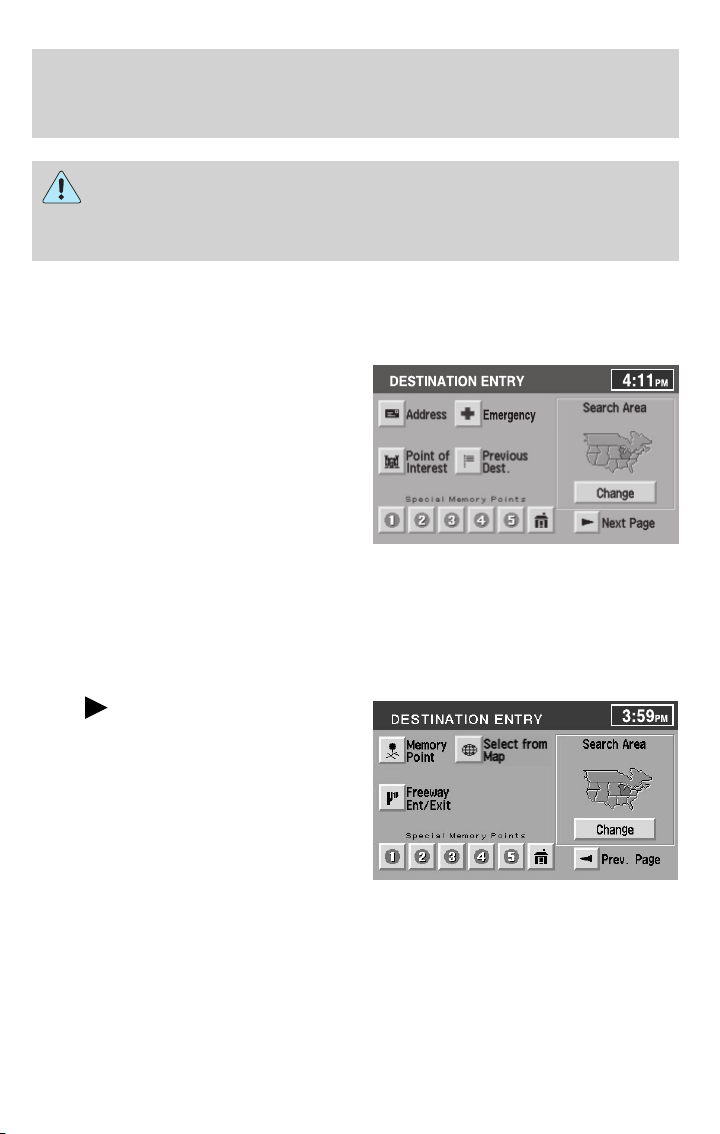
Entertainment Systems
Ensure that you follow highway code restrictions and do not
take any risks. For example, if you are unable to make a U-turn,
continue on your journey. The navigation system will recalculate your
route to get you back to an appropriate road to your destination.
Destination entry
Selecting a destination
Press DEST to set a destination.
From this menu, you may select
from the following options:
• Address— Use to select a
destination based on a known
street address.
• Point of Interest— Use to
select a destination that is a point
of interest location (i.e., airport,
restaurant, hospital).
• Previous Destination — Use to select a destination from among the
last 20 entered destinations
• Emergency — Use to select the Emergency screen which will give
you the location of the closest Hospital, Police Station and Dealer.
Press
more selections:
• Memory point — Use to select
from a memory point.
• Freeway exit/entrance — Use
to select a certain freeway exit or
entrance.
• Select from map —Use to select
a place on the map.
• Special Memory Points — Use to select a destination from
previously stored entries.
’Next Page’ to access
68
Page 69
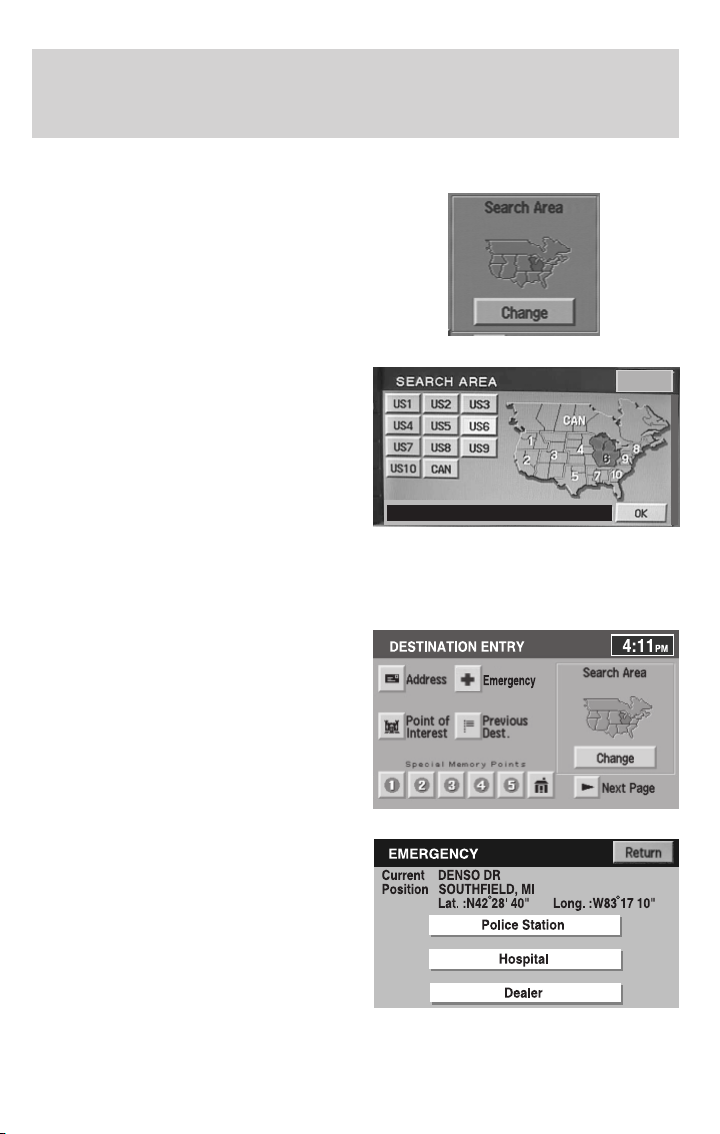
Search area
The mapped areas covered by your
map DVD are reflected in the
Search Area map that is displayed
on the Destination Entry screen.
Your navigation system uses a
regional search area. This area is
the area from which navigational
directions will be used.
To check your area or reset, press
CHANGE under the search area
listing. The map will open and allow
you to select another regional area.
Ensure that your search area is
correct prior to setting your
destination.
Emergency
Your navigation system is equipped
with a separate Emergency screen.
To access the Emergency screen,
press “Emergency”.
Entertainment Systems
Cancel
IL , IN , KY , MI , OH , WI
This screen will list the closest
police station, hospital and dealer to
your current location.
69
Page 70
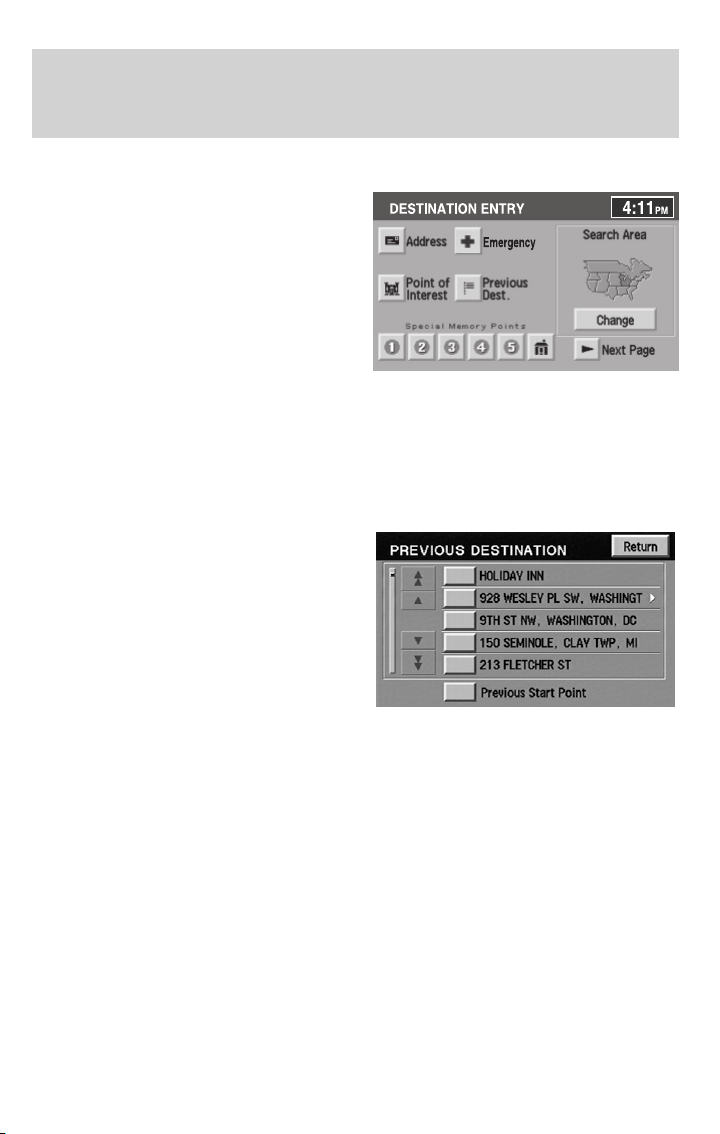
Entertainment Systems
Points of interest (POI)
Select “Point of Interest” from the
Destination Entry Menu. In this next
menu, you will have the following
options:
• By Name— Enter POI name on
the keyboard. Touch “List” to
display the list of matching points
of interest. If there are too many
matches being listed, try entering
the town name first.
• By Category — Press “Category”. Scroll down the list to select the
category, then sub-category desired. Once you have selected a
category, your entry of the POI will be restricted to that category.
Previous destination
Press “Previous Destination” on the
Destination Entry Menu.
1. Select (touch) the desired item
from the list of destinations
previously reached. The item details
will be listed.
2. Confirm destination details.
70
Page 71
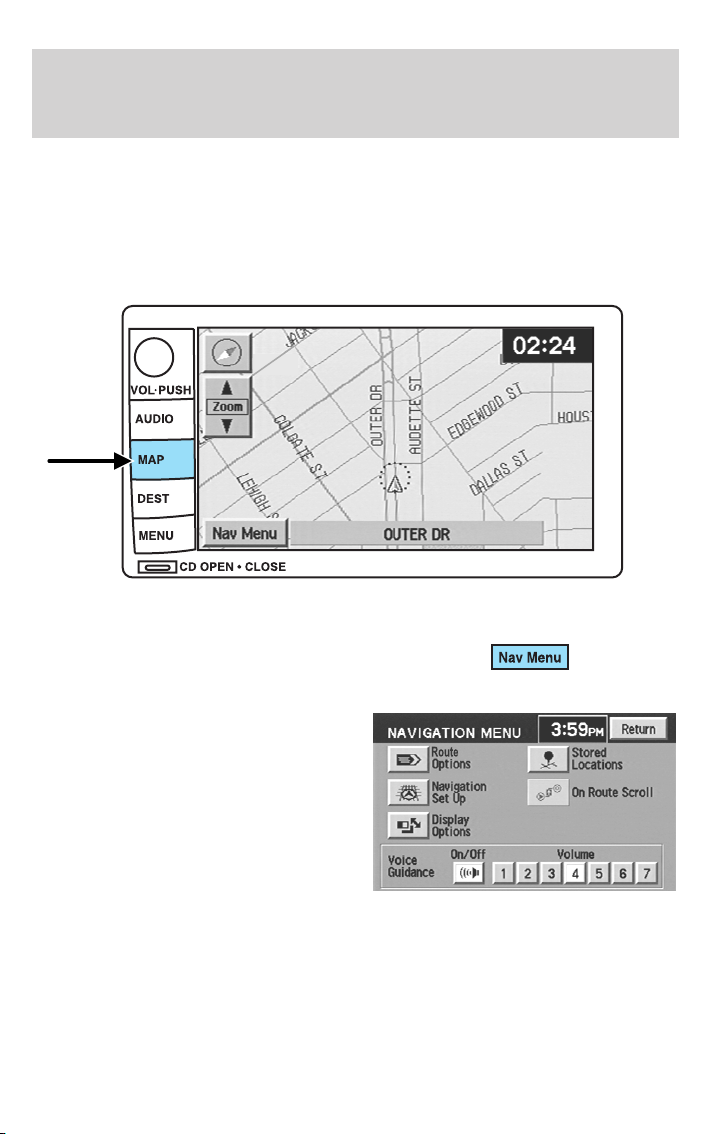
Entertainment Systems
Deleting stored locations
Your navigation system allows you to delete any stored locations
(previous destinations, memory points, special memory points, home,
avoid areas, destination and way points, etc.) To delete any of these
stored locations:
1. Press the MAP hard key.
2. Press “Nav Menu” in the bottom
left hand corner of the screen.
3. Press “Stored locations”.
71
Page 72
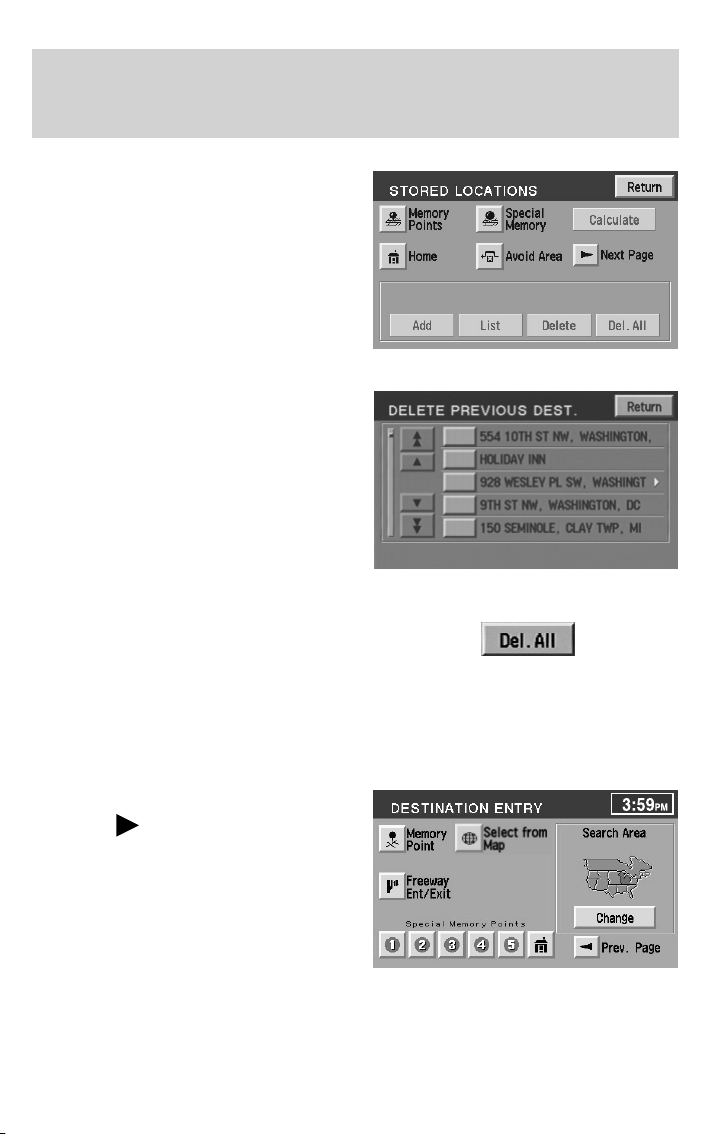
Entertainment Systems
4. Select the desired item you wish
to delete (previous destination,
memory point, etc.).
5. Press “Delete” at the bottom of
the screen.
6. The list of stored locations will be
displayed.
7. Select (touch) the entry to be
deleted. The item details will be
listed.
8. Press YES to confirm the
deletion.
9. Press DELETE ALL to delete all
stored locations.
Memory point
Your navigation system allows you to go to special destinations you may
wish to again visit. To view any of these “memory points” without a route
calculated:
1. Press the DEST hard control.
2. Press “
Destination Entry screen.
3. Select “Memory Point”.
4. Select the desired item.
5. Confirm the details.
6. Press “Destination” to calculate a
route to that memory point.
Note: The list can be sorted by date, name or icon by pressing the
appropriate button.
Next page” on the
72
Page 73
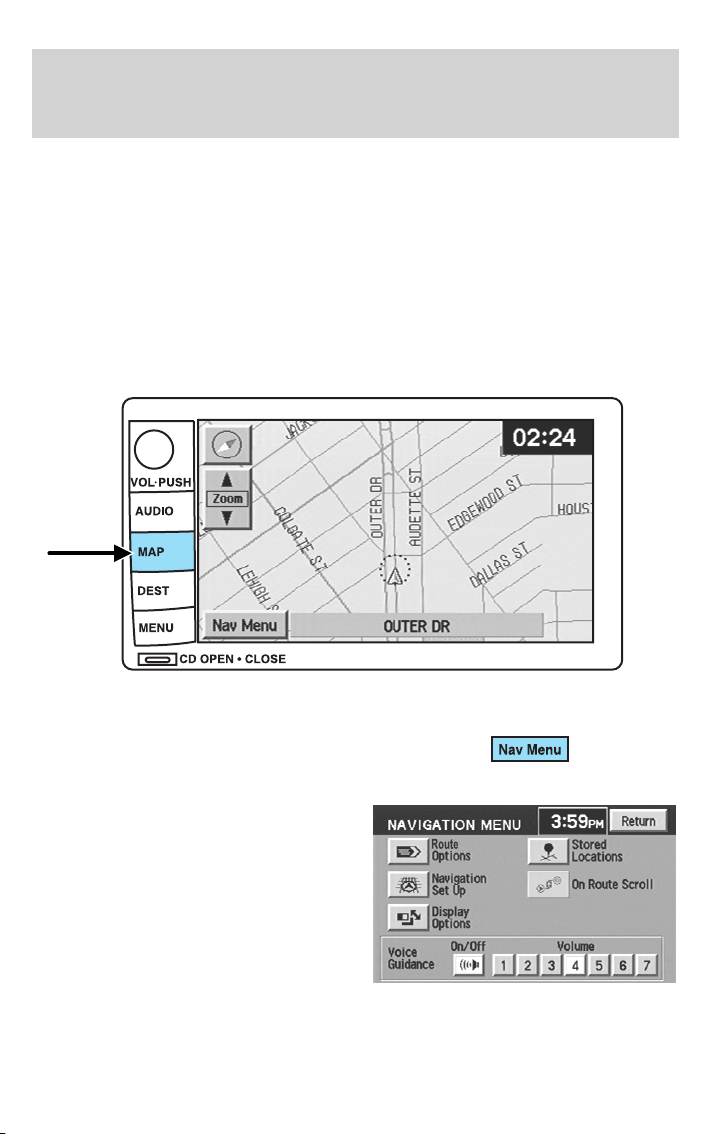
Entertainment Systems
Adding a memory point
You may add more memory points to be stored in the system.
1. With the map displayed, touch your finger to the screen to scroll to
the desired location. When you reach the desired location, remove your
finger from the screen and the map will stop scrolling. STORE will
appear on the screen.
2. Press STORE to add the location to the memory point list.
You may also add a memory point via the Navigation menu.
1. Press the MAP hard key.
2. Press “Nav Menu” in the bottom
left hand corner of the screen.
3. Press “Stored locations”.
73
Page 74
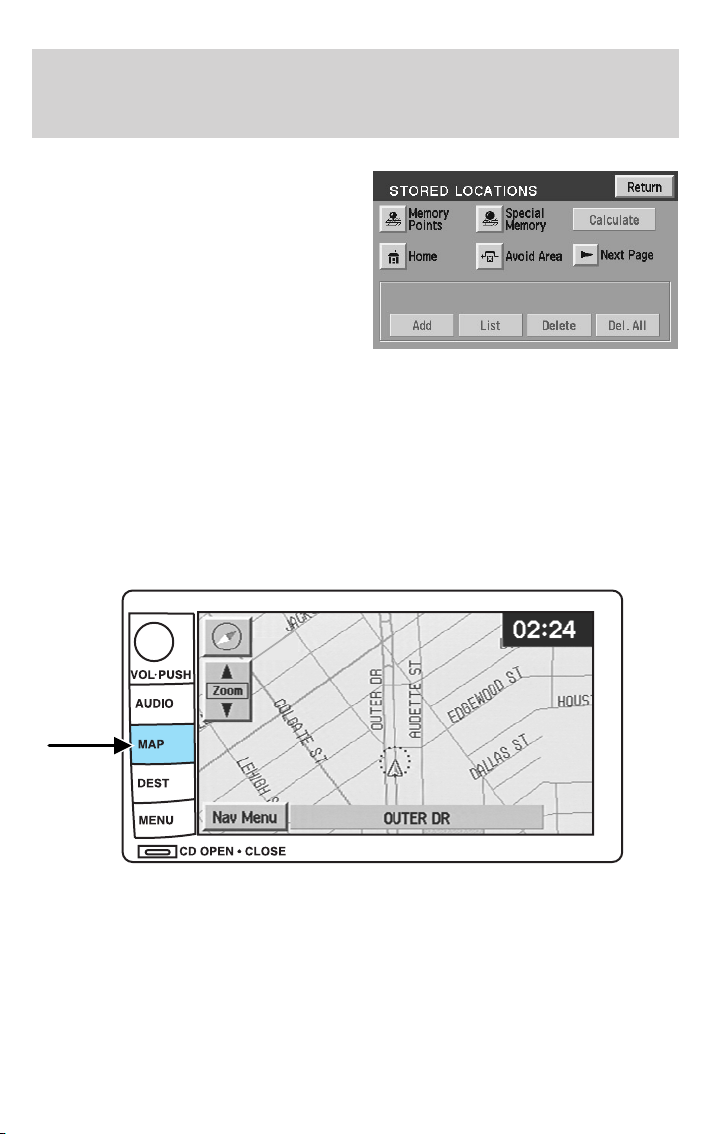
Entertainment Systems
4. Select “Memory Point”.
5. Press “Add” at the bottom of the
screen.
6. Select the desired menu item.
7. Enter/select any required details.
The new point will be added to the
stored list of memory points.
8. Press OK. The new point will be
added to the list of stored memory
points.
To give the new memory point a name:
1. Select it from the list.
2. Press NAME.
3. Enter the desired name.
Accessing memory point lists
1. Press the MAP hard key.
2. Press “Nav Menu” in the bottom left hand corner of the screen.
74
Page 75
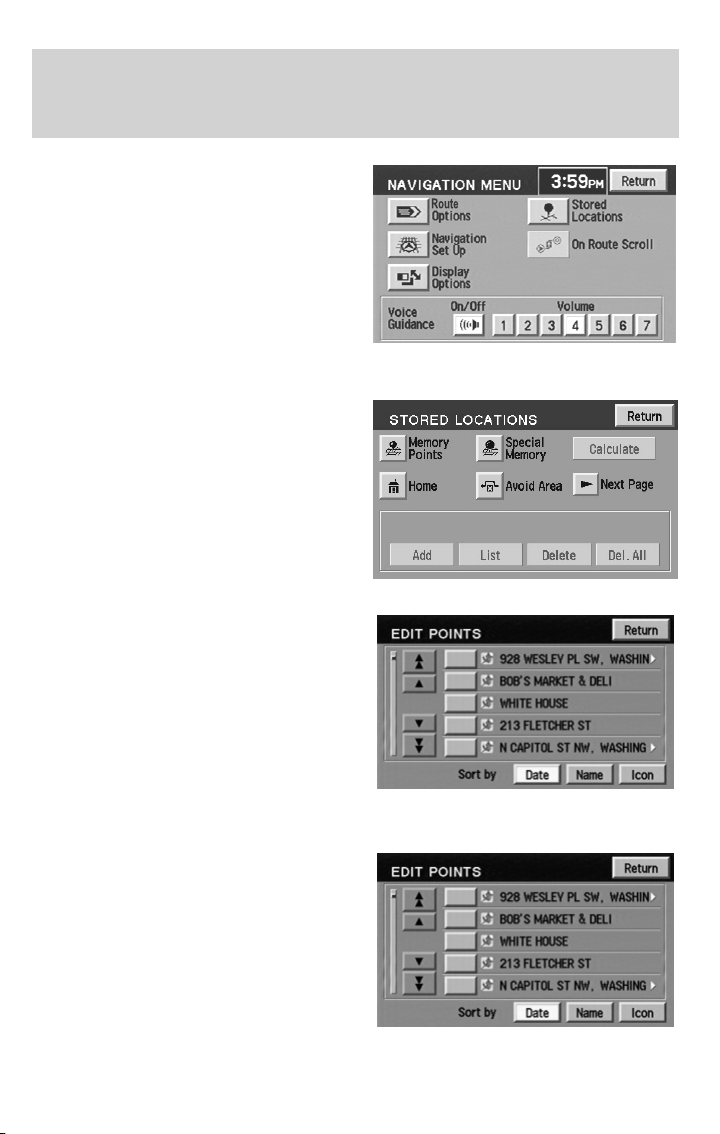
3. Press “Stored locations”.
4. Press “Memory Point”.
5. Press LIST
6. Select the desired entry to view
its location details.
Entertainment Systems
Sorting memory point lists
1. Access the desired list.
2. Press the button to sort the list
as desired (i.e. date, name, or icon).
When sorted by distance, the points
are ordered by distance from the
75
Page 76
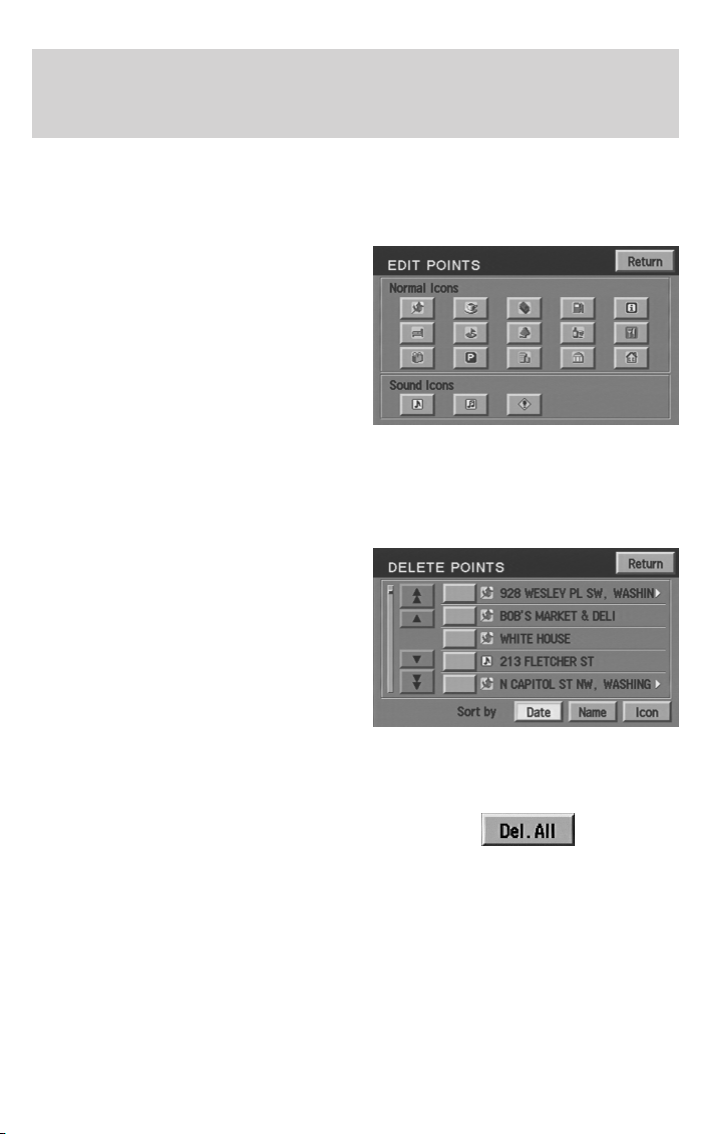
Entertainment Systems
current vehicle location. When sorting by icon, the icons are listed in the
order they appear on the icon selection screen.
Choosing from the icon list
After selecting a location, press
ICON to edit. There will be 15
normal and three sound icons
displayed. Press the icon you wish
to use.
The normal icons will be displayed
on the map to indicate the map
location identified with that icon.
The audible icon will sound a
distinctive chime when the vehicle
is approaching the memory point
associated with that icon.
Deleting a memory point
• In the Memory Point Menu, press
DELETE.
• Select the entry to be deleted.
• The system will ask you to
confirm deletion. Press YES to
confirm.
The screen will briefly show
“Memory Point Deleted”.
Deleting all memory points
• In the Memory Point Menu, press
DELETE ALL.
• The system will ask you to confirm deletion. Press YES to confirm.
The screen will briefly show “All Memory Points Deleted”.
76
Page 77
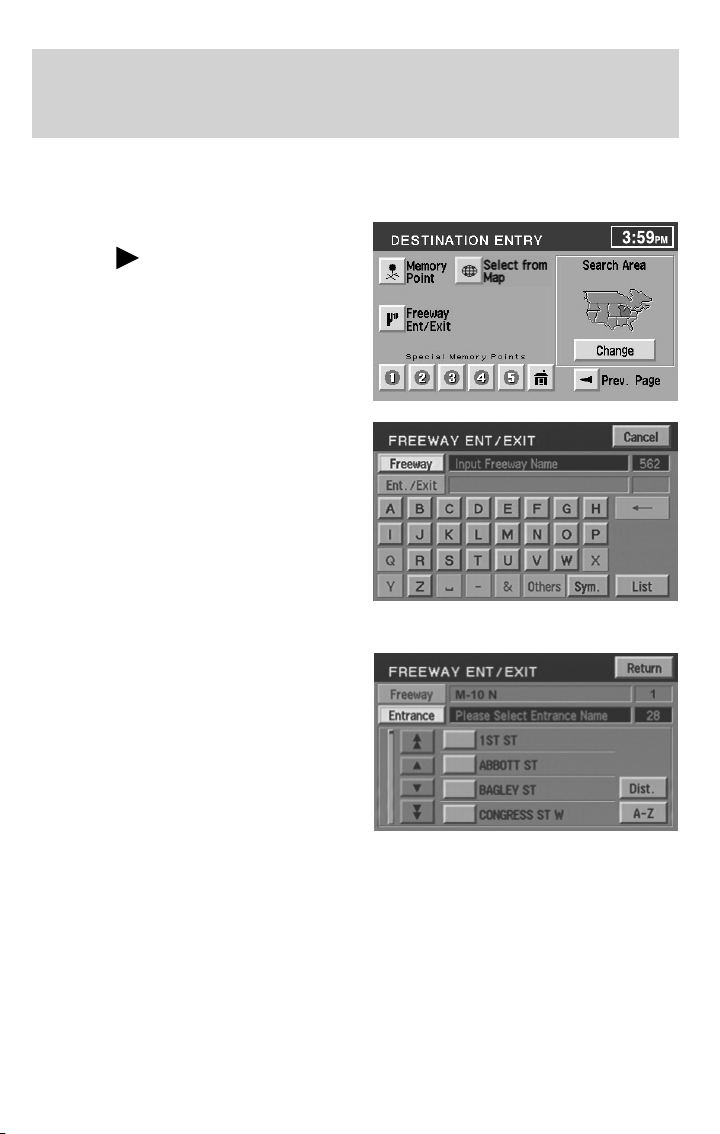
Entertainment Systems
Freeway Entrance/Exit
To set a freeway entrance or exit as a destination:
1. Press the DEST hard key.
2. Press “
the second page of the Destination
Entry menu.
3. Select “Freeway Entrance/Exit”.
1. Enter freeway name— Enter
the freeway name using the
keyboard. Press “List” to select a
freeway from those displayed.
To enter numbers in the freeway
name, press “Sym”.
2. Select entrance/exit— Press
“Entrance” if you wish to join the
freeway at this junction. Press
“Exit” if you wish to leave the
freeway at this junction.
3. Select Junction— The screen
will display a list of junctions on the
freeway. They can be listed either
by distance, (from the current
vehicle location), by pressing the
“Dist” button or alphabetically by
pressing the “A-Z” button. Select the desired entrance or exit.
The destination details are displayed for confirmation.
Next page” to access
77
Page 78
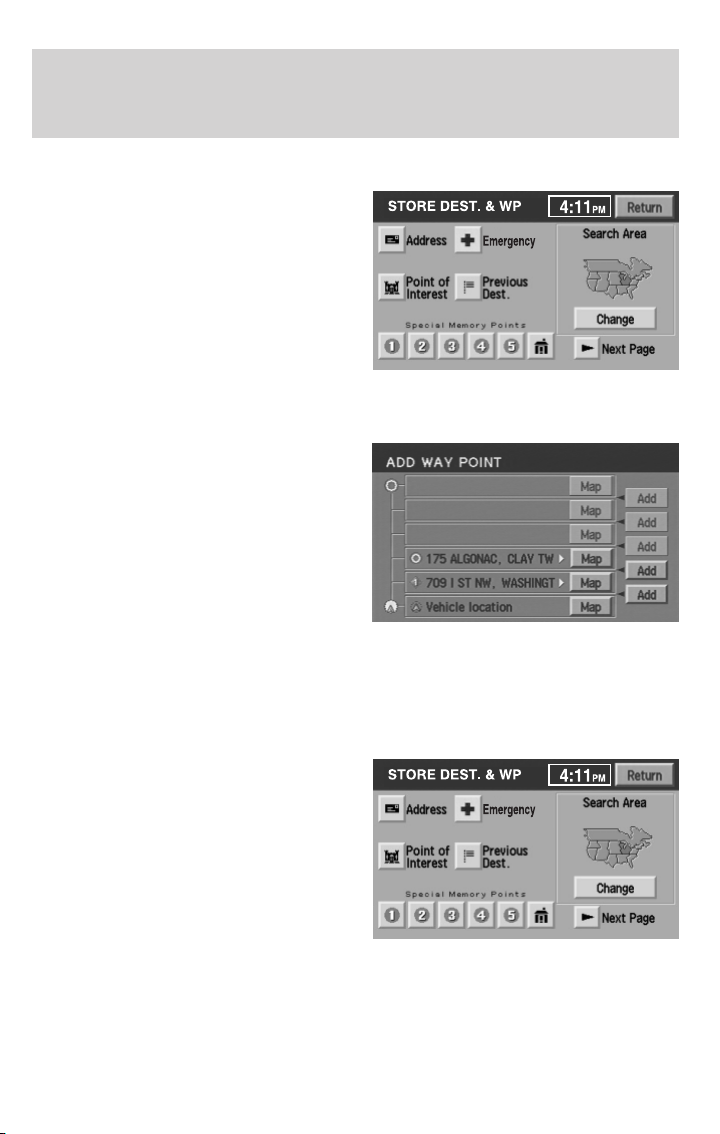
Entertainment Systems
Destination and way points
The Store Dest. & Way Point menu
is used after a destination or way
point has been entered for the first
time using the Destination Entry
menu. You can store and delete
destinations and way points
(locations you wish to visit in route
to your ultimate destination). You
can also select the order in which
you visit them.
Adding (storing) a destination or way point
• Once a destination is entered,
press ADD to store the location.
The Store Dest. & Way Point
menu is displayed.
• Select whether you want to store
an Address, Point of Interest or
Previous Destination.
• Enter the necessary details for
the selection.
• If a destination was entered, it
will be stored as the current location. If a way point was entered, it
will be added to the list of way points.
Listing destinations and way points
Press LIST to display the stored way
points and destination (if entered).
The first way point to be visited is
at the bottom of the list and the
destination is at the top.
You may view the map location of
any entry. On the map, location
details for the entry are displayed at
the top of the screen.
To adjust the position of the way point (or destination), scroll the map
as required.
Press OK.
78
Page 79
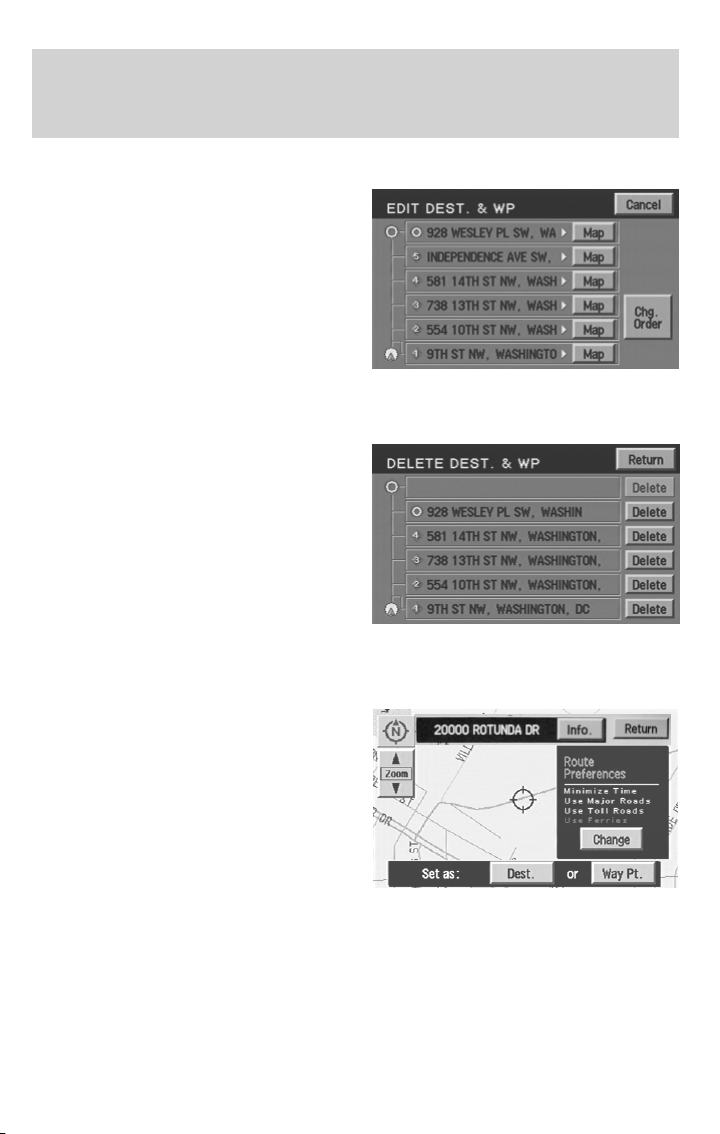
Entertainment Systems
Editing and changing order of way points and destination
Press “Chg. Order” to change the
order in which the way points are
visited. The points are listed
chronologically from bottom up, the
destination being on the top.
Press the MAP button to edit the
way point location on the map
display.
Press OK to confirm.
Deleting way points and destination
After pressing DELETE, the list of
way points and the destination (if
entered) is displayed, showing the
’Delete Dest. &Way Pt.’ menu.
Select the entry to be deleted. Press
YES to confirm.
Press DELETE ALL to delete all
way points. Press YES to confirm.
Selecting route criteria
Once you have selected a
destination, you may change the
routing criteria by pressing
“Change” in the route preferences
screen. Refer to Route preferences
for further information.
79
Page 80
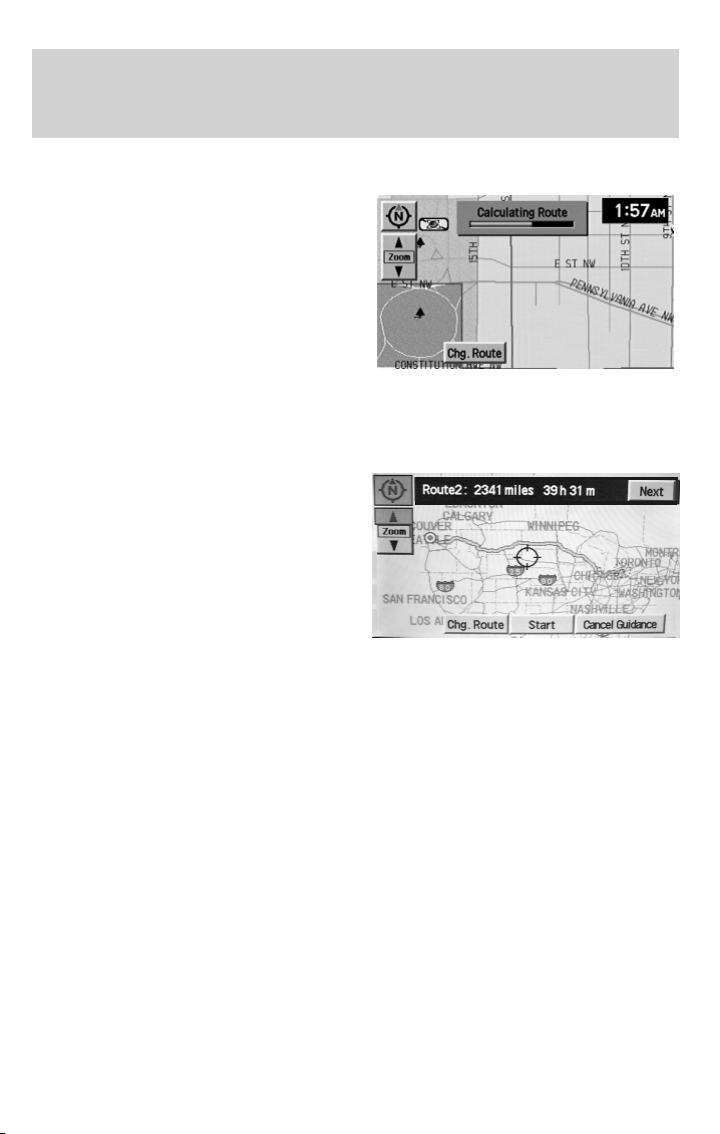
Entertainment Systems
Route calculation
Once the route criteria is selected,
the navigation system automatically
calculates the selected destination.
The route appears on the display
screen and a voice prompt provides
instructions.
The system may calculate up to four
routes for the desired destination.
Press “Next” to scroll through the
various planned routes. Press “Start”
to confirm the route selection and begin route guidance.
Next route
Your navigation system may map
more than one route to the same
destination. After the destination
has been calculated, it will appear
on the map screen. Press NEXT in
the upper right hand corner to scroll
through other possible routes to the
same destination.
80
Page 81
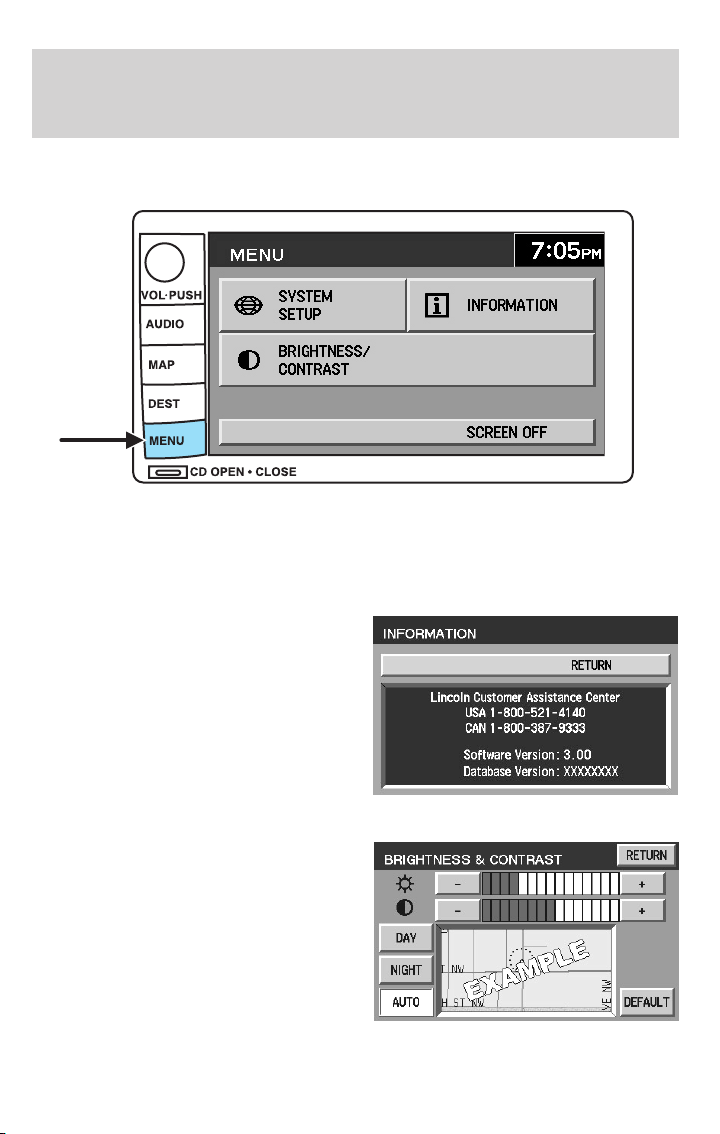
Entertainment Systems
Menu mode
To access menu mode, press the MENU hard control.
Menu mode allows you to access:
• System Set-up
• Information — Gives you the
Lincoln Customer Assistance
Center information.
• Brightness/Contrast — Allows you
to adjust the brightness and
contrast on the screen.
81
Page 82
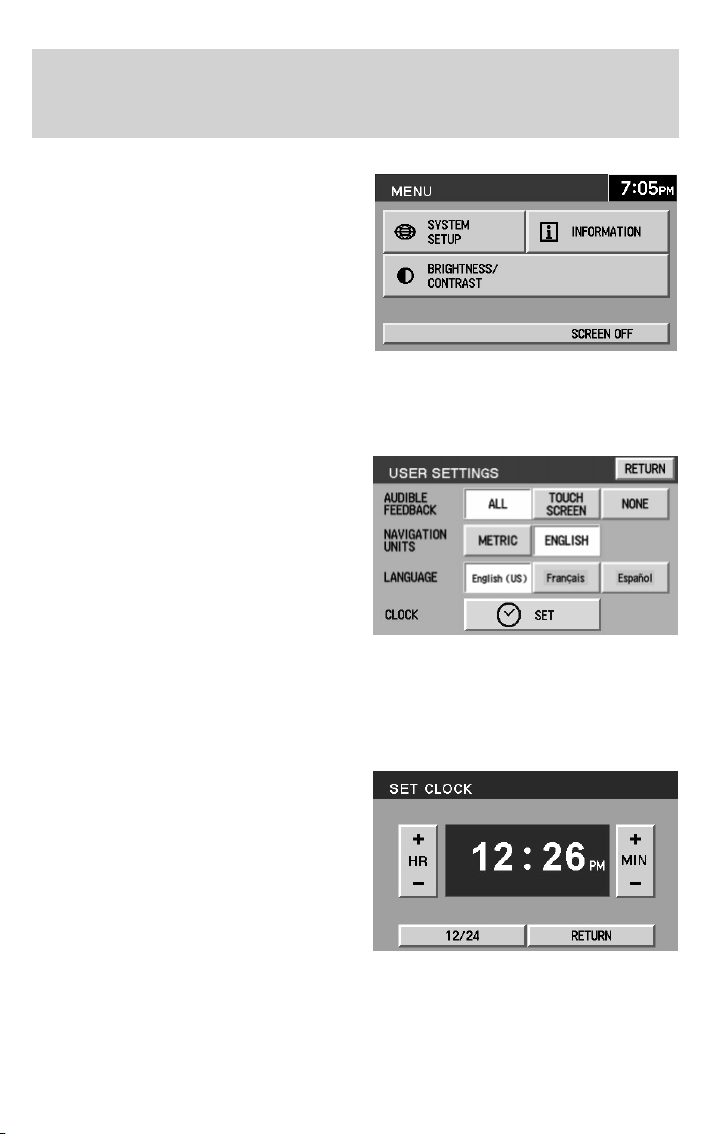
Entertainment Systems
• Screen off — Allows you to turn
off the navigation screen.
System setup
The system set up menu contains the following user settings:
• Audible Feedback — Press to
activate audible voice navigation
commands. Press again to
deactivate.
• Navigation Units — Press to
toggle between Metric/English
units.
• Language — Press to toggle
between English, French, or
Spanish.
• Clock
Setting the clock
Once in Menu mode, press CLOCK
to set the hours/minutes.
82
Page 83
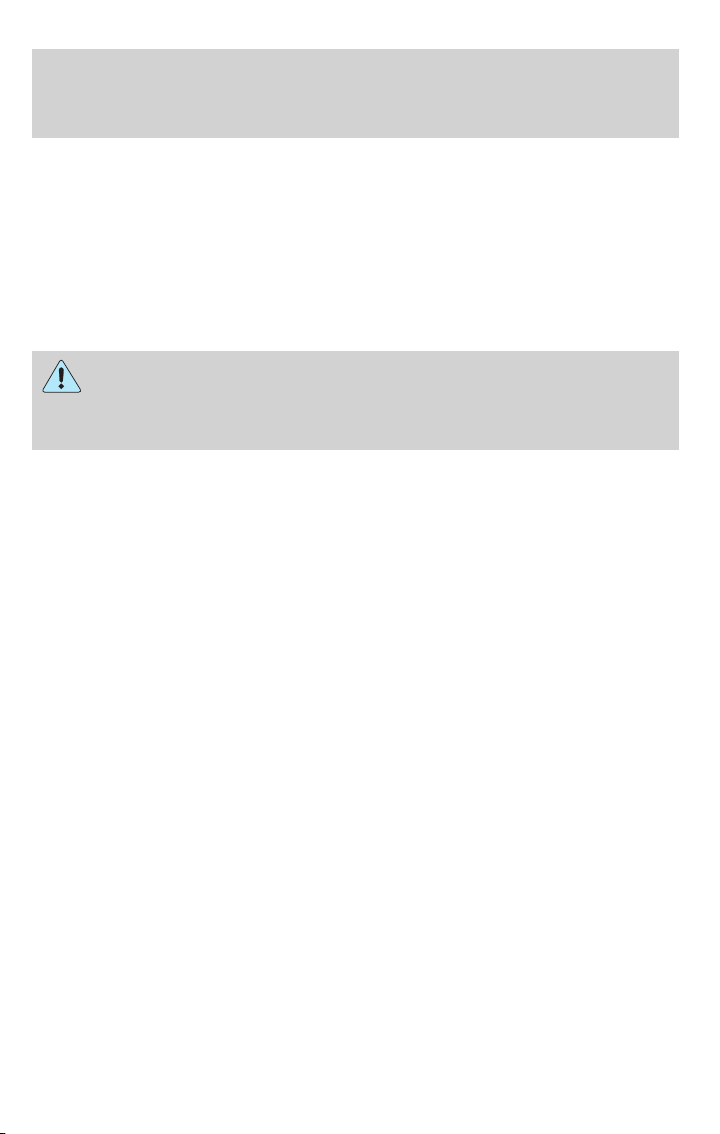
Entertainment Systems
General information
Safety information
Please read and follow all stated safety precautions. Failure to do
so may increase your risk of collision and personal injury. Ford
Motor Company shall not be liable for any damages of any type
arising from failure to follow these guidelines.
Do not attempt to service, repair or modify the system. See your Ford or
Lincoln Mercury dealer.
The driver must not attempt to operate any detailed operation of
the navigation system while the vehicle is in motion. Give full
attention to driving and to the road. Pull off the road and park in a
safe place before performing detailed operations.
If the system is used for an extended period of time with the
vehicle stationary, ensure that the engine is running to avoid
draining the battery.
Do not apply pressure to the display screen.
The navigation system is not a substitute for your personal judgement.
Route suggestions should not supersede local traffic regulations or safe
driving practices.
Do not follow route suggestions if they direct you to perform an unsafe
or illegal maneuver, would place you in an unsafe situation, or would
route you into an area that you consider unsafe.
Drivers should not rely on screen displays while their vehicle is in
motion. Let the voice guide you. If viewing is necessary, pull off the road
to a safe location.
Do not use the navigation system to locate emergency services.
For road safety reasons, the driver should program the system only when
the vehicle is stationary. Certain functions will therefore not operate
while the vehicle is in motion.
The map database DVD does not reflect road detours, closures or
construction, road characteristics such as rough road surface, slope or
grade, weight or height restrictions, traffic congestion, weather or similar
conditions.
To use the system as effectively and safely as possible, obtain an
up-to-date map database DVD whenever they become available.
Set the volume level so that you can hear directions clearly.
83
Page 84
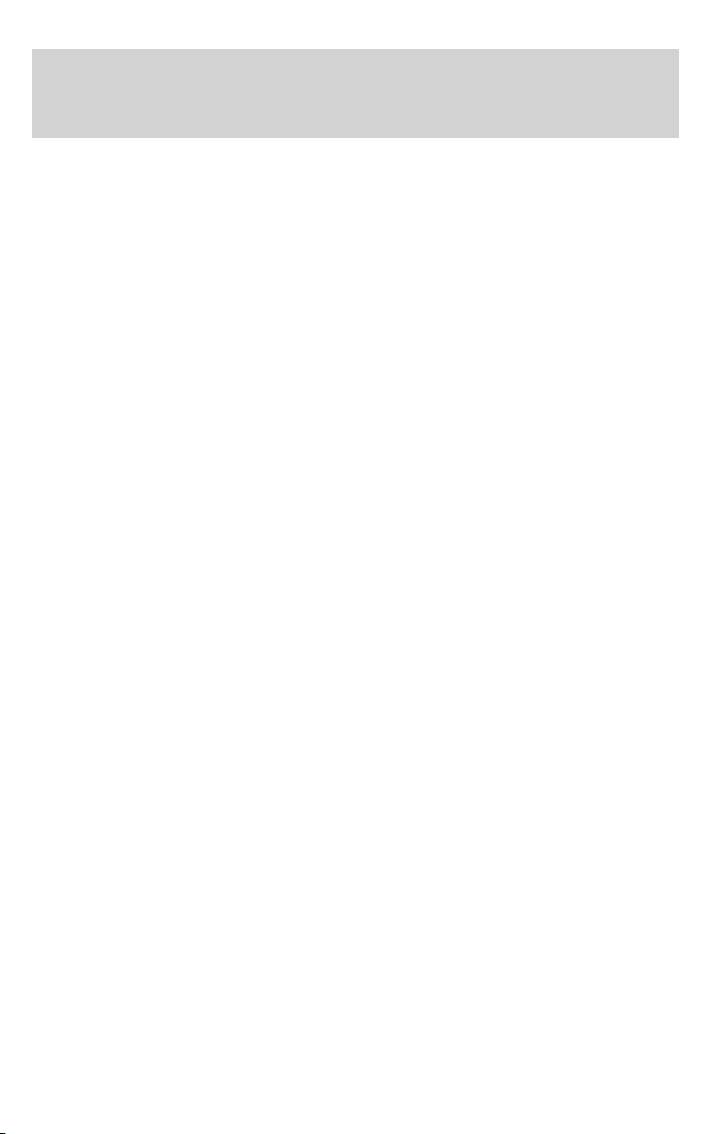
Entertainment Systems
Do not disassemble or modify the system as this may lead to damage and
void your warranty. If a problem occurs, stop using the system
immediately and contact your Ford or Lincoln Dealer.
Federal Communication Commission (FCC) Compliance
Changes or modifications not approved by Ford Lincoln Mercury could
void user’s authority to operate the equipment. This equipment has been
tested and found to comply with the limits for a Class B digital device,
pursuant to Part 15 of the FCC Rules. These limits are designed to
provide reasonable protection against harmful interference in a
residential installation. This equipment generates, uses and can radiate
radio frequency energy and, if not installed and used in accordance with
the instructions, may cause harmful interference to radio
communications.
However, there is no guarantee that interference will not occur in a
particular installation. If this equipment does cause harmful interference
to radio or television reception, which can be determined by turning the
equipment off and on, the user is encouraged to consult the dealer or an
experienced radio/TV technician for help.
The database reflects reality as existing before you received the
database and it comprises data and information from government
and other sources, which may contain errors and omissions.
Accordingly, the database may contain inaccurate or incomplete
information due to the passage of time, changing circumstances,
and due to the nature of the sources used. The database does not
include or reflect information on neighborhood safety, law
enforcement, emergency assistance, construction work, road or
lane closures, vehicle or speed restrictions, road slope or grade,
bridge height, weight or other limits, road or traffic conditions,
special events, traffic congestion, or travel time.
Radio reception factors
There are certain factors that may effect your radio reception.
• Distance/strength. The further an FM signal travels, the weaker it is.
The listenable range of the average FM station is approximately 40 km
(24 miles). This range can be affected by “signal modulation.” Signal
modulation is a process radio stations use to increase their
strength/volume relative to other stations.
• Terrain. Hills, mountains and tall buildings between your vehicle’s
antenna and the radio station signal can cause FM reception problems.
Static can be caused on AM stations by power lines, electric fences,
84
Page 85
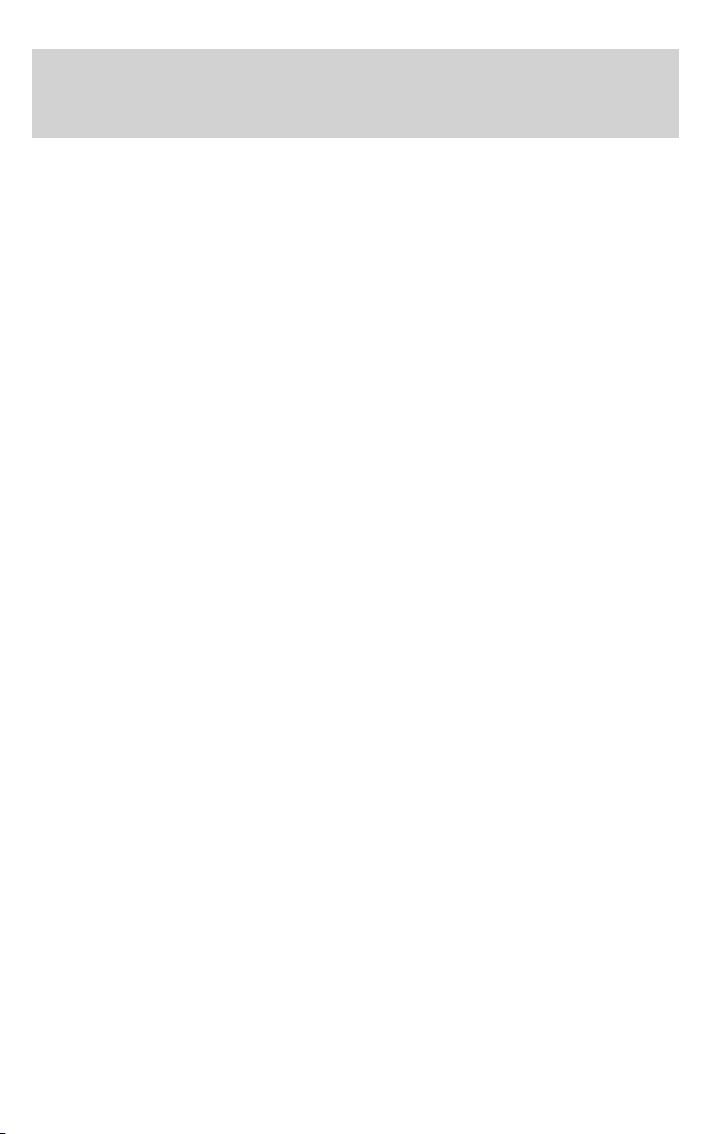
Entertainment Systems
traffic lights and thunderstorms. Moving away from an interfering
structure (out of its “shadow”) returns your reception to normal.
• Station overload. Weak signals are sometimes captured by stronger
signals when you pass a broadcast tower. A stronger signal may
temporarily overtake a weaker signal and play while the weak station
frequency is displayed.
Principles of GPS (global positioning system) operation
Your system directs you based on information derived from global
positioning satellites, road maps stored on the DVD, sensors in your
vehicle and the desired destination. The system compiles all necessary
information to guide you to your selected destination. Space satellites
determine the vehicle’s current location and transmit position and time
signals to your car.
If the vehicle has been parked for a long period of time, the navigation
function may be temporarily unresponsive. The navigation system will
operate reliably again once GPS reception is available for a few minutes.
Limited GPS reception
System performance may be adversely affected if GPS reception is
interrupted or interference occurs over a distance of several miles. The
following are possible causes for GPS reception being interrupted. If the
vehicle is:
• in multi-story parking garages
• in tunnels and under bridges
• inside or in between buildings
• by forests or tree-lined avenues
• in heavy rain showers and thunderstorms
• in valleys and in mountainous regions
• roads under cliffs
Ensure that you do not have any metal objects on the rear parcel shelf.
If your windows are tinted, ensure that you use non-metal tinting instead
of metal oxide tinting. Both of these factors can interrupt GPS reception.
Cleaning the display
Do not spray cleaning fluid directly onto the unit. Instead, spray onto a
soft cloth and gently wipe the unit. Only recommended products should
be used.
• Recommended products- Rubbing alcohol based cleaner (i.e., methyl
alcohol) or a damp clean cloth.
85
Page 86
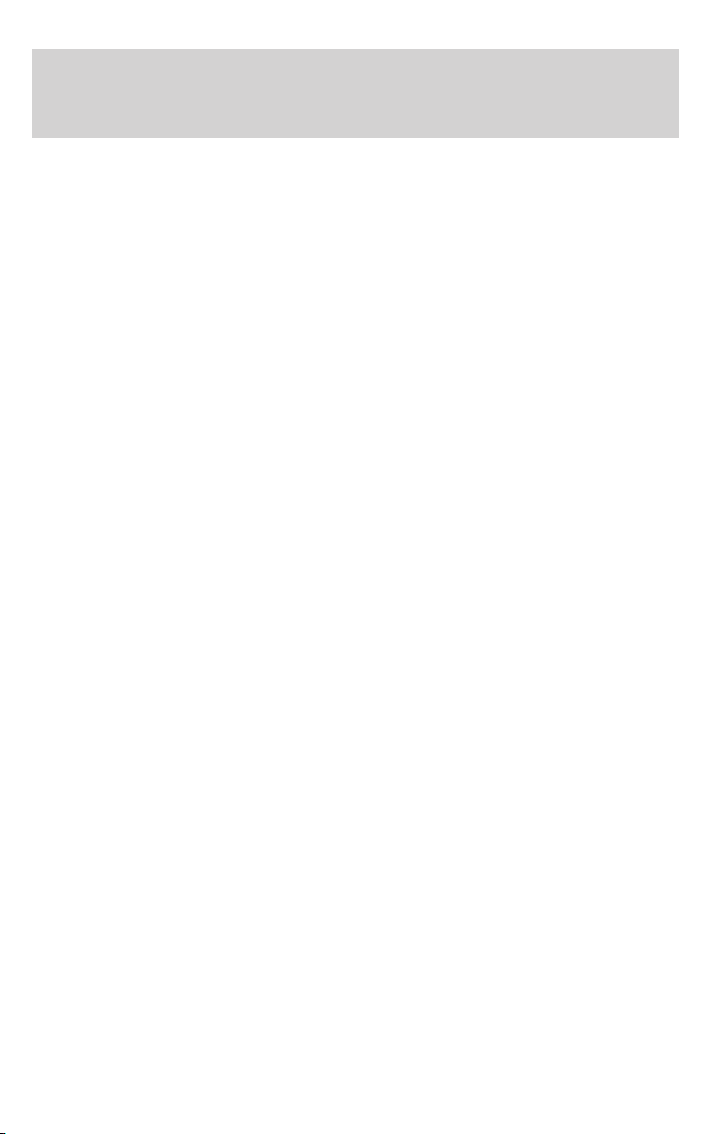
Entertainment Systems
• Not harmful but not recommended- ammonia cleaner, neutral
detergent.
• Harmful to system and not recommended- acid cleaner, alkali cleaner,
benzene cleaner.
Do not clean any part of the system with benzene, paint thinner or any
other solvent.
Do not spill liquids of any kind onto the unit.
Loading the map DVD
• Your navigation DVD unit is located in the trunk.
• Ensure that the vehicle ignition is ON.
• If a DVD is already loaded in the Navigation unit, push the eject
button.
• Load the DVD with the printed side up. Do not allow moisture or
foreign objects to enter the slot.
The navigation system utilizes a database stored in a special format on a
DVD. It is recommended always to use the latest update of this map
DVD.
• The navigation system will only work with DVDs specifically intended
for your navigation system.
• Always store the map DVDs in their protective cases when not in use.
Ordering additional map DVDs
If you wish to order a replacement or additional map, please call
1–888–NAV-MAPS (1–888–628–6277) or to log onto www.navtech.com.
Latest map DVDs
The map content is constantly changing due to new roads, traffic
restrictions, etc. . Therefore, it is not always possible to exactly match
the DVD map with the current roadways. For best results, always use the
latest version of the map DVD. Map information is regularly updated, but
all areas are not necessarily covered to the same level of detail. Some
areas, in particular private roads, may not be included on the database.
To help with accuracy, always use the latest DVD version for navigation.
Customer service
If you need help operating your navigation/audio system, want to report
a map database error or want to obtain a map DVD, please call 1 (888)
628–6277 (NAV-MAPS) or log onto www.navtech.com.
86
Page 87
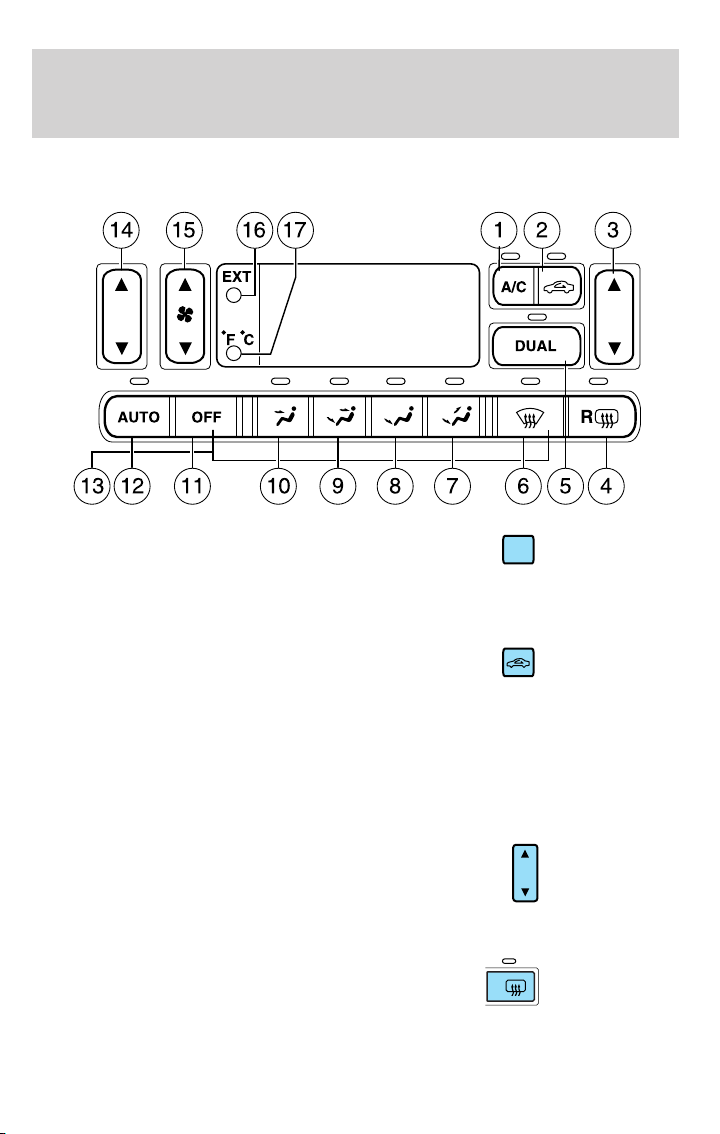
Climate Controls
DUAL AUTOMATIC TEMPERATURE CONTROL (DATC) SYSTEM (IF EQUIPPED)
1. A/C control: Press to turn on
A/C
and manually control the air
conditioning. Press again to
disengage. Press AUTO for the system to automatically control the
temperature.
2. Recirculation control: Press to
engage/disengage. Used to manually
enable or disable recirculated air
operation. When activated, recirculates air in the cabin thereby reducing
the amount of time to cool down the interior of the vehicle. May also
help reduce undesired odors from reaching the interior of the vehicle.
Will work in all modes except defrost. Recirculation turns off
automatically when floor, floor/defrost or defrost mode is selected. To
reduce humidity inside the vehicle, turn recirculation off.
3. Passenger side temperature
control: Press to engage the dual
zone feature of the DATC system.
Allows the passenger to choose and
control a different temperature than the driver, if desired.
4. Rear defroster: Press to defrost
the rear window. Refer to Rear
R
window defroster in this section for
more information.
87
Page 88
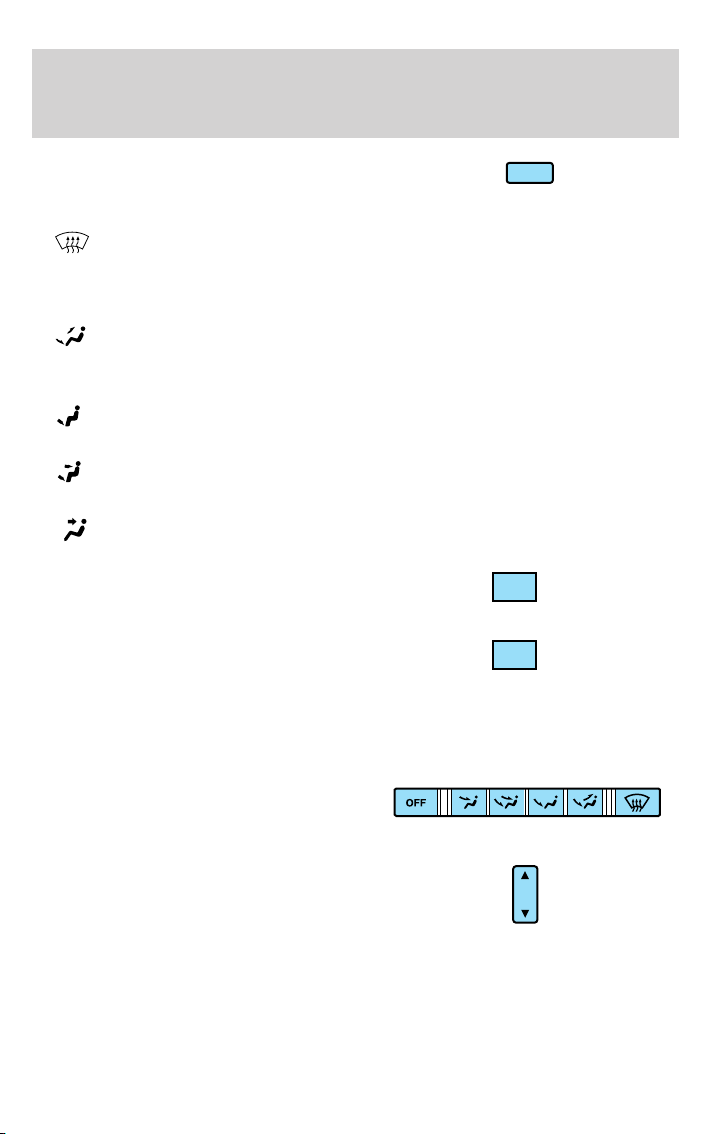
Climate Controls
5. DUAL zone selector: Press to
DUAL
toggle the system between single
zone and dual zone control.
6.
(Defrost): Distributes outside air through the windshield
defroster ducts and the demister outlets. Can be used to clear ice or fog
from the windshield. The system will automatically provide outside air to
reduce window fogging.
7.
: Distributes air through the windshield defroster ducts, demister
outlets, and the front and rear seat floor ducts. The system will
automatically provide outside air to reduce window fogging.
: Distributes air through the floor and rear seat floor ducts. The
8.
system will automatically provide outside air to reduce window fogging.
9.
: Distributes air through the instrument panel, center console
registers, and the front and rear seat floor ducts.
10.
: Distributes air through the instrument panel and center console
registers.
11. OFF: Outside air is shut out and
OFF
the fan will not operate.
12. AUTO: To engage automatic
AUTO
temperature control, press AUTO
and select the desired temperature
using the temperature control. The system will automatically determine
fan speed, airflow location, A/C on or off, and outside or recirculated air,
to heat or cool the vehicle to reach the desired temperature.
13. Manual override controls:
Allows you to manually select where
airflow is directed. To return to full
automatic control, press AUTO.
14. Driver’s side temperature
control: Controls the temperature
on the driver side of the vehicle in
dual zone and controls the
temperature of the entire vehicle in single zone.
88
Page 89
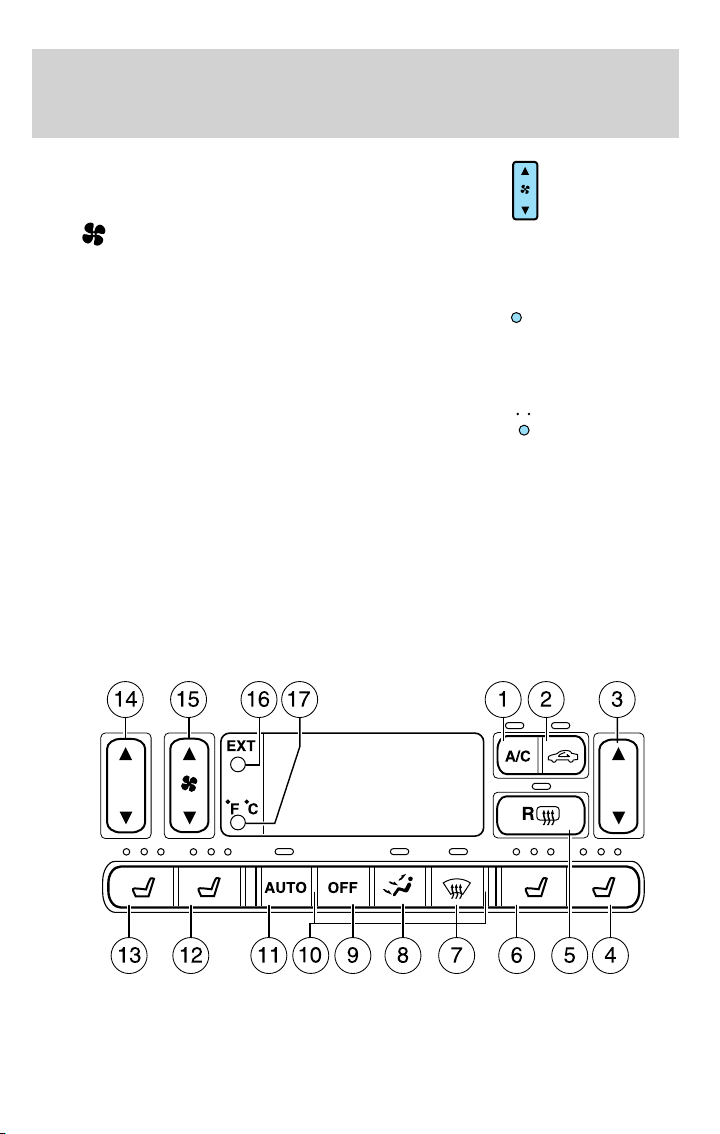
Climate Controls
15. Fan Speed: Press to manually
increase/decrease fan speed. In
manual mode, the display will
show
indicate fan speed. Fan speed can be manually adjusted in AUTO mode.
To allow the system to automatically control fan speed, press AUTO.
16. EXT control: Press to display
the outside air temperature. Press
again to return to interior
temperature. Exterior readings are most accurate when the vehicle is
moving.
17. Temperature conversion:
Press to toggle between Fahrenheit
and Celsius temperature on the
DATC display only. The set point temperatures in Celsius will be
displayed in half-degree increments.
Heated wiper rest: Heats the windshield wiper blades in order to
reduce the chance of ice buildup and to aid in defrosting. This feature
operates automatically when the outside temperature is near or below
freezing.
Dual Automatic Temperature Control (DATC) system with heated and cooled seats (if equipped)
with a bar graph to
EXT
F C
89
Page 90
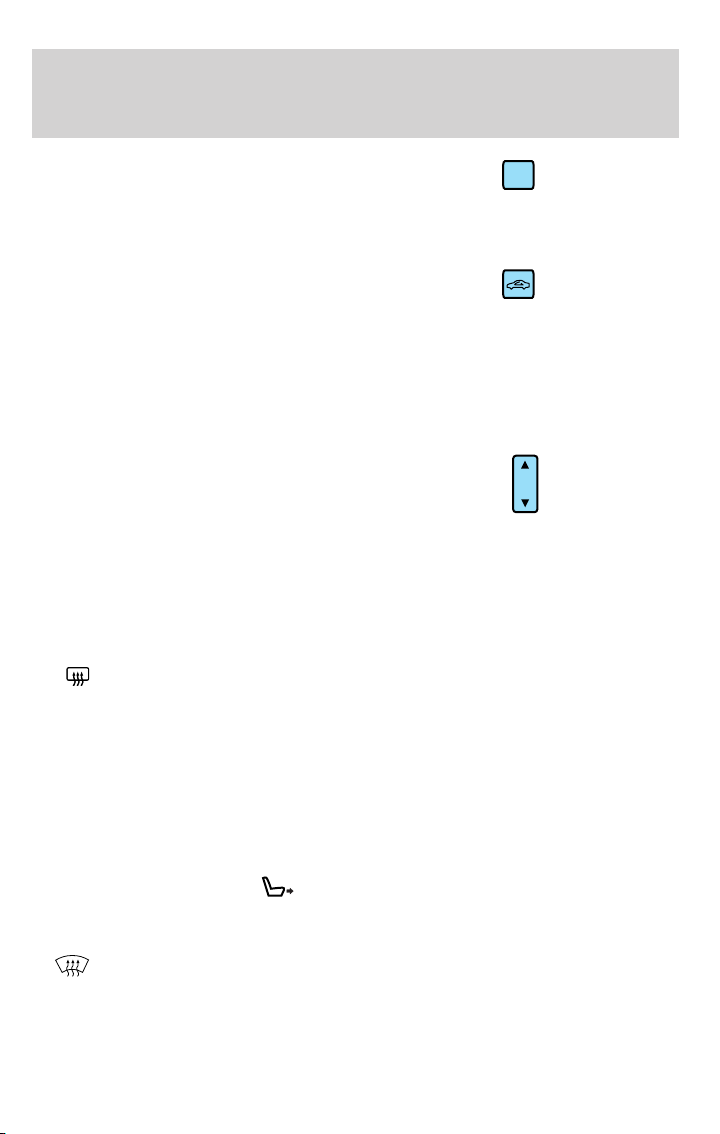
Climate Controls
1. A/C control: Press to turn on
A/C
and manually control the air
conditioning. Press again to
disengage. Press AUTO for the system to automatically control the
temperature.
2. Recirculation control: Press to
engage/disengage. Used to manually
enable or disable recirculated air
operation. When activated, recirculates air in the cabin thereby reducing
the amount of time to cool down the interior of the vehicle. May also
help reduce undesired odors from reaching the interior of the vehicle.
Will work in all modes except defrost. Recirculation turns off
automatically when floor, floor/defrost or defrost mode is selected. To
reduce humidity inside the vehicle, turn recirculation off.
3. Passenger side temperature
control: Press to engage the dual
zone feature of the DATC system.
Allows the passenger to choose and
control a different temperature than the driver, if desired.
4. Passenger heated seat: Press to turn on the passenger side heated
seat. Press once for full heat (three lights above passenger heated seat
control will be illuminated). Press a second time to select medium heat
(two lights). Press a third time to select low heat (one light). Press a
fourth time to disengage the feature (all lights will be off).
R
5.
(Rear defroster): Press to defrost the rear window. Refer to
Rear Window defroster for more information.
6. Passenger cooled seat: Press to turn on the passenger side cooled
seat. Press once for full cool (three lights above passenger cooled seat
control will be illuminated). Press a second time to select medium cool
(two lights). Press a third time to select low cool (one light). Press a
fourth time to disengage the feature (all lights will be off).
Automatic heated/cooled passenger seat: To engage, press the
passenger side heat and cool seat controls simultaneously. The center
light above the passenger side heated and cooled controls will illuminate
and the display will show
. This allows the seat to automatically heat
or cool based on the climate control temperature selected. Press either
control to disengage.
7.
(Defrost): Distributes outside air through the windshield
defroster ducts and the demister outlets. Can be used to clear ice or fog
from the windshield. The system will automatically provide outside air to
reduce window fogging.
90
Page 91
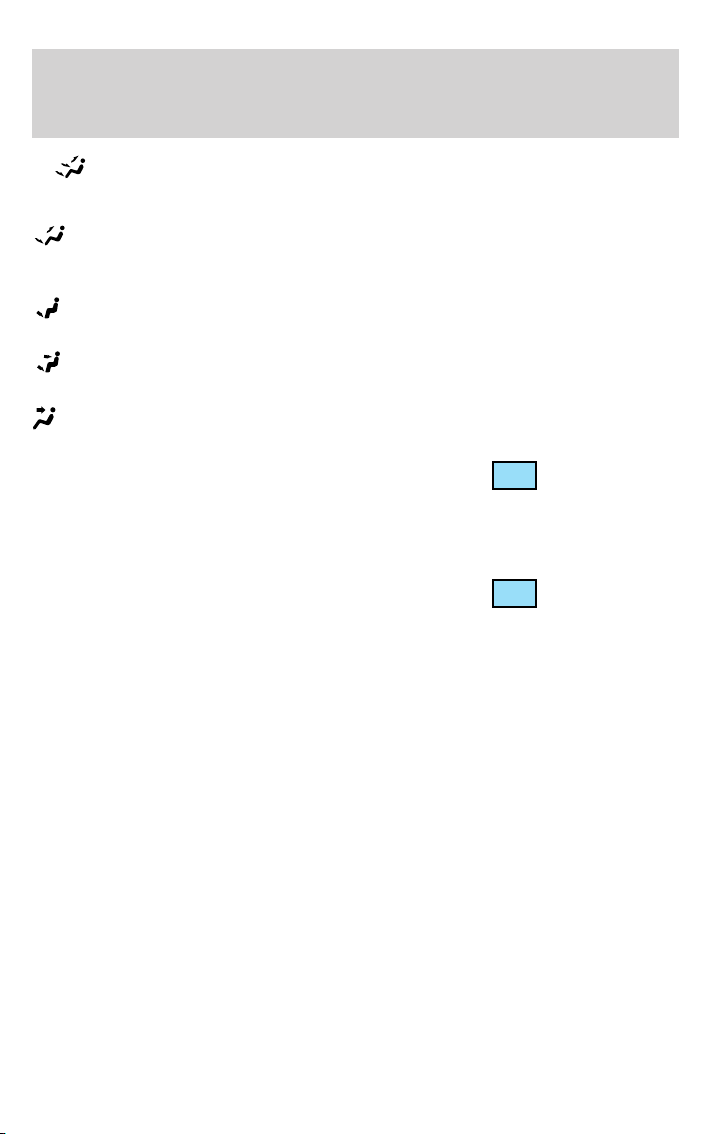
Climate Controls
8. Airflow direction control: Press to toggle through the air
distribution modes listed below. The selected mode will illuminate in the
display.
: Distributes air through the windshield defroster ducts, demister
outlets and the front and rear seat floor ducts. The system will
automatically provide outside air to reduce window fogging.
: Distributes air through the floor and rear seat floor ducts. The
system will automatically provide outside air to reduce window fogging.
: Distributes air through the instrument panel, center console
registers, and the front and rear seat floor ducts.
: Distributes air through the instrument panel and center console
registers.
9. Off: Outside air is shut out and
the fan will not operate.
10. Manual override controls: Allows you to manually select where
airflow is directed. To return to full automatic control, press AUTO.
11. AUTO: Press to engage
automatic temperature control. Use
the temperature control to select
the desired temperature setting. The system will automatically determine
fan speed, airflow location, A/C on or off, and outside or recirculated air
to heat or cool the vehicle, allowing it to reach the desired temperature.
Press and hold AUTO for about two seconds to toggle between single
zone and dual zone temperature control.
12. Driver heated seat: Press to turn on the driver side heated seat.
Press once for full heat (three lights above driver heated seat control will
be illuminated). Press a second time to select medium heat (two lights).
Press a third time to select low heat (one light). Press a fourth time to
disengage the feature (all lights will be off).
13. Driver cooled seat: Press to turn on the driver side cooled seat.
Press once for full cool (three lights above driver cooled seat control will
be illuminated). Press a second time to select medium cool (two lights).
Press a third time to select low cool (one light). Press a fourth time to
disengage the feature (all lights will be off).
Automatic heated/cooled driver seat: To engage, press the driver side
heat and cool seat controls simultaneously. The center light above the
driver side heated and cooled controls will illuminate and the display will
OFF
AUTO
91
Page 92
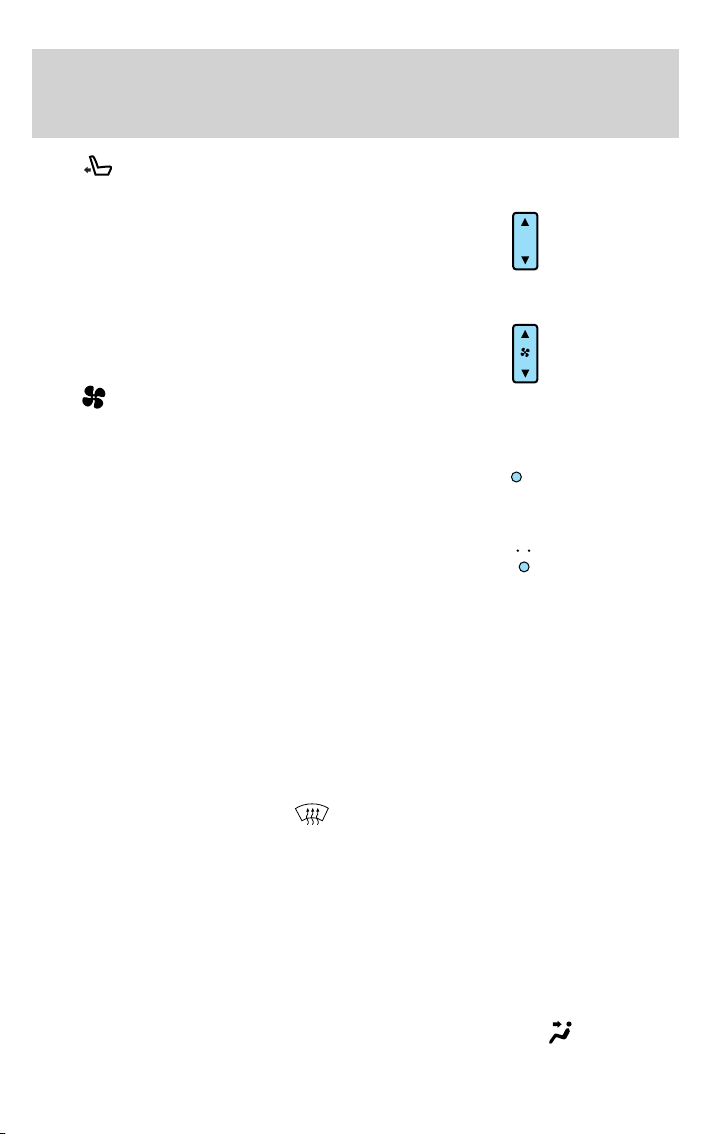
Climate Controls
show .
This allows the seats to automatically heat or cool based on the
climate control temperature selected. Press either control to disengage.
14. Driver’s side temperature
control: Controls the temperature
on the driver side of the vehicle in
dual zone and controls the
temperature of the entire vehicle in single zone.
15. Fan speed: Press to manually
increase/decrease fan speed. In
manual mode, the display will
show
with a bar graph to
indicate fan speed. Fan speed can be manually adjusted in AUTO mode.
To allow the system to automatically control fan speed, press AUTO.
16. EXT control:
Press to display
EXT
the outside air temperature. Press
again to return to interior temperature.
Exterior readings are most accurate when the vehicle is moving.
17. Temperature conversion:
F C
Press to toggle between Fahrenheit
and Celsius temperature on the
DATC display only. The set point temperatures in Celsius will be
displayed in half-degree increments.
Heated wiper rest: Heats the windshield wiper blades in order to
reduce the chance of ice buildup and to aid in defrosting. This feature
operates automatically when the outside temperature is near or below
freezing.
Operating tips
• To reduce fog build up on the windshield during humid weather, place
the air flow selector in the
(defrost) position.
• To reduce humidity build up inside the vehicle:
Do not drive with the air flow selector in the OFF position.
Do not drive with recirculation engaged.
• In order to allow the vehicle to “breathe” using the outside air inlet
vents, do not leave the air flow selector in the OFF position when the
vehicle is parked.
• For maximum cooling performance (MAX A/C) in AUTO : Press AUTO
control and set to desired temperature. Do not press A/C or the
recirculation controls. In manual override control, press
(panel),
92
Page 93
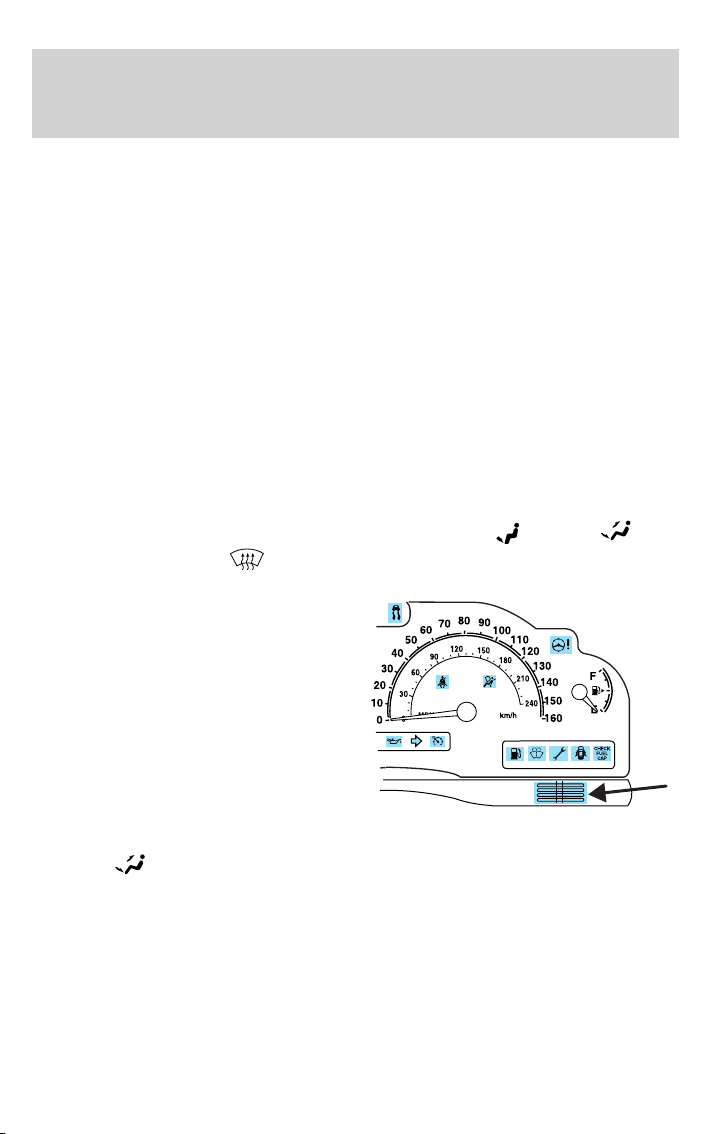
Climate Controls
A/C, recirculation controls, set the temperature to 60 °F (16 °C) and
the fan to highest blower setting.
• To improve the A/C cool down, drive with the windows slightly open
for 2-3 minutes after start up or until the vehicle has been “aired out.”
• Do not put objects under the front seats that will interfere with the
airflow.
• Remove any snow, ice or leaves from the air intake area at the base of
the windshield.
• With the ignition in the OFF position after operating the vehicle, some
vehicle sounds related to the climate control system may be heard.
• Approximately two minutes after key off, the air distribution doors
may adjust their positions as part of the normal operating process.
• Demisters, located at the far left and right sides of the dash, usually
blow out a small amount of airflow in order to reduce side window
fogging.
• Outboard panel registers, located at the left and right sides of the
dash, blow out a small amount of airflow when in
(floor/defrost), and
window fogging.
• Do not place items over the
climate temperature sensor grid.
This may cause improper
operation of the system.
(defrost) modes. This also reduces side
(floor),
To aid in side window defogging/demisting in cold weather:
1. Select
2. Ensure that recirculation is disengaged.
3. Set the temperature control to full heat.
4. Set the fan to the highest speed.
5. Direct the outer instrument panel vents towards the side windows.
To increase airflow to the outer instrument panel vents, close the vents
located in the middle of the instrument panel.
.
93
Page 94

Climate Controls
Do not place objects on top of the instrument panel as these
objects may become projectiles in a collision or sudden stop.
REAR WINDOW DEFROSTER
Press the rear window defroster
control to clear the rear window and
sideview mirrors of thin ice or fog.
The light above the control will
illuminate to indicate that the rear
defrost is operating.
The ignition must be in the RUN position and the engine running in
order to operate the rear window defroster.
The rear window defroster turns off automatically after a predetermined
amount of time, if a low battery condition is detected, or if the ignition is
turned to the OFF position. To manually turn off the rear window
defroster at any time, press the control again.
Do not use razor blades or other sharp objects to clean the inside
of the rear window or to remove decals from the inside of the
rear window. This may cause damage to the heated grid lines and
will not be covered by your warranty.
CABIN AIR FILTER
Your vehicle is equipped with a cabin air filter. The particulate air
filtration system is designed to reduce the concentration of airborne
particles such as dust, spores and pollen in the air being supplied to the
interior of the vehicle. The particulate filtration system gives the
following benefits to customers:
• Improves the customer’s driving comfort by reducing particle
concentration
• Improves the interior compartment cleanliness
• Protects the climate control components from particle deposits
The filter is located just in front of the windshield under the cowl grille
on the passenger side of the vehicle.
For replacement intervals regarding your Cabin Air Filter, see your
Scheduled Maintenance Guide. For more information regarding your
filter, see your Ford or Lincoln Mercury dealer.
R
94
Page 95
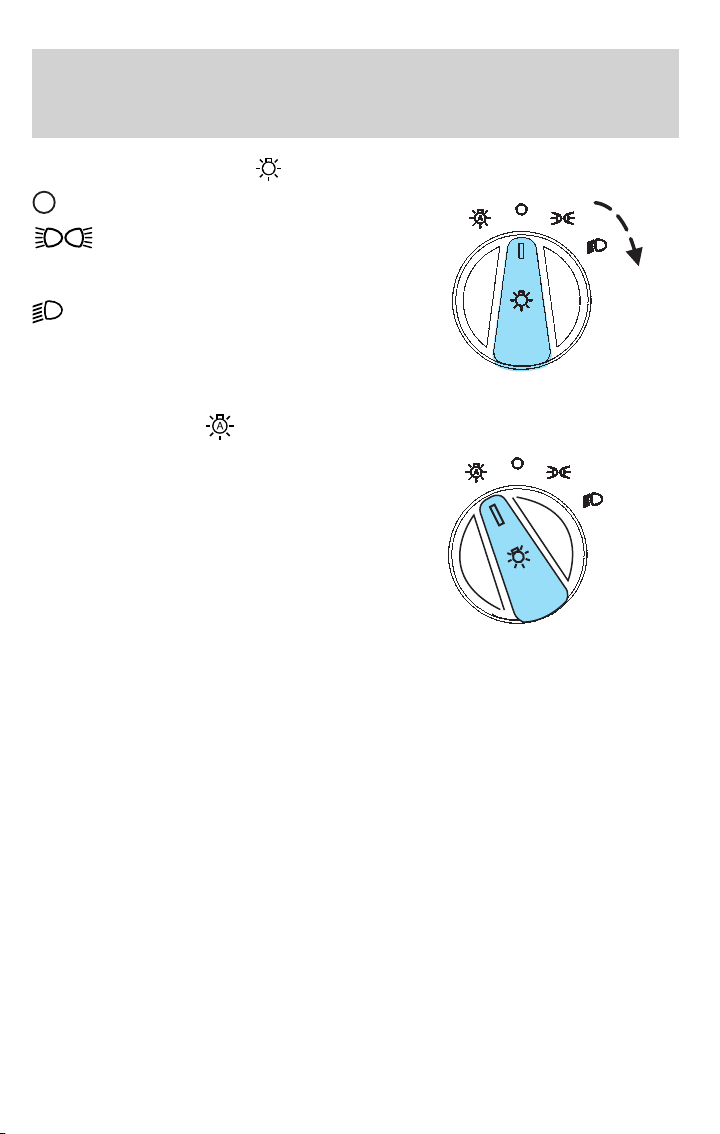
Lights
HEADLAMP CONTROL
Turns the lamps off.
Turns on the parking
lamps, instrument panel lamps,
license plate lamps and tail lamps.
Turns the headlamps on.
Autolamp control
The autolamp system provides light
sensitive automatic on-off control of
the exterior lights normally
controlled by the headlamp control.
• To turn autolamps on, rotate the
control counterclockwise to the
auto position.
• To turn autolamps off, rotate the
control clockwise to the off
position (O).
The autolamp system also keeps the lights on for a period of time after
the ignition switch is turned to OFF. The period of time that the lights
remain on is set at the factory but the time may be adjusted using the
sequence below.
Exit delay programming sequence
1. Start with the ignition in the RUN position and autolamps selected on
the headlight switch.
2. Turn the ignition to the OFF position. (This will start a 10 second
timer during which steps 3 through 6 must be completed.)
3. Turn the autolamps OFF.
4. Turn the ignition to the RUN position.
5. Turn the ignition to the OFF position.
6. Turn the autolamps on (The park lamps and low beams will turn on.)
7. Turn the autolamps off after the desired delay time is reached. (The
maximum programmable delay is 3 minutes. The lights that turned on in
step 6 will turn off.)
95
Page 96
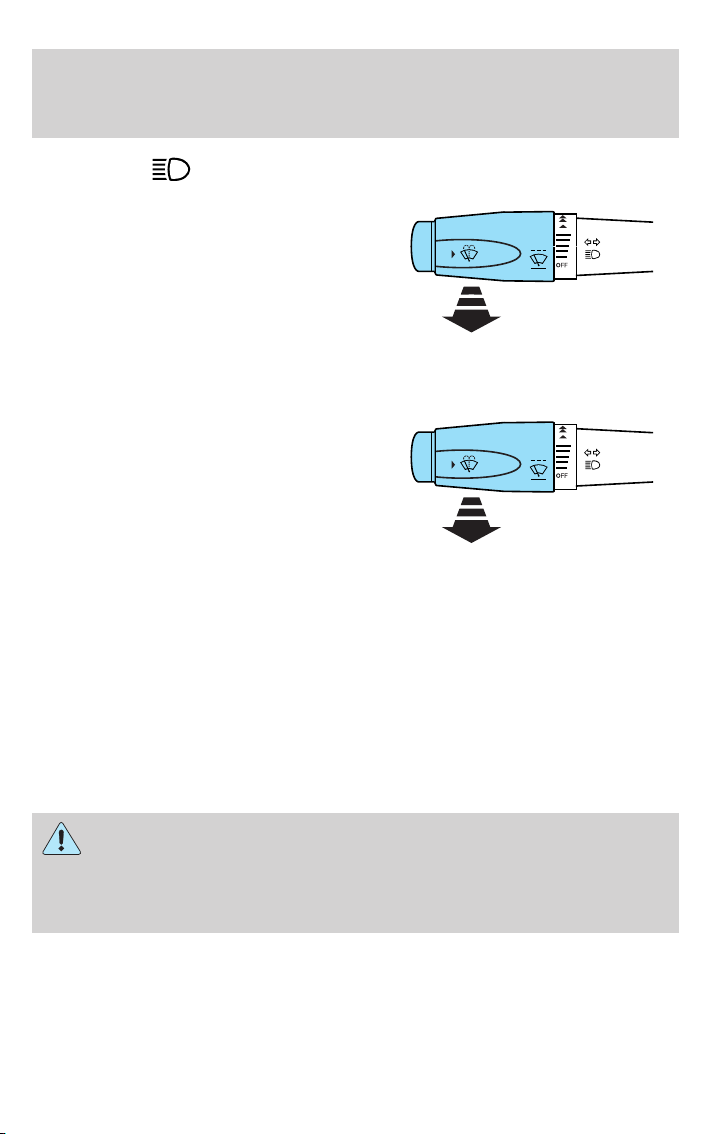
Lights
High beams
Pull toward you until control stops
to activate. Repeat to deactivate.
Flash to pass
Pull toward you slightly to activate
and release to deactivate.
Daytime running lamps (DRL) (if equipped)
Turns the highbeam headlamps on with a reduced output.
To activate with automatic transmission:
• the ignition must be in the RUN position;
• the headlamp control is in the OFF position, Parking lamps position,
or Autolamp position when the autolamp function has not turned on
the headlamps (daytime); and
• the transmission is out of Park.
Always remember to turn on your headlamps at dusk or during
inclement weather. The Daytime Running Light (DRL) System
does not activate your tail lamps and generally may not provide
adequate lighting during these conditions. Failure to activate your
headlamps under these conditions may result in a collision.
96
Page 97
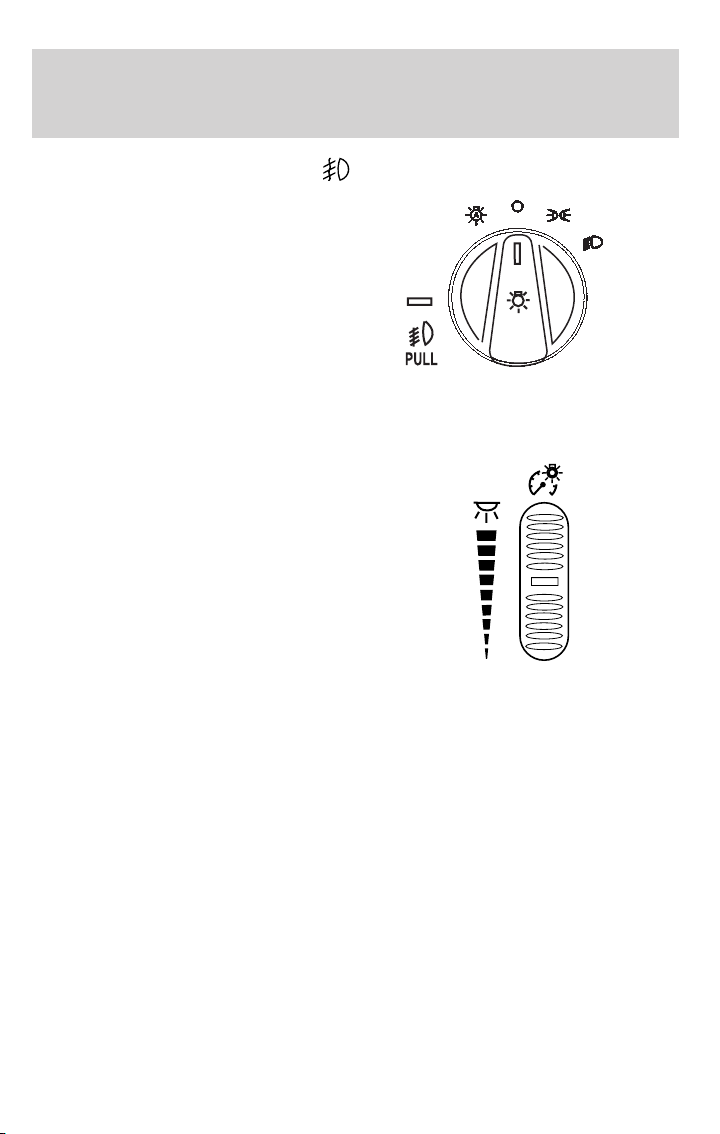
Lights
Foglamp control (if equipped)
The foglamps can be turned on
when the headlamp control is pulled
toward you and is in any of the
following positions:
• Parking lamps
• Low beams
• Autolamps (when active)
Foglamps will turn off when the
highbeams are activated.
PANEL DIMMER CONTROL
Use to adjust the brightness of the
instrument panel during parklamp,
headlamp and autolamp operation.
• Rotate up to brighten.
• Rotate down to dim.
• Rotate fully up to turn on the
interior lights.
Note: The panel dimmer control is not active when the autolamp system
has determined that it is daytime.
97
Page 98
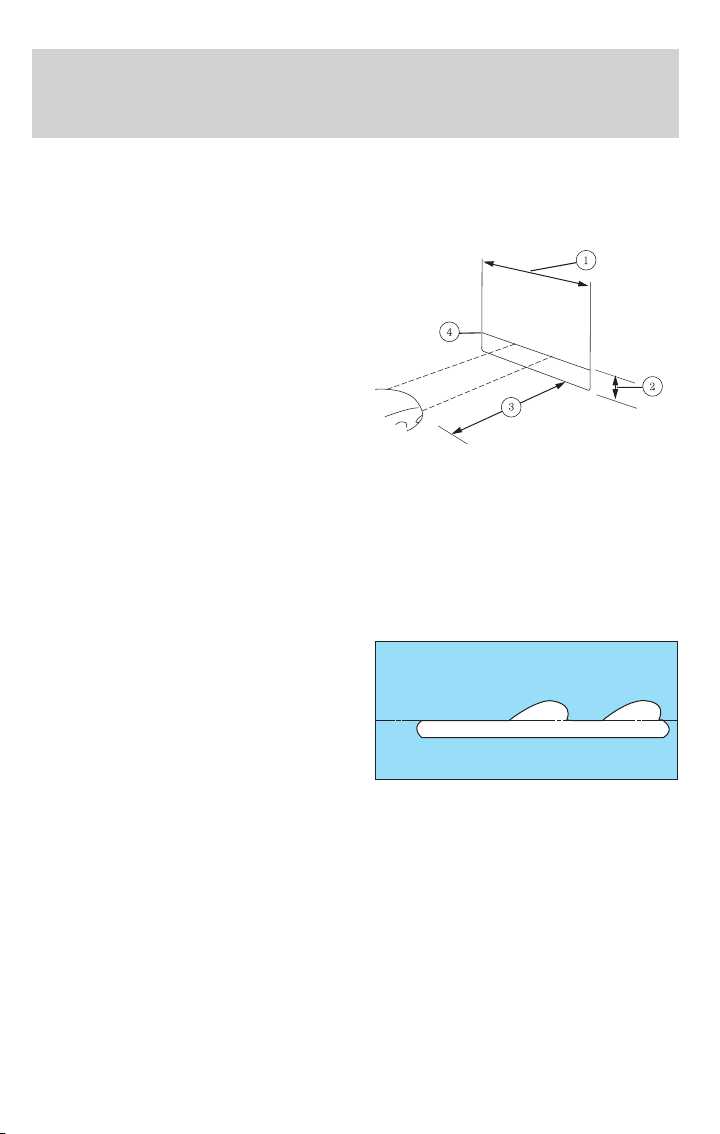
Lights
HEADLAMP VERTICAL AIM ADJUSTMENT
Your vehicle is equipped with VOL (Visual Optical Left) headlamps.
1. Park the vehicle directly in front of a wall or screen on a level surface,
approximately 25 feet (7.6 meters)
away.
• (1) 8 feet (2.4 meters)
• (2) VOL - subtract 2.1 inches
(50 mm) from the measurement
of the center of the low beam
lamp to the ground.
• (3) 25 feet (7.6 meters)
• (4) Horizontal reference line
2. Measure the height from the center of your headlamp to the ground
and mark an 8 foot (2.4 meter) horizontal reference line on the vertical
wall or screen 2.1 inches (50 mm) below this height (a piece of masking
tape works well). The center of the lamp is marked by a 3.0 mm circle
on the headlamp lens (use the low beam center mark).
3. Turn on the low beam headlamps to illuminate the wall or screen and
open the hood.
4. On the wall or screen you will
observe a light pattern with flat
edges at the top of the beam
pattern. If the flat edges are not at
the horizontal reference line, the
beam will need to be adjusted.
To see a clearer light pattern for
adjusting, you may want to block
the light from one headlamp while adjusting the other.
5. Remove the sight shield, locate the vertical adjuster on each
headlamp, then usea6mmsocket wrench or screwdriver to adjust the
headlamp up or down.
6. HORIZONTAL AIM IS NOT REQUIRED FOR THIS VEHICLE AND IS
NON-ADJUSTABLE.
7. Close the hood and turn off the lamps.
98
Page 99

TURN SIGNAL CONTROL
• Push down to activate the left
turn signal.
• Push up to activate the right turn
signal.
INTERIOR LAMPS
Map lamps
The map lamps and controls are
located on the dome lamp. Press the
controls in front of each map lamp
to activate the lamps.
Rear courtesy/reading lamps
The courtesy lamp lights when:
• any door is opened.
• any of the remote entry controls
are pressed and the ignition is
OFF.
Lights
To manually turn on the courtesy lamps, press the button next to the
lamp.
BULB REPLACEMENT
Headlamp Condensation
The headlamps are vented to equalize pressure. When moist air enters
the headlamp(s) through the vents, there is a possibility that
condensation can occur. This condensation is normal and will clear
within 45 minutes of headlamp operation.
99
Page 100
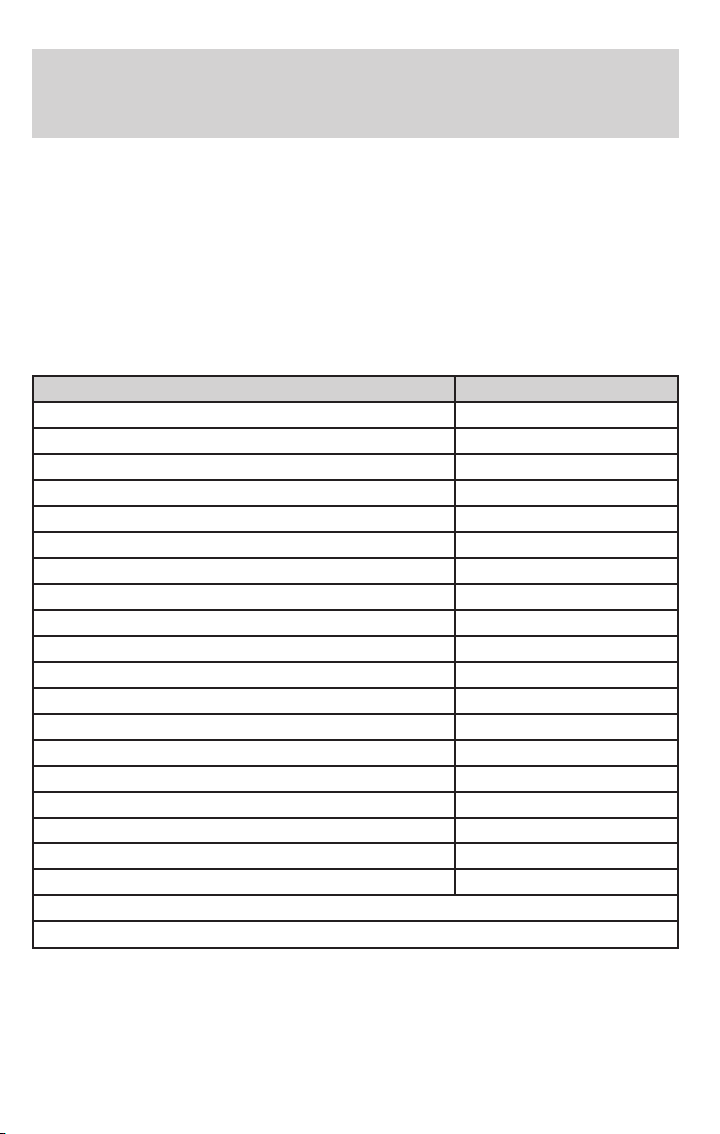
Lights
Replacing exterior bulbs
Check the operation of all the bulbs frequently.
Using the right bulbs
Replacement bulbs are specified in the chart below. Headlamp bulbs
must be marked with an authorized “D.O.T.” for North America and an
“E” for Europe to ensure lamp performance, light brightness and pattern
and safe visibility. The correct bulbs will not damage the lamp assembly
or void the lamp assembly warranty and will provide quality bulb burn
time.
Function Trade Number
Headlamp low beam H11LL
Headlamp low beam (HID) D2R
Headlamp high beam 9005
Park and turn lamp (front) 3457 A/K (amber)
Side marker lamp (front) LED*
Foglamp 9145
Foglamp (LSE only) H11LL
Tail lamp, brakelamp, side lamp 3157K
Rear turn lamp 3157 A/K (amber)
Backup lamp 921
License plate lamp 168
High-mount brakelamp LED*
Map lamp (with moon roof) 906
Rail lamp (rear) 168
Map lamp (front) 906
Sun visor lighted mirror lamp E9SB-13465-BA
Glove compartment 194
Ashtray 194
Luggage compartment lamp 212-2
All replacement bulbs are clear in color except where noted.
To replace all instrument panel lights - see your authorized dealer.
* See your dealer or a qualified technician for LED replacement.
Interior bulbs
Check the operation of all bulbs frequently.
100
