Page 1
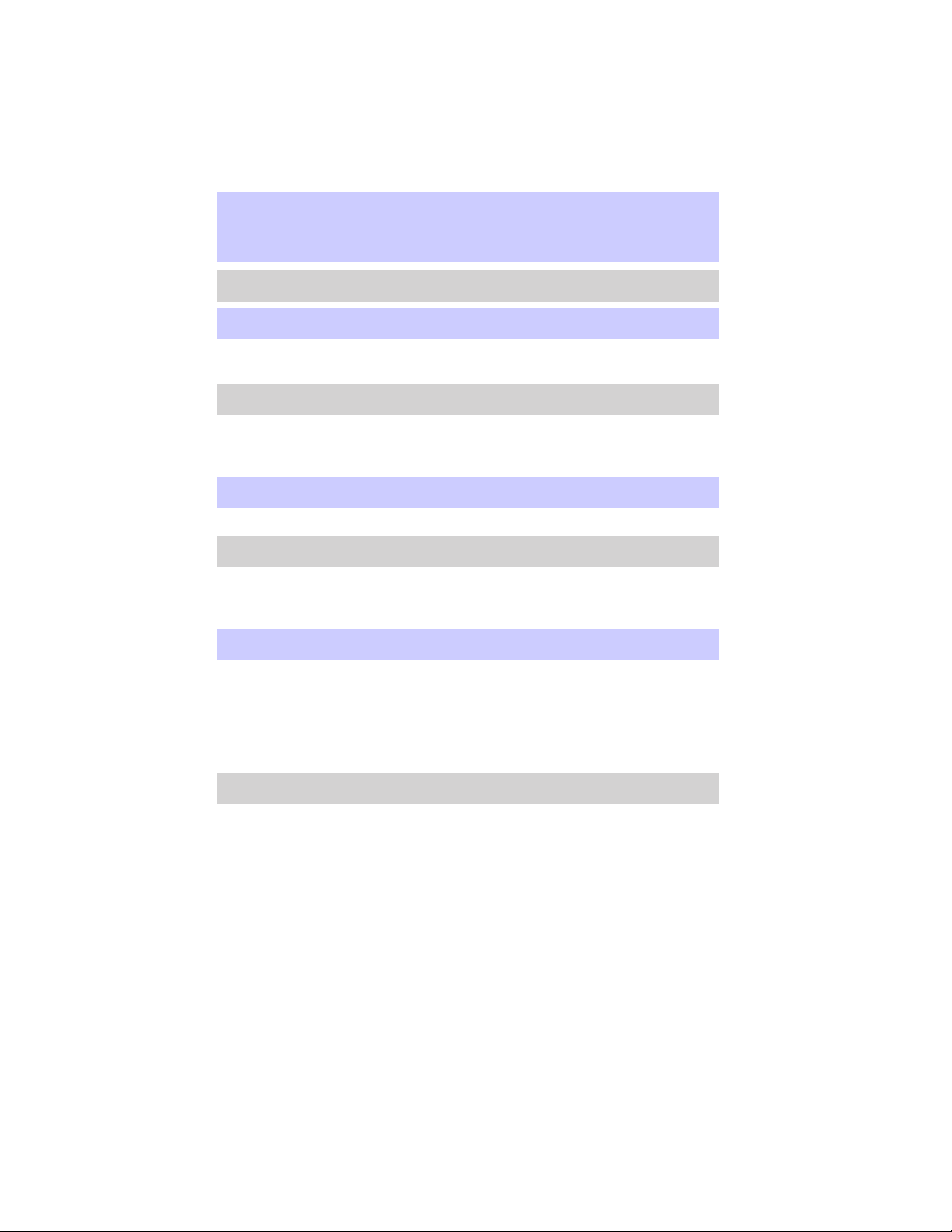
Table of Contents
Introduction 4
Instrument Cluster 10
Warning and control lights 10
Gauges 14
Entertainment Systems 16
AM/FM stereo with CD 16
AM/FM stereo cassette with CD 20
Navigation System 24
Climate Controls 69
Electronic automatic temperature control 69
Lights 77
Headlamps 77
Turn signal control 81
Bulb replacement 81
Driver Controls 86
Windshield wiper/washer control 86
Steering wheel adjustment 88
Power windows 90
Mirrors 92
Speed control 95
Message center 106
Locks and Security 120
Keys 120
Locks 120
Anti-theft system 124
1
Page 2
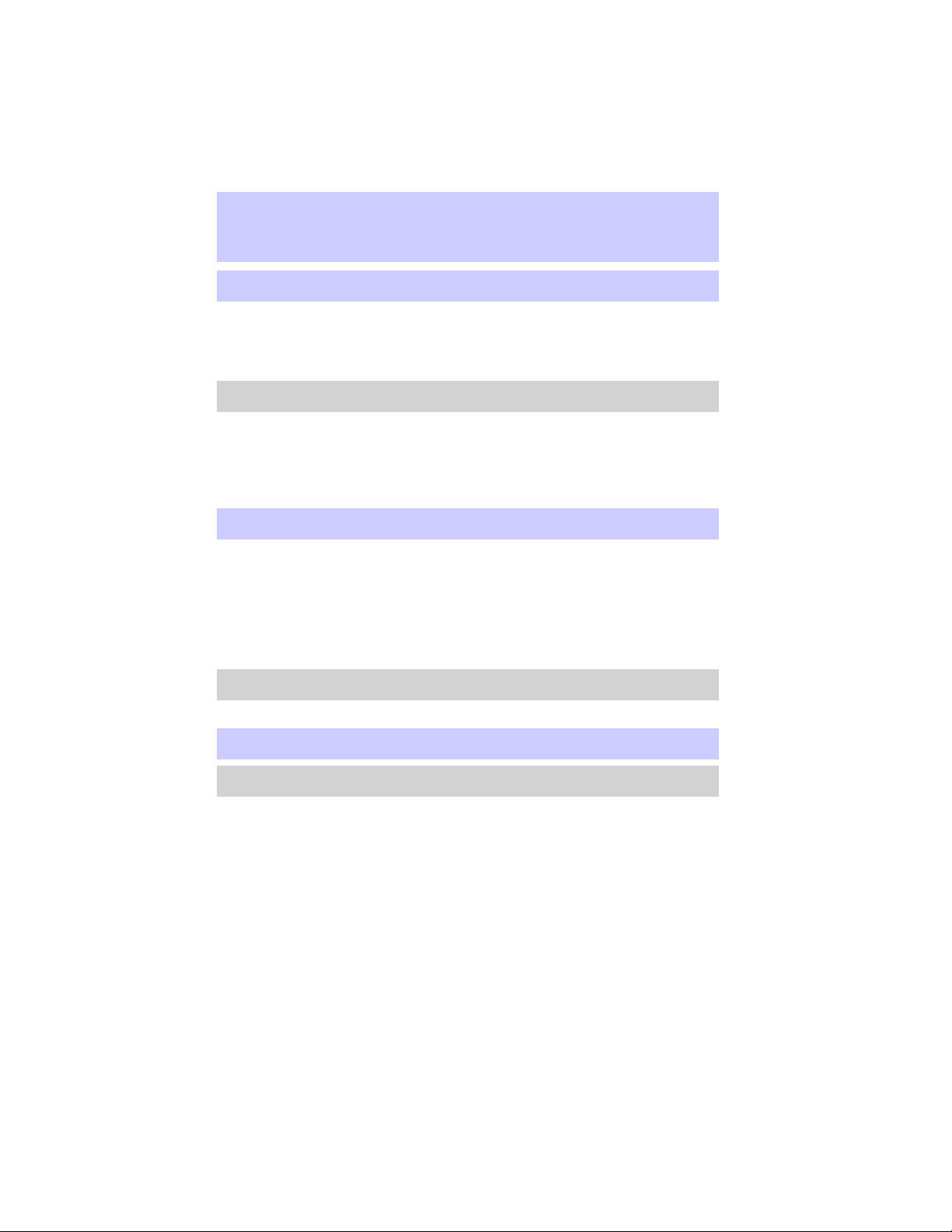
Table of Contents
Seating and Safety Restraints 135
Seating 135
Safety restraints 142
Air bags 157
Child restraints 169
Driving 181
Starting 181
Brakes 184
Traction control/AdvanceTrac 186
Transmission operation 190
Trailer towing 198
Roadside Emergencies 200
Getting roadside assistance 200
Hazard flasher switch 201
Fuel pump shut-off switch 201
Fuses and relays 202
Changing tires 211
Jump starting 216
Wrecker towing 222
Customer Assistance 223
Reporting safety defects (U.S. only) 232
Cleaning 233
Maintenance and Specifications 239
Engine compartment 241
Engine oil 243
Battery 246
Fuel information 254
Air filter(s) 265
Part numbers 271
Refill capacities 272
Lubricant specifications 274
2
Page 3
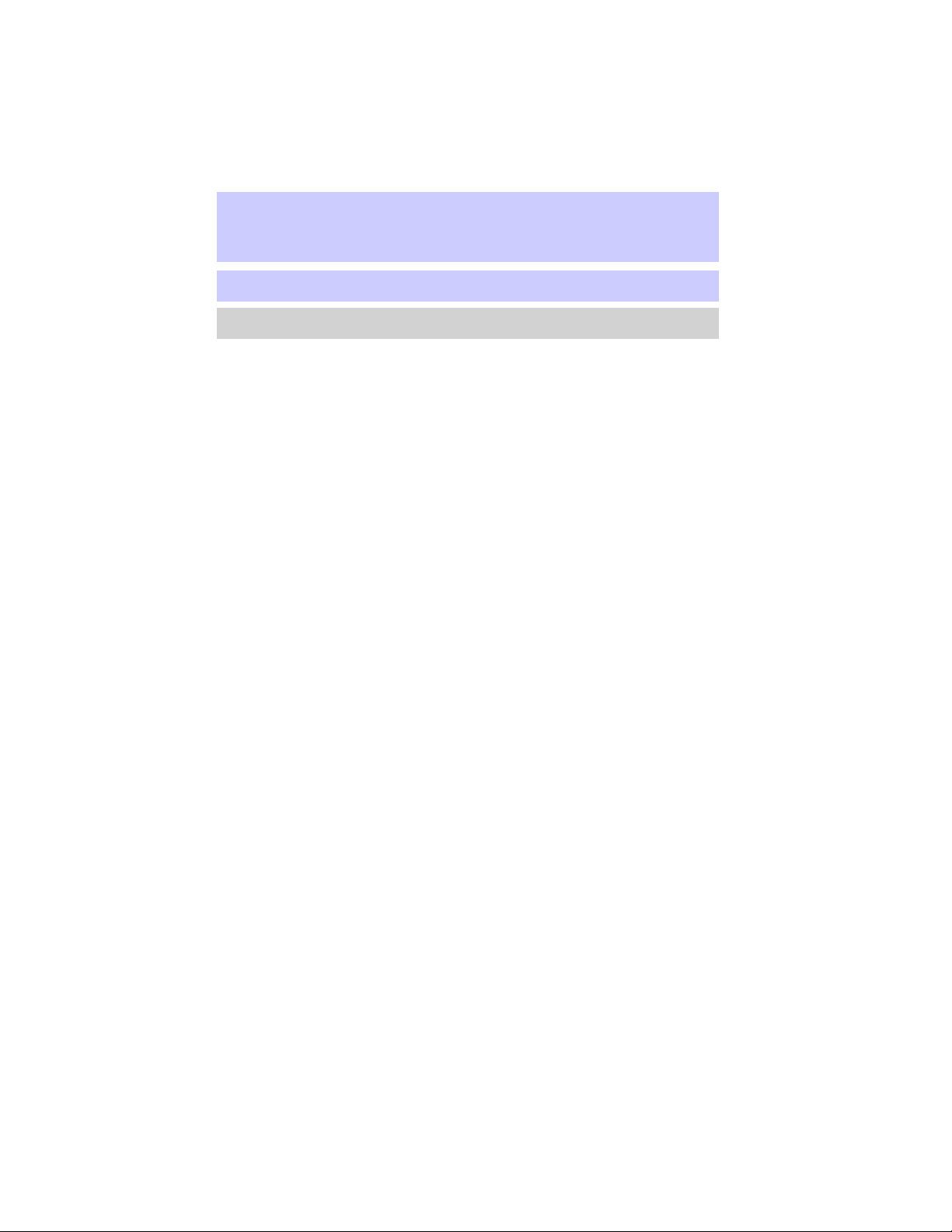
Table of Contents
Accessories 279
Index 281
All rights reserved. Reproduction by any means, electronic or mechanical
including photocopying, recording or by any information storage and retrieval
system or translation in whole or part is not permitted without written
authorization from Ford Motor Company. Ford may change the contents without
notice and without incurring obligation.
Copyright © 2002 Ford Motor Company
3
Page 4
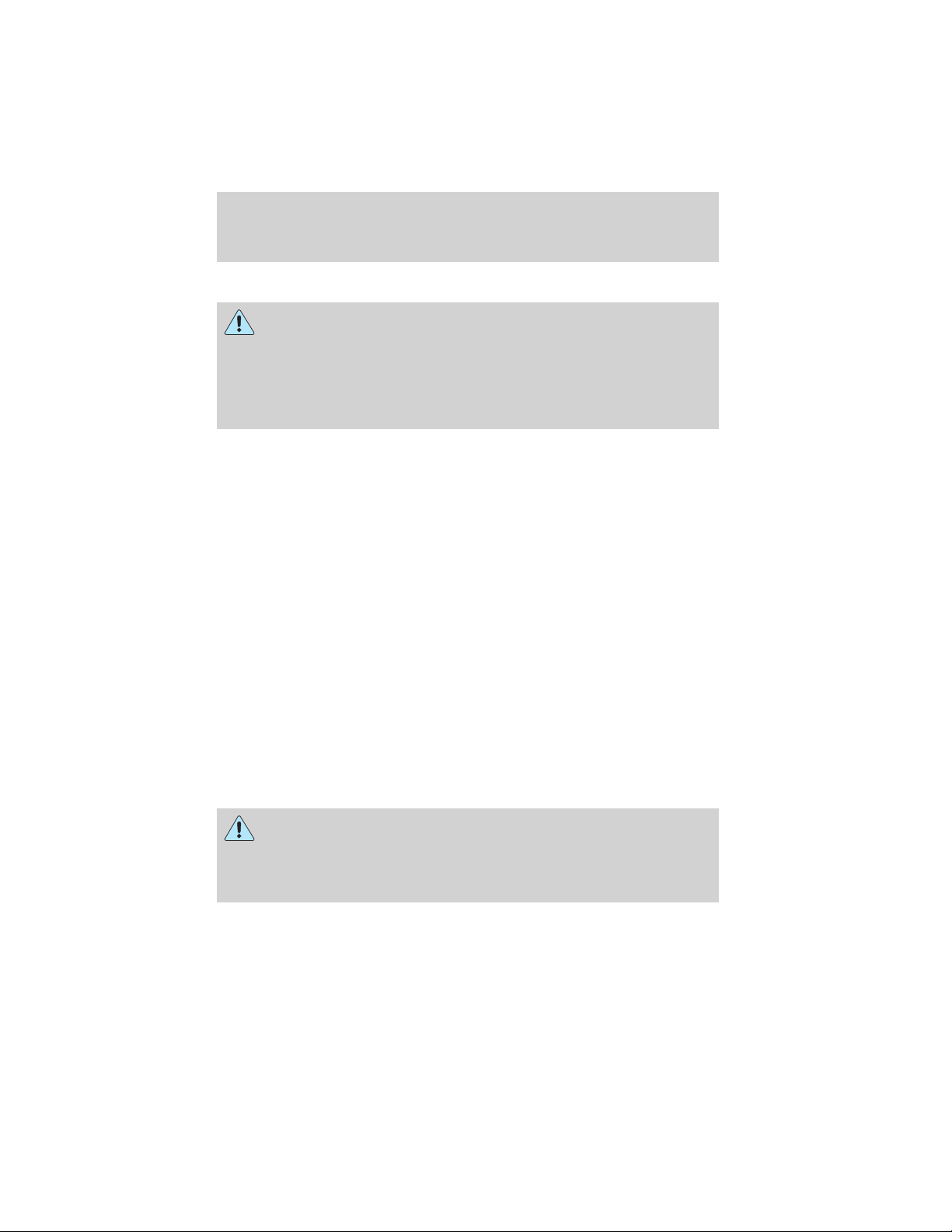
Introduction
CALIFORNIA Proposition 65 Warning
WARNING: Engine exhaust, some of its constituents, and
certain vehicle components contain or emit chemicals known to
the State of California to cause cancer and birth defects or other
reproductive harm. In addition, certain fluids contained in vehicles and
certain products of component wear contain or emit chemicals known
to the State of California to cause cancer and birth defects or other
reproductive harm.
CONGRATULATIONS
Congratulations on acquiring your new Lincoln. Please take the time to
get well acquainted with your vehicle by reading this handbook. The
more you know and understand about your vehicle the greater the safety
and pleasure you will derive from driving it.
For more information on Ford Motor Company and its products visit the
following website:
• In the United States: www.ford.com
• In Canada: www.ford.ca
• In Mexico: www.ford.com.mx
• In Australia: www.ford.com.au
Additional owner information is given in separate publications.
This Owner’s Guide describes every option and model variant available
and therefore some of the items covered may not apply to your
particular vehicle. Furthermore, due to printing cycles it may describe
options before they are generally available.
Remember to pass on the Owner’s Guide when reselling the vehicle. It is
an integral part of the vehicle.
Fuel pump shut-off switch In the event of an accident the
safety switch will automatically cut off the fuel supply to the
engine. The switch can also be activated through sudden vibration (e.g.
collision when parking). To reset the switch, refer to the Fuel pump
shut-off switch in the Roadside emergencies chapter.
4
Page 5
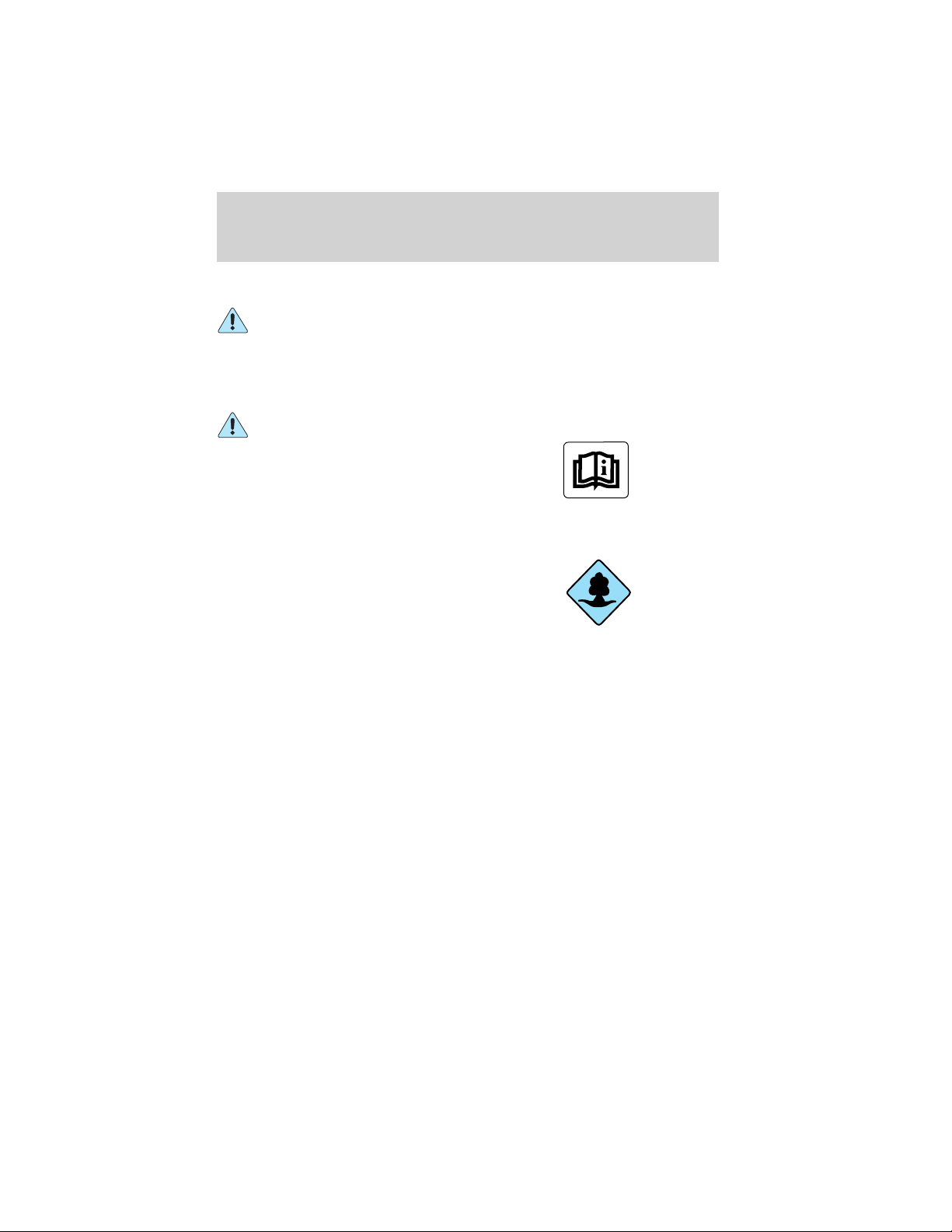
Introduction
SAFETY AND ENVIRONMENT PROTECTION
Warning symbols in this guide
How can you reduce the risk of personal injury and prevent possible
damage to others, your vehicle and its equipment? In this guide, answers
to such questions are contained in comments highlighted by the warning
triangle symbol. These comments should be read and observed.
Warning symbols on your vehicle
When you see this symbol, it is
imperative that you consult the
relevant section of this guide before
touching or attempting adjustment
of any kind.
Protecting the environment
We must all play our part in
protecting the environment. Correct
vehicle usage and the authorized
disposal of waste cleaning and
lubrication materials are significant
steps towards this aim. Information in this respect is highlighted in this
guide with the tree symbol.
BREAKING-IN YOUR VEHICLE
Your vehicle does not need an extensive break-in. Try not to drive
continuously at the same speed for the first 1,600 km (1,000 miles) of
new vehicle operation. Vary your speed to allow parts to adjust
themselves to other parts.
Drive your new vehicle at least 800 km (500 miles) before towing a
trailer.
Do not add friction modifier compounds or special break-in oils during
the first few thousand kilometers (miles) of operation, since these
additives may prevent piston ring seating. See Engine oil in the
Maintenance and specifications chapter for more information on oil
usage.
5
Page 6
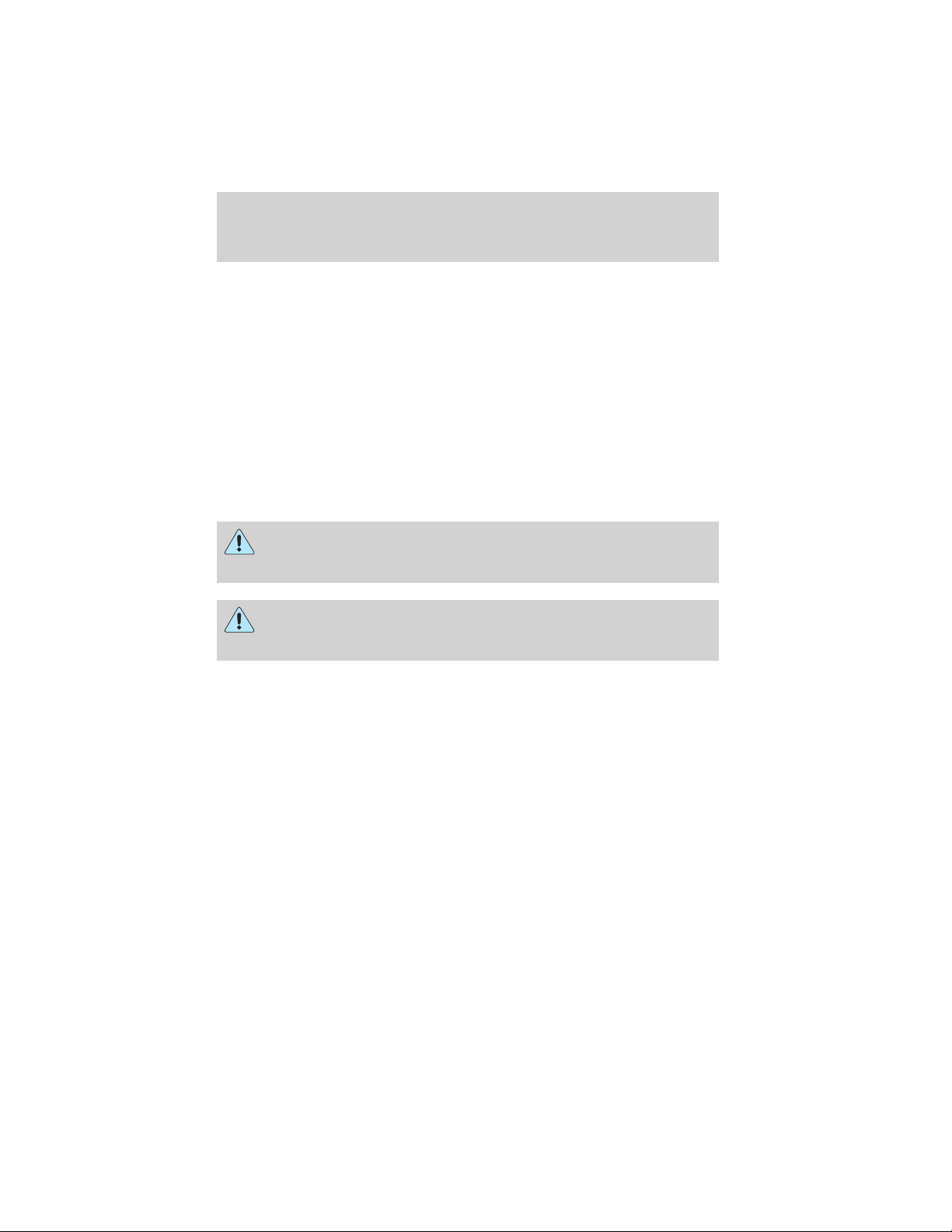
Introduction
SPECIAL NOTICES
Emission warranty
The New Vehicle Limited Warranty includes Bumper-to-Bumper
Coverage, Safety Restraint Coverage, Corrosion Coverage, and 7.3L
Power Stroke Diesel Engine Coverage. In addition, your vehicle is eligible
for Emissions Defect and Emissions Performance Warranties. For a
detailed description of what is covered and what is not covered, refer to
the Warranty Guide that is provided to you along with your Owner’s
Guide.
Special instructions
For your added safety, your vehicle is fitted with sophisticated electronic
controls.
Please read the section Supplemental Restraint System (SRS)
in the Seating and safety restraints chapter. Failure to follow
the specific warnings and instructions could result in personal injury.
Front seat mounted rear facing child or infant seats should
NEVER be used in front of a passenger side air bag unless the
air bag can be and is turned OFF.
Data Recording
Computers in your vehicle are capable of recording detailed data
potentially including but not limited to information such as:
• the use of restraint systems including seat belts by the driver and
passengers,
• information about the performance of various systems and modules in
the vehicle, and
• information related to engine, throttle, steering, brake or other system
status.
Any of this information could potentially include information regarding
how the driver operates the vehicle potentially including but not limited
to information regarding vehicle speed, brake or accelerator application
or steering input. This information may be stored during regular
operation or in a crash or near crash event.
6
Page 7
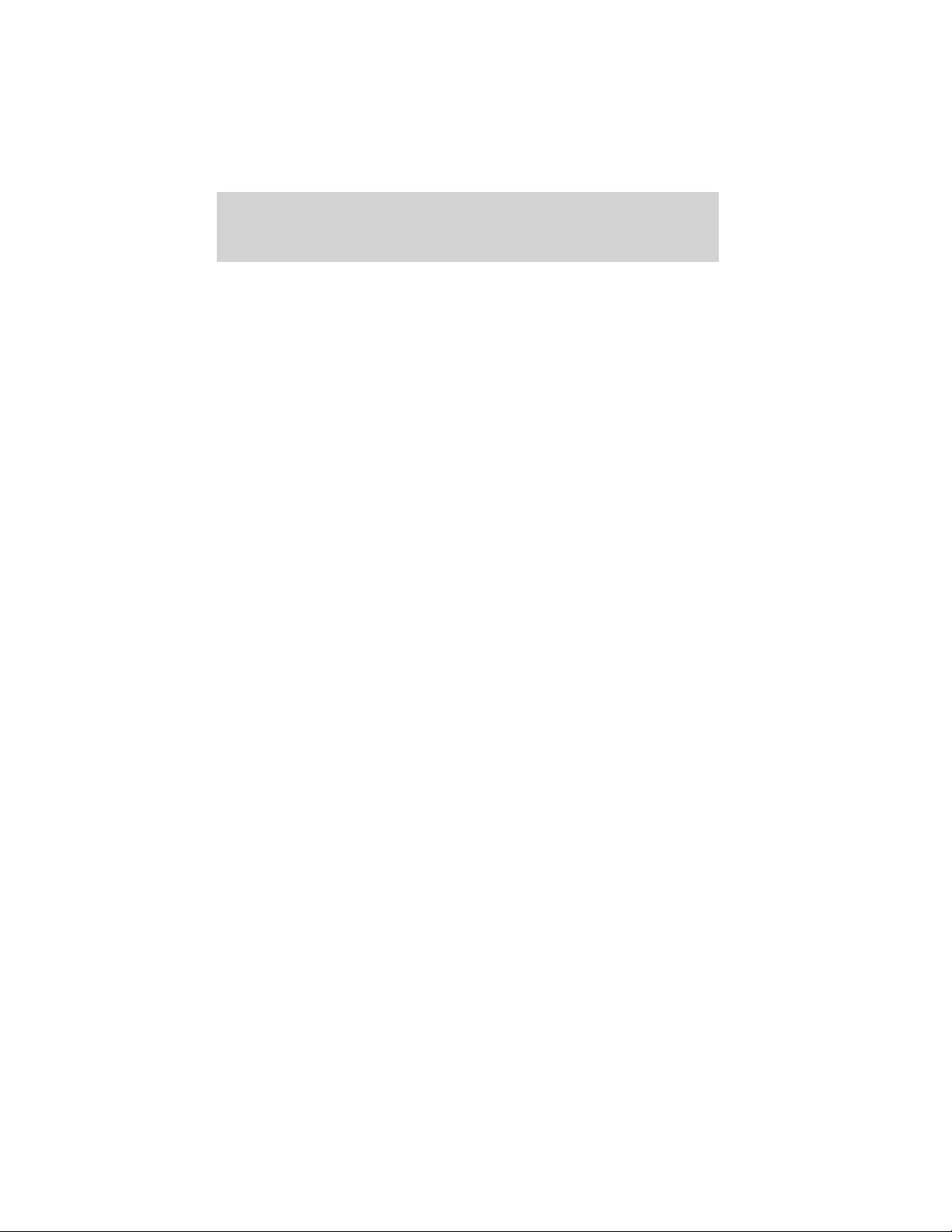
Introduction
This stored information may be read out and used by:
• Ford Motor Company.
• service and repair facilities.
• law enforcement or government agencies.
• others who may assert a right or obtain your consent to know such
information.
MIDDLE EAST/NORTH AFRICA VEHICLE SPECIFIC INFORMATION
For your particular global region, your vehicle may be equipped with
features and options that are different from the ones that are described
in this Owner Guide; therefore, a supplement has been supplied that
complements this book. By referring to the pages in the provided
supplement, you can properly identify those features, recommendations
and specifications that are unique to your vehicle. Refer to this Owner
Guide for all other required information and warnings.
7
Page 8
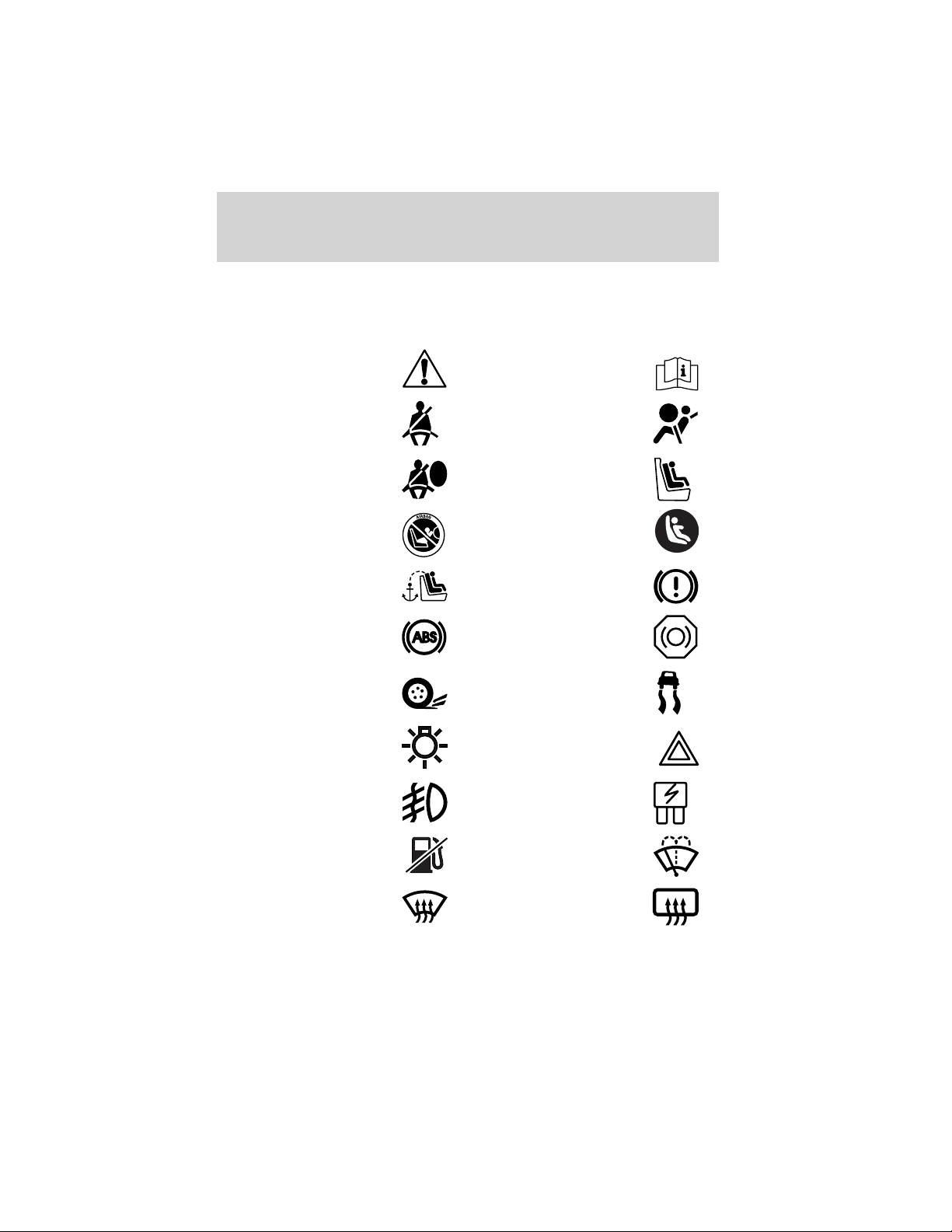
Introduction
These are some of the symbols you may see on your vehicle.
Vehicle Symbol Glossary
Safety Alert
Fasten Safety Belt Air Bag-Front
Air Bag-Side Child Seat
Child Seat Installation
Warning
Child Seat Tether
Anchor
Anti-Lock Brake System
Traction Control AdvanceTrac
Master Lighting Switch Hazard Warning Flasher
Fog Lamps-Front Fuse Compartment
See Owner’s Guide
Child Seat Lower
Anchor
Brake System
Brake Fluid Non-Petroleum Based
Fuel Pump Reset Windshield Wash/Wipe
Windshield
Defrost/Demist
8
Rear Window
Defrost/Demist
Page 9
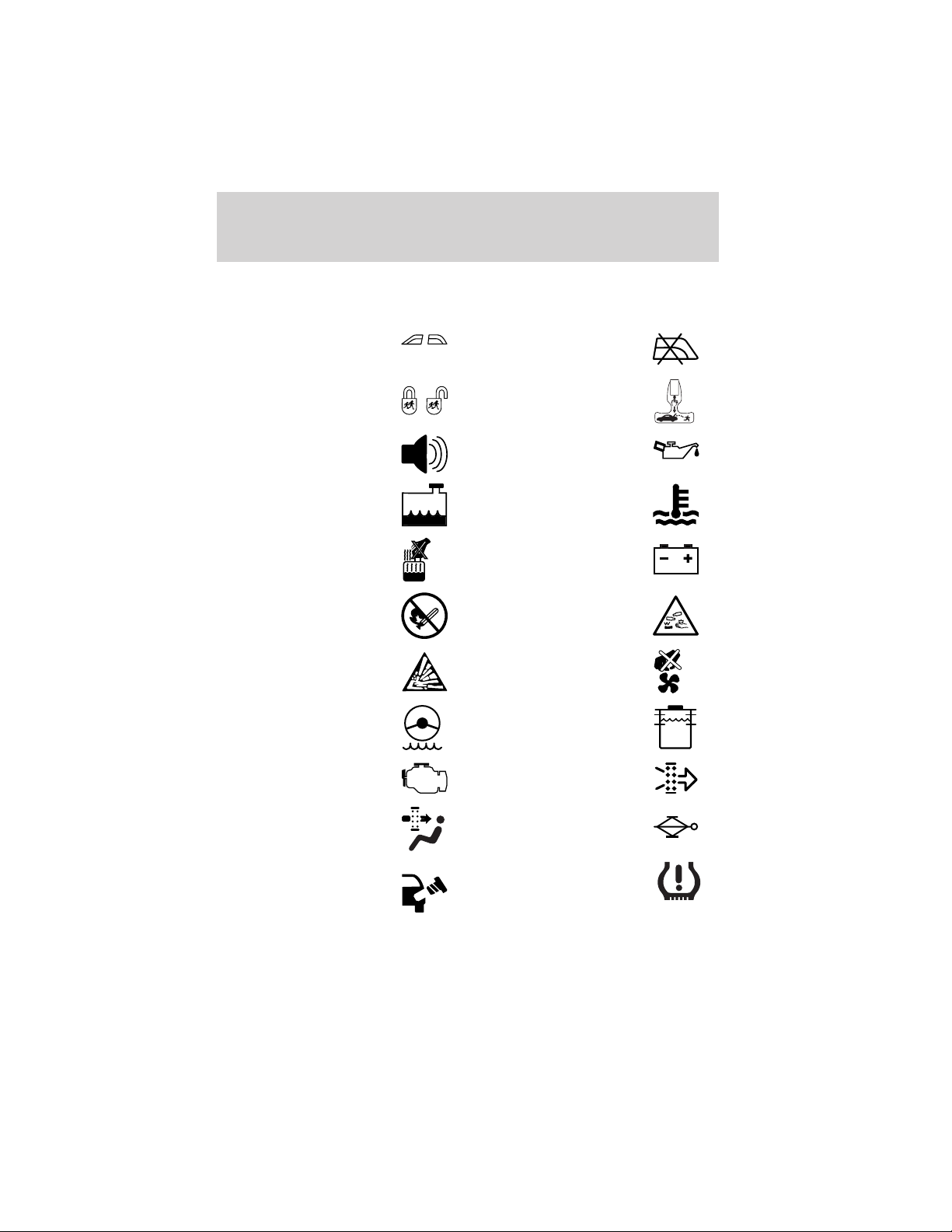
Vehicle Symbol Glossary
Introduction
Power Windows
Front/Rear
Child Safety Door
Lock/Unlock
Power Window Lockout
Interior Luggage
Compartment Release
Symbol
Panic Alarm Engine Oil
Engine Coolant
Engine Coolant
Temperature
Do Not Open When Hot Battery
Avoid Smoking, Flames,
or Sparks
Battery Acid
Explosive Gas Fan Warning
Power Steering Fluid
Maintain Correct Fluid
Level
Emission System Engine Air Filter
MAX
MIN
Passenger Compartment
Air Filter
Jack
Check fuel cap Low tire warning
9
Page 10
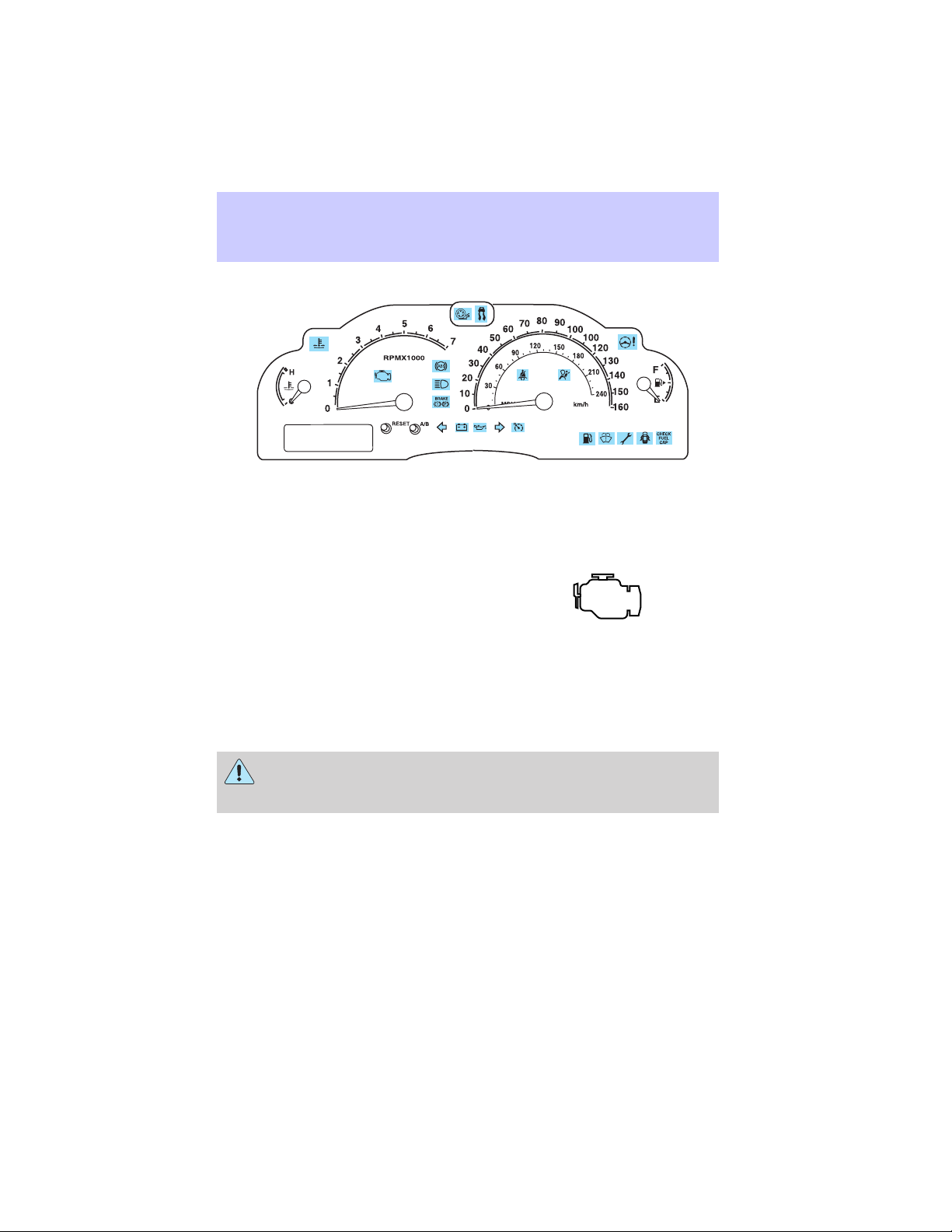
Instrument Cluster
WARNING LIGHTS AND CHIMES
Warning lights and gauges can alert you to a vehicle condition that may
become serious enough to cause expensive repairs. A warning light may
illuminate when a problem exists with one of your vehicle’s functions.
Many lights will illuminate when you start your vehicle to make sure the
bulb works. If any light remains on after starting the vehicle, have the
respective system inspected immediately.
Check engine: The Check Engine
indicator light illuminates when the
ignition is first turned to the ON
position to check the bulb. Solid
illumination after the engine is started indicates the On Board
Diagnostics System (OBD-II) has detected a malfunction. Refer to On
board diagnostics (OBD-II) in the Maintenance and Specifications
chapter. If the light is blinking, engine misfire is occurring which could
damage your catalytic converter. Drive in a moderate fashion (avoid
heavy acceleration and deceleration) and have your vehicle serviced
immediately.
Under engine misfire conditions, excessive exhaust temperatures
could damage the catalytic converter, the fuel system, interior
floor coverings or other vehicle components, possibly causing a fire.
Check fuel cap (if equipped):
Illuminates when the fuel cap may
not be properly installed. Continued
driving with this light on may cause
the Check engine warning light to
come on. Refer to Fuel filler cap in the Maintenance and
Specifications chapter.
10
CHECK
FUEL
CAP
Page 11
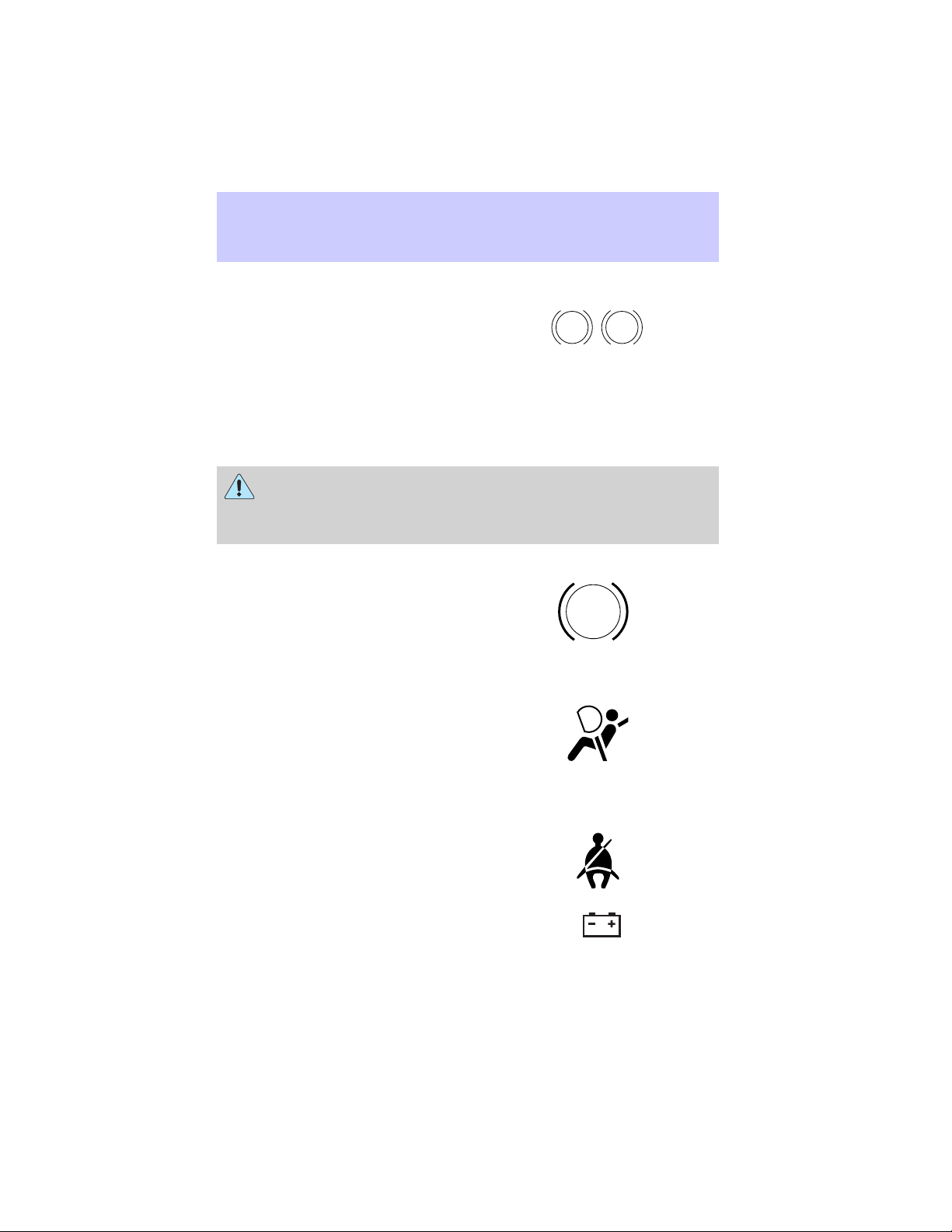
Instrument Cluster
Brake system warning light: To
confirm the brake system warning
light is functional, it will
momentarily illuminate when the
ignition is turned to the ON position
when the engine is not running, or in a position between ON and START,
or by applying the parking brake when the ignition is turned to the ON
position. If the brake system warning light does not illuminate at this
time, seek service immediately from your dealership. Illumination after
releasing the parking brake indicates low brake fluid level and the brake
system should be inspected immediately by your servicing dealership.
Driving a vehicle with the brake system warning light on is
dangerous. A significant decrease in braking performance may
occur. It will take you longer to stop the vehicle. Have the vehicle
checked by your dealer immediately.
Anti-lock brake system: If the
ABS light stays illuminated or
continues to flash, a malfunction has
been detected, have the system
serviced immediately. Normal
braking is still functional unless the brake warning light also is
illuminated.
Air bag readiness: If this light fails
to illuminate when ignition is turned
to ON, continues to flash or remains
on, have the system serviced
immediately. A chime will also
sound when a malfunction in the supplemental restraint system has been
detected.
Safety belt: Reminds you to fasten
your safety belt. A chime will also
sound to remind you to fasten your
safety belt.
BRAKE
P!
ABS
Charging system: Illuminates when
the battery is not charging properly.
11
Page 12
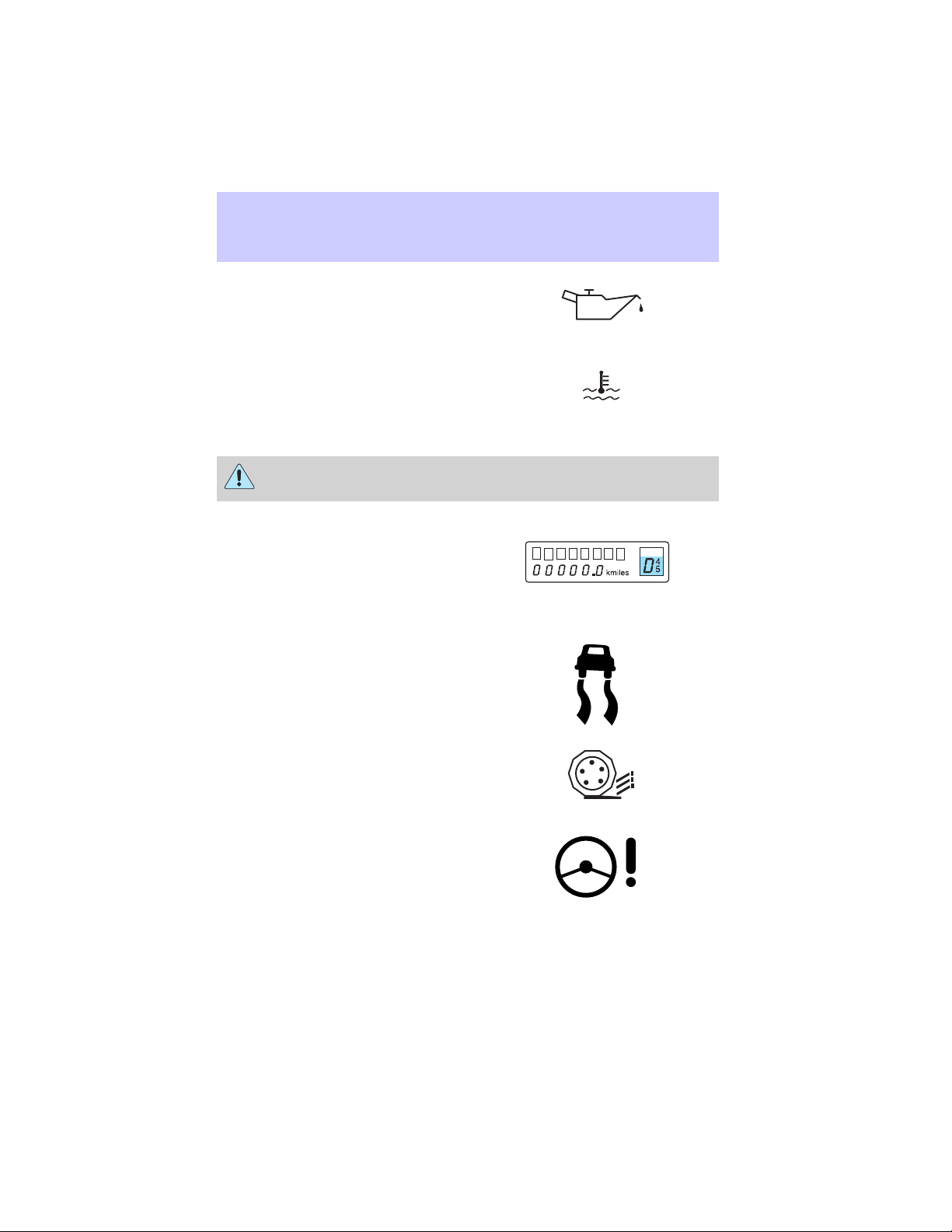
Instrument Cluster
Engine oil pressure: Illuminates
when the oil pressure falls below the
normal range, refer to Engine oil in
the Maintenance and
specifications chapter.
Engine coolant temperature:
Illuminates when the engine coolant
temperature is high. Stop the
vehicle as soon as possible, switch off the engine and let cool. Refer to
Engine coolant in the Maintenance and specifications chapter.
Never remove the coolant recovery cap while the engine is
running or hot.
Transmission PRNDL indicator:
Displays the gearshift positions. If
an “E” character is displayed or
flashing, this indicates a
transmission malfunction and may cause damage to your transmission.
Contact your dealer immediately.
AdvanceTrac娂 (if equipped):
Illuminates when the AdvanceTrac娂
system is active. If the light remains
on, have the system serviced
immediately, refer to the Driving
chapter for more information.
Traction Control娂 active:
Illuminates when the Traction
Control娂 is active. If the light
remains on, have the system
serviced immediately, refer to the Driving chapter for more information.
Steering column lock (if
equipped): Illuminates when the
steering column is locked. If the
light stays on the vehicle will not
start, make sure the key is the
correct key, refer to Securilock娂 in the Locks and Security chapter.
12
Page 13
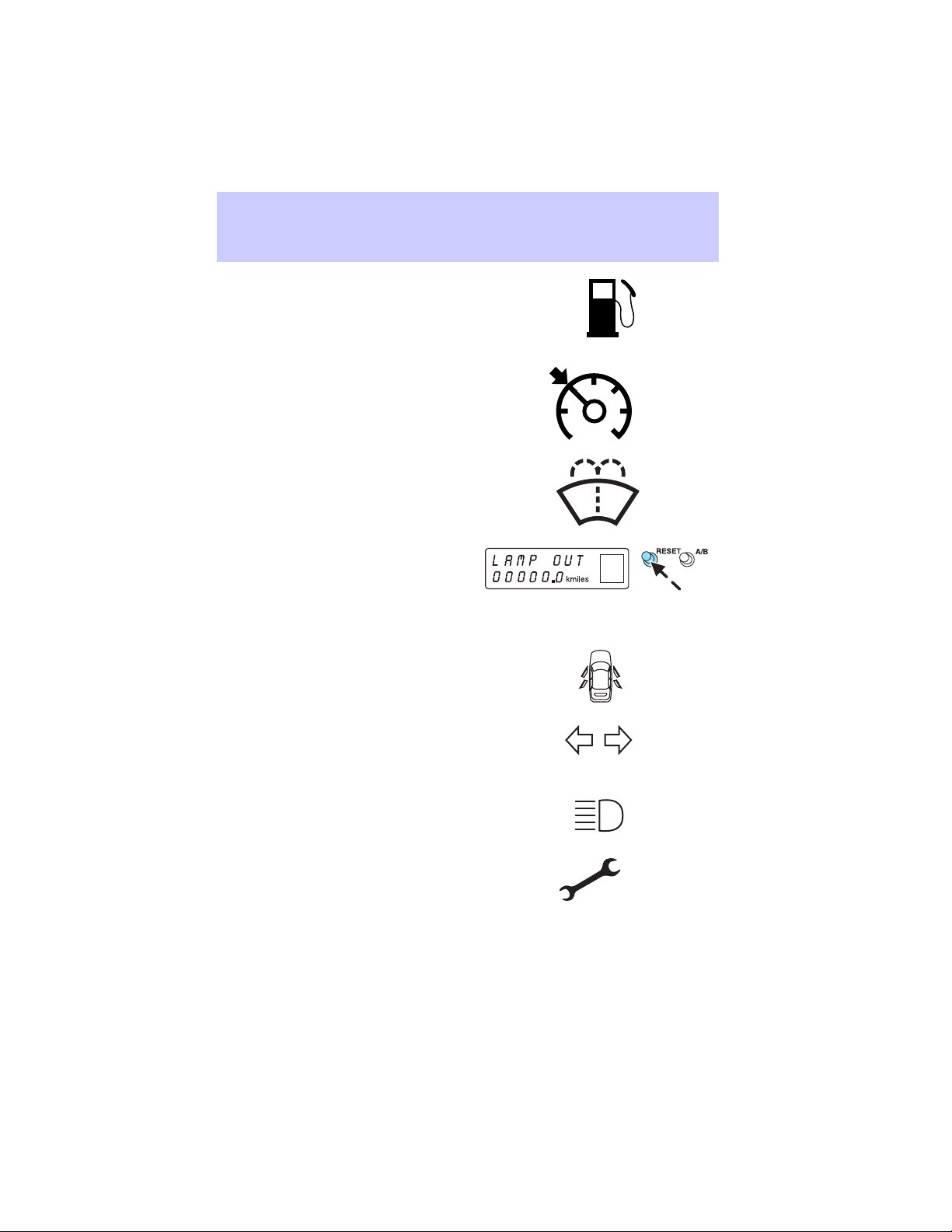
Instrument Cluster
Low fuel (if equipped):
Illuminates when the fuel level in
the fuel tank is at, or near empty
(refer to Fuel gauge in this
chapter).
Speed control: Illuminates when
the speed control is activated. Turns
off when the speed control system
is deactivated.
Low washer fluid (if equipped):
Illuminates when the windshield
washer fluid is low.
Bulb warning (if equipped):
Illuminates when one of the exterior
front turn lamps or rear
brake/turn/tail lamps bulb has
burned out. Depress the RESET control to return to the Trip odometer
display.
Door ajar (if equipped):
Illuminates when the ignition is in
the ON position and any door is
open.
Turn signal: Illuminates when the
left or right turn signal or the
hazard lights are turned on. If the
indicators stay on or flash faster, check for a burned out bulb.
High beams: Illuminates when the
high beam headlamps are turned on.
Electronic throttle control (if
equipped): Illuminates when the
engine has defaulted to a
’limp-home’ operation. Report the
fault to a dealer at the earliest opportunity.
13
Page 14
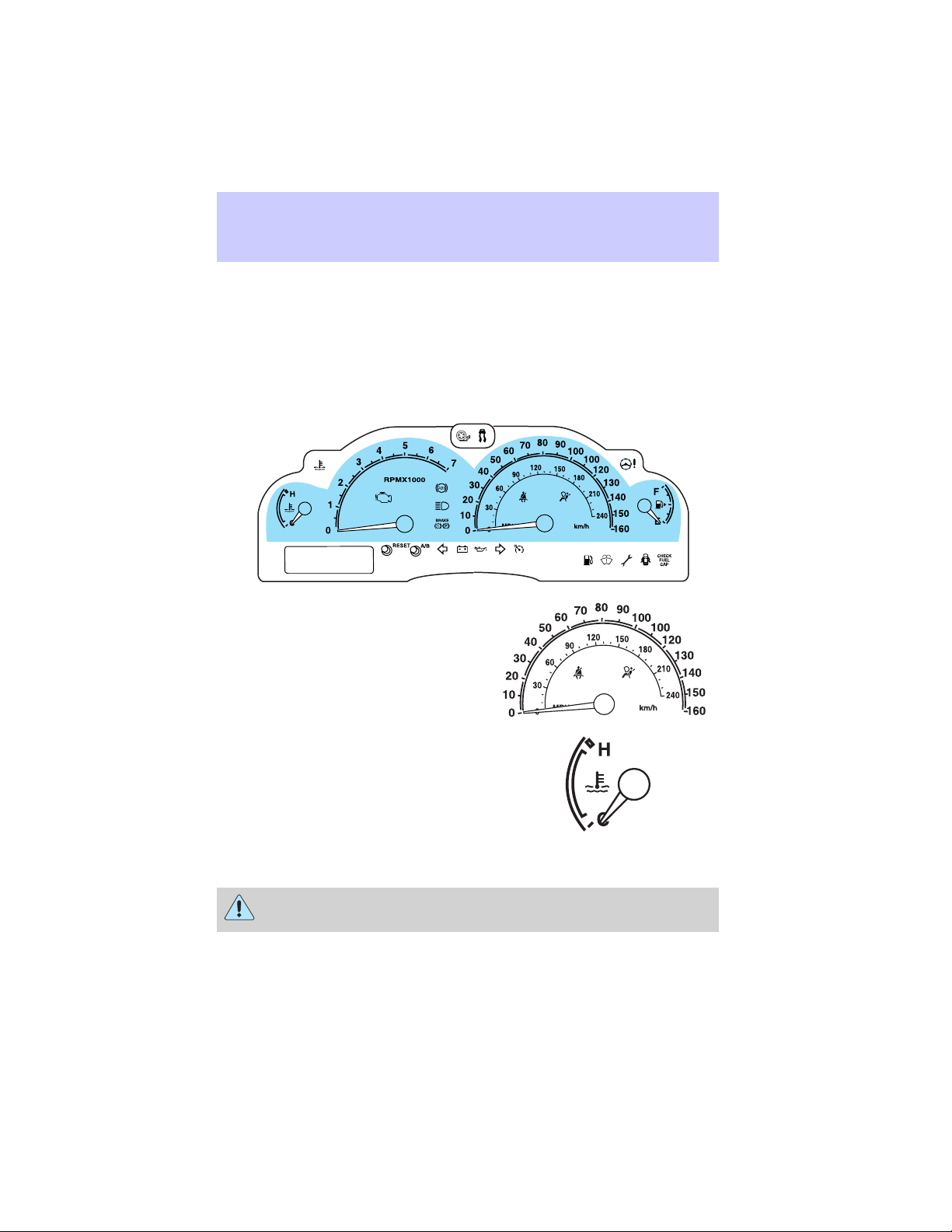
Instrument Cluster
Key-in-ignition warning chime: Sounds when the key is left in the
ignition in the OFF/LOCK or ACC position and the driver’s door is
opened.
Headlamps on warning chime: Sounds when the headlamps or parking
lamps are on, the ignition is off (and the key is not in the ignition) and
the driver’s door is opened.
GAUGES
Speedometer: Indicates the
current vehicle speed.
Engine coolant temperature
gauge: Indicates engine coolant
temperature. At normal operating
temperature, the needle will be in
the normal range (between “H” and
“C”). If it enters the red section,
the engine is overheating. Stop
the vehicle as soon as safely possible, switch off the engine and
let the engine cool.
Never remove the coolant reservoir cap while the engine is
running or hot.
14
Page 15
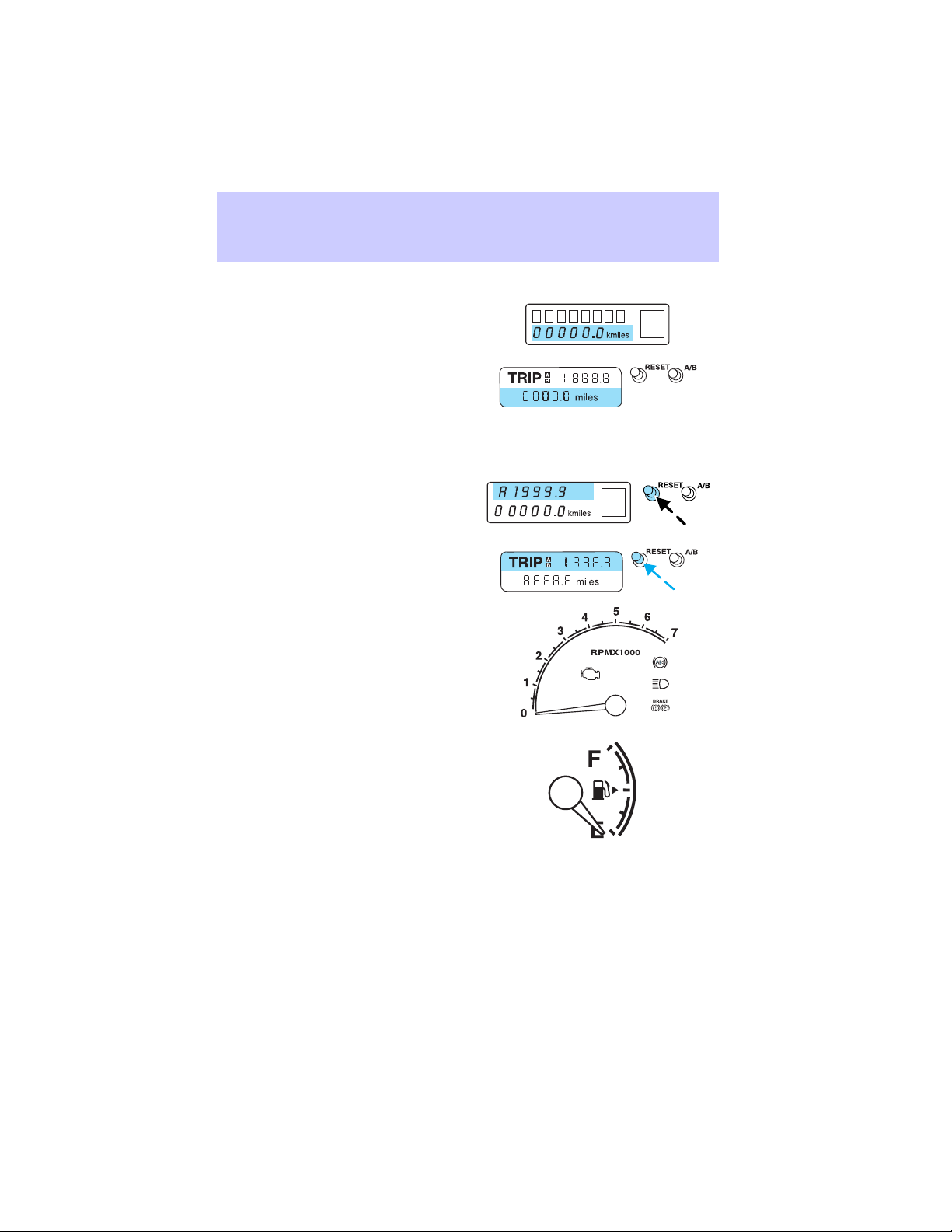
Instrument Cluster
Odometer: Registers the total kilometers (miles) of the vehicle.
• Standard instrument cluster
• Optional instrument cluster
Trip odometer: Registers the kilometers (miles) of individual journeys.
To reset, depress the RESET control. To switch the display from Trip A
to the Trip B, depress the A/B control.
• Standard instrument cluster
• Optional instrument cluster
Tachometer: Indicates the engine
speed in revolutions per minute.
Driving with your tachometer
pointer continuously at the top of
the scale may damage the engine.
Fuel gauge: Indicates
approximately how much fuel is left
in the fuel tank (when the ignition
is in the ON position). The fuel
gauge may vary slightly when the
vehicle is in motion or on a grade.
Refer to Filling the tank in the
Maintenance and Specifications chapter for more information..
NOTICE TO OWNERS OF NATURAL GAS FUELED VEHICLES
Before you drive your vehicle, be sure to read the Dedicated Natural
Gas Vehicle supplement. This book contains important operation and
maintenance information.
15
Page 16
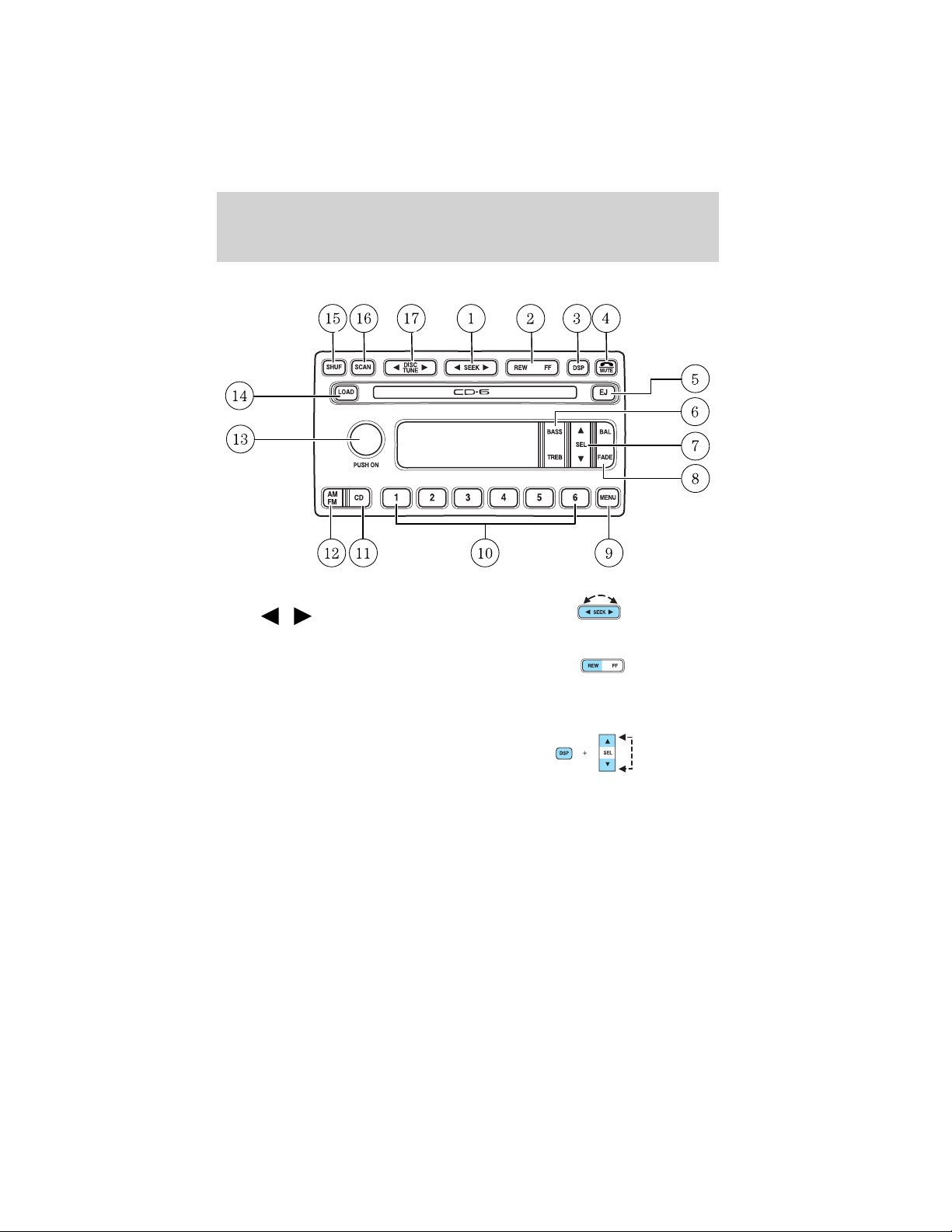
Entertainment Systems
AUDIOPHILE AM/FM STEREO IN-DASH SIX CD RADIO
1. Seek: Press and release
SEEK
strong station, selection or track.
2. Rewind: In CD mode, press until
desired selection is reached.
/ for previous/next
Fast forward: In CD mode, press until desired selection is reached.
3. DSP (Digital Signal
Processing) (if equipped): Press to
enter DSP mode – allows you to
engage/disengage DSP status, and
choose signal modes of JAZZ CLUB, HALL, NEWS, CHURCH, STADIUM.
Ambiance (if equipped): This feature gives the feeling of “being there”
to your music, creating increased clarity as well as an open and spacious
feel to the music. Press DSP to access the ambiance menu. Press SEL to
engage/disengage. Turn the volume control to increase/decrease the level
of ambiance.
Press DSP again to change the occupancy mode to optimize sound for
ALL SEATS, DRIVER SEAT or REAR SEATS.
16
Page 17
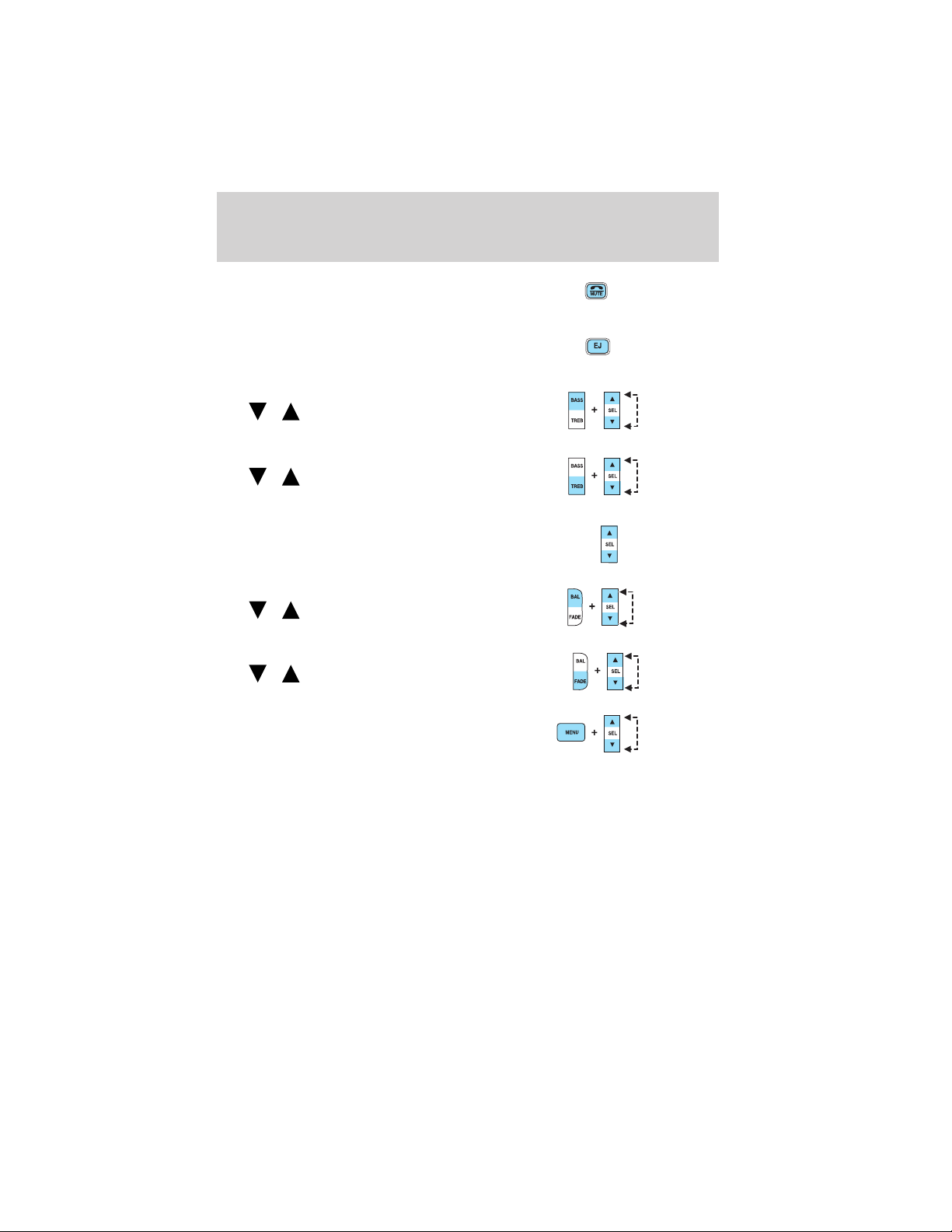
Entertainment Systems
4. Mute: Press to MUTE playing
media; press again return to playing
media
5. Eject: Press to eject a CD. Press
and hold to eject all loaded discs.
6. Bass: Press BASS; then press
SEL
the bass output.
Treble: Press TREB; then press
SEL
the treble output.
7. Select: Use with Bass, Treble,
Balance and Fade controls to adjust
levels and set the clock.
8. Balance: Press BAL; then press
SEL
left/right speakers.
Fade: Press FADE; then press
SEL
rear/front speakers.
9. Menu: Press MENU and SEL to
access clock mode, RDS on/off,
Traffic announcement mode and
Program type mode.
The Federal Communications Commission (FCC) and the Canadian Radio
and Telecommunications Commission (CRTC) recommend that FM radio
broadcasters use RDS technology to transmit information. FM radio
stations are independently operated and individually elect to use RDS
technology to transmit station ID and program type as desired.
Traffic: Allows you to hear traffic broadcasts. With the feature ON, press
SEEK or SCAN to find a station broadcasting a traffic report (if it is
broadcasting RDS data).Traffic information is not available in most
U.S. markets.
FIND Program type: Allows you to search RDS-equipped stations for a
certain category of music format: Classic, Country, Info, Jazz, Oldies,
R&B, Religious, Rock, Soft, Top 40.
/ to decrease/increase
/ to decrease/increase
/ to shift sound to the
/ to shift sound to the
17
Page 18
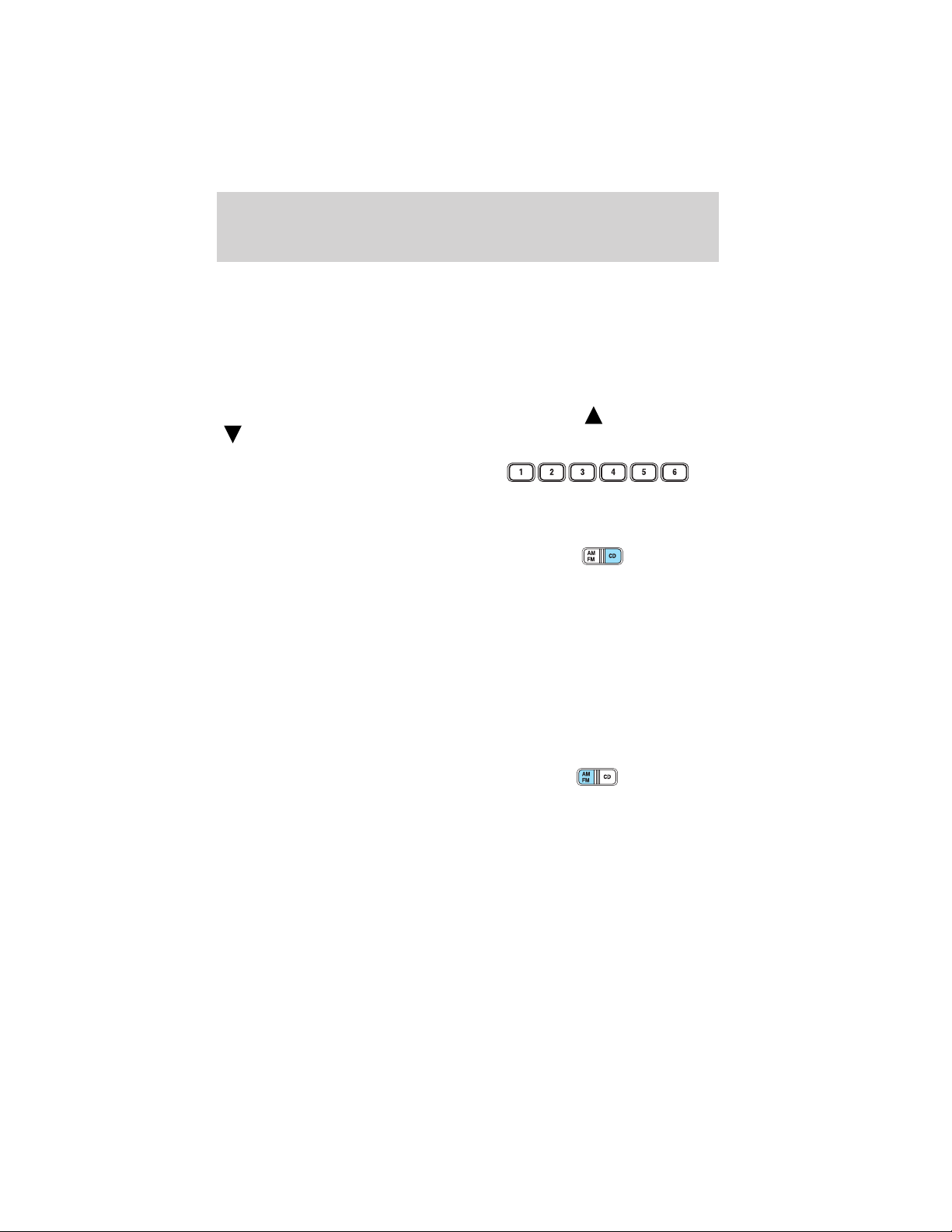
Entertainment Systems
Show TYPE: Displays the station’s call letters and format.
Compression: Brings soft and loud CD passages together for a more
consistent listening level. Press MENU until compression status is
displayed. Press the SEL control to enable the compression feature when
COMP OFF is displayed. Press the SEL control again to disable the
feature when COMP ON is displayed.
Setting the clock: Press MENU until SELECT HOUR or SELECT
MINUTE is displayed. Use SEL to manually increase (
) the hours/minutes. Press MENU again to disengage clock mode.
(
10. Memory presets: To set a
station: Select frequency band
AM/FM; tune to a station, press and
hold a preset button until sound
returns.
11. CD: Press to select CD mode.
CD units are designed to play
commercially pressed 12 cm
(4.75 in) audio compact discs only. Due to technical
incompatibility, certain recordable and re-recordable compact
discs may not function correctly when used in Ford CD players.
Irregular shaped CDs, CDs with a scratch protection film
attached, and CDs with homemade paper (adhesive) labels should
not be inserted into the CD player. The label may peel and cause
the CD to become jammed. It is recommended that homemade
CDs be identified with permanent felt tip marker rather than
adhesive labels. Ball point pens may damage CDs. Please contact
your dealer for further information.
12. AM/FM: Press to select AM/FM
frequency band.
Autostore: Allows you to set the
strongest local radio stations without losing your original manually set
preset stations for AM/FM1/FM2 . Press and momentarily hold AM/FM.
AUTOSTORE will flash on the display. When the six strongest stations
are filled, the station stored in preset 1 will begin playing. If there are
less than six strong stations, the system will store the last one in the
remaining presets. Press again to disengage.
) or decrease
18
Page 19
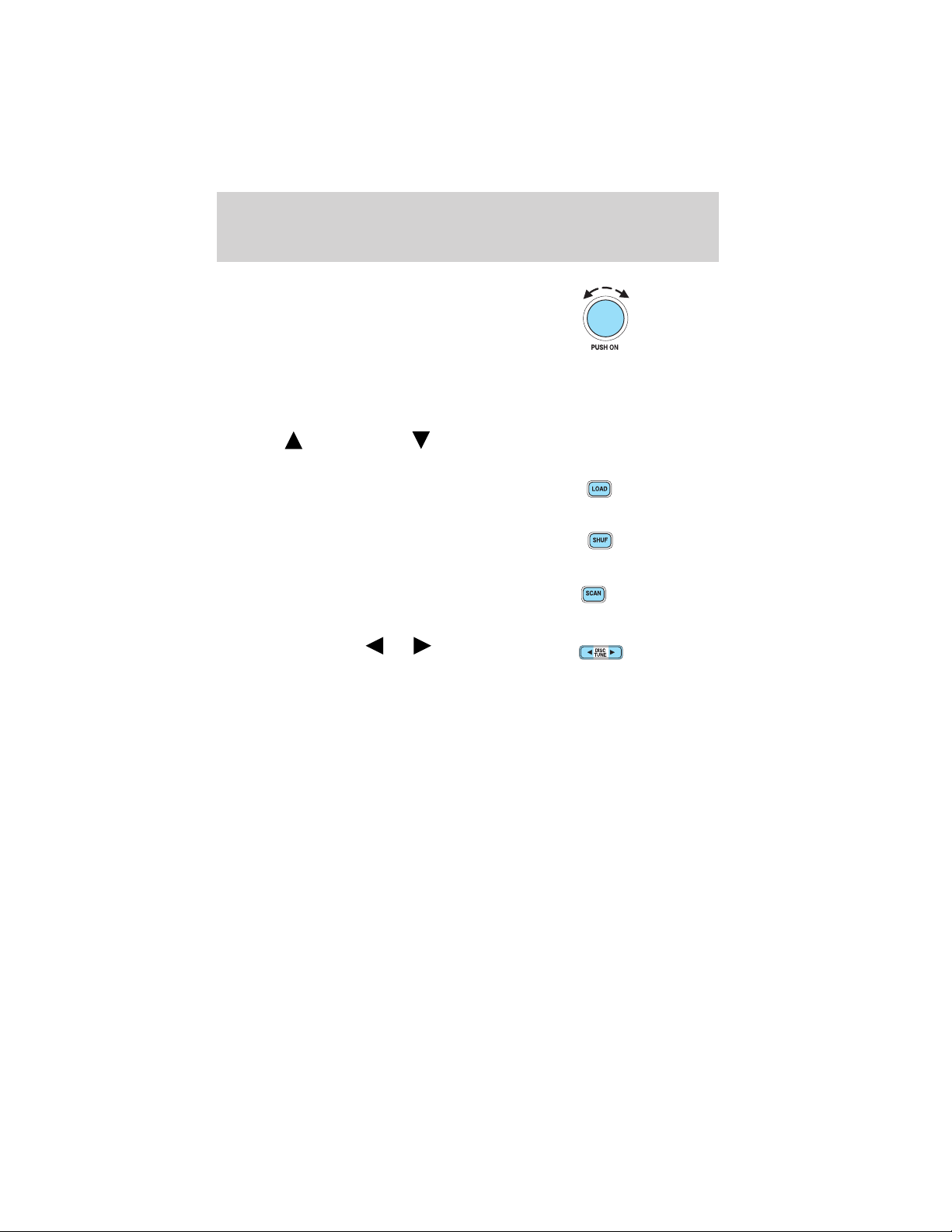
Entertainment Systems
13. Power/volume: Press to turn
ON/OFF; turn to increase or
decrease volume levels.
Speed sensitive volume: Radio
volume changes automatically and
slightly with vehicle speed to
compensate for road and wind noise. Recommended level is 1–3. Level 0
turns the feature off and level 7 is the maximum setting.
Press and hold the volume control for five seconds. Then press SEL to
increase (
appear in the display.
14. Load: Press to load a CD. Press
and hold to load up to six discs.
15. Shuffle: Press to play tracks in
random order.
16. Scan: Press SCAN to hear a
brief sampling of radio stations, or
CD tracks. Press again to stop.
17. Disc/Tune: Press
manually tune down/up the radio
frequency band, or to listen to the
previous/next track on the CD.
) or decrease ( ) the volume setting. The level will
or to
19
Page 20
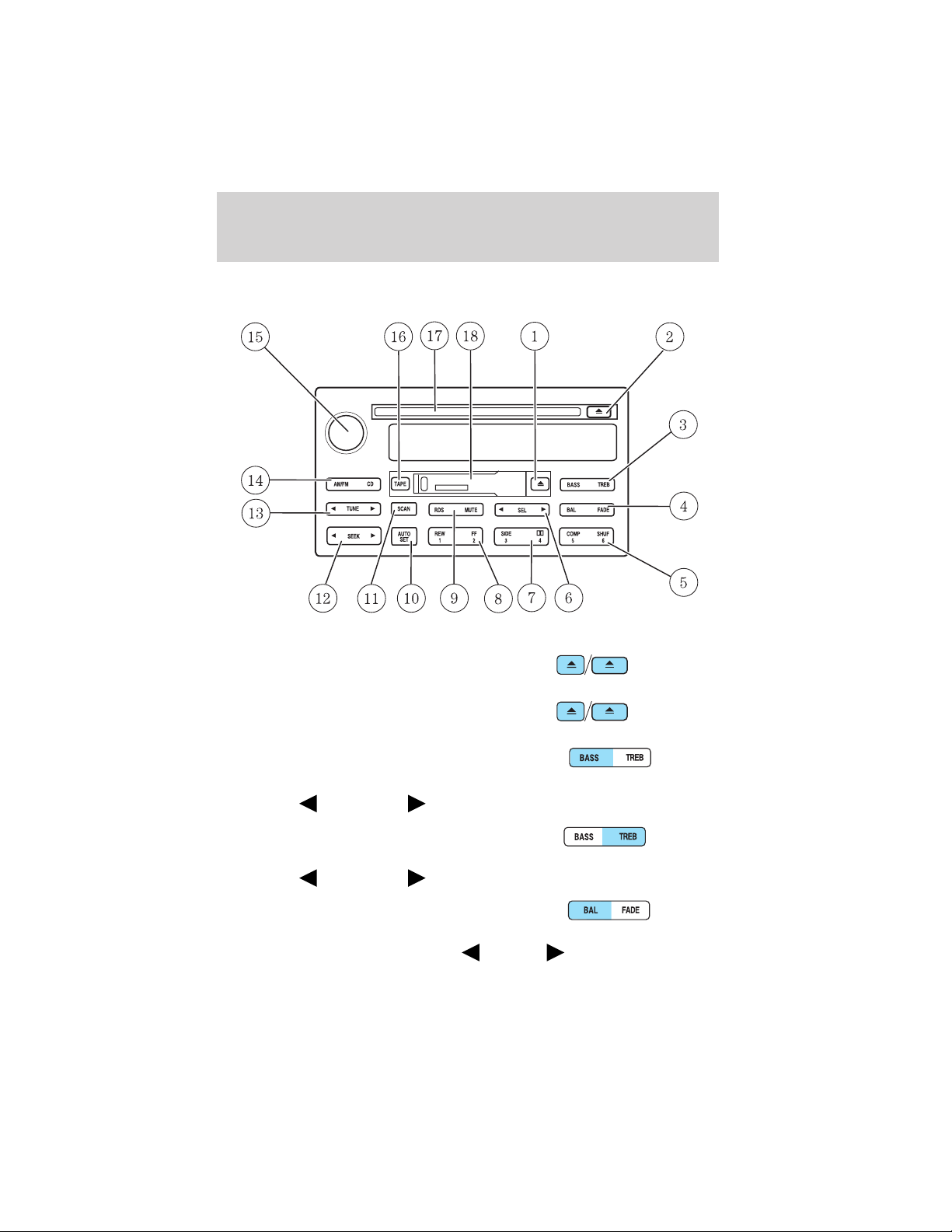
Entertainment Systems
PREMIUM AM/FM STEREO/CASSETTE/SINGLE CD
1. Eject: Press to eject a tape.
2. Eject: Press to eject a CD.
3. Bass: Allows you to increase or
decrease the audio system’s bass
output. Press BASS then press SEL
to decrease
Treble: Allows you to increase or
decrease the audio system’s treble
output. Press TREB then press SEL
to decrease
4. Balance: Allows you to shift
speaker sound between the right
and left speakers. Press BAL then
press SEL to shift sound to the left
20
or increase the bass levels.
or increase the treble levels.
or right .
Page 21
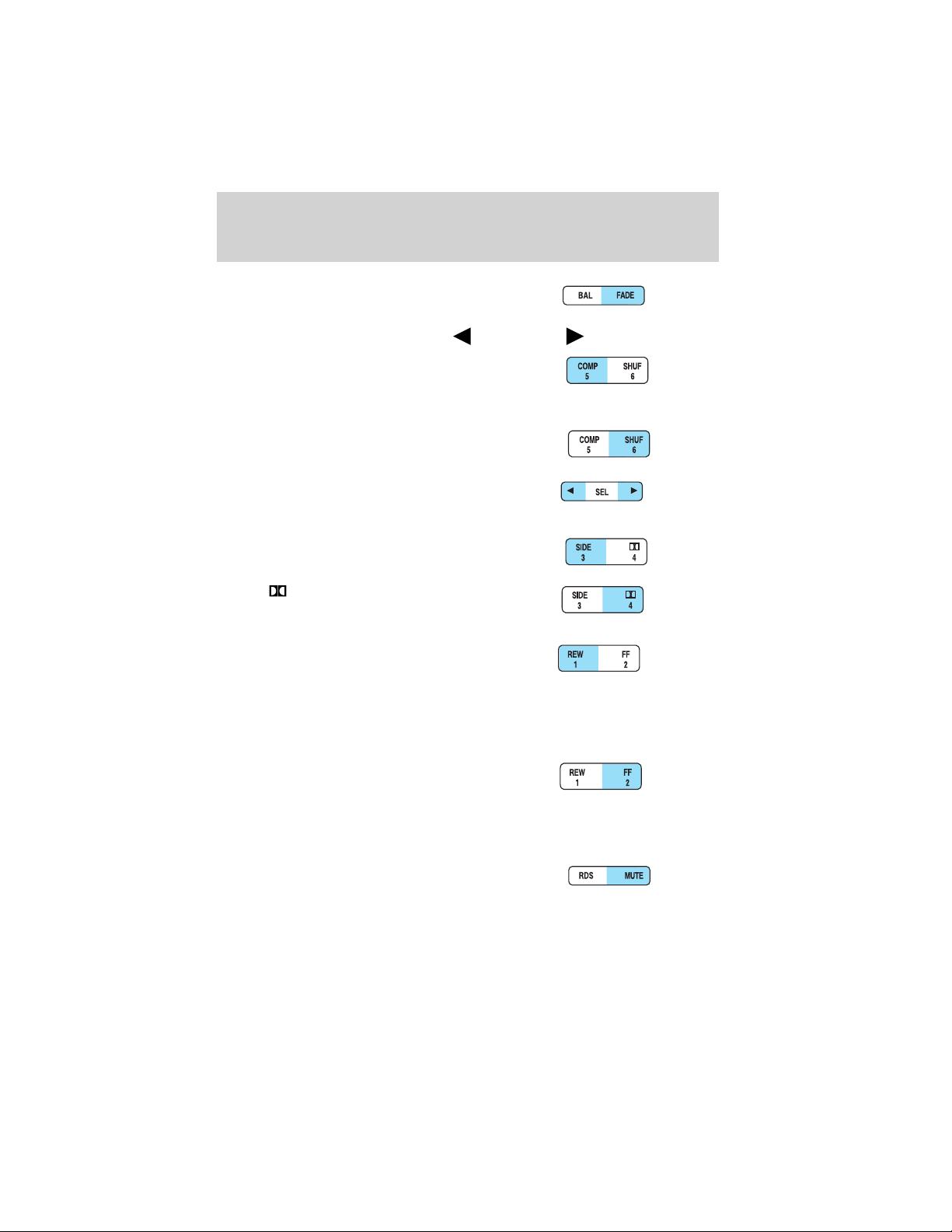
Fade: Allows you to shift speaker
sound between the front and rear
speakers. Press FADE then press
SEL to shift the sound to the rear
5. COMP (Compression): In CD
mode, press to bring soft and loud
passages together for a more
consistent listening level.
SHUF (Shuffle): Press to play CD
tracks in random order.
6. Select: Use to adjust bass, treble,
balance and fade levels.
7. Side 1–2: Press to change sides
on the tape.
Entertainment Systems
or the front .
Dolby:
reduction: Reduces tape noise and
hiss; press to activate/deactivate.
8. REW (Rewind): Worksintape
and CD modes.
In tape mode, radio play continues
until rewind is stopped (with the TAPE control) or the beginning of the
tape is reached.
In CD mode, REW control reverses the CD within the current track.
FF (fast forward): Works in tape
and CD modes.
In the tape mode, tape direction
automatically reverses when the end of the tape is reached.
In CD mode, FF advances the CD within the current track.
9. Mute: Press to mute the playing
media.
RDS: (Radio Data System): Allows
you to access FM stations which are RDS- equipped. Press RDS then
SEL to select from:
Dolby威 noise
21
Page 22
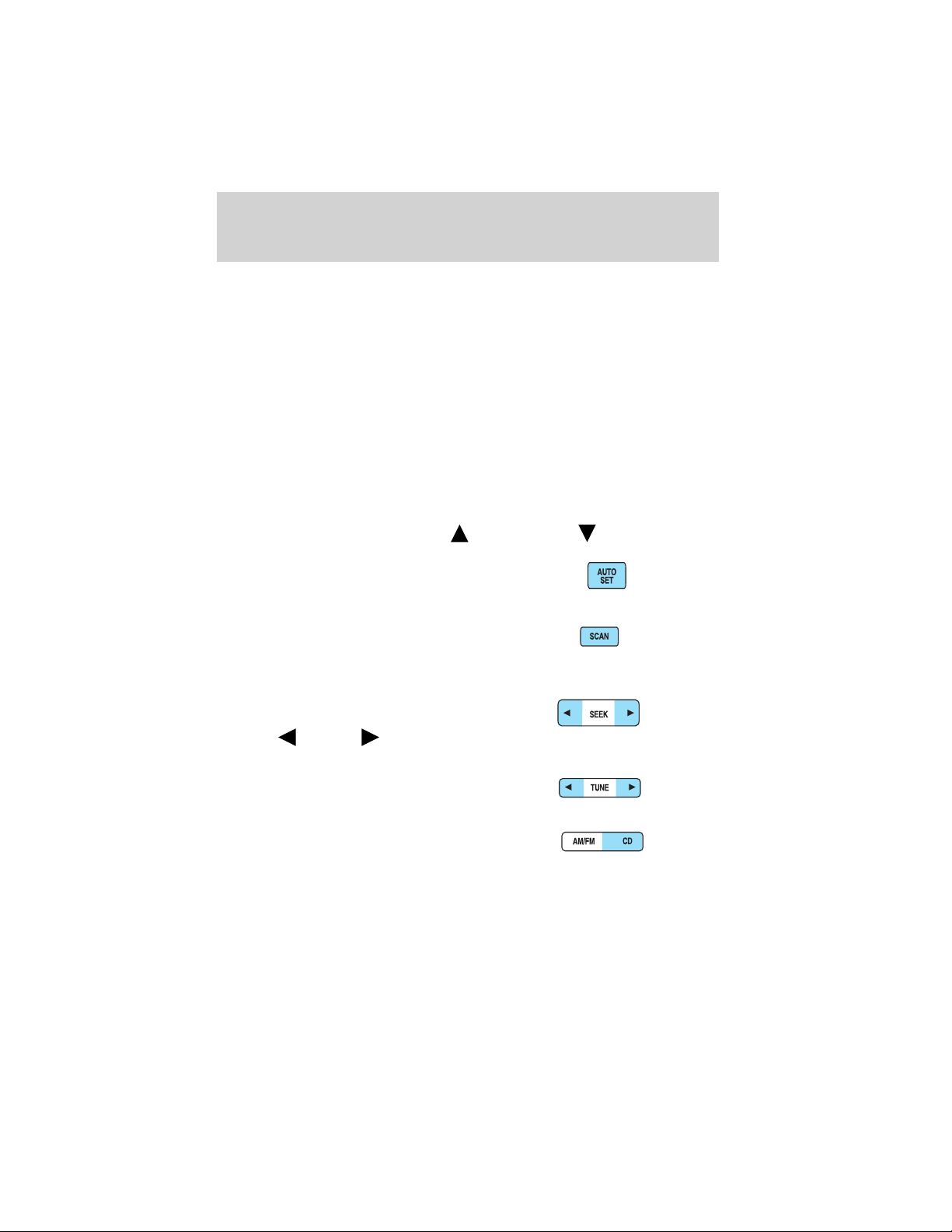
Entertainment Systems
Traffic — Allows you to receive traffic announcements and control their
volume level.Traffic information is not available in most U.S.
markets.
Program Type — Allows you to set your audio system to select from
RDS-equipped stations for categories such as: Classic, Country, Info.,
Jazz, Oldies, R&B, Religious, Rock, Soft, Top 40.
Show — Allows you to view the frequency and program type of the
chosen radio station.
The Federal Communications Commission (FCC) and the Canadian Radio
and Telecommunications Commission (CRTC) recommend that FM radio
broadcasters use RDS technology to transmit information. FM radio
stations are independently operated and individually elect to use RDS
technology to transmit station ID and program type as desired.
Setting the clock: Press RDS until SELECT HOUR or SELECT MINS is
displayed. Press SEL to increase (
10. Autoset: Press to set first six
strong stations into AM, FM1 or
FM2 memory buttons; press again to
return to normal stations.
11. Scan: Works in radio, tape and
CD modes. Press SCAN for a brief
sampling of radio stations, tape
selections or CD tracks.
12. Seek: Works in radio, tape and
CD modes. Press to access the
previous
radio station, tape selection or CD track.
13. Tune: Works in radio mode.
Press to manually advance up or
down the frequency band.
14. AM/FM/CD: Press AM/FM to
select a radio frequency. Press while
in tape or CD mode to return to
radio mode. Press CD to enter CD mode and to play a CD already in the
system.
CD units are designed to play commercially pressed 12 cm (4.75 in)
audio compact discs only. Due to technical incompatibility, certain
recordable and re-recordable compact discs may not
or next listenable
) or decrease ( ).
22
Page 23
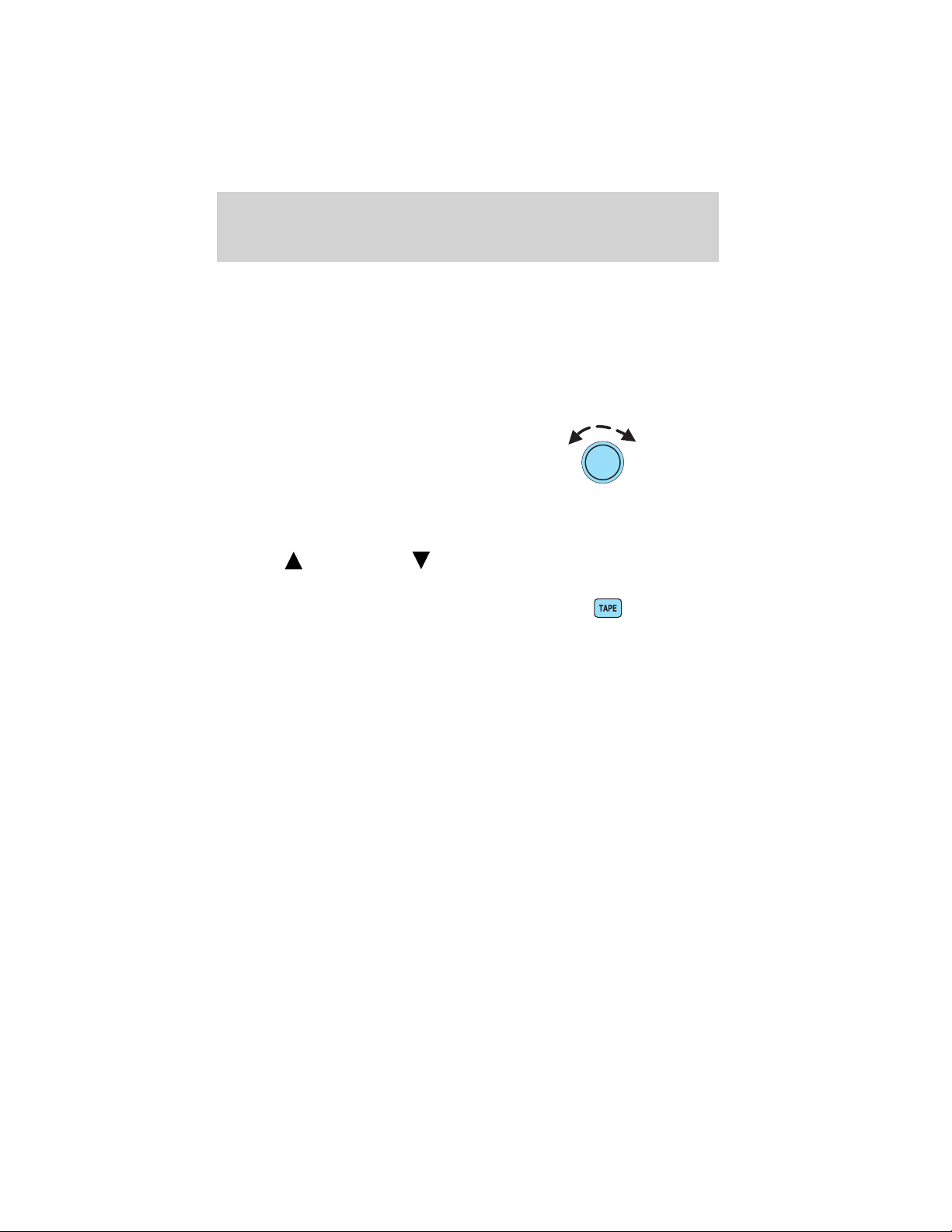
Entertainment Systems
function correctly when used in Ford CD players. Irregular
shaped CDs, CDs with a scratch protection film attached, and CDs
with homemade paper (adhesive) labels should not be inserted
into the CD player. The label may peel and cause the CD to
become jammed. It is recommended that homemade CDs be
identified with permanent felt tip marker rather than adhesive
labels. Ball point pens may damage CDs. Please contact your
dealer for further information.
15. Power/volume: Press to turn
the system on/off. Turn to
raise/lower the volume.
Speed sensitive volume: (if
equipped) Radio volume changes
automatically and slightly with
vehicle speed to compensate for road and wind noise.
Press and hold the volume control for five seconds. Then press SEL to
increase (
appear in the display.
16. TAPE: Press to play reverse
side of the tape.
17. CD door: Insert the disc with the playing side down and printed side
up.
18. Tape door: Insert the tape facing the right.
) or decrease ( ) the volume setting. The level will
RADIO FREQUENCIES
AM and FM frequencies are established by the Federal Communications
Commission (FCC) and the Canadian Radio and Telecommunications
Commission (CRTC). Those frequencies are:
AM - 530, 540–1700, 1710 kHz
FM- 87.7, 87.9–107.7, 107.9 MHz
RADIO RECEPTION FACTORS
There are three factors that can effect radio reception:
• Distance/strength: The further you travel from an FM station, the
weaker the signal and the weaker the reception.
• Terrain: Hills, mountains, tall buildings, power lines, electric fences,
traffic lights and thunderstorms can interfere with your reception.
23
Page 24
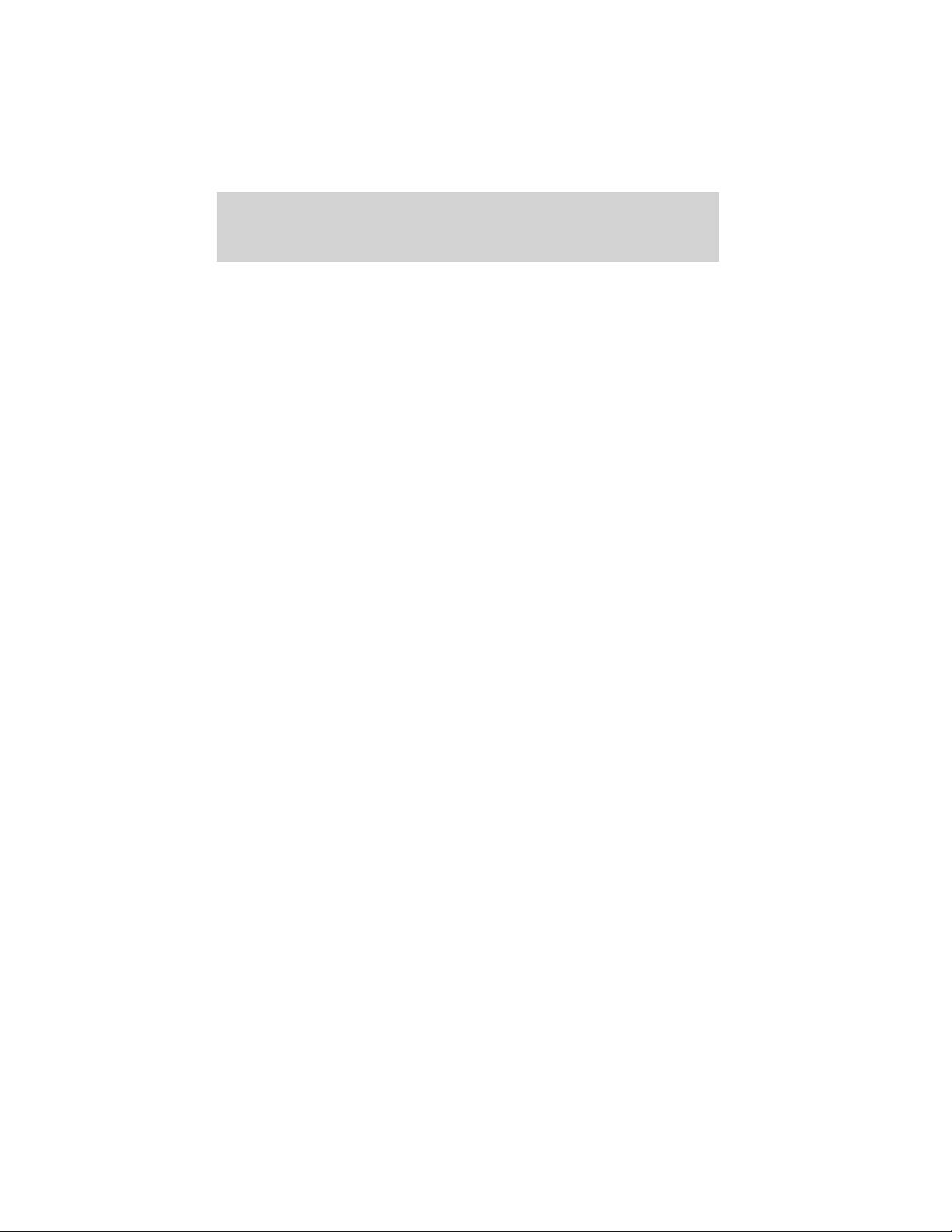
Entertainment Systems
• Station overload: When you pass a broadcast tower, a stronger signal
may overtake a weaker one and play while the weak station frequency
is displayed.
CD/CD PLAYER CARE
Do:
• Handle discs by their edges only. Never touch the playing surface.
• Inspect discs before playing. Clean only with an approved CD cleaner
and wipe from the center out.
Don’t:
• Expose discs to direct sunlight or heat sources for extended periods
of time.
• Insert more than one disc into each slot of the CD changer magazine.
• Clean using a circular motion.
CD units are designed to play commercially pressed 12 cm (4.75 in)
audio compact discs only. Due to technical incompatibility, certain
recordable and re-recordable compact discs may not function
correctly when used in Ford CD players. Irregular shaped CDs,
CDs with a scratch protection film attached, and CDs with
homemade paper (adhesive) labels should not be inserted into
the CD player. The label may peel and cause the CD to become
jammed. It is recommended that homemade CDs be identified
with permanent felt tip marker rather than adhesive labels. Ball
point pens may damage CDs. Please contact your dealer for
further information.
AUDIO SYSTEM WARRANTY AND SERVICE
Refer to the Warranty Guide for audio system warranty information. If
service is necessary, see your dealer or qualified technician.
LINCOLN NAVIGATION SYSTEM (IF EQUIPPED)
Your vehicle may be equipped with a Lincoln Navigation System which
allows you to listen to the radio, play CDs and also navigate the vehicle
using a navigation DVD.
24
Page 25
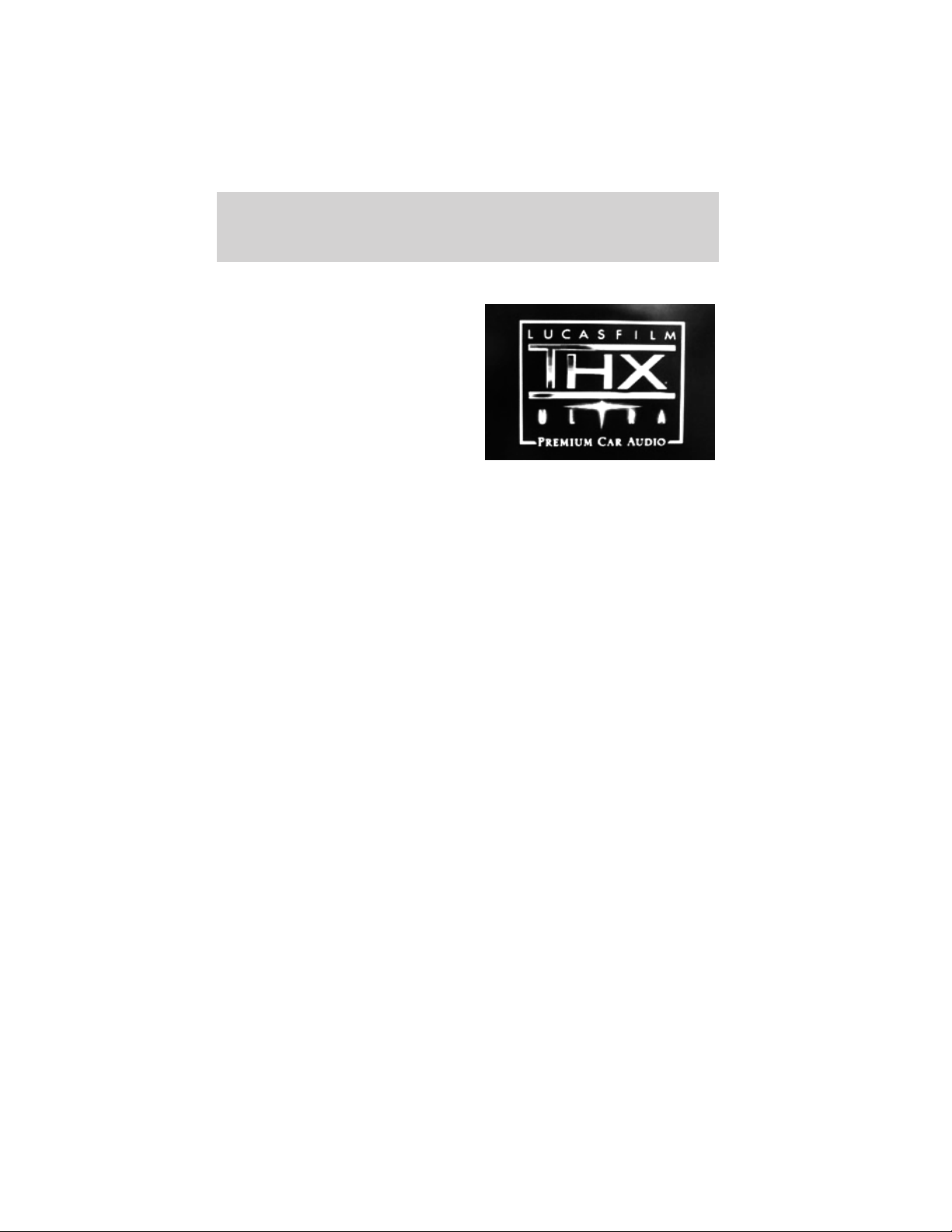
Entertainment Systems
THX audio system
Your Lincoln LS is equipped with
the Lucasfilm THX威 certified
premium audio system. This system
creates optimal acoustic quality for
all seating positions and road
conditions.
The system offers an advanced
speaker system, amplifier, subwoofer
and equalizer.
Your system has a large range of features, yet is easy to use. Guidance is
shown on the display screen and is supplemented with voice prompts.
The display screen provides full information for operating the system
through use of menus, text screens and map displays. Screen selections
are made by touching the desired selection on the screen.
25
Page 26
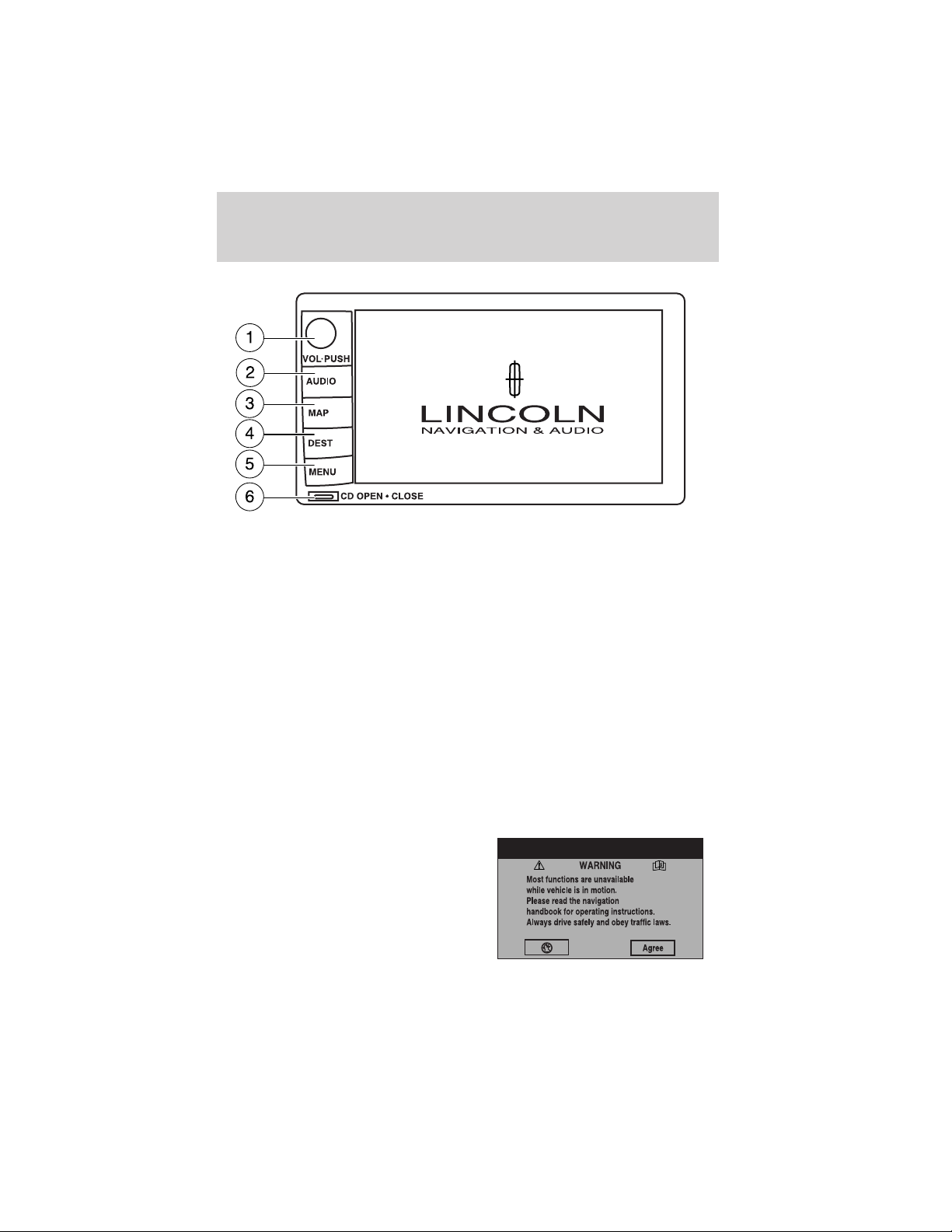
Entertainment Systems
1. VOL-PUSH: Press to turn the system ON/OFF. Turn to adjust the
audio volume level.
2. AUDIO: Press to enter audio mode and access radio, CD, CDDJ, DVD
(if equipped) settings.
3. MAP: Press to enter map mode and view your current vehicle position
on the map. Press and hold to obtain additional position information.
4. DEST: Press to enter Destination Entry mode. This allows you to
enter a destination and route to it. With an active route, pressing DEST
allows the user to request a Detour, display entire route, select route
preferences, or change or cancel the destination.
5. MENU: Press to access system settings such as display, brightness,
clock mode, etc.
6. CD OPEN CLOSE: Press to open/close the display screen and access
the CD player.
Initial map display
After pressing AGREE to the initial
WARNING screen, you will move
into the initial map screen which
shows the current vehicle location.
Pressing the globe icon will take you
to the user settings — audible
feedback, navigation units, language
and clock.
26
Page 27
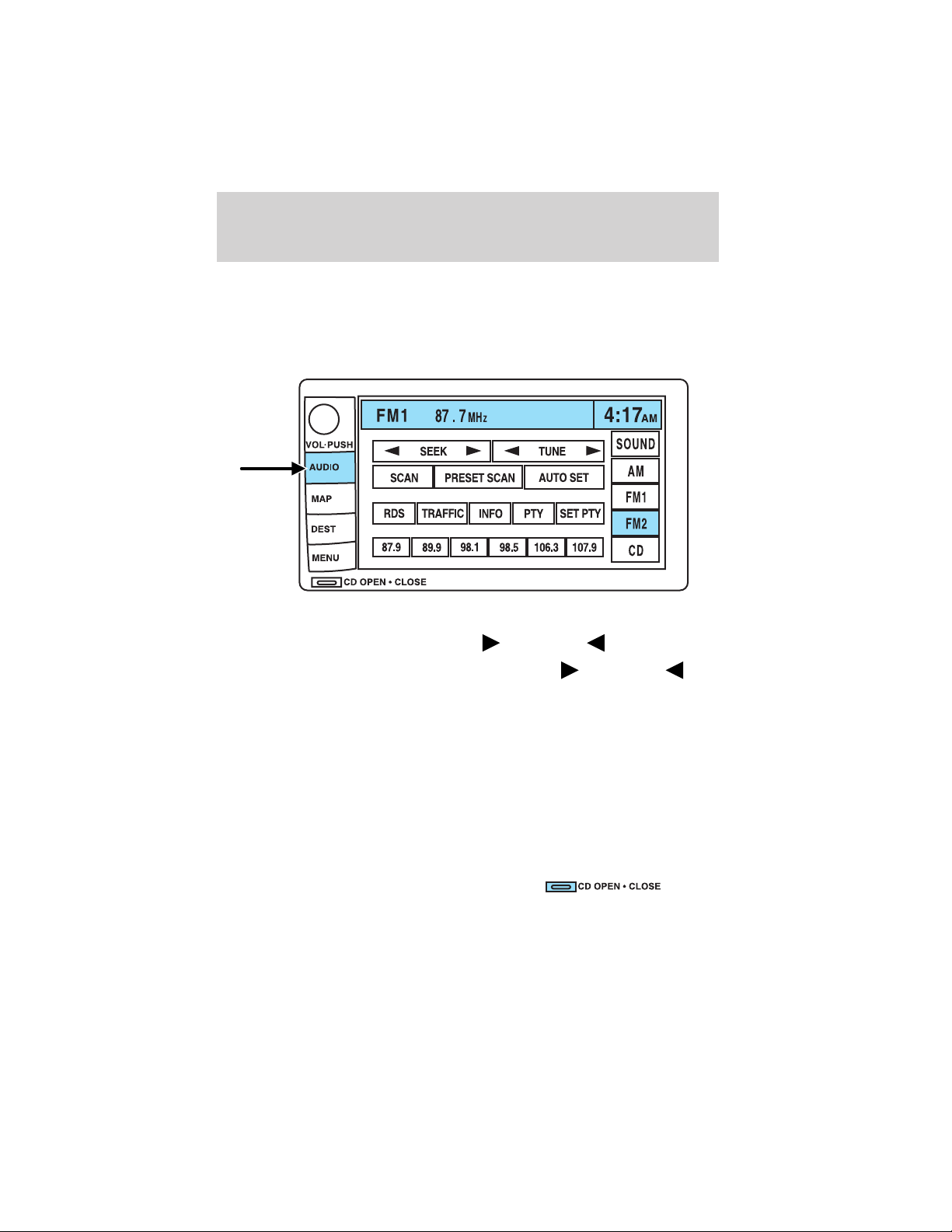
Quick Start — How to get going
To play a radio station:
1. Ensure that the vehicle ignition is on.
2. Press AUDIO.
3. Select AM, FM1 or FM2.
4. Press TUNE to adjust manually up (
Entertainment Systems
) or down ( ).
5. Press SEEK to find the next strong station up (
Note: If PTY (program type) is selected, the station selection will be
limited.
To play a previously loaded CD:
1. Ensure that the vehicle ignition is on.
2. Press AUDIO.
3. Press CD to select a CD which is already loaded. (NO CD will appear
in the display if there are not CDs loaded into the system).
4. CD will begin to play.
To load CDs:
1. Press CD OPEN CLOSE at the
bottom of the screen to load a CD.
(The screen will open).
2. Press LOAD and select the desired slot. Or, press and hold LOAD to
auto load all available slots. The slot indicator lights blink rate will
) or down ( ).
27
Page 28
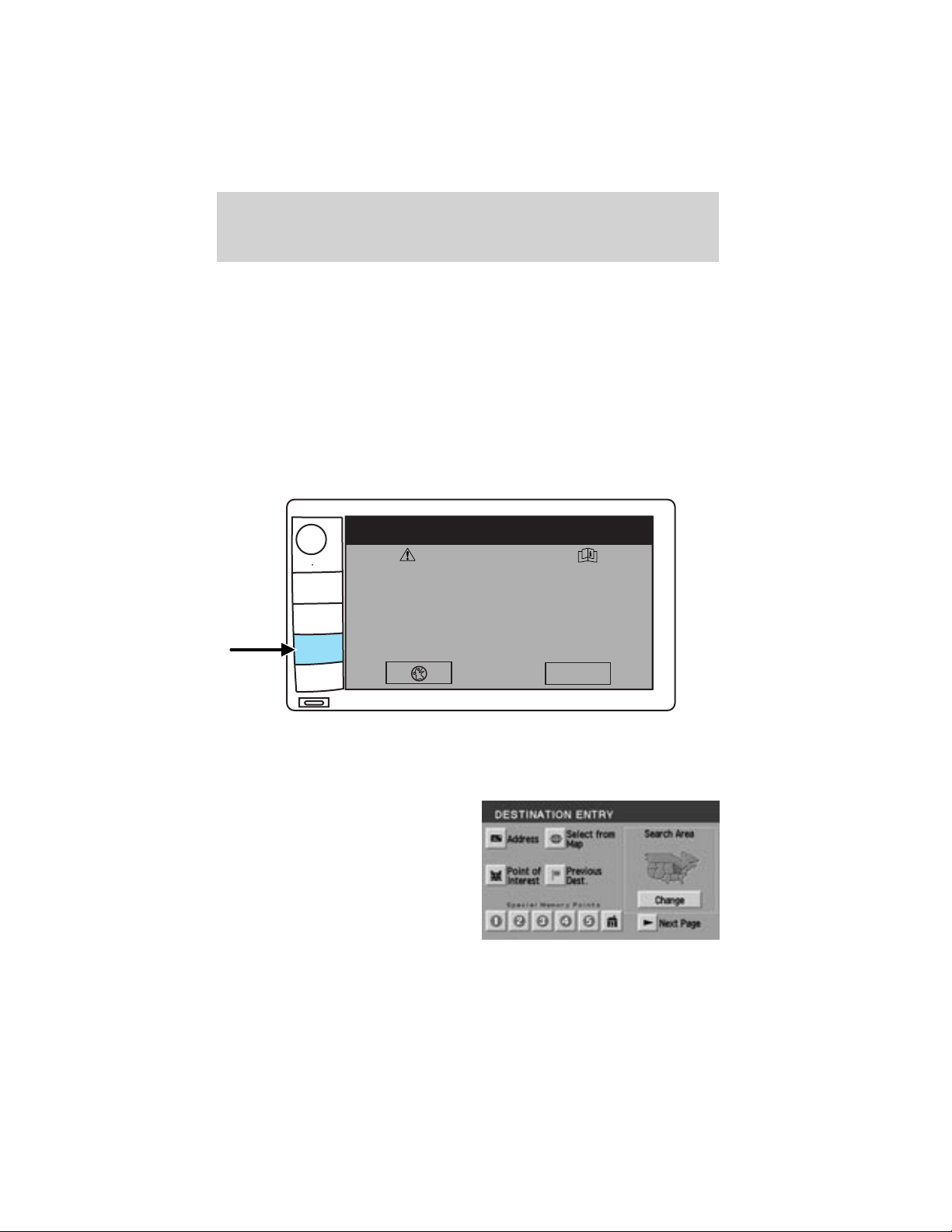
Entertainment Systems
increase when the system is ready to accept a disc. Push CD OPEN
CLOSE to close the screen. Once closed, the CD will begin to play.
3. Use the touch controls to advance tracks, scan, pause, etc. The slot
number indicators at the bottom will signify which disc is currently
playing.
To use the Navigation system:
1. Ensure that the vehicle ignition is on, and the navigation DVD is
loaded into the navigation DVD player.
2. Press DEST. The warning screen will appear. After reading, press
AGREE. The screen will show a map with your current location. Press
DEST again.
VOL PUSH
AUDIO
MAP
DEST
MENU
Most functions are unavailable
while vehicle is in motion.
Please read the navigation
handbook for operating instructions.
Always drive safely and obey traffic laws.
CD OPEN • CLOSE
WARNING
Agree
3. Select the desired type of destination entry; Address, Point of Interest;
Previous Dest; Special Memory Point; Select from map; Memory Point
and Freeway Ent/Exit. Enter the required information.
4. Press DEST at the bottom of the
map screen.
5. Choose the desired route by
pressing the NEXT button (if it
appears). There can be up to three
alternative routes.
6. Press START to begin the
navigation guidance.
28
Page 29
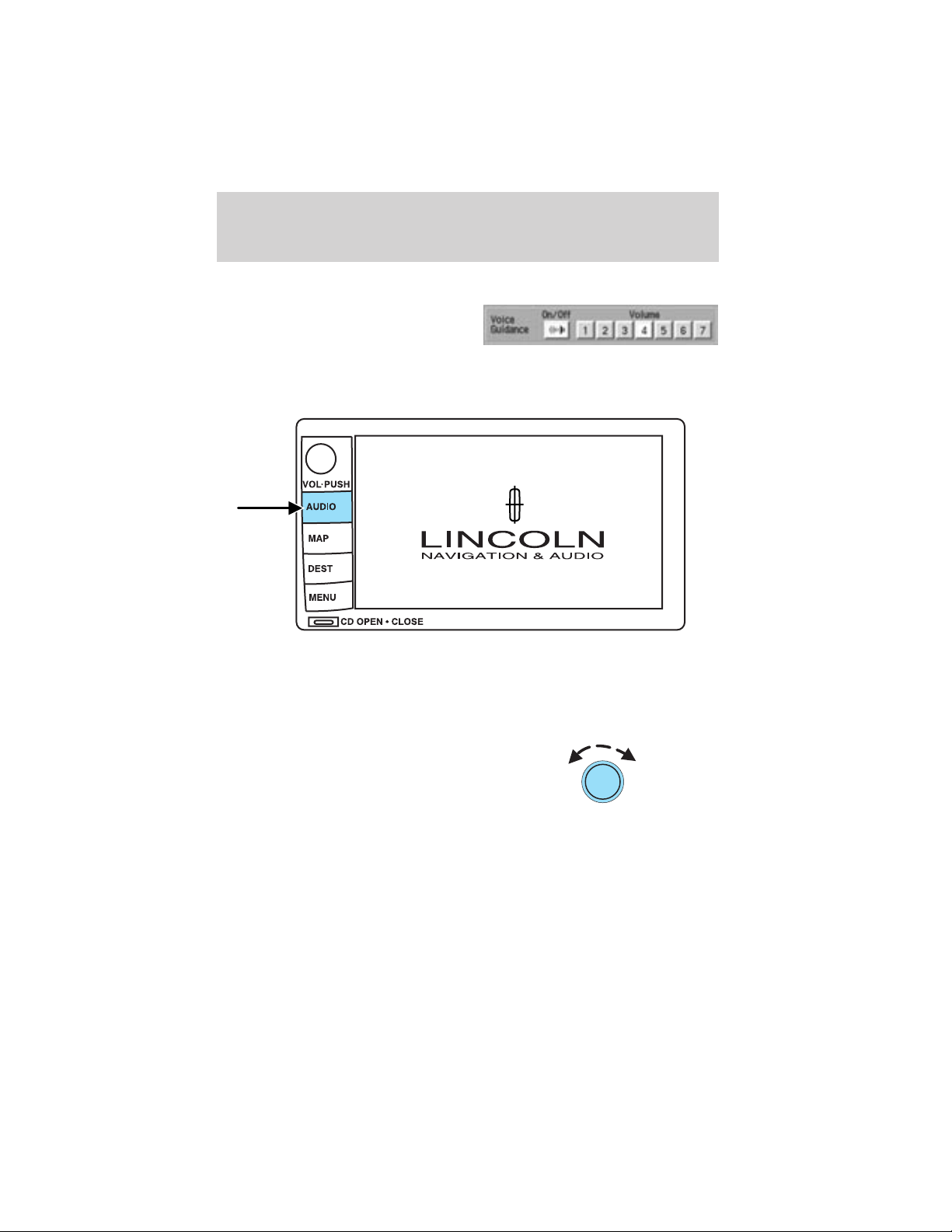
Entertainment Systems
To adjust the voice guidance volume:
Press to turn the voice guidance
option on/off and to determine the
volume level of the guidance voice
prompts.
Audio mode
Your Lincoln Navigation Audio System has many features including a full
range of audio functions. To access these functions, press AUDIO on the
main bezel. This will take you into audio mode.
Volume/power control
Press knob to turn the audio system
on/off. Turn to raise or lower
volume. The levels will be displayed
on the screen.
To activate the navigation mode,
press MAP or DEST.
To adjust the navigation voice output level, select the NAV MENU button
via the map screen.
Speed compensated volume (SCV)
With this feature, radio volume changes automatically with vehicle speed
to compensate for road and wind noise. To engage the SCV feature:
1. Press AUDIO.
29
Page 30
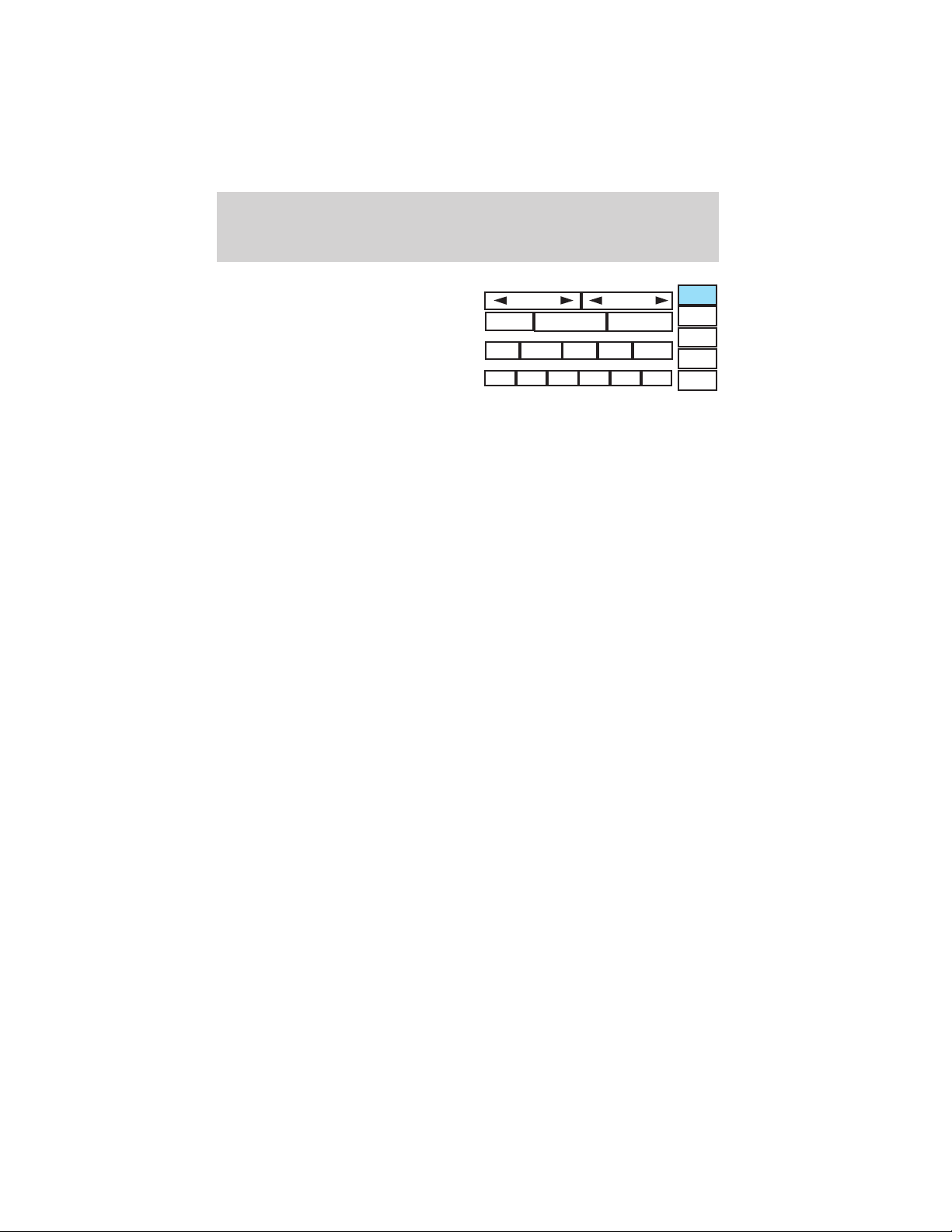
Entertainment Systems
2. Press SOUND.
3. SCV is located in the middle of
the screen. Press to turn on.
4. Select setting 1 to 7 or turn off.
SCAN
RDS
87.9
SEEK
PRESET SCAN
TRAFFIC
98.1
89.9
INFO PTY
98.5
TUNE
AUTO SET
106.3 107.9
SET PTY
SOUND
AM
FM1
FM2
CD
The AM/FM control works in radio, CD and navigation modes.
AM/FM select in radio mode
Press to switch between AM/FM1/FM2 memory preset stations.
AM/FM select in CD mode
Press to stop CD play and begin radio play.
Radio reception factors:
• Distance/strength. The further an FM signal travels, the weaker it is.
The listenable range of the average FM station is approximately 40 km
(24 miles). This range can be affected by “signal modulation.” Signal
modulation is a process radio stations use to increase their
strength/volume relative to other stations.
• Terrain. Hills, mountains and tall buildings between your vehicle’s
antenna and the radio station signal can cause FM reception problems.
Static can be caused on AM stations by power lines, electric fences,
traffic lights and thunderstorms. Moving away from an interfering
structure (out of its “shadow”) returns your reception to normal.
• Station overload. Weak signals are sometimes captured by stronger
signals when you pass a broadcast tower. A stronger signal may
temporarily overtake a weaker signal and play while the weak station
frequency is displayed.
AM/FM select in navigation mode
The radio will continue to play in the background of the navigation
screens. To access, press AUDIO then AM/FM1/FM2.
30
Page 31

Seek
• Press / to find the next
listenable station up/down the
frequency band.
• Press
/ to advance to the
next/previous track on a CD.
Tune adjust
Press TUNE to manually move
down/up (
/ ) the frequency
band.
In CD mode, press TRACK to select
the previous/next (
/ ).
Scan
Press SCAN for a brief sampling of
all listenable stations and CD tracks.
Press again to disable and remain on
the current selection.
Entertainment Systems
SET PTY
SOUND
AM
FM1
FM2
CD
SCAN
RDS
87.9
SEEK
PRESET SCAN
TRAFFIC
98.1
89.9
INFO PTY
98.5
TUNE
AUTO SET
106.3 107.9
Preset scan
Press PRESET SCAN to scan the
stations stored in the memory
presets.
SCAN
RDS
87.9
SEEK
PRESET SCAN
TRAFFIC
98.1
89.9
INFO PTY
98.5
TUNE
AUTO SET
SET PTY
106.3 107.9
SOUND
AM
FM1
FM2
CD
31
Page 32

Entertainment Systems
Autoset memory preset
Autoset allows you to set strong radio stations without losing your
original manually set preset stations. This feature is helpful on trips
when you travel between cities with different radio stations.
Starting autoset memory preset
1. Select a frequency band using
AM/FM1/FM2.
2. Press AUTO SET.
3. When the first six strong stations
are filled, the station stored in
memory preset control 1 will start
playing.
If there are less than six strong
stations available on the frequency
band, the remaining memory preset
controls will all store the last strong station available.
To deactivate autoset and return to your audio system’s manually set
memory stations, press the AUTO SET again.
SCAN
RDS
87.9
SEEK
PRESET SCAN
TRAFFIC
98.1
89.9
INFO PTY
98.5
TUNE
AUTO SET
SET PTY
106.3 107.9
SOUND
AM
FM1
FM2
CD
Radio data system (RDS) feature
This feature allows your audio
system to receive text information
from RDS-equipped FM radio
stations. When in FM mode, press
RDS to activate/deactivate.
32
Page 33

Entertainment Systems
Traffic function
Select TRAFFIC for traffic
information broadcast from certain
stations which will automatically
SCAN
SEEK
PRESET SCAN
TUNE
AUTO SET
interrupt radio or CD playback at a
RDS
TRAFFIC
89.9
INFO PTY
98.1
98.5
106.3 107.9
preset volume level.
87.9
Traffic information not available in most U.S. markets.
Information feature
Press INFO to view the frequency,
call letters and PTY category of the
selected FM station.
SCAN
RDS
87.9
SEEK
PRESET SCAN
TRAFFIC
98.1
89.9
INFO PTY
98.5
TUNE
AUTO SET
106.3 107.9
Program type (PTY)
This feature allows you to search for Radio Data System (RDS) stations
selectively by their program type.
Ensure that the RDS function is
turned on. Press PTY to turn the
feature on/off.
SET PTY
SET PTY
SOUND
AM
FM1
FM2
CD
SOUND
AM
FM1
FM2
CD
To set/change PTY:
Ensure that the RDS function is
turned on.
Press SET PTY to select from the
following program types:
• All
• Classical
• Country
SCAN
RDS
87.9
SEEK
PRESET SCAN
TRAFFIC
98.1
89.9
INFO PTY
98.5
TUNE
AUTO SET
SET PTY
106.3 107.9
SOUND
AM
FM1
FM2
CD
33
Page 34

Entertainment Systems
• Information
• Jazz
• Religious
• Rock
• Soft
• To p 40
Once PTY has been programmed,
press SEEK (
initiate a search up or down the
frequency.
Preset scan and Autoset also initiate
PTY searches. The search will stop
when the desired program type has
been reached. If no program type is
found, a message will display.
Sound functions
To access settings for Bass, Treble, Balance, Fade, DSP (Digital Signal
Programing), SCV (Speed Compensated Volume), and Occupancy modes:
/ ) or SCAN to
VOL PUSH
AUDIO
MAP
DEST
MENU
FM1
SCAN
RDS
87.9
CD OPEN • CLOSE
SEEK
TRAFFIC
89.9
MH
87 . 7
Z
PRESET SCAN
INFO PTY
98.1
98.5 106.3 107.9
1. Press AUDIO.
2. Press SOUND.
3. Select from Bass/Treb; Bal/Fade; DSP/SCV.
4. Press +/— to increase/decrease the levels.
34
TUNE
AUTO SET
SET PTY
4:17
SOUND
AM
FM1
FM2
CD
AM
Page 35

Entertainment Systems
Bass : Allows you to increase or
decrease the audio system’s bass
output.
Treble : Allows you to raise or
lower the audio system’s treble
output.
Fade : Allows you to adjust sound
between the front and rear
speakers.
Balance : Allows you to adjust the
sound distribution between the right
and left speakers.
SCV (Speed Compensated Volume)
Automatically compensates for road
wind and noise. Refer to Speed
compensated volume earlier in this
chapter.
DSP Occupancy mode :Use to
optimize the sound based upon the
occupants in the vehicle. Select
from ALL SEATS, REAR SEATS or
DRIVER SEAT.
The radio is equipped with six station memory preset controls. These
controls can be used to select up to six preset AM stations and twelve
FM stations (six in FM1 and six in FM2).
Setting memory preset stations
1. Select the frequency band with the AM/FM select control.
2. Select a station.
3. Press and hold a memory preset until the sound returns. The
frequency will appear in the preset.
CD mode
CD units are designed to play commercially pressed 12 cm (4.75 in)
audio compact discs only. Due to technical incompatibility, certain
CNTR
35
Page 36

Entertainment Systems
recordable and re-recordable compact discs may not function
correctly when used in Ford CD players. Irregular shaped CDs,
CDs with a scratch protection film attached, and CDs with
homemade paper (adhesive) labels should not be inserted into
the CD player. The label may peel and cause the CD to become
jammed. It is recommended that homemade CDs be identified
with permanent felt tip marker rather than adhesive labels. Ball
point pens may damage CDs. Please contact your dealer for
further information.
To begin CD play (if a CD is already
loaded), press AUDIO hard button
and then CD.
Press CD. CD play will begin where
it stopped last.
If a CD is not already loaded into
the system:
SCAN
RDS
87.9
SEEK
PRESET SCAN
TRAFFIC
98.1
89.9
INFO PTY
98.5
TUNE
AUTO SET
106.3 107.9
SET PTY
SOUND
AM
FM1
FM2
CD
1. Press CD OPEN CLOSE on the
bezel.
36
Page 37

Entertainment Systems
2. The navigation screen will fold down, allowing you access to the
in-dash six CD system.
3. Press LOAD and the desired CD slot number. The indicator light will
blink slowly at first, then quickly, signaling the system is ready.
4. Insert a disc.
5. To load more than one disc, press and hold LOAD. This will initiate
autoload and will allow you to load all open CD slots.
After an allotted time, the screen will close automatically or you may
press CD OPEN CLOSE on the bezel again.
6. Once the screen closes, the system will start playing the last CD
loaded.
Track
Press
next/previous track.
/ to advance to the
37
Page 38

Entertainment Systems
Rewind/fast forward in CD mode
Press to reverse or advance
/ ) in the current CD track.
(
Scan feature in CD mode
Press to hear a brief sampling of all
tracks on the current CD.
Shuffle feature in CD mode
When in CD or CDDJ mode, press
SHUFFLE to engage and disengage
the shuffle feature. Select from
shuffling between tracks or between
CDs. All tracks will be played in
random order.
Compression feature
The compression feature works in
CD mode and boosts more quiet
music and lowers louder music to
minimize the need for volume
adjustments.
When in CD or CDDJ mode, press COMPRESS to engage or disengage
the compression feature.
38
Page 39

Pause
In CD mode, press PAUSE to pause
the current playing media. Press
again to enable the media to
continue playing.
Map mode
Map display information
VOL PUSH
AUDIO
MAP
DEST
MENU
CD OPEN • CLOSE
Entertainment Systems
To access the map display, press MAP on the bezel.
Once pressed, the current map display will appear on the screen showing
the current vehicle location.
Zoom control
When the zoom control is pressed, the scale indicator is shown on the
screen. The scale markings are: 1/32, 1/16,1/4, 1/8, 1, 2, 4, 8, 16, 32, 64,
128 miles. The control can be used in a number of ways:
• touch and hold one of the arrow buttons for the map to be displayed
again at each zoom level.
• touch one of the arrow buttons repeatedly for the map to be displayed
again at the final zoom level.
• touch one of the segments of the scale indicator for the map to be
displayed at the selected zoom level.
39
Page 40

Entertainment Systems
Additional map function buttons
To initiate the display of additional
map function buttons, tap the map
anywhere on the screen. The
following buttons will appear:
• STORE - stores current vehicle location as a memory point
• POI- brings up the Quick POI menu which allows the user to perform
two functions:
Display POI icons on the map for one category.
Select local map area POIs as destinations or waypoints. The list of
local area POIs can be sorted by distance, name, or icon.
• NEXT - Press for the system to step through a list of the POIs
requested and display them on the map.
• INFO - Press to access the address and phone number of a selected
POI.
If home has been previously programmed in the “Nav Menu”, the home
icon (house) will appear on the screen and is able to be selected as a
destination.
To delete POI icons from the map, touch the map again and press the
POI off button.
Route preferences
After entering a destination, the
Route options will appear on the
screen showing what is currently
selected. You may choose to
activate/deactivate selections which
the system will factor in when
calculating your route. Those
options are:
40
Page 41

• Minimize Time
• Use Major Roads
• Use Toll Roads
• Use Ferries
Screen symbols
Navigation symbol — Indicates
the current vehicle position and
heading.
Destination symbol — Indicates
the current route destination.
Next turn symbol — Shows the
action to be taken at the next point
on the route ahead.
Entertainment Systems
North up button — Indicates that
the map is displayed with north to
the top of the screen. Press to
toggle between “North up” and
“Heading up” map display states.
Heading up button — Indicates
that the map is displayed with the
vehicle heading to the top of the
screen. The position of the pointer
indicates the direction of north on
the map. Press to toggle between “North up” and “Heading up” map
display states.
41
Page 42

Entertainment Systems
Avoid areas or points — The
left-hand symbol indicates an area
to be avoided in route calculations.
The right-hand symbol indicates an
avoid point.
If the avoid point is enlarged to an
avoid area, it will appear on the
screen as a shaded box.
Way point symbol — Indicates the
location of a way point on the map.
Home position symbol —
Indicates the location on the map,
currently stored as the home
position.
Stored location symbol —
Indicates the location of a memory
point. This is the default symbol
used when the point is stored. (If
desired, an icon of your own choice can be selected from the 15 icons
available.) Refer to Choosing from the icon list.
GPS symbol— Indicates that
insufficient GPS satellite signals are
being received for accurate map
positioning. The symbol is not
displayed under normal operation.
Speaker icon symbol— Press to
turn voice guidance on/off.
Navigation menu
To access the Navigation Menu,
press NAV MENU at the bottom of
the map screen.
42
Page 43

Entertainment Systems
Once pressed, the Navigation Menu
will display showing the following
options:
• Route Options/Preferences
• Navigation Set Up
• Display Options
• Stored Locations
• On Route Scroll
• Voice Guidance/Volume
Depending upon whether or not a route is active will determine if route
options/route preferences is contained on the Navigation Menu.
Route options (destination entered)
Once in navigation mode and a
route is currently active, press
“Chng. route” to access the ROUTE
OPTIONS screen. Choose from the
following selections:
• Detour — Press to select a
detour around the current route.
• Route Preferences — When
creating a destination, select
from: Minimize Time/Distance,
Use Major Roads, Use Toll Roads, Use Ferries.
• Display Whole Route: Will enter MAP mode and display your entire
chosen route.
Note: Route preference appears on the Nav menu when no destination
is entered.
While driving under route guidance, only follow an instruction
when it is safe to do so as the system cannot be aware of
changing conditions. Use voice guidance as much as possible, and only
view the display when driving conditions permit.
Ensure that you follow highway code restrictions and do not
take any risks. For example, if you are unable to make a U-turn,
continue on your journey. The navigation system will recalculate your
route to get you back to an appropriate road to your destination.
43
Page 44

Entertainment Systems
Navigation set up
The Navigation Set up screen will
allow you to make adjustments to
the navigation displays.
Average speed settings
Allows you to set approximate
speeds you drive. These speeds
enable the navigation system to aid
in calculating timing for routes.
Quick POI
Allows you to change the Q-POI
menu settings.
44
Page 45

Entertainment Systems
Restore system defaults
Resets all system user-selectable
options to factory default values (i.e,
guidance, voice, search area and
route preferences).
Calibration
Press “Position” to reposition the
vehicle location. This is helpful if
the car has been towed, or is not
registering at the correct location on
the map. Press the screen to scroll
the map to the desired location and
press OK to confirm.
Press “Distance” to calibrate by
distance and improve the navigation
accuracy. It is recommended to
activate this function after ever tire
replacement. When the button is highlighted, calibration is in process
and will turn off automatically when complete.
DVD map version
Displays the version of the inserted
navigation DVD. Refer to Ordering
additional map DVDs for further
information.
45
Page 46

Entertainment Systems
Display Options
The Display Options screen will
allow you make adjustments to the
navigation display screen. You can
choose from:
• Map Mode (Dual or Full)
• Guidance Mode (Arrows or Turn
list)
• Guidance Display (On or Off)
• Time to destination (Show or
Hide)
Stored locations
The Stored locations screen will
allow you to choose from
destinations that have been saved
into the navigation system.
46
Page 47

In this screen, you can select from
Memory Points, Special Memory
Points, Home, Avoid Area,
Destination and Way Point, or
Previous Destination. Please refer to
the Destination menu section for a
complete description of the
functions.
On route scroll
The system automatically scrolls
through the entire planned
navigation route either forwards or
backwards. To activate, press the
arrow buttons at the bottom of the
map screen.
Voice guidance/volume
Allows you to turn the voice
guidance option on/off and to
determine the volume level of the
guidance voice prompts.
Entertainment Systems
47
Page 48

Entertainment Systems
Destination menu
Press DEST on the main bezel to access the navigation mode.
Initial map display
After pressing AGREE to the initial
WARNING screen, you will move
into the initial map screen which
shows the current vehicle location.
Pressing the globe icon will take you
to the user settings — audible
feedback, navigation units, language
and clock.
Note: There may be a slight time
delay between the soft key and the hard key functions.
48
Page 49

Entertainment Systems
Destination entry
Selecting a destination
Press DEST to set a destination.
From this menu, you may select
from the following options:
• Address— Use to select a
destination based on a known
street address or intersection.
• Point of Interest— Use to
select a destination that is a point
of interest location (i.e., airport,
restaurant, hospital).
• Select from map —Use to select a place on the map.
• Previous Destination — Use to select a destination from among the
last 20 entered destinations
The next page will allow you to
select from the following selections:
• Memory point — Use to select
from a memory point.
• Freeway exit/entrance — Use
to select a certain freeway exit or
entrance.
• Special Memory Points — Use
to select a destination from
previously stored entries.
Search area
Your navigation system uses a
regional search area. This area is
the area from which navigational
directions will be used. To check
your area or reset, press CHANGE
under the search area listing. The
map will open and allow you to
select another regional area. Ensure
that your search area is correct prior to setting your destination.
49
Page 50

Entertainment Systems
Points of interest (POI)
Select “Point of Interest” from the
Destination Entry Menu. In this next
menu, you will have the following
options:
• By Name— Enter POI name on
the keyboard. Touch “List” to
display the list of matching points
of interest. If there are too many
matches being listed, try entering
the town name first.
• By Category — Press “Category”. Scroll down the list to select the
category, then sub-category desired. Once you have selected a
category, your entry of the POI will be restricted to that category.
Previous destination
Press “Previous Destination” on the
Destination Entry Menu.
• Select the desired item from the
list of destinations previously
reached.
• Confirm destination details.
Deleting previous destination
Press “Delete”. The list of previous
destinations is displayed showing
“Delete Previous Destination” at the
top of the screen.
Select the entry to be deleted.
Press YES to confirm.
Press DELETE ALL to delete all
previous destination.
50
Page 51

Entertainment Systems
Memory point
Select “Memory Point” from the
Destination Entry Menu.
• Select the desired item from the
list of stored memory points.
• Confirm destination details.
Note: The list can be sorted by date, name or icon by pressing the
appropriate button.
Adding a memory point
• Once in the Store Memory Point Menu, press ADD.
• Select the desired menu item.
• Enter/select any required details. The new point will be added to the
stored list of memory points.
To give the new memory point a name:
• Select it from the list.
• Press NAME.
• Enter the desired name.
STORE MEMORY POINT
Accessing memory point lists
• Press LIST
• Select the desired entry to view
its location details.
51
Page 52

Entertainment Systems
Sorting memory point lists
• Access the desired list.
• Press the button to sort the list
as desired (i.e. date, name,
distance or icon).
When sorted by distance, the points
are ordered by distance from the
current vehicle location. When
sorting by icon, the icons are listed
in the order they appear on the icon
selection screen.
Choosing from the icon list
After choosing ICON to edit, 15
normal and three audible icons will
be displayed. Press the icon you
wish to use.
The normal icons will be displayed
on the map to indicate the map
location identified with that icon.
The audible icon will sound a
distinctive chime when the vehicle
is approaching the memory point
associated with that icon.
Deleting a memory point
• In the Memory Point Menu, press
DELETE.
• Select the entry to be deleted.
• The system will ask you to
confirm deletion. Press YES to
confirm.
The screen will briefly show
“Memory Point Deleted”.
Deleting all memory points
• In the Memory Point Menu, press DELETE ALL.
• The system will ask you to confirm deletion. Press YES to confirm.
52
Page 53

Entertainment Systems
The screen will briefly show “All Memory Points Deleted”.
Home
To set home for the first time:
• Press MAP.
• Press “Nav. Menu”.
• Press “Stored Locations.”
• Press “Home”.
• Press “Add”. Set home by
selecting the correct address,
POI, Previous destination, or
selecting from the map.
To view home, press the home icon (house) on the Destination Entry
screen.
Once home is set, you may select home as a destination.
Adding a home location
• Select the desired menu item you
wish to set as Home (Address,
Memory Point, Point of Interest,
Previous Destination).
• Enter the required details.
SET HOME
SET HOME
• Press OK to set the home
position.
To view the set home position:
From the stored locations menu with home selected, press LIST to view
the location of the stored home position.
53
Page 54

Entertainment Systems
Deleting a home location
• Once in the stored locations
menu with home selected, press
DELETE.
• The system will ask you to
confirm.
• Press YES to confirm.
Freeway Entrance/Exit
Select “Freeway Entrance/Exit”
from the second page of the
Destination Entry menu. Follow
these steps:
1. Enter freeway name— Enter
the freeway name using the
keyboard. Press “List” to select a
freeway from those displayed.
To enter numbers in the freeway
name, press “Sym”.
54
Page 55

Entertainment Systems
2. Select entrance/exit— Press
“Entrance” if you wish to join the
freeway at this junction. Press
“Exit” if you wish to leave the
freeway at this junction.
3. Select Junction— The screen
will display a list of junctions on the
freeway. They can be listed either
by distance, (from the current
vehicle location), by pressing the
“Dist” button or alphabetically by
pressing the “A-Z” button. Select the desired entrance or exit.
The destination details are displayed for confirmation.
Special memory points
There are five possible memory
points that you can set.
To set a memory point:
• Press MAP.
• Press “Nav Menu”.
• Press “Stored locations”.
• Press “Special Memory Point”.
• Select “Add” and input destination.
• Press OK to confirm.
To delete a memory point:
• Press “Delete”. The list will display.
• Select the special memory point to delete.
• Press “Del. all” to delete all entered special memory points.
• Press “Yes ” to confirm.
Once all five special memory points are entered, the “Add” control will
read as “Full”. You must delete points before more can be added.
55
Page 56

Entertainment Systems
Destination and way points
The Store Dest. & Way Point menu
is used after a destination or way
point has been entered for the first
time using the Destination Entry
menu. You can store and delete
destinations and way points
(locations you wish to visit in route
to your ultimate destination). You
can also select the order in which
you visit them.
Adding (storing) a destination or way point
• Once a destination is entered,
press ADD to store the location.
The Store Dest. & Way Point
menu is displayed.
• Select whether you want to store
an Address, Point of Interest or
Previous Destination.
• Enter the necessary details for
the selection.
• If a destination was entered, it
will be stored as the current location. If a way point was entered, it
will be added to the list of way points.
Listing destinations and way points
Press LIST to display the stored way
points and destination (if entered).
The first way point to be visited is
at the bottom of the list and the
destination is at the top.
You may view the map location of
any entry. On the map, location
details for the entry are displayed at
the top of the screen.
To adjust the position of the way
point (or destination), scroll the map as required.
Press OK.
STORE DEST. & WAY POINT
STORE DEST. & WAY POINT
56
Page 57

Entertainment Systems
Editing and changing order of way points and destination
Press “Chg. Order” to change the
order in which the way points are
visited. The points are listed
chronologically from bottom up, the
destination being on the top.
Press the MAP button to edit the
way point location on the map
display.
Press OK to confirm.
Deleting way points and destination
After pressing DELETE, the list of
way points and the destination (if
entered) is displayed, showing the
’Delete Dest. &Way Pt.’ menu.
Select the entry to be deleted. Press
YES to confirm.
Press DELETE ALL to delete all
way points. Press YES to confirm.
Selecting route criteria
Once you have selected a
destination, you may change the
routing criteria by pressing
“Change” in the route preferences
screen. Refer to Route preferences
for further information.
57
Page 58

Entertainment Systems
Route calculation
Once the route criteria is selected,
the navigation system automatically
calculates the selected destination.
The route appears on the display
screen and a voice prompt provides
instructions.
The system may calculate up to four
routes for the desired destination.
Press “Next” to scroll through the
various planned routes. Press “Start”
to confirm the route selection and begin route guidance.
Detour options
You may engage the detour option
when on the map display by going
to the “Nav menu” and selecting
“Route Options”.
Press DETOUR to activate. Use the
soft controls to select and enter the
number of miles you want to deviate
off of the current road.
Press NEW ROUTE if you would like the system to plan a different
route.
Press DETOUR to confirm the selection.
58
Page 59

Entertainment Systems
Route interruptions
In the course of your destination, you may decide to temporarily leave
your planned route for gas, food, etc. If you turn off the ignition, the
option to continue the route guidance will be displayed when the ignition
is turned on again. The route can be accessed once again after you press
“Agree” on the warning screen.
Route alterations or cancellations
To cancel or change your current
route from the map, press DEST or
select “Nav Menu” and “Route
Options”. You may then select from
Detour, Display whole route, change
route preferences or cancel
guidance.
Avoiding an area while under guidance
For one reason or another, you may
choose to avoid a certain area while
in route to your destination. To
select the area to avoid:
• From the MAP screen, press Nav
Menu.
• Select Route Options, then
Display Whole Route
• Press Turn List
• Press Avoid next to the street to
be avoided
• Choose OK to confirm
• Press Reroute to activate
The new area is added to the list of stored avoid areas.
Note: In some circumstances, it may not be possible to avoid all selected
areas.
59
Page 60

Entertainment Systems
Listing areas to avoid
You can list all areas noted as
“avoid”.
• Press “Nav Menu”.
• Press “Stored locations”.
• Press “Avoid area”.
• Press LIST to view all previously
stored selections.
• Select the desired one. The map
screen will be displayed, showing
the location and address of the selected area.
Press Enlarge or Reduce to adjust the size of the visible area. Scroll the
map as required.
Deleting areas to avoid
To delete a selection from the
“Avoid area” list:
• From the stored locations menu,
select “Avoid area”.
• Press DELETE
• Select the desired area to be
deleted.
• Press DEL. ALL to delete all
stored areas.
• Press YES to confirm.
60
Page 61

Entertainment Systems
Menu mode
To access menu mode, press the MENU hard control.
Menu mode allows you to access:
• System Set-up
• Information — Gives you the
Lincoln Customer Assistance
Center information.
• Brightness/Contrast — Allows you
to adjust the brightness and
contrast on the screen.
61
Page 62

Entertainment Systems
• Screen off — Allows you to turn
off the navigation screen.
System setup
The system set up menu contains the following user settings:
• Audible Feedback — Press to
activate audible voice navigation
commands. Press again to
deactivate.
• Navigation Units — Press to
toggle between Metric/English
units.
• Language — Press to toggle
between English, French, or
Spanish.
• Clock
62
Page 63

Entertainment Systems
Setting the clock
Once in Menu mode, press CLOCK
to set the hours/minutes.
Voice activated commands (if equipped)
Your Lincoln Navigation System (LNS) may be equipped with a voice
activated feature which allows you to “speak” certain commands to the
system. Speaking clearly will help to ensure that the system correctly
responds to your commands.
At any time, you may say these commands:
• AM
• FM1
• FM2
• CD
• DVD (if equipped)
During normal radio operation, you may say:
• Seek up
• Seek down
During CD play with the in-dash 6 disc player:
• Track up
• Track down
• Disc up
• Disc down
While in navigation map mode, the following commands are available by
voice activation:
• Zoom in
• Zoom out
63
Page 64

Entertainment Systems
• Minimum scale
• Maximum scale
While in navigation destination (DEST) mode, the following commands
are available by voice activation:
• Home
• Detour
While in navigation map mode, the following commands are available by
voice activation:
• Gas station
• Gas
• Hospital
• Police station
• Restaurant
• Hotel
General information
Safety information
Please read and follow all stated safety precautions. Failure to do
so may increase your risk of collision and personal injury. Ford
Motor Company shall not be liable for any damages of any type
arising from failure to follow these guidelines.
Do not attempt to service, repair or modify the system. See your Ford or
Lincoln Mercury dealer.
The driver must not attempt to operate any detailed operation of
the navigation system while the vehicle is in motion. Give full
attention to driving and to the road. Pull off the road and park in a
safe place before performing detailed operations.
If the system is used for an extended period of time with the
vehicle stationary, ensure that the engine is running to avoid
draining the battery.
Do not apply pressure to the display screen.
The navigation system is not a substitute for your personal judgement.
Route suggestions should not supersede local traffic regulations or safe
driving practices.
64
Page 65

Entertainment Systems
Do not follow route suggestions if they direct you to perform an unsafe
or illegal maneuver, would place you in an unsafe situation, or would
route you into an area that you consider unsafe.
Drivers should not rely on screen displays while their vehicle is in
motion. Let the voice guide you. If viewing is necessary, pull off the road
to a safe location.
Do not use the navigation system to locate emergency services.
For road safety reasons, the driver should program the system only when
the vehicle is stationary. Certain functions will therefore not operate
while the vehicle is in motion.
The map database DVD does not reflect road detours, closures or
construction, road characteristics such as rough road surface, slope or
grade, weight or height restrictions, traffic congestion, weather or similar
conditions.
To use the system as effectively and safely as possible, obtain up-to-date
map database DVD whenever they become available.
Set the volume level so that you can hear directions clearly.
Do not disassemble or modify the system as this may lead to damage and
void your warranty. If a problem occurs, stop using the system
immediately and contact your Ford or Lincoln Dealer.
Federal Communication Commission (FCC) Compliance
Changes or modifications not approved by Ford Lincoln Mercury could
void user’s authority to operate the equipment. This equipment has been
tested and found to comply with the limits for a Class B digital device,
pursuant to Part 15 of the FCC Rules. These limits are designed to
provide reasonable protection against harmful interference in a
residential installation. This equipment generates, uses and can radiate
radio frequency energy and, if not installed and used in accordance with
the instructions, may cause harmful interference to radio
communications.
However, there is no guarantee that interference will not occur in a
particular installation. If this equipment does cause harmful interference
to radio or television reception, which can be determined by turning the
equipment off and on, the user is encouraged to consult the dealer or an
experienced radio/TV technician for help.
65
Page 66

Entertainment Systems
The database reflects reality as existing before you received the
database and it comprises data and information from government
and other sources, which may contain errors and omissions.
Accordingly, the database may contain inaccurate or incomplete
information due to the passage of time, changing circumstances, and
due to the nature of the sources used. The database does not include
or reflect information on neighborhood safety, law enforcement,
emergency assistance, construction work, road or land closures, vehicle
or speed restrictions, road slope or grade, bridge height, weight or
other limits, road or traffic conditions, special events, traffic
congestion, or travel time.
Principles of GPS (global positioning system) operation
Your system directs you based on information derived from global
positioning satellites, road maps stored on the DVD, sensors in your
vehicle and the desired destination. The system compiles all necessary
information to guide you to your selected destination. Space satellites
determine the vehicle’s current location and transmit position and time
signals to your car.
If the vehicle has been parked for a long period of time, the navigation
function may be temporarily unresponsive. The navigation system will
operate reliably again once GPS reception is available for a few minutes.
Limited GPS reception
System performance may be adversely affected if GPS reception is
interrupted or interference occurs over a distance of several miles. The
following are possible causes for GPS reception being interrupted. If the
vehicle is:
• in multi-story parking garages
• in tunnels and under bridges
• inside or in between buildings
• by forests or tree-lined avenues
• in heavy rain showers and thunderstorms
• in valleys and in mountainous regions
• roads under cliffs
Ensure that you do not have any metal objects on the rear parcel shelf
and that if your windows are tinted, they use non-metal tinting instead of
metal oxide tinting. Both of these factors can also interrupt GPS
reception.
66
Page 67

Entertainment Systems
Cleaning the display
Do not spray cleaning fluid directly onto the unit. Instead, spray onto a
soft cloth and gently wipe the unit. Only recommended products should
be used.
Do not clean any part of the system with benzene, paint thinner or any
other solvent.
Do not spill liquids of any kind onto the unit.
Loading the map DVD
• Your navigation DVD unit is either located:
in the front lower center stack area by the passenger’s feet (access
door),
in the trunk,
or in the jack compartment.
• Ensure that the vehicle ignition is ON.
• If a DVD is already loaded in the Navigation unit, push the eject
button.
• Load the DVD with the printed side up. Do not allow moisture or
foreign objects to enter the slot.
The navigation system utilizes a database stored in a special format on a
DVD. It is recommended always to use the latest update of this map
DVD.
• The navigation system will only work with DVDs specifically intended
for your navigation system.
• Always store the map DVDs in their protective cases when not in use.
Ordering additional map DVDs
If you wish to order a replacement or additional map, or an updated
DVD, please call 1–888–NAV-MAPS (1–888–628–6277) or to log onto
www.navtech.com.
Latest map DVDs
The map content is constantly changing due to new roads, traffic
restrictions, etc. . Therefore, it is not always possible to exactly match
the DVD map with the current roadways. For best results, always use the
latest version of the map DVD. Map information is regularly updated, but
all areas are not necessarily covered to the same level of detail. Some
areas, in particular private roads, may not be included on the database.
To help with accuracy, always use the latest DVD version for navigation.
67
Page 68

Entertainment Systems
Customer service
If you need help operating your navigation/audio system, want to report
a map database error or want to obtain a map DVD, please call 1 (888)
628–6277 (NAV-MAPS) or log onto www.navtech.com.
68
Page 69

Climate Controls
DUAL ELECTRONIC AUTOMATIC TEMPERATURE CONTROL
(DEATC) SYSTEM
1. A/C control: Press to turn on
A/C
and manually control the air
conditioning. Press again to
disengage. Press AUTO for the system to automatically control the
temperature.
2. Recirculation control: Press to
engage/disengage. Used to manually
enable or disable recirculated air
operation. When activated, recirculates air in the cabin thereby reducing
the amount of time to cool down the interior of the vehicle. May also
help reduce undesired odors from reaching the interior of the vehicle.
Will work in all modes except defrost. Recirculation turns off
automatically when floor, floor/defrost or defrost mode is selected. To
reduce humidity inside the vehicle, turn recirculation off.
3. Passenger side temperature
control: Press to engage the dual
zone feature of the DEATC system.
Allows the passenger to choose and
control a different temperature than the driver, if desired.
4. Rear defrost: Press to defrost
the rear window. Refer to Rear
R
Window Defrost for more
information.
69
Page 70

Climate Controls
5. DUAL zone selector: Press to
DUAL
toggle the system between single
zone and dual zone control.
6.
(Defrost): Distributes outside air through the windshield
defroster ducts and the demister outlets. Can be used to clear ice or fog
from the windshield. The system will automatically provide outside air to
reduce window fogging.
7.
: Distributes air through the windshield defroster ducts, demister
outlets, and the front and rear seat floor ducts. The system will
automatically provide outside air to reduce window fogging.
: Distributes air through the floor and rear seat floor ducts. The
8.
system will automatically provide outside air to reduce window fogging.
9.
: Distributes air through the instrument panel, center console
registers, and the front and rear seat floor ducts.
10.
: Distributes air through the instrument panel and center console
registers.
11. OFF: Outside air is shut out and
OFF
the fan will not operate.
12. Auto: To engage automatic
AUTO
temperature control, press AUTO
and select the desired temperature
using the temperature control. The system will automatically determine
fan speed, airflow location, A/C on or off, and outside or recirculated air,
to heat or cool the vehicle to reach the desired temperature.
13. Manual override controls:
Allows you to manually select where
airflow is directed. To return to full
automatic control, press AUTO.
14. Driver’s side temperature
control: Controls the temperature
on the driver side of the vehicle in
dual zone and controls the
temperature of the entire vehicle in single zone.
70
Page 71

Climate Controls
15. Fan Speed: Press to manually
increase/decrease fan speed. In
manual mode, the display will
show
indicate fan speed. Fan speed can be manually adjusted in AUTO mode.
To allow the system to automatically control fan speed, press AUTO.
16. EXT control: Press to display
the outside air temperature. Press
again to return to interior
temperature. Exterior readings are most accurate when the vehicle is
moving.
17. Temperature conversion:
Press to toggle between Fahrenheit
and Celsius temperature on the
DEATC display only. The set point temperatures in Celsius will be
displayed in half-degree increments.
Heated wiper rest: Heats the windshield wiper blades in order to
reduce the chance of ice buildup and to aid in defrosting. This feature
operates automatically when the outside temperature is near or below
freezing.
DUAL ELECTRONIC AUTOMATIC TEMPERATURE CONTROL
(DEATC) SYSTEM WITH HEATED AND COOLED SEATS
(IF EQUIPPED)
with a bar graph to
EXT
F C
71
Page 72

Climate Controls
1. A/C control: Press to turn on
A/C
and manually control the air
conditioning. Press again to
disengage. Press AUTO for the system to automatically control the
temperature.
2. Recirculation control: Press to
engage/disengage. Used to manually
enable or disable recirculated air
operation. When activated, recirculates air in the cabin thereby reducing
the amount of time to cool down the interior of the vehicle. May also
help reduce undesired odors from reaching the interior of the vehicle.
Will work in all modes except defrost. Recirculation turns off
automatically when floor, floor/defrost or defrost mode is selected. To
reduce humidity inside the vehicle, turn recirculation off.
3. Passenger side temperature
control: Press to engage the dual
zone feature of the DEATC system.
Allows the passenger to choose and
control a different temperature than the driver, if desired.
4. Passenger heated seat: Press to turn on the passenger side heated
seat. Press once for full heat (three lights above passenger heated seat
control will be illuminated). Press a second time to select medium heat
(two lights). Press a third time to select low heat (one light). Press a
fourth time to disengage the feature (all lights will be off).
R
5.
(Rear defrost): Press to defrost the rear window. Refer to Rear
Window Defrostfor more information.
6. Passenger cooled seat: Press to turn on the passenger side cooled
seat. Press once for full cool (three lights above passenger cooled seat
control will be illuminated). Press a second time to select medium cool
(two lights). Press a third time to select low cool (one light). Press a
fourth time to disengage the feature (all lights will be off).
Automatic heated/cooled passenger seat: To engage, press the
passenger side heat and cool seat controls simultaneously. The center
light above the passenger side heated and cooled controls will illuminate
and the display will show
. This allows the seat to automatically heat
or cool based on the climate control temperature selected. Press either
control to disengage.
7.
(Defrost): Distributes outside air through the windshield
defroster ducts and the demister outlets. Can be used to clear ice or fog
from the windshield. The system will automatically provide outside air to
reduce window fogging.
72
Page 73

Climate Controls
8. Airflow direction control: Press to toggle through the air
distribution modes listed below. The selected mode will illuminate in the
display.
—Distributes air through the windshield defroster ducts, demister
outlets and the front and rear seat floor ducts. The system will
automatically provide outside air to reduce window fogging.
: Distributes air through the floor and rear seat floor ducts. The
system will automatically provide outside air to reduce window fogging.
: Distributes air through the instrument panel, center console
registers, and the front and rear seat floor ducts.
: Distributes air through the instrument panel and center console
registers.
9. Off: Outside air is shut out and
the fan will not operate.
10. Manual override controls: Allows you to manually select where
airflow is directed. To return to full automatic control, press AUTO.
11. Auto: Press to engage automatic
temperature control. Use the
temperature control to select the
desired temperature setting. The system will automatically determine fan
speed, airflow location, A/C on or off, and outside or recirculated air to
heat or cool the vehicle, allowing it to reach the desired temperature.
Press and hold AUTO for about two seconds to toggle between single
zone and dual zone temperature control.
12. Driver heated seat: Press to turn on the driver side heated seat.
Press once for full heat (three lights above driver heated seat control will
be illuminated). Press a second time to select medium heat (two lights).
Press a third time to select low heat (one light). Press a fourth time to
disengage the feature (all lights will be off).
13. Driver cooled seat: Press to turn on the driver side cooled seat.
Press once for full cool (three lights above driver cooled seat control will
be illuminated). Press a second time to select medium cool (two lights).
Press a third time to select low cool (one light). Press a fourth time to
disengage the feature (all lights will be off).
Automatic heated/cooled driver seat: To engage, press the driver side
heat and cool seat controls simultaneously. The center light above the
driver side heated and cooled controls will illuminate and the display will
OFF
AUTO
73
Page 74

Climate Controls
show . This allows the seats to automatically heat or cool based on
the climate control temperature selected. Press either control to
disengage.
14. Driver’s side temperature
control: Controls the temperature
on the driver side of the vehicle in
dual zone and controls the
temperature of the entire vehicle in single zone.
15. Fan Speed: Press to manually
increase/decrease fan speed. In
manual mode, the display will
show
indicate fan speed. Fan speed can be manually adjusted in AUTO mode.
To allow the system to automatically control fan speed, press AUTO.
16. EXT control: Press to display
the outside air temperature. Press
again to return to interior
temperature. Exterior readings are most accurate when the vehicle is
moving.
17. Temperature conversion:
Press to toggle between Fahrenheit
and Celsius temperature on the
DEATC display only. The set point temperatures in Celsius will be
displayed in half-degree increments.
Heated wiper rest: Heats the windshield wiper blades in order to
reduce the chance of ice buildup and to aid in defrosting. This feature
operates automatically when the outside temperature is near or below
freezing.
with a bar graph to
EXT
F C
OPERATING TIPS
• To reduce fog build up on the windshield during humid weather, place
the air flow selector in the
position.
• To reduce humidity build up inside the vehicle:
Do not drive with the air flow selector in the OFF position.
Do not drive with recirculation engaged.
• In order to allow the vehicle to “breathe” using the outside air inlet
vents, do not leave the air flow selector in the OFF position when the
vehicle is parked.
• Do not put objects under the front seats that will interfere with the
airflow.
74
Page 75

Climate Controls
• Remove any snow, ice or leaves from the air intake area at the base of
the windshield.
• With the ignition in the OFF position after operating the vehicle, some
vehicle sounds related to the climate control system may be heard.
• Approximately two minutes after key off, the air distribution doors
may adjust their positions as part of the normal operating process.
• Demisters, located at the far left and right sides of the dash, usually
blow out a small amount of airflow in order to reduce side window
fogging.
• Outboard panel registers, located at the left and right sides of the
dash, blowout a small amount of airflow when in Floor, Floor/Defrost,
and Defrost modes. This also reduces side window fogging.
• Do not place items over the
climate temperature sensor grid.
This may cause improper
operation of the system.
To aid in side window defogging/demisting in cold weather:
1. Select
2. Ensure that recirculation is disengaged.
3. Set the temperature control to full heat.
4. Set the highest fan speed
5. Direct the outer instrument panel vents towards the side windows.
To increase airflow to the outer instrument panel vents, close the vents
located in the middle of the instrument panel.
Do not place objects on top of the instrument panel as these
objects may become projectiles in a collision or sudden stop.
75
Page 76

Climate Controls
REAR WINDOW DEFROSTER
Press the rear window defroster
control to clear the rear window and
sideview mirrors of thin ice or fog.
The light above the control will
illuminate to indicate that the rear
defrost is operating.
The ignition must be in the RUN position and the engine running in
order to operate the rear window defroster.
The rear window defroster turns off automatically after a predetermined
amount of time, if a low battery condition is detected, or if the ignition is
turned to the OFF position. To manually turn off the rear window
defroster at any time, press the control again.
CABIN AIR FILTER
Your vehicle is equipped with a particulate air filtration system. The
system is designed to reduce the concentration of airborne particles such
as dust, spores and pollen in the air being supplied to the interior of the
vehicle. The particulate filtration system gives the following benefits to
customers:
• Improves the customer’s driving comfort by reducing particle
concentration
• Improves the interior compartment cleanliness
• Protects the climate control components from particle deposits
The filter is located just in front of the windshield under the cowl grille
on the passenger side of the vehicle.
For more information, or to replace the filter, see your Ford, Lincoln or
Mercury Dealer.
R
76
Page 77

Lights
HEADLAMP CONTROL
Turns the lamps off.
Turns on the parking
lamps, instrument panel lamps,
license plate lamps and tail lamps.
Turns the headlamps on.
Note: If the headlamp switch is in the park lamp or lowbeam position,
and it is daytime, the instrument panel lighting will not be activated and
the instrument cluster, radio and climate control displays will not be
dimmed.
Autolamp control
The autolamp system provides light
sensitive automatic on-off control of
the exterior lights normally
controlled by the headlamp control.
• To turn autolamps on, rotate the
control counterclockwise to the
auto position.
• To turn autolamps off, rotate the
control clockwise to the off
position (O).
The autolamp system also keeps the lights on for a period of time after
the ignition switch is turned to OFF. The period of time that the lights
remain on is set at the factory but the time may be adjusted using the
sequence below.
Exit delay programming sequence
1. Start with the ignition in the RUN position and autolamps selected on
the headlight switch.
2. Turn the ignition to the OFF position. (This will start a 10 second
timer during which steps 3 through 6must be completed.)
3. Turn the autolamps OFF.
4. Turn the ignition to the RUN position.
77
Page 78

Lights
5. Turn the ignition to the OFF position.
6. Turn the autolamps on (The park lamps and low beams will turn on.)
7. Turn the autolamps off after the desired delay time is reached. (The
maximum programmable delay is 3 minutes. The lights that turned on in
step 6 will turn off.)
Autolamps with wipers
When the windshield wipers are on with the headlamps, the autolamp
system will provide automatic on/off control of the exterior lights based
on the status of the wipers.
• When the wipers are turned on, the exterior lights will turn on after a
short delay.
• When the wipers are turned off, the exterior lights will turn off after a
short delay.
Note: The moisture sensitive wipers feature may affect the length of the
autolamp time delay.
Foglamp control
The foglamps can be turned on
when the headlamp control is pulled
toward you and is in any of the
following positions:
• Parking lamps
• Low beams
• Autolamps
Daytime running lamps (DRL) (if equipped)
Turns the highbeam headlamps on with a reduced output.
To activate with automatic transmission:
• the ignition must be in the RUN position;
• the headlamp control is in the OFF position, Parking lamps position,
or Autolamp position when the autolamp function has not turned on
the headlamps (daytime); and
• the transmission is out of Park.
78
Page 79

Lights
Always remember to turn on your headlamps at dusk or during
inclement weather. The Daytime Running Light (DRL) System
does not activate your tail lamps and generally may not provide
adequate lighting during these conditions. Failure to activate your
headlamps under these conditions may result in a collision.
High beams
Pull toward you until control stops
to activate. Repeat to deactivate.
Flash to pass
Pull toward you slightly to activate
and release to deactivate.
PANEL DIMMER CONTROL
Use to adjust the brightness of the
instrument panel during parklamp,
headlamp and autolamp operation.
• Rotate up to brighten.
• Rotate down to dim.
• Rotate fully up to turn on the
interior lights.
Note: The panel dimmer control is not active when the autolamp system
has determined that it is daytime.
79
Page 80

Lights
HEADLAMP VERTICAL AIM ADJUSTMENT
Your vehicle is equipped with VOL (Visual Optical Left) headlamps.
1. Park the vehicle on a level surface approximately 7.6 meters (25 feet)
from a vertical wall or screen directly in front of it.
• (1) Eight feet
• (2) VOL - subtract 50 mm (2.1 in) from the measurement of the
center of the low beam lamp to the ground.
• (3) Twenty five feet
• (4) Horizontal reference line
2. Measure the height from the
center of your headlamp to the
ground and mark a 2.4 meter
(8 foot) horizontal reference line on
the vertical wall or screen 50 mm
(2.1 in) below this height (a piece
of masking tape works well). The
center of the lamp is marked by a
3.0 mm circle on the headlamp lens
(use the low beam center mark).
• (1) Eight feet
• (2) VOL - subtract 50 mm (2.1 in) from the measurement of the
center of the low beam lamp to the ground.
• (3) Twenty five feet
• (4) Horizontal reference line
3. Turn on the low beam headlamps to illuminate the wall or screen and
open the hood.
4. On the wall or screen you will
observe a light pattern with flat
edges at the top of the beam
pattern. If the flat edges are not at
the horizontal reference line, the
beam will need to be adjusted.
5. Locate the vertical adjuster on
each headlamp, then usea6mm
allen wrench or screwdriver to adjust the headlamp up or down.
6. HORIZONTAL AIM IS NOT REQUIRED FOR THIS VEHICLE AND IS
NON-ADJUSTABLE.
80
Page 81

7. Close the hood and turn off the lamps.
TURN SIGNAL CONTROL
• Push down to activate the left
turn signal.
• Push up to activate the right turn
signal.
INTERIOR LAMPS
Map lamps (if equipped)
The map lamps and controls are
located on the dome lamp. Press the
controls in front of each map lamp
to activate the lamps.
BULBS
Replacing exterior bulbs
Check the operation of all the bulbs frequently.
Lights
Using the right bulbs
Replacement bulbs are specified in the chart below. Headlamp bulbs must
be marked with an authorized “D.O.T.” for North America and an “E” for
Europe to assure lamp performance, light brightness and pattern and safe
visibility. The correct bulbs will not damage the lamp assembly or void the
lamp assembly warranty and will provide quality bulb burn time.
Function Trade Number
Headlamp low beam H11
Headlamp low beam (HID) D2R
Headlamp high beam 9005
Park and turn lamp (front) 3457 A/K (amber)
Side marker lamp (front) 3W4Z–15A424–5–AA
81
Page 82

Lights
Function Trade Number
Foglamp 9145
Tail lamp, brakelamp, side lamp 3157K
Rear turn lamp 3157 A/K (amber)
Backup lamp 921
License plate lamp 168
High-mount brakelamp 3W4Z–13A613–AA
Map lamp (with moon roof) 906
Rail lamp (rear) 168
Map lamp (front) 906
Sun visor lighted mirror lamp Part # E9SB-13465-BA
Glove compartment 194
Ashtray 194
Luggage compartment lamp 212-2
All replacement bulbs are clear in color except where noted.
To replace all instrument panel lights - see your dealer.
Interior bulbs
Check the operation of all bulbs frequently.
Map lamps
For bulb replacement, see a qualified service technician or your dealer.
Replacing headlamp bulbs
The headlamp assembly contains the low beam bulb, the high beam bulb,
park/turn lamp bulb and led side marker. To replace any of these items,
the headlamp assembly must be removed from the vehicle as follows:
1. Make sure headlamp switch is in
the OFF position, then open the
hood.
2. Lift the hood and remove the
upper and lower sight shields by
removing the seven plastic retaining
pins.
3. On the headlamp assembly,
remove the three headlamp
attaching bolts (8mm socket).
82
Page 83

Lights
Replacing headlamp bulbs - lowbeam
1. Remove the headlamp assembly
as described under the Replacing
exterior bulb header.
2. Remove the four T20 torx head
screws holding the bulb retaining
cover on.
3. Turn the bulb counterclockwise
and remove it by pulling the bulb
straight out.
4. Disconnect the electrical
connector.
Handle a halogen headlamp bulb carefully and keep out of
children’s reach. Grasp the bulb only by its plastic base and do
not touch the glass. The oil from your hand could cause the bulb to
break the next time the headlamps are operated.
Install the new bulb in reverse order, while also replacing the seal on the
bulb retaining cover. The kits for replacement seals are avaliable at
Lincoln or Ford dealers.
Replacing HID headlamp bulb (if equipped)
The low beam headlamps on your vehicle use a “high intensity discharge”
source. These lamps operate at a high voltage. The bulb is NOT
replaceable. When the bulb is burned out, the lamp assembly must be
replaced by your dealer or a qualified technician.
Replacing headlamp bulbs - highbeam
1. Remove the headlamp assembly
as described under the Replacing
exterior bulb header.
2. Remove the four T20 torx head
screws holding the bulb retaining
cover on.
3. Turn the bulb counterclockwise
and remove it by pulling the bulb
straight out.
4. Disconnect the electrical
connector.
83
Page 84

Lights
Install the new bulb in reverse order, while also replacing the seal on the
bulb retaining cover. The kits for replacement seals are avaliable at
Lincoln or Ford dealers.
Replacing the LED sidemarker
1. Remove the headlamp assembly
as described under the Replacing
exterior bulb header.
2. Remove the three T20 torx head
screws holding the bulb retaining
cover on.
3. Pull the LED assembly straight
out and replace with a new
assembly.
Install the new assembly in reverse order, while also replacing the seal
on the bulb retaining cover. The kits for replacement seals are avaliable
at Lincoln or Ford dealers.
Replacing front parking lamp/turn signal lamp bulbs
1. Remove the headlamp assembly
as described under the Replacing
exterior bulb header.
2. Turn the bulb counterclockwise
and pull it straight out of the
headlamp assembly.
Install the new bulb in reverse order.
84
Page 85

Lights
Replacing foglamp bulbs
1. Make sure the headlamp switch is
in the OFF position and disconnect
the electrical connector from the
foglamp bulb.
2. Rotate the foglamp bulb
counterclockwise and remove from
the foglamp.
Install the new bulb in reverse order.
Replacing high-mount brakelamp bulbs
Your vehicle is equipped with an LED center high-mount stop lamp. It is
designed to last the life of the vehicle. If replacement is required, the
entire assembly must be replaced as follows:
1. Pull down on the headliner, near
the location of the high-mount stop
lamp, to release the dual lock
attachment.
2. Expose enough of the high-mount
stop lamp to disconnect the
electrical wire and remove the two
retaining bolts (8 mm head).
3. Remove and replace the high-mount stop lamp bulb.
Install the new lamp in reverse order.
Replacing tail lamp/backup bulbs
For bulb replacement, see a dealer or qualified technician.
Replacing license plate lamp bulbs
For bulb replacement, see a dealer or qualified technician.
85
Page 86

Driver Controls
MULTI-FUNCTION LEVER
Windshield wiper: Rotate the end
of the control away from you to
increase the speed of the wipers;
rotate towards you to decrease the
speed of the wipers.
Windshield washer: Push the end
of the stalk:
• Quickly pressing the end of the
stalk switch causes a single wipe
without washer fluid.
• Push and hold the end of the
stalk to activate the washer. The
wash cycle will continue for up to
ten seconds or until released. After release, there will be three
clearing wipes.
Note: The windshield wiper will not automatically cycle if the washer
fluid is low, refer to Windshield washer fluid in the Maintenance and
Specifications chapter.
Moisture sensitive wipers (if equipped)
The moisture sensitive wipers will automatically activate when moisture
is present on the windshield and the multifunction switch is set to one of
five Auto sensitivity settings. The five Auto sensitivity settings determine
how often the wipers will wipe based upon the moisture on the
windshield. Rotating the knob from the Auto position towards the
windshield selects a higher sensitivity and more wipes will occur. For
fewer wipes, select a lower setting.
The wipers will continue to wipe as
long as the presence of moisture is
detected on the windshield. The
number of wipes that occur will vary
based on the amount of moisture
detected on the windshield and the
Auto setting. The sensitivity to
moisture is automatically increased
at night. When the ignition is turned ON, the wipers will perform one
wipe if one of the five Auto settings is selected.
86
Page 87

Driver Controls
More or less wiping may occur under the following conditions:
• on cool mornings with high humidity
• in very light mist or rain
• salty water/mist
• hydrophobic coating applied to the windshield such as Rain-X or wax
(use of these types of coatings are not recommended)
You can override the moisture sensitive wiper function by selecting
HIGH, LOW and OFF.
The moisture sensitive wiper feature should be turned OFF prior to
entering a car wash.
Changing the wiper blades
To replace the wiper blades:
1. Pull the passenger side wiper arm
away from the windshield into the
service position. Turn the blade at
an angle from the wiper arm.
2. Firmly press the release tab from
the bottom side of the wiper arm to
unlock wiper blade from wiper arm.
3. Pull the wiper blade down toward
the windshield to remove it from the
arm.
87
Page 88

Driver Controls
4. Attach the new wiper to the
wiper arm and reposition the clip
until it locks.
Repeat for driver’s side wiper arm.
POWER TILT/TELESCOPE STEERING COLUMN
The steering column can be
adjusted manually by moving the
four-way rocker adjustment control
located below the turn signal/wiper
control stalk. Hold the control to
adjust.
The telescope function is adjusted
by moving the control toward the
driver to telescope out and toward
the instrument panel to telescope
in.
The tilt function is adjusted by moving the control up or down.
Easy entry/exit feature
When you remove the key, the column will move, if this feature is
activated through the Message Center, to the full in and up position,
refer to the Message Center in the Driver Controls chapter. When the
key is inserted into the ignition, the column will return to the previous
setting.
Memory feature
The steering column positions are saved when doing a memory set
function and can be recalled along with the vehicle personality features
when a memory position is selected through the remote entry
transmitter, keyless entry keypad or memory switch on the driver’s door
(if equipped with memory feature). Refer to Memory seats/steering
column/mirrors/adjustable pedals in the Seating and Safety
Restraints chapter.
If the steering column adjustment control is pressed during memory
recall it will cancel the automatic operation and the column will respond
to manual adjustment of the control.
88
Page 89

Driver Controls
Never adjust the steering wheel when the vehicle is moving.
STEERING COLUMN LOCK (IF EQUIPPED)
The steering column will automatically lock when the key is removed
from the ignition. When the vehicle key is inserted into the ignition, the
steering column will automatically unlock.
ILLUMINATED VISOR MIRROR
To turn on the visor mirror lamps,
lift the mirror cover. Adjust the
amount of light by sliding the
control.
OVERHEAD CONSOLE
The appearance of your vehicle’s overhead console will vary according to
your option package.
Storage compartment
Press to open the storage
compartment. The door will open
slightly and can be moved to full
open.
The storage compartment may be
used to secure sunglasses or a
similar object.
AUXILIARY POWER POINT
Power outlets are designed for accessory plugs only. Do not hang
any type of accessory or accessory bracket from the plug.
Improper use of the power outlet can cause damage not covered
by your warranty.
89
Page 90

Driver Controls
The auxiliary power point is located
on the instrument panel next to the
cigarette lighter. Push the top door
to access the power point.
Do not plug optional electrical
accessories into the cigarette
lighter. Use the power point.
POWER WINDOWS
When closing the power windows, you should verify they are free
of obstructions and ensure that children and/or pets are not in
the proximity of the window openings.
Press the rocker switches to open and close windows.
• Press the bottom portion of the
rocker switch to open.
• Press the top portion of the
rocker switch to close.
Express Down (One Touch Down)
To make the front driver or
passenger windows open fully
without holding the window control,
press the bottom portion of the
driver window control completely
down to the second detent or
“Express Down” position. Press the
control in either direction to stop window operation.
90
Page 91

Driver Controls
Express Up (One Touch Up)
To make the front driver or
passenger windows close fully
without holding the window control,
press the top portion of the driver
window control completely down to
the second detent or “Express Up”
position. Press the control in either
direction to stop window operation.
When closing the power windows, you should verify they are free
of obstructions and ensure that children and/or pets are not in
the proximity of the window openings.
Restoring the Express up functionality
Under low battery power conditions, Express Up only functionality may
be lost. To reset this function after restoring full battery power, press the
rocker switch to the Express Up position, hold the switch until the glass
reaches the stall position and continue to hold for 2 seconds.
Accessory delay
With accessory delay, the window switches may be used for up to ten
minutes after the ignition switch is turned to the OFF position or until
either front door is opened.
Bounce Back (Front Windows Only)
When an obstacle has been detected in the window opening as the
window is moving upward, the window will automatically move down and
stop at a prescribed position.
Bounce Back Override (Front Windows Only)
To override Bounce Back, within 2 seconds after reaching Bounce Back
position, if the rocker switch is moved from the Neutral to the Express
Up position the window will travel up with no bounce back
protection. If the switch is released before the window reaches fully
closed position, the window will stop. For example: Bounce Back
Override can be used to overcome the resistance of ice on the window or
seals.
91
Page 92

Driver Controls
Window lock
The window lock feature allows only
the driver to operate the rear power
windows.
To lock out the rear window
controls press the right side of the
control. Press the left side to
restore the window controls.
MIRRORS
Automatic dimming inside rear view mirror (if equipped)
Your vehicle is equipped with an inside rear view mirror which has an
auto-dimming function. The electronic day/night mirror will change from
the normal state to the non-glare state when bright lights (glare) reach
the mirror. When the mirror detects bright light from front or behind, it
will automatically adjust (darken) to minimize glare.
Press the AUTO control to turn the mirror on. Press the OFF control to
turn the mirror off. Do not block the sensor on the backside of the
mirror since this may impair proper mirror performance.
Ensure the mirror is pulled down low enough to prevent visibility
interference with the overhead console. The mirror support arm has two
pivot points which lets you adjust the mirror UP or DOWN and from
SIDE to SIDE.
The mirror will automatically return
to the normal state whenever the
vehicle is placed in R
(Reverse)(when the mirror is on) to
ensure a bright clear view when
backing up.
Electronic compass (if equipped)
The compass reading will remain accurate during most driving
conditions. Unknown to the driver, the compass is continuously
recalibrating due to magnetic fields and subtle, slow changes in vehicle
magnetics which can occur over the life of the vehicle.
The compass reading will remain fixed when significant levels are
experienced (such as steel bridges). The compass will return to normal
operation upon leaving the magnetized area.
If highly magnetized items (such as magnetic mount antennas) are
placed very near the compass the display will change to “C” for 15
OFF AUTO
92
Page 93

Driver Controls
seconds, then display all segments until the magnetized item is removed.
If a “C” is displayed, refer to Compass calibration adjustment.
Most geographic areas (zones) have a magnetic north compass point that
varies slightly from the northerly direction on maps. This variation is four
degrees between adjacent zones and will become noticeable as the
vehicle crosses multiple zones. A correct zone setting will eliminate this
error. Refer to Compass zone adjustment.
Compass zone adjustment
1. Determine which compass zone
you are in by referring to the zone
map.
2. Turn the ignition to the ON/RUN
position.
4
5
3. With the compass display turned
on, press and hold the COMP side of
the control for no more than six
seconds until the zone selection
number appears in the mirror
display window. If a “C” appears
repeat this step.
4. Release the COMP side of the
control, then press it down again.
5. Repeatedly press until your zone number is shown in the mirror
display, then release.
6. The display will show all segments, then return to normal compass
mode within ten seconds.
Compass calibration adjustment
Perform this adjustment in an open area free from steel structures and
high voltage lines.
1. Start the vehicle.
2. Press and hold the COMP side of the control for approximately six
seconds until “C” appears in the mirror display.
123
6 7 8 9 1011
COMP MIRROR
15
14
13
12
NW
93
Page 94

Driver Controls
3. Drive the vehicle slowly (less than 5 km/h [3 mph]) in circles or on
your everyday routine until the display reads a direction.
4. The compass is now calibrated.
Power side view mirrors
To adjust your mirrors
1. Select
mirror or
mirror.
2. Move the disk control in the
direction you wish to tilt the mirror.
3. Return to the center position to
disable the adjust function.
Memory feature
The power side view mirror positions are saved when doing a memory
set function and can be recalled along with the vehicle personality
features when a memory position is selected through the remote entry
transmitter, keyless entry keypad or memory switch on the driver’s door
(if equipped with memory feature). Refer to Memory seats/steering
column/mirrors/adjustable pedals in the Seating and Safety
Restraints chapter.
to adjust the left
to adjust the right
Heated outside mirrors
Both mirrors are heated
automatically to remove ice, mist
and fog when the rear window
defrost is activated.
Do not remove ice from the
mirrors with a scraper or
attempt to readjust the mirror
glass if it is frozen in place.
These actions could cause damage to the glass and mirrors.
94
(if equipped)
Page 95

Driver Controls
Fold-away mirrors (if equipped)
Pull the side mirrors in carefully
when driving through a narrow
space, like an automatic car wash.
POWER ADJUSTABLE FOOT PEDALS
The accelerator and brake pedal
should only be adjusted when the
vehicle is stopped and the gearshift
lever is in the P (Park) position.
Press and hold the rocker control
(located on the instrument panel) to
adjust accelerator and brake pedal.
• Press the top of the control to
adjust the pedals away from you.
• Press the bottom of the control to adjust the pedals towards you.
Memory feature
The accelerator and brake pedal positions are saved when doing a
memory set function and can be recalled along with the vehicle
personality features when a memory position is selected through the
remote entry transmitter, keyless entry keypad or memory switch on the
driver’s door (if equipped with memory feature). Refer to Memory
seats/steering column/mirrors/adjustable pedals in the Seating and
Safety Restraints chapter.
Never adjust the accelerator and brake pedal with feet on the
pedals while the vehicle is moving.
SPEED CONTROL
With speed control set, you can maintain a speed of 48 km/h (30 mph)
or more without keeping your foot on the pedal. Speed control does not
work at speeds below 48 km/h (30 mph).
95
Page 96

Driver Controls
Do not use the speed control in heavy traffic or on roads that
are winding, slippery or unpaved.
Setting speed control
The controls for using your speed
control are located on the steering
wheel for your convenience.
1. Press the ON control and release
it.
2. Accelerate to the desired speed.
3. Press the SET + control and
release it.
4. Take your foot off the accelerator
pedal.
5. The indicator
instrument cluster will turn on.
light on the
Note:
• Vehicle speed may vary momentarily when driving up and down a
steep hill.
• If the vehicle speed increases above the set speed on a downhill, you
may want to apply the brakes to reduce the speed.
• If the vehicle speed decreases more than 16 km/h (10 mph) below
your set speed on an uphill, your speed control will disengage.
96
Page 97

Driver Controls
Resuming a set speed
Press the RES control and release
it. This will automatically return the
vehicle to the previously set speed.
The RES control will not work if the
vehicle speed is not faster than
48 km/h (30 mph).
Increasing speed while using speed control
There are two ways to set a higher
speed:
• Press and hold the SET + control
until you get to the desired
speed, then release the control.
You can also use the SET +
control to operate the Tap-Up
function. Press and release this
control to increase the vehicle set
speed in small amounts by 1.6 km/h
(1 mph).
• Use the accelerator pedal to get to the desired speed. When the
vehicle reaches that speed press and release the SET + control.
Reducing speed while using speed control
There are two ways to reduce a set
speed:
• Press and hold the CANCEL or
SET - control until you get to the
desired speed, then release the
control. You can also use the
CANCEL or SET - control to
operate the Tap-Down function.
Press and release this control to
decrease the vehicle set speed in
small amounts by 1.6 km/h (1 mph).
97
Page 98

Driver Controls
• Depress the brake pedal until the
desired vehicle speed is reached,
press the SET + control.
Turning off speed control
There are two ways to turn off the speed control:
• Depress the brake pedal or the
clutch pedal (if equipped). This
will not erase your vehicles
previously set speed.
• Press the speed control OFF
control.
Note: When you turn off the speed
control or the ignition, your speed
control set speed memory is erased.
RES
O
N
SET
O
F
F
CANCEL
STEERING WHEEL CONTROLS
These controls allow you to operate some audio control features.
Audio control features
Press MEDIA to select AM, FM1,
FM2, TAPE, or CD (if equipped).
MUTE
VOL
MEDIA
98
Page 99

In AM, FM1, or FM2 mode:
• Press ⌬ or ⵜ to select preset
stations within the selected radio
band.
In Tape mode:
• Press ⌬ or ⵜ to select the next
selection on the tape.
In CD mode:
• Press ⌬ or ⵜ to select the next
selection on the CD.
In any mode:
• Press VOL + or − to adjust
volume.
Press the PHONE/MUTE control to
mute the playing media. Press again
to return to the playing media.
If your vehicle is equipped with a
factory installed cellular phone,
refer to the Phone/Mute Mode
section of the Enterainment
systems chapter.
Driver Controls
MUTE
VOL
MEDIA
MUTE
VOL
MEDIA
MUTE
VOL
MEDIA
Navigation steering wheel controls (if equipped)
These controls allow you to operate some audio and navigation control
features when the vehicle is equipped with the navigation feature.
99
Page 100

Driver Controls
Audio control features
Press MEDIA to select:
• AM, FM1, FM2, or
• CD (if equipped).
In AM, FM1, or FM2 mode:
• Press NEXT to select preset
stations within the selected radio
band.
In CD mode:
• Press NEXT to select the next
selection on the CD.
In any mode:
• Press VOL ⌬ or ⵜ to adjust
volume.
100
