Lincoln LS 2003 Owner Manual
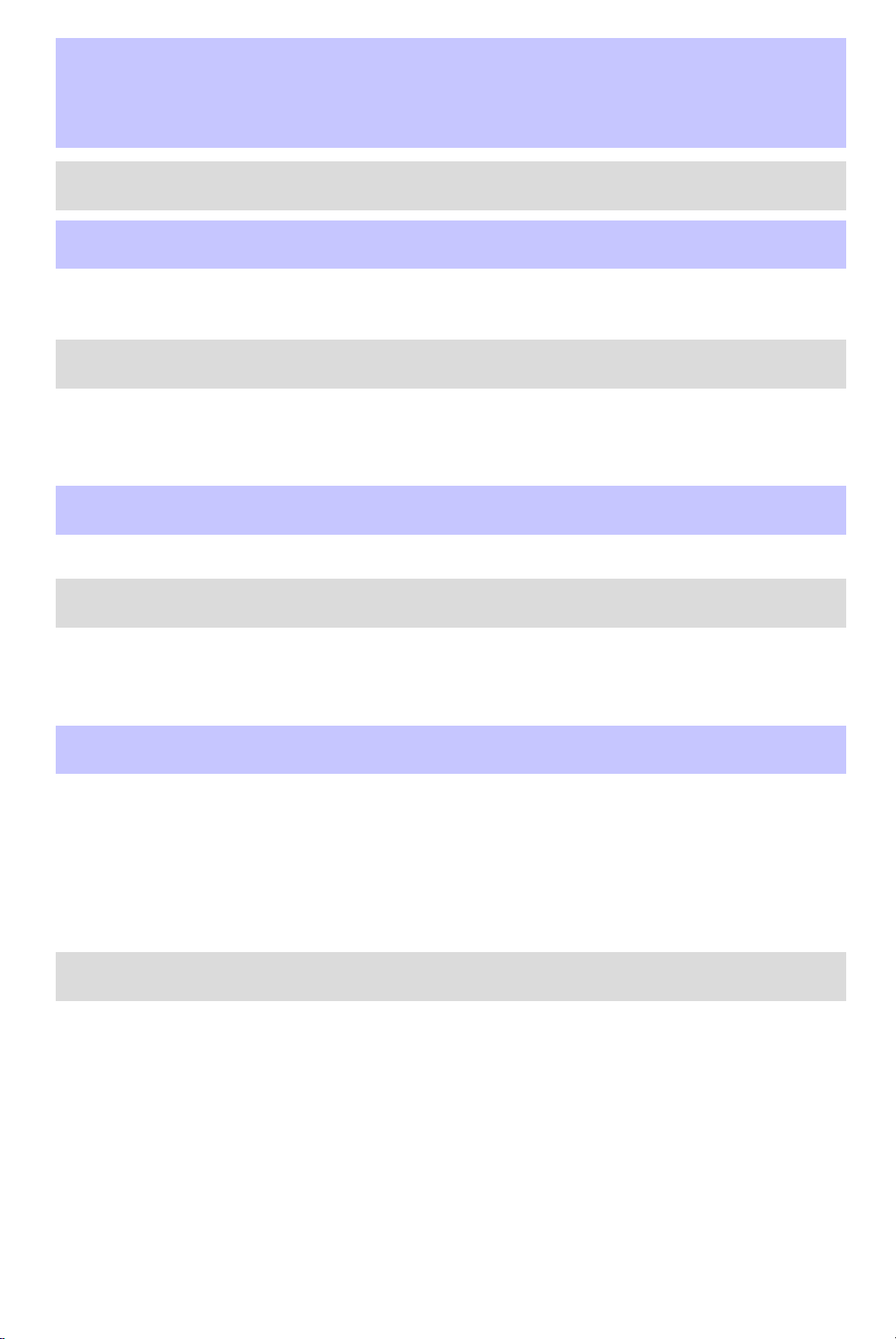
Table of Contents
Introduction 4
Instrument Cluster 10
Warning and control lights 10
Gauges 14
Entertainment Systems 16
AM/FM stereo with CD 16
AM/FM stereo cassette with CD 20
Navigation system 24
Climate Controls 72
Electronic automatic temperature control 72
Lights 80
Headlamps 80
Turn signal control 84
Bulb replacement 84
Driver Controls 90
Windshield wiper/washer control 90
Steering wheel adjustment 92
Power windows 94
Mirrors 96
Speed control 99
Message center 110
Locks and Security 124
Keys 124
Locks 124
Anti-theft system 128
1
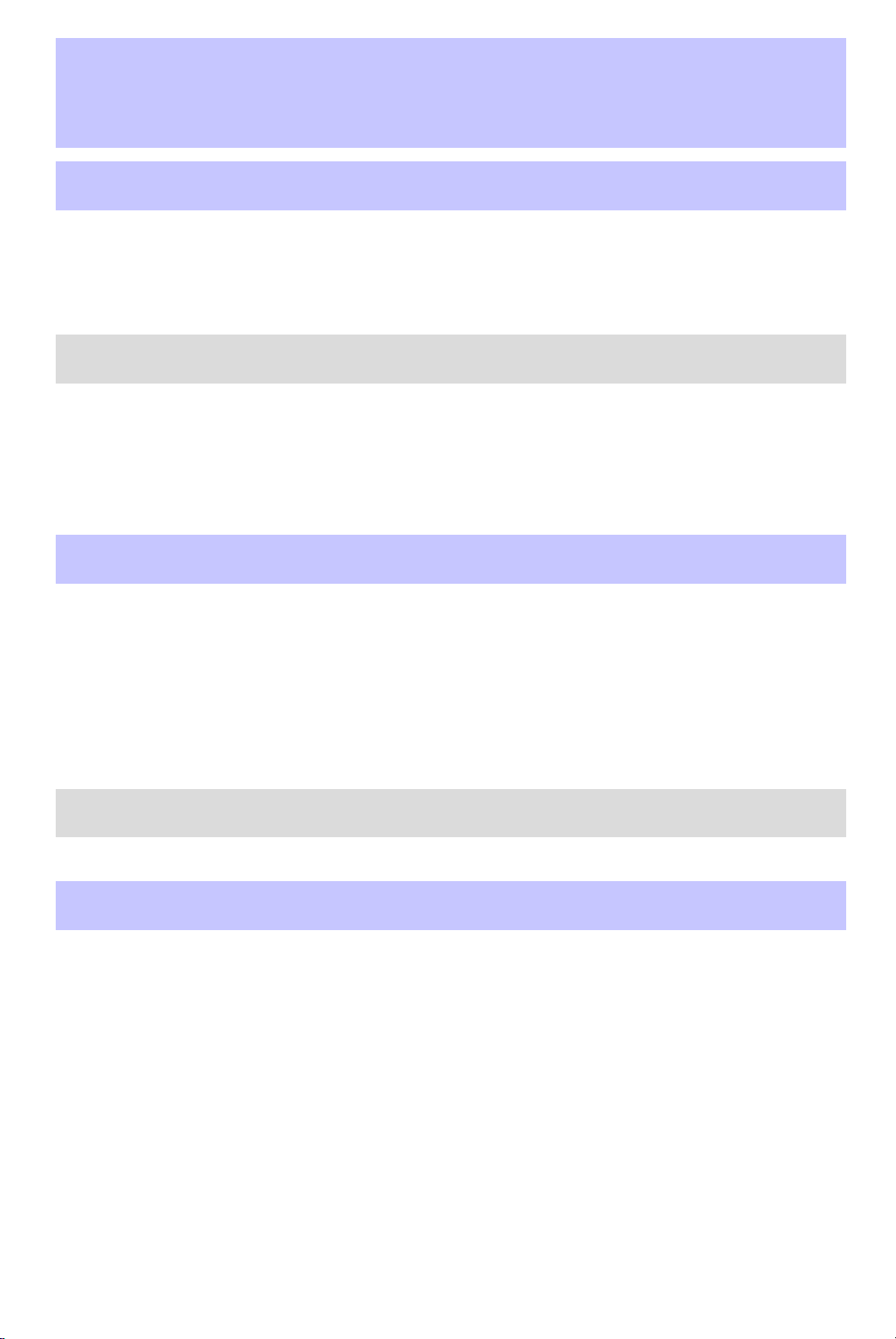
Table of Contents
Seating and Safety Restraints 139
Seating 139
Safety restraints 146
Air bags 161
Child restraints 173
Driving 185
Starting 185
Brakes 188
Traction control/AdvanceTrac 190
Transmission operation 194
Trailer towing 202
Roadside Emergencies 204
Getting roadside assistance 204
Hazard flasher switch 205
Fuel pump shut-off switch 206
Fuses and relays 206
Changing tires 215
Jump starting 220
Wrecker towing 226
Customer Assistance 227
Reporting safety defects (U.S. only) 236
Cleaning 237
2
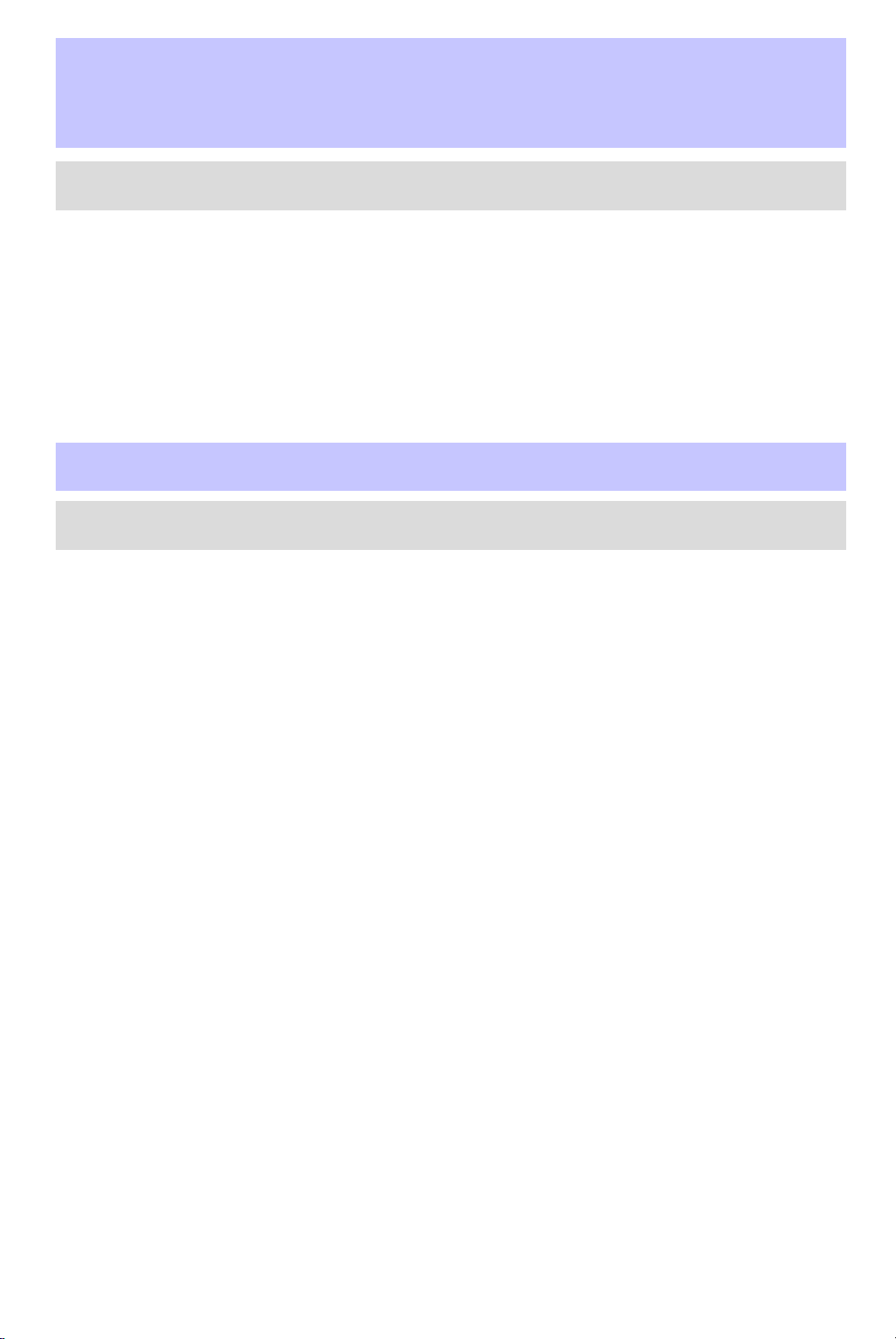
Table of Contents
Maintenance and Specifications 244
Engine compartment 246
Engine oil 248
Battery 251
Fuel information 259
Air filter(s) 269
Part numbers 275
Refill capacities 276
Lubricant specifications 278
Accessories 283
Index 286
All rights reserved. Reproduction by any means, electronic or mechanical
including photocopying, recording or by any information storage and retrieval
system or translation in whole or part is not permitted without written
authorization from Ford Motor Company. Ford may change the contents without
notice and without incurring obligation.
Copyright © 2003 Ford Motor Company
3
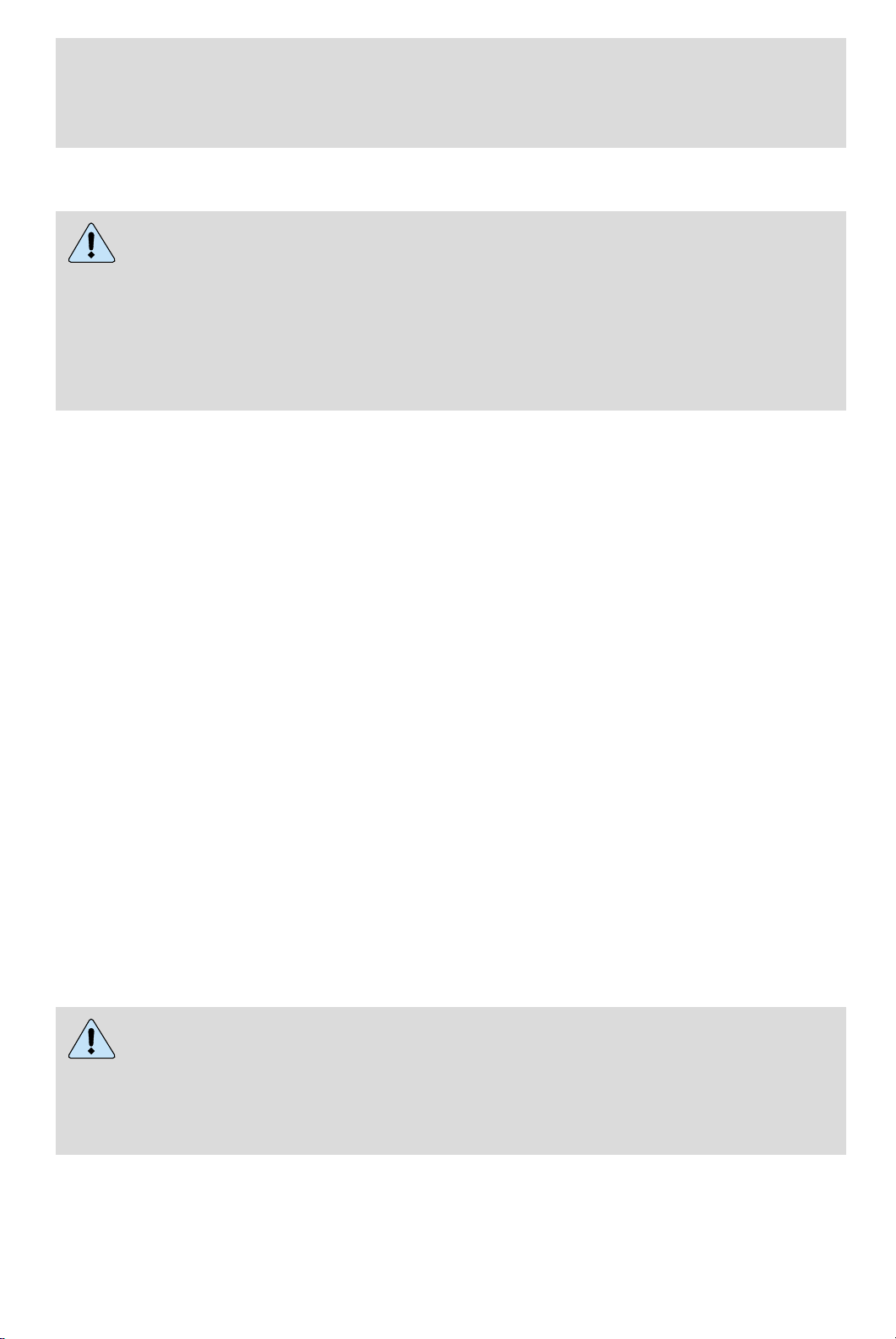
Introduction
CALIFORNIA Proposition 65 Warning
WARNING: Engine exhaust, some of its constituents, and
certain vehicle components contain or emit chemicals known to
the State of California to cause cancer and birth defects or other
reproductive harm. In addition, certain fluids contained in vehicles and
certain products of component wear contain or emit chemicals known
to the State of California to cause cancer and birth defects or other
reproductive harm.
CONGRATULATIONS
Congratulations on acquiring your new Lincoln. Please take the time to
get well acquainted with your vehicle by reading this handbook. The
more you know and understand about your vehicle the greater the safety
and pleasure you will derive from driving it.
For more information on Ford Motor Company and its products visit the
following website:
• In the United States: www.ford.com
• In Canada: www.ford.ca
• In Mexico: www.ford.com.mx
• In Australia: www.ford.com.au
Additional owner information is given in separate publications.
This Owner’s Guide describes every option and model variant available
and therefore some of the items covered may not apply to your
particular vehicle. Furthermore, due to printing cycles it may describe
options before they are generally available.
Remember to pass on the Owner’s Guide when reselling the vehicle. It is
an integral part of the vehicle.
Fuel pump shut-off switch In the event of an accident the
safety switch will automatically cut off the fuel supply to the
engine. The switch can also be activated through sudden vibration (e.g.
collision when parking). To reset the switch, refer to the Fuel pump
shut-off switch in the Roadside emergencies chapter.
4
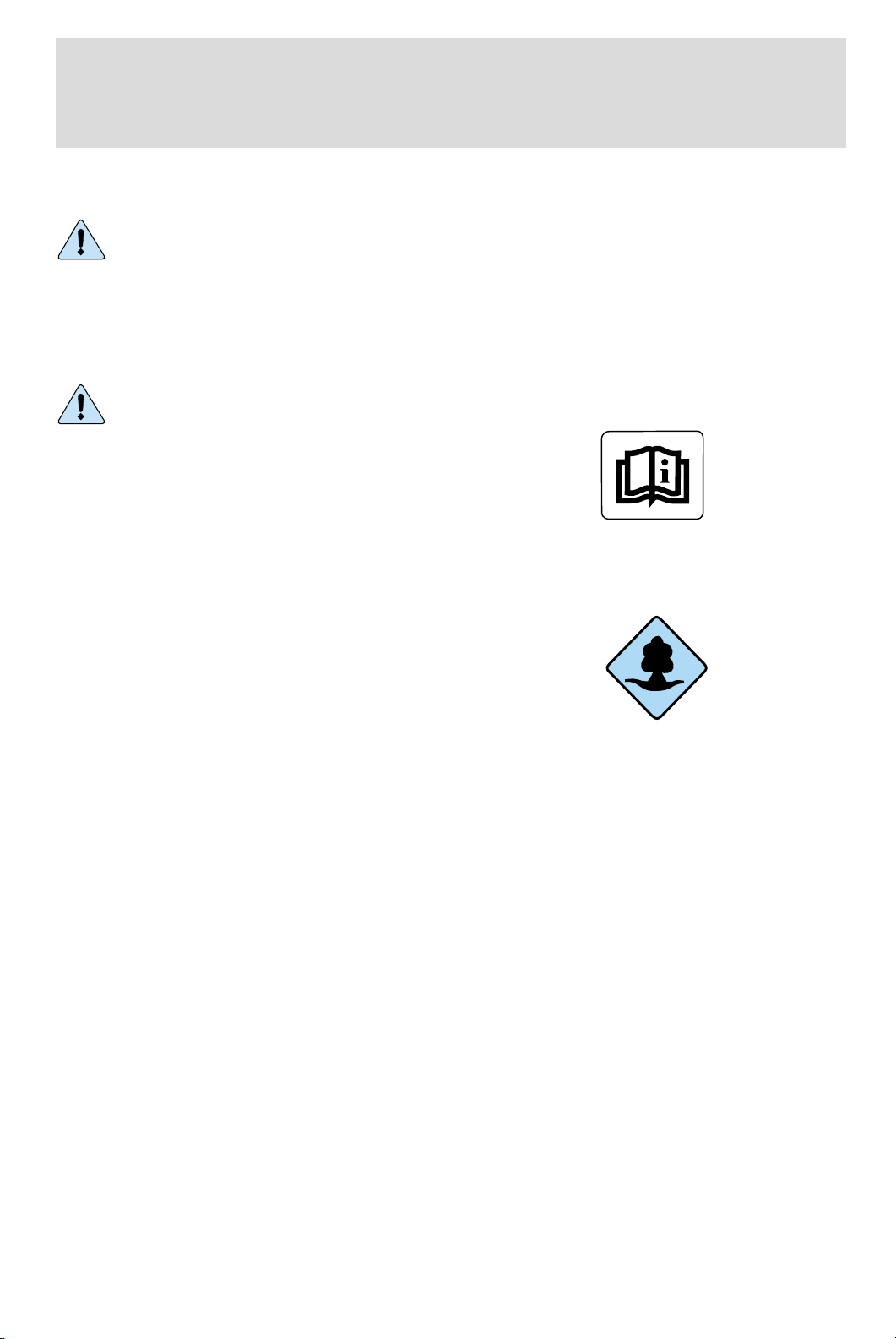
Introduction
SAFETY AND ENVIRONMENT PROTECTION
Warning symbols in this guide
How can you reduce the risk of personal injury and prevent possible
damage to others, your vehicle and its equipment? In this guide, answers
to such questions are contained in comments highlighted by the warning
triangle symbol. These comments should be read and observed.
Warning symbols on your vehicle
When you see this symbol, it is
imperative that you consult the
relevant section of this guide before
touching or attempting adjustment
of any kind.
Protecting the environment
We must all play our part in
protecting the environment. Correct
vehicle usage and the authorized
disposal of waste cleaning and
lubrication materials are significant
steps towards this aim. Information in this respect is highlighted in this
guide with the tree symbol.
BREAKING-IN YOUR VEHICLE
Your vehicle does not need an extensive break-in. Try not to drive
continuously at the same speed for the first 1,600 km (1,000 miles) of
new vehicle operation. Vary your speed to allow parts to adjust
themselves to other parts.
Drive your new vehicle at least 800 km (500 miles) before towing a
trailer.
Do not add friction modifier compounds or special break-in oils during
the first few thousand kilometers (miles) of operation, since these
additives may prevent piston ring seating. See Engine oil in the
Maintenance and specifications chapter for more information on oil
usage.
5
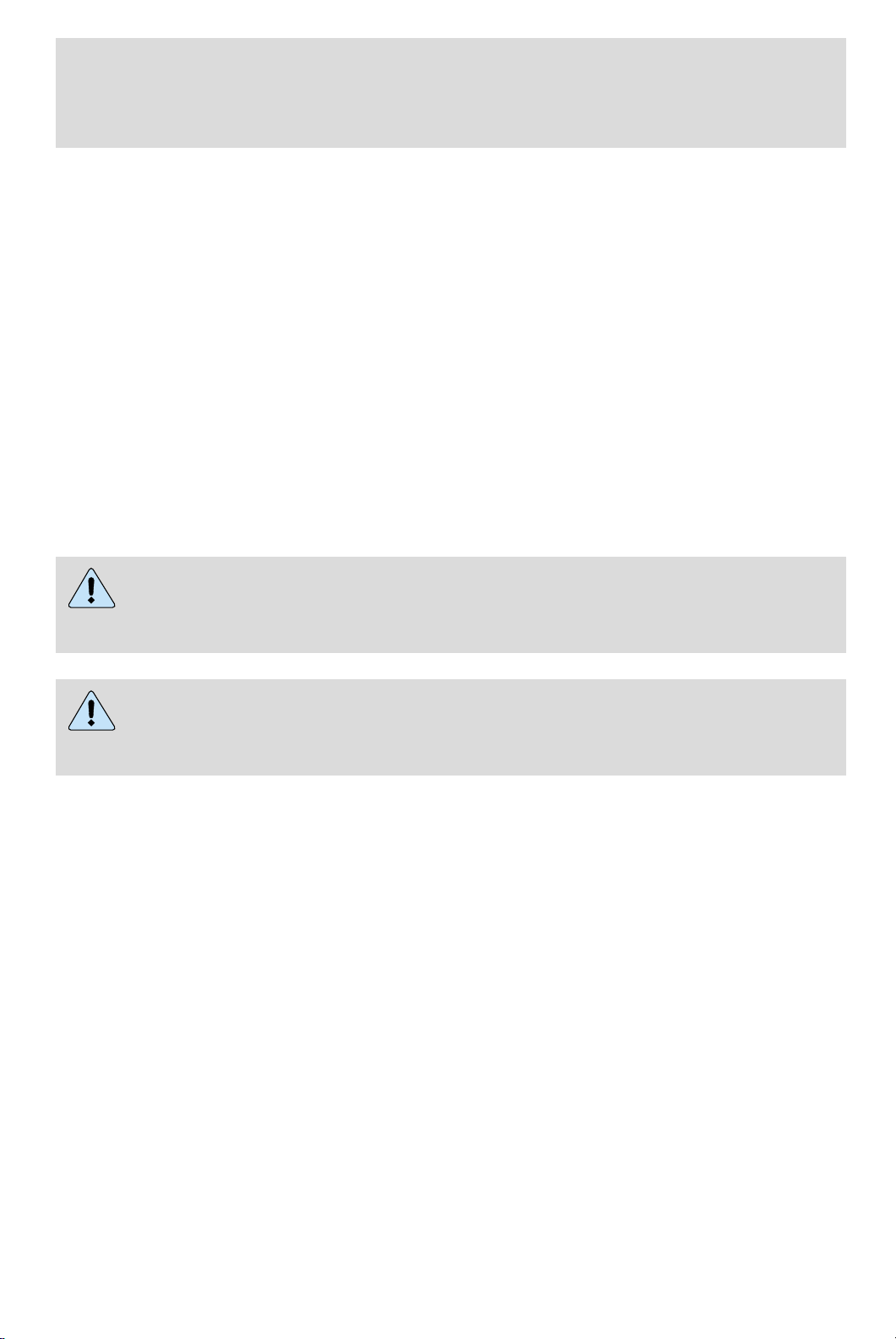
Introduction
SPECIAL NOTICES
Emission warranty
The New Vehicle Limited Warranty includes Bumper-to-Bumper
Coverage, Safety Restraint Coverage, Corrosion Coverage, and 7.3L
Power Stroke Diesel Engine Coverage. In addition, your vehicle is eligible
for Emissions Defect and Emissions Performance Warranties. For a
detailed description of what is covered and what is not covered, refer to
the Warranty Guide that is provided to you along with your Owner’s
Guide.
Special instructions
For your added safety, your vehicle is fitted with sophisticated electronic
controls.
Please read the section Supplemental Restraint System (SRS)
in the Seating and safety restraints chapter. Failure to follow
the specific warnings and instructions could result in personal injury.
Front seat mounted rear facing child or infant seats should
NEVER be used in front of a passenger side air bag unless the
air bag can be and is turned OFF.
Data Recording
Computers in your vehicle are capable of recording detailed data
potentially including but not limited to information such as:
• the use of restraint systems including seat belts by the driver and
passengers,
• information about the performance of various systems and modules in
the vehicle, and
• information related to engine, throttle, steering, brake or other system
status.
Any of this information could potentially include information regarding
how the driver operates the vehicle potentially including but not limited
to information regarding vehicle speed, brake or accelerator application
or steering input. This information may be stored during regular
operation or in a crash or near crash event.
6
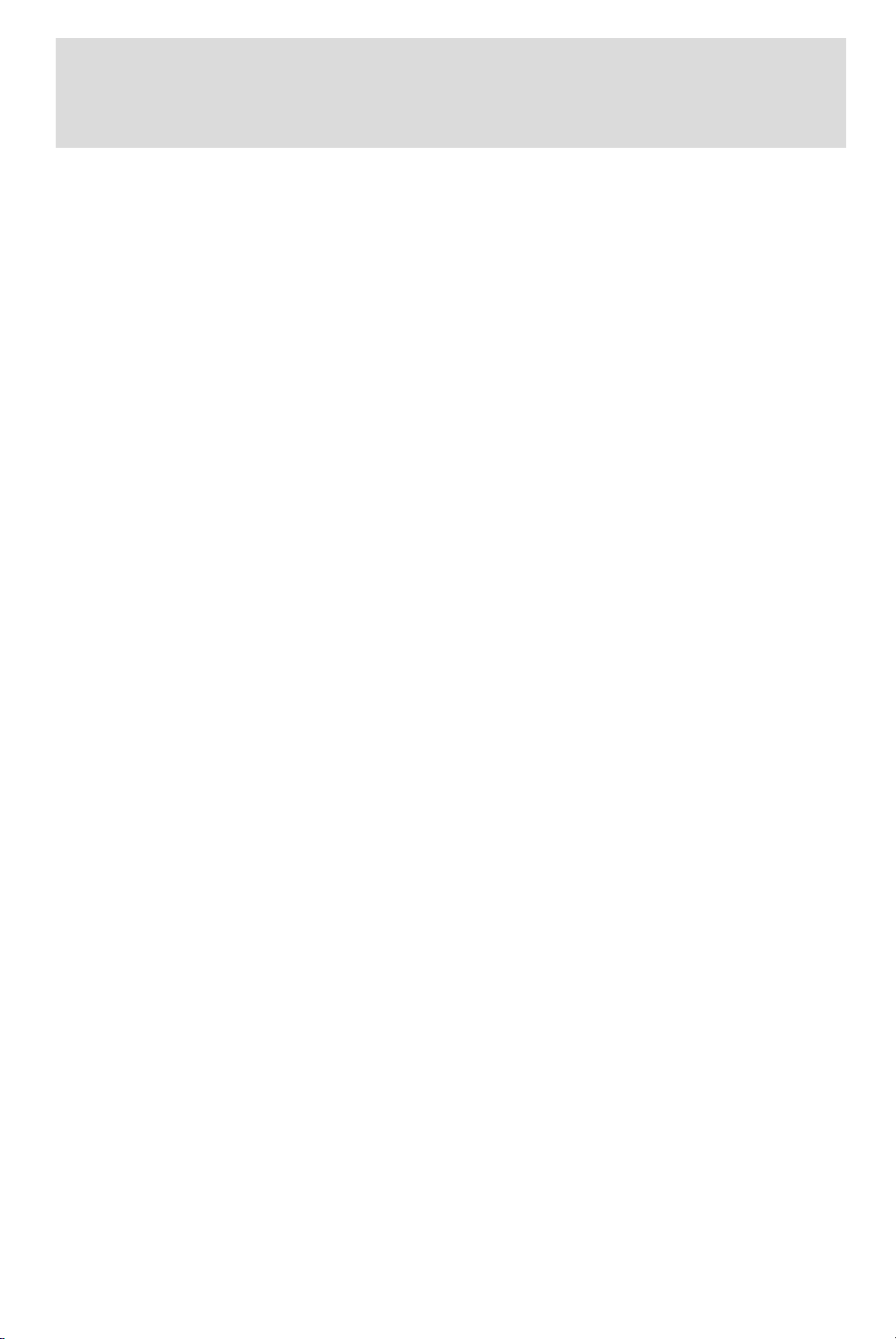
Introduction
This stored information may be read out and used by:
• Ford Motor Company.
• service and repair facilities.
• law enforcement or government agencies.
• others who may assert a right or obtain your consent to know such
information.
MIDDLE EAST/NORTH AFRICA VEHICLE SPECIFIC INFORMATION
For your particular global region, your vehicle may be equipped with
features and options that are different from the ones that are described
in this Owner Guide; therefore, a supplement has been supplied that
complements this book. By referring to the pages in the provided
supplement, you can properly identify those features, recommendations
and specifications that are unique to your vehicle. Refer to this Owner
Guide for all other required information and warnings.
7
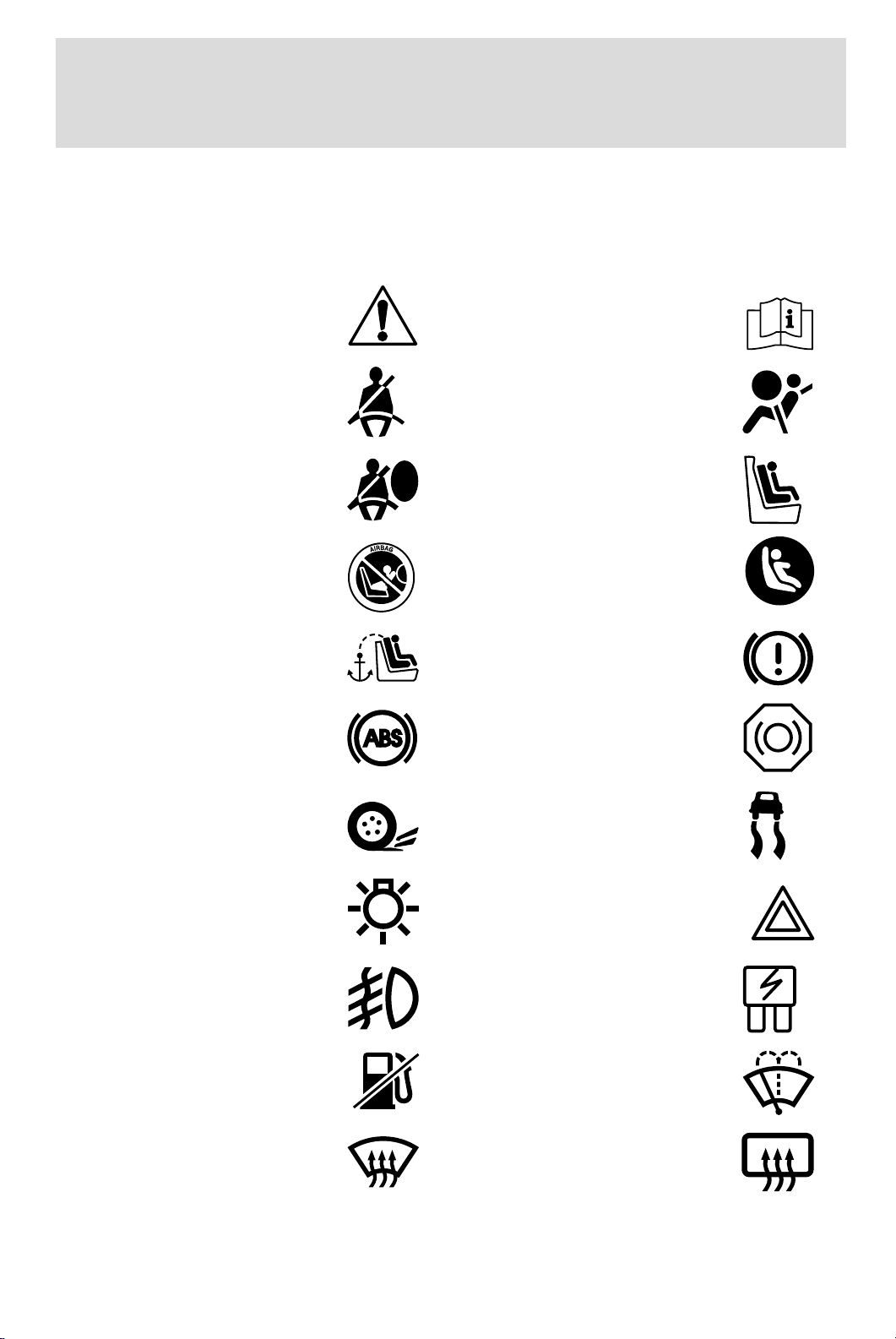
Introduction
These are some of the symbols you may see on your vehicle.
Vehicle Symbol Glossary
Safety Alert
Fasten Safety Belt Air Bag-Front
Air Bag-Side Child Seat
Child Seat Installation
Warning
Child Seat Tether
Anchor
Anti-Lock Brake System
See Owner’s Guide
Child Seat Lower
Anchor
Brake System
Brake Fluid Non-Petroleum Based
Traction Control AdvanceTrac娂
Master Lighting Switch Hazard Warning Flasher
Fog Lamps-Front Fuse Compartment
Fuel Pump Reset Windshield Wash/Wipe
Windshield
Defrost/Demist
8
Rear Window
Defrost/Demist
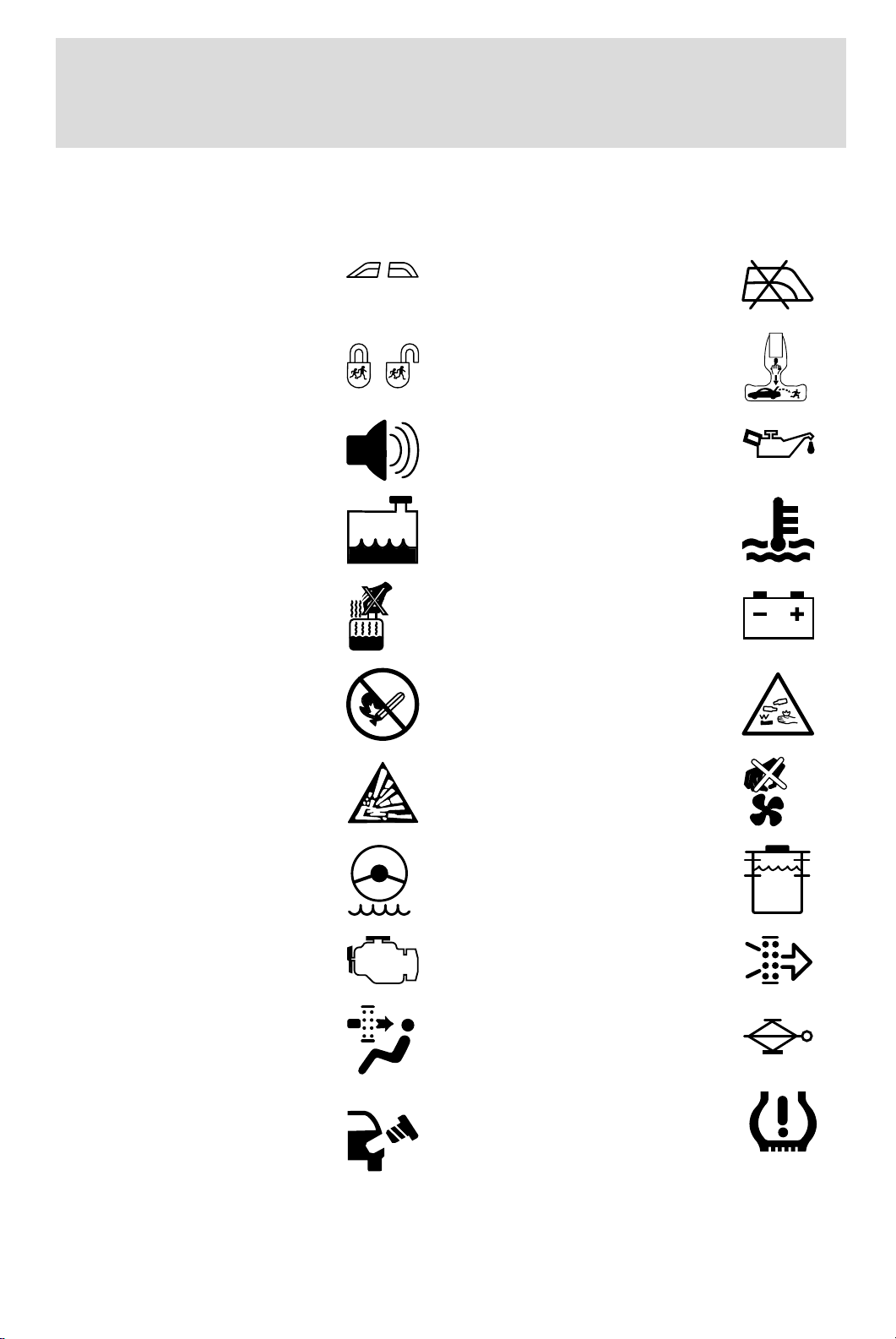
Vehicle Symbol Glossary
Introduction
Power Windows
Power Window Lockout
Front/Rear
Interior Luggage
Child Safety Door
Compartment Release
Lock/Unlock
Symbol
Panic Alarm Engine Oil
Engine Coolant
Engine Coolant
Temperature
Do Not Open When Hot Battery
Avoid Smoking, Flames,
Battery Acid
or Sparks
Explosive Gas Fan Warning
Maintain Correct Fluid
Power Steering Fluid
Level
Emission System Engine Air Filter
Passenger Compartment
Jack
Air Filter
Check fuel cap Low tire warning
MAX
MIN
9
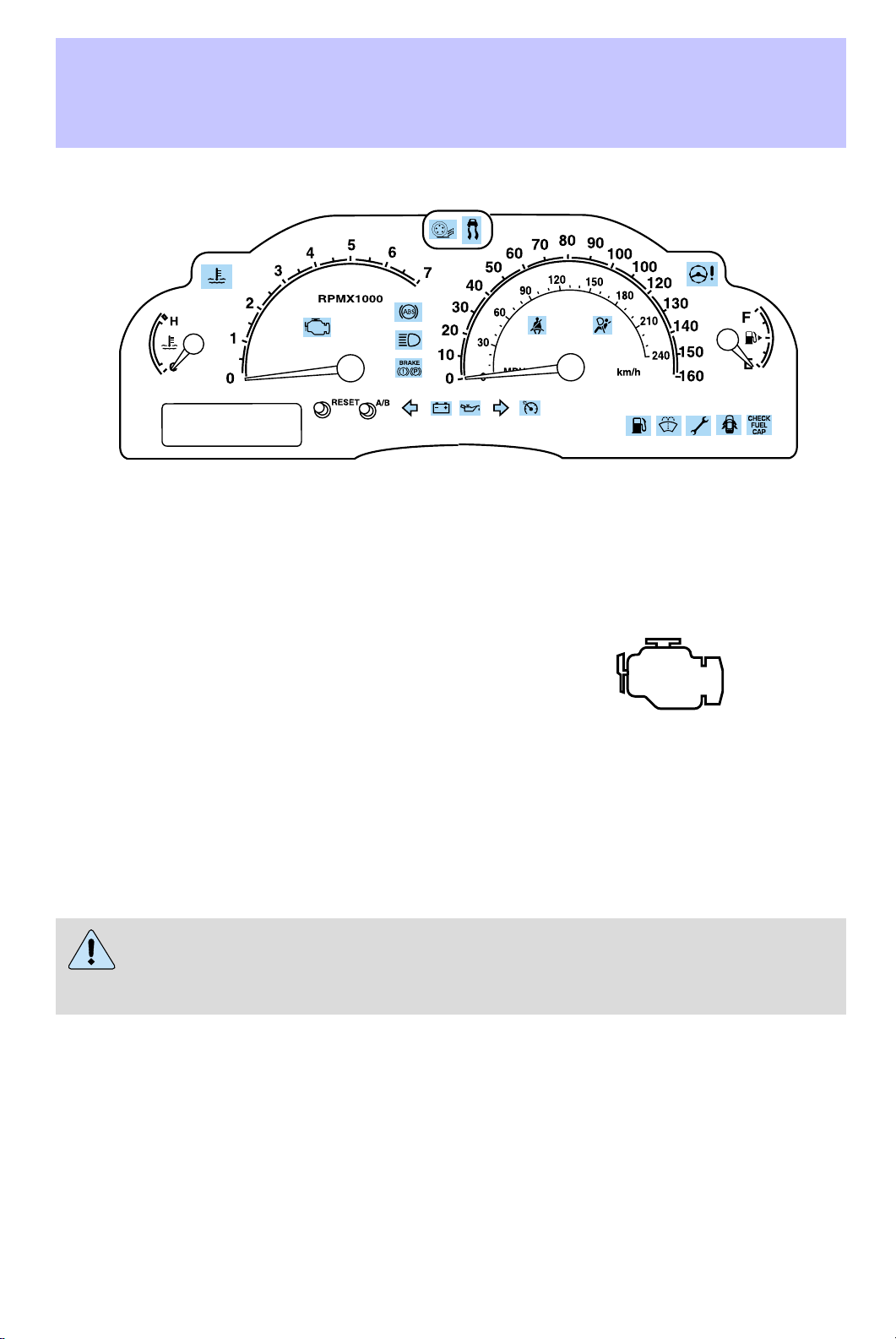
Instrument Cluster
WARNING LIGHTS AND CHIMES
Warning lights and gauges can alert you to a vehicle condition that may
become serious enough to cause expensive repairs. A warning light may
illuminate when a problem exists with one of your vehicle’s functions.
Many lights will illuminate when you start your vehicle to make sure the
bulb works. If any light remains on after starting the vehicle, have the
respective system inspected immediately.
Check engine: The Check Engine
indicator light illuminates when the
ignition is first turned to the ON
position to check the bulb. Solid
illumination after the engine is started indicates the On Board
Diagnostics System (OBD-II) has detected a malfunction. Refer to On
board diagnostics (OBD-II) in the Maintenance and Specifications
chapter. If the light is blinking, engine misfire is occurring which could
damage your catalytic converter. Drive in a moderate fashion (avoid
heavy acceleration and deceleration) and have your vehicle serviced
immediately.
Under engine misfire conditions, excessive exhaust temperatures
could damage the catalytic converter, the fuel system, interior
floor coverings or other vehicle components, possibly causing a fire.
Check fuel cap (if equipped):
Illuminates when the fuel cap may
not be properly installed. Continued
driving with this light on may cause
the Check engine warning light to
come on. Refer to Fuel filler cap in the Maintenance and
Specifications chapter.
CHECK
FUEL
CAP
10
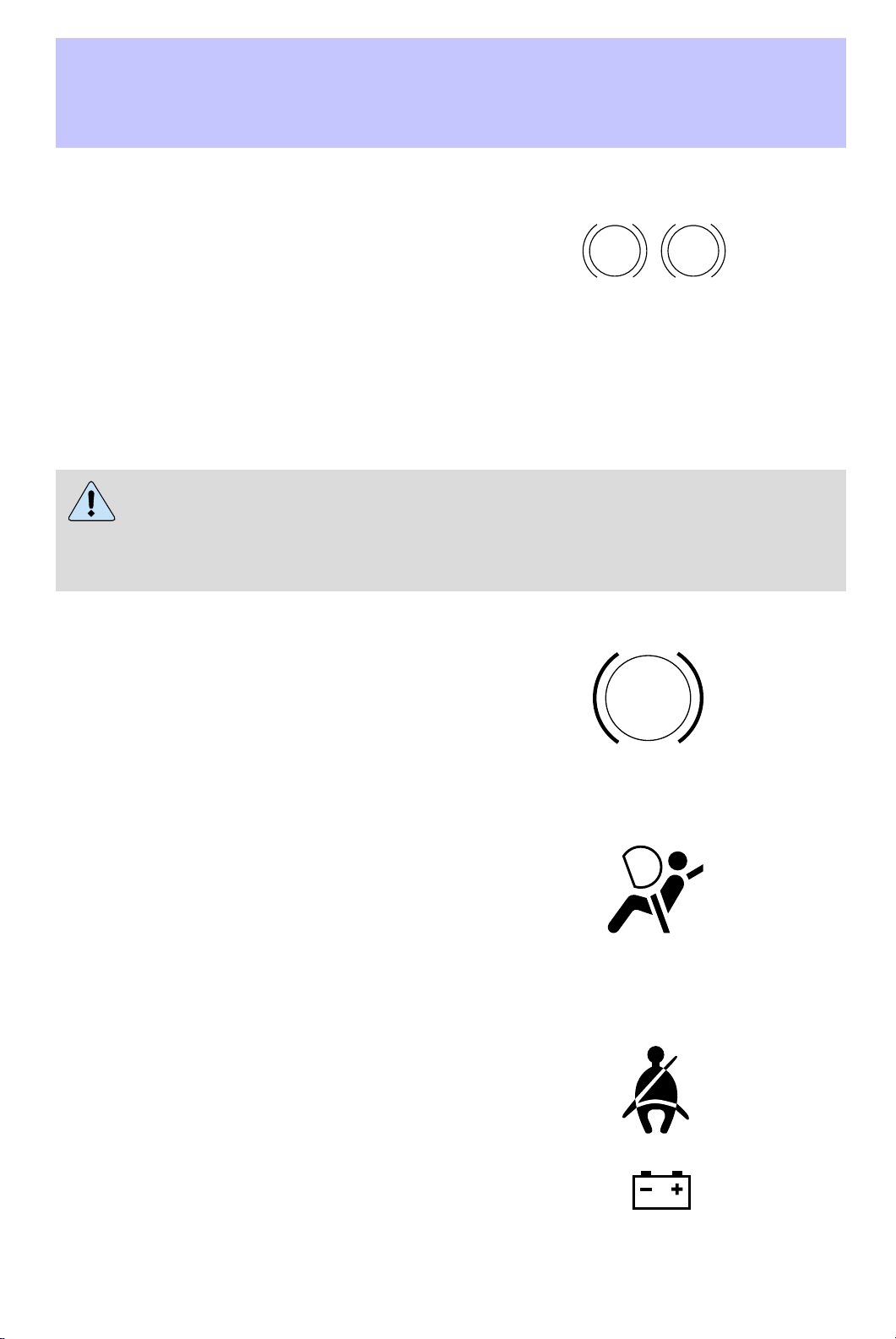
Instrument Cluster
Brake system warning light: To
confirm the brake system warning
light is functional, it will
momentarily illuminate when the
ignition is turned to the ON position
when the engine is not running, or in a position between ON and START,
or by applying the parking brake when the ignition is turned to the ON
position. If the brake system warning light does not illuminate at this
time, seek service immediately from your dealership. Illumination after
releasing the parking brake indicates low brake fluid level and the brake
system should be inspected immediately by your servicing dealership.
Driving a vehicle with the brake system warning light on is
dangerous. A significant decrease in braking performance may
occur. It will take you longer to stop the vehicle. Have the vehicle
checked by your dealer immediately.
BRAKE
P!
Anti-lock brake system: If the
ABS light stays illuminated or
continues to flash, a malfunction has
been detected, have the system
serviced immediately. Normal
braking is still functional unless the brake warning light also is
illuminated.
Air bag readiness: If this light fails
to illuminate when ignition is turned
to ON, continues to flash or remains
on, have the system serviced
immediately. A chime will also
sound when a malfunction in the supplemental restraint system has been
detected.
Safety belt: Reminds you to fasten
your safety belt. A chime will also
sound to remind you to fasten your
safety belt.
ABS
Charging system: Illuminates when
the battery is not charging properly.
11
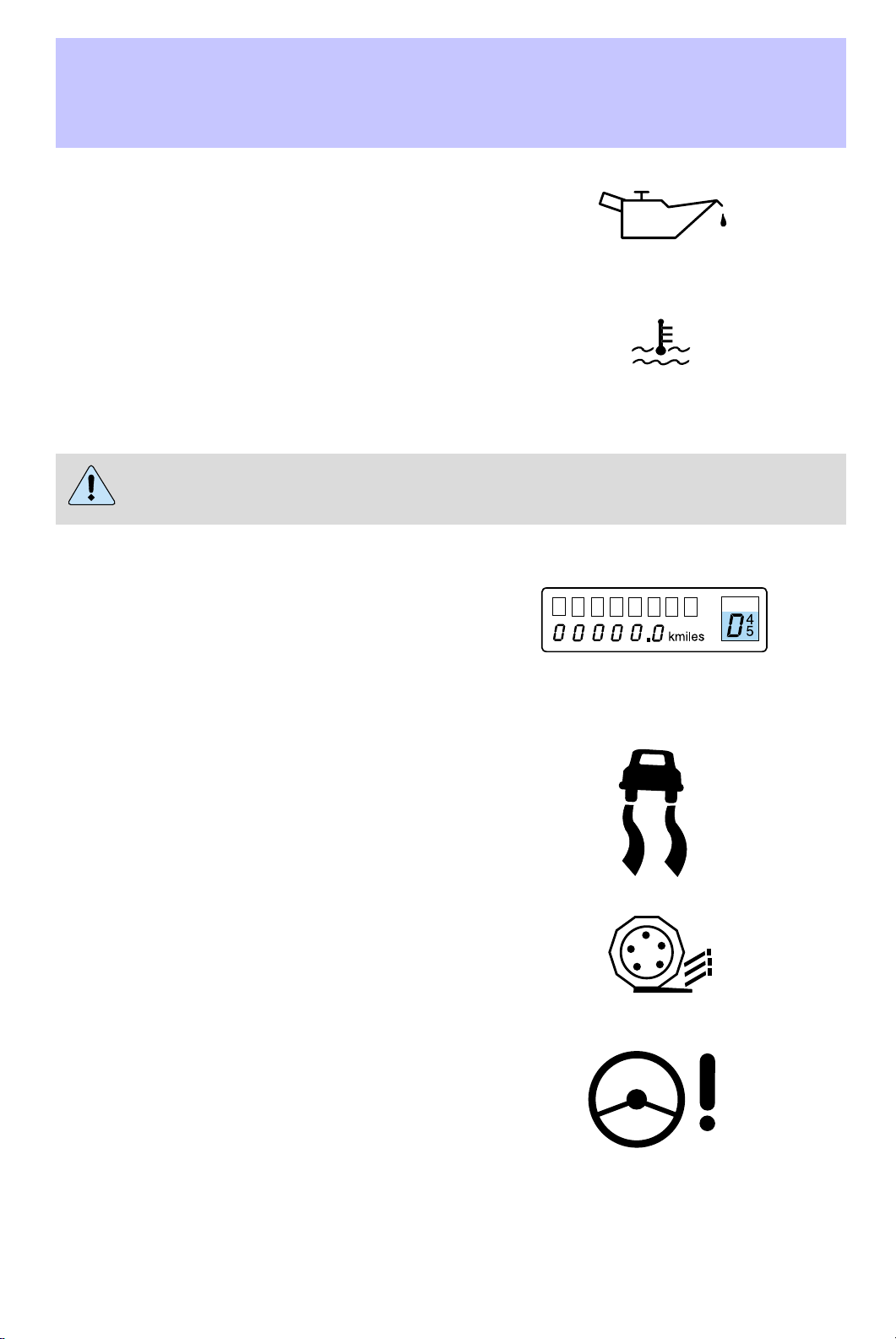
Instrument Cluster
Engine oil pressure: Illuminates
when the oil pressure falls below the
normal range, refer to Engine oil in
the Maintenance and
specifications chapter.
Engine coolant temperature:
Illuminates when the engine coolant
temperature is high. Stop the
vehicle as soon as possible, switch off the engine and let cool. Refer to
Engine coolant in the Maintenance and specifications chapter.
Never remove the coolant recovery cap while the engine is
running or hot.
Transmission PRNDL indicator:
Displays the gearshift positions. If
an “E” character is displayed or
flashing, this indicates a
transmission malfunction and may cause damage to your transmission.
Contact your dealer immediately.
AdvanceTrac娂 (if equipped):
Illuminates when the AdvanceTrac娂
system is active. If the light remains
on, have the system serviced
immediately, refer to the Driving
chapter for more information.
Traction Control娂 active:
Illuminates when the Traction
Control娂 is active. If the light
remains on, have the system
serviced immediately, refer to the Driving chapter for more information.
Steering column lock
(if equipped): Illuminates when
the steering column is locked. If the
light stays on the vehicle will not
start, make sure the key is the
correct key, refer to Securilock娂 in the Locks and Security chapter.
12
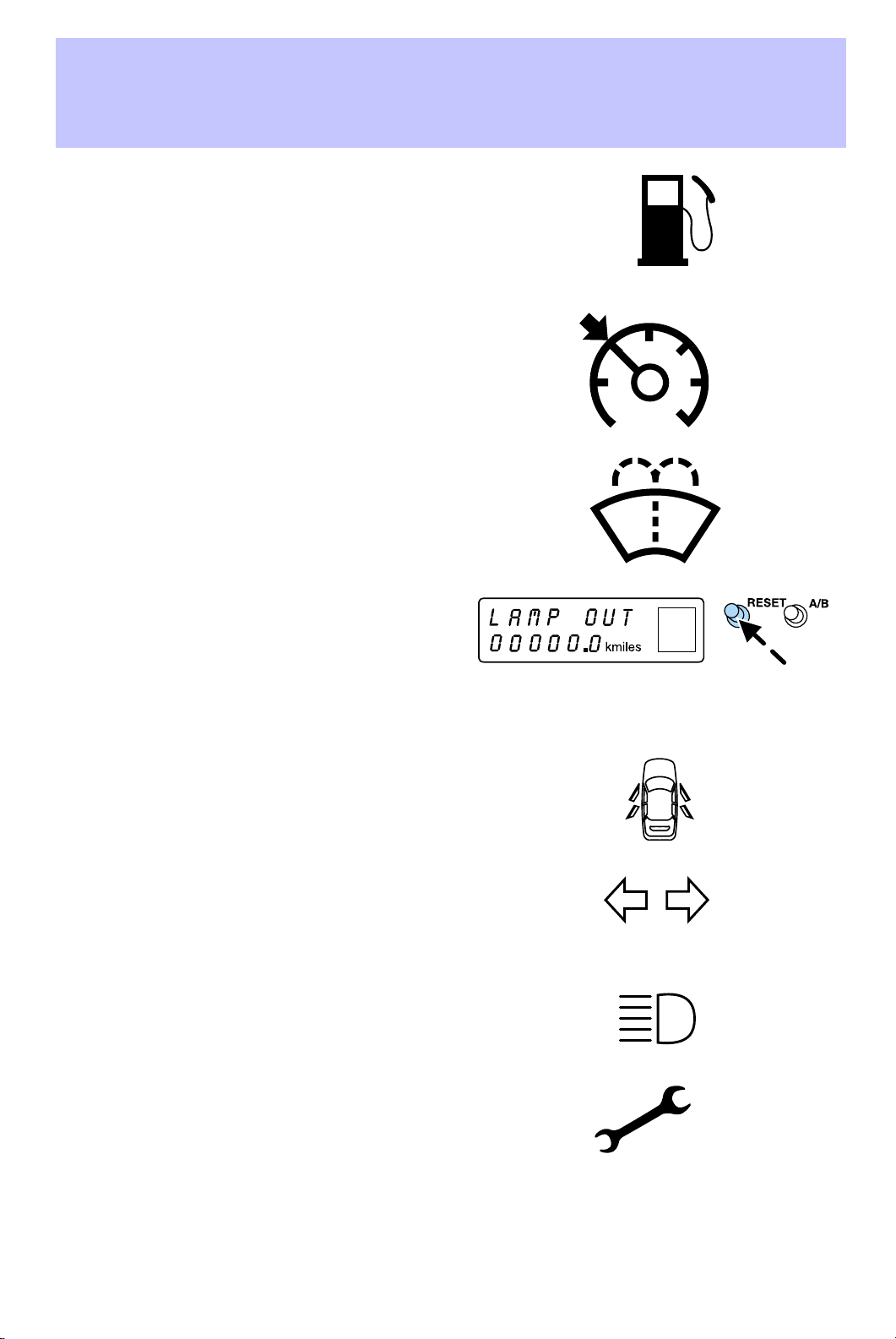
Instrument Cluster
Low fuel (if equipped):
Illuminates when the fuel level in
the fuel tank is at, or near empty
(refer to Fuel gauge in this
chapter).
Speed control: Illuminates when
the speed control is activated. Turns
off when the speed control system
is deactivated.
Low washer fluid (if equipped):
Illuminates when the windshield
washer fluid is low.
Bulb warning (if equipped):
Illuminates when one of the exterior
front turn lamps or rear
brake/turn/tail lamps bulb has
burned out. Depress the RESET control to return to the Trip odometer
display.
Door ajar (if equipped):
Illuminates when the ignition is in
the ON position and any door is
open.
Turn signal: Illuminates when the
left or right turn signal or the
hazard lights are turned on. If the
indicators stay on or flash faster, check for a burned out bulb.
High beams: Illuminates when the
high beam headlamps are turned on.
Electronic throttle control
(if equipped): Illuminates when
the engine has defaulted to a
’limp-home’ operation. Report the
fault to a dealer at the earliest opportunity.
13
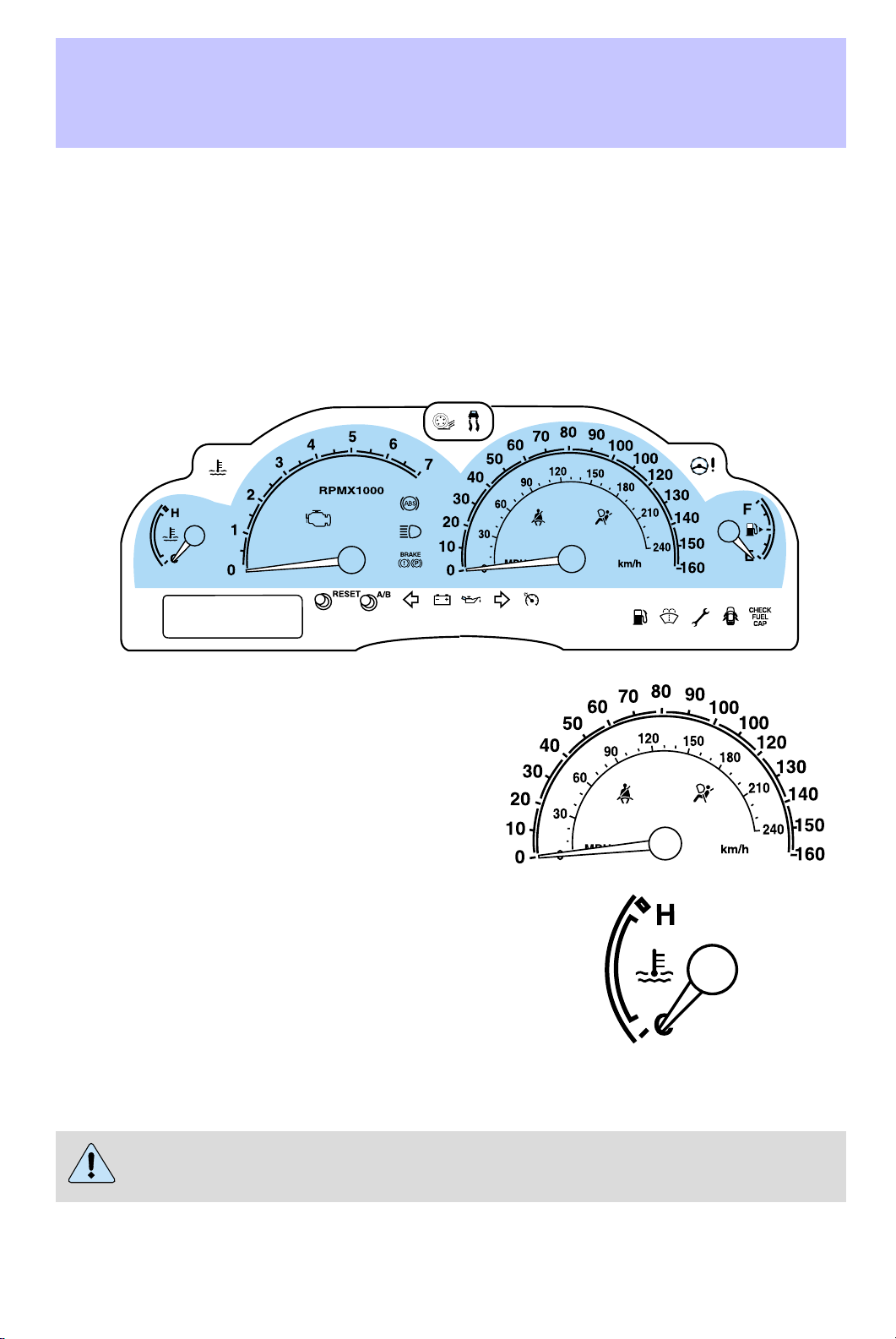
Instrument Cluster
Key-in-ignition warning chime: Sounds when the key is left in the
ignition in the OFF/LOCK or ACC position and the driver’s door is
opened.
Headlamps on warning chime: Sounds when the headlamps or parking
lamps are on, the ignition is off (and the key is not in the ignition) and
the driver’s door is opened.
GAUGES
Speedometer: Indicates the
current vehicle speed.
Engine coolant temperature
gauge: Indicates engine coolant
temperature. At normal operating
temperature, the needle will be in
the normal range (between “H” and
“C”). If it enters the red section,
the engine is overheating. Stop
the vehicle as soon as safely possible, switch off the engine and
let the engine cool.
Never remove the coolant reservoir cap while the engine is
running or hot.
14
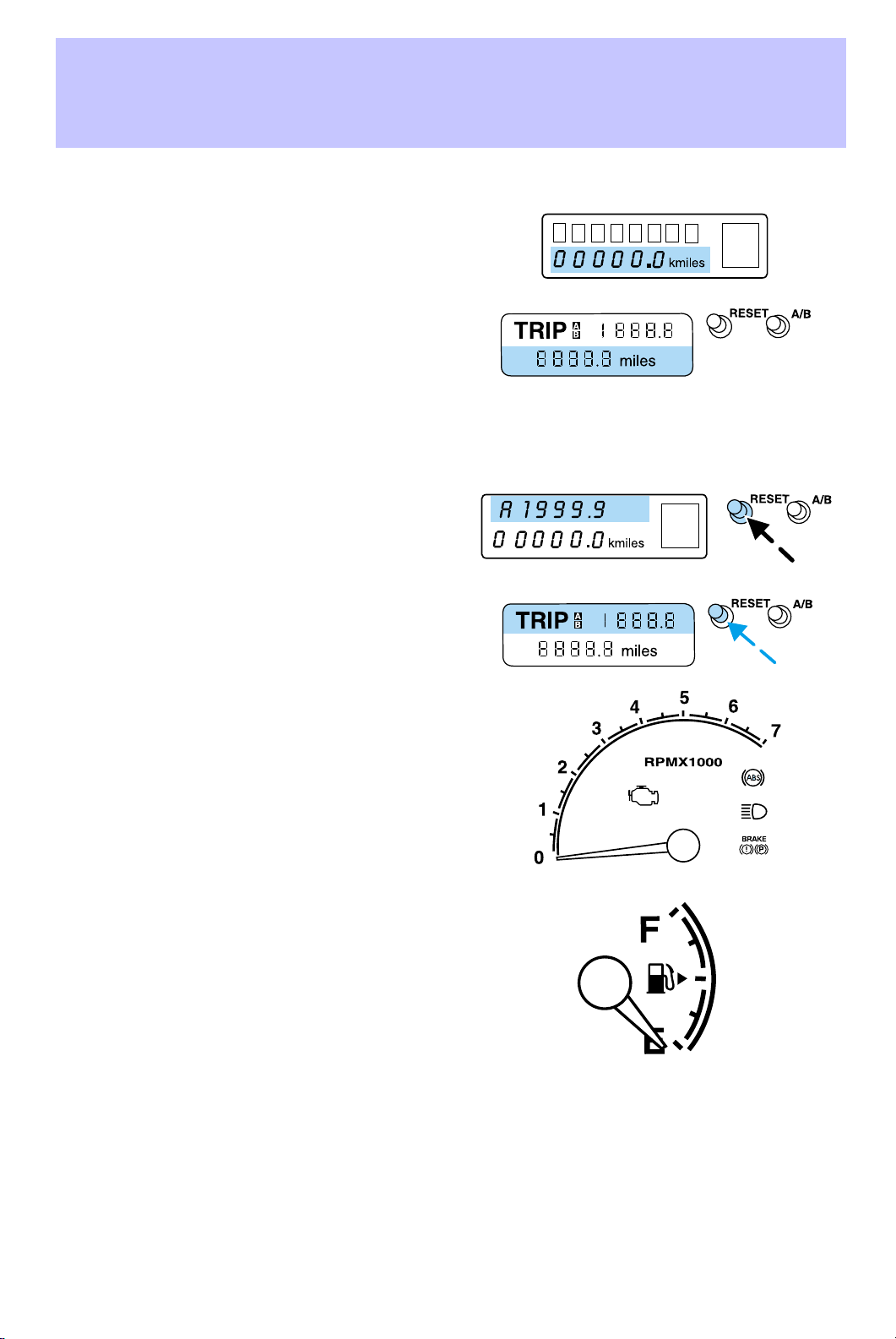
Instrument Cluster
Odometer: Registers the total kilometers (miles) of the vehicle.
• Standard instrument cluster
• Optional instrument cluster
Trip odometer: Registers the kilometers (miles) of individual journeys.
To reset, depress the RESET control. To switch the display from Trip A
to the Trip B, depress the A/B control.
• Standard instrument cluster
• Optional instrument cluster
Tachometer: Indicates the engine
speed in revolutions per minute.
Driving with your tachometer
pointer continuously at the top of
the scale may damage the engine.
Fuel gauge: Indicates
approximately how much fuel is left
in the fuel tank (when the ignition
is in the ON position). The fuel
gauge may vary slightly when the
vehicle is in motion or on a grade.
Refer to Filling the tank in the
Maintenance and Specifications chapter for more information..
NOTICE TO OWNERS OF NATURAL GAS FUELED VEHICLES
Before you drive your vehicle, be sure to read the Dedicated Natural
Gas Vehicle supplement. This book contains important operation and
maintenance information.
15
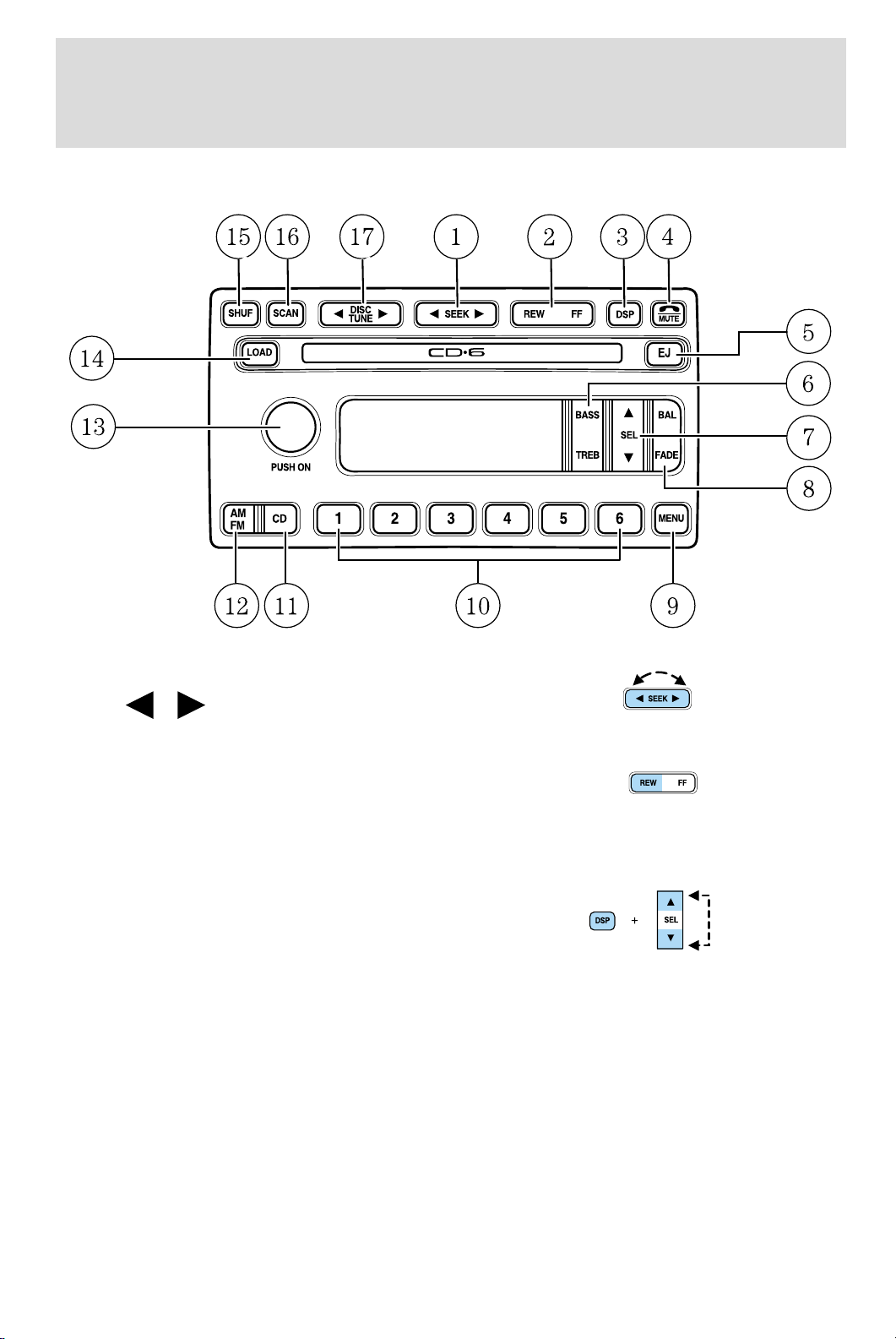
Entertainment Systems
AUDIOPHILE AM/FM STEREO IN-DASH SIX CD RADIO
1. Seek: Press and release
SEEK
strong station, selection or track.
2. Rewind: In CD mode, press until
desired selection is reached.
Fast forward: In CD mode, press until desired selection is reached.
3. DSP (Digital Signal
Processing) (if equipped): Press to
enter DSP mode – allows you to
engage/disengage DSP status, and
choose signal modes of JAZZ CLUB, HALL, NEWS, CHURCH, STADIUM.
Ambiance (if equipped): This feature gives the feeling of “being there”
to your music, creating increased clarity as well as an open and spacious
feel to the music. Press DSP to access the ambiance menu. Press SEL to
engage/disengage. Turn the volume control to increase/decrease the level
of ambiance.
/ for previous/next
Press DSP again to change the occupancy mode to optimize sound for
ALL SEATS, DRIVER SEAT or REAR SEATS.
16
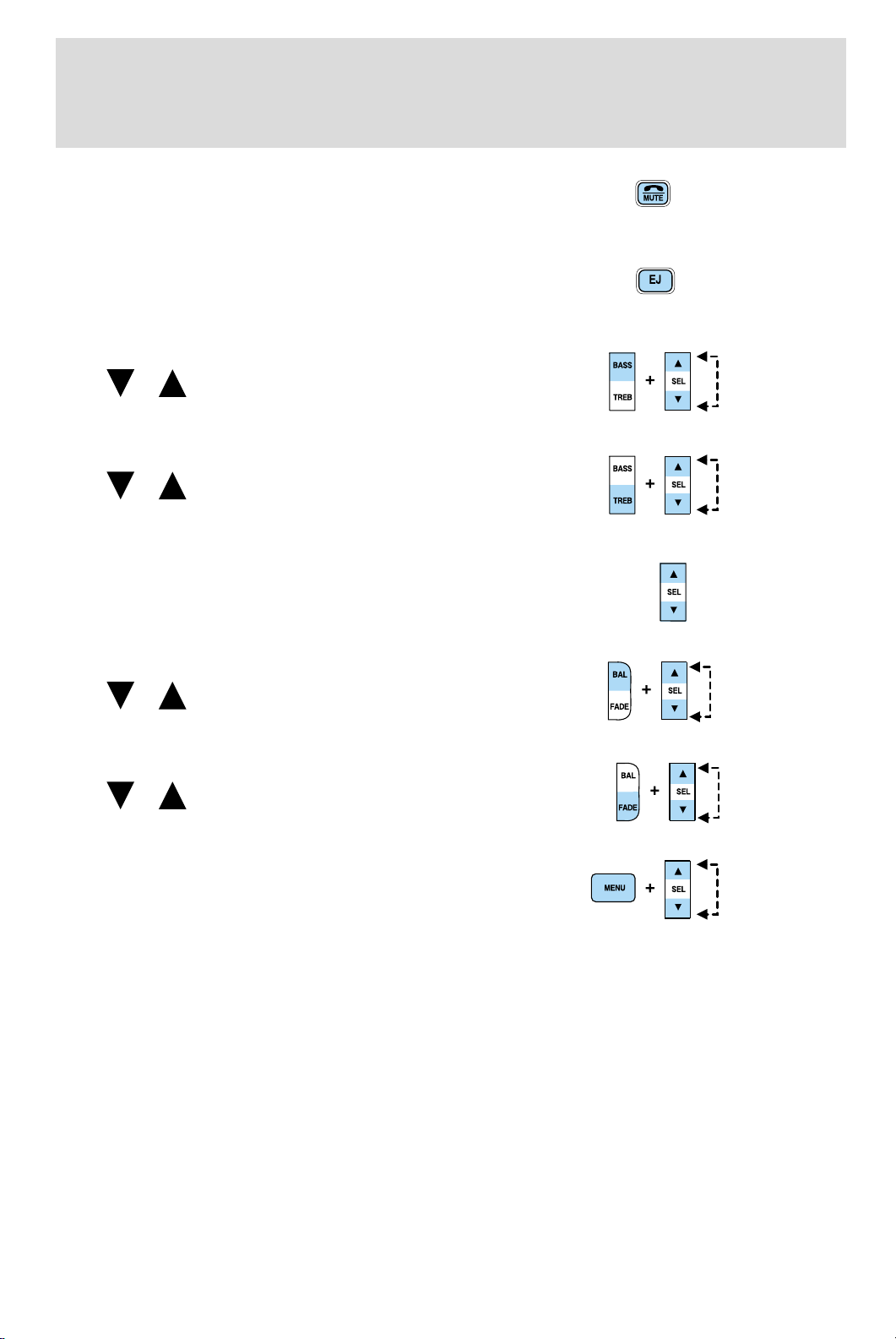
4. Mute: Press to MUTE playing
media; press again return to playing
media
5. Eject: Press to eject a CD. Press
and hold to eject all loaded discs.
6. Bass: Press BASS; then press
Entertainment Systems
SEL
the bass output.
Treble: Press TREB; then press
SEL
the treble output.
7. Select: Use with Bass, Treble,
Balance and Fade controls to adjust
levels and set the clock.
8. Balance: Press BAL; then press
SEL
left/right speakers.
Fade: Press FADE; then press
SEL
rear/front speakers.
9. Menu: Press MENU and SEL to
access clock mode, RDS on/off,
Traffic announcement mode and
Program type mode.
The Federal Communications Commission (FCC) and the Canadian Radio
and Telecommunications Commission (CRTC) recommend that FM radio
broadcasters use RDS technology to transmit information. FM radio
stations are independently operated and individually elect to use RDS
technology to transmit station ID and program type as desired.
Traffic: Allows you to hear traffic broadcasts. With the feature ON, press
SEEK or SCAN to find a station broadcasting a traffic report (if it is
broadcasting RDS data).Traffic information is not available in most
U.S. markets.
/ to decrease/increase
/ to decrease/increase
/ to shift sound to the
/ to shift sound to the
FIND Program type: Allows you to search RDS-equipped stations for a
certain category of music format: Classic, Country, Info, Jazz, Oldies,
R&B, Religious, Rock, Soft, Top 40.
17
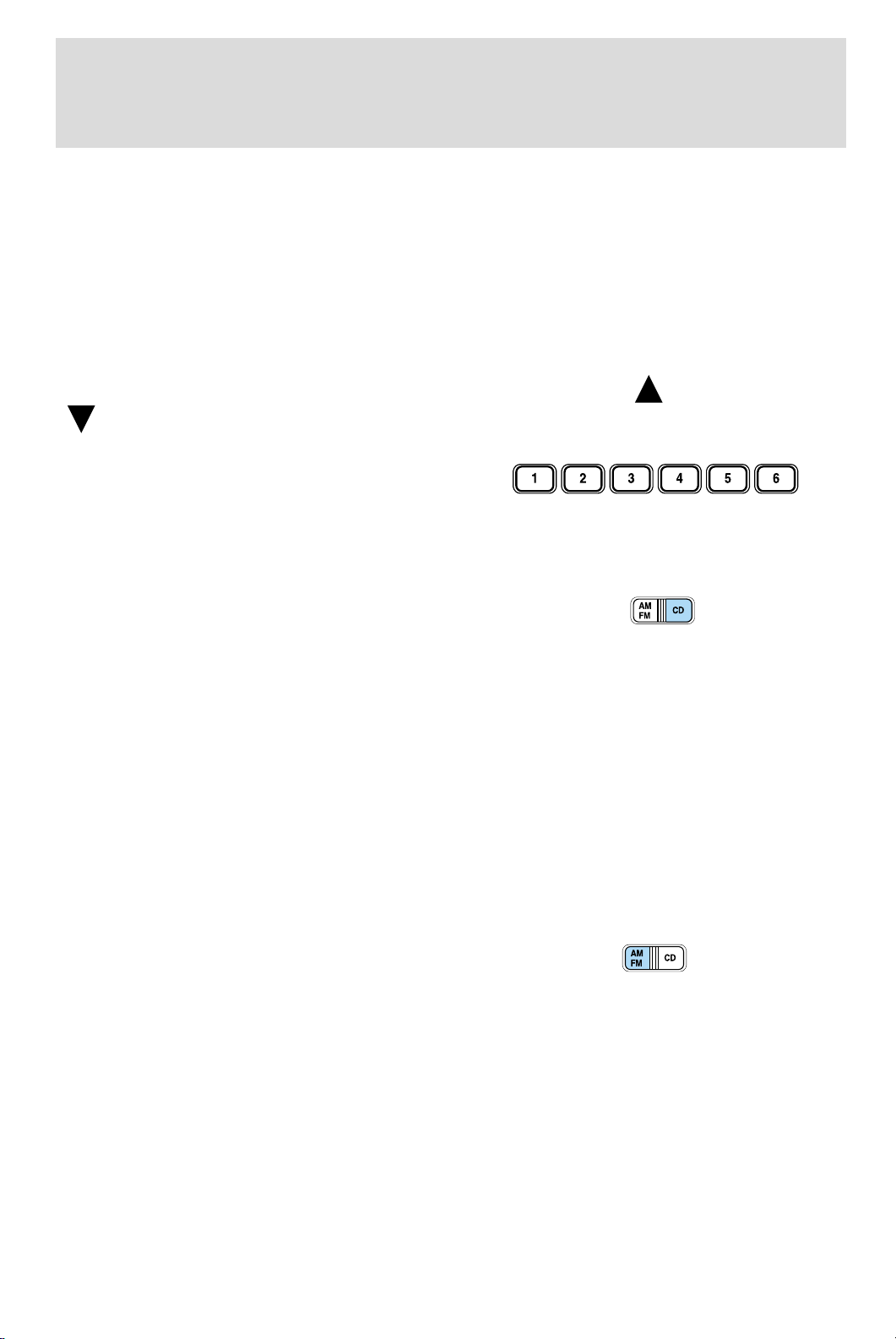
Entertainment Systems
Show TYPE: Displays the station’s call letters and format.
Compression: Brings soft and loud CD passages together for a more
consistent listening level. Press MENU until compression status is
displayed. Press the SEL control to enable the compression feature when
COMP OFF is displayed. Press the SEL control again to disable the
feature when COMP ON is displayed.
Setting the clock: Press MENU until SELECT HOUR or SELECT
MINUTE is displayed. Use SEL to manually increase (
) the hours/minutes. Press MENU again to disengage clock mode.
(
10. Memory presets: To set a
station: Select frequency band
AM/FM; tune to a station, press and
hold a preset button until sound
returns.
11. CD: Press to select CD mode.
) or decrease
CD units are designed to play
commercially pressed 12 cm
(4.75 in) audio compact discs only. Due to technical
incompatibility, certain recordable and re-recordable compact
discs may not function correctly when used in Ford CD players.
Irregular shaped CDs, CDs with a scratch protection film
attached, and CDs with homemade paper (adhesive) labels should
not be inserted into the CD player. The label may peel and cause
the CD to become jammed. It is recommended that homemade
CDs be identified with permanent felt tip marker rather than
adhesive labels. Ball point pens may damage CDs. Please contact
your dealer for further information.
12. AM/FM: Press to select AM/FM
frequency band.
Autostore: Allows you to set the
strongest local radio stations without losing your original manually set
preset stations for AM/FM1/FM2 . Press and momentarily hold AM/FM.
AUTOSTORE will flash on the display. When the six strongest stations
are filled, the station stored in preset 1 will begin playing. If there are
less than six strong stations, the system will store the last one in the
remaining presets. Press again to disengage.
18
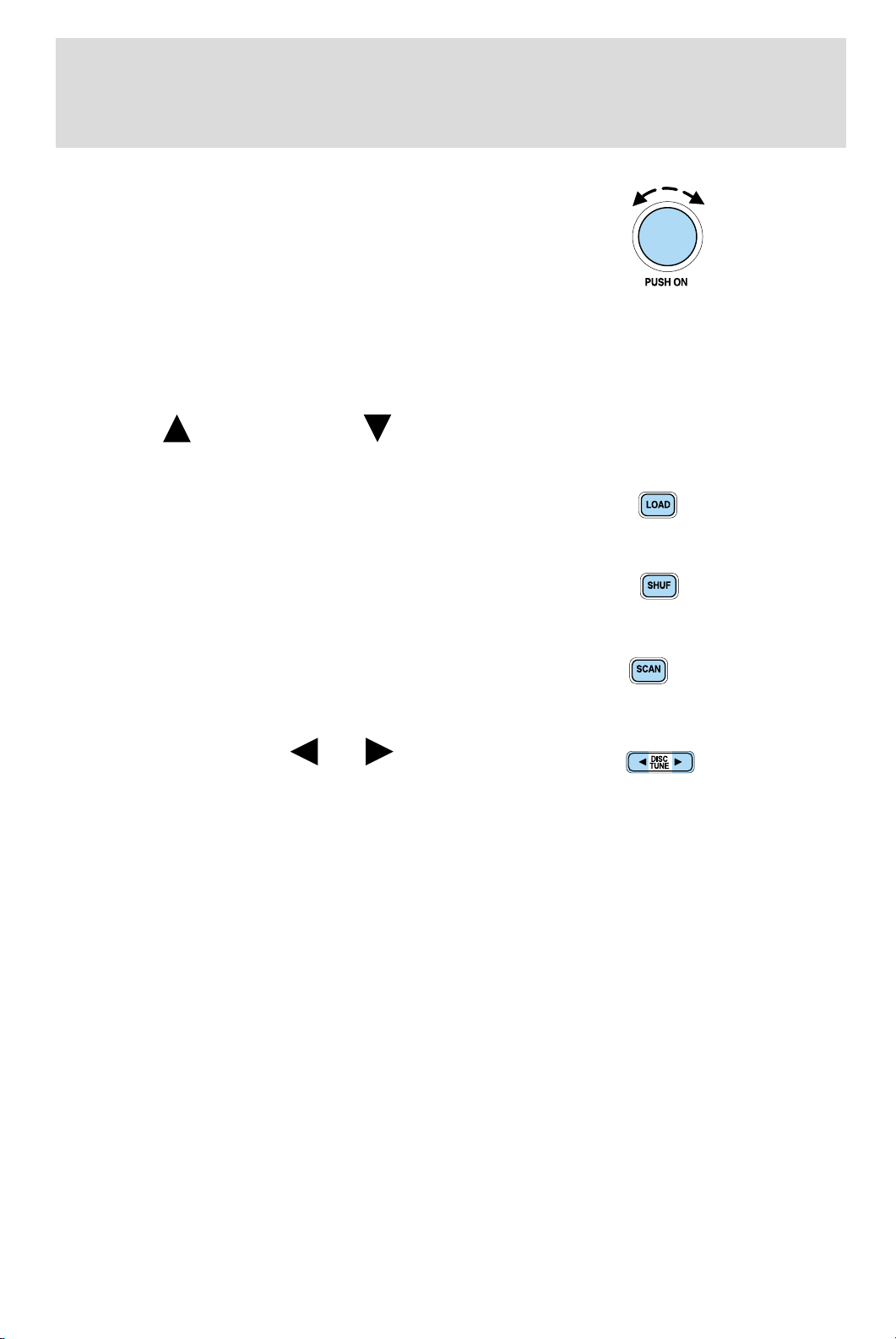
Entertainment Systems
13. Power/volume: Press to turn
ON/OFF; turn to increase or
decrease volume levels.
Speed sensitive volume: Radio
volume changes automatically and
slightly with vehicle speed to
compensate for road and wind noise. Recommended level is 1–3. Level 0
turns the feature off and level 7 is the maximum setting.
Press and hold the volume control for five seconds. Then press SEL to
increase (
appear in the display.
14. Load: Press to load a CD. Press
and hold to load up to six discs.
15. Shuffle: Press to play tracks in
random order.
16. Scan: Press SCAN to hear a
brief sampling of radio stations, or
CD tracks. Press again to stop.
17. Disc/Tune: Press
manually tune down/up the radio
frequency band, or to listen to the
previous/next track on the CD.
) or decrease ( ) the volume setting. The level will
or to
19
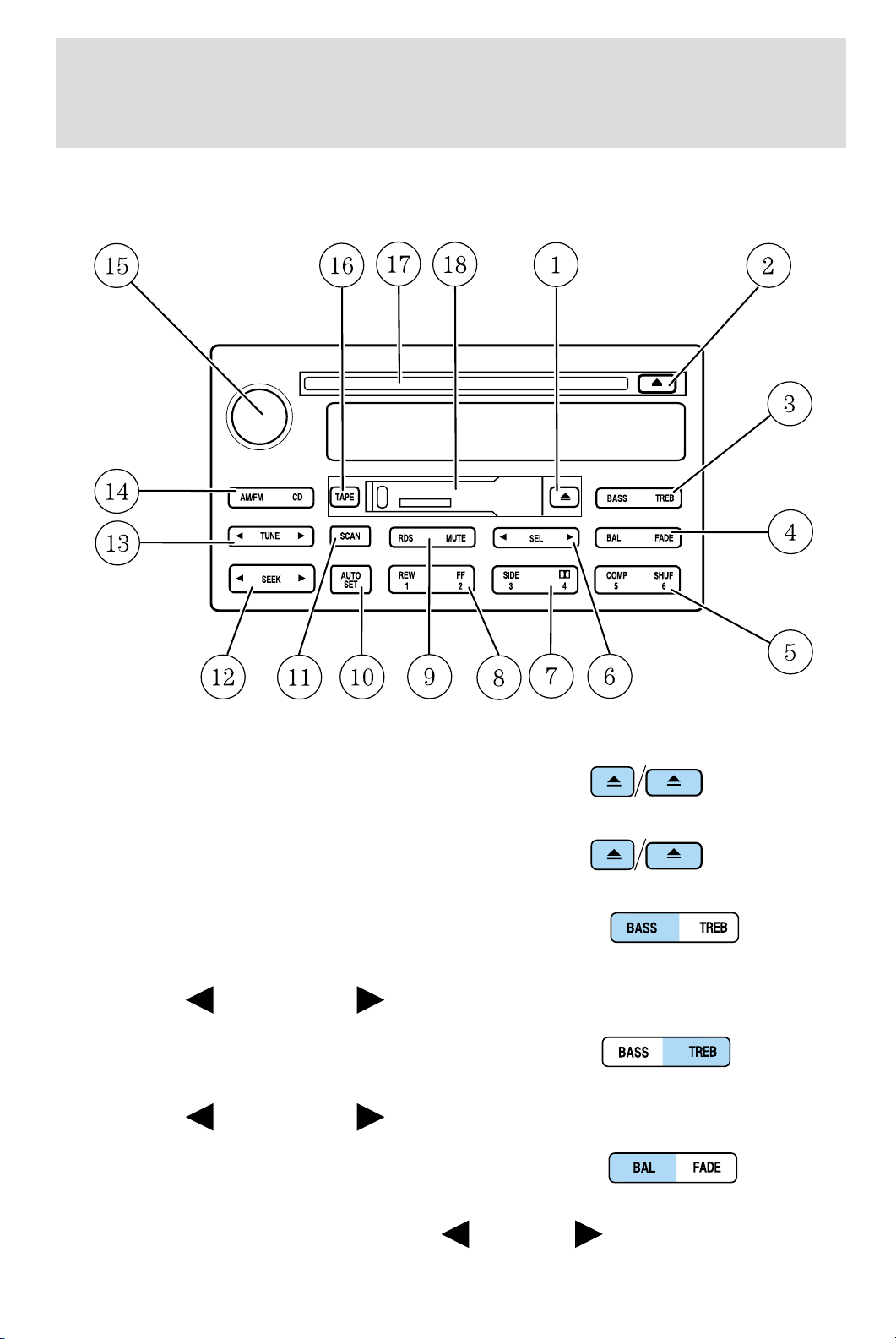
Entertainment Systems
PREMIUM AM/FM STEREO/CASSETTE/SINGLE CD
1. Eject: Press to eject a tape.
2. Eject: Press to eject a CD.
3. Bass: Allows you to increase or
decrease the audio system’s bass
output. Press BASS then press SEL
to decrease
Treble: Allows you to increase or
decrease the audio system’s treble
output. Press TREB then press SEL
to decrease
4. Balance: Allows you to shift
speaker sound between the right
and left speakers. Press BAL then
press SEL to shift sound to the left
or increase the bass levels.
or increase the treble levels.
or right .
20
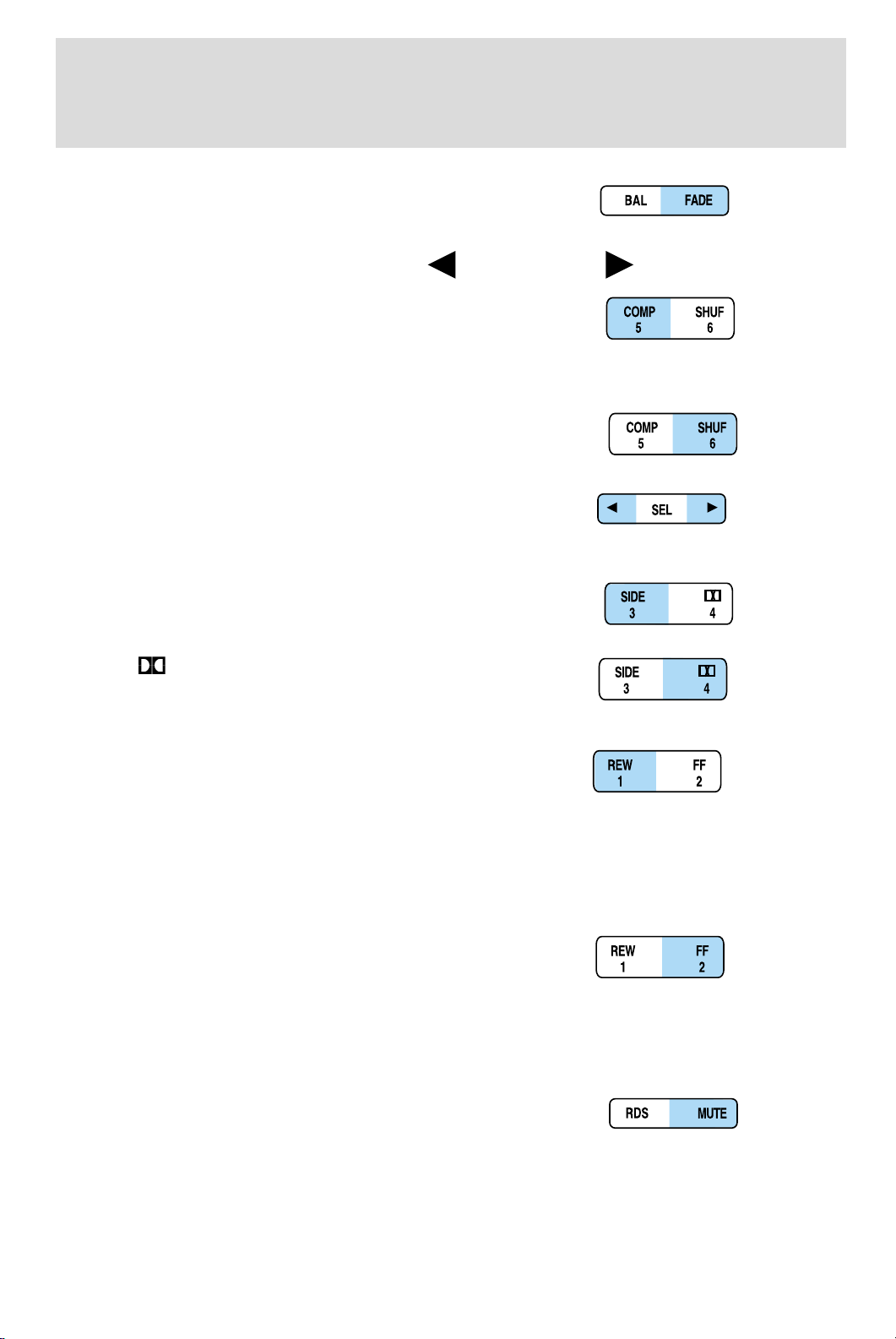
Fade: Allows you to shift speaker
sound between the front and rear
speakers. Press FADE then press
Entertainment Systems
SEL to shift the sound to the rear
5. COMP (Compression): In CD
mode, press to bring soft and loud
passages together for a more
consistent listening level.
SHUF (Shuffle): Press to play CD
tracks in random order.
6. Select: Use to adjust bass, treble,
balance and fade levels.
7. Side 1–2: Press to change sides
on the tape.
Dolby:
reduction: Reduces tape noise and
hiss; press to activate/deactivate.
8. REW (Rewind): Works in tape
and CD modes.
Dolby威 noise
or the front .
In tape mode, radio play continues
until rewind is stopped (with the TAPE control) or the beginning of the
tape is reached.
In CD mode, REW control reverses the CD within the current track.
FF (fast forward): Works in tape
and CD modes.
In the tape mode, tape direction
automatically reverses when the end of the tape is reached.
In CD mode, FF advances the CD within the current track.
9. Mute: Press to mute the playing
media.
RDS: (Radio Data System): Allows
you to access FM stations which are RDS- equipped. Press RDS then
SEL to select from:
21
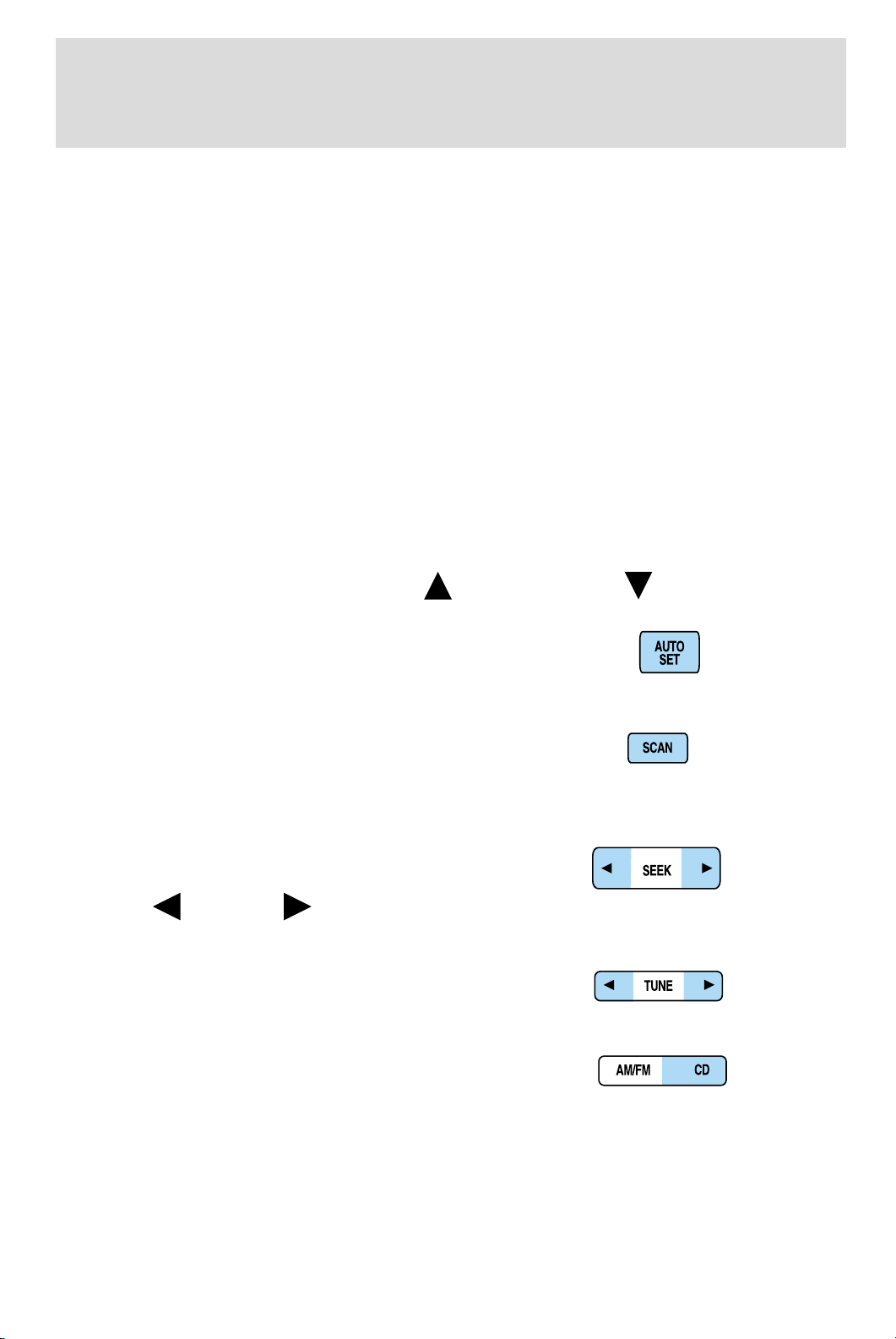
Entertainment Systems
Traffic — Allows you to receive traffic announcements and control their
volume level.Traffic information is not available in most U.S.
markets.
Program Type — Allows you to set your audio system to select from
RDS-equipped stations for categories such as: Classic, Country, Info.,
Jazz, Oldies, R&B, Religious, Rock, Soft, Top 40.
Show — Allows you to view the frequency and program type of the
chosen radio station.
The Federal Communications Commission (FCC) and the Canadian Radio
and Telecommunications Commission (CRTC) recommend that FM radio
broadcasters use RDS technology to transmit information. FM radio
stations are independently operated and individually elect to use RDS
technology to transmit station ID and program type as desired.
Setting the clock: Press RDS until SELECT HOUR or SELECT MINS is
displayed. Press SEL to increase (
10. Autoset: Press to set first six
strong stations into AM, FM1 or
FM2 memory buttons; press again to
return to normal stations.
11. Scan: Works in radio, tape and
CD modes. Press SCAN for a brief
sampling of radio stations, tape
selections or CD tracks.
12. Seek: Works in radio, tape and
CD modes. Press to access the
previous
radio station, tape selection or CD track.
13. Tune: Works in radio mode.
Press to manually advance up or
down the frequency band.
14. AM/FM/CD: Press AM/FM to
select a radio frequency. Press while
in tape or CD mode to return to
radio mode. Press CD to enter CD mode and to play a CD already in the
system.
or next listenable
) or decrease ( ).
22
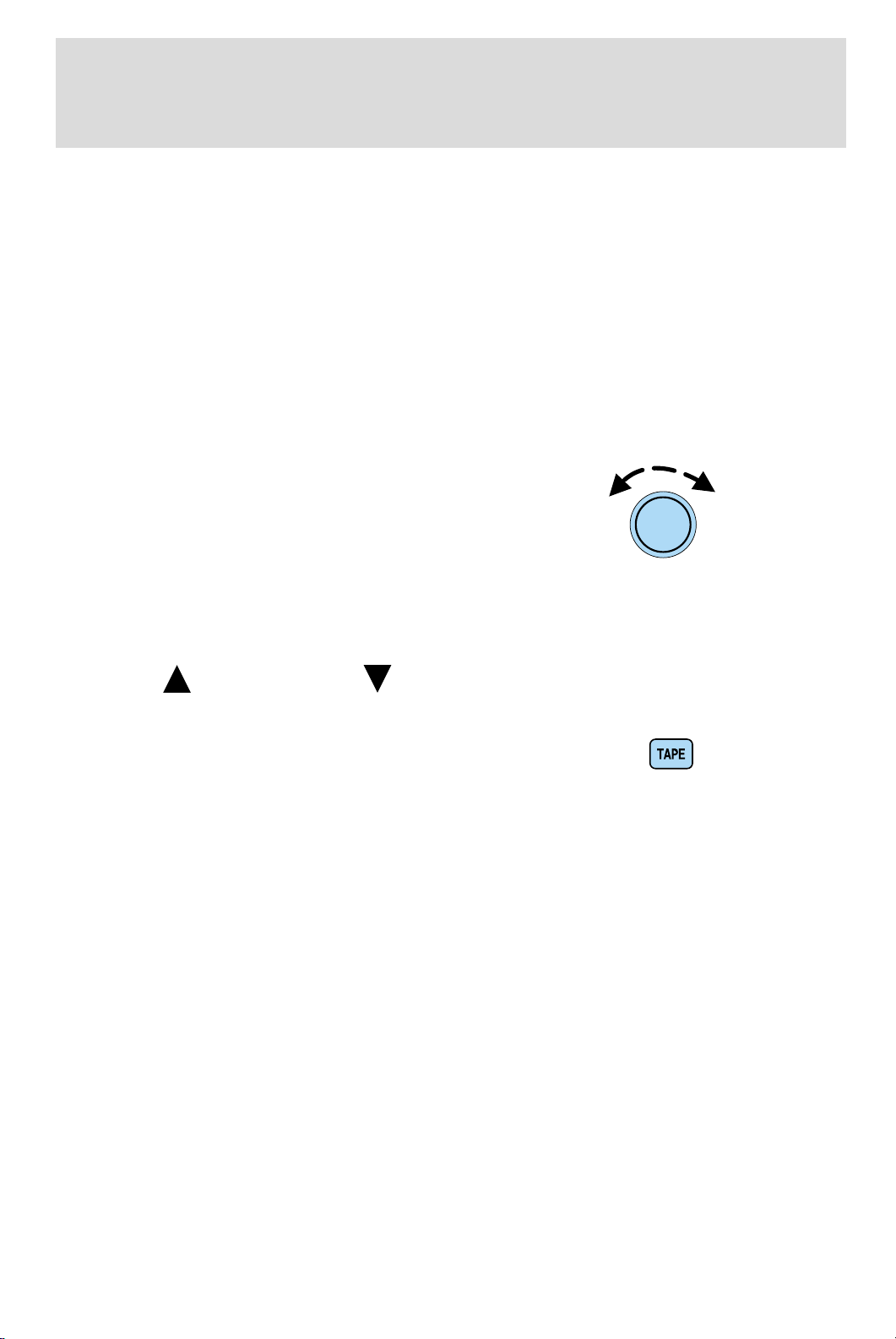
Entertainment Systems
CD units are designed to play commercially pressed 12 cm (4.75 in)
audio compact discs only. Due to technical incompatibility, certain
recordable and re-recordable compact discs may not function
correctly when used in Ford CD players. Irregular shaped CDs,
CDs with a scratch protection film attached, and CDs with
homemade paper (adhesive) labels should not be inserted into
the CD player. The label may peel and cause the CD to become
jammed. It is recommended that homemade CDs be identified
with permanent felt tip marker rather than adhesive labels. Ball
point pens may damage CDs. Please contact your dealer for
further information.
15. Power/volume: Press to turn
the system on/off. Turn to
raise/lower the volume.
Speed sensitive volume: (if
equipped) Radio volume changes
automatically and slightly with
vehicle speed to compensate for road and wind noise.
Press and hold the volume control for five seconds. Then press SEL to
increase (
appear in the display.
16. TAPE: Press to play reverse
side of the tape.
17. CD door: Insert the disc with the playing side down and printed side
up.
18. Tape door: Insert the tape facing the right.
RADIO FREQUENCIES
AM and FM frequencies are established by the Federal Communications
Commission (FCC) and the Canadian Radio and Telecommunications
Commission (CRTC). Those frequencies are:
AM - 530, 540–1700, 1710 kHz
FM- 87.7, 87.9–107.7, 107.9 MHz
RADIO RECEPTION FACTORS
) or decrease ( ) the volume setting. The level will
There are three factors that can effect radio reception:
• Distance/strength: The further you travel from an FM station, the
weaker the signal and the weaker the reception.
23
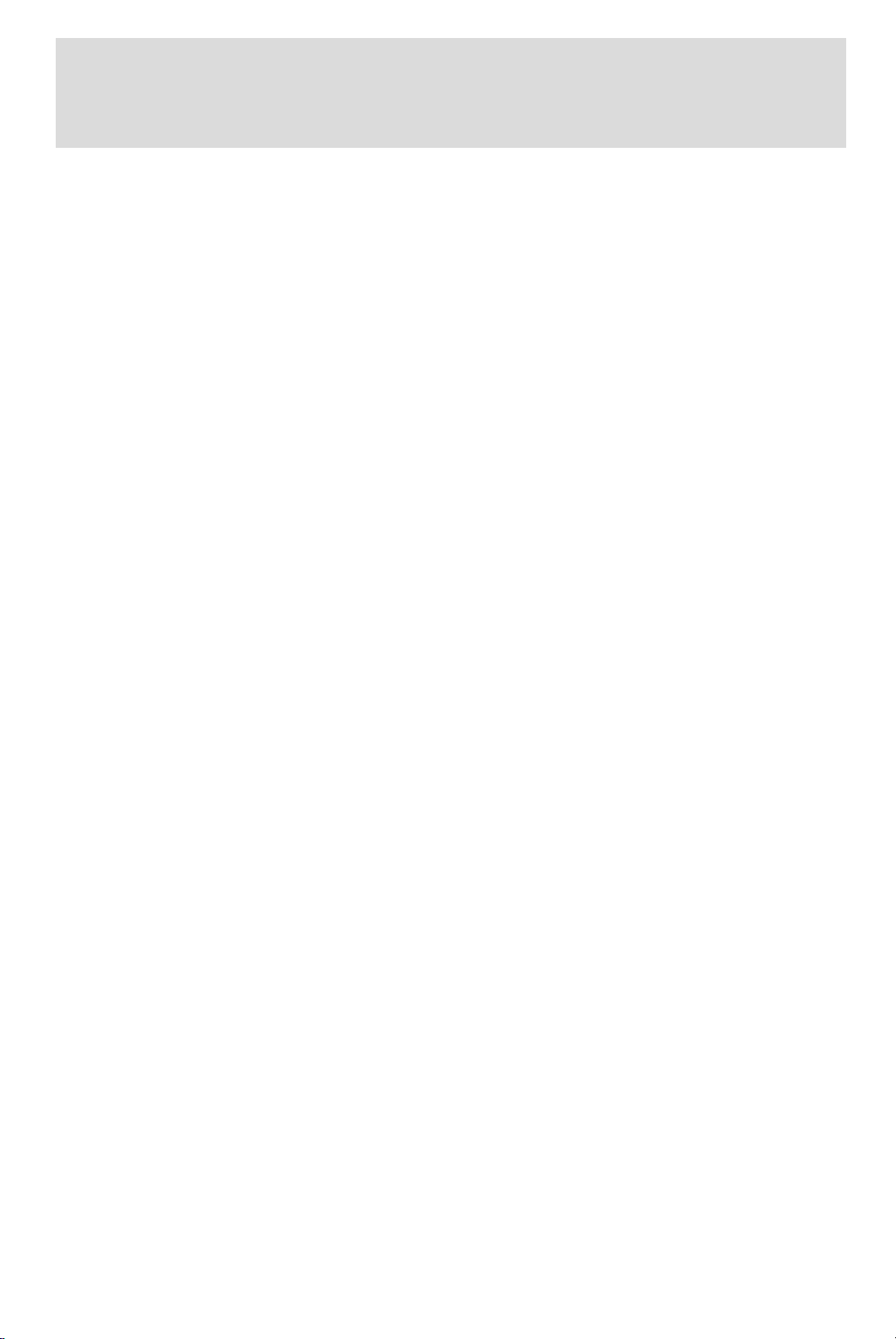
Entertainment Systems
• Terrain: Hills, mountains, tall buildings, power lines, electric fences,
traffic lights and thunderstorms can interfere with your reception.
• Station overload: When you pass a broadcast tower, a stronger signal
may overtake a weaker one and play while the weak station frequency
is displayed.
CD/CD PLAYER CARE
Do:
• Handle discs by their edges only. Never touch the playing surface.
• Inspect discs before playing. Clean only with an approved CD cleaner
and wipe from the center out.
Don’t:
• Expose discs to direct sunlight or heat sources for extended periods
of time.
• Insert more than one disc into each slot of the CD changer magazine.
• Clean using a circular motion.
CD units are designed to play commercially pressed 12 cm (4.75 in)
audio compact discs only. Due to technical incompatibility, certain
recordable and re-recordable compact discs may not function
correctly when used in Ford CD players. Irregular shaped CDs,
CDs with a scratch protection film attached, and CDs with
homemade paper (adhesive) labels should not be inserted into
the CD player. The label may peel and cause the CD to become
jammed. It is recommended that homemade CDs be identified
with permanent felt tip marker rather than adhesive labels. Ball
point pens may damage CDs. Please contact your dealer for
further information.
AUDIO SYSTEM WARRANTY AND SERVICE
Refer to the Warranty Guide for audio system warranty information. If
service is necessary, see your dealer or qualified technician.
LINCOLN NAVIGATION SYSTEM (IF EQUIPPED)
Your vehicle may be equipped with a Lincoln Navigation System which
allows you to listen to the radio, play CDs and also navigate the vehicle
using a navigation DVD.
24

Entertainment Systems
THX audio system
Your Lincoln LS is equipped with
the THX威 certified premium audio
system. This system creates optimal
acoustic quality for all seating
positions and road conditions.
The system offers an advanced
speaker system, amplifier, subwoofer and equalizer.
Your system has a large range of features, yet is easy to use. Guidance is
shown on the display screen and is supplemented with voice prompts.
The display screen provides full information for operating the system
through use of menus, text screens and map displays. Screen selections
are made by touching the desired selection on the screen.
1. VOL-PUSH: Press to turn the system ON/OFF. Turn to adjust the
audio volume level.
2. AUDIO: Press to enter audio mode and access radio, CD, CDDJ, DVD
(if equipped) settings.
3. MAP: Press to enter map mode and view your current vehicle position
on the map. Press and hold to obtain additional position information.
4. DEST: Press to enter Destination Entry mode. This allows you to
enter a destination and route to it. With an active route, pressing DEST
allows the user to request a Detour, display entire route, select route
preferences, or change or cancel the destination.
5. MENU: Press to access system settings such as display, brightness,
clock mode, etc.
25

Entertainment Systems
6. CD OPEN CLOSE: Press to open/close the display screen and access
the CD player.
Cold temperature advisory
When operating the system below 32° Fahrenheit (0° Celsius), the
display screen requires 20–30 minutes warm-up to achieve maximum
brightness. Ensure that the system display setting is set to DAY mode
until maximum brightness is achieved (refer to Menu mode section).
Once maximum brightness is achieved, revert to AUTO mode display
setting.
Initial map display
After pressing AGREE to the initial
WARNING screen, you will move
into the initial map screen which
shows the current vehicle location.
Pressing the globe icon will take you
to the user settings — audible
feedback, navigation units, language
and clock.
Quick Start — How to get going
To play a radio station:
1. Ensure that the vehicle ignition is on.
2. Press AUDIO.
26
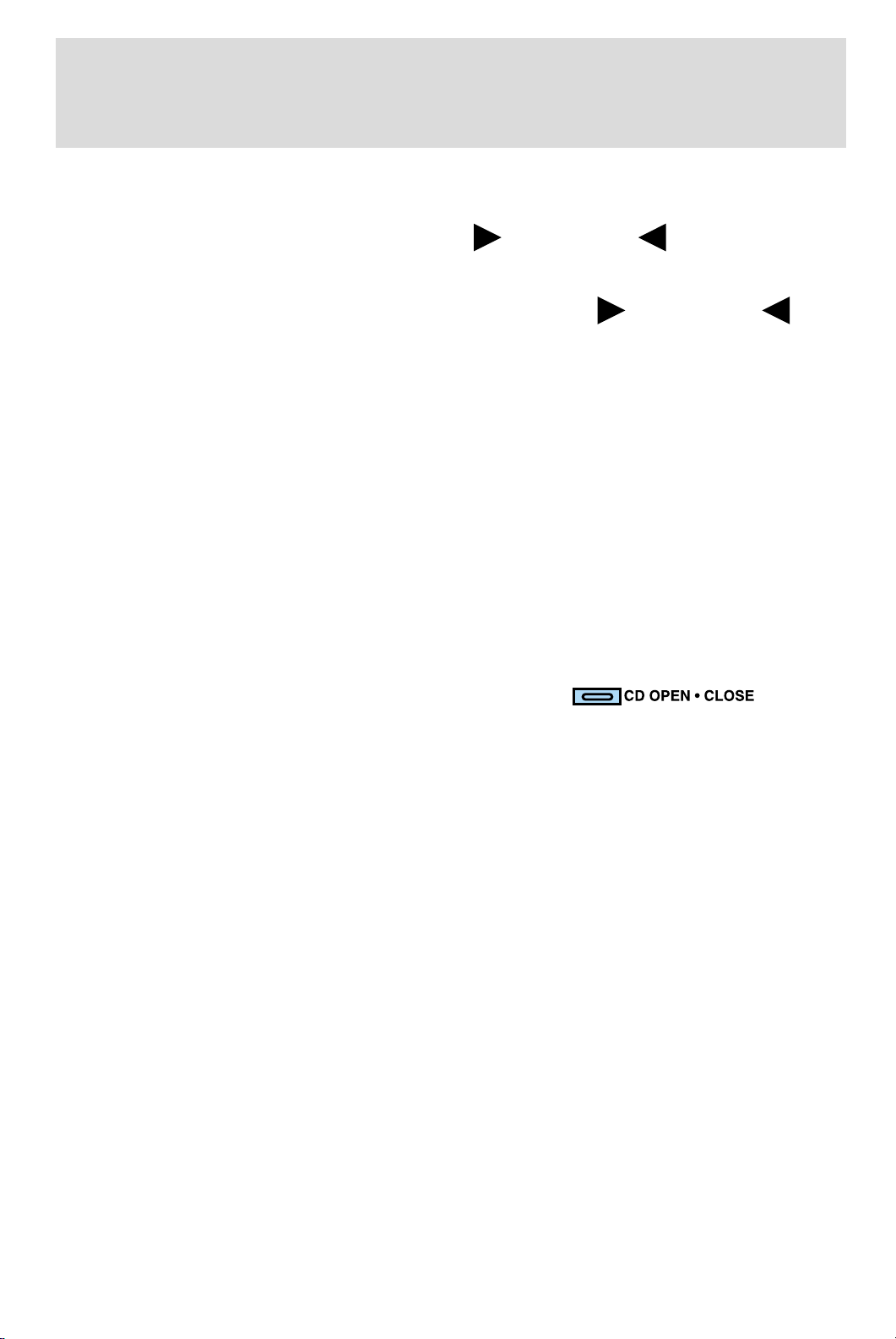
3. Select AM, FM1 or FM2.
Entertainment Systems
4. Press TUNE to adjust manually up (
band.
5. Press SEEK to find the next strong station up (
Note: If PTY (program type) is selected, the station selection will be
limited. Refer to Program Type (PTY) for further information.
To play a previously loaded CD:
1. Ensure that the vehicle ignition is on.
2. Press AUDIO.
3. Press CD to select a CD which is already loaded. (NO CD will appear
in the display if there are not CDs loaded into the system). Use the
controls (1–6) to select the desired CD.
4. CD will begin to play.
To load CDs:
1. Press CD OPEN CLOSE at the
bottom of the screen to load a CD.
(The screen will open).
) or down ( ) the frequency
) or down ( ).
2. Press LOAD and select the desired slot. Or, press and hold LOAD to
auto load all available slots. The slot indicator lights blink rate will
increase when the system is ready to accept a disc. Push CD OPEN
CLOSE to close the screen. Once closed, the CD will begin to play.
3. Use the touch controls to advance tracks, scan, pause, etc. The small
red lights below the CD slot will blink faster when the system is ready to
accept a disc.
To use the Navigation system:
1. Ensure that the vehicle ignition is on, and the navigation DVD is
loaded into the navigation DVD player. Refer to Loading the map DVD
for navigation DVD locations.
2. Press DEST. The warning screen will appear. After reading, press
AGREE. The screen will show a map with your current location. Press
DEST again.
27

Entertainment Systems
VOL PUSH
AUDIO
MAP
DEST
MENU
CD OPEN • CLOSE
Most functions are unavailable
while vehicle is in motion.
Please read the navigation
handbook for operating instructions.
Always drive safely and obey traffic laws.
WARNING
Agree
3. Select the desired type of destination entry; Address, Point of Interest;
Previous Dest; Special Memory Point; Select from map; Memory Point
and Freeway Ent/Exit. Enter the required information.
4. Press DEST at the bottom of the
map screen.
5. Choose the desired route by
pressing the NEXT button (if it
appears). There can be up to three
alternative routes.
6. Press START to begin the
navigation guidance.
To adjust the voice guidance volume:
Press On/Off to turn the voice
guidance option on/off. Use the
numeric keys (1–7) to determine
the volume level of the guidance
voice prompts.
Voice activated commands (if equipped)
Your Lincoln Navigation System (LNS) may be equipped with a voice
activated feature which allows you to “speak” certain commands to the
system. Speaking clearly will help to ensure that the system correctly
responds to your commands.
28
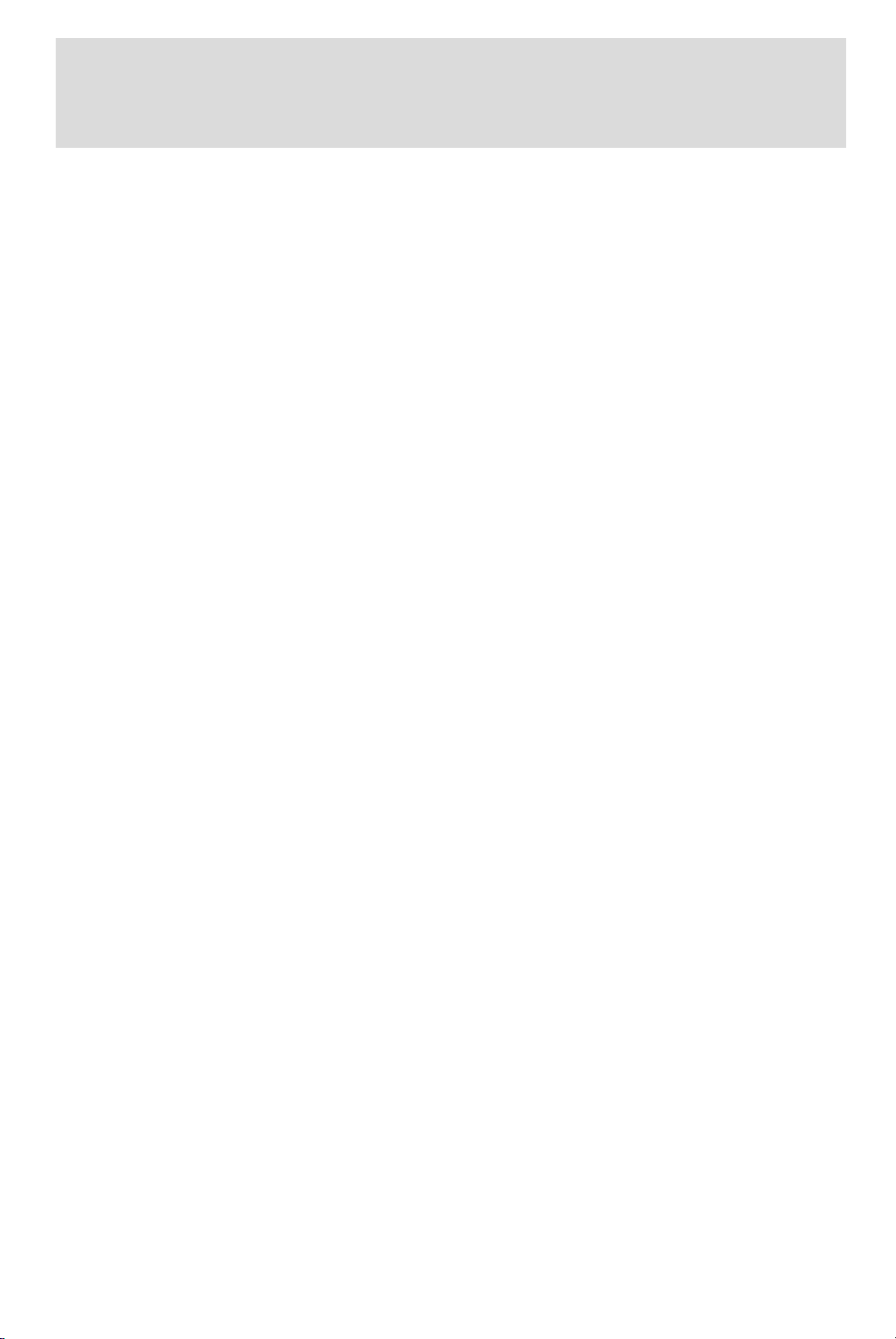
Entertainment Systems
At any time, you may say these commands:
• AM
• FM1
• FM2
• CD
• DVD (if equipped)
During normal radio operation, you may say:
• Seek up
• Seek down
During CD play with the in-dash 6 disc player:
• Track up
• Track down
• Disc up
• Disc down
While in navigation map mode, the following commands are available by
voice activation:
• Zoom in
• Zoom out
• Minimum scale
• Maximum scale
While in navigation destination (DEST) mode, the following commands
are available by voice activation:
• Home
• Detour
While in navigation map mode, the following commands are available by
voice activation:
• Gas station
• Gas
• Hospital
• Police station
• Restaurant
• Hotel
29
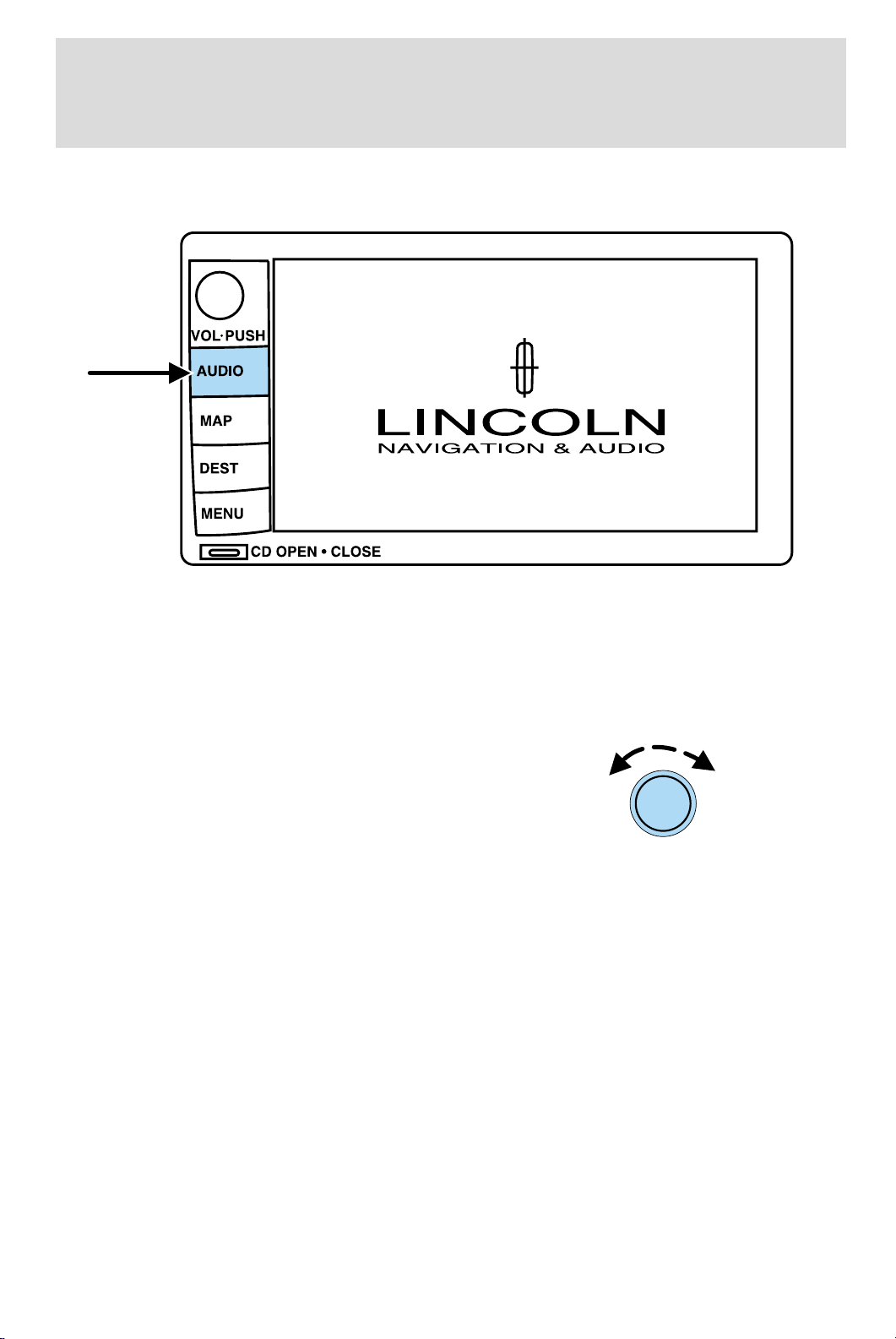
Entertainment Systems
Audio mode
Your Lincoln Navigation Audio System has many features including a full
range of audio functions. To access these functions, press AUDIO on the
main bezel. This will take you into audio mode.
Volume/power control
Press knob to turn the audio system
on/off. Turn to raise or lower
volume. The levels will be displayed
on the screen.
To activate the navigation mode,
press MAP or DEST.
To adjust the navigation voice output level, select the NAV MENU button
via the map screen.
30
