Page 1
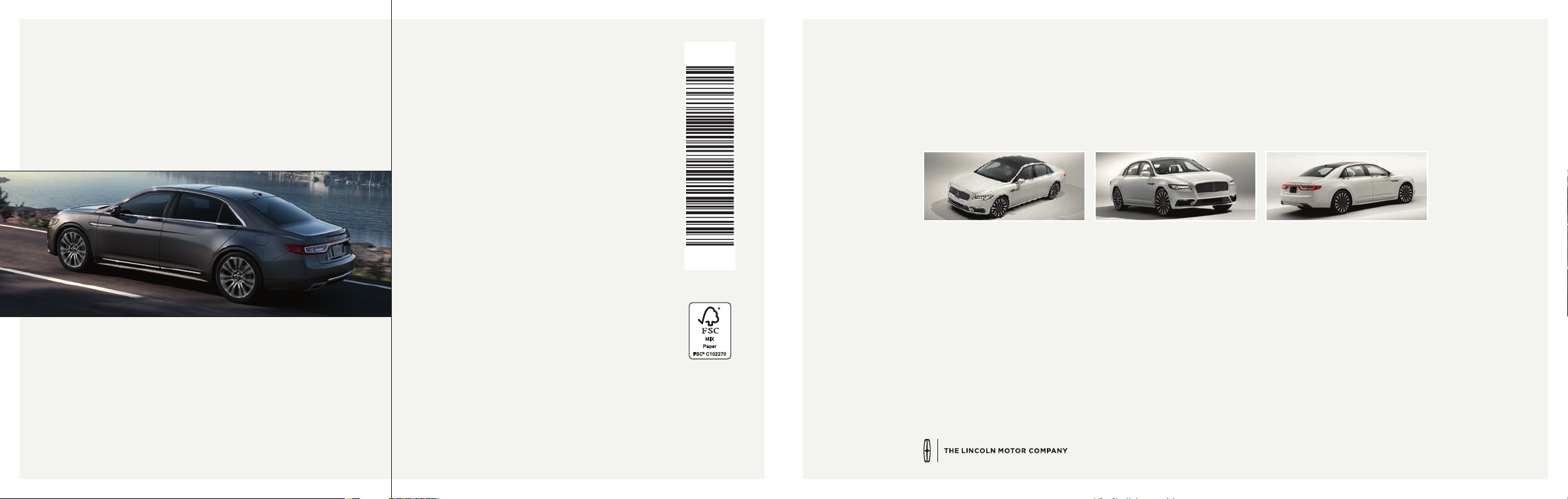
WARNING
Driving while distracted can result in loss of vehicle control, crash and
injury. We strongly recommend that you use extreme caution when
using any device that may take your focus o the road. Your primary
responsibility is the safe operation of your vehicle. We recommend
against the use of any hand-held device while driving and encourage
the use of voice-operated systems when possible. Make sure you are
aware of all applicable local laws that may aect the use of electronic
devices while driving.
United States
Lincoln Client Relationship Center
1-800-521-4140
(TDD for the hearing impaired: 1-800-232-5952)
owner.lincoln.com
Canada
Lincoln Client Relationship Centre
1-800-387-9333
(TDD for the hearing impaired: 1-888-658-6805)
lincolncanada.com
This Quick Reference Guide is not
intended to replace your vehicle Owner’s
Manual, which contains more detailed
information concerning the features of
your vehicle, as well as important safety
warnings designed to help reduce the
risk of injury to you and your passengers.
Please read your entire Owner’s Manual
carefully as you begin learning about
your new vehicle and refer to the
appropriate chapters when questions
arise. All information contained in this
Quick Reference Guide was accurate at
the time of duplication. We reserve the
right to change features, operation and/
or functionality of any vehicle specication
at any time. Your Lincoln dealer is the best
source for the most current information. For
detailed operating and safety information,
please consult your Owner’s Manual.
Lincoln Continental
July 2018
Second Printing
Quick Reference Guide
Litho in U.S.A.
JD9J 19G217 AB
2018 CONTINENTAL
Quick Reference Guide
Page 2
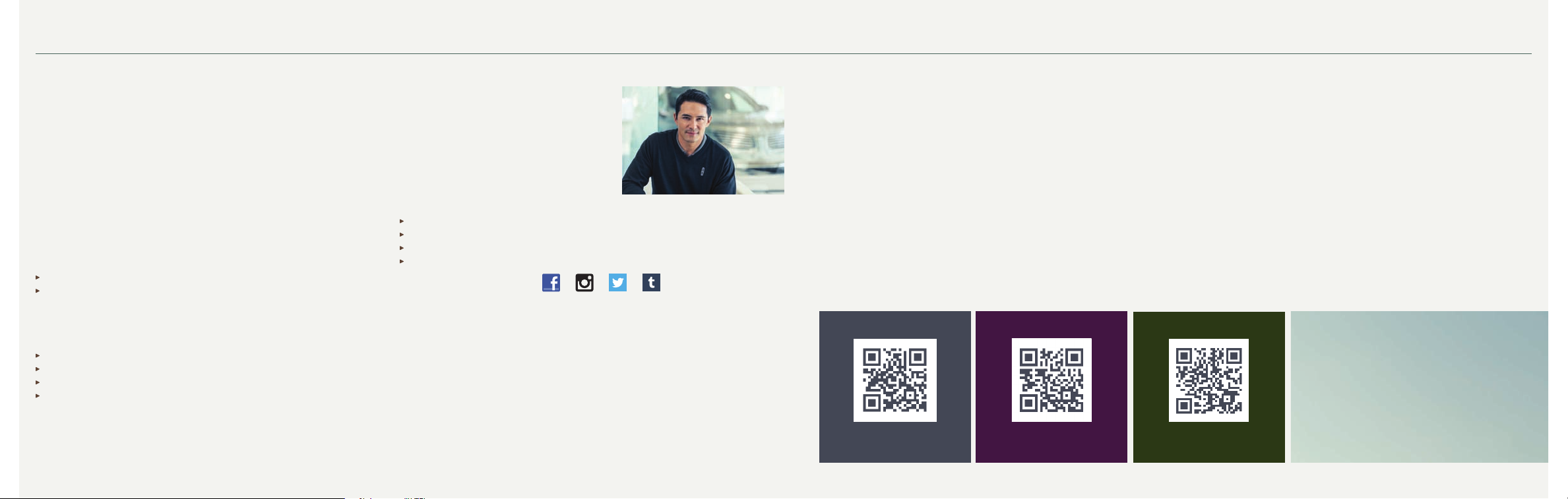
The Lincoln Way
1
Table of Contents
2018 CONTINENTAL
A premier collection of services and experiences
designed around you.
Lincoln Pickup & Delivery
At the Lincoln Motor Company, we make moving through life seamless by picking
up your vehicle when it’s time for service and dropping it off when finished. We
also lend you a Lincoln in between, so your time remains distinctly yours.*
Arrange Pickup & Delivery service by calling your Service Advisor.
Lincoln Way App
This smartphone-compatible app combines vehicle service, client ownership and
driver convenience features. For more details, visit www.lincoln.com/lincolnway.
Lincoln Concierge
Our team is ready to help and is your personal connection to all things Lincoln.
The Lincoln Concierge is your connection to all things Lincoln.
Provides owner benefit details
Talks through features
Empowered to handle your calls from beginning to end.
Roadside Assistance for Life**
We’re here to help you out – no matter where, no matter when.
Locked out
Flat tire
Drained battery
Out of gas
Call 24/7 when you need assistance.
Complimentary Car Wash
After every service visit at select dealers, a clean start to your drive is on us.†
Complimentary Lincoln Loaner
Should your Lincoln require service,
we’ll provide you with a Lincoln loaner.††
Dedicated Support:
Lincoln Client Relationship Center
and Roadside Assistance
1-800-521-4140
TDD for the Hearing Impaired
1-800-232-5952
owner.lincoln.com
How-to and informational videos.
Warranty and maintenance information.
Make your payment or schedule service online.
Shop for accessories.
Join us in Conversation
1
Canadian Roadside coverage and benefits may differ from the United States coverage.
Canadian clients should refer to the Lincoln Roadside Assistance section of the Warranty Guide,
call 1-800-387-9333 or visit the website at LincolnCanada.com for more details.
* Pickup and delivery is valid for owners of new 2017 model-year Lincoln vehicles. Service is
available for retail and warranty repairs. Mileage limitations may apply. See your dealer for details.
Lincoln reserves the right to change program details at any time without obligation.
**Roadside assistance for life is only available for model-year 2013 and newer for the original owner.
† Availability depends on dealer participation.
†† Valid for owners of Lincoln models 2010 to present. See dealer for complete details.
Lincoln reserves the right to change program details at any time without obligation.
Our caring agents are empowered
to handle your call and concerns
from beginning to end.
Instrument Panel .............................................4 – 5
SYNC 3
Lincoln Experiences
Convenience
Function
Comfort
30-Way Seat Operation
Essential Features
Commonly Used Voice Commands
..............................................................6 – 9
............................................. 10
.................................................. 11 – 13
.........................................................14 – 17
......................................................... 18 – 19
.......................................20
........................................21 – 22
....................23
owner.lincoln.com lincolncanada.com
LEARN MORE ABOUT
YOUR NEW VEHICLE
Scan the country-appropriate QR code with your
smartphone (make sure you have a scanner app
installed) and you can access even more information
about your vehicle.
Lincoln Way App
2
3
Page 3
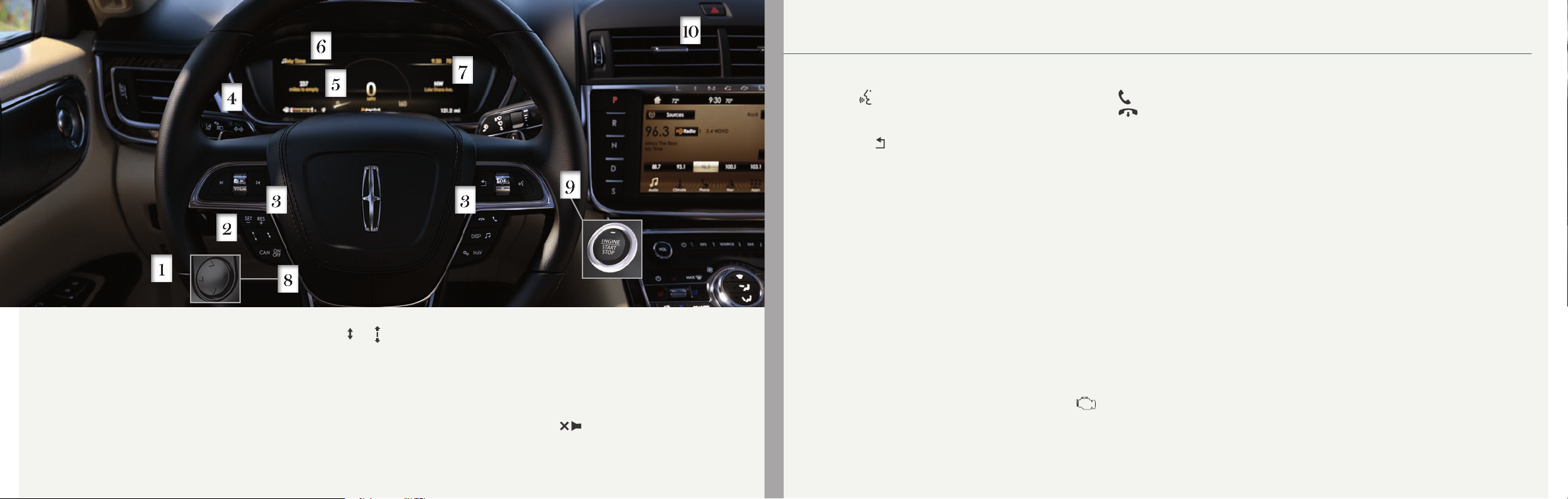
Instrument Panel
2018 CONTINENTAL
1 Electric Parking Brake
The electric parking brake replaces the
conventional hand brake. For more information,
please see page 22 of this guide.
2 Adaptive Cruise Control*
In addition to cruise control, your vehicle may also
include adaptive cruise control. The system adjusts
your speed to maintain a proper distance between
you and the vehicle in front of you in the same lane.
4
You can select from one of four gap settings by
pressing the and controls on the
steering wheel.
The system can also bring your vehicle to a
complete stop and may resume going forward in
stop-and-go trac.
Note: Driving aids do not replace the need to
watch where the vehicle is moving and brake when
necessary. Refer to the Cruise Control chapter in
your Owner’s Manual for safety information, more
details and limitations.
3 Steering Wheel Controls
There are four banks of steering wheel controls,
controlling the audio, voice, cruise and
information displays.
Audio Controls
Press VOL + or – to increase or decrease
volume levels.
Press to mute the active audio.
Press |⊳ or ⊲| to access the previous or next radio
station preset, CD track or preset
satellite radio channel*.
*if equipped*if equipped
Voice Controls
Press to access voice recognition.
Use the toggle control and the OK button to
select and confirm options for SYNC 3.
Press the button to exit a menu.
Cruise Control
If you do not have adaptive cruise control, use
the following cruise control buttons on your
steering wheel .
To set the speed:
A. Press and release ON.
B. Accelerate to the desired speed.
C. Press SET+ or SET– and take your foot off
the accelerator.
To set a higher or lower speed, press and
hold SET+ or SET– until you reach the
desired speed.
Press and release either button to change a
set speed in small increments.
To cancel a set speed, tap the brake pedal.
The set speed saves for easy recall.
To return to a previously set speed,
press RES.
To switch off, press OFF or switch the
ignition off.
*if equipped
Information Display Controls
Press the button to accept or make a call.
Press the button to reject or end a call.
You may also be able to use the steering wheel
buttons to control the Head Up Display* (press
the HUD button) and SYNC 3 screens including
the audio, settings, navigation and information
display options.
4 Adaptive Headlamps
The headlamp beams move in the same direction
as the steering wheel. This provides more
visibility when driving around curves.
5 Vehicle Information Display
You can control various systems on your vehicle
using the quick action menu buttons on the
right-hand side of the steering wheel. Refer to
the Information Displays chapter in your
Owner’s Manual for more information.
6 Audio Status Bar
Displays information related to the current
audio source.
7 Service Engine Soon Light
Lights briefly when you switch on the
ignition. If it remains on or blinks after you start
the engine, the On-Board Diagnostics (OBD-II)
system has detected a problem.
Drive in a moderate fashion (avoid heavy
acceleration and deceleration) and contact your
authorized dealer as soon as possible.
8 Power Tilt/Telescoping Steering Column
The four-way rocker control allows you to adjust
the steering wheel to your desired position.
9 Keyless Starting
Allows you to start your vehicle by pressing the
START STOP button while fully pressing down
on the brake pedal. If you leave your vehicle
idling for an extended period of time, it
automatically shuts down. Before the engine
shuts down, a message appears in the
information display, allowing the driver to override
the shutdown feature.
Note: Your intelligent access key must be inside
the vehicle for the ignition to start. The keyless
warning alert sounds the horn twice when you
exit the vehicle with the key and the vehicle is
still on.
10 Hazard Warning Flashers
5
Page 4
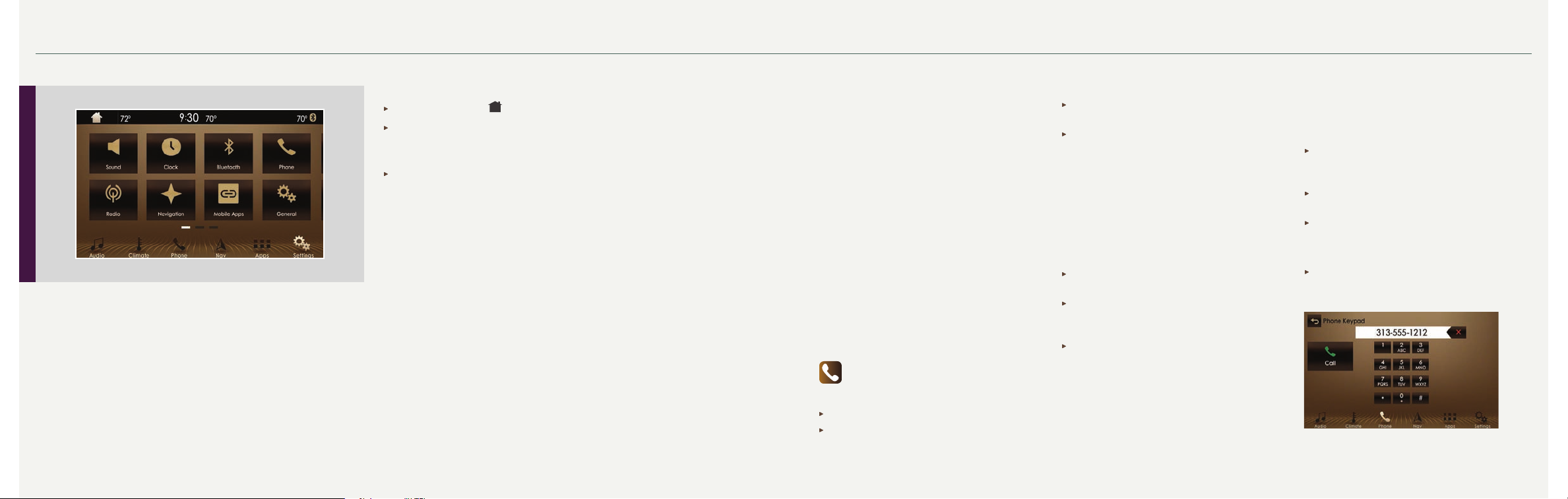
SYNC® 3
2018 CONTINENTAL
General Tips
Press the home icon at any time to return to the home screen.
For additional support, refer to the SYNC 3 chapter in your Owner’s Manual, visit
the website or call the toll-free number. See the inside back cover of this guide for
more details.
The touchscreen is sensitive, so make sure you press the desired
icon accurately.
Why Do You Need a SYNC Owner Account?
A SYNC owner account allows you to receive the latest software updates and, when
you have questions, free client support. Some services may not be available in
your area.
Create Your Account
Create your account by visiting the website. Call the toll-free number for
more information.
Using SYNC 3
The SYNC 3 system allows you to interact with a variety of features using
the touchscreen and voice commands. By integrating with your Bluetoothenabled phone, the touchscreen provides easy interaction with the audio,
multimedia, climate control, navigation and your phone’s SYNC 3
compatible apps.
Press Settings on the feature bar in your touchscreen to personalize the
many features and settings of your vehicle all in one place.
6
In the United States:
owner.lincoln.com
1-800-521-4140
In Canada:
lincolncanada.com
1-800-387-9333
Pairing Your Phone with SYNC 3
Pair your Bluetooth-enabled phone with the system
before using the functions in hands-free mode.
1.
Select Add Phone.
2.
Follow the on-screen instructions.
3. A prompt alerts you to search for the system on
your phone.
4.
Select your vehicle’s make and model as it
displays on your phone.
5.
Confirm that the six-digit number appearing on
your phone matches the six-digit number on the
touchscreen.
6.
The touchscreen indicates when the pairing
is successful.
7.
Your phone may prompt you to give the system
permission to access information. To check your
phone’s compatibility, see your phone’s manual
or visit the website.
Phone
After pairing your phone, you can access
more phone-dependent features:
Recent Call Lists.
Contacts: Sort alphabetically and choose a
specific letter to begin viewing your entries.
Phone Settings: Pair another phone, and set ring
tones and alerts.
Text Messages.
Note: Use the voice commands to make calls. Say,
“Call James at home” or “Dial 555-1212”. You
can use the touchscreen to place calls. Refer to
the SYNC 3 chapter in your Owner’s Manual for
complete details.
Making a Phone Call
Use SYNC 3 to make a phone call to anyone in your
phone book through the touchscreen.
Press Contacts and then select
the name of the contact you want to call.
To call using a number from your recent calls,
press Recent Call List and then select an entry
you want to call.
To call a number that is not stored in your
Contacts list, use the Keypad feature to dial
the number manually. Press Call to initiate
the call.
Note: Typing the X button deletes the last
typed digit.
Receiving Calls
Whenever you have an incoming call, an audible
tone sounds. Caller information also appears in the
display, if the information is available.
Press Accept on the touchscreen or the phone
button on the steering wheel to answer an
incoming call.
Do nothing to ignore an incoming call, and
SYNC 3 logs it as a missed call.
Reject any incoming call by pressing Reject
on the touchscreen.
Do Not Disturb Mode
Touch the Do Not Disturb button to send all calls
directly to your voicemail. All ring tones and alerts
are set to silent.
7
Page 5

SYNC® 3
2018 CONTINENTAL
Ending the Call
Press and hold the button.
Text Messaging
Note:
Downloading and sending text messages
using Bluetooth are phone-dependent features.
Certain features in text messaging are speeddependent and not available when your vehicle
is traveling at speeds over 3 mph (5 km/h).
When a new message arrives, an audible tone
sounds and the screen displays a pop-up with the
caller name and ID, if supported by your phone.
You can select:
Hear It to have SYNC 3 read the message to you.
View to see the message on the touchscreen.
Call to call your contact.
Close to exit the screen.
You can reply to text messages with a preset
message. See the SYNC 3 chapter in your Owner’s
Manual for details.
Navigation*
Press the Navigation* icon to set your
destination. Select one of two ways to find
your destination:
8
Destination mode lets you key in a specific
address or use a variety of search methods to
locate where you want to go.
Map mode shows advanced viewing of 2D city
maps, 3D landmarks and 3D city models,
when available.
Set a Destination
Press Destination on your touchscreen and then
press Search. Enter a street address, intersection,
city or a Point Of Interest (POI).
After you choose your destination, press Start.
The system uses a variety of screens and visible
prompts to guide you to your destination.
During your route, you can press the maneuver
arrow icon on the map if you want the system to
repeat the previous route guidance instructions.
The navigation map shows your estimated time of
arrival, remaining travel time or the distance to
your destination.
Navigation Menu
When you are on your route, you can change your
touchscreen view. Touch Menu and then select
Screen View to select from these options:
Full Map.
Highway Exit displays on the right side of the
touchscreen. View POI icons (restaurants, ATMs,
etc.) as they pertain to each exit. You can select a
POI as a waypoint, if you wish.
Turn List shows all of the available turns on
your current route.
Climate
Touch the Climate icon on the touchscreen
to access climate control features, including the
temperature, airflow direction, fan speed and other
climate features for you and your front passenger.
Say, “Climate set temperature 72 degrees” and
SYNC 3 makes the adjustment.
You can also use the ▲ or ▼ buttons to change
the temperature setting.
*if equipped *if equipped
Audio
Press the Audio icon on the touchscreen and
select Sources. Choose from AM, FM, SiriusXM*, CD,
USB, Bluetooth Stereo or Apps.
Set Your Radio Presets
Tune to the station and then press and hold one
of the preset buttons.
The audio mutes briefly while the system saves
the station and then the audio returns.
Two preset banks are available for AM and three
banks for FM. To access additional presets, tap
the preset button. The indicator on the preset
button shows which bank of presets you are
currently viewing.
Using SYNC 3 to Access Digital Media
Play all of your favorite music from phones, flash
drives and other devices.
Plug your device into a USB port, select Sources and
then choose USB.
You can even create random playlists using the
Shuffle function.
Apps
The system supports the use of certain types
of apps through a USB or Bluetooth-enabled device.
Each app gives you different on-screen options
depending on the app’s content. To find new apps,
use the voice command, “Find new apps”.
For more information, refer to the SYNC 3 chapter in
your Owner’s Manual for details.
For support, visit the website or call the toll-free
number. See the inside back cover of this guide
for details.
Smartphone Connectivity
SYNC 3 allows you to use Apple CarPlay and
Android Auto to access your phone over a
USB connection.
When you use Apple CarPlay or Android Auto,
you can:
Make calls.
Send and receive messages.
Listen to music.
Use your phone’s voice assistant.
For more information, refer to the SYNC 3 chapter
in your Owner’s Manual for details.
9
Page 6

Lincoln Experiences
Convenience
2018 CONTINENTAL
As you approach or leave your vehicle, areas of your vehicle automatically
adjust, including the following personalization features.
Welcome Lighting
As you approach your vehicle, select exterior lighting illuminates. You can switch
this feature on and o in your information display. See the Information Displays
chapter in your Owner’s Manual.
Auto-folding Exterior Mirrors*
Exterior mirrors automatically fold toward the glass when you place the
transmission into park (P), switch o the ignition, exit and lock the driver door.
Auto-folding mirrors unfold and return to their original positions automatically after
you unlock your vehicle and then open and close the driver door.
You can fold the mirrors on demand by pressing the power-folding mirror control
on the door. The control illuminates and the mirrors fold in toward the glass. Press
the control again to unfold the mirrors. The control light turns o.
Interior Lighting
Interior lighting and ambient lighting adjust as you enter your vehicle. When you
start your vehicle, the information display and the touchscreen illuminate.
Easy Entry and Exit
Moves the driver seat rearward up to 2 inches (5 centimeters). Additionally, the
power tilt and telescoping steering wheel moves to the full up position when the
transmission is in park (P) and you switch o the keyless start ignition. The driver
seat and steering column return to their previous positions when you push the
keyless start ignition button.
10
Note: You must have your intelligent access key with you for these features
to work.
Lincoln Connect
Connect to your vehicle with the Lincoln Way app on your smartphone. The
embedded modem in your vehicle works with the app and allows you to start,
lock, unlock and locate your vehicle remotely. It also provides a Wi-Fi hotspot*.
The app can connect you with other vehicle resources like a parking locator,
roadside assistance, dealer locations and support.
*if equipped *if equipped
Intelligent Access
Note:
Your intelligent access key must be within 3 feet (1 meter) of the vehicle for
intelligent access to function properly.
To unlock and open the driver door, gently depress the switch inside the exterior
door handle to open the door.
To lock all of the doors, touch and briefly hold the lock sensor area on the
front doors.
To open the power decklid, press the button above the license plate on the
center of the decklid.
Note: The key also contains a mechanical key blade that you can use to
unlock the driver door, if necessary.
See Unlocking the Driver Door with the Key Blade on page 13.
Power Windows: Global Opening and Closing
You can use the remote control to operate the windows with the
ignition o.
After you unlock your vehicle, press and hold the key unlock button to open the
windows. Release the button when movement starts. Press the key lock or unlock
button to stop movement.
To close, press and hold the key lock button. Release the button when movement
starts. Press the lock or unlock button to stop movement.
Autowipers*
The autowiper system turns the wipers on only when moisture is present on the
windshield. Use the rotary control to adjust the sensitivity of the autowipers.
A low sensitivity means the wipers turn on when the system detects a large
amount of moisture on the windshield. A high sensitivity means the wipers turn
on when the rain sensor detects a small amount of moisture on
the windshield.
To switch this feature off, use the information display.
To switch intermittent wipe back to autowipers, use the information display.
Note: Make sure that you switch off this feature before entering a car wash.
11
Page 7

Convenience
2018 CONTINENTAL
Head Up Display*
This is a visual system that shows information in
your field of view as you drive. The information
comes from various vehicle systems and includes
vehicle speed, speed limit, navigation and Advanced
Driver Assistance Systems (ADAS), such as
Adaptive Cruise Control (ACC) and the lane keeping
system. This system projects the information off
the windshield and focuses the image near the
end of the hood approximately 7 feet (2 meters) in
front of the driver. Viewing this information does
not require you to significantly move your head,
allowing you to keep your eyes on the road while
having quick and easy access to information.
Power Decklid*
Opening and Closing the Power Decklid
The power decklid only operates when the
transmission is in park (P).
From Inside Your Vehicle
Press the
With the Remote Control
Press the
12
button on the instrument panel.
button twice within three seconds.
From Outside Your Vehicle
Press the exterior release
button. Your vehicle must
be unlocked or have an
intelligent access transmitter
within 3 feet (1 meter) of the luggage compartment.
Note: Allow the power system to open the decklid.
Manually pushing or pulling the decklid may activate
the system’s obstacle detection feature and stop the
power operation or reverse its direction.
Hands-free Decklid Operation*
Make sure you have your intelligent access key
within 3 feet (1 meter) of the decklid.
1.
Move your foot under and away from the rear
bumper detection area in a single kick motion.
Do not move your foot sideways or the sensors
may not detect the motion.
2.
The decklid opens or closes.
Obstacle Detection*
Opening: The system stops when it detects
an obstacle and a tone sounds.
Closing: The system stops when it detects
an obstacle, and then a tone sounds
and the system reverses to open.
The decklid does not power open or close when:
It detects an object in its opening or closing path.
The ignition is on and the transmission is
not in park (P).
Note: Entering the vehicle while the decklid is
closing could cause the vehicle to bounce and
activate obstacle detection.
*if equipped *if equipped
Advanced Electronic Door System
Your vehicle has an intelligent, electronically controlled door system that is in
constant communication with the overall vehicle systems.
When you lock your vehicle using the lock switch on each door interior trim
panel or using the keyless entry keypad or the lock sensor on each door
exterior trim panel, all exterior door handle switches turn o. This helps to
secure your vehicle and prevent unauthorized entry. The exterior door handle
switches also turn o when your vehicle reaches a speed greater than 12 mph
(20 km/h). A tone may sound indicating the exterior door handle switches are
o and your vehicle is secure.
If the airbags deploy or the fuel pump shuto switch activates, all interior and
exterior unlock switches turn o for six seconds. This helps to secure the doors
in the event of a crash. After six seconds, all switches reset and you can open
the doors using the interior and exterior unlock switches. See the Locking and
Unlocking chapter of your Owner’s Manual for information about locking your
vehicle with no power.
Opening and Closing the Door
To open, gently depress the switch inside the exterior door handle. To close,
gently shut the door until it fully latches. The system automatically closes the
door, making sure that it is fully secure. While your vehicle is in motion, the door
will only release when you press the unlock button and then the unlatch button.
Door Lock Indicator
An LED on each front door window trim illuminates when you lock the doors.
It remains on for two to ve seconds after you switch the ignition o.
Door Lock Switch Inhibitor
When you electronically lock your vehicle, the door lock switches
and the interior luggage compartment release switch do not
operate after 20 seconds. You must unlock your vehicle with the
remote control or keyless entry keypad, or switch the ignition on to
restore function to these switches.
You can switch this feature on or o in the information display. See the Locking and
Unlocking chapter of your Owner’s Manual for information.
Emergency Door Release
If you are inside your vehicle and unable to use the electronic door system, you can
open the driver door using the manual door release switch in the map pocket.
Unlocking the Driver Door with the Key Blade
If your vehicle has no power and the backup power system is disabled, you can
manually unlock the driver door using a key in the position shown.
Remove the key blade from the transmitter.
1.
2. Insert the key blade into the lock cylinder behind the Continental badge on the
driver door.
Turn the key clockwise to unlock the driver door.
3.
All other doors will remain locked.
13
Page 8

Function
2018 CONTINENTAL
Lincoln Drive Control
Lincoln Drive Control delivers the Lincoln driving
experience through a suite of sophisticated
electronic vehicle systems. These systems
continuously monitor your driving inputs and the road
conditions to optimize ride comfort, steering,
handling, powertrain response and sound. You can
preset your preferences for these systems within the
information display. You can congure which of the
drive control modes are active when your vehicle is
in drive (D) or in sport (S). The conguration remains
active until modied from the main menu on the
information display. These systems have a range of
modes from which you can choose in order to
customize your ideal driving experience:
Comfort: Provides a more relaxed driving
experience, maximizing comfort.
Normal: Delivers a balanced combination of
comfortable, controlled ride and
confident handling.
Sport: Provides a sportier driving experience.
14
360 Degree Camera*
The 360 degree camera system consists of front,
side and rear cameras.
Allows you to see what is directly in front of or
behind your vehicle.
Provides cross trac view in front of and behind
your vehicle.
Allows you to see a top-down view of the area
outside your vehicle, including the blind spots.
Provides visibility around your vehicle in parking
maneuvers such as:
• Centering in a parking space.
• Obstacles near the vehicle.
• Parallel parking.
The front camera enable button is near the display
screen and turns on the front camera when your
vehicle is not in reverse (R).
Lane Keeping System*
The system notifies you to stay in your lane through
the steering system and the display screen when
the front camera detects an unintentional drift out of
your lane is likely to occur. The system automatically
detects and tracks the road lane markings using a
camera mounted behind the interior rear view mirror.
A forward-facing camera in the rear view mirror
reads lane markings. If the vehicle drifts out of its
lane without the driver using a direction indicator, the
system can provide one or both of the following:
Alert: Sends vibration pulses to the
steering wheel.
Aid: Provides steering torque to help direct the
driver to steer the vehicle back into its lane.
To switch this system on or off, use the control on the
end of the steering wheel stalk.
*if equipped *if equipped
BLIS® (Blind Spot Information System) and
Cross Trac Alert*
BLIS uses radar sensors to help you determine
if a vehicle may be in your blind spot zone. The
cross trac alert feature warns you of vehicles
approaching from the sides when the transmission
is in reverse (R). BLIS and cross trac alert display
an indicator light in your exterior mirrors and the
cross trac alert also sounds tones and displays
messages to warn you from which direction vehicles
are approaching. Refer to the Driving Aids chapter
in your Owner’s Manual for more information.
Note: Visibility aids do not replace the need to watch
where the vehicle is moving. Refer to the Owner’s
Manual for safety information, more details and
system limitations.
Push Button Shift Transmission
Your vehicle includes an electronic transmission. The
shift controls are on the center stack next to
the touchscreen.
Putting Your Vehicle in Gear
Fully press down the brake pedal.
1.
2. Press and release one of the PRNDS buttons to
select your gear.
3. The selected button illuminates and the
information display shows the selected gear.
Release the brake pedal and your transmission
4.
remains in the selected gear.
Note: When entering an automatic car wash, always
put your vehicle in Stay in Neutral mode. To put your
vehicle in Stay in Neutral mode, make sure your
vehicle is stationary first and then:
Press the neutral (N) button on the shifter
1.
assembly once. The information display screen
reads “Press N again to enter Stay in
Neutral mode”.
2. Press the neutral (N) button again to enter Stay in
Neutral mode. The message “Stay in Neutral
mode engaged” appears in the information
display and the neutral (N) button flashes
continuously to confirm your selection.
To exit Stay in Neutral mode, select another gear.
Front Parking Aid
When your vehicle approaches an object,
a warning tone sounds. When your vehicle moves
closer to an object, the warning tone repeat rate
increases. The warning tone sounds continuously
when an object is 12 inches (30 centimeters) or less
from the front bumper.
The coverage area is up to 28 inches
(70 centimeters) from the front bumper. The
coverage area decreases at the outer corners.
Auto Hold
Auto Hold can assist you while stopping at
traffic lights or while in traffic jams by holding
the brakes when you stop the vehicle. Press the
AUTO HOLD button to switch the system on.
The AUTO HOLD button illuminates. When the
system is on and actively holding the vehicle,
AUTO HOLD displays in the instrument cluster.
When you press the accelerator pedal, Auto
Hold automatically releases the brakes. In
certain situations, Auto Hold may apply the
electric parking brake and illuminate the brake
warning lamp in the instrument cluster.
Auto Hold turns off when you power down
your vehicle, or you can switch the feature
off manually by pressing the AUTO HOLD
button. Switch Auto Hold off if you are towing
a trailer or having the vehicle towed.
See the Brakes chapter of your Owner’s Manual for
more details.
15
Page 9

Function (continued)
2018 CONTINENTAL
Pre-Collision Assist with Pedestrian Detection*
If your vehicle is rapidly approaching another
stationary vehicle, a vehicle traveling in the same
direction as yours or a pedestrian within your driving
path, the system is designed to provide three levels
of functionality:
Alert: When activated, a red warning light flashes,
an audible warning chime sounds and a warning
message shows in the information display.
Brake Support: The brake support system assists
the driver in reducing the collision speed by lightly
applying the brakes. If the risk of collision further
increases after the warning light illuminates, the
brake support prepares the brake system for rapid
braking. The system does not automatically activate
the brakes, but if you press the brake pedal, the
system may apply full force, even if the brake pedal
is lightly pressed.
Active Braking: Active braking may activate if the
system determines that a collision is imminent. The
system may help the driver reduce impact damage
or avoid the crash completely.
See the Driving Aids chapter in your Owner’s
Manual for safety information, more details
and limitations.
16
Brake Assist
Brake assist detects when you brake rapidly by
measuring the rate at which you press the brake
pedal. It provides maximum braking eciency
as long as you press the pedal and can reduce
stopping distances in critical situations.
Active Park Assist* Parallel Parking,
Perpendicular Parking and Parallel Park
Out Assist
The system detects an available parallel or
perpendicular parking space and automatically
steers your vehicle into the space (hands-free) while
you control the accelerator, gearshift and brakes. The
system visually and audibly guides you to park your
vehicle. If you are uncomfortable with the proximity
to any vehicle or object, you may choose to override
the system.
Parallel park out assist automatically steers your
vehicle out of a parallel parking space (hands-free)
while you control the accelerator, gearshift and
brakes. The system visually and audibly guides you
to enter trac.
See the Parking Aids chapter in your Owner’s
Manual for safety information, more details
and limitations.
Driver Alert
The system automatically monitors your driving
behavior using various inputs, including the front
camera sensor. If the system detects that reduced
driver alertness is below a certain threshold, the
system alerts you using a tone and a message in the
information display.
The warning system is in two stages. At rst, the
system issues a temporary warning that you need to
take a rest. This message will only appear for a short
time. If the system detects further reduced driver
alertness, the system issues another warning that
remains in the information display for a longer time.
Press OK on the steering wheel to clear
the warning.
You may switch the system on or o through the
information display.
Adaptive Steering*
The adaptive steering system continually changes
the steering ratio with changes to vehicle speed,
optimizing the steering response in all conditions.
*if equipped *if equipped
All-Wheel Drive*
All-Wheel Drive (AWD) uses all four wheels to power
the vehicle. This increases traction, enabling you
to drive over terrain and road conditions that a
conventional two-wheel drive vehicle cannot. The
AWD system is active all the time and requires no
input from the operator.
Dynamic Torque Vectoring*
This feature uses all four wheels to power the vehicle
and independently controls the torque to each
rear wheel. This increases traction and handling
performance. The system is active all the time and
requires no input from the operator.
Operating AWD Vehicles With Spare or
Mismatched Tires
A spare tire of a dierent size other than the tire
provided should never be used. The AWD system
may disable automatically and enter front-wheel
drive only mode to protect driveline components if
a non-full sized tire is installed.
Rear Power Lumbar*
You can use the controls on the rear doors to
activate the seatback and cushion massage function.
See the Rear Seats chapter of your Owner’s Manual
for more information.
Child Safety Locks
When these locks are set, you cannot open the rear
doors from the inside. The child-proof lock switch is
on the driver door.
Press the control to lock or unlock the rear doors. It
illuminates when you lock the rear doors. When you
switch the locks o or on, a message appears in the
information display showing the system status.
The child lock setting remains on when you switch
the ignition o.
Rear Inatable Seatbelt*
The rear inatable seatbelts are in the shoulder
portion of the seatbelts of the second-row outboard
seating positions.
The rear inatable seatbelts function like standard
restraints in everyday usage. During a crash of
sucient force, the inatable belt inates from inside
the webbing. This holds the occupant in place more
eectively, reduces pressure on the chest and
controls head and neck motion.
17
17
Page 10

Comfort
2018 CONTINENTAL
Automatic Climate Control Settings
The remote start feature allows you to pre-condition
your vehicle’s interior. When you set the climate
control system to AUTO, it automatically adjusts the
cabin temperature during a remote start if the remote
start climate control settings are set to AUTO in the
information display.
In hot weather, the air conditioning automatically
turns on. In cold weather, the heat automatically turns
on. See the Climate Control chapter of your Owner’s
Manual for more details.
Heated and Ventilated* Front Seats
To use, press the heated or the ventilated seat
symbol on the touchscreen to cycle through the
various settings and o. More lights indicate warmer
or cooler settings. The heated or ventilated seats
function only when the engine is running.
18
Remote Start
Remote start allows you to start the engine from
outside your vehicle using your key. To start, press
and then press twice within three seconds.
When inside, you must press the push-button ignition
switch on the instrument panel once while applying
the brake pedal before driving your vehicle. To
switch the engine off from outside the vehicle after
using your remote start, press
An LED on the key provides status feedback of
remote start or stop commands:
Solid green: The remote start or extension
was successful.
Solid red: The remote stop was successful and
the engine is off.
once.
Auto-Dimming Mirror
The mirror dims automatically to reduce glare when
the system detects bright lights from behind your
vehicle. It automatically returns to normal reflection
when you select reverse (R) to make sure you have a
clear view when backing up.
Auto-Dimming Feature
The driver exterior mirror automatically dims when
the interior auto-dimming mirror turns on.
*if equipped
Moonroof*
To open the moonroof, press the button. To
close, press the button. To vent the moonroof,
press the button.
The sunscreen automatically opens with the
moonroof. If the moonroof is closed, you can open
the sunscreen by pressing the
press the button.
button. To close it,
Rear Window Bueting
When just one of the windows is open, you may hear
a pulsing noise.
Lower the opposite window until the noise subsides.
Sunshade*
A control for the power rear sunshade is on the
overhead console and rear-seat armrest*. Press and
release the control to open and close the sunshade.
To stop motion and return the shade to its previous
position, press the control a second time. The shade
automatically retracts when you shift the transmission
into reverse (R).
Rear Passenger Climate Controls*
The rear climate controls allow rear passengers to
adjust the temperature, fan speed and air distribution
for the rear seating area. You can select the rear
control lock to restrict the control of the rear settings
to the front control.
Rear Heated Seats*
For rear heated seats, press the button. Press
the button to cycle through the various heat settings
and o. More lights indicate warmer settings.
Note: You must switch the engine on to use
this feature.
Chaueur Switch*
Use the control on the rear passenger door to move
the front passenger seat.
*if equipped
Rear Passenger Audio Controls*
The rear audio controls allow rear passengers to
change the media source and adjust the volume. You
can also seek, fast forward or reverse when in CD or
USB mode. The armrest compartment can also have
an auxiliary power point or two USB ports and an AC
power point.
Refer to the Audio System chapter of your Owner’s
Manual for more information.
Power Rear Head Restraints*
If you need more visibility out of the rear window,
press the
the rear outboard head restraints down.
button on the overhead console to fold
Automatic High Beam Control*
The system automatically turns on the high beams
if it is dark enough and no other trac is present.
When it detects the headlights of an approaching
vehicle, the rear lamps of the preceding vehicle
or street lighting, the system turns o the high
beams before they distract other drivers. The low
beams remain on. You can turn this system on and
o by using the information display and switching
the lighting control to the autolamps position. See
the Information Displays chapter of your Owner’s
Manual for more information.
Headlamp Exit Delay
After you switch the ignition o, you can switch the
headlamps on by pulling the direction indicator
lever toward you. You will hear a short tone. The
headlamps will switch o automatically after three
minutes with any door open or 30 seconds after the
last door you close. You can cancel this feature by
pulling the direction indicator toward you again or
switching the ignition on.
Rear Power Recline*
Use the control on the passenger-side rear door to
recline the outboard rear seatbacks.
19
Page 11

30-Way Seat Operation*
22
11
44
77
66
334455
88
99
Essential Features
2018 CONTINENTAL
1. Memory Feature
The memory function allows a one-touch recall of
personalized memory features including the driver
seat, power mirrors and steering column. Use the
memory controls on the driver door to program and
then recall memory positions.
To program a position, switch the ignition on.
Adjust the memory features to your desired
positions. Press and hold the desired preset button
until you hear a single tone.
You can now use these controls to recall the set
memory positions. You can also program your
memory seat to your transmitter. That way, when you
unlock your door with the transmitter, your memory
features automatically move into your
saved positions.
See the Seats chapter in your Owner’s Manual for
more details.
2. Power Front Head Restraint*
You can use the four-way controls on the door
panel to adjust the height and angle of the front
head restraints.
3. Multi-Contour Front Seats with Active Motion*
Using these buttons or the SYNC 3 menu, you can
switch on and o the massage system.
20
4. Massage Intensity
Press these buttons to increase or decrease lumbar
support or the massage intensity.
5. Massage Feature Selection
Use these buttons to select the massage zone
(seatback or cushion).
6. Upper Seat Back
Press forward or backward to adjust the upper
seatback in the corresponding direction.
7. Seat Recline
Press this button to move the entire seatback
forward or backward.
8. Power Front Seats*
Using these controls, you can adjust seat height and
move the seat forward and backward.
9. Seat Cushion Length Adjustment
Press the top of the control to adjust the left side of
the cushion and the bottom of the control to adjust
the right side of the cushion.
*if equipped
Refueling
When fueling your vehicle:
1.
Put your vehicle in park (P) and switch the ignition o.
2. Open the fuel ller door. Slowly insert the fuel ller nozzle into the fuel system
up to the rst notch on the nozzle. While you are pumping your fuel, leave the
nozzle fully inserted.
3.
Wait at least 10 seconds before removing the fuel pump nozzle to allow any
residual fuel to drain into the fuel tank.
Note: When using a portable fuel container, do not use aftermarket funnels as
they do not work with the fuel system and may cause damage. Instead, use the
plastic funnel included with your vehicle. The fuel funnel is in the rear of the
vehicle, in the spare wheel storage tray. Properly clean the funnel after each use
or dispose of it properly.
Towing Your Vehicle
Towing your vehicle behind an RV or any other vehicle may be limited. Refer to
the Towing the Vehicle on Four Wheels section in the Towing chapter of your
Owner’s Manual for more information.
Fuel Tank Capacity/Fuel Info
Your vehicle has an 18.0 gallon (68.1 liter) fuel tank. We recommend regular
unleaded gasoline with a minimum pump (R+M)/2 octane rating of 87. To provide
improved performance, we recommend premium fuel for severe duty usage such
as trailer towing. Do not use ethanol (E85), diesel, fuel-methanol, leaded fuel or
any other fuel because it could damage or impair the emission control system.
Tire Pressure Monitoring System
Your vehicle has a tire pressure monitoring system that lights a low tire
pressure warning light in your instrument cluster when one or more of your
tires are under-inated. If this happens, stop and check your tires as soon as
possible. Inate them to the proper pressure. Refer to the Wheels and Tires
chapter of your Owner’s Manual for more information.
21
Page 12

Essential Features
Commonly Used Voice Commands
Press the button on your steering wheel and then say:
2018 CONTINENTAL
Location of Spare Tire and Tools
Your spare tire and tools are beneath the carpeted load oor in the rear of
your vehicle. The spare tire is for emergency use only and should be replaced
as soon as possible. For complete details on changing your tire, refer to the
Changing a Road Wheel section in the Wheels and Tires chapter of your
Owner’s Manual.
A spare tire of a dierent size other than the tire provided should never be used.
For complete details on using the spare tire with the All-Wheel Drive system,
refer to the Operating AWD Vehicles with Spare or Mismatched Tires section in
the All-Wheel Drive chapter of your Owner’s Manual.
Electric Parking Brake
The electric parking brake switch replaces the conventional hand brake, and
is in the instrument panel. To use it, pull the electric parking brake switch. The
brake system warning lamp flashes for 2 seconds, and then stays lit to confirm
that you applied the electric parking brake. You can release the electric parking
brake manually by switching the ignition on, pressing the brake pedal and then
pressing the electric parking brake switch down. The brake system warning lamp
turns off. Refer to the Brakes chapter of your Owner’s Manual for more details.
SecuriCode™ Keyless Entry Keypad
Lock or unlock the doors without using a key. You can operate the keypad with
the factory-set, 5-digit entry code. This code is on the owner’s wallet card in the
glove box.
22
In addition to the factory-set code, you can also create up to five of your own
5-digit personal entry codes. To lock all of the doors and decklid, press and
hold 7•8 and 9•0 at the same time with the driver door closed. For complete
information, refer to the Locks chapter of your Owner’s Manual.
SelectShift® Automatic Transmission
The transmission gives you the ability to change gears manually, if you like.
To use SelectShift, press drive (D) then pull the (+) paddle on the steering wheel.
Use the paddle shifters to select gears manually. Pull (+) to upshift; pull (–)
to downshift.
MyKey™
MyKey allows you to program driving restrictions in order to promote good
driving habits such as speed restrictions and limited volume levels. For complete
information, refer to the MyKey chapter in your Owner’s Manual.
Basic Commands
Main menu
Go back
Cancel
List of commands
Next page
Previous page
Help
Climate
Set Temperature <# of degrees>
Some services may not be available in your area. For additional support, refer to the SYNC 3 chapter of your Owner’s Manual,
visit the website or call the toll-free number.
For U.S. clients: Visit owner.lincoln.com or call 1-800-521-4140 (select Option 1 or 2 for language, then press 3).
For Canadian clients: Visit SyncMyRide.ca or call 1-800-387-9333 (select Option 1 or 2 for language, then press 3).
*if equipped
Phone
Phone list of commands
Pair phone
Call <name> <on cell/
at home/at work>
Dial <phone number>
Listen to messages
(phone-dependent feature)
Apps
List mobile apps
Find mobile apps
Audio
AM <530-1710>
FM <87.9-107.9>
Bluetooth audio
USB
Sirius <0-233>*
<Sirius channel name>*
Navigation*
Navigation list of commands
Drive
<home/to work>
Find
<a POI/an address
/an intersection>
Show route
Where am I?
SiriusXM Trac and Travel Link*
list of commands
• Show
<trac/weather map/
5-day forecast/fuel prices>
• Help
23
