Page 1
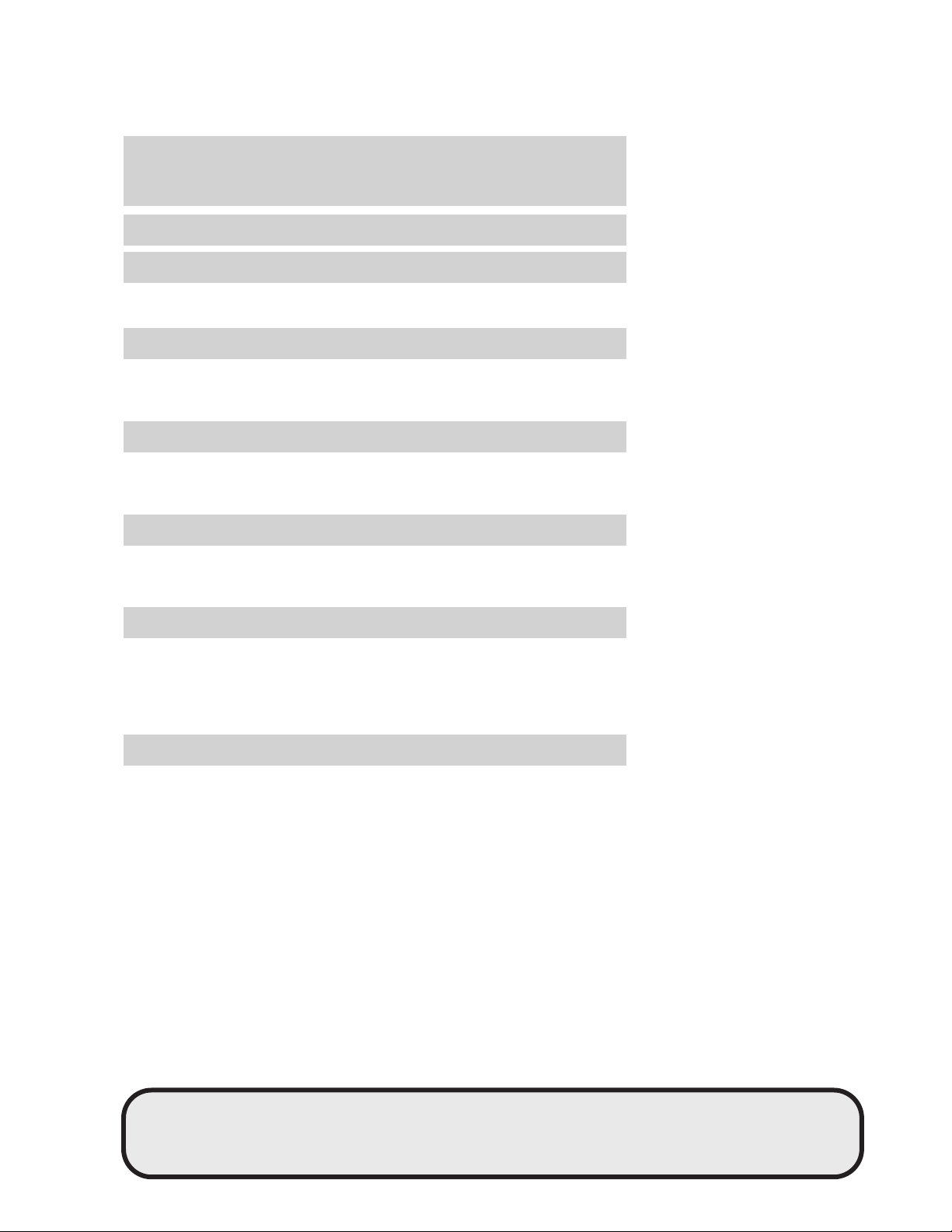
Table of Contents
Introduction 4
Instrument Cluster 10
Warning and control lights 10
Gauges 13
Entertainment Systems 16
AM/FM stereo cassette with CD 16
AM/FM stereo with in-dash six CD 20
Navigation system 36
Climate Controls 100
Dual automatic temperature control 100
Rear passenger climate control 102
Rear window defroster 103
Lights 104
Table of Contents
Headlamps 104
Turn signal control 109
Bulb replacement 111
Driver Controls 120
Windshield wiper/washer control 120
Power windows 125
Mirrors 128
Speed control 131
Message center 141
Locks and Security 158
Keys 158
Locks 158
Anti-theft system 159
1
REVIEW COPY
2005 Aviator f/k/a Navigator LS (231), Owners Guide (post-2002-fmt) (own2002),
Market: USA_English (fus)
Page 2
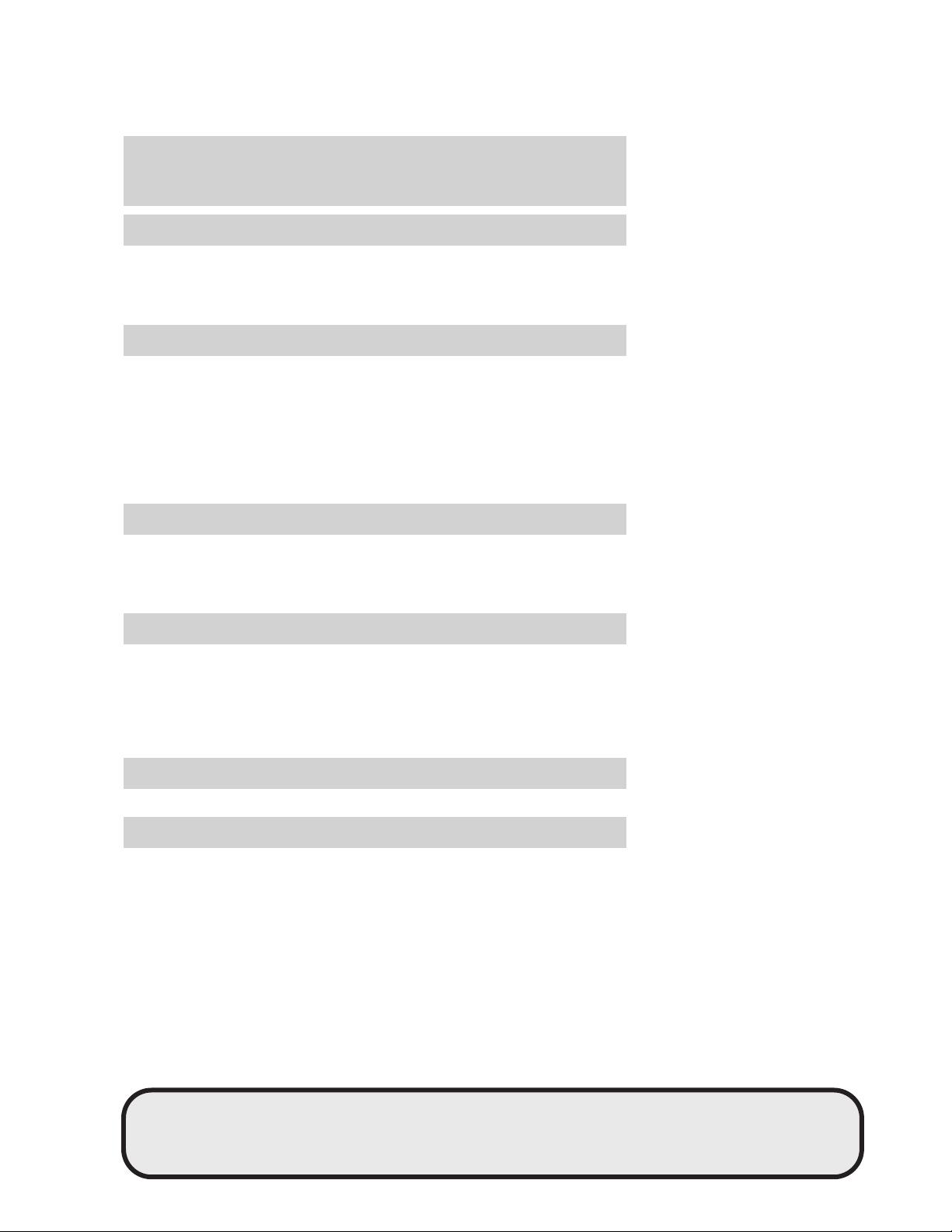
Table of Contents
Seating and Safety Restraints 176
Seating 176
Safety restraints 188
Air bags 201
Child restraints 208
Tires, Wheels and Loading 221
Tire Information 224
Tire Inflation 225
Changing tires 229
Wheel lug nut torque 237
Tire Pressure Monitoring System (TPMS) 247
Vehicle loading 252
Trailer towing 258
Recreational towing 264
Driving 265
Starting 265
Brakes 268
Traction control/AdvanceTrac 271
Transmission operation 276
Roadside Emergencies 292
Getting roadside assistance 292
Hazard flasher switch 293
Fuel pump shut-off switch 293
Fuses and relays 294
Jump starting 304
Wrecker towing 309
Customer Assistance 310
Reporting safety defects (U.S. only) 318
Cleaning 319
2
REVIEW COPY
2005 Aviator f/k/a Navigator LS (231), Owners Guide (post-2002-fmt) (own2002),
Market: USA_English (fus)
Page 3
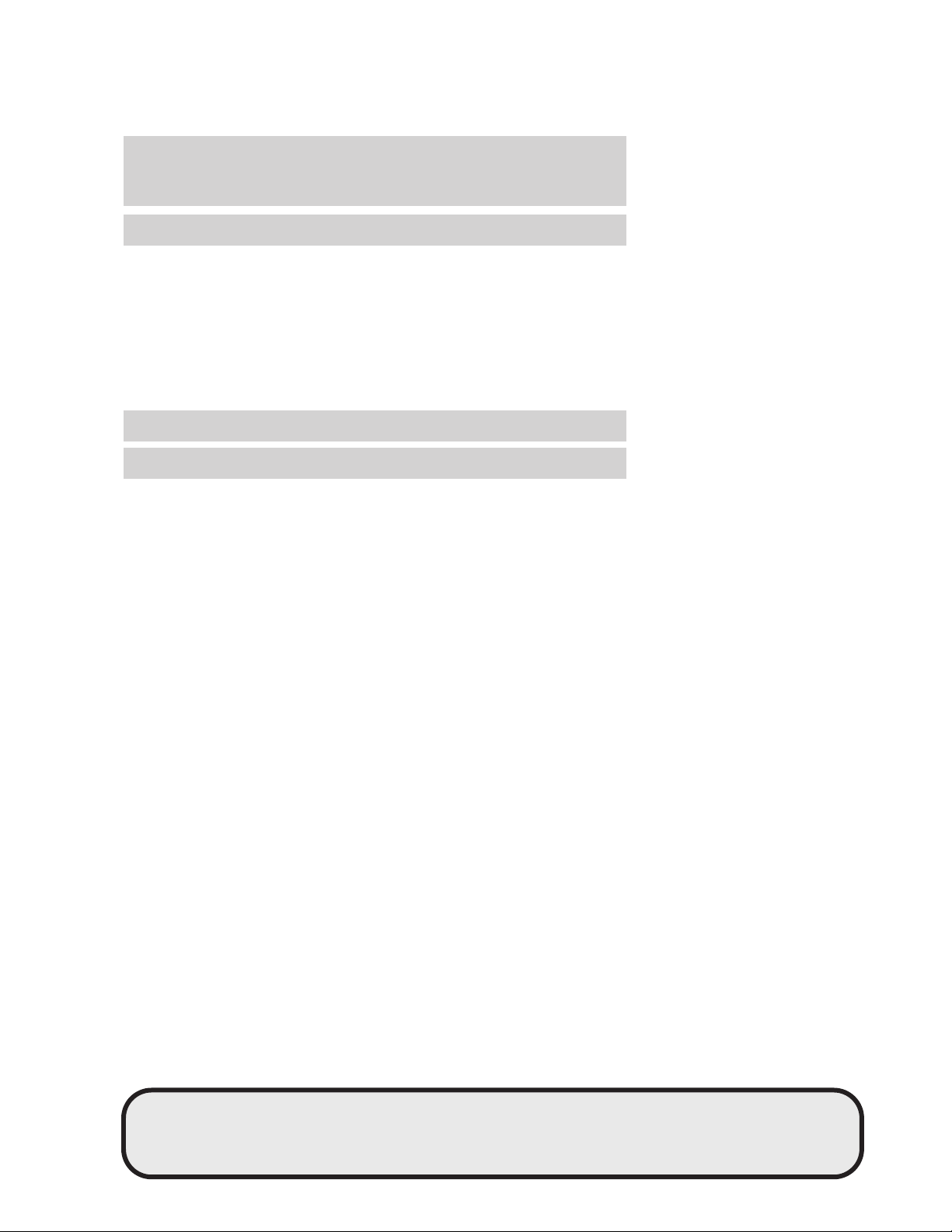
Table of Contents
Maintenance and Specifications 325
Hood 326
Engine compartment 327
Engine oil 328
Battery 332
Fuel information 338
Air filter(s) 350
Part numbers 351
Refill capacities 352
Lubricant specifications 354
Accessories 359
Index 362
All rights reserved. Reproduction by any means, electronic or mechanical
including photocopying, recording or by any information storage and retrieval
system or translation in whole or part is not permitted without written
authorization from Ford Motor Company. Ford may change the contents without
notice and without incurring obligation.
Copyright © 2004 Ford Motor Company
3
REVIEW COPY
2005 Aviator f/k/a Navigator LS (231), Owners Guide (post-2002-fmt) (own2002),
Market: USA_English (fus)
Page 4

Introduction
Introduction
CALIFORNIA Proposition 65 Warning
WARNING: Engine exhaust, some of its constituents, and
certain vehicle components contain or emit chemicals known to
the State of California to cause cancer and birth defects or other
reproductive harm. In addition, certain fluids contained in vehicles and
certain products of component wear contain or emit chemicals known
to the State of California to cause cancer and birth defects or other
reproductive harm.
CONGRATULATIONS
Congratulations on acquiring your new Lincoln. Please take the time to
get well acquainted with your vehicle by reading this handbook. The
more you know and understand about your vehicle, the greater the
safety and pleasure you will derive from driving it.
For more information on Ford Motor Company and its products visit the
following website:
• In the United States: www.ford.com
• In Canada: www.ford.ca
• In Mexico: www.ford.com.mx
• In Australia: www.ford.com.au
Additional owner information is given in separate publications.
This Owner’s Guide describes every option and model variant available
and therefore some of the items covered may not apply to your
particular vehicle. Furthermore, due to printing cycles it may describe
options before they are generally available.
Remember to pass on the Owner’s Guide when reselling the vehicle. It
is an integral part of the vehicle.
Fuel pump shut-off switch: In the event of an accident the
safety switch will automatically cut off the fuel supply to the
engine. The switch can also be activated through sudden vibration (e.g.
collision when parking). To reset the switch, refer to the Fuel pump
shut-off switch in the Roadside Emergencies chapter.
4
REVIEW COPY
2005 Aviator f/k/a Navigator LS (231), Owners Guide (post-2002-fmt) (own2002),
Market: USA_English (fus)
Page 5
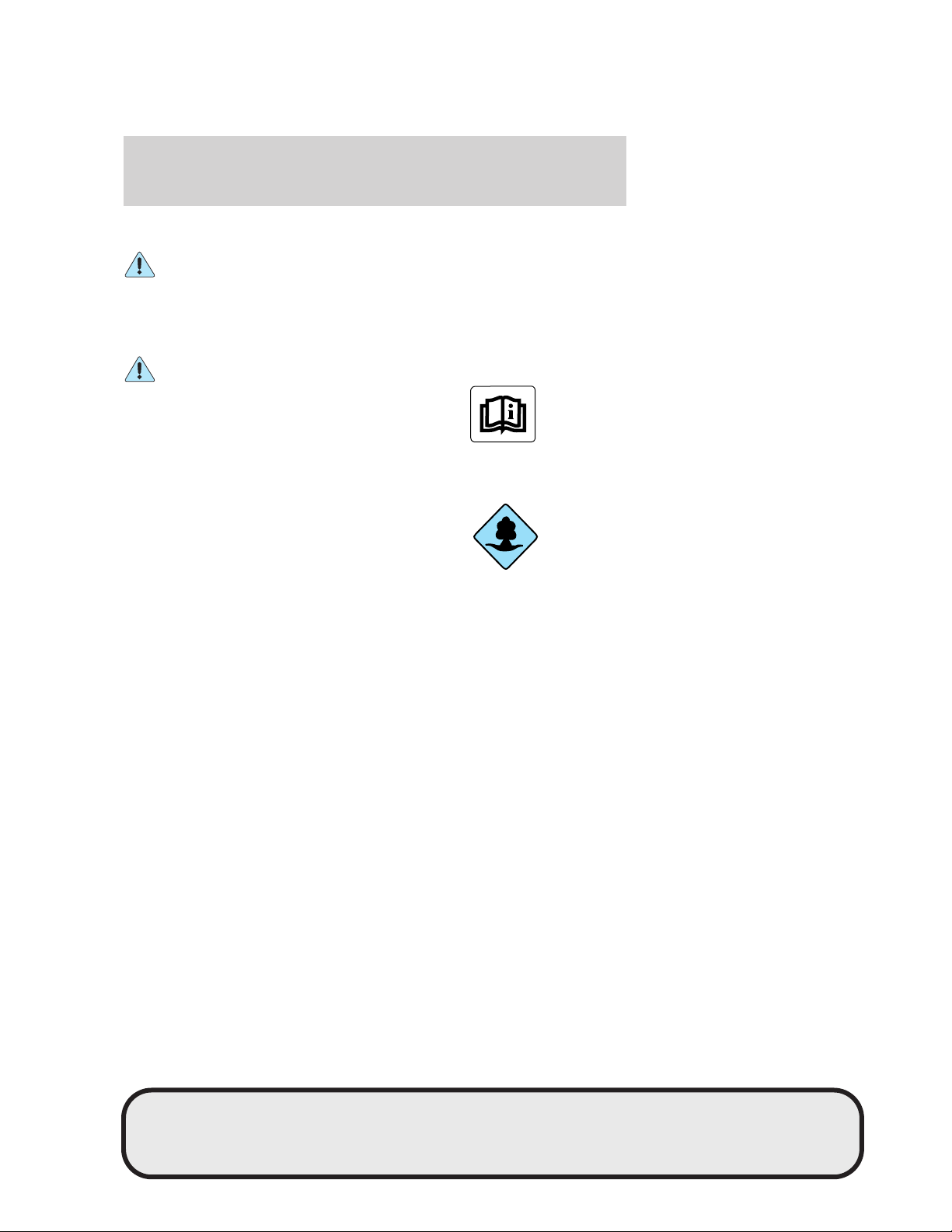
Introduction
SAFETY AND ENVIRONMENT PROTECTION
Warning symbols in this guide
How can you reduce the risk of personal injury to yourself or others? In
this guide, answers to such questions are contained in comments
highlighted by the warning triangle symbol. These comments should be
read and observed.
Warning symbols on your vehicle
When you see this symbol, it is
imperative that you consult the
relevant section of this guide before
touching or attempting adjustment
of any kind.
Protecting the environment
We must all play our part in
protecting the environment. Correct
vehicle usage and the authorized
disposal of waste, cleaning and
lubrication materials are significant
steps towards this aim. Information in this respect is highlighted in this
guide with the tree symbol.
BREAKING-IN YOUR VEHICLE
Your vehicle does not need an extensive break-in. Try not to drive
continuously at the same speed for the first 1,000 miles (1,600 km) of
new vehicle operation. Vary your speed frequently in order to give the
moving parts a chance to break in.
Drive your new vehicle at least 500 miles (800 km) before towing a
trailer.
Do not add friction modifier compounds or special break-in oils during
the first few thousand miles (kilometers) of operation, since these
additives may prevent piston ring seating. See Engine oil in the
Maintenance and Specifications chapter for more information on oil
usage.
5
REVIEW COPY
2005 Aviator f/k/a Navigator LS (231), Owners Guide (post-2002-fmt) (own2002),
Market: USA_English (fus)
Page 6
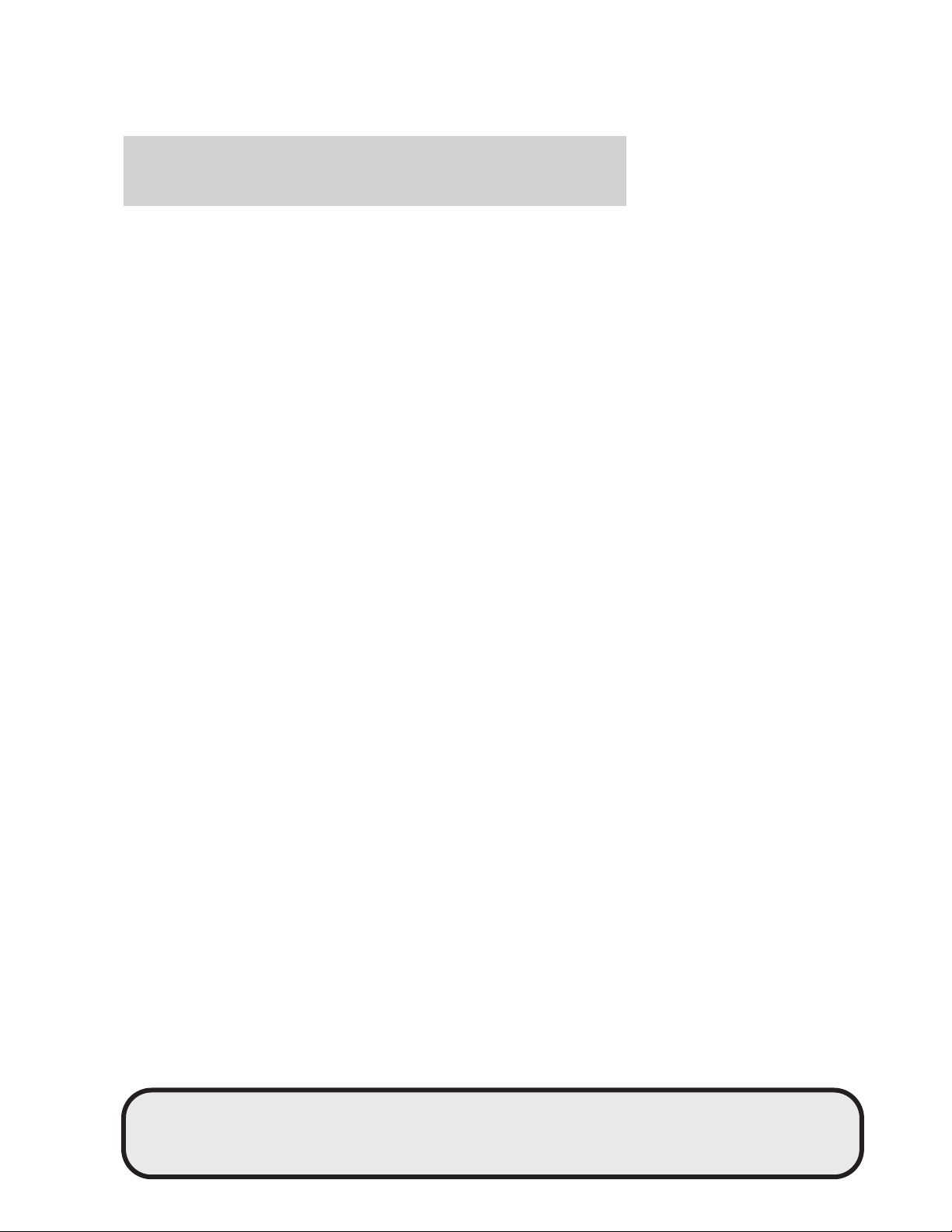
Introduction
SPECIAL NOTICES
Emission warranty
The New Vehicle Limited Warranty includes Bumper-to-Bumper
Coverage, Safety Restraint Coverage, Corrosion Coverage, and 6.0L
Power Stroke Diesel Engine Coverage. In addition, your vehicle is eligible
for Emissions Defect and Emissions Performance Warranties. For a
detailed description of what is covered and what is not covered, refer to
the Warranty Guide that is provided to you along with your Owner’s
Guide.
Service Data Recording
Service data recorders in your vehicle are capable of collecting and
storing diagnostic information about your vehicle. This potentially
includes information about the performance or status of various systems
and modules in the vehicle, such as engine, throttle, steering or brake
systems. In order to properly diagnose and service your vehicle, Ford
Motor Company, Ford of Canada, and service and repair facilities may
access vehicle diagnostic information through a direct connection to your
vehicle when diagnosing or servicing your vehicle.
Event Data Recording
Other modules in your vehicle — event data recorders — are capable of
collecting and storing data during a crash or near crash event. The
recorded information may assist in the investigation of such an event.
The modules may record information about both the vehicle and the
occupants, potentially including information such as:
• how various systems in your vehicle were operating;
• whether or not the driver and passenger seatbelts were buckled;
• how far (if at all) the driver was depressing the accelerator and/or the
brake pedal;
• how fast the vehicle was traveling; and
• where the driver was positioning the steering wheel.
To access this information, special equipment must be directly connected
to the recording modules. Ford Motor Company and Ford of Canada do
not access event data recorder information without obtaining consent,
unless pursuant to court order or where required by law enforcement,
other government authorities or other third parties acting with lawful
authority. Other parties may seek to access the information
independently of Ford Motor Company and Ford of Canada.
6
REVIEW COPY
2005 Aviator f/k/a Navigator LS (231), Owners Guide (post-2002-fmt) (own2002),
Market: USA_English (fus)
Page 7
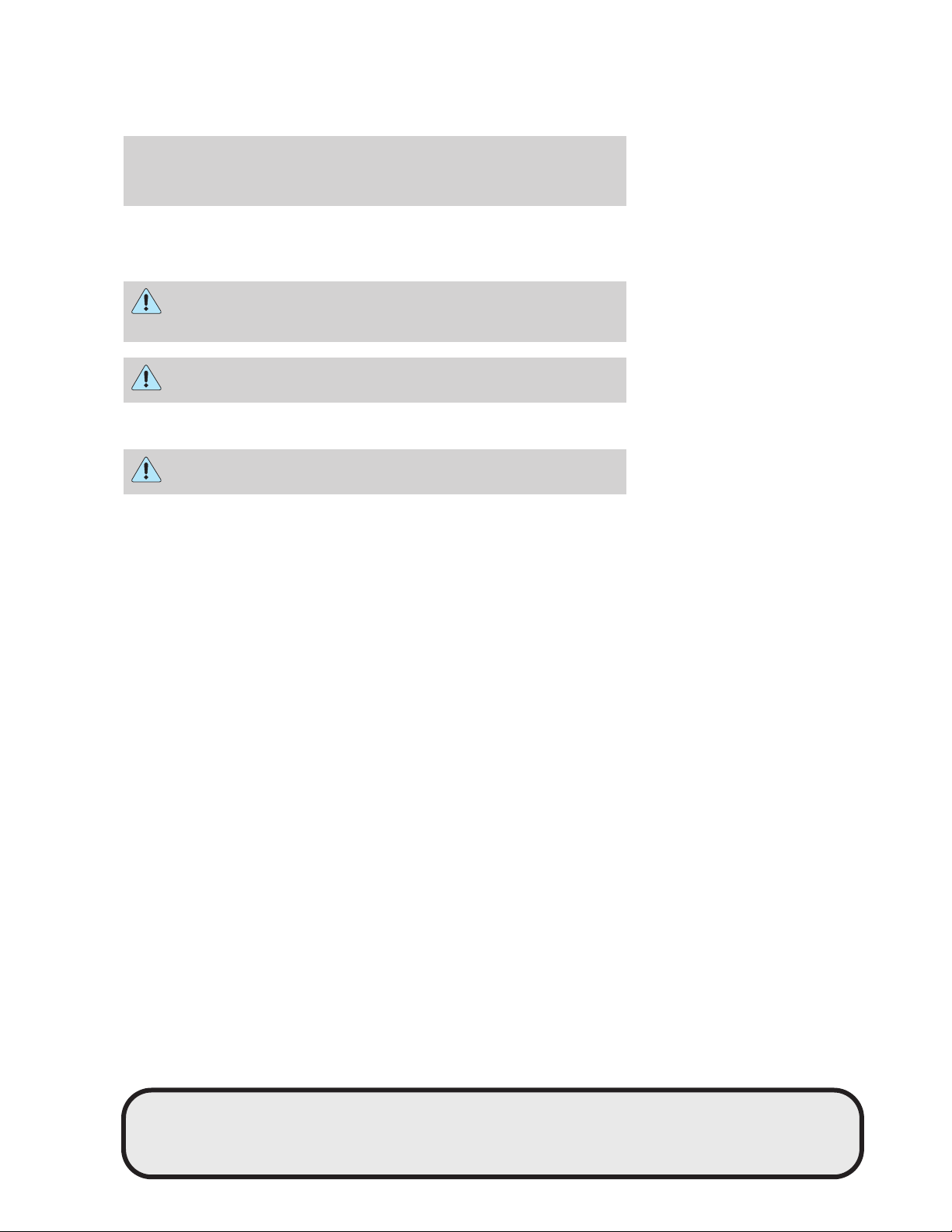
Introduction
Special instructions
For your added safety, your vehicle is fitted with sophisticated electronic
controls.
Please read the section Supplemental restraint system (SRS)
in the Seating and Safety Restraints chapter. Failure to follow
the specific warnings and instructions could result in personal injury.
Front seat mounted rear-facing child or infant seats should
NEVER be placed in front of an active passenger air bag.
Notice to owners of pickup trucks and utility type vehicles
Utility vehicles have a significantly higher rollover rate than
other types of vehicles.
Before you drive your vehicle, please read this Owner’s Guide carefully.
Your vehicle is not a passenger car. As with other vehicles of this type,
failure to operate this vehicle correctly may result in loss of vehicle
control, vehicle rollover, personal injury or death.
Be sure to read Driving off road in the Driving chapter.
Using your vehicle with a snowplow
Do not use this vehicle for snowplowing.
Your vehicle is not equipped with a snowplowing package.
Using your vehicle as an ambulance
Do not use this vehicle as an ambulance.
Your vehicle is not equipped with the Ford Ambulance Preparation
Package.
Middle East/North Africa vehicle specific information
For your particular global region, your vehicle may be equipped with
features and options that are different from the ones that are described
in this Owner’s Guide; therefore, a supplement has been supplied that
complements this book. By referring to the pages in the provided
supplement, you can properly identify those features, recommendations
and specifications that are unique to your vehicle. Refer to this
Owner’s Guide for all other required information and warnings.
7
REVIEW COPY
2005 Aviator f/k/a Navigator LS (231), Owners Guide (post-2002-fmt) (own2002),
Market: USA_English (fus)
Page 8
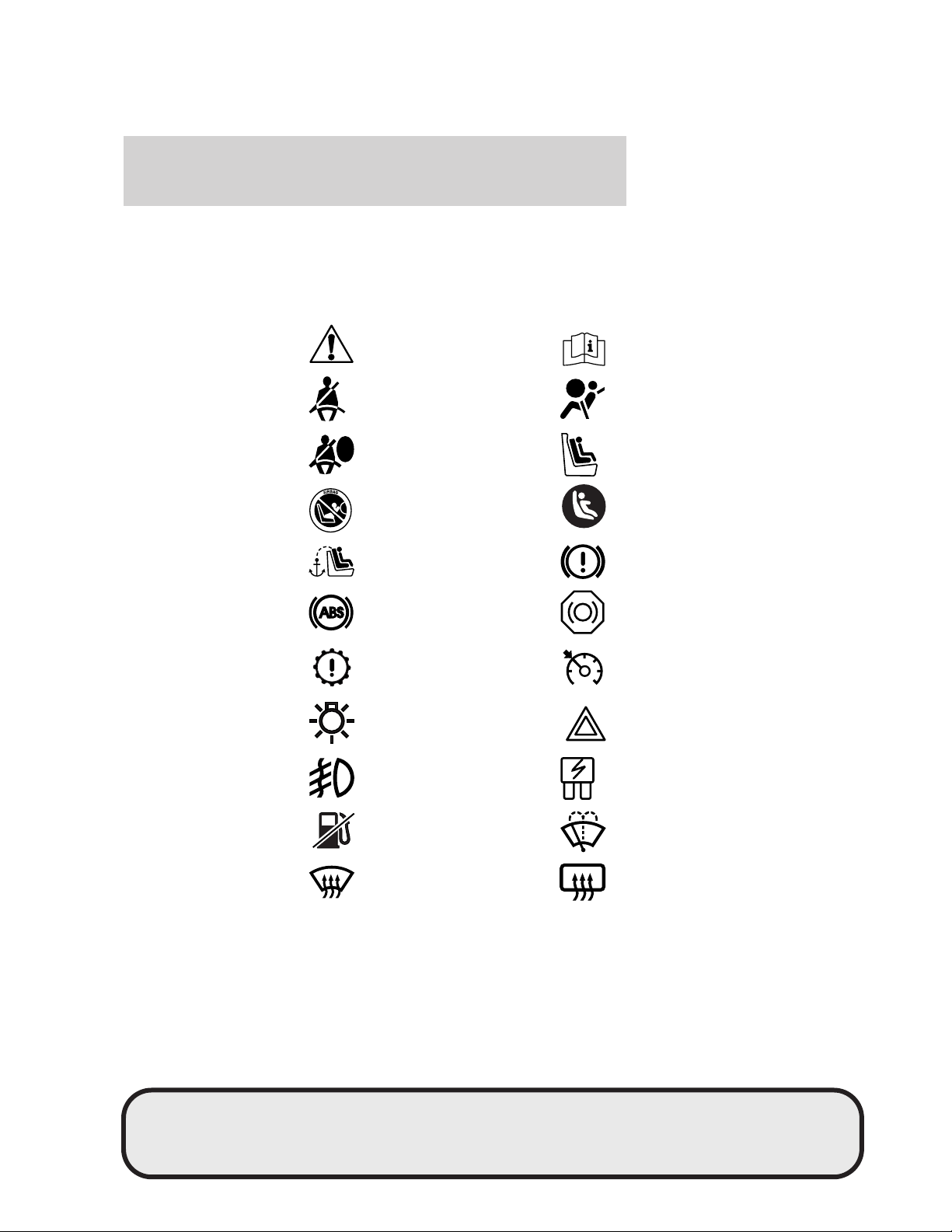
Introduction
These are some of the symbols you may see on your vehicle.
Vehicle Symbol Glossary
Safety Alert
Fasten Safety Belt Air Bag-Front
Air Bag-Side Child Seat
Child Seat Installation
Warning
Child Seat Tether
Anchor
Anti-Lock Brake System
Powertrain Malfunction Speed Control
Master Lighting Switch Hazard Warning Flasher
Fog Lamps-Front Fuse Compartment
See Owner’s Guide
Child Seat Lower
Anchor
Brake System
Brake Fluid Non-Petroleum Based
Fuel Pump Reset Windshield Wash/Wipe
Windshield
Defrost/Demist
8
Rear Window
Defrost/Demist
REVIEW COPY
2005 Aviator f/k/a Navigator LS (231), Owners Guide (post-2002-fmt) (own2002),
Market: USA_English (fus)
Page 9
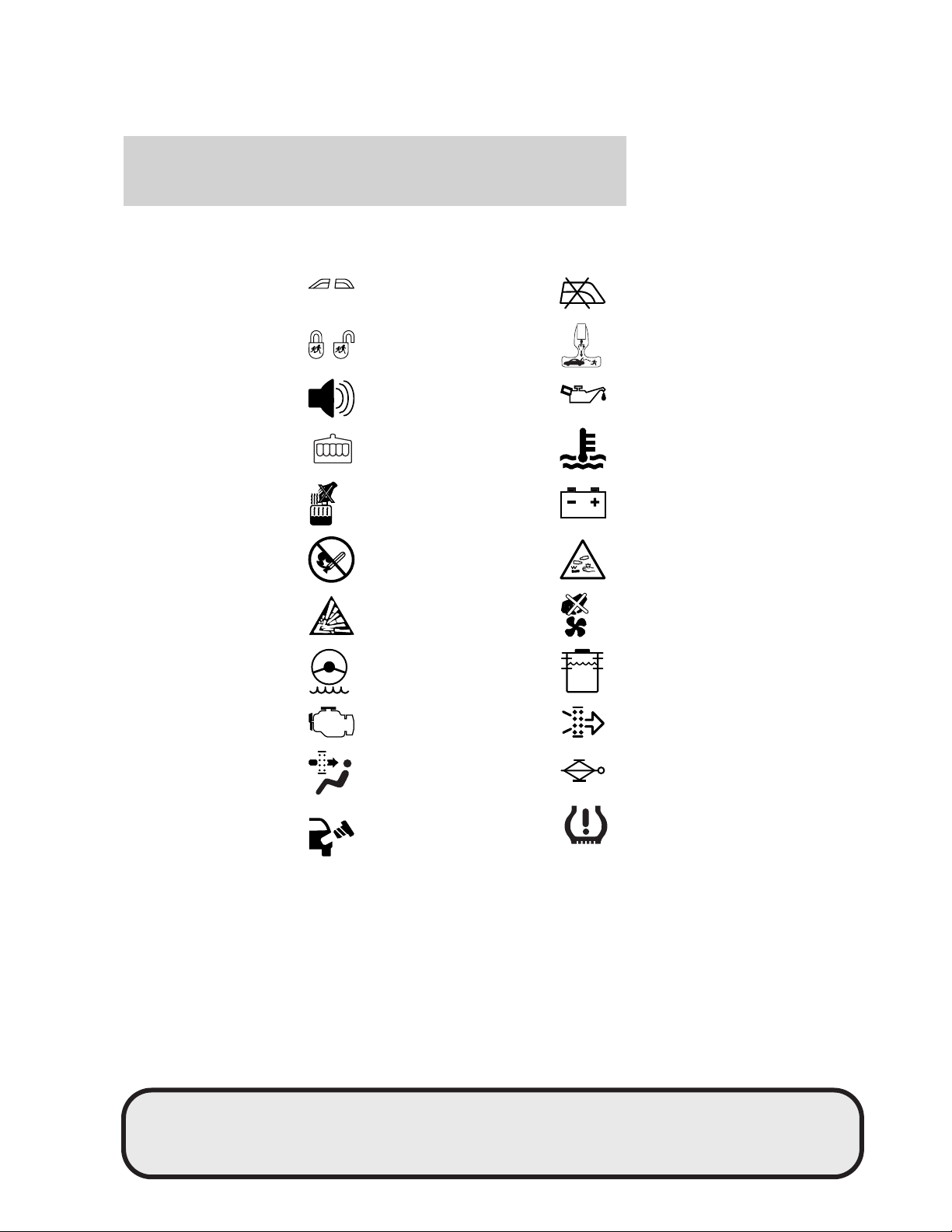
Vehicle Symbol Glossary
Introduction
Power Windows
Front/Rear
Child Safety Door
Lock/Unlock
Power Window Lockout
Interior Luggage
Compartment Release
Symbol
Panic Alarm Engine Oil
Engine Coolant
Engine Coolant
Temperature
Do Not Open When Hot Battery
Avoid Smoking, Flames,
or Sparks
Battery Acid
Explosive Gas Fan Warning
Power Steering Fluid
Maintain Correct Fluid
Level
Emission System Engine Air Filter
MAX
MIN
Passenger Compartment
Air Filter
Jack
Check fuel cap Low tire warning
9
REVIEW COPY
2005 Aviator f/k/a Navigator LS (231), Owners Guide (post-2002-fmt) (own2002),
Market: USA_English (fus)
Page 10
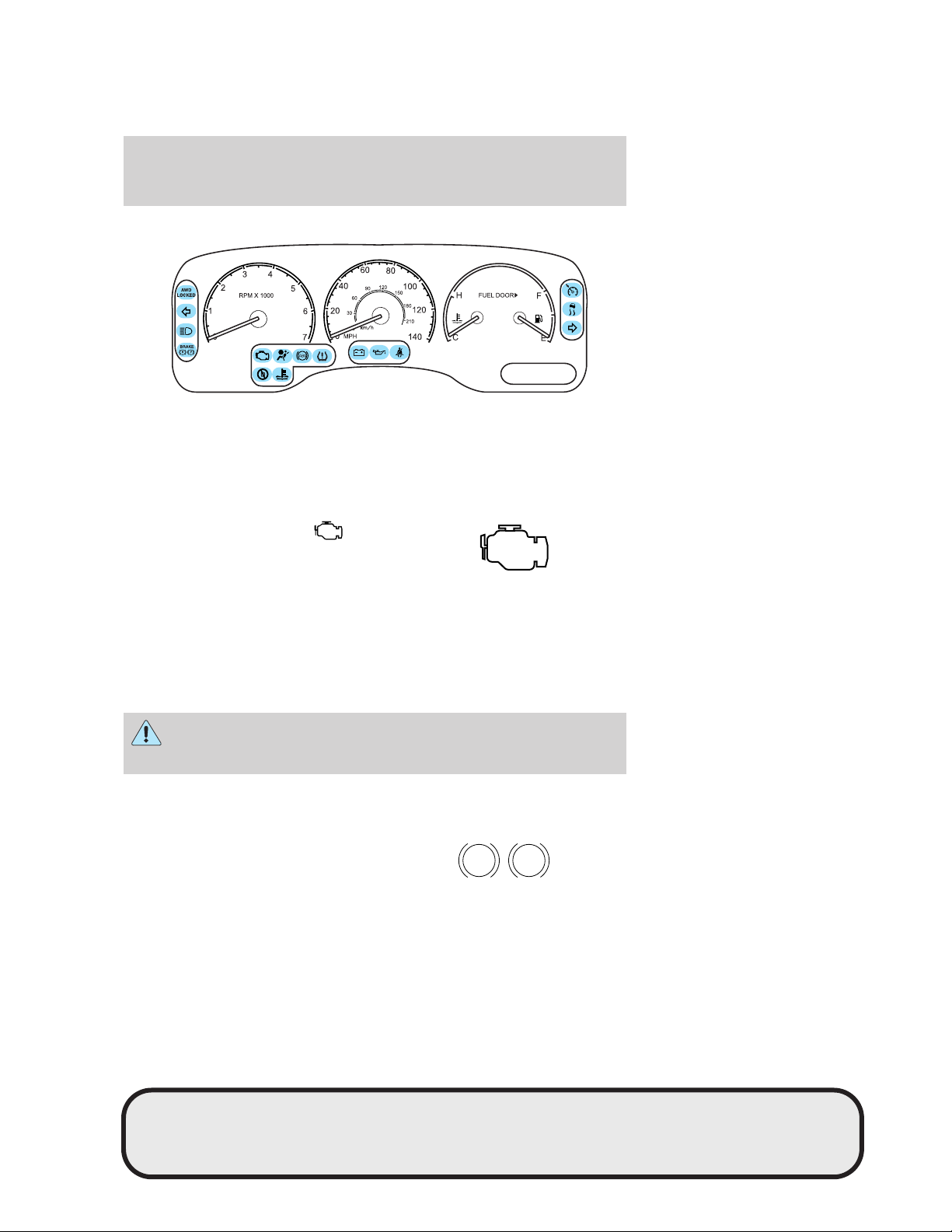
Instrument Cluster
Instrument Cluster
WARNING LIGHTS AND CHIMES
Warning lights and gauges can alert you to a vehicle condition that may
become serious enough to cause expensive repairs. A warning light may
illuminate when a problem exists with one of your vehicle’s functions.
Many lights will illuminate when you start your vehicle to make sure the
bulb works. If any light remains on after starting the vehicle, have the
respective system inspected immediately.
Service engine soon: The
indicator light illuminates when the
ignition is first turned to the ON
position to check the bulb. Solid
illumination after the engine is started indicates the On Board
Diagnostics System (OBD-II) has detected a malfunction. Refer to On
board diagnostics (OBD-II) in the Maintenance and Specifications
chapter. If the light is blinking, engine misfire is occurring which could
damage your catalytic converter. Drive in a moderate fashion (avoid
heavy acceleration and deceleration) and have your vehicle serviced
immediately.
Under engine misfire conditions, excessive exhaust temperatures
could damage the catalytic converter, the fuel system, interior
floor coverings or other vehicle components, possibly causing a fire.
Brake system warning light: To
confirm the brake system warning
light is functional, it will
momentarily illuminate when the
ignition is turned to the ON position
when the engine is not running, or in a position between ON and START,
10
BRAKE
P!
REVIEW COPY
2005 Aviator f/k/a Navigator LS (231), Owners Guide (post-2002-fmt) (own2002),
Market: USA_English (fus)
Page 11
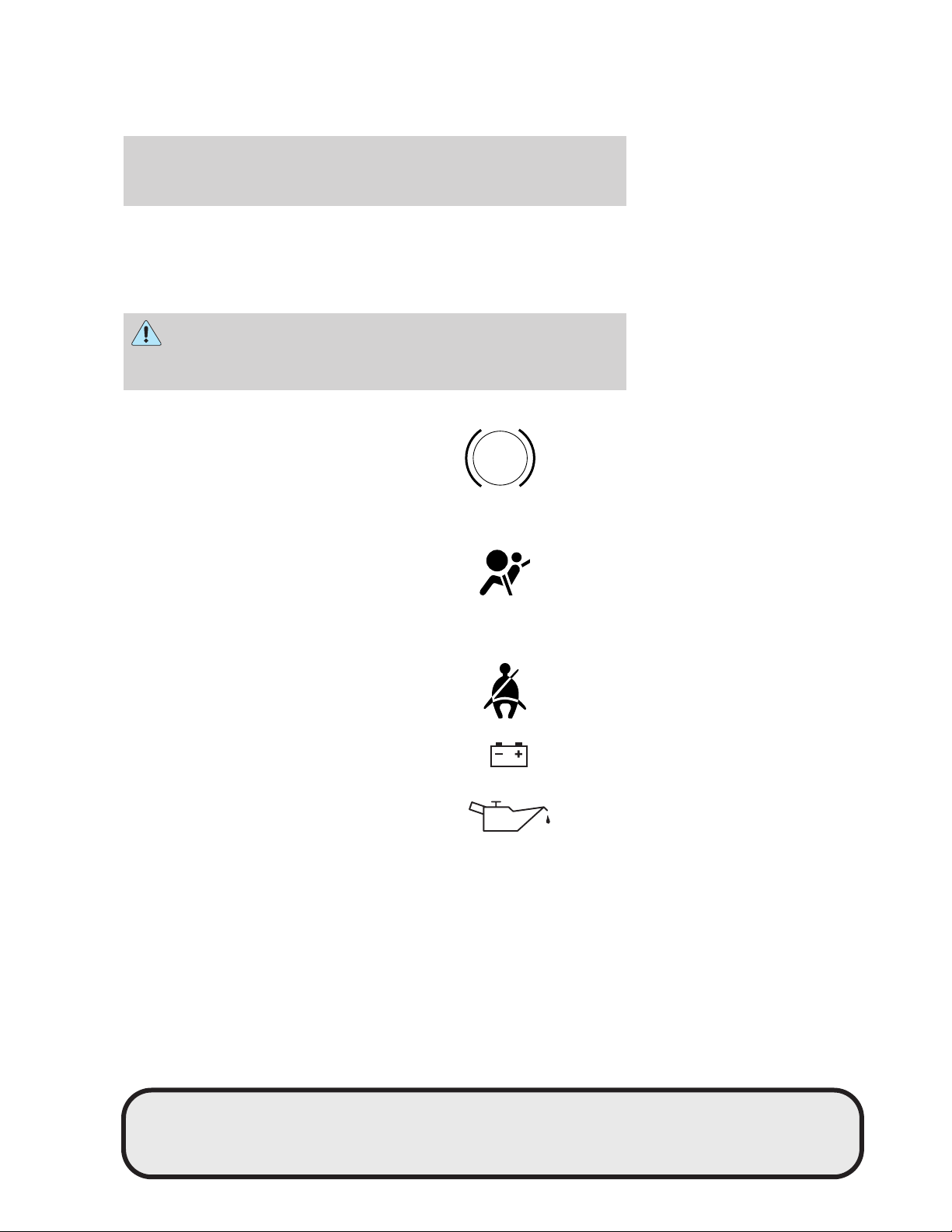
Instrument Cluster
or by applying the parking brake when the ignition is turned to the ON
position. If the brake system warning light does not illuminate at this
time, seek service immediately from your dealership. Illumination after
releasing the parking brake indicates low brake fluid level and the brake
system should be inspected immediately by your servicing dealership.
Driving a vehicle with the brake system warning light on is
dangerous. A significant decrease in braking performance may
occur. It will take you longer to stop the vehicle. Have the vehicle
checked by your dealer immediately.
Anti-lock brake system: If the
ABS light stays illuminated or
continues to flash, a malfunction has
been detected, have the system
serviced immediately. Normal
braking is still functional unless the brake warning light also is
illuminated.
Air bag readiness: If this light fails
to illuminate when ignition is turned
to ON, continues to flash or remains
on, have the system serviced
immediately. A chime will also sound when a malfunction in the
supplemental restraint system has been detected.
Safety belt: Reminds you to fasten
your safety belt. A chime will also
sound to remind you to fasten your
safety belt.
ABS
Charging system: Illuminates when
the battery is not charging properly.
Engine oil pressure: Illuminates
when the oil pressure falls below the
normal range. Refer to Engine oil
in the Maintenance and
Specifications chapter.
11
REVIEW COPY
2005 Aviator f/k/a Navigator LS (231), Owners Guide (post-2002-fmt) (own2002),
Market: USA_English (fus)
Page 12
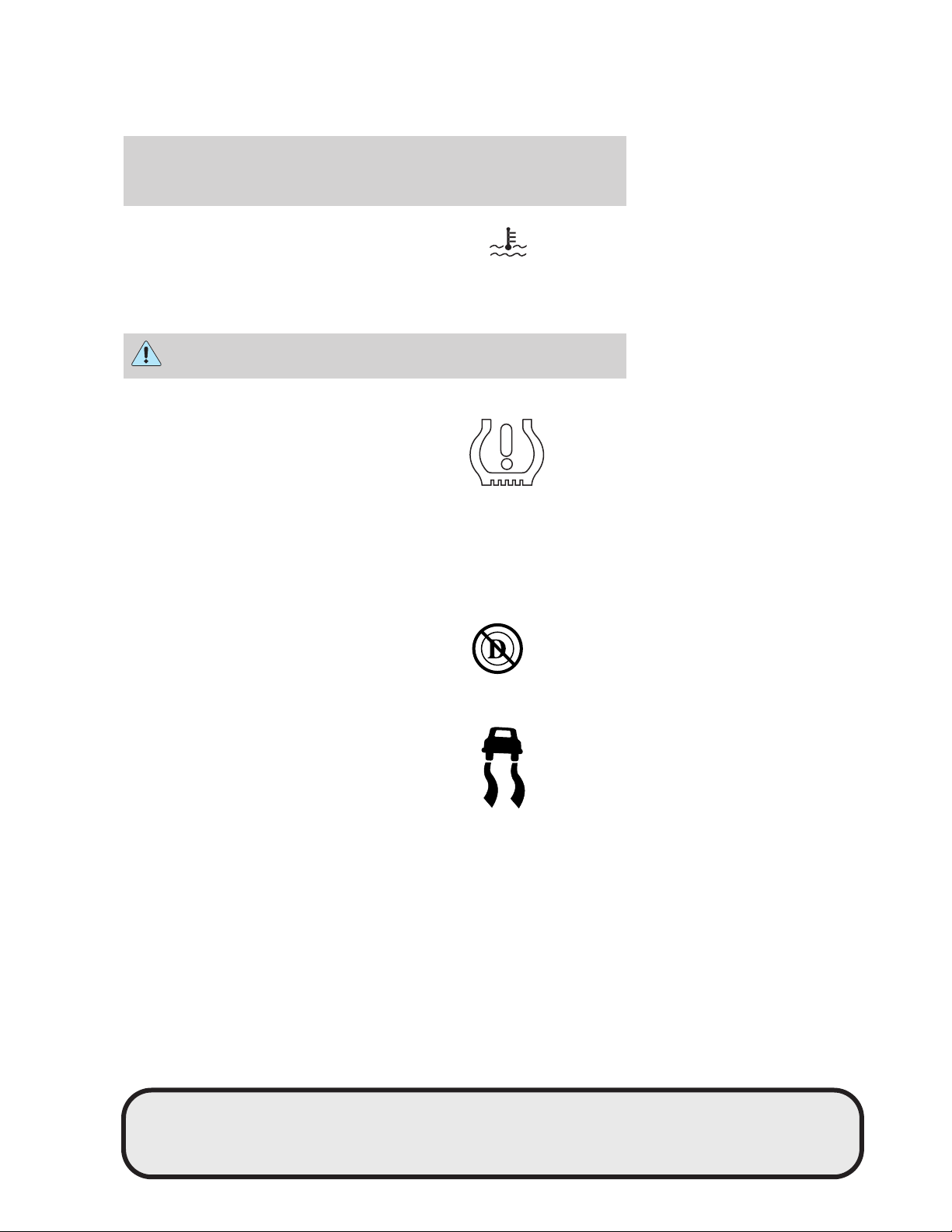
Instrument Cluster
Engine coolant temperature:
Illuminates when the engine coolant
temperature is high. Stop the
vehicle as soon as safely possible, switch off the engine and let it cool.
Refer to Engine coolant in the Maintenance and Specifications
chapter.
Never remove the coolant reservoir cap while the engine is
running or hot.
Low tire warning (if equipped
with the Tire Pressure
Monitoring System): Illuminates
when your tire pressure is low. If
the light remains on at start up or
while driving, the tire pressure should be checked. Refer to Inspecting
and Inflating Your Tires in the Tires, Wheels and Loading chapter.
When the ignition is first turned to ON, the light will illuminate for 3
seconds to ensure the bulb is working. If the light does not turn ON,
have the system inspected by your servicing dealership. For more
information on this system, refer to Understanding Your Tire Pressure
Monitoring System in the Tires, Wheels and Loading chapter.
O/D off: Illuminates when the
overdrive function of the
transmission has been turned off,
refer to the Driving chapter. If the
light flashes steadily or does not illuminate, have the transmission
serviced soon, or damage may occur.
AdvanceTrac娂 : Illuminates when
the AdvanceTrac娂 with RSC system
is active. If the light remains on,
have the system serviced
immediately.
AWD locked (if equipped):
Illuminates when all wheel drive
(AWD) is engaged/activated. If the
light continues to flash, have the
system serviced.
12
AWD
LOCKED
REVIEW COPY
2005 Aviator f/k/a Navigator LS (231), Owners Guide (post-2002-fmt) (own2002),
Market: USA_English (fus)
Page 13
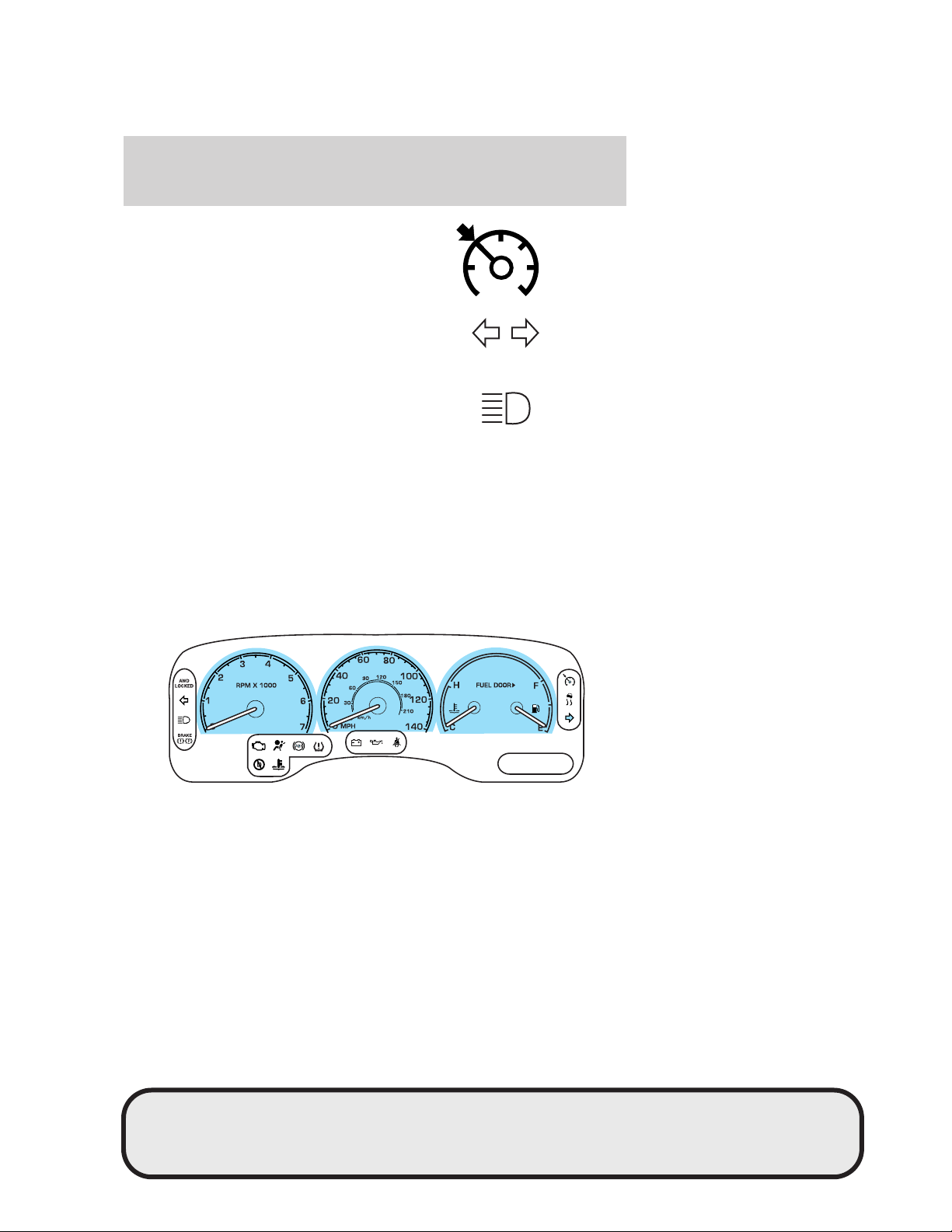
Instrument Cluster
Speed control: Illuminates when
the speed control is activated. Turns
off when the speed control system
is deactivated.
Turn signal: Illuminates when the
left or right turn signal or the
hazard lights are turned on. If the
indicators stay on or flash faster, check for a burned out bulb.
High beams: Illuminates when the
high beam headlamps are turned on.
Key-in-ignition warning chime: Sounds when the key is left in the
ignition in the OFF/LOCK or ACCESSORY position and the driver’s door
is opened.
Headlamps on warning chime: Sounds when the headlamps or parking
lamps are on, the ignition is off (the key is not in the ignition) and the
driver’s door is opened.
Door ajar warning chime: Sounds when any door or liftgate is opened
(or not fully closed).
GAUGES
13
REVIEW COPY
2005 Aviator f/k/a Navigator LS (231), Owners Guide (post-2002-fmt) (own2002),
Market: USA_English (fus)
Page 14
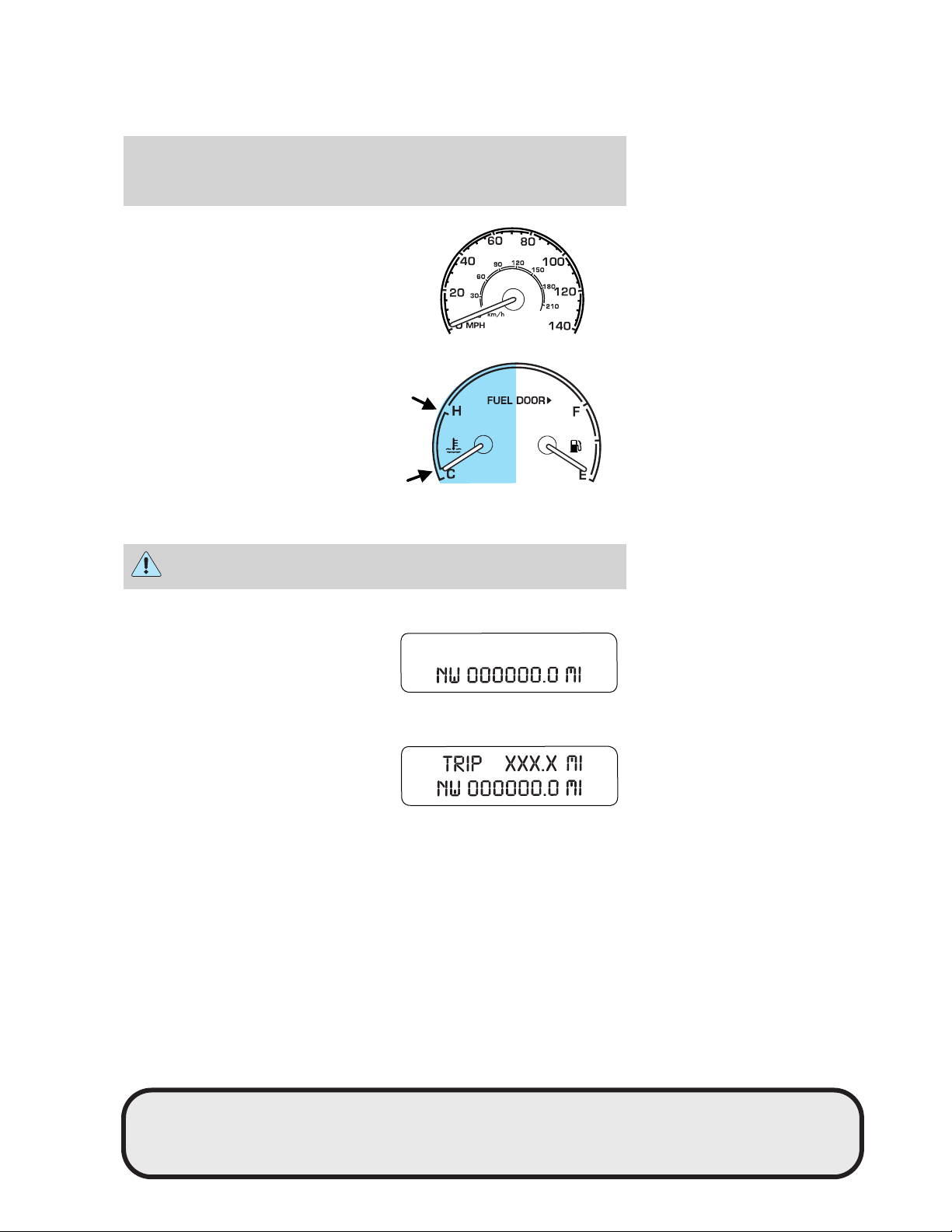
Instrument Cluster
Speedometer: Indicates the
current vehicle speed.
Engine coolant temperature
gauge: Indicates engine coolant
temperature. At normal operating
temperature, the needle will be in
the normal range (between “H” and
“C”). If it enters the red section, the
engine is overheating. Stop the
vehicle as soon as safely possible,
switch off the engine and let the
engine cool. Refer to Engine coolant in the Maintenance and
Specifications chapter.
Never remove the coolant reservoir cap while the engine is
running or hot.
Odometer: Registers the total miles
(kilometers) of the vehicle.
Refer to Message Center in the
Drivers Controls chapter on how to
switch the display from Metric to
English.
Trip odometer: Registers the miles
(kilometers) of individual journeys.
Press and release the message
center INFO button until “TRIP”
appears in the display (this
represents the trip mode). Press
and hold the RESET button for three seconds to reset.
14
REVIEW COPY
2005 Aviator f/k/a Navigator LS (231), Owners Guide (post-2002-fmt) (own2002),
Market: USA_English (fus)
Page 15
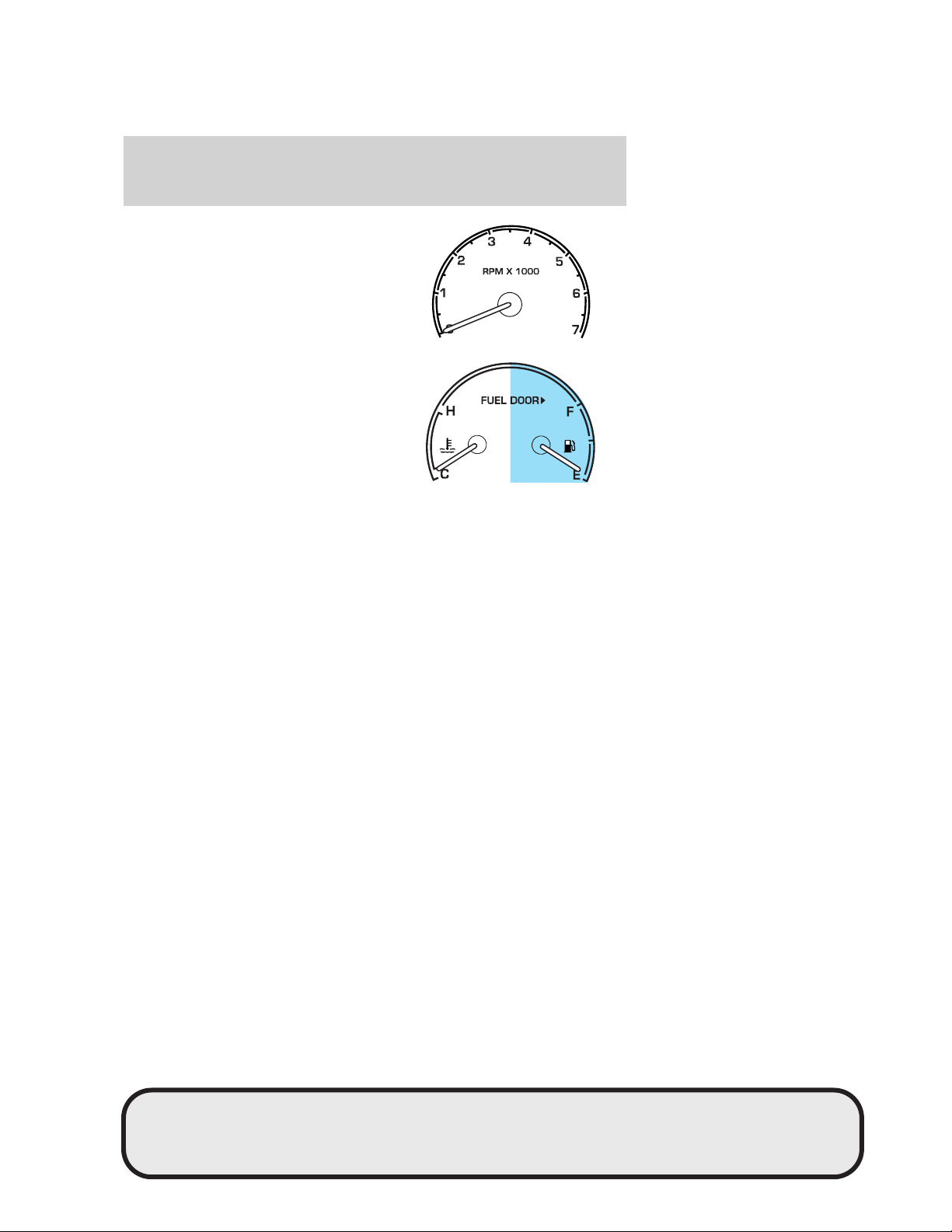
Instrument Cluster
Tachometer: Indicates the engine
speed in revolutions per minute.
Driving with your tachometer
pointer continuously at the top of
the scale may damage the engine.
Fuel gauge: Indicates
approximately how much fuel is left
in the fuel tank (when the ignition
is in the ON position). The fuel
gauge may vary slightly when the
vehicle is in motion or on a grade.
The ignition should be in the OFF
position while the vehicle is being
refueled. When the gauge first
indicates empty, there is a small amount of reserve fuel in the tank.
When refueling the vehicle from empty indication, the amount of fuel
that can be added will be less than the advertised capacity due to the
reserve fuel.
The FUEL icon and arrow indicates which side of the vehicle the fuel
filler door is located.
Refer to Filling the tank in the Maintenance and Specifications
chapter for more information.
15
REVIEW COPY
2005 Aviator f/k/a Navigator LS (231), Owners Guide (post-2002-fmt) (own2002),
Market: USA_English (fus)
Page 16
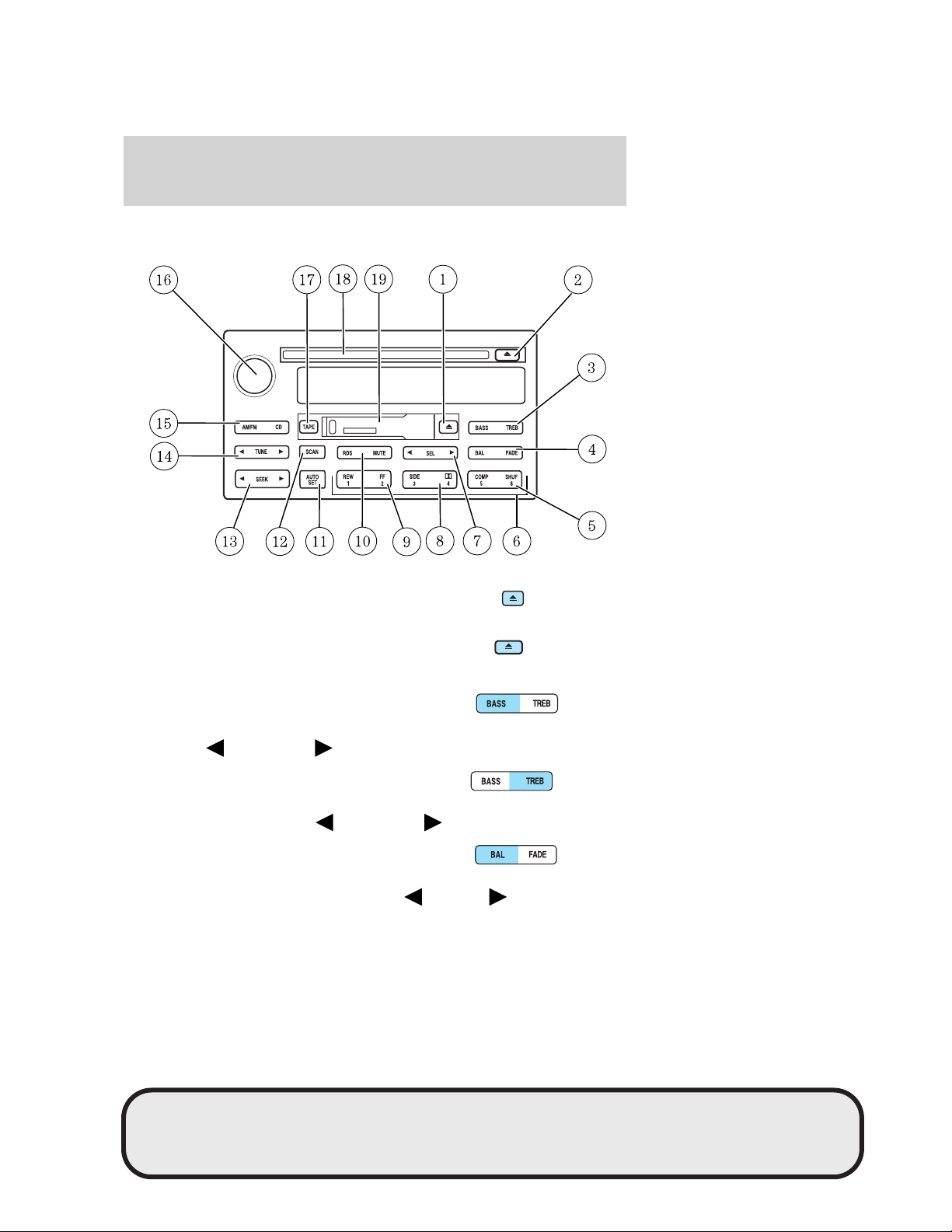
Entertainment Systems
Entertainment Systems
PREMIUM AM/FM STEREO/CASSETTE/SINGLE CD (IF EQUIPPED)
1. EJ (Eject): Press to stop and
eject a tape.
2. EJ (Eject): Press to stop and
eject a CD.
3. BASS: Allows you to increase or
decrease the audio system’s bass
output. Press BASS then press SEL
to decrease
TREB (Treble): Allows you to
increase or decrease the audio
system’s treble output. Press TREB
then press SEL to decrease
4. BAL (Balance): Allows you to
shift speaker sound between the
right and left speakers. Press BAL
then press SEL to shift sound to the left
16
or increase the bass levels.
or increase the treble levels.
or right .
REVIEW COPY
2005 Aviator f/k/a Navigator LS (231), Owners Guide (post-2002-fmt) (own2002),
Market: USA_English (fus)
Page 17
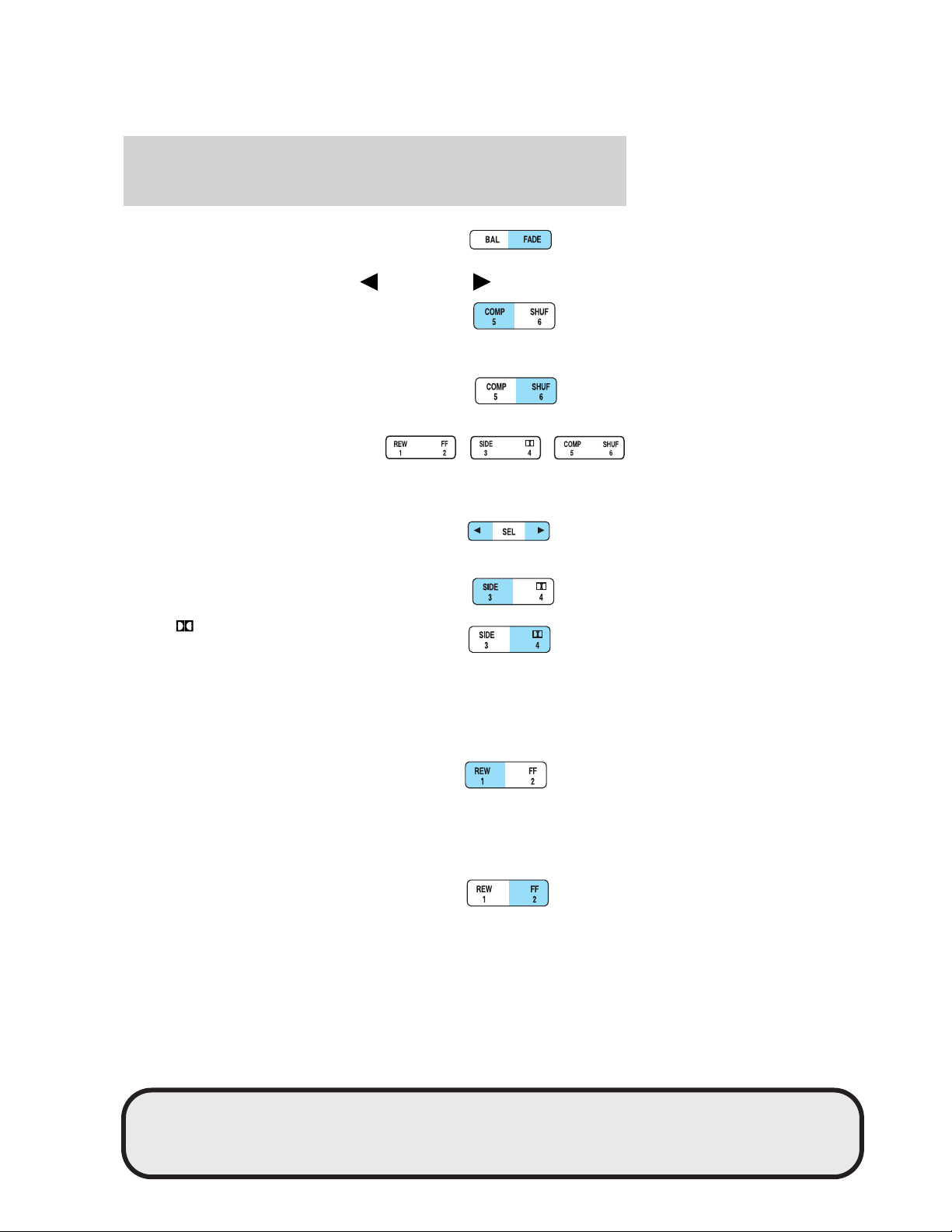
Entertainment Systems
FADE: Allows you to shift speaker
sound between the front and rear
speakers. Press FADE then press
SEL to shift the sound to the rear
5. COMP (Compression): In CD
mode, press to bring soft and loud
passages together for a more
consistent listening level. Press again to deactivate.
SHUF (Shuffle): Press to play CD
tracks in random order. Press again
to deactivate random play.
6. Memory preset stations: To set
a memory preset station, tune the
radio to the desired station, then
press and hold the memory preset
control until the sound returns.
7. SEL (Select): Use to adjust
bass, treble, balance and fade levels.
8. Side: Press to play the alternate
side of the tape.
or the front .
Dolby:
reduction: Reduces tape noise and
hiss; press to activate/deactivate.
The Dolby威 noise reduction system is manufactured under license from
Dolby Laboratories Licensing Corporation. Dolby威 and the double-D
symbol are registered trademarks of Dolby威 Laboratories Licensing
Corporation.
9. REW (Rewind): Works in tape
and CD modes.
In tape mode, radio play continues
until rewind is stopped (with the TAPE control) or the beginning of the
tape is reached.
In CD mode, REW control reverses the CD within the current track.
FF (Fast Forward): Works in tape
and CD modes.
Dolby威 noise
17
REVIEW COPY
2005 Aviator f/k/a Navigator LS (231), Owners Guide (post-2002-fmt) (own2002),
Market: USA_English (fus)
Page 18
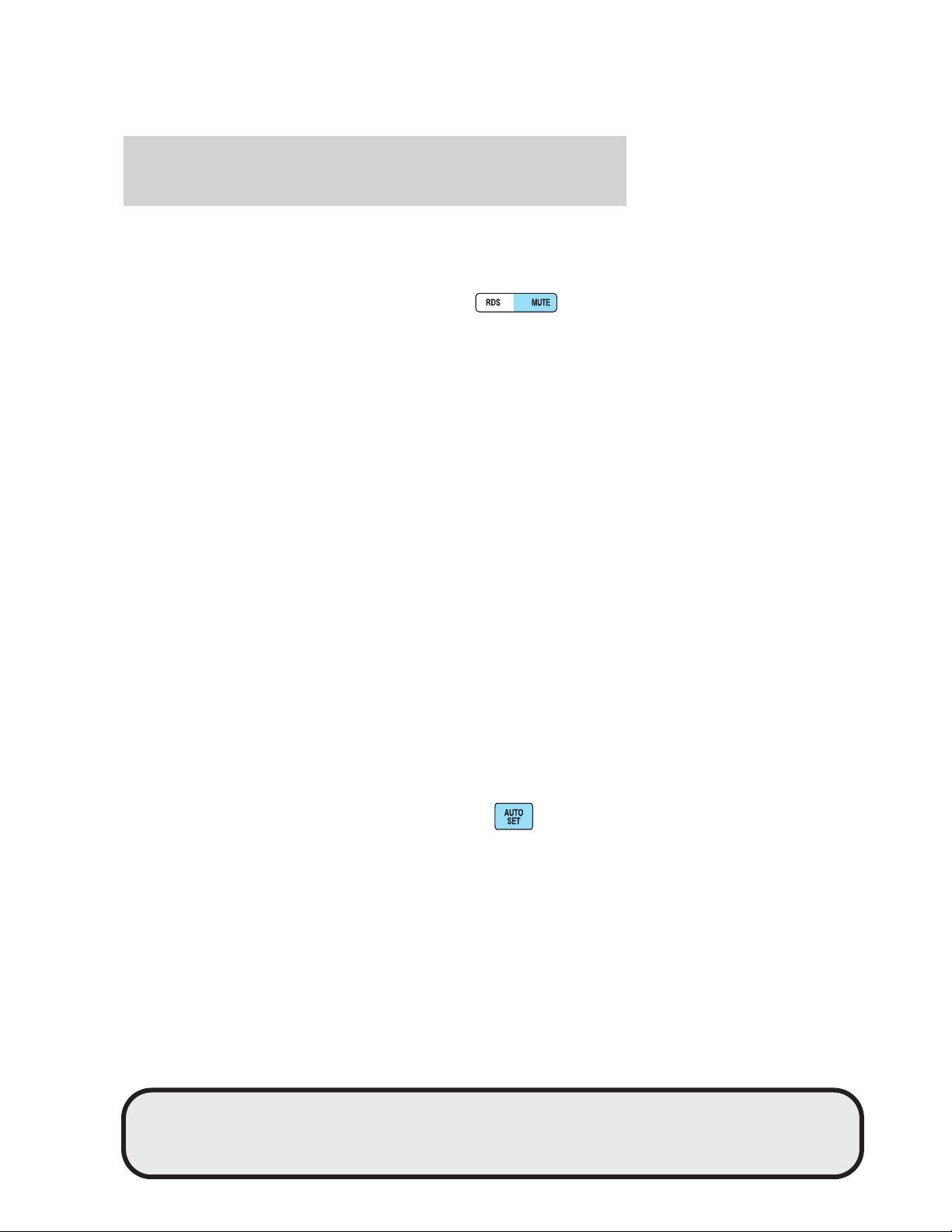
Entertainment Systems
In the tape mode, tape direction automatically reverses when the end of
the tape is reached.
In CD mode, FF advances the CD within the current track.
10. MUTE: Press to mute the
playing media. Press again to return
to playing media.
RDS: (Radio Data System): Press RDS to access the RDS features.
Ensure that RDS is ON in order to activate the Traffic, Find Program
Type and Show functions. To turn RDS ON, press FM, then press RDS
until RDS OFF appears. Press SEL to toggle ON.
• Traffic: Allows you to hear traffic broadcasts. With the feature ON,
press SEEK or SCAN to find a station broadcasting a traffic report (if
it is broadcasting RDS data). Traffic information is not available in
most U.S. markets. To activate, press RDS until TRAFFIC OFF
appears in the display then use SEL control to toggle function ON.
• FIND Program type: Allows you to search RDS-equipped stations for
a certain category of music format: Classic, Country, Info, Jazz, Oldies,
R&B, Religious, Rock, Soft, Top 40. Press RDS until FIND appears in
the display then use SEL control to scroll through the desired music
types. Press SEEK or SCAN to find program type.
• Show TYPE: Allows you to display radio station call sign or format.
To activate, press RDS until SHOW appears in the display, then use
the SEL to select NAME or TYPE.
• Setting the clock: Your vehicle is equipped with a separate in-dash
mounted clock. Please refer to Setting the clock in the Driver
controls chapter for further information.
The Federal Communications Commission (FCC) and the Canadian Radio
and Telecommunications Commission (CRTC) recommend that FM radio
broadcasters use RDS technology to transmit information. FM radio
stations are independently operated and individually elect to use RDS
technology to transmit station ID and program type as desired.
11. AUTOSET: Press to set first six
strong stations into AM, FM1 or
FM2 memory buttons; press again to
return to the original preset
stations. If there are less than six strong stations available on the
frequency band, the remaining memory preset controls will all store the
last strong station available.
18
REVIEW COPY
2005 Aviator f/k/a Navigator LS (231), Owners Guide (post-2002-fmt) (own2002),
Market: USA_English (fus)
Page 19
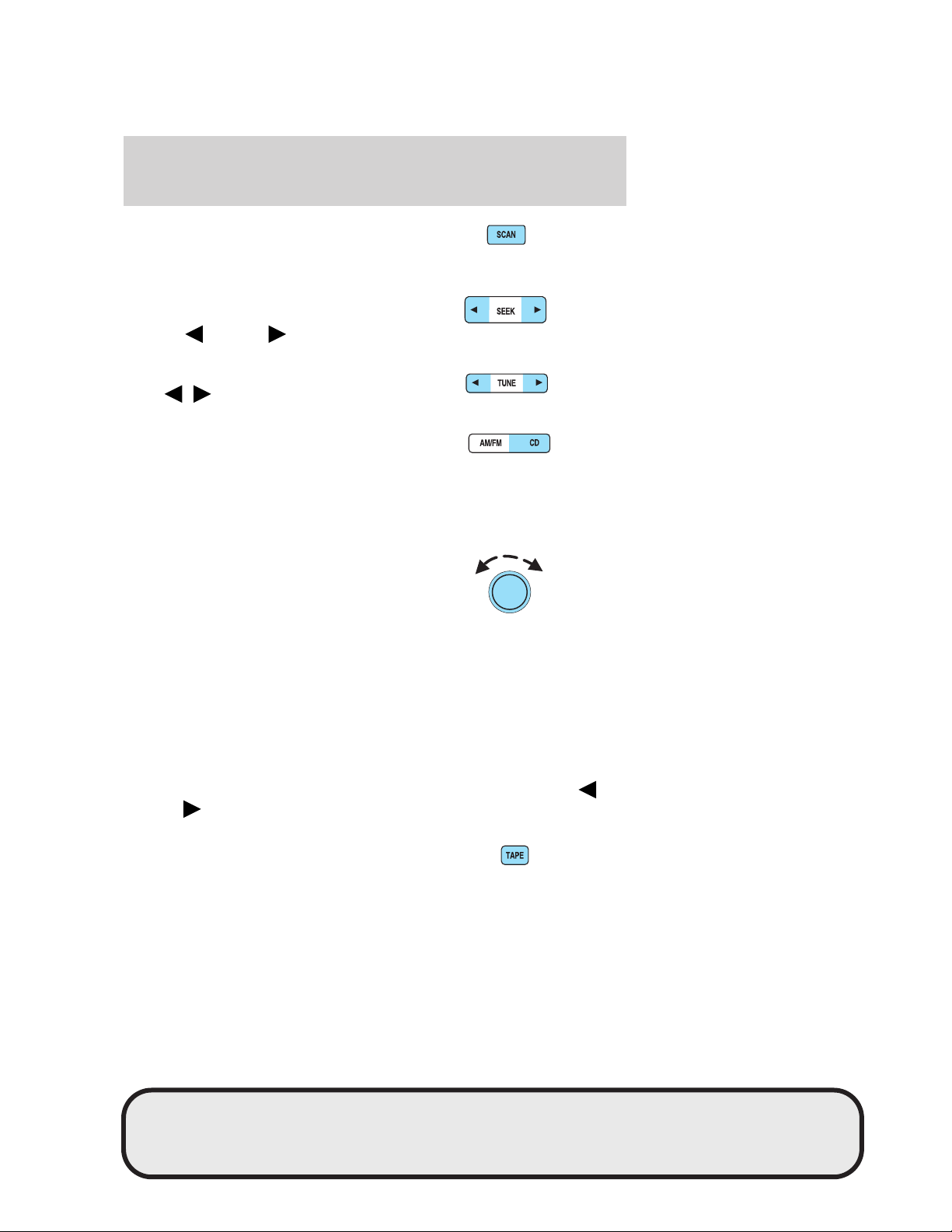
Entertainment Systems
12. SCAN: Works in radio, tape and
CD modes. Press SCAN for a brief
sampling of radio stations, tape
selections or CD tracks. Press again to deactivate scan mode.
13. SEEK: Works in radio, tape and
CD modes. Press to access the
previous
radio station, tape selection or CD track.
14. TUNE: Works in radio mode.
Press
down/up the frequency band.
15. AM/FM/CD: Press AM/FM to
select a radio frequency. Press while
in tape or CD mode to return to
radio mode. Press CD to enter CD mode and to play a CD already in the
system. Press AM/FM to switch between AM, FM1, or FM2 memory
preset stations. Press the CD control to toggle between CD and DVD (if
equipped).
16. Power/volume: Press to turn
the system on/off. Turn to
raise/lower the volume.
If the volume is set above a certain
level and the ignition is turned off,
the volume will come back on at a
“nominal” listening level when the ignition switch is turned back on.
Audio power can also be turned on by pressing the AM/FM select control
or the TAPE/CD select control.
Speed sensitive volume: Automatically changes the volume with
vehicle speed to compensate for road and wind noise. The recommended
level is 1–3. Level 0 turns the speed sensitive volume off and level 7 is
the maximum setting.
To engage the speed sensitive volume feature, press and hold the volume
control for five seconds (with the radio on). Press SEL to increase
decrease
in the display.
17. TAPE: Press to begin tape play.
Press during fast forward or rewind
to stop fast forward or rewind
function.
or next listenable
/ to manually advance
/
volume compensation levels. The selected level will appear
19
REVIEW COPY
2005 Aviator f/k/a Navigator LS (231), Owners Guide (post-2002-fmt) (own2002),
Market: USA_English (fus)
Page 20
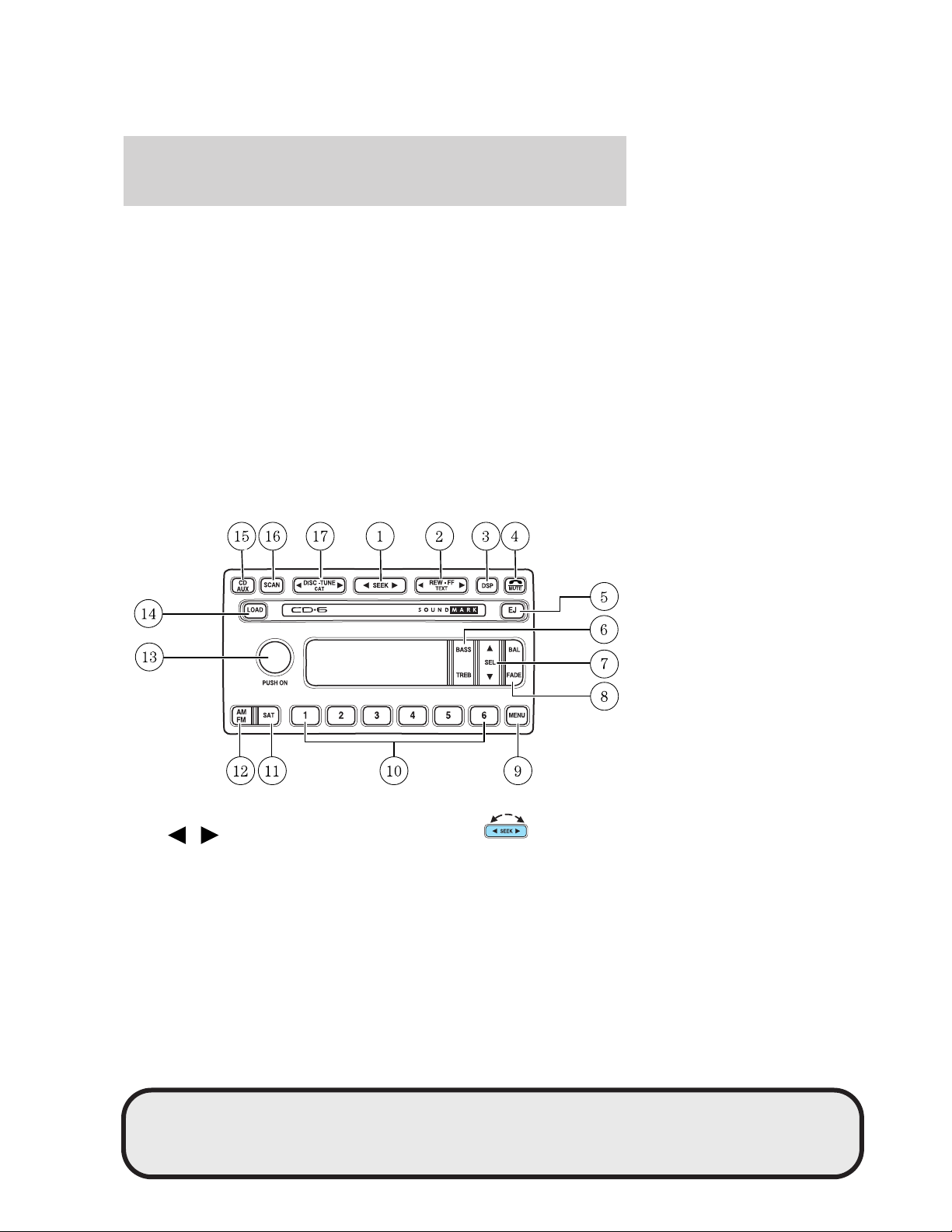
Entertainment Systems
18. CD door: Insert the disc with the playing side down and printed side
up.
CD units are designed to play commercially pressed 4.75 in (12
cm) audio compact discs only. Due to technical incompatibility,
certain recordable and re-recordable compact discs may not
function correctly when used in Ford CD players. Irregular
shaped CDs, CDs with a scratch protection film attached, and CDs
with homemade paper (adhesive) labels should not be inserted
into the CD player. The label may peel and cause the CD to
become jammed. It is recommended that homemade CDs be
identified with permanent felt tip marker rather than adhesive
labels. Ballpoint pens may damage CDs. Please contact your
dealer for further information.
19. Tape door: Insert the tape facing the right.
AUDIOPHILE SATELLITE READY AM/FM STEREO IN-DASH SIX CD
RADIO (IF EQUIPPED)
1. Seek: Press and release
SEEK
strong station, selection or track.
20
/ for previous/next
REVIEW COPY
2005 Aviator f/k/a Navigator LS (231), Owners Guide (post-2002-fmt) (own2002),
Market: USA_English (fus)
Page 21
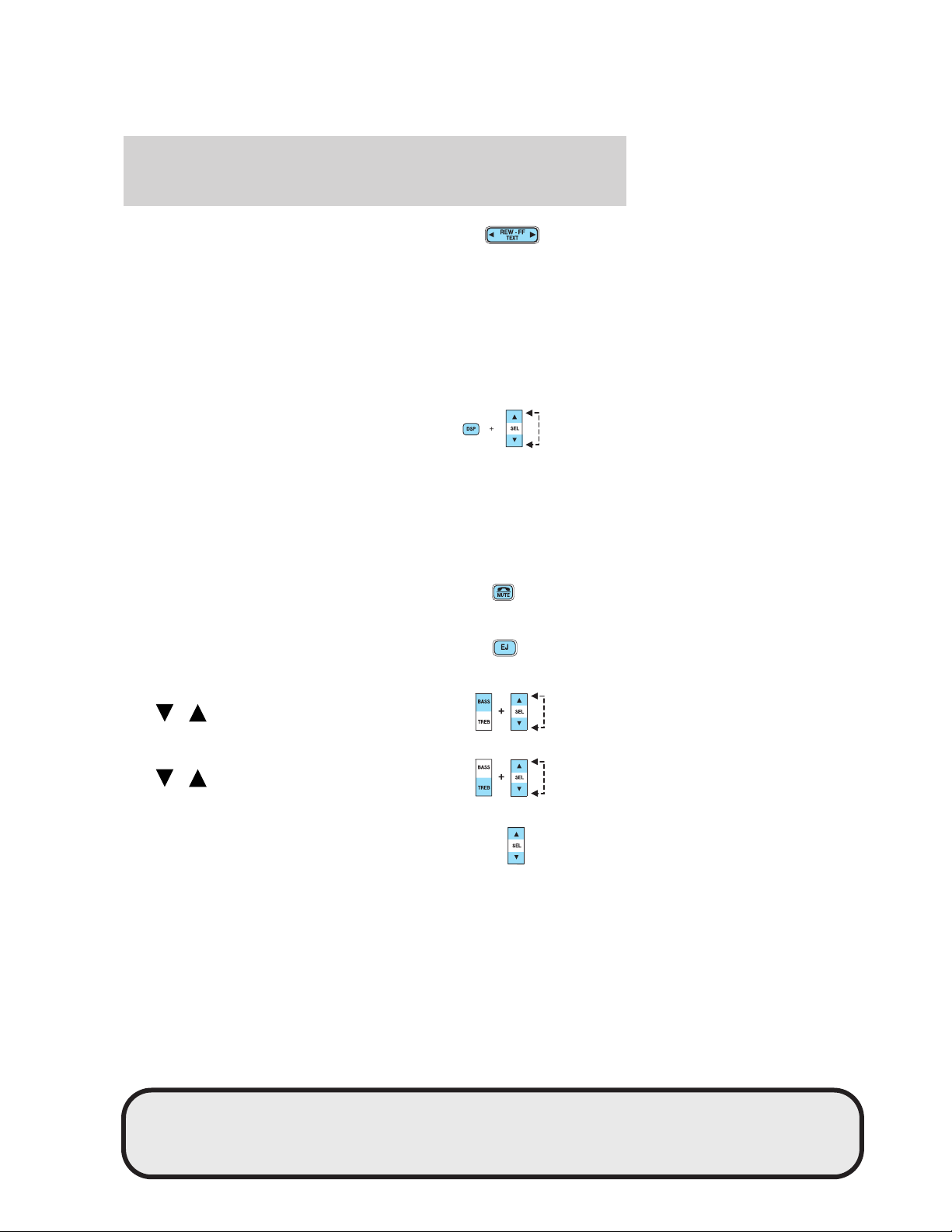
Entertainment Systems
2. Rewind: In CD mode, press until
desired selection is reached.
Fast forward: In CD mode, press until desired selection is reached.
TEXT: TEXT is only available when equipped with Satellite radio. Your
Audiophile radio comes equipped with Satellite ready capability. The kit
to enable Satellite reception is available through your Lincoln dealer.
Detailed Satellite instructions are included with the dealer installed kit.
Dealer installed satellite kit available only in the continental United
States.
3. DSP (Digital Signal
Processing): Press DSP to access
the Ambiance menu. Ambiance gives
the feeling of “being there” to your
music, creating increased clarity as well as an open and spacious feel to
the music. Press SEL to engage/disengage. Turn the volume control to
increase/decrease the level of ambiance.
Occupancy: Press DSP again to change the occupancy mode to optimize
sound for ALL SEATS, DRIVER SEAT or REAR SEATS. Press SEL to
scroll through settings.
4. Mute: Press to MUTE playing
media; press again to return to
playing media
5. Eject: Press to eject a CD. Press
and hold to eject all loaded discs.
6. Bass: Press BASS; then press
SEL
the bass output.
Treble: Press TREB; then press
SEL
the treble output.
7. Select: Use with Bass, Treble,
Balance and Fade controls to adjust
levels and set the clock.
/ to decrease/increase
/ to decrease/increase
21
REVIEW COPY
2005 Aviator f/k/a Navigator LS (231), Owners Guide (post-2002-fmt) (own2002),
Market: USA_English (fus)
Page 22
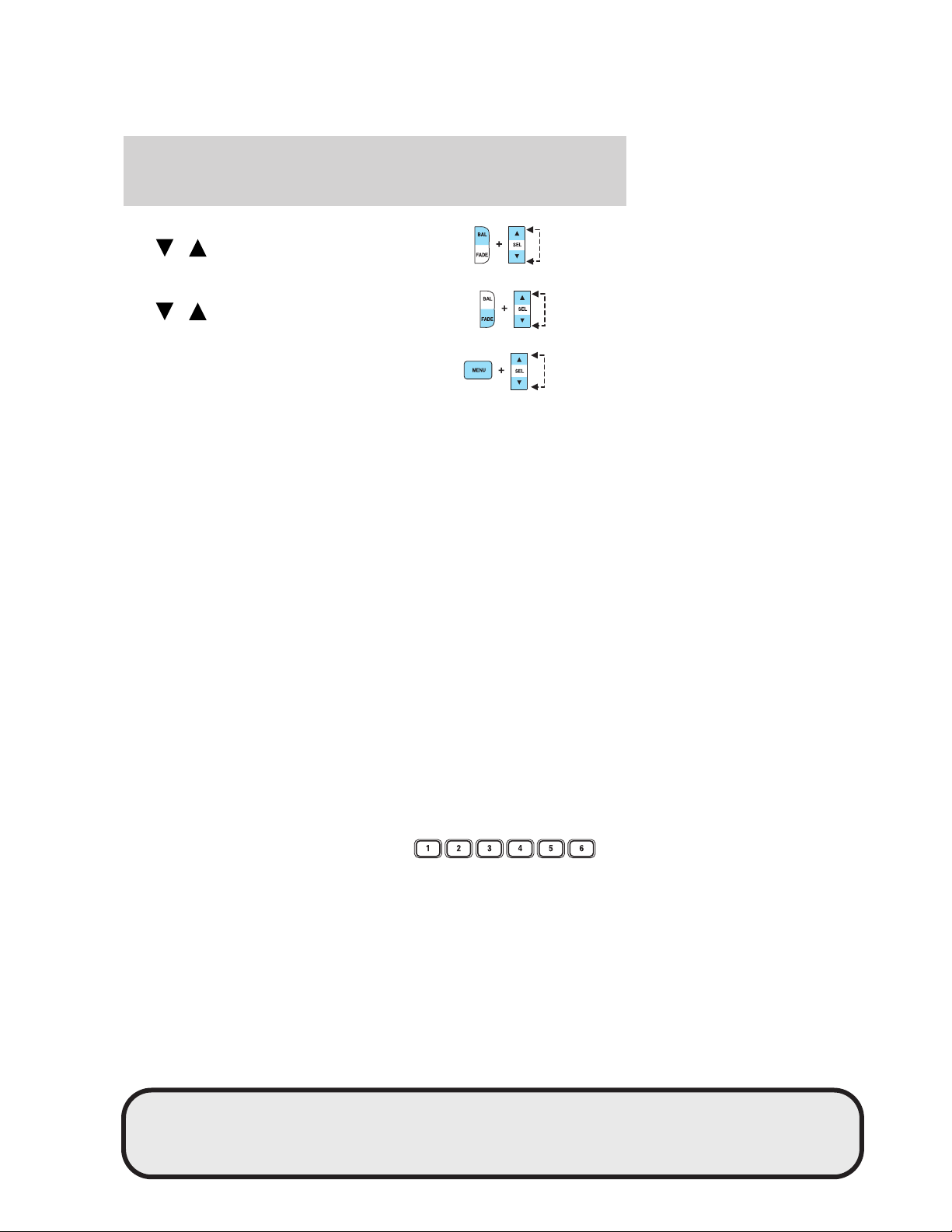
Entertainment Systems
8. Balance: Press BAL; then press
SEL
left/right speakers.
Fade: Press FADE; then press
SEL
rear/front speakers.
9. Menu: Press MENU and SEL to
access RDS on/off, Traffic
announcement mode, Program type
mode, and Shuffle mode.
The Federal Communications Commission (FCC) and the Canadian Radio
and Telecommunications Commission (CRTC) recommend that FM radio
broadcasters use RDS technology to transmit information. FM radio
stations are independently operated and individually elect to use RDS
technology to transmit station ID and program type as desired.
Traffic: Allows you to hear traffic broadcasts. With the feature ON, press
SEEK or SCAN to find a station broadcasting a traffic report (if it is
broadcasting RDS data). Traffic information is not available in most
U.S. markets.
FIND Program type: Allows you to search RDS-equipped stations for a
certain category of music format: Classic, Country, Info, Jazz, Oldies,
R&B, Religious, Rock, Soft, Top 40.
Show TYPE: Displays the station’s call letters and format.
Shuffle: When in CD mode, press to play tracks in a random order.
Press MENU until SHUF appears in the display. Use SEL to select SHUF
DISC, SHUF TRAC or SHUF OFF.
Compression: Brings soft and loud CD passages together for a more
consistent listening level when in CD mode. Press MENU until
compression status is displayed. Press the SEL control to enable the
compression feature when COMP OFF is displayed. Press the SEL
control again to disable the feature when COMP ON is displayed.
Setting the clock: Your vehicle is equipped with a separate in-dash
mounted clock. Please refer to Setting the clock in the Driver Controls
chapter for instructions on how to set the clock.
10. Memory presets: To set a
station: Select frequency band
AM/FM; tune to a station, press and
hold a preset button until sound
returns.
/ to shift sound to the
/ to shift sound to the
22
REVIEW COPY
2005 Aviator f/k/a Navigator LS (231), Owners Guide (post-2002-fmt) (own2002),
Market: USA_English (fus)
Page 23
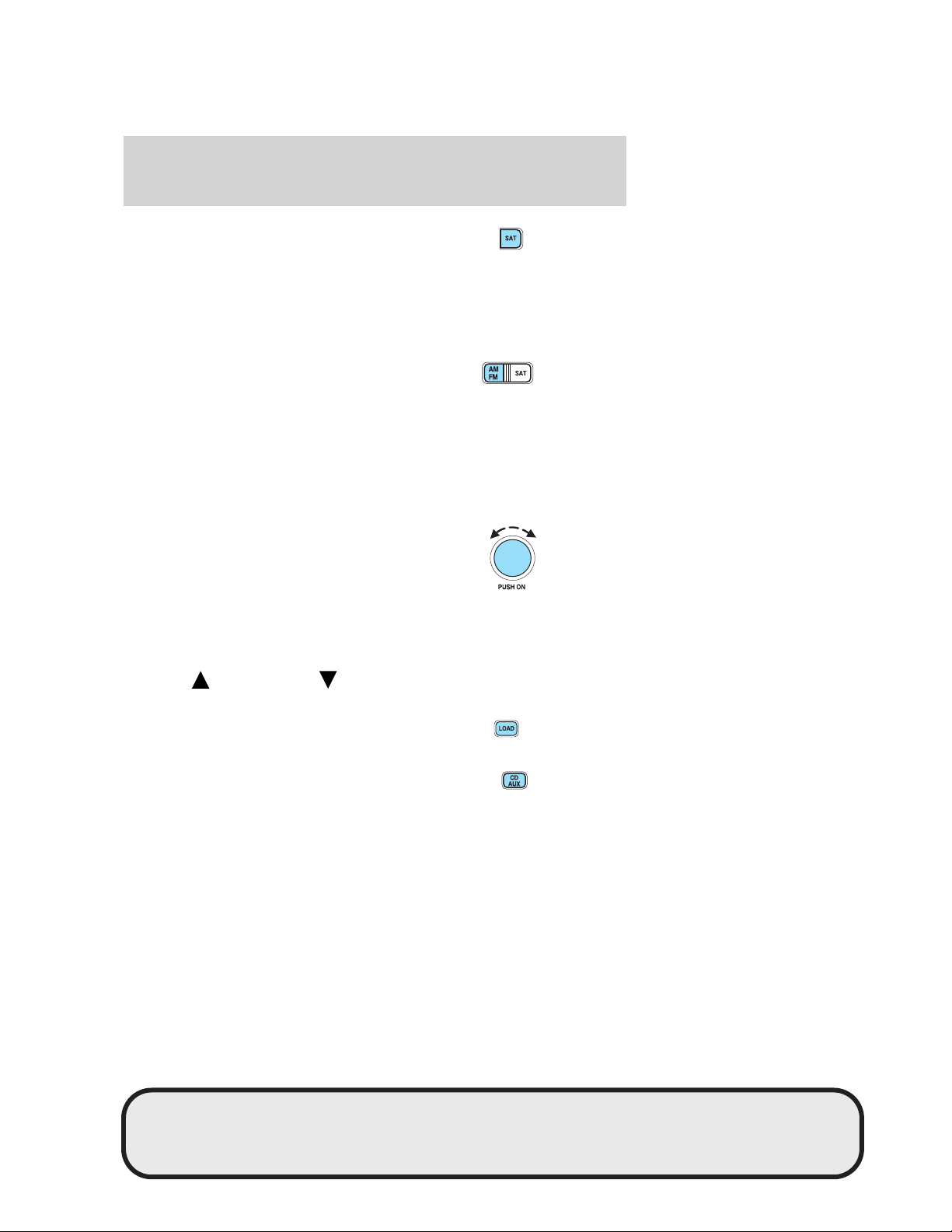
Entertainment Systems
11. SAT (if equipped): Your
Audiophile radio comes equipped
with Satellite Ready capability. The
kit to enable the Satellite reception is available through your Lincoln
dealer. Detailed satellite instructions are included with the dealer
installed kit.
Dealer installed satellite kit available only in the continental United
States.
12. AM/FM: Press to select AM/FM
frequency band.
Autoset: Allows you to set the
strongest local radio stations without losing your original manually set
preset stations for AM/FM1/FM2 . Press and momentarily hold AM/FM.
AUTOSET will flash on the display. When the six strongest stations are
filled, the station stored in preset 1 will begin playing. If there are less
than six strong stations, the system will store the last one in the
remaining presets. Press again to disengage.
13. Power/volume: Press to turn
ON/OFF; turn to increase or
decrease volume levels.
Speed sensitive volume: Radio
volume changes automatically and
slightly with vehicle speed to
compensate for road and wind noise. Recommended level is 1–3. Level 0
turns the feature off and level 7 is the maximum setting.
Press and hold the volume control for five seconds. Then press SEL to
increase (
appear in the display.
14. Load: Press to load a CD. Press
and hold to load up to six discs.
) or decrease ( ) the volume setting. The level will
15. CD AUX: Press to access CD to
toggle between CD and DVD (if
equipped).
23
REVIEW COPY
2005 Aviator f/k/a Navigator LS (231), Owners Guide (post-2002-fmt) (own2002),
Market: USA_English (fus)
Page 24
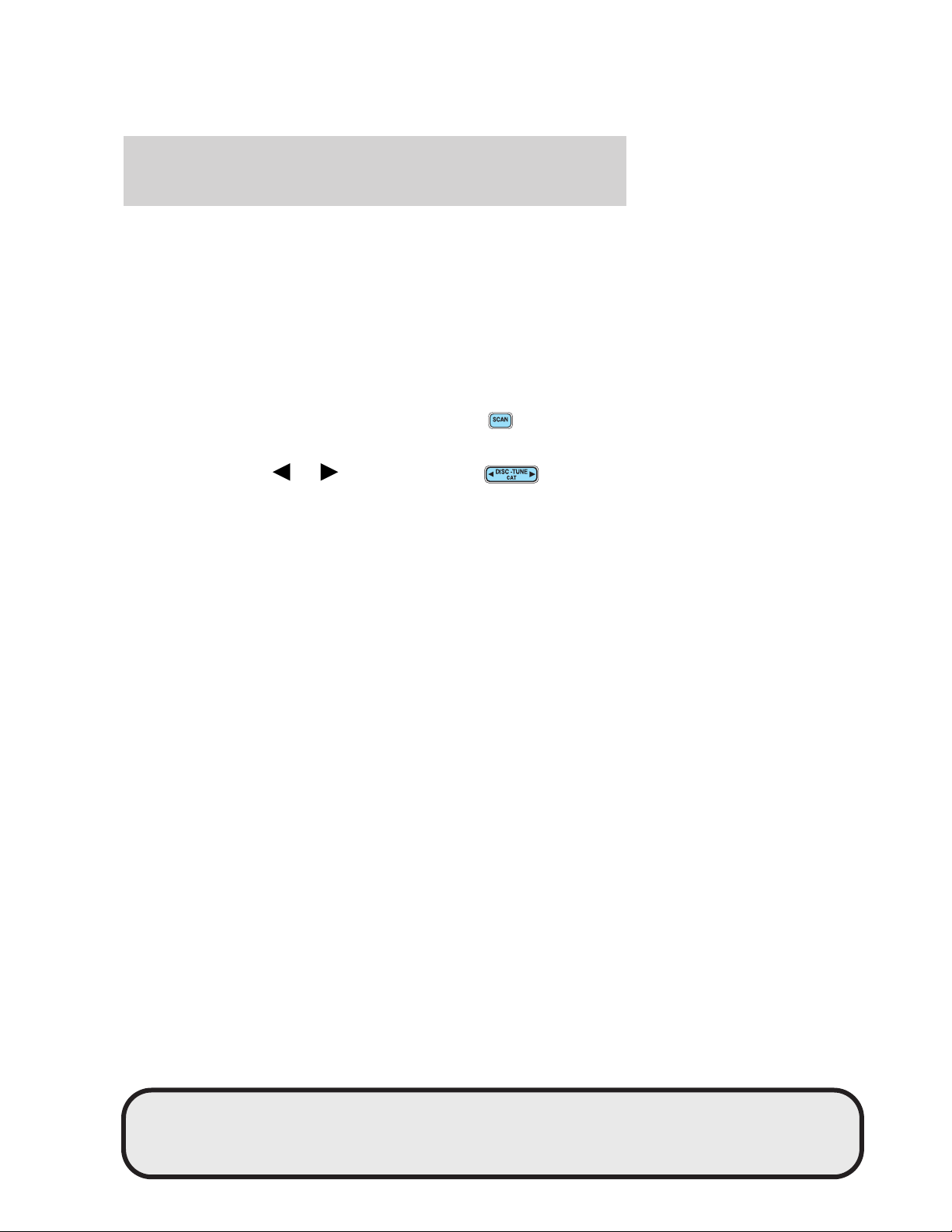
Entertainment Systems
CD units are designed to play commercially pressed 4.75 in (12
cm) audio compact discs only. Due to technical incompatibility,
certain recordable and re-recordable compact discs may not
function correctly when used in Ford CD players. Irregular
shaped CDs, CDs with a scratch protection film attached, and CDs
with homemade paper (adhesive) labels should not be inserted
into the CD player. The label may peel and cause the CD to
become jammed. It is recommended that homemade CDs be
identified with permanent felt tip marker rather than adhesive
labels. Ballpoint pens may damage CDs. Please contact your
dealer for further information.
16. Scan: Press SCAN to hear a
brief sampling of radio stations or
CD tracks. Press again to stop.
17. Disc/Tune: Press
manually tune down/up the radio
frequency band, or to listen to the
previous/next track on the CD.
CAT: CAT is only available when equipped with Satellite Radio. Your
Audiophile radio comes equipped with Satellite ready capability. The kit
to enable Satellite reception is available through your Lincoln dealer.
Detailed Satellite instructions are included with the dealer installed kit.
Dealer installed satellite kit available only in the continental United
States.
For information regarding SIRIUS Satellite Radio, please call toll-free
888-539-SIRIUS (888-539-7474) or visit the SIRIUS website at
www.siriusradio.com
or to
24
REVIEW COPY
2005 Aviator f/k/a Navigator LS (231), Owners Guide (post-2002-fmt) (own2002),
Market: USA_English (fus)
Page 25
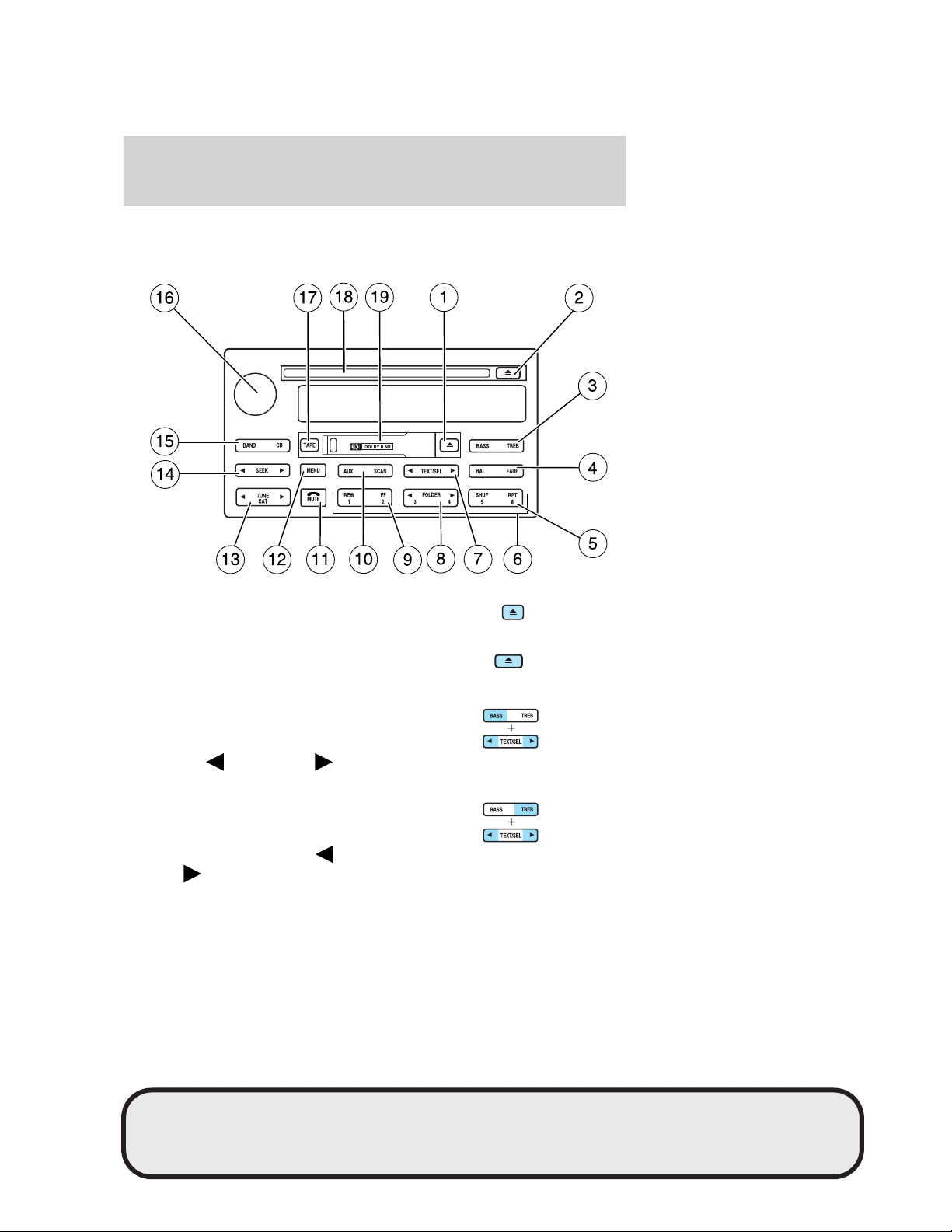
Entertainment Systems
PREMIUM SATELLITE COMPATIBLE AM/FM
STEREO/CASSETTE/SINGLE CD/MP3 RADIO (LATE AVAILABILITY
— IF EQUIPPED)
1. EJ (Eject): Press to stop and
eject a tape.
2. EJ (Eject): Press to stop and
eject a CD.
3. BASS: Allows you to increase or
decrease the audio system’s bass
output. Press BASS then press SEL
to decrease
bass levels.
TREB (Treble): Allows you to
increase or decrease the audio
system’s treble output. Press TREB
then press SEL to decrease
increase the treble levels.
or increase the
or
25
REVIEW COPY
2005 Aviator f/k/a Navigator LS (231), Owners Guide (post-2002-fmt) (own2002),
Market: USA_English (fus)
Page 26
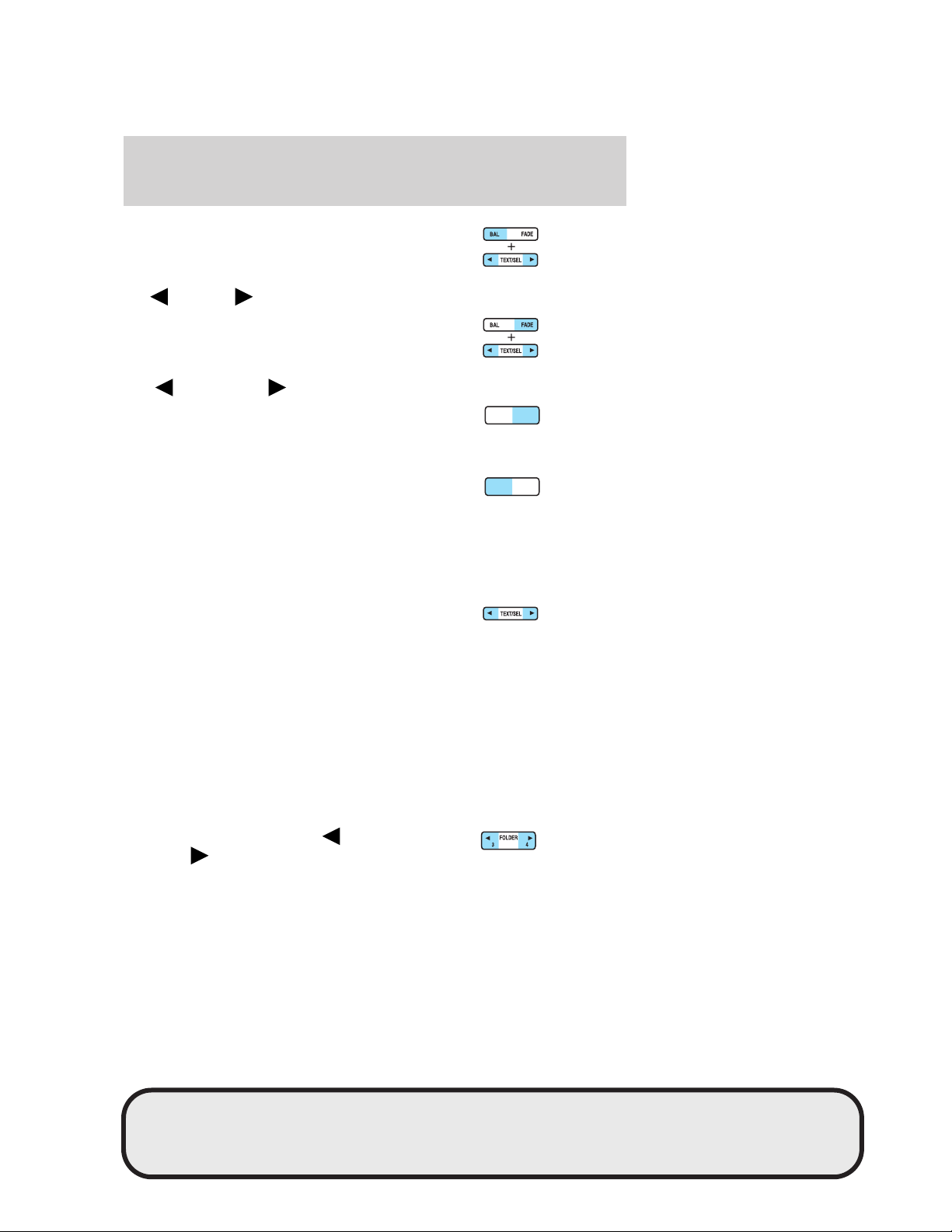
Entertainment Systems
4. BAL (Balance): Allows you to
shift speaker sound between the
right and left speakers. Press BAL
then press SEL to shift sound to the
left
FADE: Allows you to shift speaker
sound between the front and rear
speakers. Press FADE then press
SEL to shift the sound to the
rear
5. RPT (Repeat): Repeats current
CD/MP3 track when active (ON).
Press to show repeat status. Press
again to toggle status.
SHUF (Shuffle): Plays CD/MP3
tracks in random order when active
(ON). Press to show shuffle status.
Press again to toggle status.
6. Memory preset stations: To set a memory preset station, tune the
radio to the desired station, then press and hold the memory preset
control until the sound returns.
7. TEXT/SEL: The filename, song
title, artist text or album text may
be viewed while playing an MP3
selection. Press TEXT to scroll through the text fields. The display will
scroll through all of the text in the current field before changing to the
next field. (TEXT must be pressed within three seconds of the previous
button press to proceed to the next/last text display.) The last text field
shown on the display will become the new display message default.
TEXT: TEXT is also available when equipped with Satellite radio. Your
radio comes equipped with Satellite ready capability. The kit to enable
Satellite reception is available through your dealer. Detailed Satellite
instructions are included with the dealer installed kit. Dealer installed
satellite kit only available in the continental United States.
8. Folder: Press to reverse (
advance (
or right .
or the front .
) MP3 folders.
)or
SHUF
SHUF
RPT
6
5
RPT
6
5
26
REVIEW COPY
2005 Aviator f/k/a Navigator LS (231), Owners Guide (post-2002-fmt) (own2002),
Market: USA_English (fus)
Page 27
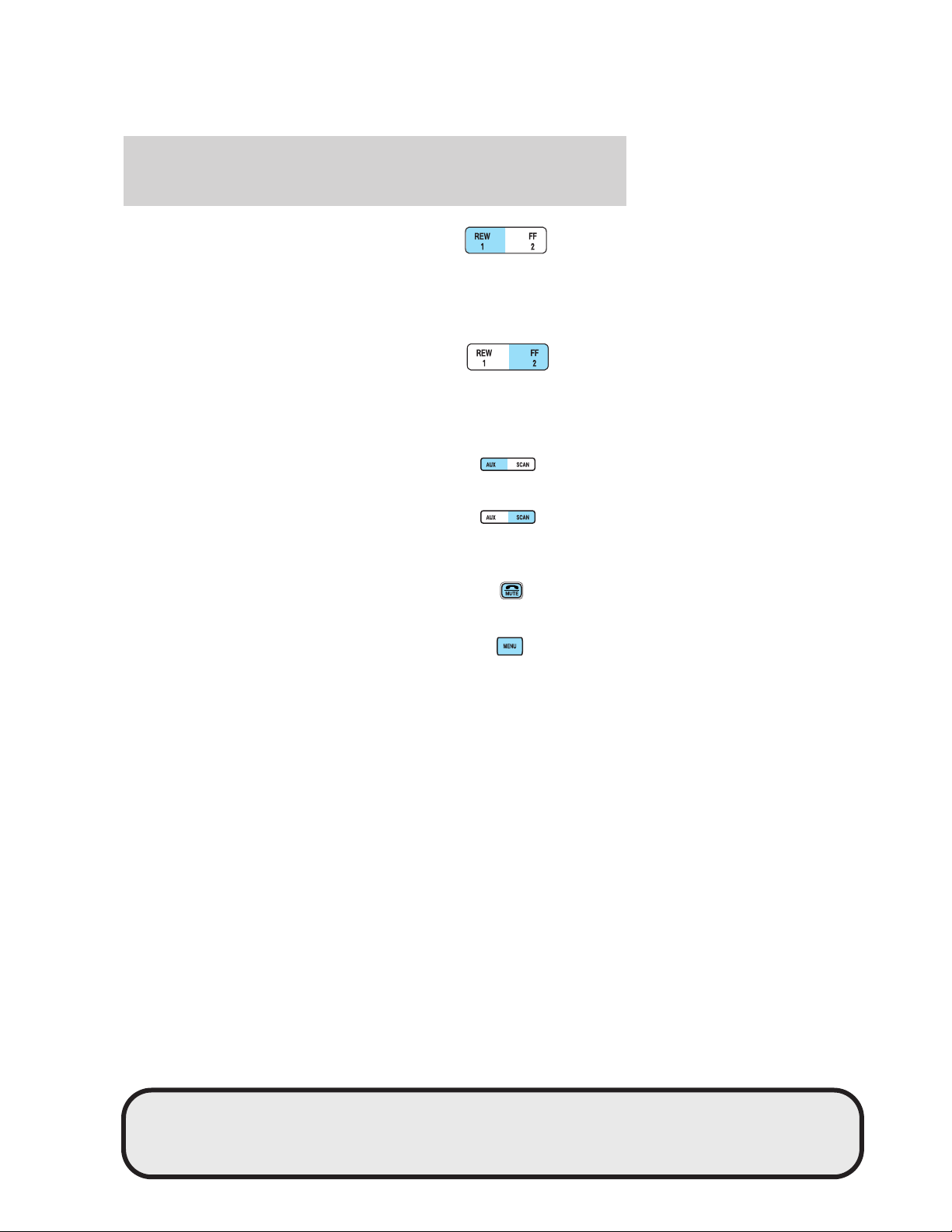
Entertainment Systems
9. REW (Rewind): Works in tape
and CD modes.
In tape mode, press REW to rewind
tape. Tape play resumes when pressing REW or TAPE, or the beginning
of the tape is reached.
In CD mode, press until the desired selection is reached.
FF (Fast Forward): Works in tape
and CD modes.
In the tape mode, press FF to
advance the tape. Tape play resumes when pressing FF or TAPE, or the
end of the tape is reached.
In CD mode, press until the desired selection is reached.
10. AUX: This function is not
operational.
SCAN: Press for a brief sampling of
radio stations, tape selections or CD
tracks. Press again to deactivate
scan mode.
11. Phone/MUTE: Press to mute
the playing media. Press again to
return to the playing media.
12. MENU: Press to access the
following options:
• Compression: Brings soft and loud CD passages together for a more
consistent listening level when in CD mode. Press MENU until
compression status is displayed. Press SEL to enable the compression
feature when COMPRESS OFF is displayed. Press SEL again to disable
the feature when COMPRESS ON is displayed.
• Dolby: In tape mode, press MENU until DOLBY B XX appears in the
display. Press SEL to toggle ON/OFF. The Dolby noise reduction
system is manufactured under license from Dolby Laboratories
Licensing Corporation. Dolby威 and the double-D symbol are registered
trademarks of Dolby Laboratories Licensing Corporation.
27
REVIEW COPY
2005 Aviator f/k/a Navigator LS (231), Owners Guide (post-2002-fmt) (own2002),
Market: USA_English (fus)
Page 28
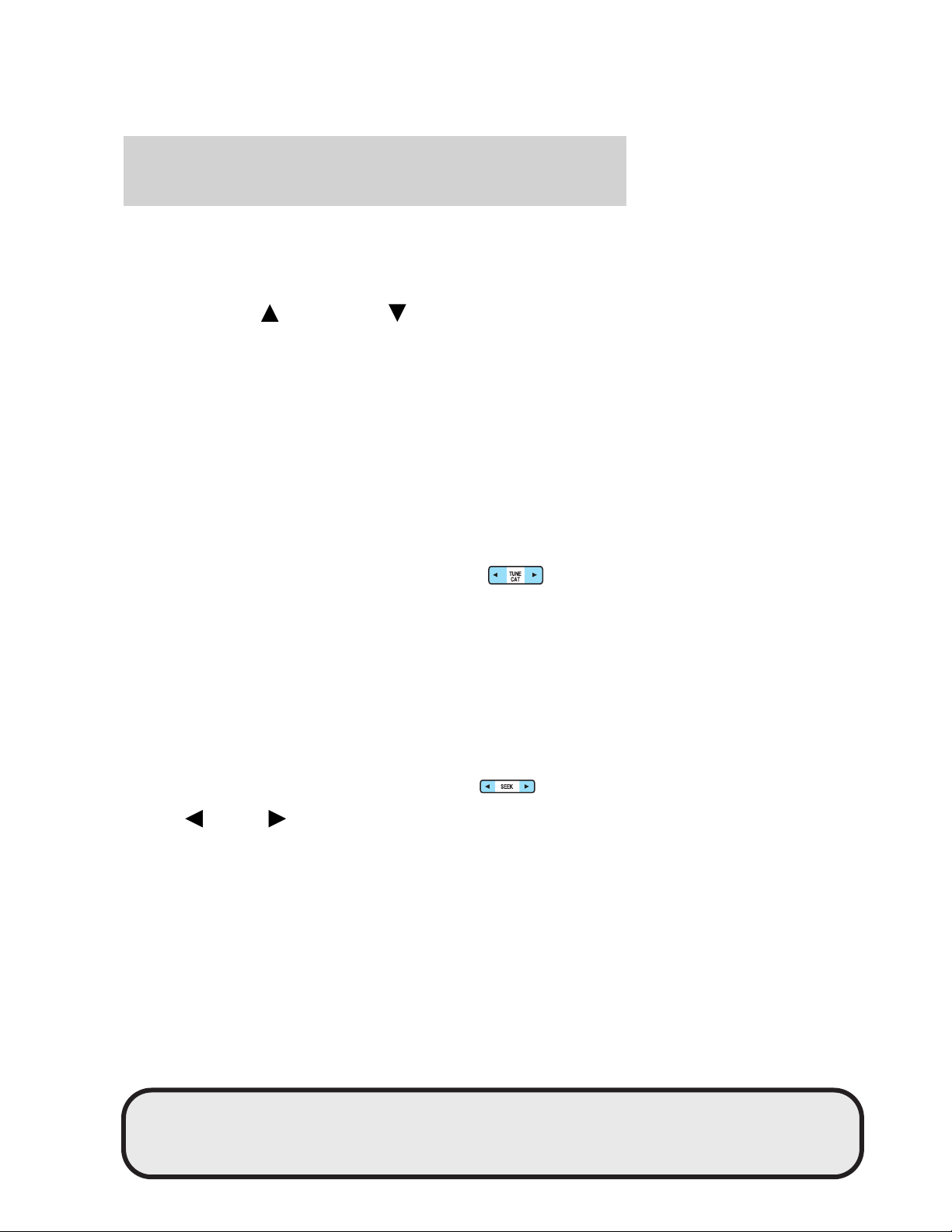
Entertainment Systems
• Speed sensitive volume: Radio volume changes automatically and
slightly with vehicle speed to compensate for road and wind noise.
Recommended level is 1–3. Level 0 turns the feature off and level 7 is
the maximum setting.
Press MENU until SPEED VOL X appears in the display. Then press
SEL to increase (
will appear in the display.
• Folder/track mode: In MP3 mode, press MENU until MODE appears
in the display. Use SEL to toggle between FOLDER (only tracks within
selected folder are accessible) or TRACK (all tracks on disc are
accessible) MODE.
• Autoset: Press MENU until AUTOSET appears in the display. Press
SEL to toggle ON/OFF. Allows you to set the strongest local radio
stations without losing your original memory preset stations for
AM/FM1/FM2. When the six strongest stations are filled, the station
stored in preset 1 will begin playing. If there are less than six strong
stations, the system will store the last one in the remaining presets.
• Setting the clock: Your vehicle is equipped with a separate in-dash
clock. Refer to Setting the clock in the Driver Controls chapter.
13. TUNE/CAT: In radio mode,
press to manually advance up/down
the frequency band. In satellite
radio mode, press CAT for a listing of available music categories.
CAT: CAT is only available when equipped with Satellite Radio. Your
radio comes equipped with Satellite ready capability. The kit to enable
Satellite reception is available through your dealer. Detailed Satellite
instructions are included with the dealer installed kit. Dealer installed
satellite kit only available in the continental United States.
For information regarding SIRIUS Satellite Radio, please call toll-free
888-539-SIRIUS (888-539-7474) or visit the SIRIUS website at
www.siriusradio.com
14. SEEK: Works in radio, tape and
CD modes. Press to access the
previous
radio station, tape selection or CD track.
or next listenable
) or decrease ( ) the volume setting. The level
28
REVIEW COPY
2005 Aviator f/k/a Navigator LS (231), Owners Guide (post-2002-fmt) (own2002),
Market: USA_English (fus)
Page 29
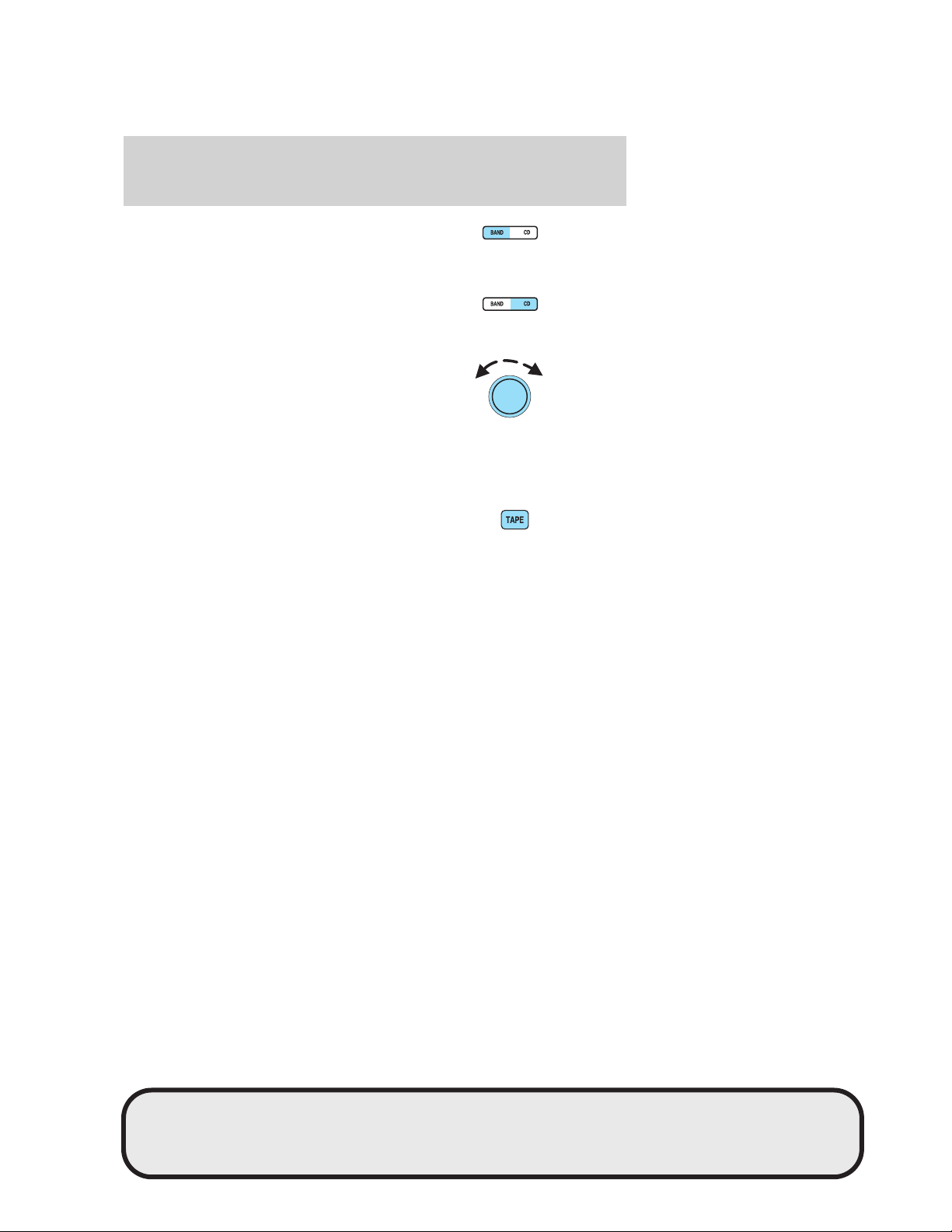
Entertainment Systems
15. BAND: Press to toggle between
AM/FM1/FM2 frequency bands.
Press while in tape or CD mode to
return to radio mode.
CD: Press CD to enter CD mode
and to play a CD already in the
system.
16. Power/volume: Press to turn
the system on/off. Turn to
raise/lower the volume.
If the volume is set above a certain
level and the ignition is turned off,
the volume will come back on at a
“nominal” listening level when the ignition switch is turned back on.
Audio power can also be turned on by pressing the BAND control or the
TAPE/CD select control.
17. TAPE: Press to begin tape play.
Press to play reverse side of the
tape.
18. CD slot: Insert the disc with the playing side down and printed side
up.
CD units are designed to play commercially pressed 4.75 in (12
cm) audio compact discs only. Due to technical incompatibility,
certain recordable and re-recordable compact discs may not
function correctly when used in Ford CD players. Irregular
shaped CDs, CDs with a scratch protection film attached, and CDs
with homemade paper (adhesive) labels should not be inserted
into the CD player. The label may peel and cause the CD to
become jammed. It is recommended that homemade CDs be
identified with permanent felt tip marker rather than adhesive
labels. Ball point pens may damage CDs. Please contact your
dealer for further information.
19. Tape door: Insert the tape facing the right.
29
REVIEW COPY
2005 Aviator f/k/a Navigator LS (231), Owners Guide (post-2002-fmt) (own2002),
Market: USA_English (fus)
Page 30
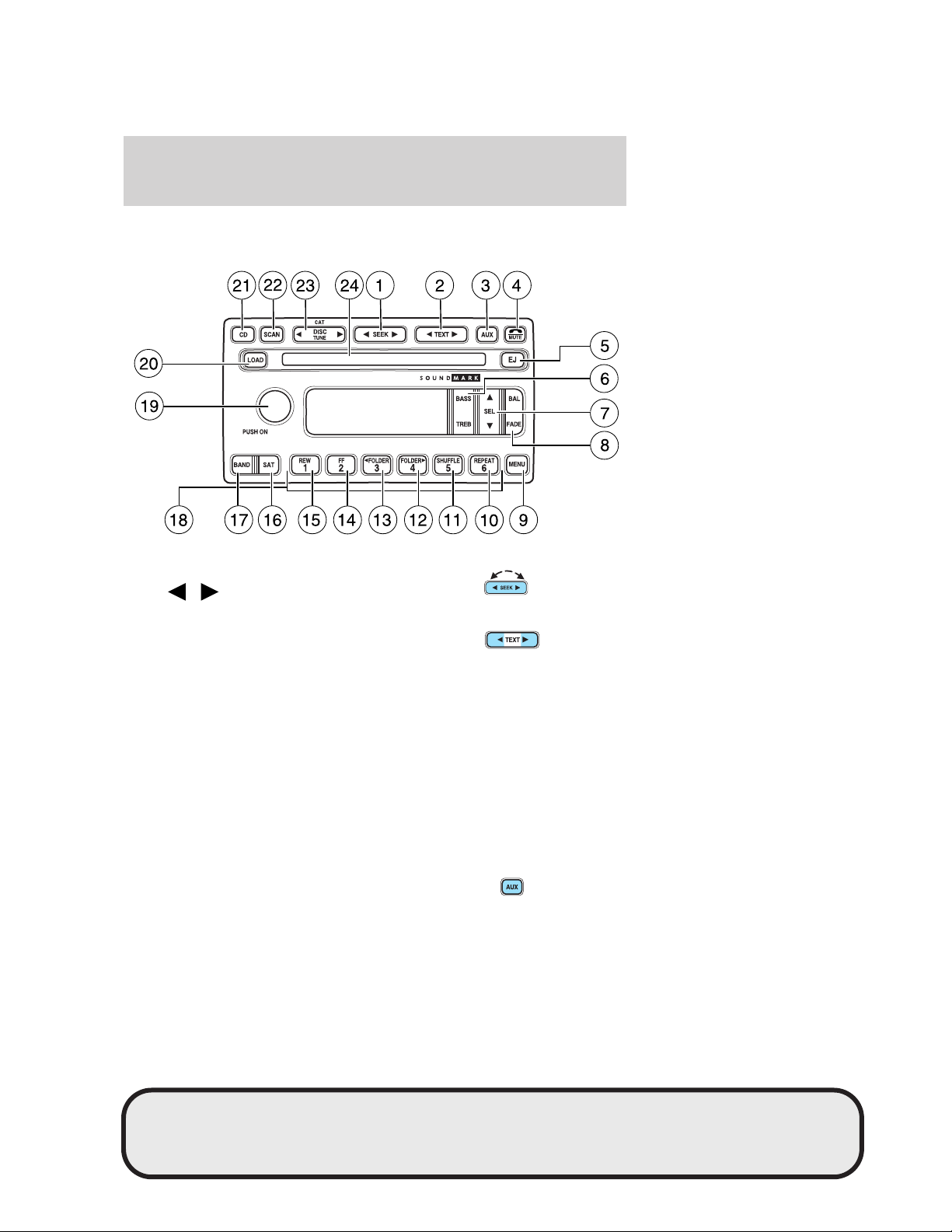
Entertainment Systems
AUDIOPHILE SATELLITE COMPATIBLE AM/FM STEREO IN-DASH
SIX CD/MP3 RADIO — LATE AVAILABILITY (IF EQUIPPED)
1. SEEK: Press and release
SEEK
strong station or track.
2. TEXT: The filename (Fi), song
title (So), artist text (Ar) or album
text (AL) may be viewed while
playing an MP3 selection. When MP3 selection text is shown on the
message display its corresponding text indicator (Fi, So, Ar, or AL) is
shown in the elapsed time display. Press TEXT to scroll through the text
fields. The display will scroll all of the text in the current field before
changing to the next field. (TEXT must be pressed within 3 seconds of
the previous button press to proceed to the next/last text display.)
TEXT is also available when equipped with Satellite radio. Your
Audiophile radio comes equipped with Satellite ready capability. The kit
to enable Satellite reception is available through your dealer. Detailed
Satellite instructions are included with the dealer installed kit. Dealer
installed satellite kit only available in the continental United States.
3. AUX: This function is not
operational.
/ for previous/next
30
REVIEW COPY
2005 Aviator f/k/a Navigator LS (231), Owners Guide (post-2002-fmt) (own2002),
Market: USA_English (fus)
Page 31

Entertainment Systems
4. MUTE: Press to MUTE playing
media; press again to return to
playing media
5. EJ: Press to eject a CD. Press EJ
and a memory preset to eject a
specific disc. Press and hold to eject
all loaded discs.
6. Bass: Press BASS; then press
SEL
the bass output.
Treble: Press TREB; then press
SEL
the treble output.
7. Select: Use with Bass, Treble,
Balance, Fade and other menu
functions.
8. Balance: Press BAL; then press
SEL
left/right speakers.
Fade: Press FADE; then press
SEL
rear/front speakers.
9. Menu: Press and hold MENU to
access RDS on/off. Use SEL to
toggle RDS ON/OFF. Press MENU
again to access Traffic mode,
Program Type mode or Show Type mode. (MENU must be pressed
within 10 seconds to proceed to the next RDS mode).
The Federal Communications Commission (FCC) and the Canadian Radio
and Telecommunications Commission (CRTC) recommend that FM radio
broadcasters use RDS technology to transmit information. FM radio
stations are independently operated and individually elect to use RDS
technology to transmit station ID and program type as desired.
Traffic: Allows you to hear traffic broadcasts. With the feature ON, press
SEEK or SCAN to find a station broadcasting a traffic report (if it is
broadcasting RDS data). Traffic information is not available in most
U.S. markets.
/ to decrease/increase
/ to decrease/increase
/ to shift sound to the
/ to shift sound to the
31
REVIEW COPY
2005 Aviator f/k/a Navigator LS (231), Owners Guide (post-2002-fmt) (own2002),
Market: USA_English (fus)
Page 32

Entertainment Systems
FIND Program type: Allows you to search RDS-equipped stations for a
certain category of music format: Classic, Country, Info, Jazz, Oldies,
R&B, Religious, Rock, Soft, Top 40.
Press and hold MENU until RDS XX is shown in the display. Press MENU
until FIND appears in the display. Use SEL to scroll through music types.
Press SEEK or SCAN to search for a station playing the requested music
category.
Show TYPE: Displays the station’s call letters or music format.
Press and hold MENU until RDS XX is shown in the display. Press MENU
until SHOW appears in the display. Use SEL to select NAME or TYPE.
Compression: Brings soft and loud CD passages together for a more
consistent listening level when in CD mode. Press MENU until
compression status is displayed. Press the SEL control to enable the
compression feature when COMPRESS OFF is displayed. Press the SEL
control again to disable the feature when COMPRESS ON is displayed.
Occupancy mode: Press MENU until occupancy mode appears in the
display. Press SEL to select ALL, DRIVER or REAR SEAT occupancy
mode.
Autoset: Allows you to set the strongest local radio stations without
losing your original manually set preset stations for AM/FM1/FM2 . Press
MENU until AUTOSET appears in the display. Press SEL to toggle
ON/OFF. When the six strongest stations are filled, the station stored in
preset 1 will begin playing. If there are less than six strong stations, the
system will store the last one in the remaining presets.
Speed sensitive volume: Radio volume changes automatically and
slightly with vehicle speed to compensate for road and wind noise.
Recommended level is 1–3. Level 0 turns the feature off and level 7 is
the maximum setting.
Press MENU until SPEED VOL X appears in the display. Then press SEL
to increase (
appear in the display.
Setting the clock: Your vehicle is equipped with a separate in-dash
clock. Refer to Setting the clock in the Driver Controls chapter.
Folder/Track Mode: In MP3 mode, press MENU until MODE appears in
the display. Use SEL to toggle between FOLDER (only tracks within
selected folder are accessible) or TRACK (all tracks on disc are
accessible) MODE.
) or decrease ( ) the volume setting. The level will
32
REVIEW COPY
2005 Aviator f/k/a Navigator LS (231), Owners Guide (post-2002-fmt) (own2002),
Market: USA_English (fus)
Page 33

10. REPEAT: Repeats the current
CD/MP3 track when active (ON).
Press to show repeat status. Press
again to toggle status.
11. SHUFFLE: Plays CD/MP3
tracks in random order when active
(ON). Press to show shuffle status.
Press again to toggle status.
12. FOLDER
the next MP3 directory.
: Press to access
Entertainment Systems
13. FOLDER
the previous MP3 directory
14. FF(Fast forward): In CD mode,
press until desired selection is
reached.
15. REW(Rewind): In CD mode,
press until desired selection is
reached.
16. SAT (if equipped): Your radio
comes equipped with Satellite Ready
capability. The kit to enable the
Satellite reception is available through your dealer. Detailed satellite
instructions are included with the dealer installed kit. Dealer installed
satellite kit only available in the continental United States.
17. BAND: Press to toggle between
AM/FM1/FM2 frequency band.
18. Memory presets: To set a
station: Select a frequency band,
tune to a station, press and hold a
preset button until sound returns.
19. Power/volume: Press to turn
ON/OFF; turn to increase or
decrease volume levels.
: Press to access
33
REVIEW COPY
2005 Aviator f/k/a Navigator LS (231), Owners Guide (post-2002-fmt) (own2002),
Market: USA_English (fus)
Page 34

Entertainment Systems
20. Load: Press to load a CD. Press
LOAD and a memory preset to load
to a specific disc slot. Press and
hold to load up to six discs.
21. CD: Press to enter CD mode.
CD units are designed to play commercially pressed 4.75 in (12
cm) audio compact discs only. Due to technical incompatibility,
certain recordable and re-recordable compact discs may not
function correctly when used in Ford CD players. Irregular
shaped CDs, CDs with a scratch protection film attached, and CDs
with homemade paper (adhesive) labels should not be inserted
into the CD player. The label may peel and cause the CD to
become jammed. It is recommended that homemade CDs be
identified with permanent felt tip marker rather than adhesive
labels. Ballpoint pens may damage CDs. Please contact your
dealer for further information.
22. Scan: Press SCAN to hear a
brief sampling of radio stations or
CD/MP3 tracks. Press again to stop.
23. Disc/Tune: Press
manually tune down/up the radio frequency band, or to listen to the
previous/next CD.
CAT: CAT is only available when equipped with Satellite Radio. Your
Audiophile radio comes equipped with Satellite ready capability. The kit
to enable Satellite reception is available through your dealer. Detailed
Satellite instructions are included with the dealer installed kit. Dealer
installed satellite kit only available in the continental United States.
For information regarding SIRIUS Satellite Radio, please call toll-free
888-539-SIRIUS (888-539-7474) or visit the SIRIUS website at
www.siriusradio.com
24. CD slot: Insert a CD, label side up.
or to
FAMILY ENTERTAINMENT SYSTEM (IF EQUIPPED)
Your vehicle may be equipped with a Family Entertainment System
(FES). Refer to the DVD Supplement Guide for further information on
your system.
34
REVIEW COPY
2005 Aviator f/k/a Navigator LS (231), Owners Guide (post-2002-fmt) (own2002),
Market: USA_English (fus)
Page 35

Entertainment Systems
RADIO FREQUENCIES
AM and FM frequencies are established by the Federal Communications
Commission (FCC) and the Canadian Radio and Telecommunications
Commission (CRTC). Those frequencies are:
AM - 530, 540–1700, 1710 kHz
FM- 87.7, 87.9–107.7, 107.9 MHz
RADIO RECEPTION FACTORS
There are three factors that can affect radio reception:
• Distance/strength: The further you travel from an FM station, the
weaker the signal and the weaker the reception.
• Terrain: Hills, mountains, tall buildings, power lines, electric fences,
traffic lights and thunderstorms can interfere with your reception.
• Station overload: When you pass a broadcast tower, a stronger signal
may overtake a weaker one and play while the weak station frequency
is displayed.
CASSETTE/PLAYER CARE
Do:
• Use only cassettes that are 90 minutes long or less.
• Tighten very loose tapes by inserting a finger or pencil into the hole
and turning the hub.
• Remove loose labels before inserting tapes.
• Allow tapes which have been subjected to extreme heat, humidity or
cold to reach a moderate temperature before playing.
• Clean the cassette player head with a cassette cleaning cartridge after
10–12 hours of play to maintain good sound/operation.
Don’t:
• Expose tapes to direct sunlight, extreme humidity, heat or cold.
• Leave tapes in the cassette player for a long time when not being
played.
CD/CD PLAYER CARE
Do:
• Handle discs by their edges only. Never touch the playing surface.
• Inspect discs before playing. Clean only with an approved CD cleaner
and wipe from the center out.
35
REVIEW COPY
2005 Aviator f/k/a Navigator LS (231), Owners Guide (post-2002-fmt) (own2002),
Market: USA_English (fus)
Page 36

Entertainment Systems
Don’t:
• Expose discs to direct sunlight or heat sources for extended periods
of time.
• Insert more than one disc into each slot of the CD changer magazine.
• Clean using a circular motion.
CD units are designed to play commercially pressed 4.75 in (12
cm) audio compact discs only. Due to technical incompatibility,
certain recordable and re-recordable compact discs may not
function correctly when used in Ford CD players. Irregular
shaped CDs, CDs with a scratch protection film attached, and CDs
with homemade paper (adhesive) labels should not be inserted
into the CD player. The label may peel and cause the CD to
become jammed. It is recommended that homemade CDs be
identified with permanent felt tip marker rather than adhesive
labels. Ball point pens may damage CDs. Please contact your
dealer for further information.
AUDIO SYSTEM WARRANTY AND SERVICE
Refer to the Warranty Guide for audio system warranty information. If
service is necessary, see your dealer or qualified technician.
LINCOLN NAVIGATION SYSTEM (IF EQUIPPED)
Your vehicle may be equipped with a Lincoln Navigation System which
allows you to listen to the radio, play CDs and also navigate the vehicle
using a navigation DVD.
THX audio system (if equipped)
Your vehicle may be equipped with
the THX威 certified premium audio
system. This system creates optimal
acoustic quality for all seating
positions and road conditions.
The system offers an advanced
speaker system, amplifier, subwoofer
and equalizer.
Your Lincoln Navigation System has a large range of features, yet is easy
to use. Guidance is shown on the display screen and is supplemented
with voice prompts. The display screen provides full information for
operating the system through use of menus, text screens and map
displays. Screen selections are made by touching the desired selection on
the screen.
36
REVIEW COPY
2005 Aviator f/k/a Navigator LS (231), Owners Guide (post-2002-fmt) (own2002),
Market: USA_English (fus)
Page 37

Entertainment Systems
1. VOL-PUSH: Press to turn the system ON/OFF. Turn to adjust the
audio volume level.
2. AUDIO: Press to enter audio mode and access radio, CD, CDDJ, DVD
(if equipped) settings.
3. MAP: Press to enter map mode and view your current vehicle position
on the map. Press and hold to obtain additional position information.
This will not function without a map DVD loaded.
4. DEST: Press to enter Destination Entry mode. This allows you to
enter a destination and route to it. With an active route, pressing DEST
allows the user to request a Detour, display entire route, select route
preferences, or change or cancel the destination. This will not function
without a map DVD loaded.
5. MENU: Press to access system settings such as display, brightness,
clock mode (if equipped), etc.
6. CD OPEN CLOSE: Press to open/close the display screen and access
the CD player.
Cold temperature advisory
When operating the system below 32° Fahrenheit (0° Celsius), the
display screen requires 20–30 minutes warm-up to achieve maximum
brightness. Ensure that the system display setting is set to DAY mode
until maximum brightness is achieved (refer to Menu mode section).
Once maximum brightness is achieved, revert to AUTO mode display
setting.
37
REVIEW COPY
2005 Aviator f/k/a Navigator LS (231), Owners Guide (post-2002-fmt) (own2002),
Market: USA_English (fus)
Page 38

Entertainment Systems
Initial map display
After pressing AGREE to the initial
WARNING screen, you will move
into the initial map screen which
shows the current vehicle location.
Pressing the globe icon will take you
to the user settings — audible
feedback, navigation units, language
and clock (if equipped).
Quick Start — How to get going
To play a radio station:
1. Ensure that the vehicle ignition is on.
2. Press AUDIO.
3. Select AM, FM1 or FM2.
4. Press TUNE to adjust manually up (
band.
5. Press SEEK to find the next strong station up (
Note: If PTY (program type) is selected, the station selection will be
limited. Refer to Program Type (PTY) for further information.
38
) or down ( ) the frequency
) or down ( ).
REVIEW COPY
2005 Aviator f/k/a Navigator LS (231), Owners Guide (post-2002-fmt) (own2002),
Market: USA_English (fus)
Page 39

Entertainment Systems
To play a previously loaded CD:
1. Ensure that the vehicle ignition is on.
2. Press AUDIO.
3. Press CD to select a CD which is already loaded. (NO CD will appear
in the display if there are no CDs loaded into the system). Use the
controls (1–6) to select the desired CD.
4. CD will begin to play.
To load CDs:
1. Press CD OPEN CLOSE at the bottom of the screen to load a CD.
(The screen will open).
2. Press LOAD and select the desired slot. Or, press and hold LOAD to
auto load all available slots. The slot indicator lights blink rate will
increase when the system is ready to accept a disc. Push CD OPEN
CLOSE to close the screen. Once closed, the CD will begin to play.
3. Use the touch controls to advance tracks, scan, pause, etc.
To use the Navigation system:
1. Ensure that the vehicle ignition is on, and the navigation DVD is
loaded into the navigation DVD player.
Refer to Loading the map DVD or Navigation system — DVD location
in the Index for your vehicle’s navigation DVD location.
39
REVIEW COPY
2005 Aviator f/k/a Navigator LS (231), Owners Guide (post-2002-fmt) (own2002),
Market: USA_English (fus)
Page 40

Entertainment Systems
2. Press DEST. The warning screen will appear. After reading, press
AGREE. The screen will show a map with your current location. Press
DEST again.
3. Select the desired type of
destination entry. You may select
“Address”, “Point of Interest”,
“Emergency” or “Previous Dest”
from the first screen.
Or, press “
selections of “Memory Point”,
“Select from map”, “Freeway
Ent/Exit” and “Special Memory
Points.” After making your selection,
enter any required information.
40
Next Page” to access
REVIEW COPY
2005 Aviator f/k/a Navigator LS (231), Owners Guide (post-2002-fmt) (own2002),
Market: USA_English (fus)
Page 41

Entertainment Systems
4. Press DEST at the bottom of the
map screen.
5. Choose the desired route by
pressing the NEXT button (if it
appears). There can be up to three
alternative routes.
6. Press START to begin the
navigation guidance.
To adjust the voice guidance volume:
1. Press the MAP hard key.
2. Press “Nav Menu” at the bottom left hand corner of the screen.
3. Press On/Off to turn the voice
guidance option on/off. Use the
numeric keys (1–7) to determine
the volume level of the guidance
voice prompts.
Voice activated commands (if equipped)
Your Lincoln Navigation System (LNS) may be equipped with a voice
activated feature which allows you to “speak” certain commands to the
system. Speaking clearly will help to ensure that the system correctly
responds to your commands. Ensure that the commands are spoken in
English (not any other language) and that they are spoken exactly as
they are written, or they may not function.
41
REVIEW COPY
2005 Aviator f/k/a Navigator LS (231), Owners Guide (post-2002-fmt) (own2002),
Market: USA_English (fus)
Page 42

Entertainment Systems
Press and hold VOICE briefly (on your steering wheel controls) until the
voice icon
voice command. You will hear a beep, signaling that the system is ready
to take your command. Any command spoken prior to the beep will not
register with the system. Press RPT (repeat) to hear the previous
command repeated from the navigation system.
The voice activated command feature will not operate if a map DVD is
not inserted into the navigation DVD unit.
At any time, you may say these commands to change modes:
• Radio • Audio on
• AM • Audio off
• FM1 • Power off
• FM2 • CD Changer (if equipped)
• CD • DVD (if equipped)
• Power on
During normal radio operation, you may say:
• Seek up • Seek down
During CDDJ or in-dash CD play, you may say:
• Track up • Track down
• Previous track • Disc up
• Next disc • Disc down
• Previous disc
To change the screen display, you may say the following commands:
• Screen off • Screen day mode
• Day mode on • Screen night mode
• Night mode on • Screen auto mode
• Auto mode on
Note: If you say “Screen off”, you must touch the screen in order to
activate the screen again. The screen will not turn on again with a voice
command.
Commands that jump over screens:
• Current position • Current location
• Map
appears on the Navigation display to use the Navigation
42
REVIEW COPY
2005 Aviator f/k/a Navigator LS (231), Owners Guide (post-2002-fmt) (own2002),
Market: USA_English (fus)
Page 43

Entertainment Systems
While in navigation map mode, the following commands are available:
• Zoom in • Zoom out
• Minimum scale • Maximum scale
• North up • Change North up
• Heading up • Change heading up
• Map direction • Change map direction
• Mark this point • Mark
While in navigation POI mode, the following commands are available by
voice activation:
• Automobile club • AAA (Triple A)
• Auto service & maintenance • Auto service
• Gas station • Gas
• Parking garage • Parking lot
• AT M • Bank
• City hall • Civic center
• Community center • Convention center
• Exhibition center • Court house
• Higher education • University
• College • Hospital
• Library • Police station
• School • Amusement park
• Casino • Golf course
• Marina • Museum
• Park & recreation • Parks & recreation
• Performing arts • Ski resort
• Skiing • Sports complex
• Stadium • Tourist attraction
• Winery • Restaurant
• I’m hungry • American restaurant
• American food • Chinese restaurant
• Chinese food • Continental restaurant
• Continental food • French restaurant
• French food • Italian restaurant
43
REVIEW COPY
2005 Aviator f/k/a Navigator LS (231), Owners Guide (post-2002-fmt) (own2002),
Market: USA_English (fus)
Page 44

Entertainment Systems
• Italian food • Japanese restaurant
• Japanese food • Mexican restaurant
• Mexican food • Seafood restaurant
• Seafood • Other restaurant
• Other food • Shopping
• Shopping mall • Grocery store
• Airport • Bus station
• Ferry terminal • Historical monument
• Hotel • Park and ride
• Rental car agency • Rest area
• Rest stop • Tourist information
• Train station • Business facility
• City center • POI off
• Commuter rail station
While in navigation destination (DEST) mode, the following commands
are available:
• Home • Go home
• Previous starting point • Go starting point
• Next way point map • First way point map
• Second way point map • Third way point map
• Fourth way point map • Fifth way point map
• Destination map • Delete destination
• Cancel destination
While in navigation guidance mode, the following commands are available
by voice activation:
• Repeat guidance • Repeat voice
• Louder • Softer
• Voice guidance off • Voice guidance on
• Open guidance screen • Close guidance screen
• Arrow guidance • Arrow guide
• Change to arrow guidance • Change to arrow guide
• Turn list guidance • Turn list guide
• Change to turn list guidance • Change to turn list guide
44
REVIEW COPY
2005 Aviator f/k/a Navigator LS (231), Owners Guide (post-2002-fmt) (own2002),
Market: USA_English (fus)
Page 45

Entertainment Systems
• Entire route map • Entire route
• Route overview • Reroute
• Detour • Detour entire route
Navigation help commands you may speak at any time:
• Help • Map
• Destination • Guidance
• Radio • Disc
• Map help • Destination help
• Guidance help • Radio help
• Disc help
Audio mode
Your Lincoln Navigation Audio System has many features including a full
range of audio functions. To access these functions, press AUDIO on the
main bezel. This will take you into audio mode.
Volume/power control
Press knob to turn the audio system
on/off. Turn to raise or lower
volume. The levels will be displayed
on the screen.
To activate the navigation mode,
press MAP or DEST.
45
REVIEW COPY
2005 Aviator f/k/a Navigator LS (231), Owners Guide (post-2002-fmt) (own2002),
Market: USA_English (fus)
Page 46

Entertainment Systems
To adjust the navigation voice output level, select the NAV MENU button
via the map screen.
Speed compensated volume (SCV)
With this feature, radio volume changes automatically with vehicle speed
to compensate for road and wind noise. To engage the SCV feature:
1. Press AUDIO.
2. Press SOUND.
SCAN
RDS
87.9
SEEK
PRESET SCAN
TRAFFIC
98.1
89.9
INFO PTY
98.5
TUNE
AUTO SET
106.3 107.9
SET PTY
SOUND
AM
FM1
FM2
CD
3. SCV is located in the middle of
the screen. Press to turn on.
4. Select setting 1 to 7 or turn off.
The recommended level for the speed compensated volume is from level
1 through level 3. When activated, level 1 is the minimum setting and
level 7 is the maximum setting.
46
REVIEW COPY
2005 Aviator f/k/a Navigator LS (231), Owners Guide (post-2002-fmt) (own2002),
Market: USA_English (fus)
Page 47

Entertainment Systems
AM/FM select
The AM/FM control works in radio, CD and navigation modes.
AM/FM select in radio mode
Press AM/FM1/FM2 to switch between AM/FM1/FM2 memory preset
stations.
AM/FM select in CD mode
Press to stop CD play and begin radio play.
AM/FM select in navigation mode
The radio will continue to play in the background of the navigation
screens. To access, press AUDIO then AM/FM1/FM2.
Sound functions
To access settings for Bass, Treble, Balance, Fade, DSP (Digital Signal
Programing), SCV (Speed Compensated Volume), and Occupancy modes:
1. Press AUDIO.
2. Press SOUND.
3. Select from Bass/Treb; Bal/Fade; DSP/SCV.
4. Press +/— to increase/decrease the levels.
47
REVIEW COPY
2005 Aviator f/k/a Navigator LS (231), Owners Guide (post-2002-fmt) (own2002),
Market: USA_English (fus)
Page 48

Entertainment Systems
Bass: Allows you to increase or
decrease the audio system’s bass
output.
Treble: Allows you to raise or lower
the audio system’s treble output.
Fade: Allows you to adjust sound
between the front and rear
speakers.
Balance: Allows you to adjust the
sound distribution between the right
and left speakers.
SCV (Speed Compensated Volume):
Automatically compensates for road
wind and noise. Refer to Speed
compensated volume earlier in this
chapter.
DSP Occupancy mode:Use to
optimize the sound based upon the
occupants in the vehicle. Select
from ALL SEATS, REAR SEATS or
DRIVER SEAT.
If your vehicle is equipped with rear seat controls, DISABLE
HEADPHONES and DISABLE REAR CONTROLS will appear as options
at the bottom of the screen. These controls allow you to turn off the
headphones and the rear controls for the rear seat passengers. Press the
appropriate button to turn the headphones or rear controls off. The
button will highlight when the function is disabled. When the button is
not highlighted, the function is on (headphones and rear seat controls
are operating and able to be controlled by the rear seat passengers.)
48
REVIEW COPY
2005 Aviator f/k/a Navigator LS (231), Owners Guide (post-2002-fmt) (own2002),
Market: USA_English (fus)
Page 49

Entertainment Systems
Setting memory preset stations
The radio is equipped with six station memory preset controls. These
controls can be used to select up to six preset AM stations and twelve
FM stations (six in FM1 and six in FM2).
1. Select the frequency band with the AM/FM1/FM2 touch controls.
2. Select a station.
3. Press and hold a memory preset until the sound returns. The
frequency will appear in the preset.
Seek
• Press
listenable station up/down the
frequency band.
• Press
next/previous track on a CD.
Tune adjust
Press TUNE to manually move
down/up (
band.
In CD mode, press TRACK to select
the previous/next (
/ to find the next
/ to advance to the
/ ) the frequency
/ ).
Autoset memory preset
Autoset allows you to set strong radio stations without losing your
original manually set preset stations. This feature is helpful on trips
when you travel between cities with different radio stations.
49
REVIEW COPY
2005 Aviator f/k/a Navigator LS (231), Owners Guide (post-2002-fmt) (own2002),
Market: USA_English (fus)
Page 50

Entertainment Systems
Starting autoset memory preset
1. Select a frequency band using
AM/FM1/FM2.
2. Press AUTO SET.
3. When the first six strong stations
are filled, the station stored in
memory preset control 1 will start
playing.
If there are less than six strong
stations available on the frequency
band, the remaining memory preset
controls will all store the last strong station available.
To deactivate autoset and return to your audio system’s manually set
memory stations, press the AUTO SET again.
Scan
Press SCAN for a brief sampling of
all listenable stations and CD tracks.
Press again to disable and remain on
the current selection.
SCAN
RDS
87.9
SCAN
RDS
87.9
SEEK
PRESET SCAN
TRAFFIC
98.1
89.9
SEEK
PRESET SCAN
TRAFFIC
98.1
89.9
INFO PTY
98.5
INFO PTY
98.5
TUNE
AUTO SET
SET PTY
106.3 107.9
TUNE
AUTO SET
SET PTY
106.3 107.9
SOUND
AM
FM1
FM2
CD
SOUND
AM
FM1
FM2
CD
Preset scan
Press PRESET SCAN to scan the
stations stored in the memory
presets.
SCAN
RDS
87.9
SEEK
PRESET SCAN
TRAFFIC
98.1
89.9
INFO PTY
98.5
TUNE
AUTO SET
106.3 107.9
SET PTY
SOUND
AM
FM1
FM2
CD
50
REVIEW COPY
2005 Aviator f/k/a Navigator LS (231), Owners Guide (post-2002-fmt) (own2002),
Market: USA_English (fus)
Page 51

Entertainment Systems
Radio data system (RDS) feature
This feature allows your audio
system to receive text information
from RDS-equipped FM radio
stations such as station call letters,
program type, etc. When in FM
mode, press RDS to
activate/deactivate.
Traffic function
Select TRAFFIC for traffic
information broadcast from certain
stations which will automatically
interrupt radio or CD playback at a
preset volume level.
Traffic information not available in most U.S. markets.
Information feature
Press INFO to view the frequency,
call letters and PTY category of the
selected FM station.
SCAN
RDS
87.9
SCAN
RDS
87.9
SEEK
PRESET SCAN
TRAFFIC
98.1
89.9
SEEK
PRESET SCAN
TRAFFIC
98.1
89.9
INFO PTY
98.5
INFO PTY
98.5
TUNE
106.3 107.9
TUNE
106.3 107.9
AUTO SET
SET PTY
AUTO SET
SET PTY
SOUND
AM
FM1
FM2
CD
SOUND
AM
FM1
FM2
CD
Note: Not all stations support INFO function.
Program type (PTY)
This feature allows you to search for Radio Data System (RDS) stations
selectively by their program type.
51
REVIEW COPY
2005 Aviator f/k/a Navigator LS (231), Owners Guide (post-2002-fmt) (own2002),
Market: USA_English (fus)
Page 52

Entertainment Systems
Ensure that the RDS function is
turned on. Press PTY to turn the
feature on/off.
To set/change PTY:
Ensure that the RDS function is
turned on.
Press SET PTY to select from the
following program types:
SCAN
RDS
87.9
SEEK
PRESET SCAN
TRAFFIC
98.1
89.9
INFO PTY
98.5
TUNE
AUTO SET
106.3 107.9
SET PTY
SOUND
AM
FM1
FM2
CD
• All
• Classical
• Country
• Information
• Jazz
• Religious
• Rock
• Soft
• To p 40
Once PTY has been programmed, press SEEK (
/ ) or SCAN to
initiate a search up or down the frequency.
Preset scan and Autoset also initiate PTY searches. The search will stop
when the desired program type has been reached. If no program type is
found, a message will display.
Note: Not all stations support PTY information.
52
REVIEW COPY
2005 Aviator f/k/a Navigator LS (231), Owners Guide (post-2002-fmt) (own2002),
Market: USA_English (fus)
Page 53

Entertainment Systems
Satellite ready capability (if equipped)
Your Lincoln navigation system may
be equipped with Satellite ready
capability. The kit to enable Satellite
reception is available through your
Lincoln dealer. Detailed Satellite
instructions are included with the
dealer installed kit.
To access the Satellite reception (if
equipped), press MEDIA repeatedly
on your steering wheel controls
until the SAT screen appears in the
display.
CD mode
CD units are designed to play commercially pressed 4.75 in (12
cm) audio compact discs only. Due to technical incompatibility,
certain recordable and re-recordable compact discs may not
function correctly when used in Ford CD players. Irregular
shaped CDs, CDs with a scratch protection film attached, and CDs
with homemade paper (adhesive) labels should not be inserted
into the CD player. The label may peel and cause the CD to
become jammed. It is recommended that homemade CDs be
identified with permanent felt tip marker rather than adhesive
labels. Ball point pens may damage CDs. Please contact your
dealer for further information.
Playing a previously loaded CD:
To begin CD play (if a CD is already
loaded), press AUDIO hard button
and then CD.
SCAN
RDS
87.9
SEEK
PRESET SCAN
TRAFFIC
98.1
89.9
INFO PTY
98.5
TUNE
AUTO SET
106.3 107.9
SET PTY
SOUND
AM
FM1
FM2
CD
53
REVIEW COPY
2005 Aviator f/k/a Navigator LS (231), Owners Guide (post-2002-fmt) (own2002),
Market: USA_English (fus)
Page 54

Entertainment Systems
Press CD. CD play will begin where
it stopped last.
Loading a CD:
1. Press CD OPEN CLOSE on the bezel.
54
REVIEW COPY
2005 Aviator f/k/a Navigator LS (231), Owners Guide (post-2002-fmt) (own2002),
Market: USA_English (fus)
Page 55

Entertainment Systems
2. The navigation screen will fold down, allowing you access to the
in-dash six CD system.
3. Press LOAD and the desired CD slot number. The indicator light will
blink slowly at first, then quickly, signaling the system is ready.
4. Insert a disc.
5. To load more than one disc, press and hold LOAD. This will initiate
autoload and will allow you to load all open CD slots.
After an allotted time, the screen will close automatically or you may
press CD OPEN CLOSE on the bezel again.
6. Once the screen closes, the system will start playing the last CD
loaded.
Track
Press
next/previous track.
/ to advance to the
55
REVIEW COPY
2005 Aviator f/k/a Navigator LS (231), Owners Guide (post-2002-fmt) (own2002),
Market: USA_English (fus)
Page 56

Entertainment Systems
Rewind/fast forward in CD mode
Press to reverse or advance
/ ) in the current CD track.
(
Scan feature in CD mode
Press SCAN to hear a brief sampling
of all tracks on the current CD.
Press again to disengage and remain
with the current track.
Shuffle feature in CD mode
When in CD (or CDDJ mode), press
SHUFFLE to engage the shuffle
feature. Press to select from
shuffling between tracks (SHUFFLE
TRACK) on the current CD or
between all tracks on all CDs
(SHUFFLE DISC). All tracks will be
played in random order. Press again
to disengage (SHUFFLE OFF).
Compression feature
The compression feature works in
CD mode and boosts more quiet
music and lowers louder music to
minimize the need for volume
adjustments.
When in CD or CDDJ mode, press COMPRESS to engage or disengage
the compression feature.
56
REVIEW COPY
2005 Aviator f/k/a Navigator LS (231), Owners Guide (post-2002-fmt) (own2002),
Market: USA_English (fus)
Page 57

Pause
In CD mode, press PAUSE to pause
the current track. Press again to
continue playing.
Map mode
Map display information
Entertainment Systems
To access the map display, press MAP on the bezel.
Once pressed, the current map
display will appear on the screen
showing the current vehicle
location.
Zoom control
When ’Zoom’ is pressed, the scale indicator is shown on the screen. The
scale markings are: 1/32, 1/16,1/4, 1/8, 1/2, 1, 2, 4, 8, 16, 32, 64, 128
miles. The control can be used in a number of ways:
• Touch and hold one of the arrow buttons for the map to be displayed
again at each zoom level.
57
REVIEW COPY
2005 Aviator f/k/a Navigator LS (231), Owners Guide (post-2002-fmt) (own2002),
Market: USA_English (fus)
Page 58

Entertainment Systems
• Touch one of the arrow buttons repeatedly for the map to be
displayed again at the final zoom level.
• Touch one of the segments of the scale indicator for the map to be
displayed at the selected zoom level.
Additional map function buttons
To initiate the display of additional
map function buttons, tap the map
anywhere on the screen or press the
MAP hard key. These additional
features will disappear from the
screen within five seconds unless
pressed.
• STORE - stores current vehicle location as a memory point. Refer to
Memory Points for further information.
• POI (Point of Interest)- brings up the Quick POI menu which allows
the user to perform two functions:
Display POI icons on the map for one category.
Select local map area POIs as destinations or waypoints. The list of
local area POIs can be sorted by distance, name, or icon. Refer to
Points of Interest for further information.
If home has been previously programmed in the “Nav Menu”, the home
icon (house) will appear on the screen and is able to be selected as a
destination.
To delete POI icons from the map, touch the map again and press the
POI off button.
Screen symbols
Navigation symbol — Indicates
the current vehicle position and
points to the direction in which the
vehicle is currently traveling.
58
REVIEW COPY
2005 Aviator f/k/a Navigator LS (231), Owners Guide (post-2002-fmt) (own2002),
Market: USA_English (fus)
Page 59

Entertainment Systems
Destination symbol — Indicates
the current route destination.
Next turn symbol — Shows the
next maneuver that will need to be
taken on the current route.
North up button — Indicates that
the map is displayed with north to
the top of the screen. Press to
toggle between “North up” and
“Heading up” map display states.
Heading up button — Indicates
that the map is displayed with the
vehicle heading to the top of the
screen. The position of the pointer
indicates the direction of north on
the map. Press to toggle between “North up” and “Heading up” map
display states.
Avoid areas or points — The “X”
symbol indicates a point. to be
avoided in route calculations.
If the avoid point is enlarged to an
avoid area, it will appear on the
screen as a shaded box.
Way point symbol — Indicates the
location of a way point (locations
you wish to visit in route to your
ultimate destination) on the map.
59
REVIEW COPY
2005 Aviator f/k/a Navigator LS (231), Owners Guide (post-2002-fmt) (own2002),
Market: USA_English (fus)
Page 60

Entertainment Systems
Home position symbol —
Indicates the location on the map,
currently stored as the home
position.
Stored location symbol —
Indicates the location of a memory
point. This is the default symbol
used when the point is stored. (If
desired, an icon of your own choice can be selected from the 15 icons
available.) Refer to Choosing from the icon list.
GPS symbol— Indicates that
insufficient GPS satellite signals are
being received for accurate map
positioning. The symbol is not
displayed under normal operation.
Speaker icon symbol— Press to
turn voice guidance on/off.
Navigation menu
To access the Navigation Menu,
press NAV MENU at the bottom of
the map screen.
Once pressed, the Navigation Menu
will display showing the following
options:
• Route Options/Preferences
• Navigation Set Up
• Display Options
• Stored Locations
• On Route Scroll
• Voice Guidance/Volume
Depending upon whether or not a route is active will determine if route
options/route preferences is contained on the Navigation Menu.
60
REVIEW COPY
2005 Aviator f/k/a Navigator LS (231), Owners Guide (post-2002-fmt) (own2002),
Market: USA_English (fus)
Page 61

Entertainment Systems
Route options (destination entered)
Once in navigation mode and a
route is currently active, press
“Chng. route” to access the ROUTE
OPTIONS screen. Choose from the
following selections:
• Detour: Press to select a detour
around the current route. Refer
to Detour options later in this
chapter for further information.
• Route Preferences: When
creating a destination, select from: Minimize Time/Distance, Use Major
Roads, Use Toll Roads, Use Ferries.
• Display Whole Route: Will enter MAP mode and display your entire
chosen route.
Note: Route preference appears on the Nav menu when no destination
is entered.
While driving under route guidance, only follow an instruction
when it is safe to do so as the system cannot be aware of
changing conditions. Use voice guidance as much as possible, and only
view the display when driving conditions permit.
Ensure that you follow highway code restrictions and do not
take any risks. For example, if you are unable to make a U-turn,
continue on your journey. The navigation system will recalculate your
route to get you back to an appropriate road to your destination.
61
REVIEW COPY
2005 Aviator f/k/a Navigator LS (231), Owners Guide (post-2002-fmt) (own2002),
Market: USA_English (fus)
Page 62

Entertainment Systems
Route preferences
After entering a destination, the
Route preferences will appear on
the screen showing what is
currently selected. You may choose
to activate/deactivate selections
which the system will factor in when
calculating your route. Those
options are:
• Minimize Time/Distance
• Use Major Roads
• Use Toll Roads
• Use Ferries
Information function
INFO will appear on the screen
when you have calculated a
destination. Press INFO for more
information about the current
destination, if available.
62
REVIEW COPY
2005 Aviator f/k/a Navigator LS (231), Owners Guide (post-2002-fmt) (own2002),
Market: USA_English (fus)
Page 63

You will be able to view the
information (if available) as well as
choose to store the destination as a
memory point by pressing OK.
Navigation set up
The Navigation Set up screen will
allow you to make adjustments to
the navigation displays.
Average speed settings
Allows you to set approximate
speeds you drive. These speeds
enable the navigation system to aid
in calculating timing for routes.
Entertainment Systems
63
REVIEW COPY
2005 Aviator f/k/a Navigator LS (231), Owners Guide (post-2002-fmt) (own2002),
Market: USA_English (fus)
Page 64

Entertainment Systems
Quick POI (Point of Interest)
Allows you to change the Quick POI
menu settings. Select the desired
Quick POI (Gas, ATM, etc.) and
then press ’List Categories’ for
further categories, or ’Map Area
POIs’ to show the desired POIs on
your current map.
Restore system defaults
Resets all system user-selectable
options to the default (automatic)
values (i.e. guidance, voice, search
area and route preferences).
Calibration
This feature is helpful if the car has
been towed, or if you notice it is not
registering at the correct vehicle
location on the map.
Press “Position” to reposition the
vehicle location. Press the screen to
scroll the map to the desired
location and press OK to confirm.
Press “Distance” to calibrate by
distance and improve the navigation
accuracy. It is recommended to
activate this function after every tire replacement. When the button is
highlighted, calibration is in process and will turn off automatically when
complete.
64
REVIEW COPY
2005 Aviator f/k/a Navigator LS (231), Owners Guide (post-2002-fmt) (own2002),
Market: USA_English (fus)
Page 65

DVD map version
Displays the version of the inserted
navigation DVD. Refer to Ordering
additional map DVDs for further
information.
Display Options
The Display Options screen will
allow you make adjustments to the
navigation display screen. You can
choose from:
• Map Mode (Dual or Full)
• Guidance Mode (Arrows or Turn
list)
• Guidance Display (On or Off)
• Time to destination (Show or
Hide)
Entertainment Systems
65
REVIEW COPY
2005 Aviator f/k/a Navigator LS (231), Owners Guide (post-2002-fmt) (own2002),
Market: USA_English (fus)
Page 66

Entertainment Systems
Stored locations
The Stored locations screen will
allow you to choose from
destinations that have been saved
into the navigation system.
In this screen, you can select from
Memory Points, Special Memory
Points, Home, Avoid Area,
Destination and Way Point, or
Previous Destination. Please refer to
the Destination menu section for a
complete description of the
functions.
On route scroll
The system automatically scrolls
through the entire planned
navigation route either forwards or
backwards. To activate, press the
arrow buttons at the bottom left of
the map screen.
66
REVIEW COPY
2005 Aviator f/k/a Navigator LS (231), Owners Guide (post-2002-fmt) (own2002),
Market: USA_English (fus)
Page 67

Entertainment Systems
Voice guidance/volume
Allows you to turn the voice guidance option on/off and to determine the
volume level of the guidance voice prompts. To adjust:
1. Press the MAP hard key.
2. Press “Nav Menu” at the bottom left hand corner of the screen.
3. Press the speaker icon to turn the
voice guidance option on/off. Press
the desired number to select the
volume level for the voice prompts.
67
REVIEW COPY
2005 Aviator f/k/a Navigator LS (231), Owners Guide (post-2002-fmt) (own2002),
Market: USA_English (fus)
Page 68

Entertainment Systems
Home
To set home for the first time:
1. Press MAP.
2. Press “Nav. Menu”.
3. Press “Stored Locations”.
4. Press “Home”.
5. Press “Add”.
68
REVIEW COPY
2005 Aviator f/k/a Navigator LS (231), Owners Guide (post-2002-fmt) (own2002),
Market: USA_English (fus)
Page 69

6. Select the desired menu item you
wish to set as Home (Address,
Memory Point, Point of Interest,
Previous Destination).
7. Enter the required details.
8. Press OK to set the home
position.
To view home, press the home icon
(house) on the Destination Entry
screen.
Entertainment Systems
69
REVIEW COPY
2005 Aviator f/k/a Navigator LS (231), Owners Guide (post-2002-fmt) (own2002),
Market: USA_English (fus)
Page 70

Entertainment Systems
To view the set home position
1. Press MAP.
2. Press “Nav. Menu”.
3. Press “Stored Locations”.
4. Press “Home”.
5. Press “List”.
70
REVIEW COPY
2005 Aviator f/k/a Navigator LS (231), Owners Guide (post-2002-fmt) (own2002),
Market: USA_English (fus)
Page 71

Deleting a home location
1. Press MAP.
2. Press “Nav. Menu”.
3. Press “Stored Locations”.
Entertainment Systems
4. Press “Home”.
5. Press “Delete”.
71
REVIEW COPY
2005 Aviator f/k/a Navigator LS (231), Owners Guide (post-2002-fmt) (own2002),
Market: USA_English (fus)
Page 72

Entertainment Systems
6. Press YES to confirm.
Special memory points
There are five possible special
memory points that you can set.
To set a memory point:
1. Press the MAP hard key.
2. Press “Nav. Menu”.
72
REVIEW COPY
2005 Aviator f/k/a Navigator LS (231), Owners Guide (post-2002-fmt) (own2002),
Market: USA_English (fus)
Page 73

Entertainment Systems
3. Press “Stored Locations”.
4. Press “Special Memory”.
5. Press “Add” and select a position.
6. Select point 1–5.
7. Input a destination.
8. Press OK.
Once all five special memory points are entered, the “Add” control will
read as “Full”. You must delete points before more can be added.
To delete a memory point:
1. Press the MAP hard key.
2. Press “Nav. Menu”.
73
REVIEW COPY
2005 Aviator f/k/a Navigator LS (231), Owners Guide (post-2002-fmt) (own2002),
Market: USA_English (fus)
Page 74

Entertainment Systems
3. Press “Stored Locations”.
4. Press “Special Memory”.
5. Press “Delete”. The list will
display.
6. Select the special memory point
to delete.
7. Press “Del. all” to delete all
entered special memory points.
8. Press “Yes ” to confirm.
Detour options
You may engage the detour option once a route has already been
calculated by the system. To access the detour option:
1. Press the MAP hard key
2. Press “Chg. Route”.
74
REVIEW COPY
2005 Aviator f/k/a Navigator LS (231), Owners Guide (post-2002-fmt) (own2002),
Market: USA_English (fus)
Page 75

Entertainment Systems
Press DETOUR to activate. Use the
soft controls to select and enter the
number of miles you want to deviate
off of the current road.
Press DETOUR to confirm the
selection and to activate the detour
around the specified areas.
Press NEW ROUTE if you would
like the system to plan a different
route. The system may calculate an
entirely new route, depending on
what is available.
Route interruptions
In the course of your destination, you may decide to temporarily leave
your planned route for gas, food, etc. If you turn off the ignition, the
option to continue the route guidance will be displayed when the ignition
is turned on again. The route can be accessed once again after you press
“Agree” on the warning screen.
Route alterations or cancellations
To cancel or change your current
route from the map, press DEST.
You may then select from Detour,
Display whole route, Route
preferences, Destination Entry,
Calculate or Cancel Guidance.
75
REVIEW COPY
2005 Aviator f/k/a Navigator LS (231), Owners Guide (post-2002-fmt) (own2002),
Market: USA_English (fus)
Page 76

Entertainment Systems
Avoiding an area while under guidance
For one reason or another, you may
choose to avoid a certain area while
in route to your destination. To
select the area to avoid:
• From the MAP screen, press Nav
Menu.
• Select Route Options, then
Display Whole Route
• Press Turn List
• Press Avoid next to the street to be avoided
• Choose OK to confirm
• Press Reroute to activate
The new area is added to the list of stored avoid areas.
Note: In some circumstances, it may not be possible to avoid all selected
areas.
Listing areas to avoid
You can list all areas noted as
“avoid”.
• Press “Nav Menu”.
• Press “Stored locations”.
• Press “Avoid area”.
• Press LIST to view all previously
stored selections.
• Select the desired one. The map
screen will be displayed, showing
the location and address of the selected area.
Press Enlarge or Reduce to adjust the size of the visible area. Scroll the
map as required.
76
REVIEW COPY
2005 Aviator f/k/a Navigator LS (231), Owners Guide (post-2002-fmt) (own2002),
Market: USA_English (fus)
Page 77

Deleting areas to avoid
To delete a selection from the
“Avoid area” list:
• From the stored locations menu,
select “Avoid area”.
• Press DELETE
• Select the desired area to be
deleted.
• Press DEL. ALL to delete all
stored areas.
• Press YES to confirm.
Destination menu
Entertainment Systems
Press DEST on the main bezel to access the navigation mode.
77
REVIEW COPY
2005 Aviator f/k/a Navigator LS (231), Owners Guide (post-2002-fmt) (own2002),
Market: USA_English (fus)
Page 78

Entertainment Systems
Initial map display
After pressing AGREE to the initial
WARNING screen, you will move
into the initial map screen which
shows the current vehicle location.
Pressing the globe icon will take you
to the user settings — audible
feedback, navigation units, language
and clock (if equipped).
Note: There may be a slight time
delay between the soft key and the
hard key functions.
Route options
Once in navigation mode and a
route is currently active, press the
DEST hard key. The ROUTE
OPTIONS screen will appear and
allow you to choose from the
following selections:
• Detour — Press to select a detour around the current route.
• Route Preferences — When creating a destination, select from:
Minimize Time/Distance, Use Major Roads, Use Toll Roads, Use
Ferries.
• Display Whole Route: Will enter MAP mode and display your entire
chosen route.
• Destination Entry: Allows you to enter a new destination or select
from entries in: Address book, Points of Interest or Previous
Destinations.
While driving under route guidance, only follow an instruction
when it is safe to do so as the system cannot be aware of
changing conditions. Use voice guidance as much as possible, and only
view the display when driving conditions permit.
78
REVIEW COPY
2005 Aviator f/k/a Navigator LS (231), Owners Guide (post-2002-fmt) (own2002),
Market: USA_English (fus)
Page 79

Entertainment Systems
Ensure that you follow highway code restrictions and do not
take any risks. For example, if you are unable to make a U-turn,
continue on your journey. The navigation system will recalculate your
route to get you back to an appropriate road to your destination.
Destination entry
Search area
The mapped areas covered by your
map DVD are reflected in the
Search Area map that is displayed
on the Destination Entry screen.
Your navigation system uses a
regional search area. This area is
the area from which navigational
directions will be used.
To check your area or reset, press
CHANGE under the search area
listing. The map will open and allow
you to select another regional area.
Ensure that your search area is
correct prior to setting your
destination.
IL , IN , KY , MI , OH , WI
Cancel
Selecting a destination
Press DEST to set a destination.
From this menu, you may select
from the following options:
• Address— Use to select a
destination based on a known
street address.
• Point of Interest— Use to
select a destination that is a point
of interest location (i.e., airport,
restaurant, hospital).
• Previous Destination — Use to select a destination from among the
last 20 entered destinations
79
REVIEW COPY
2005 Aviator f/k/a Navigator LS (231), Owners Guide (post-2002-fmt) (own2002),
Market: USA_English (fus)
Page 80

Entertainment Systems
• Emergency — Use to select the Emergency screen which will give
you the location of the closest Hospital, Police Station and Dealer.
Press
more selections:
• Memory point — Use to select
from a memory point.
• Freeway exit/entrance — Use
to select a certain freeway exit or
entrance.
• Select from map —Use to select
a place on the map.
• Special Memory Points — Use to select a destination from
previously stored entries.
Address
1. From the destination entry
screen, select “Address”.
’Next Page’ to access
2. Input the house/building number
and press OK.
80
REVIEW COPY
2005 Aviator f/k/a Navigator LS (231), Owners Guide (post-2002-fmt) (own2002),
Market: USA_English (fus)
Page 81

3. Use the keyboard to type in the
street name. When you are typing
the street name, the system may
bring up possible roads that you can
select from. Use the arrows to scroll
up or down to select the desired
street.
4. Once the address is entered, the
system will pull up some possible
city and state matches. If one of
those is correct, select it. If not, you
may press either “5 near cities” for
another listing of five possible cities
and states (if available). Or, press
“Input City Name”.
5. You may use the keyboard to
input the desired city.
Entertainment Systems
81
REVIEW COPY
2005 Aviator f/k/a Navigator LS (231), Owners Guide (post-2002-fmt) (own2002),
Market: USA_English (fus)
Page 82

Entertainment Systems
Points of interest (POI)
Select “Point of Interest” from the
Destination Entry Menu. In this next
menu, you will have the following
options:
• By Name— Enter POI name on
the keyboard. Touch “List” to
display the list of matching points
of interest. If there are too many
matches being listed, try entering
the town name first.
• By Category — Press “Category”. Scroll down the list to select the
category, then sub-category desired. Once you have selected a
category, your entry of the POI will be restricted to that category.
Previous destination
Press “Previous Destination” on the
Destination Entry Menu.
1. Select (touch) the desired item
from the list of destinations
previously reached. The item details
will be listed.
2. Confirm destination details.
82
REVIEW COPY
2005 Aviator f/k/a Navigator LS (231), Owners Guide (post-2002-fmt) (own2002),
Market: USA_English (fus)
Page 83

Entertainment Systems
Deleting stored locations
Your navigation system allows you to delete any stored locations
(previous destinations, memory points, special memory points, home,
avoid areas, destination and way points, etc.) To delete any of these
stored locations:
1. Press the MAP hard key.
2. Press “Nav Menu” in the bottom
left hand corner of the screen.
3. Press “Stored locations”.
83
REVIEW COPY
2005 Aviator f/k/a Navigator LS (231), Owners Guide (post-2002-fmt) (own2002),
Market: USA_English (fus)
Page 84

Entertainment Systems
4. Select the desired item you wish
to delete (previous destination,
memory point, etc.).
5. Press “Delete” at the bottom of
the screen.
6. The list of stored locations will be
displayed.
7. Select (touch) the entry to be
deleted. The item details will be
listed.
8. Press YES to confirm the
deletion.
9. Press DELETE ALL to delete all
stored locations.
Emergency
Your navigation system is equipped
with a separate Emergency screen.
To access the Emergency screen,
press “Emergency”.
84
REVIEW COPY
2005 Aviator f/k/a Navigator LS (231), Owners Guide (post-2002-fmt) (own2002),
Market: USA_English (fus)
Page 85

Entertainment Systems
This screen will list the closest
police station, hospital and dealer to
your current location.
Memory point
Your navigation system allows you to go to special destinations you may
wish to again visit. To view any of these “memory points” without a route
calculated:
1. Press the DEST hard control.
2. Press “
Destination Entry screen.
3. Select “Memory Point”.
4. Select the desired item.
5. Confirm the details.
6. Press “Destination” to calculate a
route to that memory point.
Note: The list can be sorted by date, name or icon by pressing the
appropriate button.
Next page” on the
Adding a memory point
You may add more memory points to be stored in the system.
1. With the map displayed, touch your finger to the screen to scroll to
the desired location. When you reach the desired location, remove your
finger from the screen and the map will stop scrolling. STORE will
appear on the screen.
2. Press STORE to add the location to the memory point list.
You may also add a memory point via the Navigation menu.
85
REVIEW COPY
2005 Aviator f/k/a Navigator LS (231), Owners Guide (post-2002-fmt) (own2002),
Market: USA_English (fus)
Page 86

Entertainment Systems
1. Press the MAP hard key.
2. Press “Nav Menu” in the bottom
left hand corner of the screen.
3. Press “Stored locations”.
4. Select “Memory Point”.
5. Press “Add” at the bottom of the
screen.
6. Select the desired menu item.
7. Enter/select any required details.
The new point will be added to the
stored list of memory points.
8. Press OK. The new point will be
added to the list of stored memory
points.
86
REVIEW COPY
2005 Aviator f/k/a Navigator LS (231), Owners Guide (post-2002-fmt) (own2002),
Market: USA_English (fus)
Page 87

Entertainment Systems
To give the new memory point a name:
1. Select it from the list.
2. Press NAME.
3. Enter the desired name.
Accessing memory point lists
1. Press the MAP hard key.
2. Press “Nav Menu” in the bottom left hand corner of the screen.
3. Press “Stored locations”.
87
REVIEW COPY
2005 Aviator f/k/a Navigator LS (231), Owners Guide (post-2002-fmt) (own2002),
Market: USA_English (fus)
Page 88

Entertainment Systems
4. Press “Memory Point”.
5. Press LIST
6. Select the desired entry to view
its location details.
Sorting memory point lists
1. Access the desired list.
2. Press the button to sort the list
as desired (i.e. date, name, or icon).
When sorted by distance, the points
are ordered by distance from the
current vehicle location. When
sorting by icon, the icons are listed
in the order they appear on the icon
selection screen.
88
REVIEW COPY
2005 Aviator f/k/a Navigator LS (231), Owners Guide (post-2002-fmt) (own2002),
Market: USA_English (fus)
Page 89

Choosing from the icon list
After selecting a location, press
ICON to edit. There will be 15
normal and three sound icons
displayed. Press the icon you wish
to use.
The normal icons will be displayed
on the map to indicate the map
location identified with that icon.
The audible icon will sound a
distinctive chime when the vehicle
is approaching the memory point
associated with that icon.
Deleting a memory point
• In the Memory Point Menu, press
DELETE.
• Select the entry to be deleted.
• The system will ask you to
confirm deletion. Press YES to
confirm.
The screen will briefly show
“Memory Point Deleted”.
Entertainment Systems
Deleting all memory points
• In the Memory Point Menu, press
DELETE ALL.
• The system will ask you to confirm deletion. Press YES to confirm.
The screen will briefly show “All Memory Points Deleted”.
89
REVIEW COPY
2005 Aviator f/k/a Navigator LS (231), Owners Guide (post-2002-fmt) (own2002),
Market: USA_English (fus)
Page 90

Entertainment Systems
Freeway Entrance/Exit
To set a freeway entrance or exit as a destination:
1. Press the DEST hard key.
2. Press “
the second page of the Destination
Entry menu.
3. Select “Freeway Entrance/Exit”.
1. Enter freeway name— Enter
the freeway name using the
keyboard. Press “List” to select a
freeway from those displayed.
To enter numbers in the freeway
name, press “Sym”.
2. Select entrance/exit— Press
“Entrance” if you wish to join the
freeway at this junction. Press
“Exit” if you wish to leave the
freeway at this junction.
3. Select Junction— The screen
will display a list of junctions on the
freeway. They can be listed either
by distance, (from the current
vehicle location), by pressing the
“Dist” button or alphabetically by
pressing the “A-Z” button. Select the desired entrance or exit.
The destination details are displayed for confirmation.
Next page” to access
90
REVIEW COPY
2005 Aviator f/k/a Navigator LS (231), Owners Guide (post-2002-fmt) (own2002),
Market: USA_English (fus)
Page 91

Entertainment Systems
Destination and way points
The Store Dest. & Way Point menu
is used after a destination or way
point has been entered for the first
time using the Destination Entry
menu. You can store and delete
destinations and way points
(locations you wish to visit in route
to your ultimate destination). You
can also select the order in which
you visit them.
Adding (storing) a destination or way point
• Once a destination is entered,
press ADD to store the location.
The Store Dest. & Way Point
menu is displayed.
• Select whether you want to store
an Address, Point of Interest or
Previous Destination.
• Enter the necessary details for
the selection.
• If a destination was entered, it
will be stored as the current location. If a way point was entered, it
will be added to the list of way points.
Listing destinations and way points
Press LIST to display the stored way
points and destination (if entered).
The first way point to be visited is
at the bottom of the list and the
destination is at the top.
You may view the map location of
any entry. On the map, location
details for the entry are displayed at
the top of the screen.
To adjust the position of the way point (or destination), scroll the map
as required.
Press OK.
91
REVIEW COPY
2005 Aviator f/k/a Navigator LS (231), Owners Guide (post-2002-fmt) (own2002),
Market: USA_English (fus)
Page 92

Entertainment Systems
Editing and changing order of way points and destination
Press “Chg. Order” to change the
order in which the way points are
visited. The points are listed
chronologically from bottom up, the
destination being on the top.
Press the MAP button to edit the
way point location on the map
display.
Press OK to confirm.
Deleting way points and destination
After pressing DELETE, the list of
way points and the destination (if
entered) is displayed, showing the
’Delete Dest. &Way Pt.’ menu.
Select the entry to be deleted. Press
YES to confirm.
Press DELETE ALL to delete all
way points. Press YES to confirm.
Selecting route criteria
Once you have selected a
destination, you may change the
routing criteria by pressing
“Change” in the route preferences
screen. Refer to Route preferences
for further information.
92
REVIEW COPY
2005 Aviator f/k/a Navigator LS (231), Owners Guide (post-2002-fmt) (own2002),
Market: USA_English (fus)
Page 93

Route calculation
Once the route criteria is selected,
the navigation system automatically
calculates the selected destination.
The route appears on the display
screen and a voice prompt provides
instructions.
The system may calculate up to four
routes for the desired destination.
Press “Next” to scroll through the
various planned routes. Press “Start”
to confirm the route selection and
begin route guidance.
Next route
Your navigation system may map
more than one route to the same
destination. After the destination
has been calculated, it will appear
on the map screen. Press NEXT in
the upper right hand corner to scroll
through other possible routes to the
same destination.
Entertainment Systems
93
REVIEW COPY
2005 Aviator f/k/a Navigator LS (231), Owners Guide (post-2002-fmt) (own2002),
Market: USA_English (fus)
Page 94

Entertainment Systems
To access menu mode, press the MENU hard control.
Menu mode allows you to access:
• System Set-up
• Information — Gives you the
Lincoln Customer Assistance
Center information.
• Brightness/Contrast — Allows you
to adjust the brightness and
contrast on the screen.
94
REVIEW COPY
2005 Aviator f/k/a Navigator LS (231), Owners Guide (post-2002-fmt) (own2002),
Market: USA_English (fus)
Page 95

Entertainment Systems
• Screen off — Allows you to turn
off the navigation screen.
System setup
The system set up menu contains the following user settings:
• Audible Feedback — Press to
activate audible voice navigation
commands. Press again to
deactivate.
• Navigation Units — Press to
toggle between Metric/English
units.
• Language — Press to toggle
between English, French, or
Spanish.
DVD interaction (if equipped)
Your vehicle may be equipped with a DVD player. Your Lincoln
Navigation System (LNS) will interact with your DVD player, providing
you access and messages to the status of the system.
• Press AUDIO.
• Press DVD to access the DVD
screen.
95
REVIEW COPY
2005 Aviator f/k/a Navigator LS (231), Owners Guide (post-2002-fmt) (own2002),
Market: USA_English (fus)
Page 96

Entertainment Systems
You may select DVD AUX mode (which would allow you to plug in and
play games), enable/disable headphone or enable/disable the rear DVD
controls. For further information, refer to your DVD supplement.
General information
Safety information
Please read and follow all stated safety precautions. Failure to do
so may increase your risk of collision and personal injury. Ford
Motor Company shall not be liable for any damages of any type
arising from failure to follow these guidelines.
Do not attempt to service, repair or modify the system. See your Ford or
Lincoln Mercury dealer.
The driver must not attempt to operate any detailed operation of
the navigation system while the vehicle is in motion. Give full
attention to driving and to the road. Pull off the road and park in a
safe place before performing detailed operations.
If the system is used for an extended period of time with the
vehicle stationary, ensure that the engine is running to avoid
draining the battery.
Do not apply pressure to the display screen.
The navigation system is not a substitute for your personal judgement.
Route suggestions should not supersede local traffic regulations or safe
driving practices.
Do not follow route suggestions if they direct you to perform an unsafe
or illegal maneuver, would place you in an unsafe situation, or would
route you into an area that you consider unsafe.
Drivers should not rely on screen displays while their vehicle is in
motion. Let the voice guide you. If viewing is necessary, pull off the road
to a safe location.
Do not use the navigation system to locate emergency services.
For road safety reasons, the driver should program the system only when
the vehicle is stationary. Certain functions will therefore not operate
while the vehicle is in motion.
The map database DVD does not reflect road detours, closures or
construction, road characteristics such as rough road surface, slope or
grade, weight or height restrictions, traffic congestion, weather or similar
conditions.
96
REVIEW COPY
2005 Aviator f/k/a Navigator LS (231), Owners Guide (post-2002-fmt) (own2002),
Market: USA_English (fus)
Page 97

Entertainment Systems
To use the system as effectively and safely as possible, obtain an
up-to-date map database DVD whenever they become available.
Set the volume level so that you can hear directions clearly.
Do not disassemble or modify the system as this may lead to damage and
void your warranty. If a problem occurs, stop using the system
immediately and contact your Ford or Lincoln Dealer.
Federal Communication Commission (FCC) Compliance
Changes or modifications not approved by Ford Lincoln Mercury could
void user’s authority to operate the equipment. This equipment has been
tested and found to comply with the limits for a Class B digital device,
pursuant to Part 15 of the FCC Rules. These limits are designed to
provide reasonable protection against harmful interference in a
residential installation. This equipment generates, uses and can radiate
radio frequency energy and, if not installed and used in accordance with
the instructions, may cause harmful interference to radio
communications.
However, there is no guarantee that interference will not occur in a
particular installation. If this equipment does cause harmful interference
to radio or television reception, which can be determined by turning the
equipment off and on, the user is encouraged to consult the dealer or an
experienced radio/TV technician for help.
The database reflects reality as existing before you received the
database and it comprises data and information from government
and other sources, which may contain errors and omissions.
Accordingly, the database may contain inaccurate or incomplete
information due to the passage of time, changing circumstances,
and due to the nature of the sources used. The database does not
include or reflect information on neighborhood safety, law
enforcement, emergency assistance, construction work, road or
lane closures, vehicle or speed restrictions, road slope or grade,
bridge height, weight or other limits, road or traffic conditions,
special events, traffic congestion, or travel time.
Radio reception factors
There are certain factors that may effect your radio reception.
• Distance/strength. The further an FM signal travels, the weaker it is.
The listenable range of the average FM station is approximately 40 km
(24 miles). This range can be affected by “signal modulation.” Signal
modulation is a process radio stations use to increase their
strength/volume relative to other stations.
97
REVIEW COPY
2005 Aviator f/k/a Navigator LS (231), Owners Guide (post-2002-fmt) (own2002),
Market: USA_English (fus)
Page 98

Entertainment Systems
• Terrain. Hills, mountains and tall buildings between your vehicle’s
antenna and the radio station signal can cause FM reception problems.
Static can be caused on AM stations by power lines, electric fences,
traffic lights and thunderstorms. Moving away from an interfering
structure (out of its “shadow”) returns your reception to normal.
• Station overload. Weak signals are sometimes captured by stronger
signals when you pass a broadcast tower. A stronger signal may
temporarily overtake a weaker signal and play while the weak station
frequency is displayed.
Principles of GPS (global positioning system) operation
Your system directs you based on information derived from global
positioning satellites, road maps stored on the DVD, sensors in your
vehicle and the desired destination. The system compiles all necessary
information to guide you to your selected destination. Space satellites
determine the vehicle’s current location and transmit position and time
signals to your car.
If the vehicle has been parked for a long period of time, the navigation
function may be temporarily unresponsive. The navigation system will
operate reliably again once GPS reception is available for a few minutes.
Limited GPS reception
System performance may be adversely affected if GPS reception is
interrupted or interference occurs over a distance of several miles. The
following are possible causes for GPS reception being interrupted. If the
vehicle is:
• in multi-story parking garages
• in tunnels and under bridges
• inside or in between buildings
• by forests or tree-lined avenues
• in heavy rain showers and thunderstorms
• in valleys and in mountainous regions
• roads under cliffs
Ensure that you do not have any metal objects on the rear parcel shelf.
If your windows are tinted, ensure that you use non-metal tinting instead
of metal oxide tinting. Both of these factors can interrupt GPS reception.
Cleaning the display
Do not spray cleaning fluid directly onto the unit. Instead, spray onto a
soft cloth and gently wipe the unit. Only recommended products should
be used.
98
REVIEW COPY
2005 Aviator f/k/a Navigator LS (231), Owners Guide (post-2002-fmt) (own2002),
Market: USA_English (fus)
Page 99

Entertainment Systems
• Recommended products- Rubbing alcohol based cleaner (i.e., methyl
alcohol) or a damp clean cloth.
• Not harmful but not recommended- ammonia cleaner, neutral
detergent.
• Harmful to system and not recommended- acid cleaner, alkali cleaner,
benzene cleaner.
Do not clean any part of the system with benzene, paint thinner or any
other solvent.
Do not spill liquids of any kind onto the unit.
Loading the map DVD
• Your navigation DVD unit is located in the jack compartment on the
right hand side.
• Ensure that the vehicle ignition is ON.
•
If a DVD is already loaded in the Navigation unit, push the eject button.
• Load the DVD with the printed side up. Do not allow moisture or
foreign objects to enter the slot.
The navigation system utilizes a database stored in a special format on a
DVD. It is recommended always to use the latest update of this map DVD.
• The navigation system will only work with DVDs specifically intended
for your navigation system.
• Always store the map DVDs in their protective cases when not in use.
Ordering additional map DVDs
If you wish to order a replacement or additional map, please call
1–888–NAV-MAPS (1–888–628–6277) or to log onto www.navtech.com.
Latest map DVDs
The map content is constantly changing due to new roads, traffic
restrictions, etc. . Therefore, it is not always possible to exactly match
the DVD map with the current roadways. For best results, always use the
latest version of the map DVD. Map information is regularly updated, but
all areas are not necessarily covered to the same level of detail. Some
areas, in particular private roads, may not be included on the database.
To help with accuracy, always use the latest DVD version for navigation.
Customer service
If you need help operating your navigation/audio system, want to report
a map database error or want to obtain a map DVD, please call 1 (888)
628–6277 (NAV-MAPS) or log onto www.navtech.com.
99
REVIEW COPY
2005 Aviator f/k/a Navigator LS (231), Owners Guide (post-2002-fmt) (own2002),
Market: USA_English (fus)
Page 100

Climate Controls
Climate Controls
DUAL ELECTRONIC AUTOMATIC TEMPERATURE CONTROL
(DEATC) SYSTEM
EXT
F C
16
F F
2
1
A/C
DUAL
6
789101112 4
A/C
3
R
5
14
13
AUTO
15
OFF
1. A/C control: Cools the vehicle.
Press to turn on/off in all modes
except
or .
2. Recirculation control: Cools
the vehicle more quickly by
recirculating the cabin air instead of
using outside air and helps prevent unpleasant outside odors or fumes
from entering the vehicle. Press to turn on/off.
3. Passenger side temperature
control: Controls the temperature
on the passenger side of the vehicle
when in dual zone mode. To enter
dual zone, press the passenger temperature control or DUAL. The
passenger temperature will appear in the display.
4. Rear defroster control:
Removes ice and fog from the rear
R
windshield. Press to turn on/off.
5. DUAL (Single/dual electric
DUAL
temperature control): Allows the
driver to have full control of the
cabin temperature settings (single zone) or allows the passenger to have
control of their individual temperature settings (dual zone control). Press
to enable dual zone mode, press again to return to single zone.
100
REVIEW COPY
2005 Aviator f/k/a Navigator LS (231), Owners Guide (post-2002-fmt) (own2002),
Market: USA_English (fus)
