LIKUID LT7000 storm User Manual
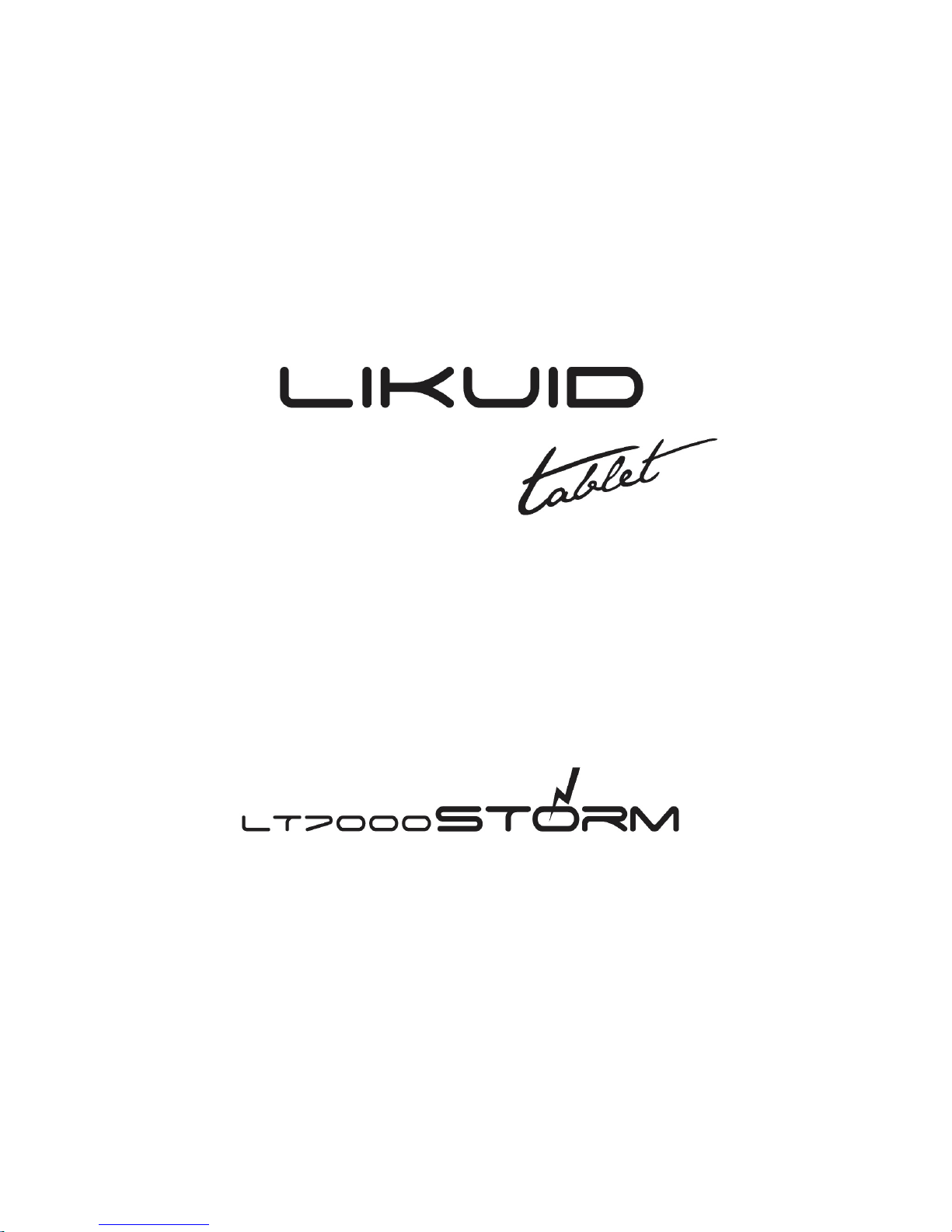
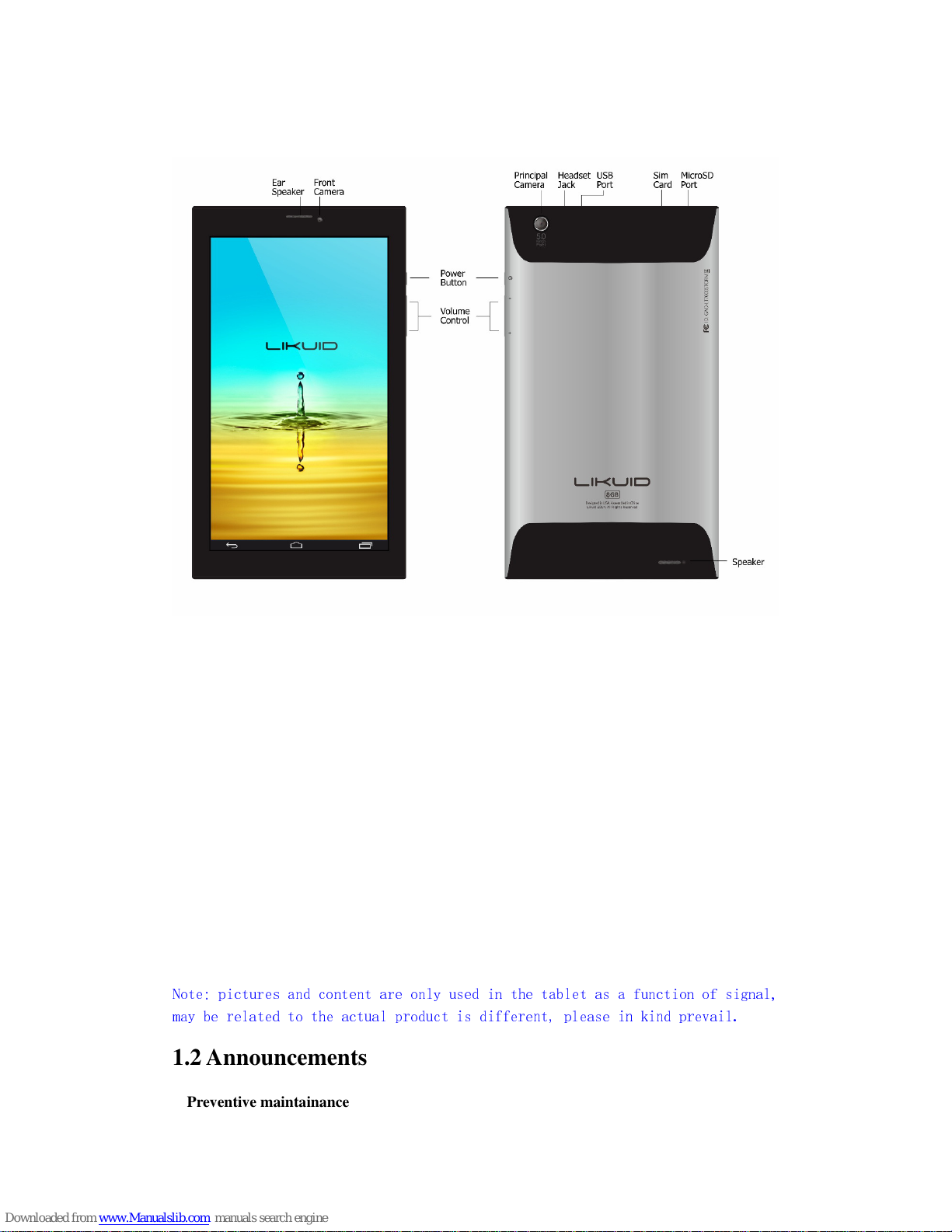
Overview
1 Introduction
1.1 Acknowledgement
Thanks for your purchase of our product. This is high definition tablet PC. Its CPU is MTK8382
quad core, it is based on Android 4.4.2 operation system, and easy to expand the third application
procedure.
The product is designed with various functions, including WIFI, BT, GPS, FM, voice call and so
on. It is easy to achieve wireless communication and internet, you have access to surf the internet
anytime and anywhere; it is also built with high accuracy GPS module, so that it can be used for
navigating through installing map software. There are many sensors which offer you brand-new
operation and entertainment; besides, it has camera shooting, which leads electronic consumption
to enter into a fresh palm internet entertainment time.
The manual systemically introduces the functions, use techniques and announcements, please read
this manual carefully before your operation.
Note: pictures and content are only used in the tablet as a function of signal,
may be related to the actual product is different, please in kind prevail.
1.2 Announcements
Preventive maintainance
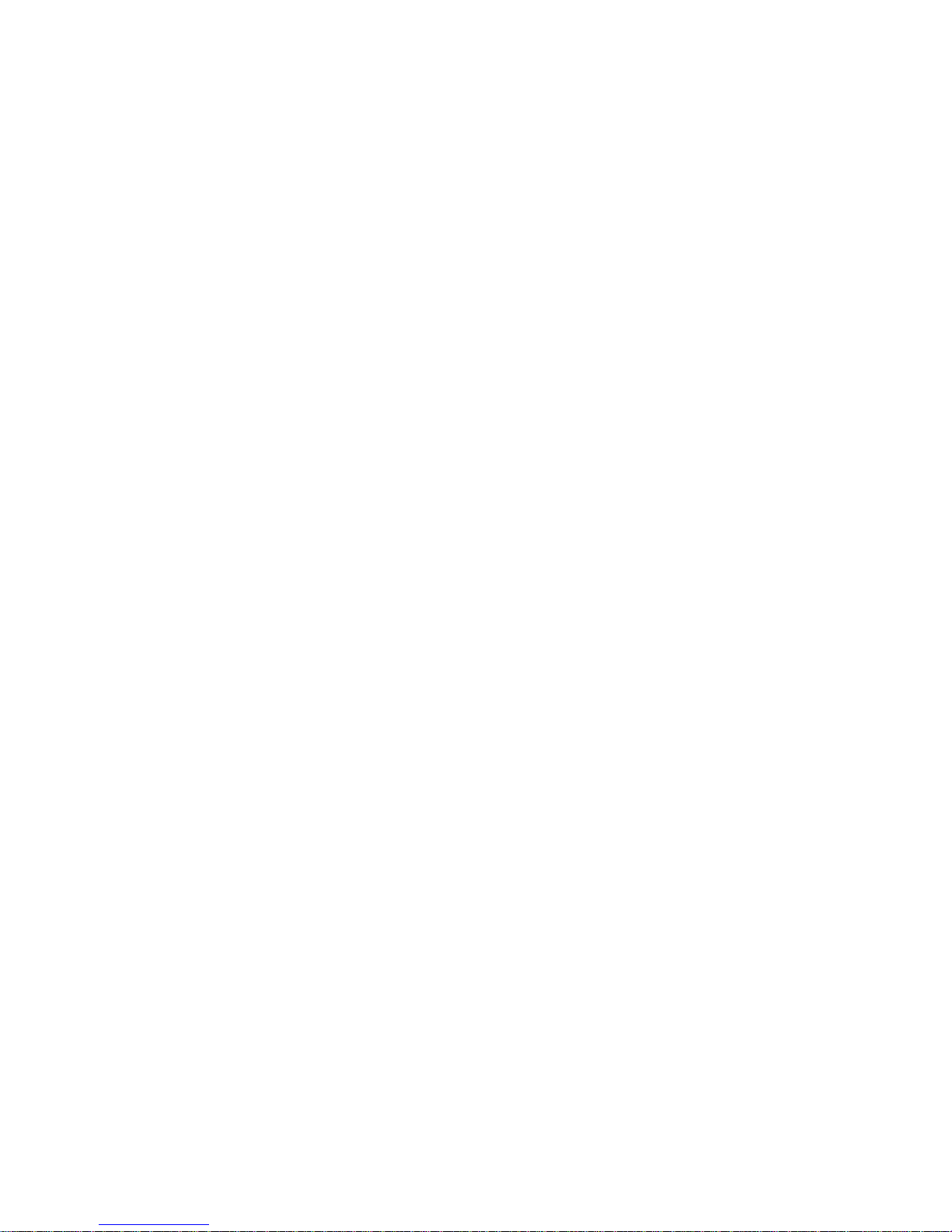
Please always keep the MID dry. To avoid the device short trouble, corrosion fault and
electric short, please prevent the device, battery and charger from water and moisture,
and don’t operate the device or charger by wet hand.
To avoid failure of device, battery and charger, please prevent the device, battery,
charger from violent shock or shake.
To avoid failure of device, battery and charger, please prevent the device, battery,
charger of all over heating or too cold circumstance.
Never shock, throw, prod the MID, or drop, extrude, bend the MID.
Never disassemble the device and accessories arbitrarily, otherwise the device and
accessories are not in our company warranty scope.
1.3 Safety Instruction
Before the operation of the MID, please read this chapter and teach your kids about these
information. For further details, please refer to the safety instructions and announcement.
Never use the MID when driving car, in order to ensure safe driving.
In the medical area, please abide by related rules and regulations. Please shut
down the MID when it is near to the medical area.
To avoid the wireless signal to interrupt the plane- controlled signal, please shut
down the MID or using airplane mode when you are boarding a flight,
To avoid electronic equipment failure, please shut down the MID in the vicinage
of high-accuracy electronic equipments.
Please don’t disassemble the MID and accessories. Only authorized agent has
access to service the MID.
Please keep the MID far away from magnetic equipments, the radiation of MID
may erase the data stored in the magnetic equipments.
Never use the MID in the vicinage of high temperature, inflammable gas (gas
station).
Protect the MID and accessories from kids reach scope, and avoid the kids to use
the MID without parents’ supervision.
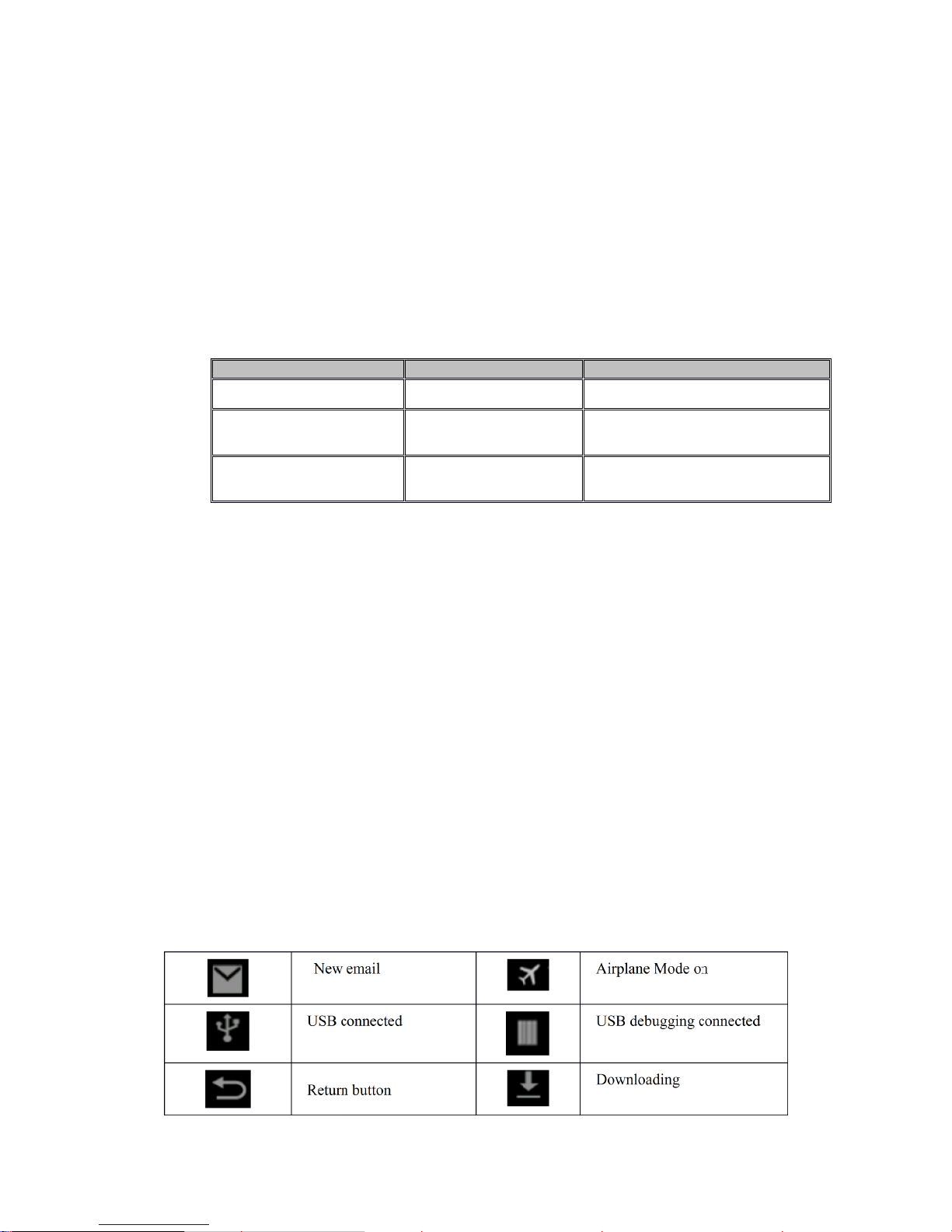
Please comply with related rules and regulations, and respect others’ privacy and
legal rights while using the MID.
Please strictly adhere to related instructions in the manual when using USB cable
to ensure the safety of the MID or PC.
Never use the MID in bathroom or other humid environment, and please protect
the MID from liquid wash or wet.
1.4 Abbreviation/Terminology
Abbreviation/Terminology Full Name Description
MID
Mobile Internet Device Mobile Internet Terminal
WIFI Wireless Fidelity
Base on IEEE 802.11bgn standard
wireless LAN
T F
TransFlash
Alternative name Micro SD, super
miniature memory card
2 MID Introduction
2.1 MID Operation and Preparation
Battery Charging
If this navigator is first used, please use AV adaptor to fully charge it.
.
2.2 MID Status and Reminder
Reminder icons
When some remind message appears in your reminder window, please click column and slip
the screen to open the reminder list. Choose the menu you need, and confirm the information.
Then you can close the reminder window through clicking the column to slide up. Please refer to
below status icons:
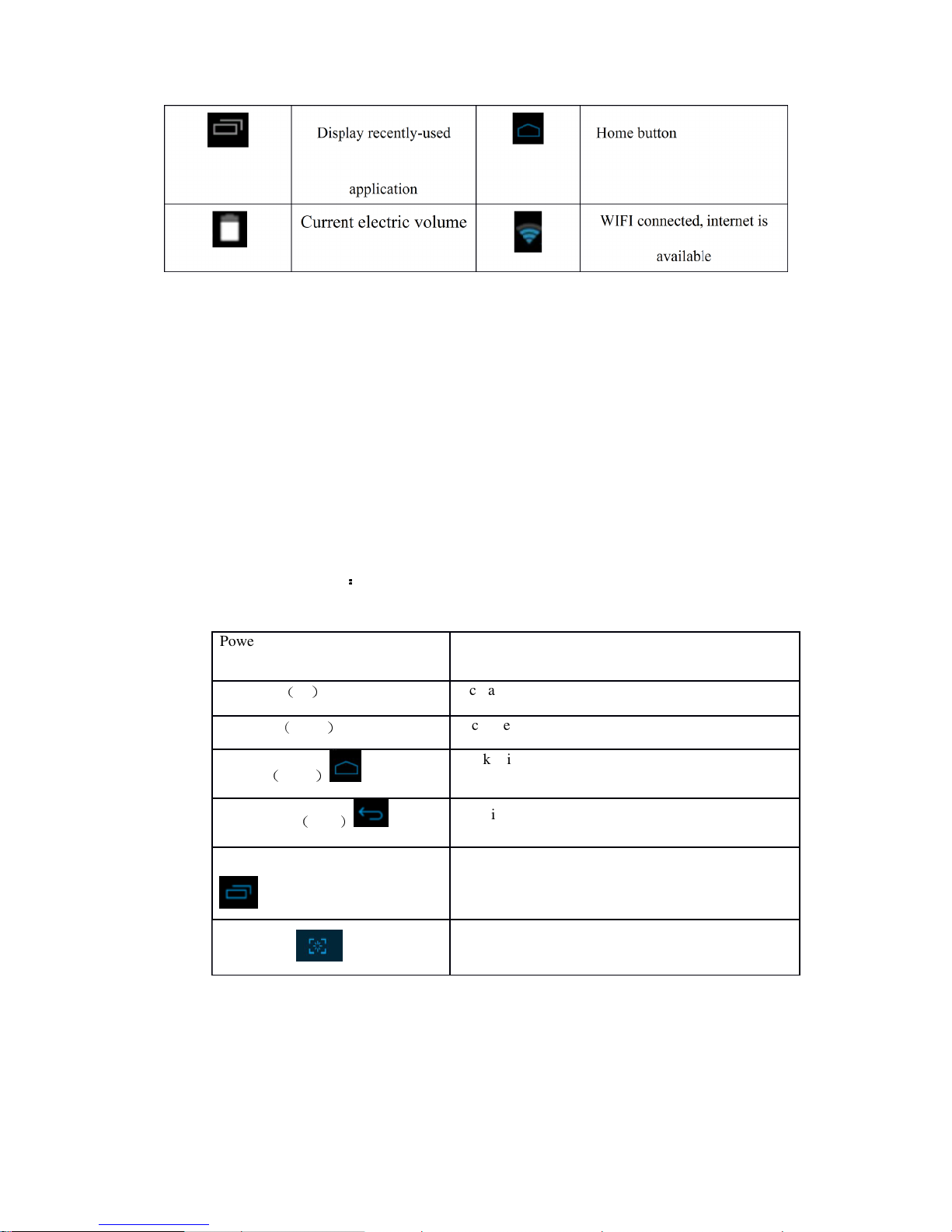
Reminder board
Reminder icons will work while receiving emails, WIFI is open, you can open the reminder board
to view the detailed information.
Open the reminder board
When the reminder column shows new reminder icon, please hold the column and slip down your
finger, then the reminder board is opened.
3 Quick Start Guide
3.1 Keys Function
Keys Function Description
::::
Power button Short press to sleep/wake up, long press to startup and
shutdown.
Volume +(up
)
increase the volume
Volume -(down
)
decrease the volume
HOME(home
)
Click it in any interface will return to main interface.
Back button(back
)
click it in any interface will return to previous menu
Display recently-used application
display recently browsed history
Screenshot
Intercept the current picture
3.2 Startup and Shutdown button
Startup
Long press POWER key for three seconds, you can enter into startup picture. The system enters
into screen lock status, please unlock it
Notice: When the MID has crashed
, l
ong press POWER key for
eleven
seconds
to reset.
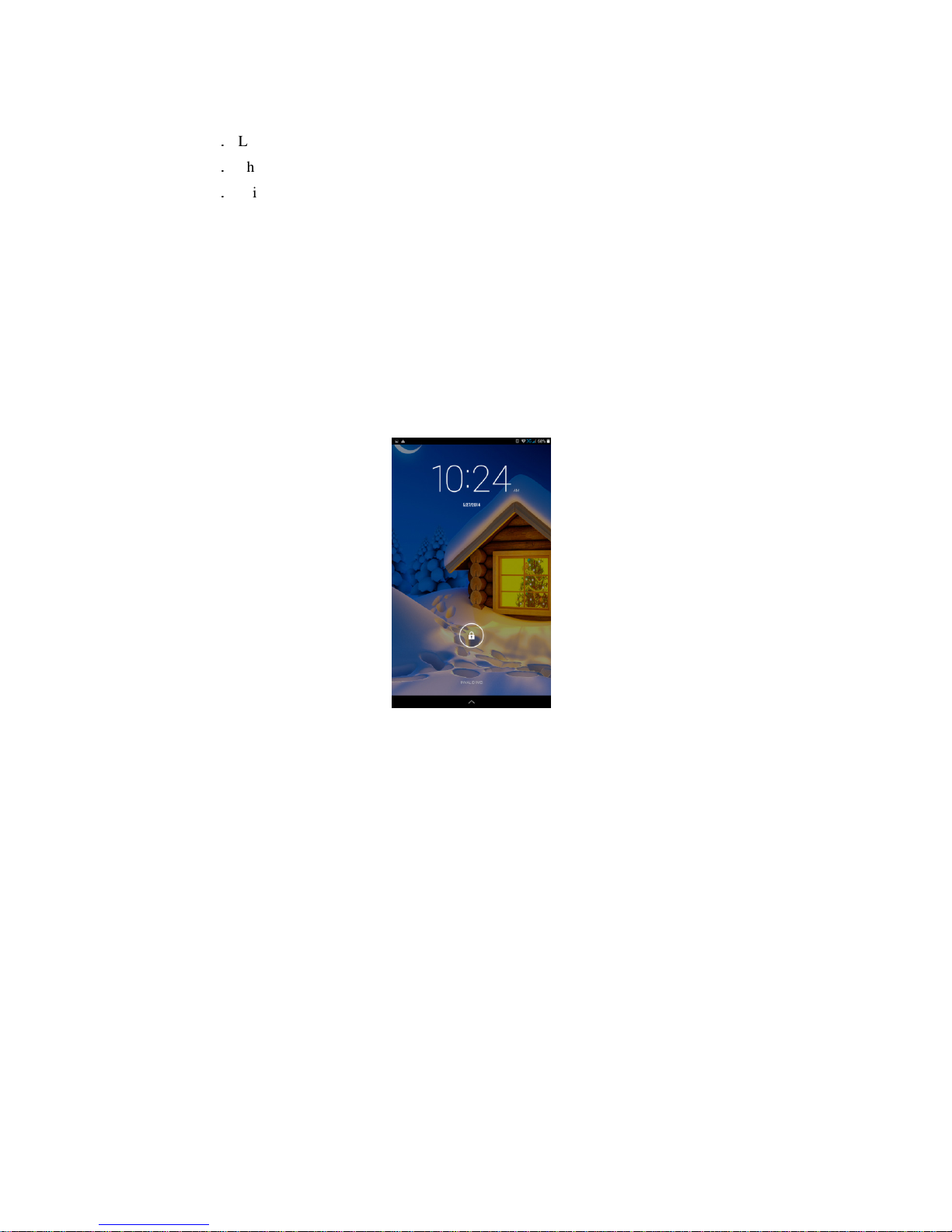
Shutdown
1.Long press POWER, it will pop-up shutdown window.
2.Shutdown window contains Power off, Airplane mode and Audio profiles three options.
3.Click Power off is the last step.
3.3 Open and Close of the Screen
Screen will be closed on its own when no operation happens.
1. Screen will be closed on its own if no operation happens for some time to save battery
power
2. When screen is open, press POWER key, the screen will be closed immediately.
Open the screen when it is closed.
If the screen is closed, short press POWER to open the screen. The screen will be locked open it, it
will show the picture as below picture, slide around to unlock the screen.
=
Picture 3.1
3.4 Home Page
Main interface as below picture 3.2, long press the blank and it will popup windows to set
wallpaper.
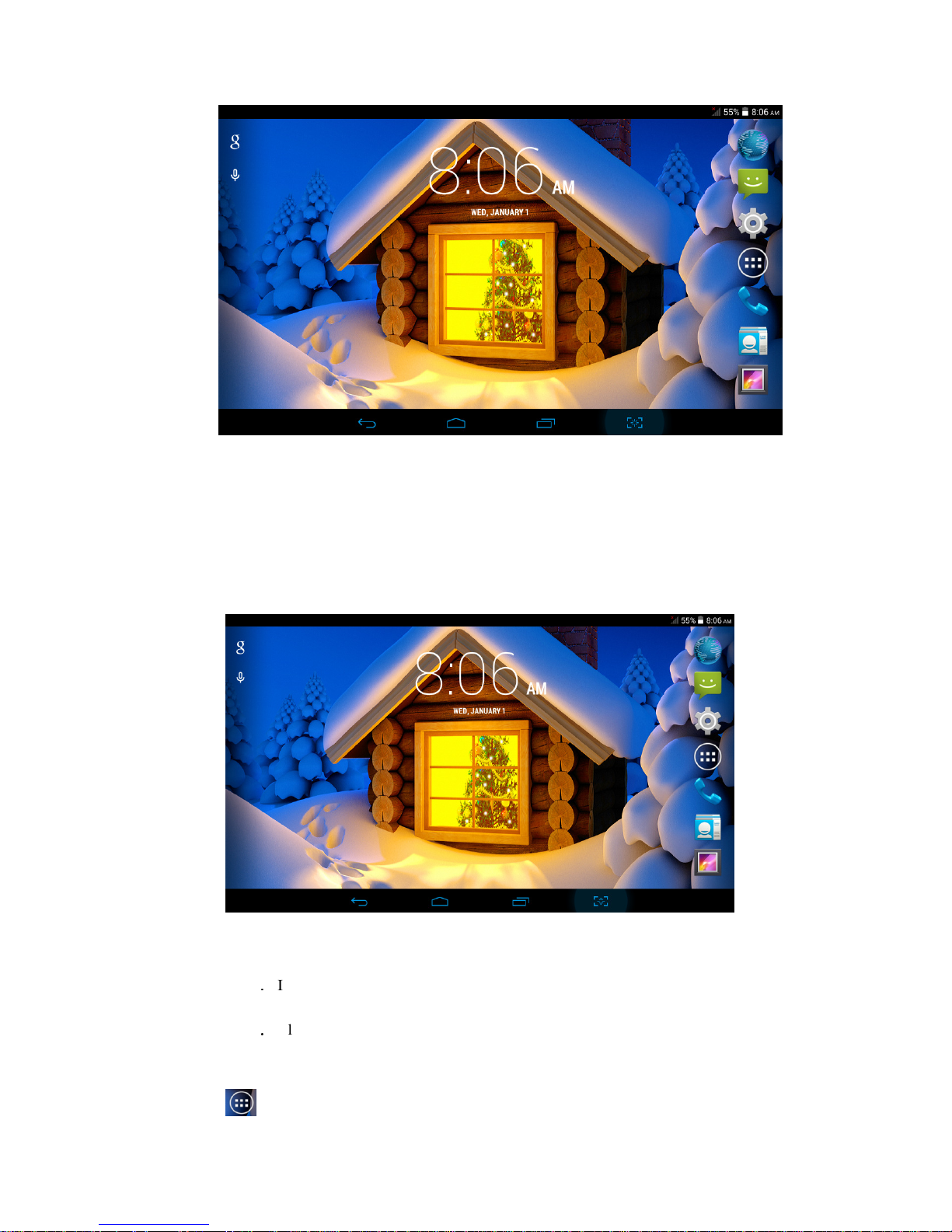
Picture 3.2
The extended home page
The home page can be extended beyond the wideness of screen to provide more space, which you
can put new-added shortcuts and widgets. Click the blank space in home page then slide right or
left to extend to the right or left of the screen. In the home page, there are two extended pictures,
as Picture 3.3.
Picture 3.3
Change the wallpaper of desktop
1.In home page, long press any blank space in main screen, it will popup a window
to select WALLPAPERS.
2.Click the Pick image or default wallpaper to select the wallpaper.
3.5 Visit Application Procedures
Click in the middle right of Picture 3.2, enter into main interface, choose the application
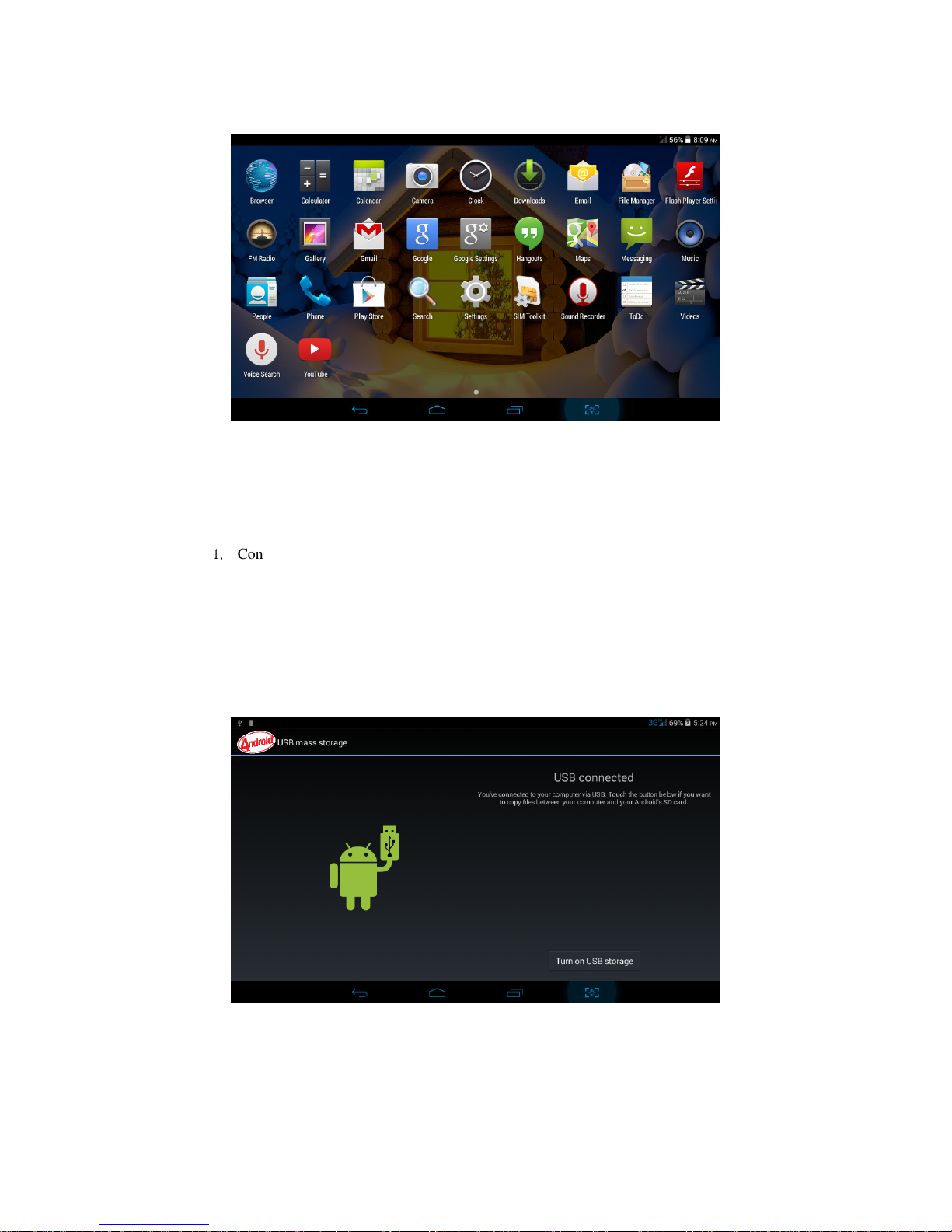
procedure you want to visit.
Picture 3.6
3.6 USB Connection
MID storage configuration
Before transmitting documents, you have to conduct storage configuration for your MID:
1.
Connect the MID and computer by USB cable, the reminder column will show the
remind information.
2. Open the reminder board; please view the MID status and reminder to learn how to
open the board.
3. In the reminder board, click the “USB Connected”, it will as below Picture 3.7, then
click “open USB storage configuration”.
4. Now the USB is connected successfully.
Picture 3.7
Copy the document into memory card
1. Connect the MID to computer with USB cable.
2. As MID storage configuration, it is connected with computer successfully.
3. Open the “My computer” in your computer, check the items in “removable disc”.

4. Copy the documents you need into “removable disc”.
5. After copying finishes, click “shutdown the USB storage configuration” to uninstall.
Notice: When the MID is connected with USB cable, and you open the USB storage
configuration, you can’t view the memory card through the MID. Only after you detach the
USB cable, you can view the memory card in the MID.
3. 7 Operation Technique
Enter widgets interface
In home page, long press any blank space in main screen, it will popup a window to
enter widgets. Long press any widget to create its shortcut, then you can enter into the
application through the shortcut icon.
Create application shortcut icons in the desktop
In the application interface or widgets interface, long press any icon to switch into
desktop automatically, drag and hold the icon, you can move to any position in the
desktop.
Remind: If the target position has no space, the widget won’t be add in the main screen.
