ligra TouchDisplay 65 User Manual
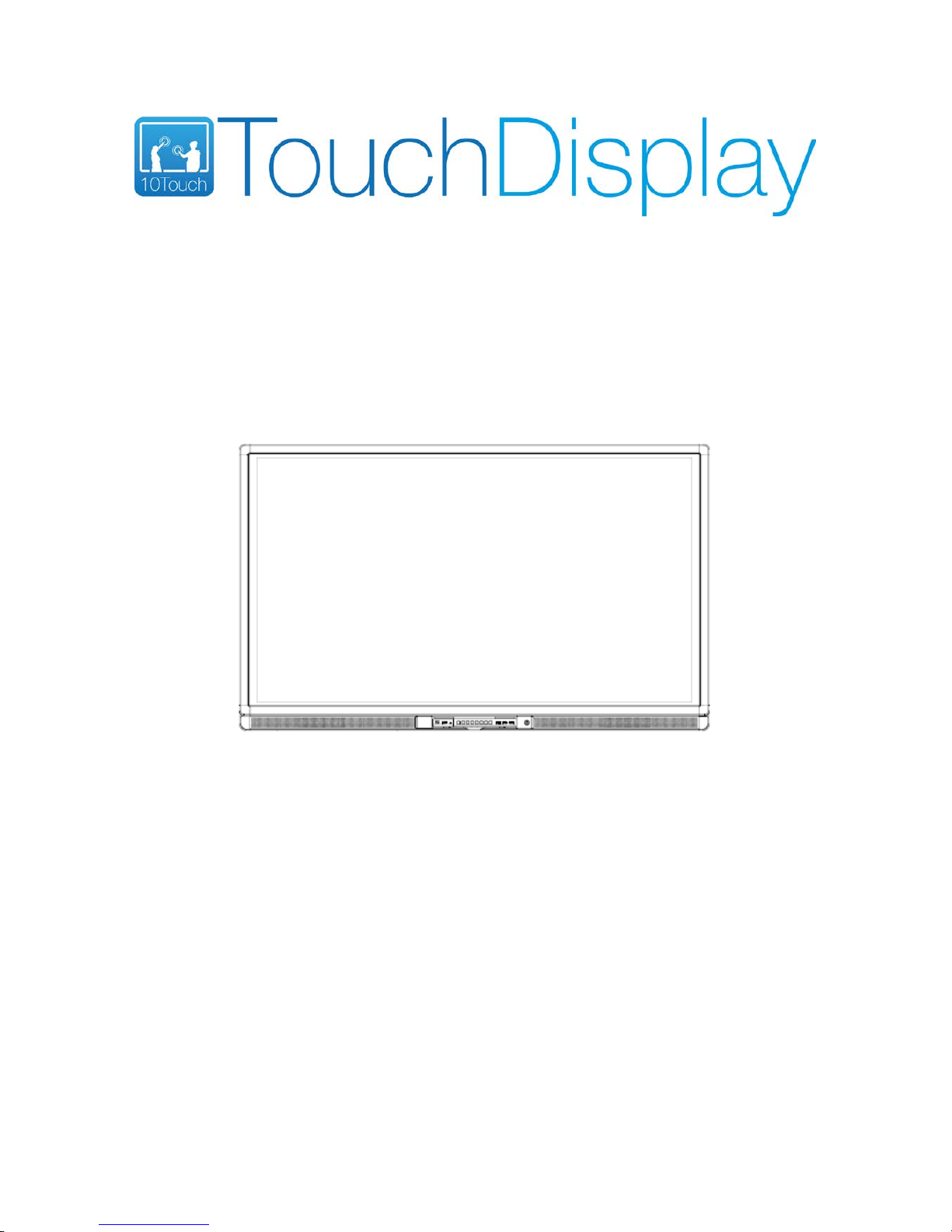
LED Interactive Multi-Touch Display
User Manual
Please properly keep the man ual for further reference. This is th e general user manual for all inter active panels. Therefore, it may
be different from the actual product.
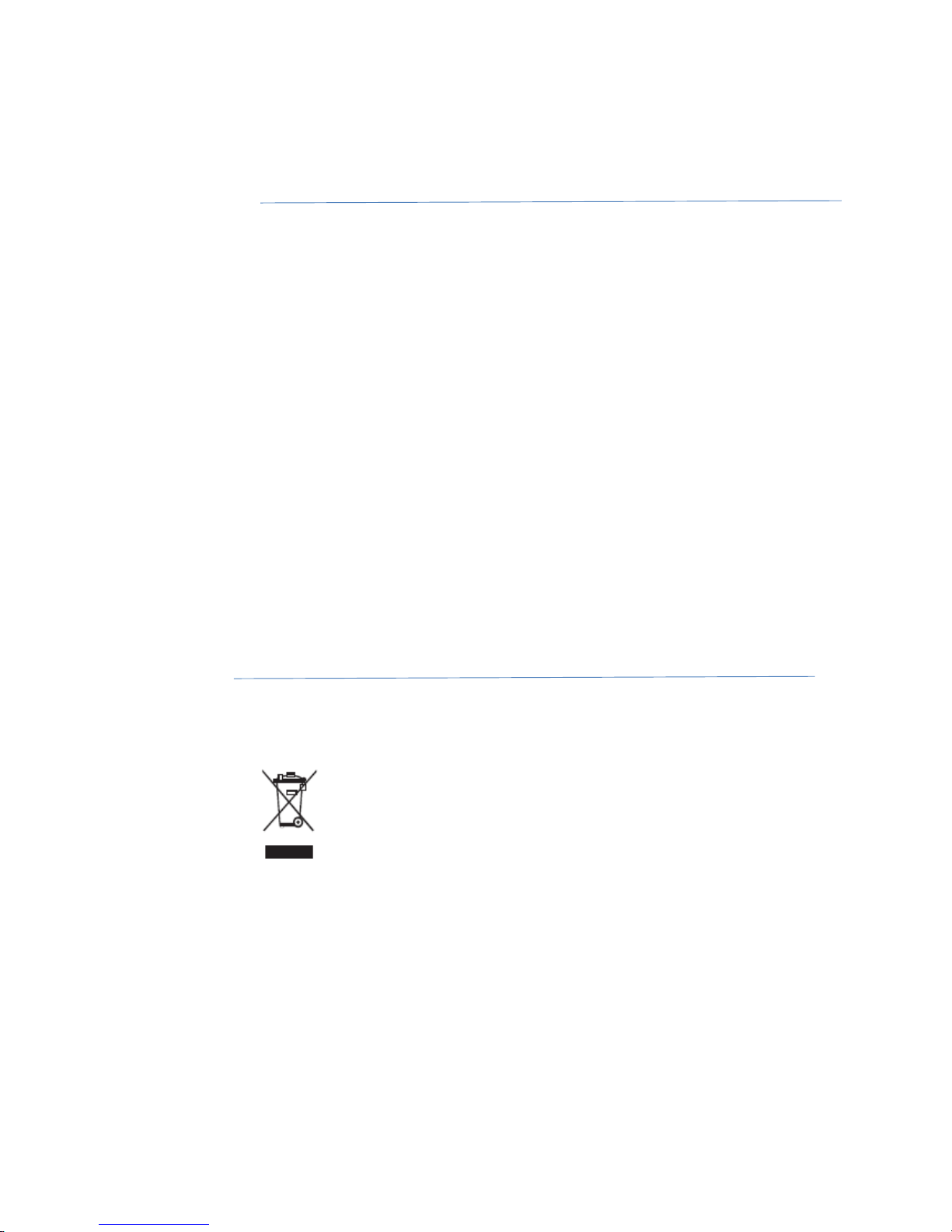
2
Welcome:
Thanks for purchasing this product. Please read the instructions carefully before using this
product.
This device complies with part 15 of the FCC Rules. Operation is subject to the following
two conditions: (1) This device may not cause harmful interference, and (2) this device
must accept any interference received, including interference that may cause undesired
operation.
This equipment has been tested and found to comply with the limits for a Class B digital
device, pursuant to part 15 of the FCC Rules. These limits are designed to provide
reasonable protection against harmful interference in a residential installation. This
equipment generates, uses and can radiate radio frequency energy and, if not installed and
used in accordance with the instructions, may cause harmful interference to radio
communications. However, there is no guarantee that interference will not occur in a
particular installation. If this equipment does cause harmful interference to radio or
television reception, which can be determined by turning the equipment off and on, the
user is encouraged to try to correct the interference by one or more of the following
measures:
Reorient or relocate the receiving antenna.
Increase the separation between the equipment and receiver.
Connect the equipment into an outlet on a circuit different from that to which the
receiver is connected.
Consult the dealer or an experienced radio/ TV technician for help.
The symbol of the crossed out wheeled bin indicates this product should not be placed in
municipal waste. Instead, you need to dispose of the waste equipment by handing it over
to a designated collection point for the recycling of waste electrical and electronic
equipment.
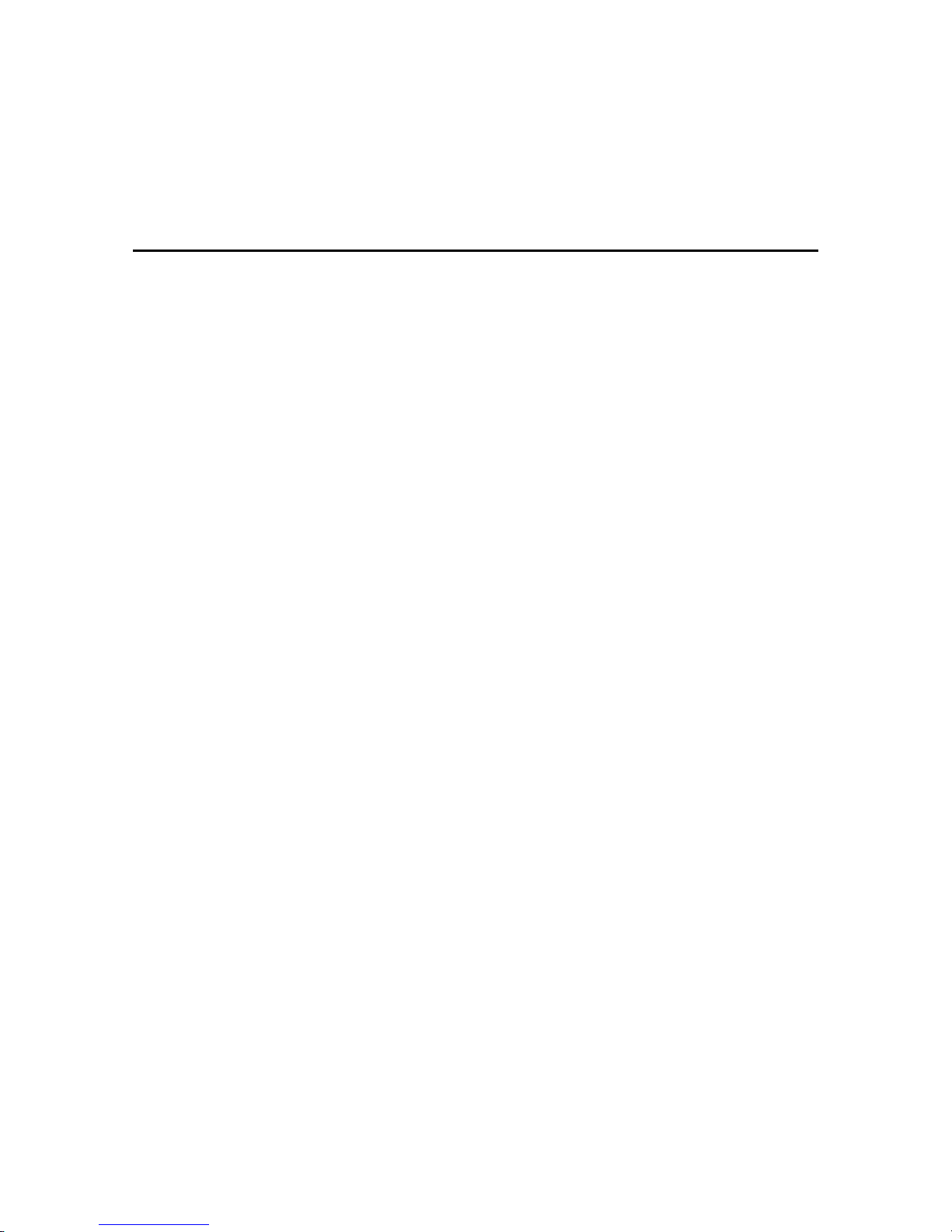
1
Contents
1 Mounting Requirements ........................................................................................................... 6
1.1 Bearing ................................................................................................................................................................... 6
1.2 V entilation ............................................................................................................................................................... 6
2 Product Introduction ................................................................................................................. 8
2.1 Outer Appearance ................................................................................................................................................... 9
2.2 Front Panel ............................................................................................................................................................. 9
2.2.1 Front Panel Port ................................................................................................................................................. 10
2.2.2 Front Panel Button ............................................................................................................................................. 11
2.3 Rear Port Panel 1 .................................................................................................................................................. 12
2.4 Rear Port Panel 2 .................................................................................................................................................. 12
2.5 Remote Controller ................................................................................................................................................ 14
3 Basic Operation ....................................................................................................................... 18
3.1 Power on ............................................................................................................................................................... 18
3.2 Power off .............................................................................................................................................................. 19
3.3 Software Installation ............................................................................................................................................. 19
3.4 Software Uninstall ................................................................................................................................................ 20
3.5 Software Calibration ............................................................................................................................................. 20
3.6 Calibration Method for Windows 7 ...................................................................................................................... 21
3.7 OPS Installation .................................................................................................................................................. 23
3.8 Select Signal Channel ........................................................................................................................................... 23
4 Menu ......................................................................................................................................... 25
4.1 Time ...................................................................................................................................................................... 25
4.2 Picture ................................................................................................................................................................... 28
4.3 Sound .................................................................................................................................................................... 31
4.4 Option ................................................................................................................................................................... 35
5 Multi-Media ............................................................................................................................. 38
6 ECO Mode................................................................................................................................ 44
7 Serial Port Control .................................................................................................................. 45
8 Specifications of PC Mode (VGA Input) ............................................................................... 47
9 Formats Supported by Multi-media ...................................................................................... 48
10 FAQ & Troubleshooting ........................................................................................................ 49
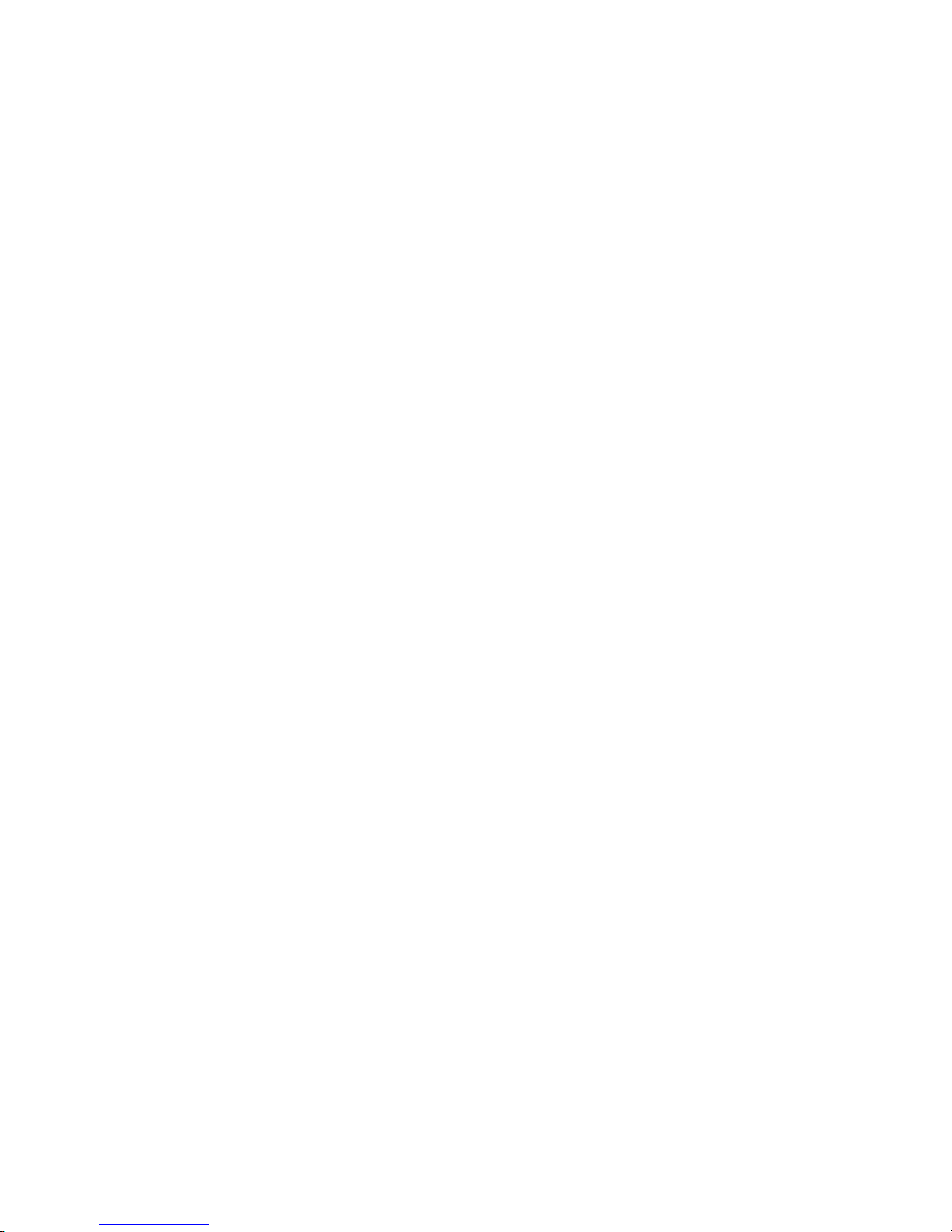
2
11 Maintenance Tips .................................................................................................................. 52
12 Clean the Infrared Tube ........................................................................................................ 53
13 Technical Parameters ............................................................................................................ 54
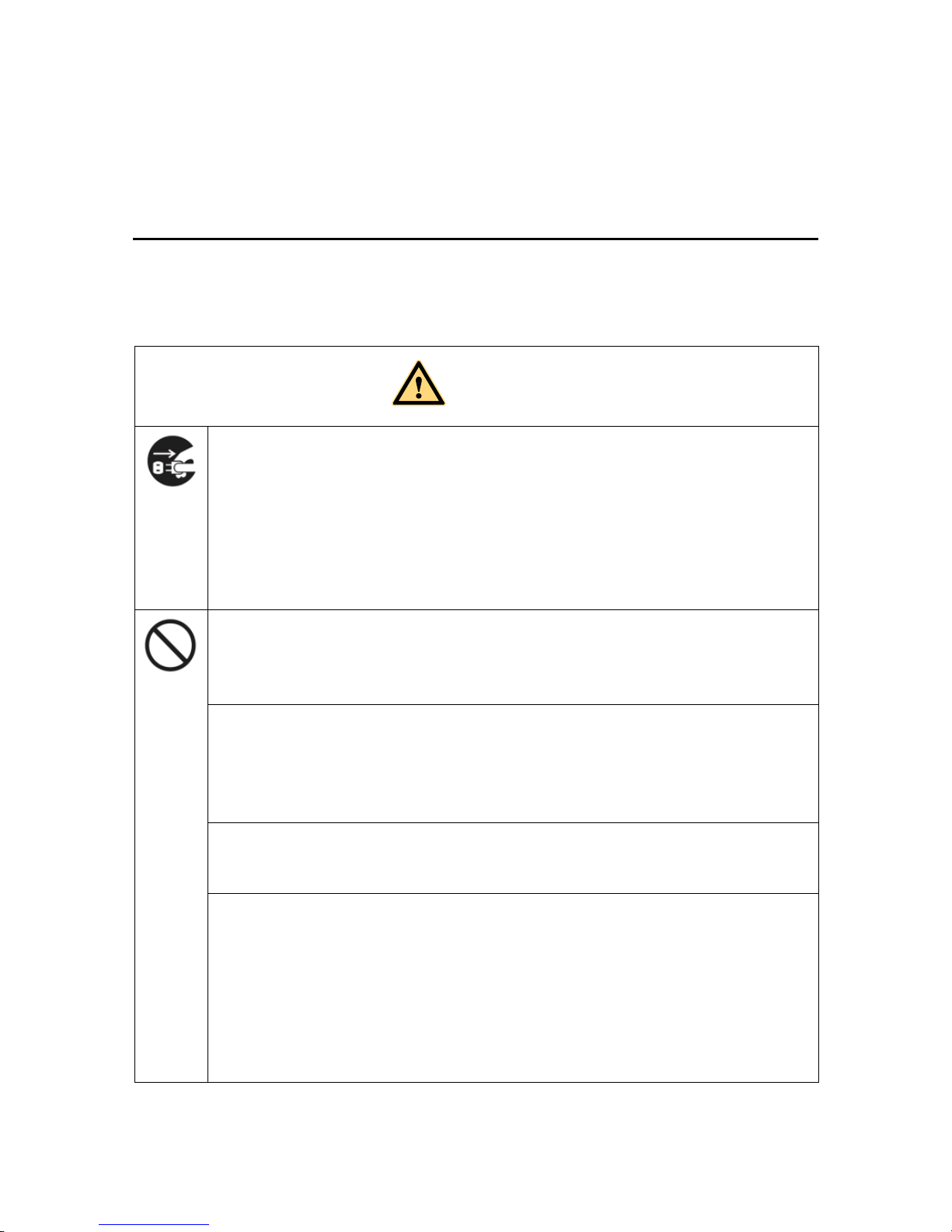
3
Safety Instruction
For your safety, please read the following instruction before you use the product. Serious injury or property
loss may be caused by improper operations. Do not try to repair the product by your own.
WARNING
Disconnect the product from power supply immediately if major failures occur.
The major failures include the following:
Smoke, peculiar smell or abnormal sound is discharged from the product.
No image or sound is displayed, or the image error occurs.
Where the mains plug or an appliance coupler is used as the disconnect device the disconnect
device shall remain readily operable.
In the preceding scenarios, do not continue to use the product, disconnect power supply
immediately and contact professional staff for troubleshooting.
Do not drop liquid, metal or combustible into the product.
If any liquid or metal is dropped into the product, power off the product and disconnect power
supply, then contact professional staff for solutions.
Pay attention to the children when they are close to the product.
Do not damage the power cable.
Do not damage, change, wind, bend, heat or drag the power cable forcibly.
Do not put weights (such as the product itself) on the power cable.
Do not drag the cable forcibly when you pull out the power plug. If the power cable is
damaged, please contact the local distributor to repair or replace it.
Put the product on a stable surface.
An unstable surface includes and does not limited to an inclined plane, a shaky stand, desk or
platform, which might cause the turnover and damage.
Use the battery correctly.
Galvanic corrosion, electric leakage and even fire may be caused by improper battery usage.
It is recommended to use the designated type of battery and install the battery by correct
electrodes (positive and negative electrodes).
Do not install and use new battery with the used one.
Take out the battery if the remote control is not used in a long period.
Do not expose the battery under overheated environments such as sunlight and firing.
Dump the used battery based on local regulations.
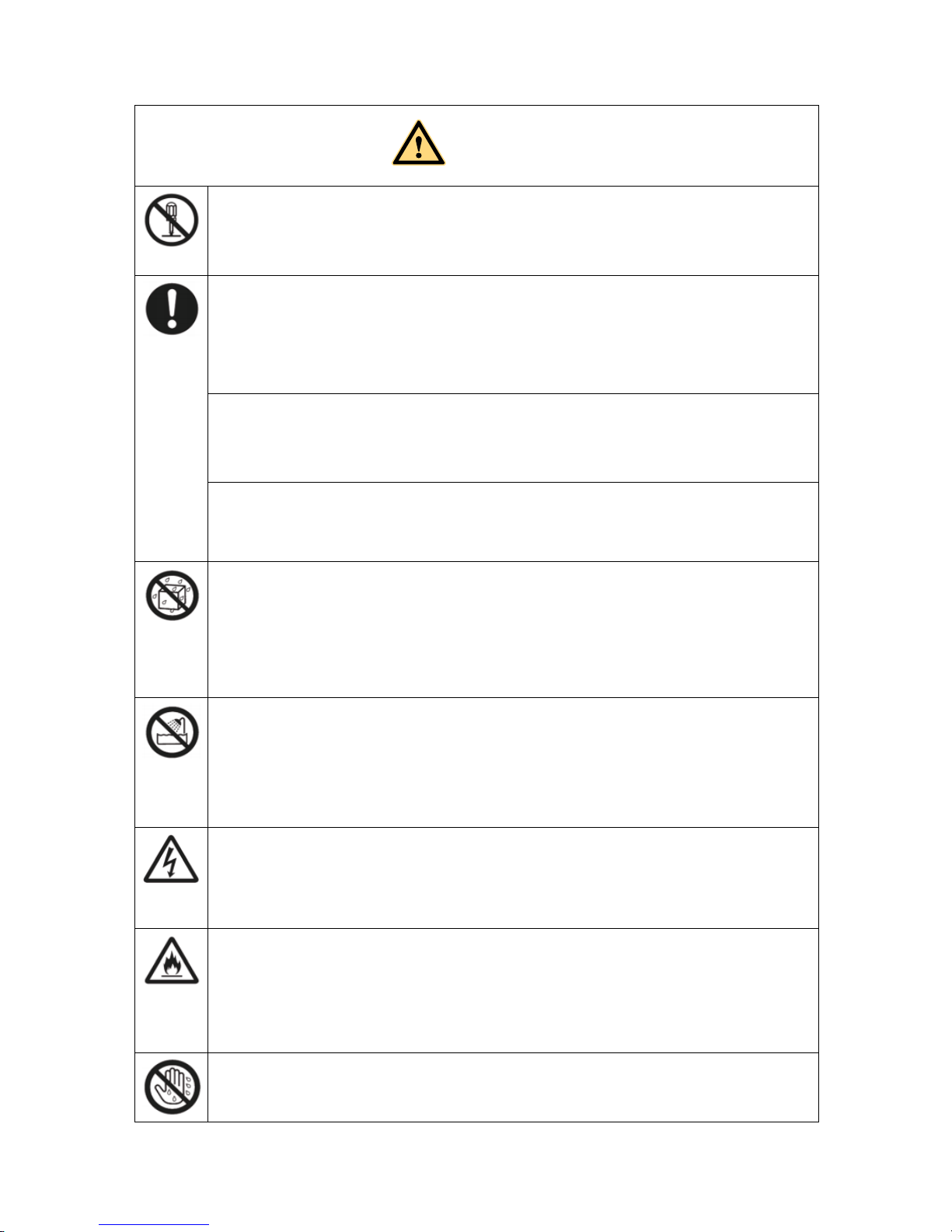
4
WARNING
Do not open the cover or change the product by your own.
High voltage components are installed in the product. When you open the cover, high voltage,
electric shock or other dangerous situations may occur. If inspection, adjustment or maintenance
is required, contact the local distributor for help.
Use the specified power supply.
Do not use any types of power cables other than the one provided with the product to prevent
the product from being damaged.
Use a three-wire socket and ensure that it is properly grounded.
Pull out the power plug from the socket if the product is not used in a long period.
Before you move the product, disconnect all the external connections and separate all the
toppling preventing devices.
Move the product carefully to prevent it from being hit or squeezed, especially the screen, which
may cause injury if broken.
Clean the dust and metal on the power plug regularly.
When you are cleaning, fire or electric shock may be caused if the product is powered on.
Keep in mind to pull out the power plug before cleaning it by using a dried cloth.
Do not put items on the top of the product.
Do not put items, such as a container for liquid (a vase, flowerpot, cosmetics or liquid
medicine), on the top of the product.
If any water or liquid is spilled on the product, short circuit may occur and cause fire or
electric shock.
Do not tread on the product or hang any items on the product.
Do not install the product in an improper place.
Do not install the product in humid places, such as the bathroom, the shower room, the place
near windows or outdoor environments where experience rain, snow or other harsh weather.
The product installation is also required to avoid a place around by hot spring vapor. The
preceding environments may cause faults or electric shock under extreme conditions.
Do not put exposed fire source, such as an ignited candle, on the product.
Pull out the power plug during thunderstorms.
Do not touch the product when lighting to avoid electric shock.
Install or place components which power supply voltage is high enough to cause personal
injury in places out of the reach of children.
Do not cover or block up any vents on the product.
The overheated components may cause fire, damage the product and shorten the service life.
Do not put the venting surface of the product facedown.
Do not install the product on a carpet or bed clothes.
Do not use a cloth such as the table cloth to cover the product.
Do not touch the power cable with wet hands to avoid electric shock.
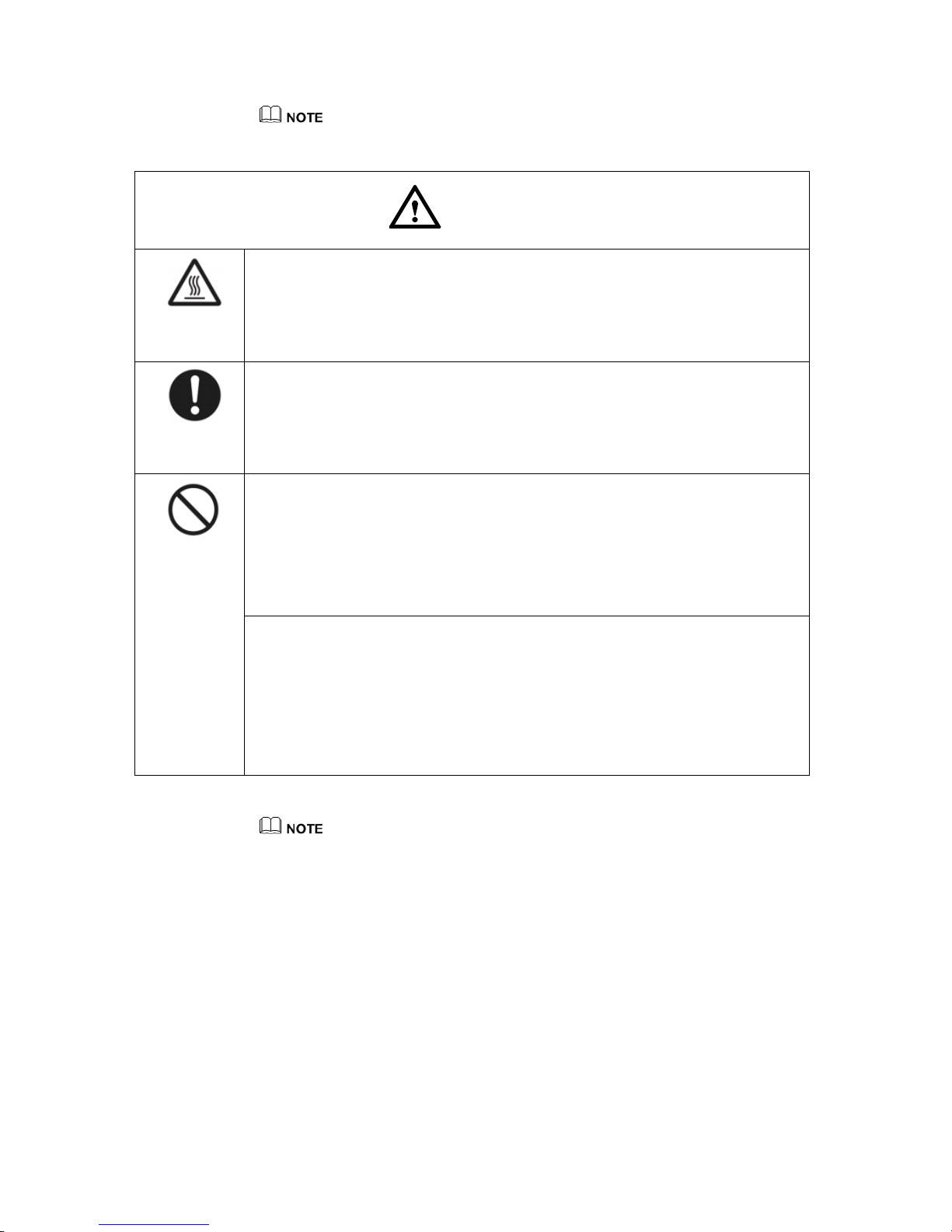
5
Please pay attention to the preceding warning information. Otherwise, serious injury, incidents,
even death may be caused .
C
AUTION
Do not install the product in high temperature environments.
Do not install the product near heat source, such as the radiator, the heat reservoir, the
stove or other heating devices.
Do not expose the product under sunlight, which may cause high temperature and
subsequent faults in the product.
For transport:
Pack the product for mobility or maintenance by using the cartons and cushioning
material provided with the product.
Vertically move the product during transport. The screen or other components are
easily broken if the product is moved by an improper way.
Keep away from the product when you use a radio.
The product design to prevent radio interference complies with the international EMI
standard. However, the interference still exists and causes noise in the radio.
If noise occurs in the radio, try the following solutions.
Adjust the direction of the radio antenna to avoid the interference from the product.
Keep the radio away from the product.
Advice for watching:
Use the product in an environment with comfortable light. It is harmful to your eyes to
watch in a too bright or too dark environment.
Relax your eyes after a period of time for watching.
When you are watching, the distance which is 3 to 7 times of the screen height should
be kept, and it is the best distance to protect eyes and prevent eyestrain.
Adjust the volume to an appropriate level, especially at night.
Please pay attention to the preceding caution information. Otherwise, minor injury or product
damage may be caused.
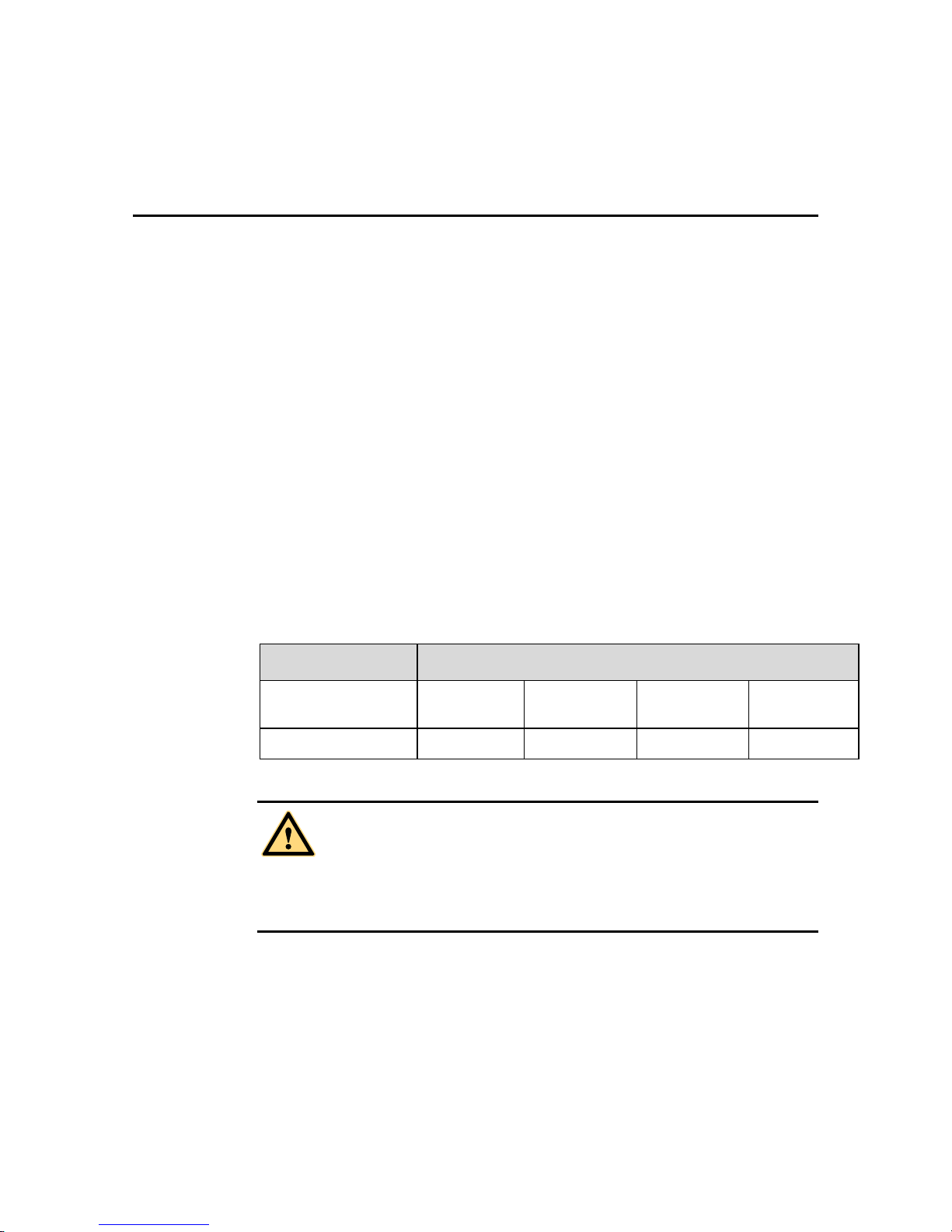
6
1 Mounting Requirements
1.1 Bearing
You can choose the potable or wall mounting method according to your needs. Wall
mounting can substantially save the space.
If you choose portable mounting, use the mounting rack or support. If you want to use a
self-made mounting rack, the bearing capacity of the rack should be at last four times of
the actual weight of the display. The bearing capacity of the mounting support must be at
least four times of the actual weight of the display to ensure steadiness of the interactive
panel.
When you choose wall mounting, the bearing capacity of the mounting surface must be at
least four times of the weight of the display. When the mounting surface is a wall or
ceiling of a building, the wall must be built with solid bricks, concrete or materials of
equal intensity. If you need to mount the display on a loose surface such as an old brick
wall, wood plank wall, solid brick wall, metal or non-metal structure wall, or a wall with a
thick decoration layer, take necessary consolidating measures to ensure that the display is
steadily mounted.
1.2 Ventilation
Ventilation
requirements
Distance to the mounting surface (cm)
Nominal power
Left and right
side
Top Bottom Back
Larger than 100W 10 20 20 10
WARNING
If the product is mounted inside a wall or a cabinet, in addition to the above-mentioned
requirements, the area of ventilation holes at the bottom, top and two sides must be at least
50% of the sealing surface to ensure proper ventilation.
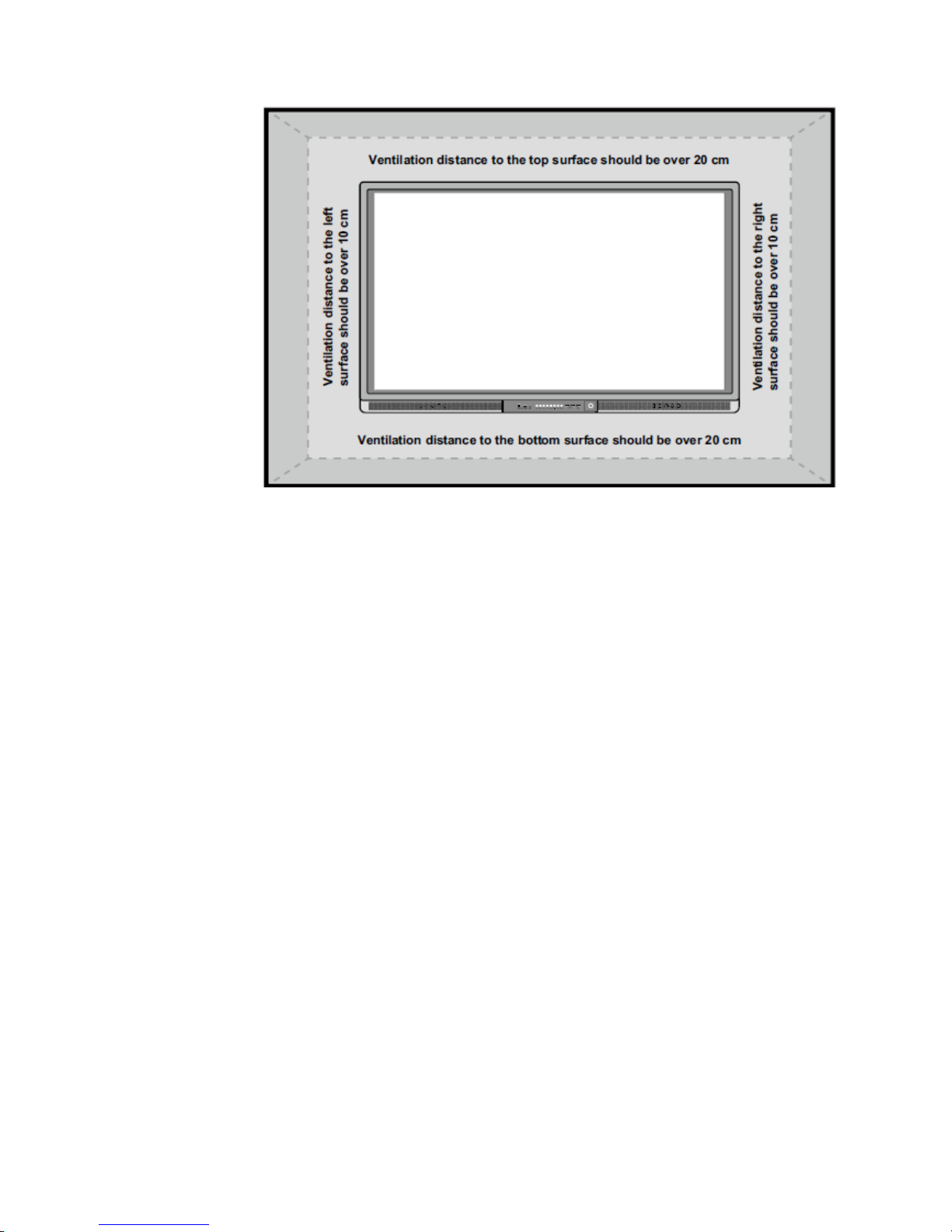
7
* See CAS 132-2006
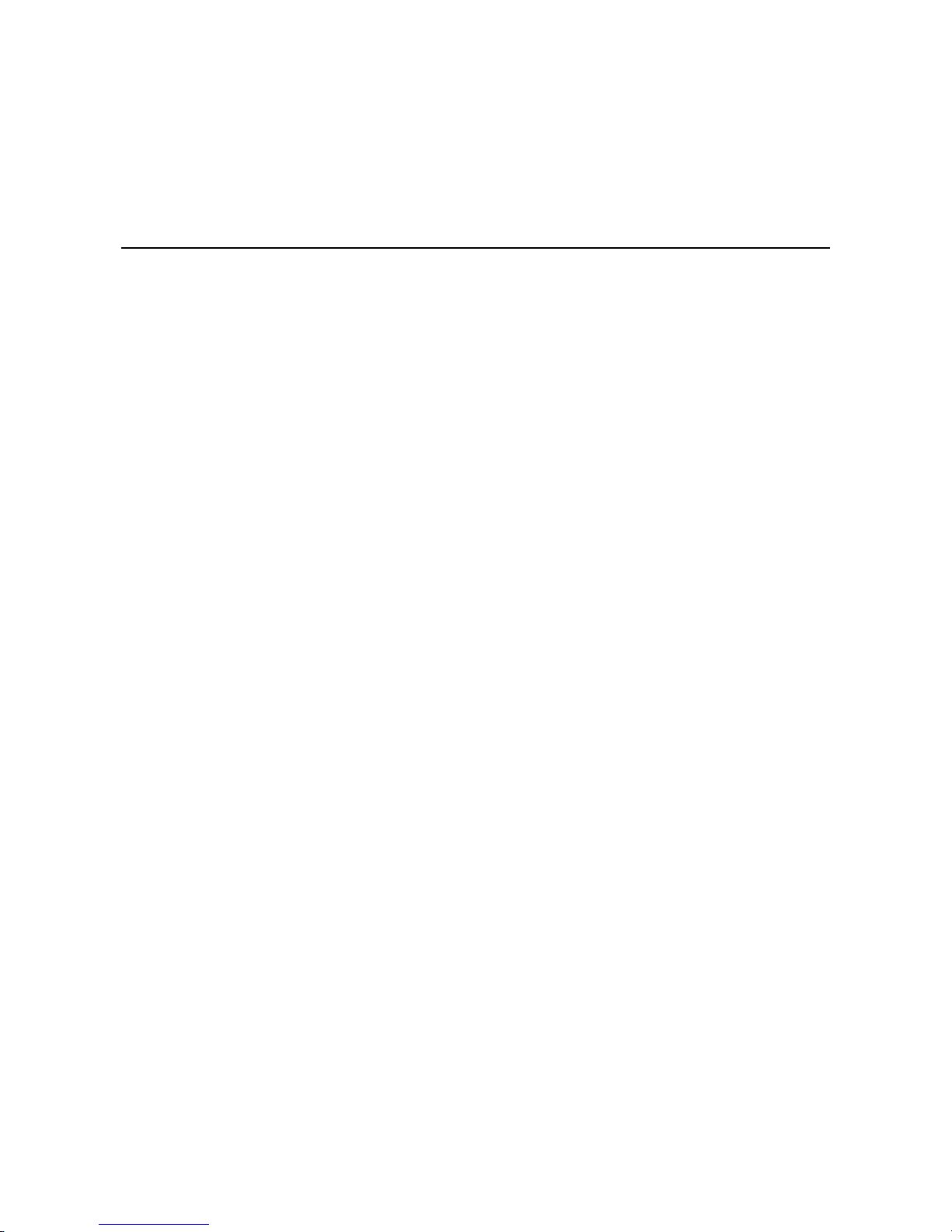
8
2 Product Introduction
Thank you for buying Interactive touch screen. As our latest independently developed and
produced human-machine interactive products, the Interactive touch screen are
multi-functional teaching displays for interactive teaching, digital demonstration, multi-media
presentation, touch operations and handwriting. They are well designed and produced to meet
needs of education applications, and provide a user-friendly experience, digital intelligent
control as ideal apparatus for modern education. You can use your fingers or opaque objects to
write, edit and delete anything on them.
Features:
Specially designed for teaching and meeting systems.
Integrating user management module to realize user adding/deleting, switching and user
information customizing functions that coincide with users’ preference.
Adopting infrared array scanning and sensing technology, HID drive-free, plug-and-play
Outstanding display edit functions, supporting instant edit.
Multiple optional pens, width and colors; simulative brushes that are vigorous.
Multiple backgrounds, supporting customized background with any images and graphs
inserted.
Supporting dual-point touch and multi-finger roaming; simulative mouse operation.
Supporting identification of handwritten Chinese, English, number and special
characters.
Supporting conversion of handwritten files into other formats including PDF, JPEG, GIF,
PNG, TIFF and BMP.
Intelligent geometric figure identification, able to identify multiple figures with high
recognition rate and multi-pen identification.
Vector-based graphic processing with high compression rate and low distortion
One-key economy mode.
High brightness and contrast display to ensure clear display under straight light or in
outdoor environment.
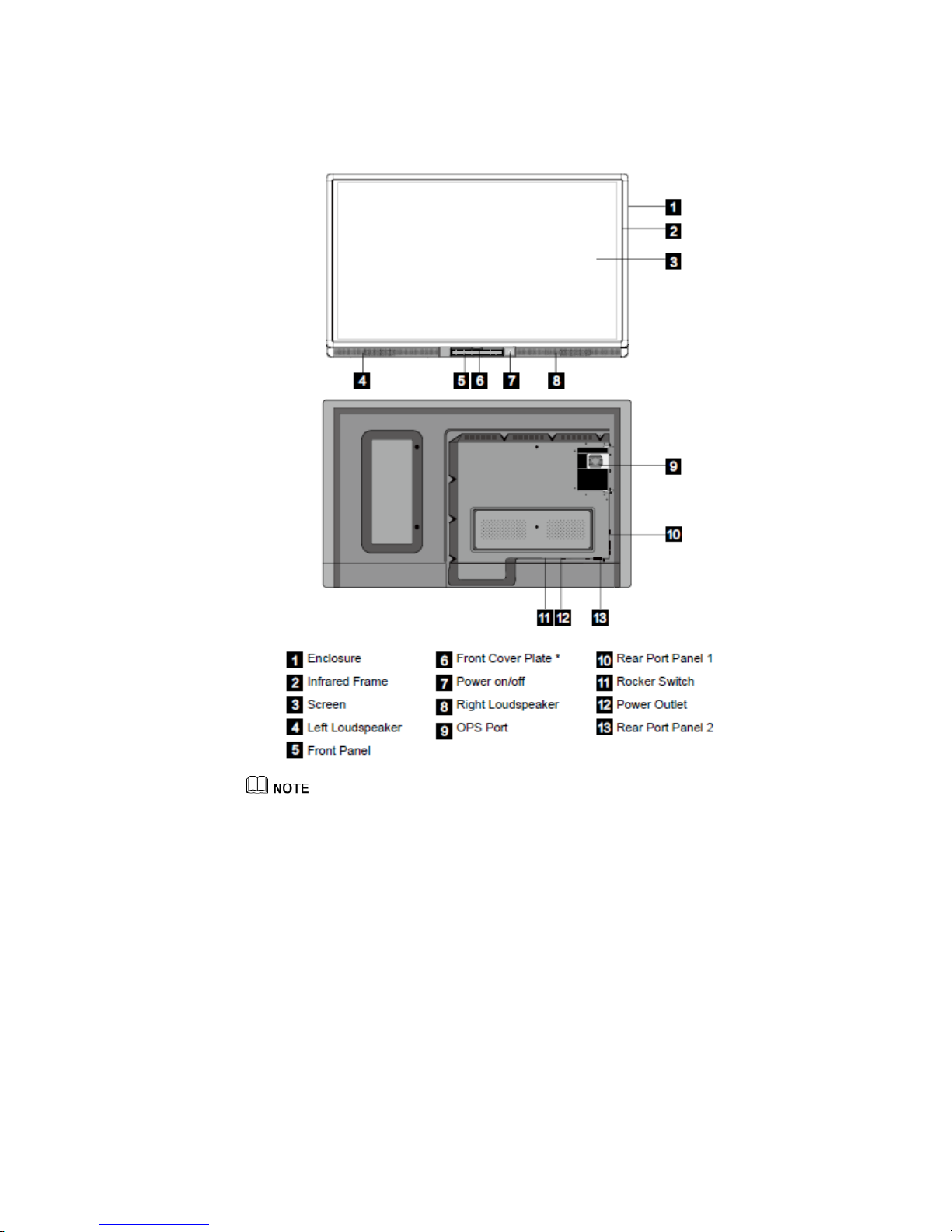
9
2.1 Outer Appearance
“*” indicates optional.
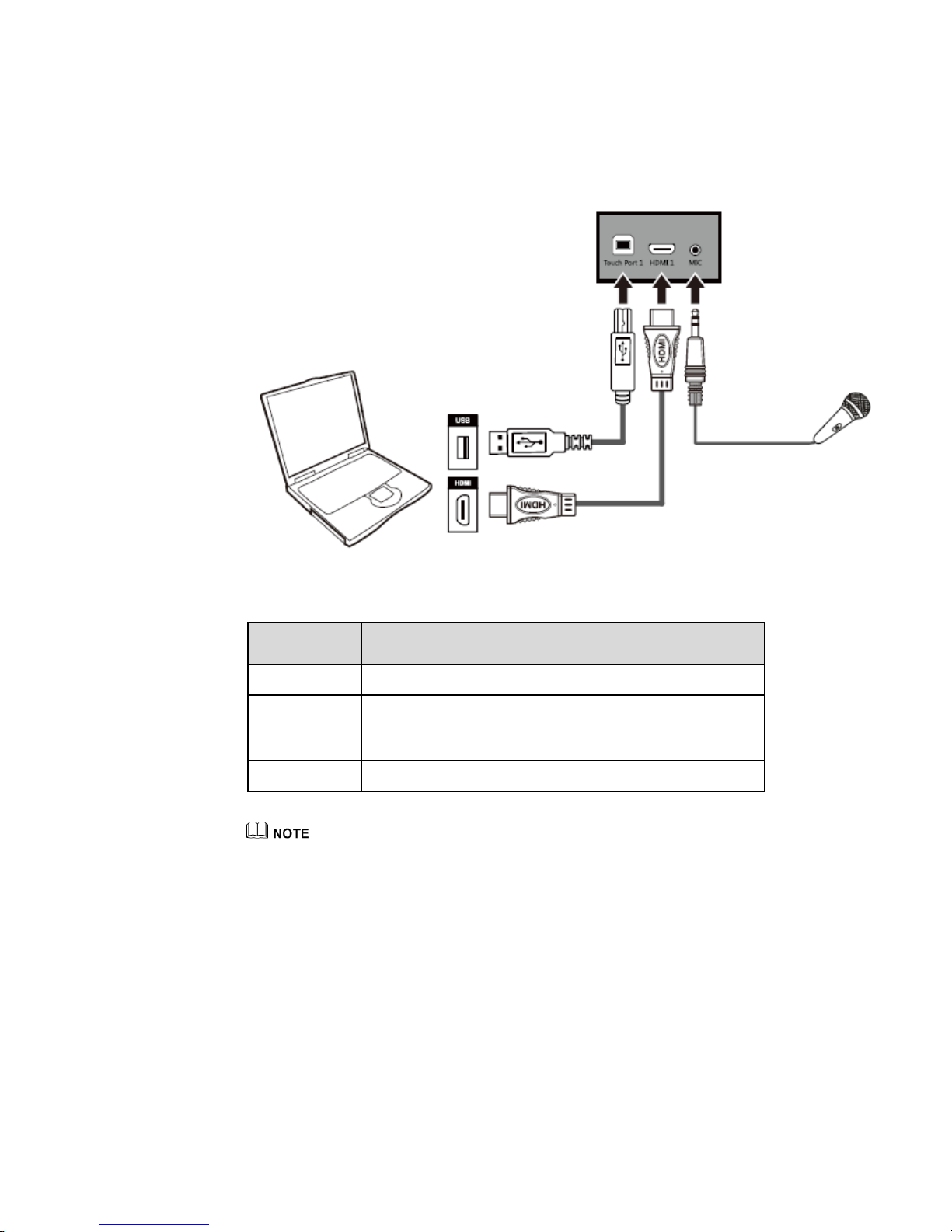
10
2.2 Front Panel
2.2.1 Front Panel Port
Name Function Description
Touch Port 1 The touch control terminal 1 which is used to connect to a PC.
HDMI 1
The input terminal 1 for high definition signal, which is used
with the “Touch Port 1” to operate PC in the way of touch
control.
MIC The external microphone port.
Touch Port 1 corresponds to HDMI 1, and Touch Port 2 corresponds to VGA In, HDMI 2 and HDMI 3.
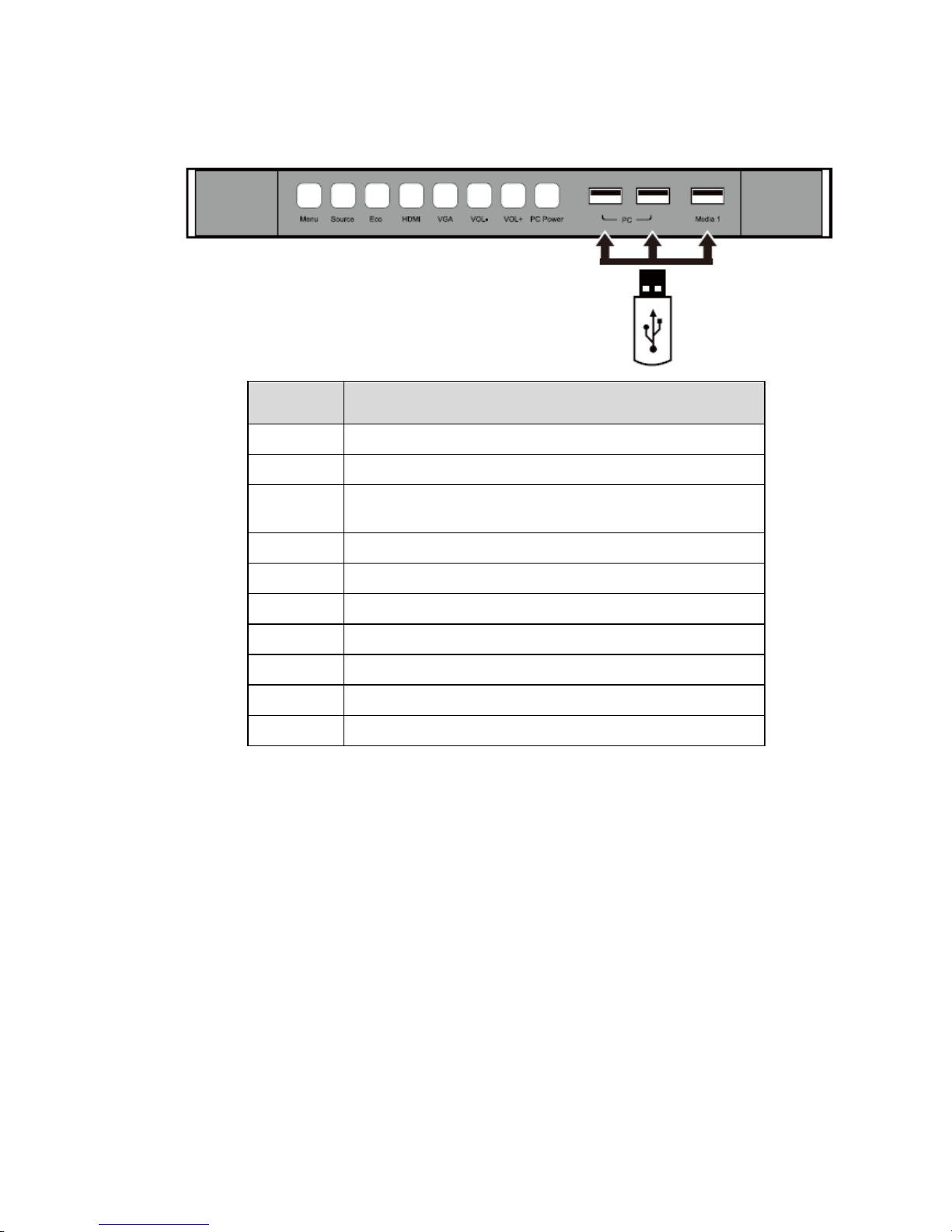
11
2.2.2 Front Panel Button
Name Function Description
Menu Enter the function menu.
Source Enter the menu to select a signal source.
Eco
Switch among three modes: energy-saving, automatic, and
standard.
HDMI Switch over to HDMI signal source.
VGA Switch over to VGA signal source.
VOL- Decrease volume.
VOL+ Increase volume.
PC Power Power on or power off the OPS.
PC The USB 2.0 and USB 3.0 ports for the OPS.
Media 1 External multimedia USB port 1.
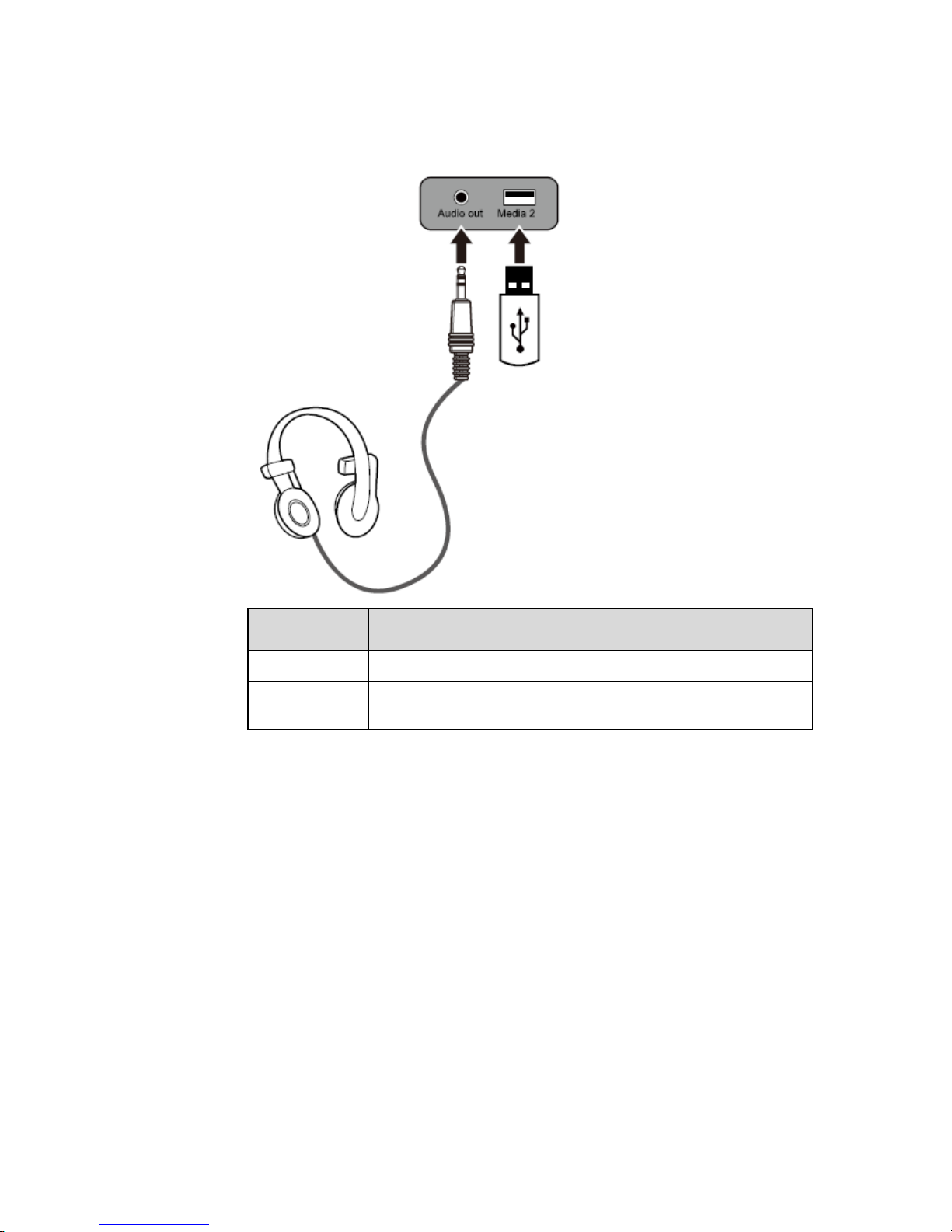
12
2.3 Rear Port Panel 1
Name Function Description
Audio out The terminal for external loudspeaker boxes or headphones.
Media 2
External multimedia USB port 2, which can be used to connect with
a U disk or a hard disk.
2.4 Rear Port Panel 2
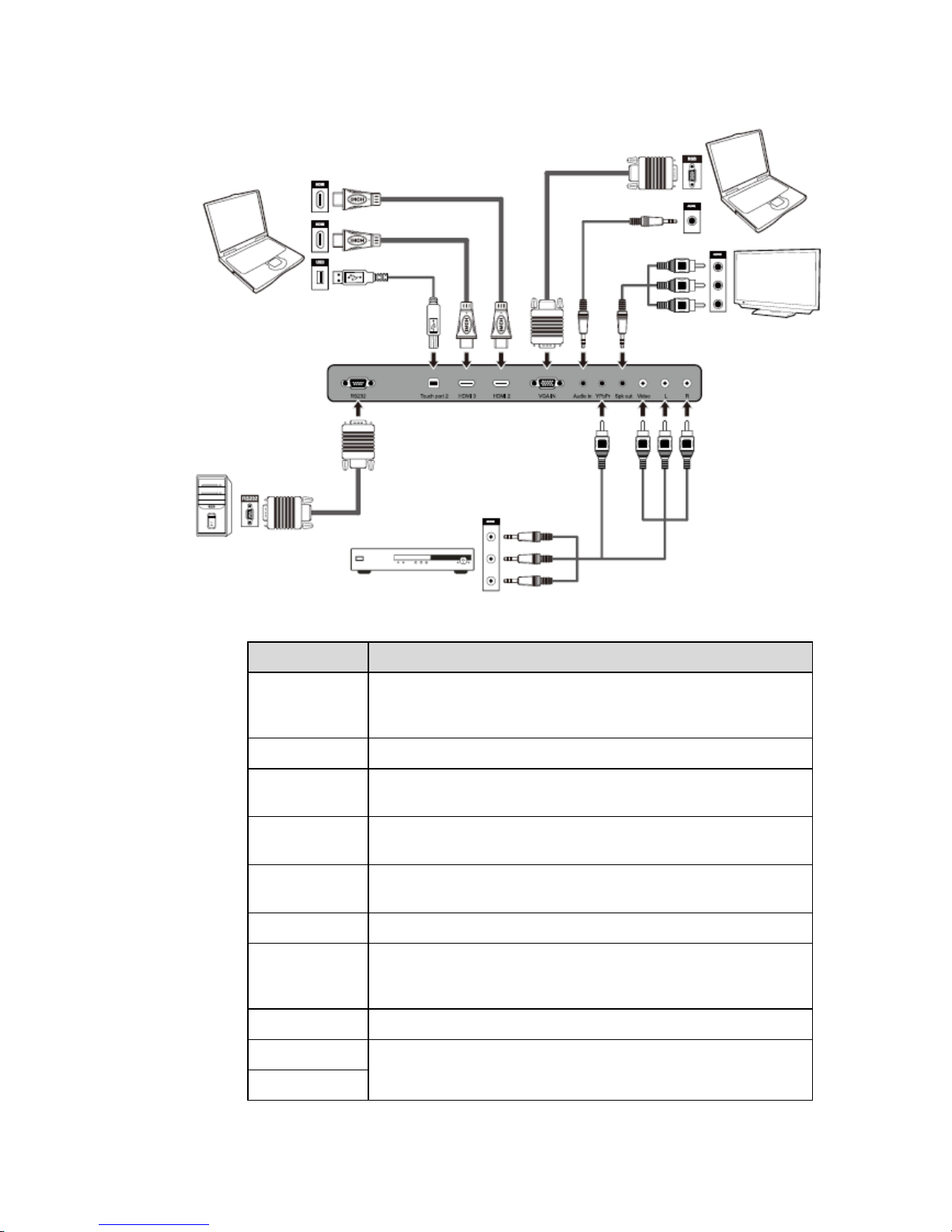
13
Name Function Description
RS232
The input port for series signals, which is used by specific control
device of serial port to input serial port protocol in order to control
the panel.
Touch port 2 The terminal 2 for touch control signal.
HDMI 3
The input terminal 3 for high definition signal, which is used with the
“Touch port 2” to operate PC in the way of touch control.
HDMI 3
The input terminal 2 for high definition signal, which is used with the
“Touch port 2” to operate a PC in the way of touch control.
VGA IN
The VGA port for an external PC, which is used with the “Touch
port 2” to operate the PC in the way of touch control.
Audio in The “Audio in” is used with the VGA port for an external PC.
YPbPr
The component video terminal, which is used to connect to video
devices such as the HD digital signal STB, the satellite receiver,
DVD players and other HD displayers or TV equipment.
Spk out Audio and video output terminal.
Video
An array of audio and video input terminals, which are used to input
audio and video signal.
L
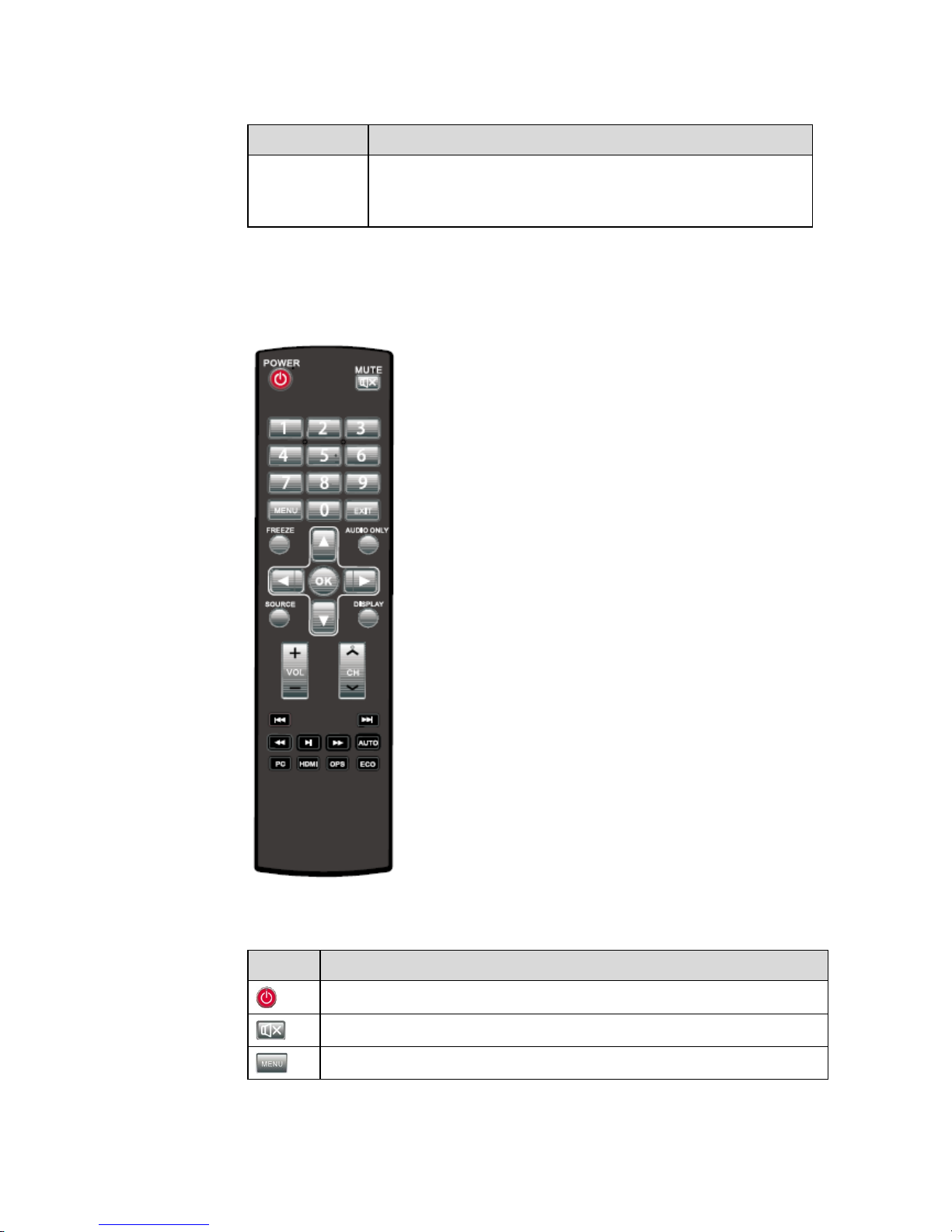
14
Name Function Description
R
Video: Video input terminal.
L: Left audio input terminal.
R: Right audio input terminal.
2.5 Remote Controller
Items Functions Description
Power on or standby
Mute
Menu or return to parent menu
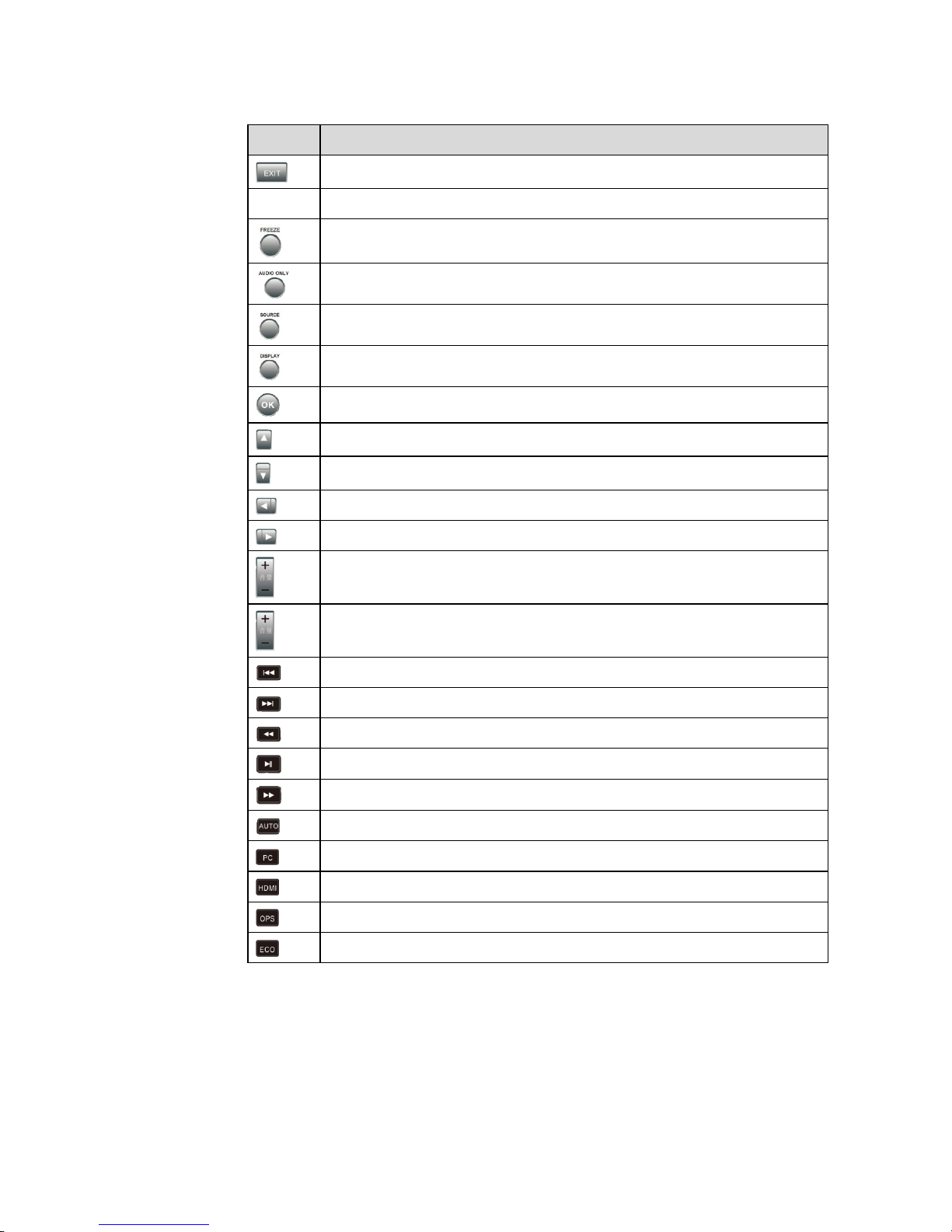
15
Items Functions Description
Quit
0-9
Select TV channel or enter number
Freeze
Enable listen alone mode
Display or quit signal source menu
Show current signal status or information
Confirm selected item
Up direction button
Down direction button
Left direction button
Right direction button
Adjust volume
Select channel
Previous media file
Next media file
Rewind
Play
Fast forward
Auto adjust window under PC signal source
Switch to PC input signal
Switch to HDMI input signal
Switch to OPS input signal
Switch to ECO mode
Remote Controller Instructions
The usage scope of the remote controller includes the vertical distance within five meters in
front of the product, and the area within an angle of 30 degrees from the vertical point to the
left and the right.
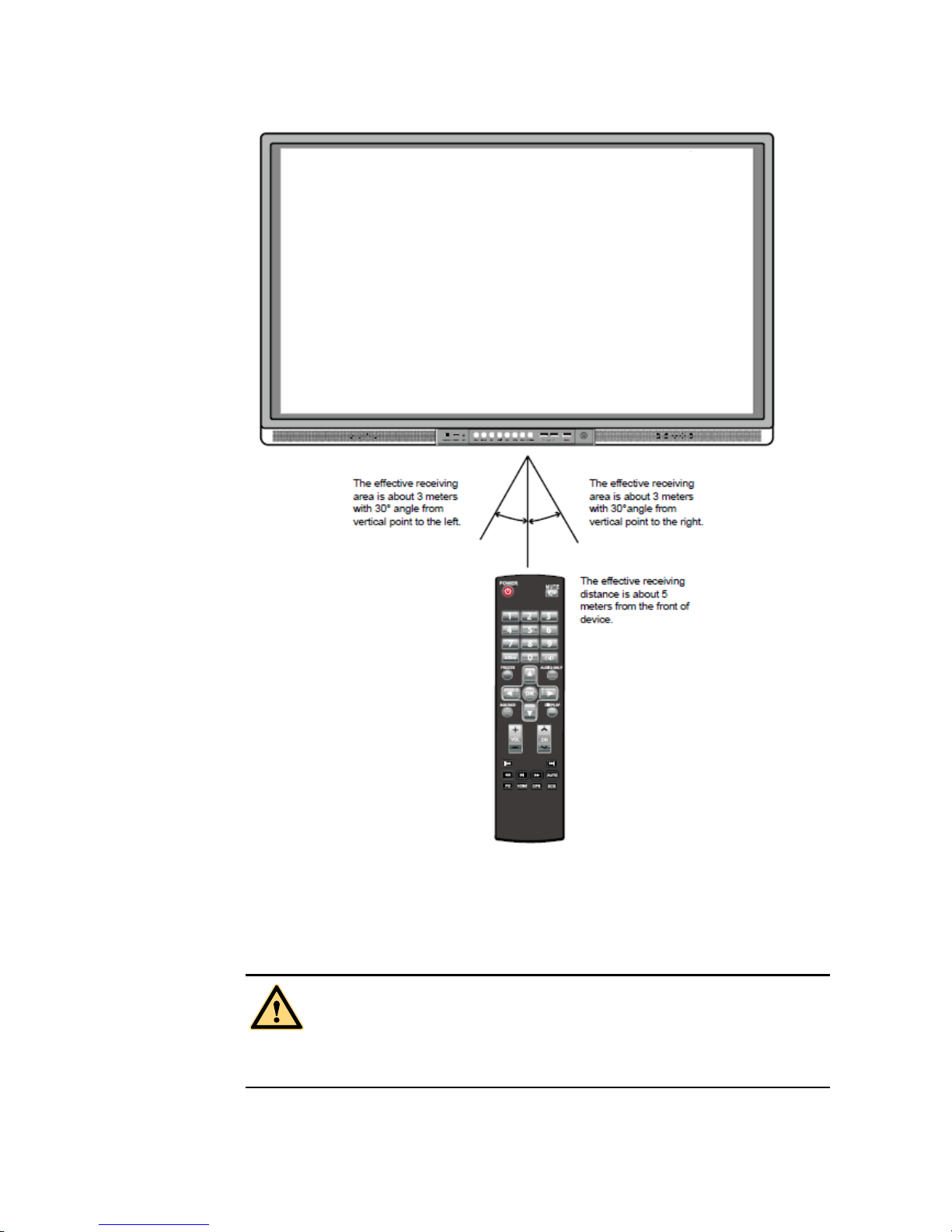
16
WARNING
To avoid probable faults, please read the following instructions and use the remote controller
properly.
