LiGo DORO LIBERTO 650 User Manual
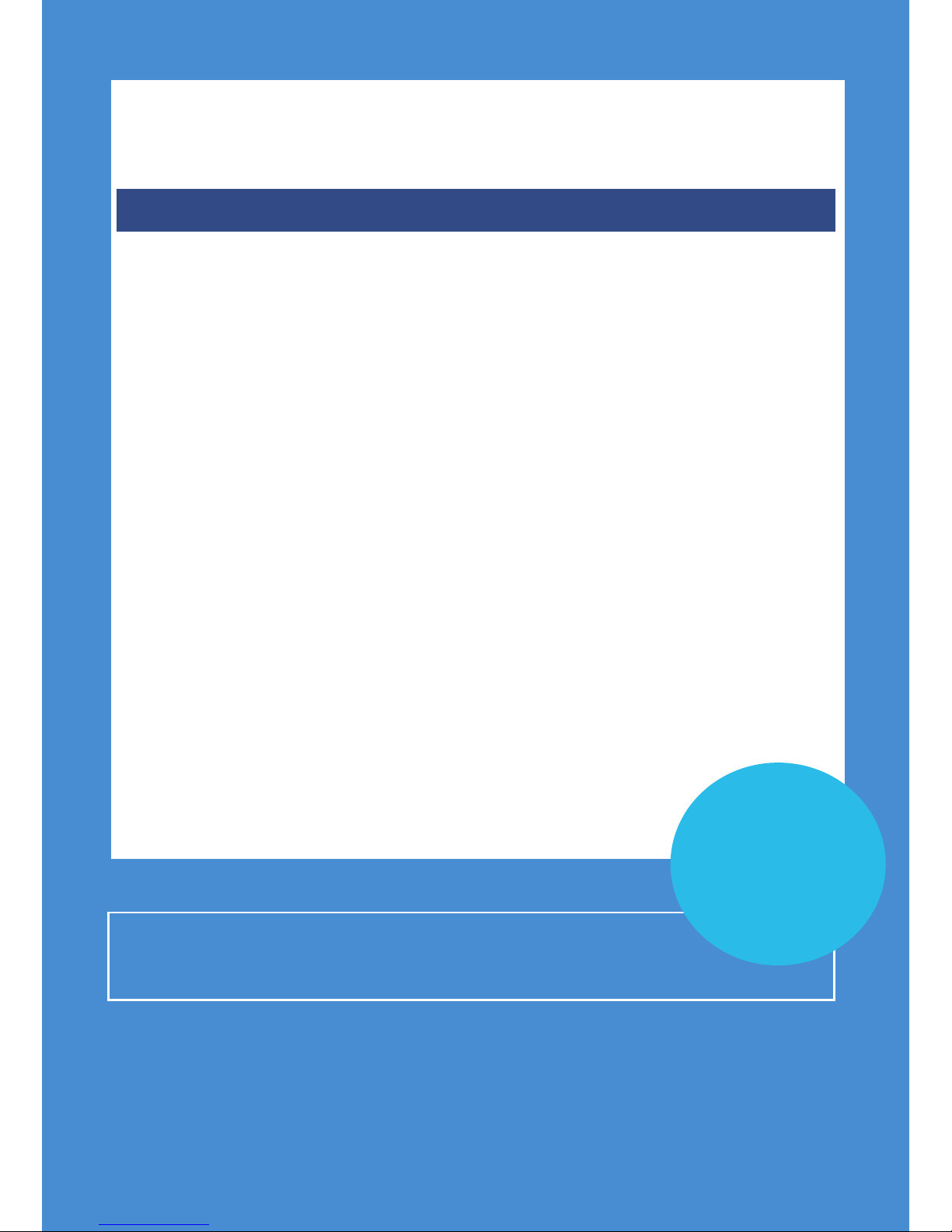
DORO LIBERTO 650
SET UP & USER GUIDE
Find more user manuals and product information at www.liGo.co.uk/manuals/
www.liGo.co.uk
For all the latest product news, reviews and advice
from liGo, please visit www.liGo.co.uk/blog/
TELEPHONES |HEADSETS |TWO WAY RADIOS
PERSONAL CARE |BABY MONITORS |AND MUCH MORE
GET £5 OFF
*
your next purchase over £50
with voucher code:
liGo5reward
*
Not in conjunction
with any other oer

English
Doro Liberto
®
650
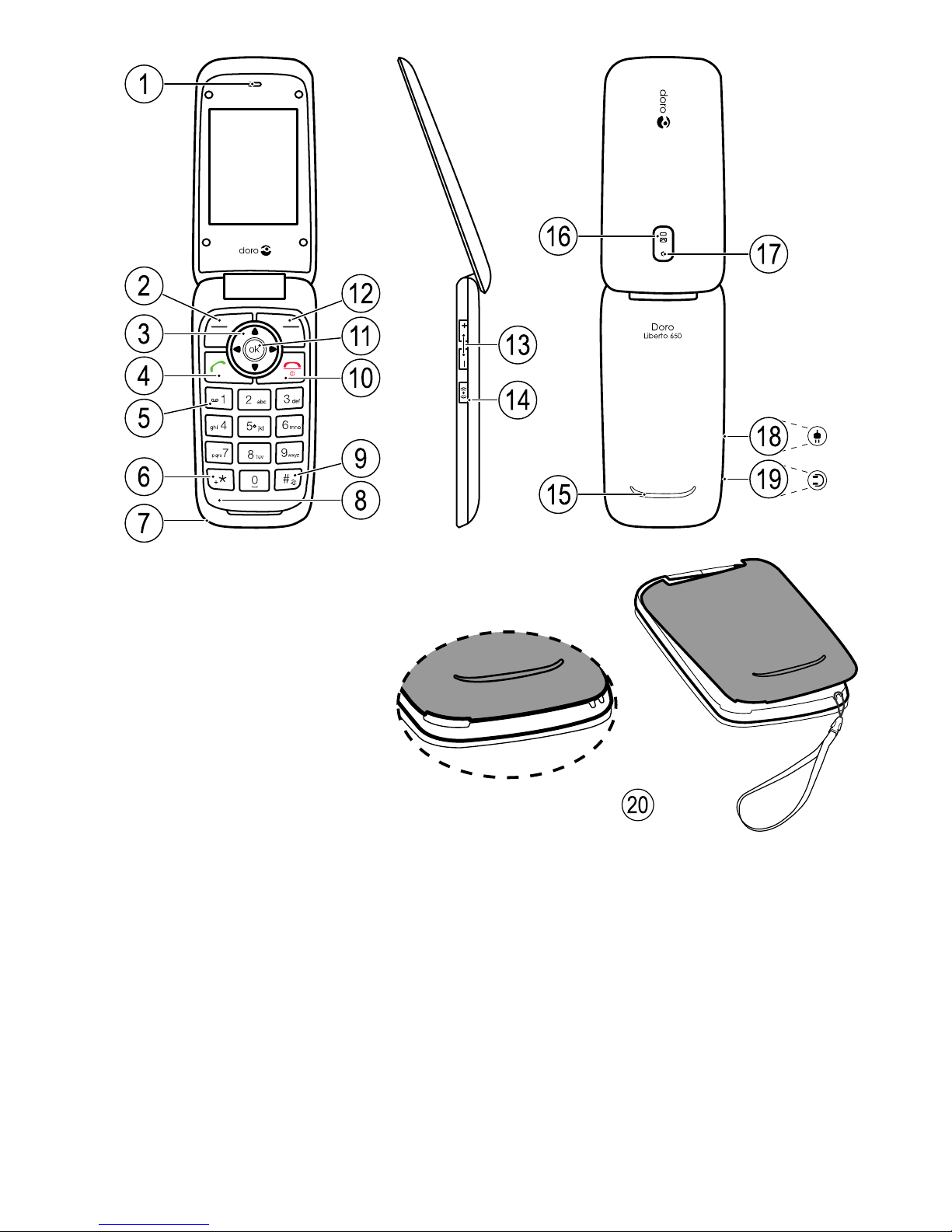
16
15
1
2
3
4
6
5
9
8
10
14
13
11
12
17
18
19
7
20
The items supplied with your phone might vary depending on the software and accessories available in your region or offered by your service
provider. You can obtain additional accessories from your local Doro dealer. The supplied accessories provide the best performance with your
phone.
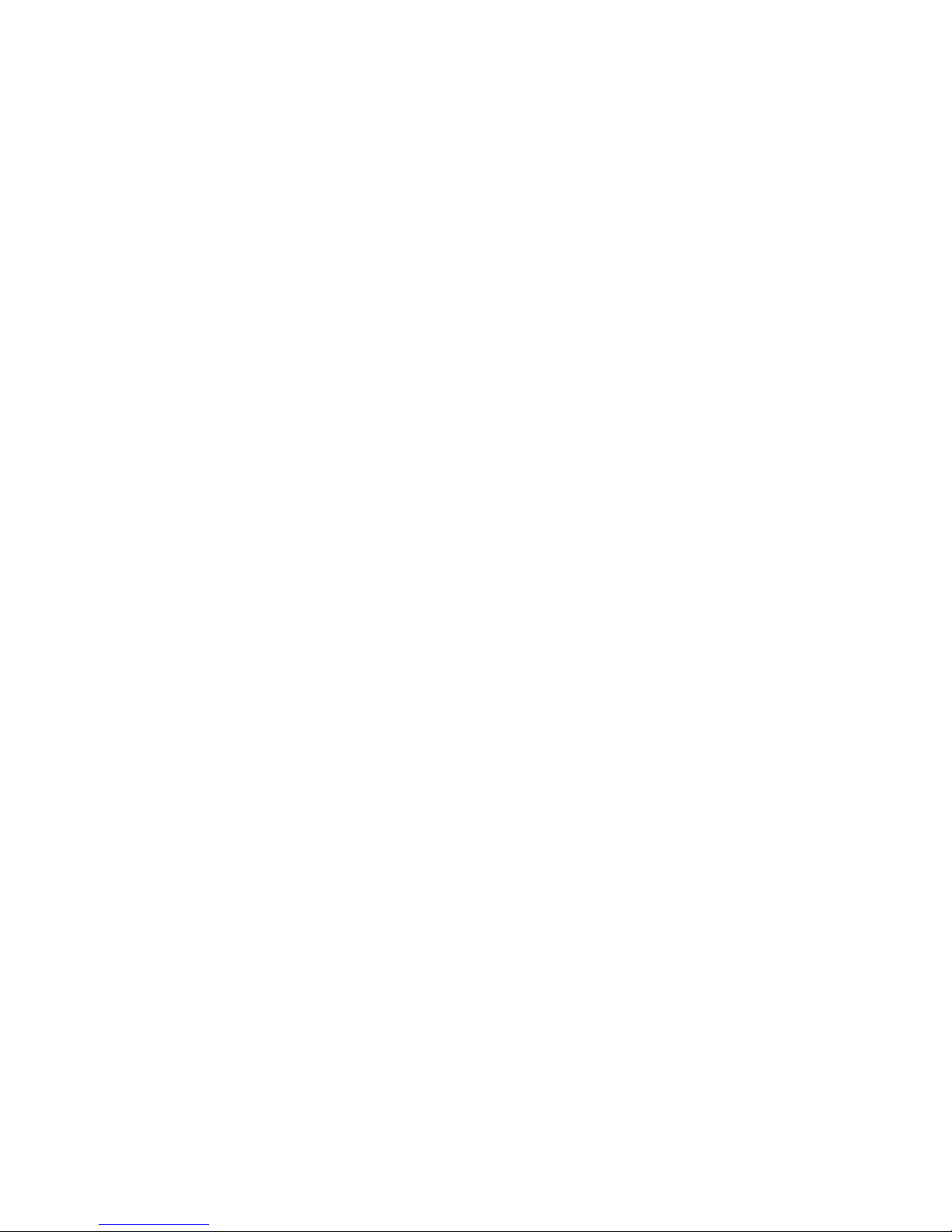
English
1. Earpiece
2. Left selection button
3. Navigation buttons
4. Call button
5. Voice mail
6. International prefix /Symbols
7. Lanyard hold (lanyard not
included)
8. Microphone
9. Input method/Silent
10. End call/Power on/off
11. OK/Camera button
12. Right selection button
13. Volume control
14. Assistance button
15. Loudspeaker
16. Green light = New message
/ Missed call
Red light = Battery level low
/ Charging
17. Camera lens
18. Charging socket
19. Headset socket
20. Lanyard hold (lanyard is not
included)
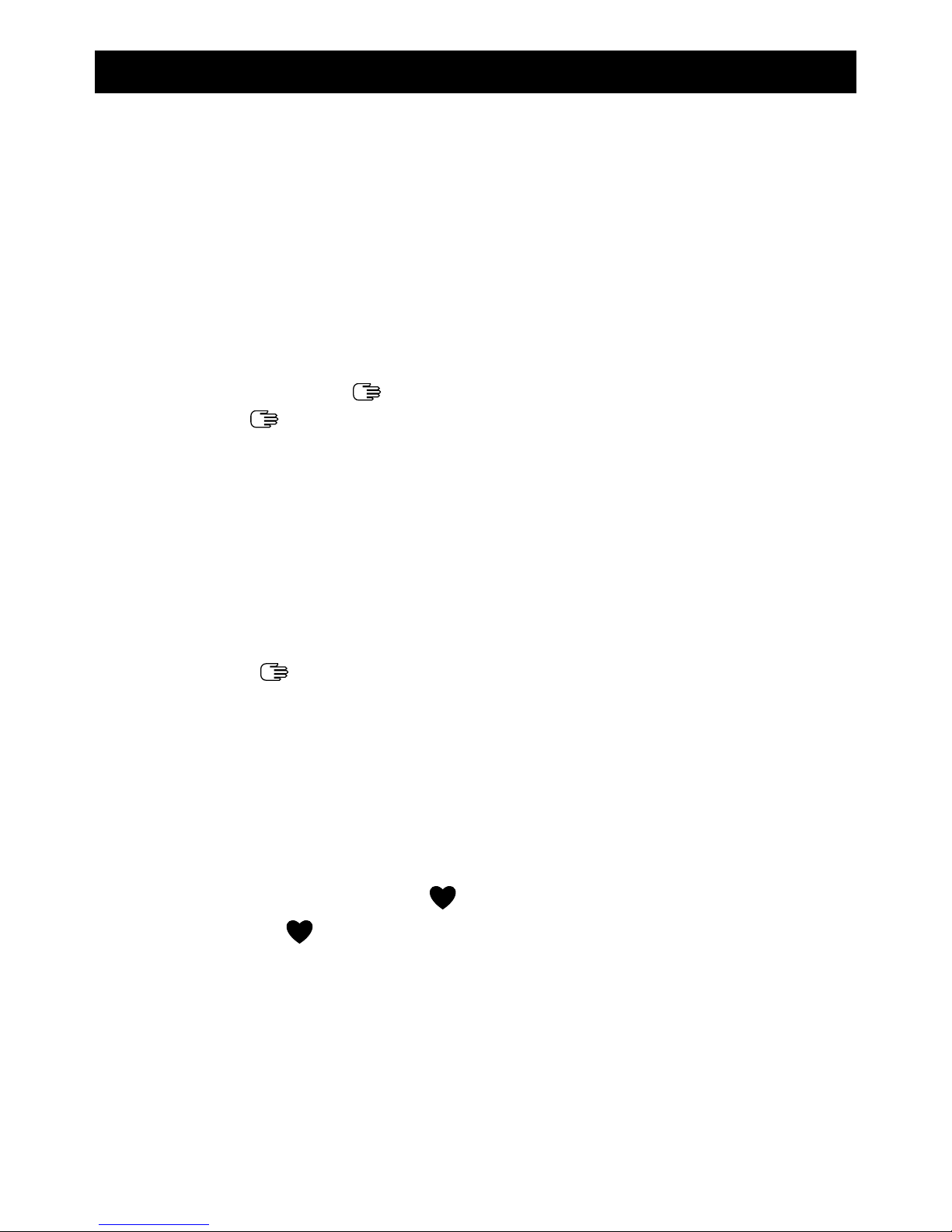
English
Contents
Congratulations on your purchase ............................................................... 1
Get started..................................................................................................... 1
Insert SIM card, memory card and the battery ................................... 1
Charge the phone.................................................................................. 2
Get to know your phone................................................................................ 3
Assistive functions................................................................................. 3
Turn the phone on and off .................................................................... 3
Start-up wizard ...................................................................................... 3
Phone indicators ................................................................................... 4
Navigate the phone
......................................................................... 4
Enter text
.......................................................................................... 5
Volume control....................................................................................... 6
Phone settings....................................................................................... 7
Calls................................................................................................................ 9
Make a call............................................................................................. 9
Call from the phonebook ...................................................................... 9
Receive a call......................................................................................... 9
Call information ..................................................................................... 9
Call options .......................................................................................... 10
Speed dial
......................................................................................10
SOS calls .............................................................................................. 11
Call log..................................................................................................11
Call settings .........................................................................................11
Phonebook................................................................................................... 14
Add contact.......................................................................................... 14
Manage phonebook contacts.............................................................15
Phonebook settings ............................................................................ 16
ICE (In Case of Emergency)
........................................................... 17
Assistance button
...................................................................................18
Make an assistance call .....................................................................19
Activation .............................................................................................20
Number list ..........................................................................................20
Activate text messages (SMS) ............................................................ 20
Assistance settings ............................................................................. 21
Messages..................................................................................................... 21
Create and send text message (SMS) ............................................... 21
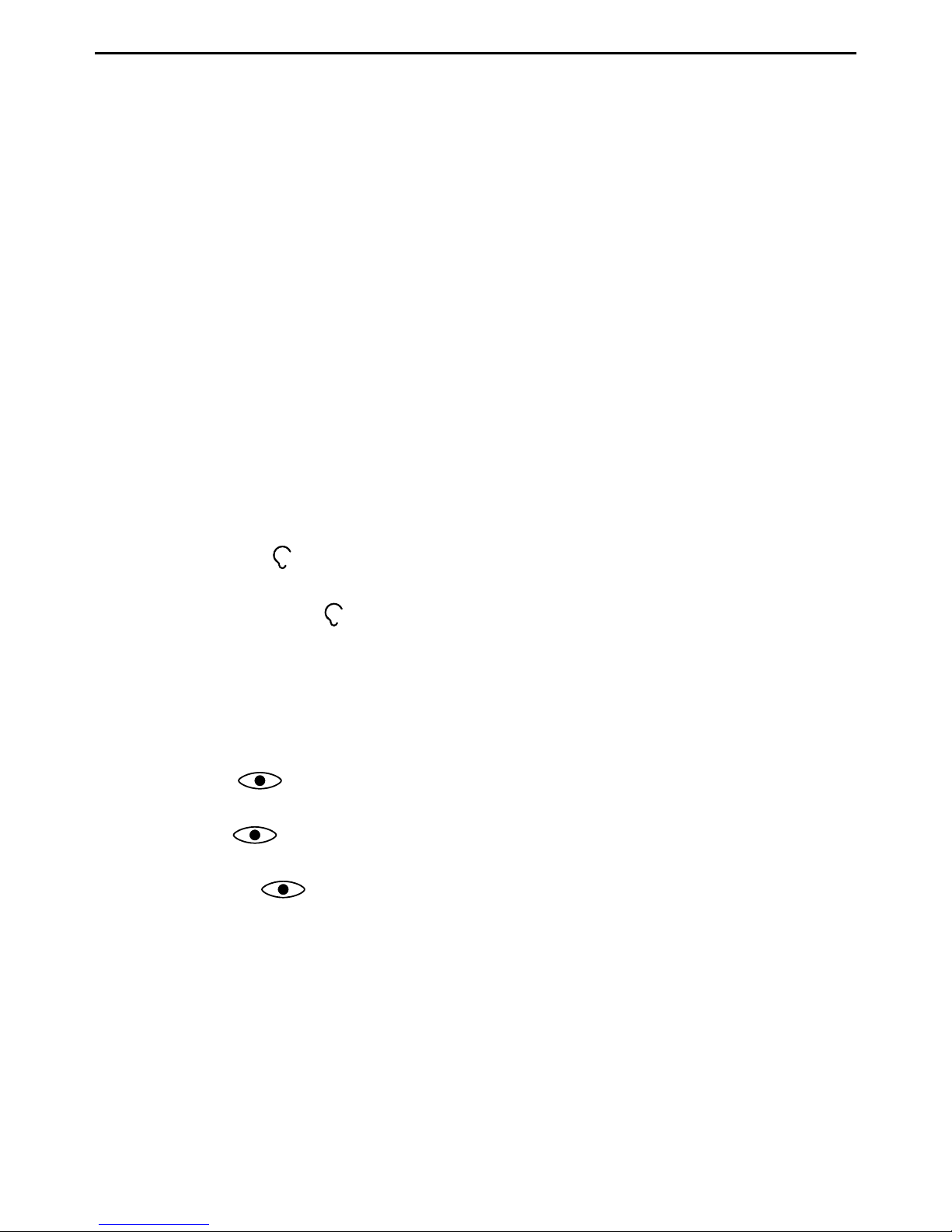
English
Create and send picture message (MMS) .........................................22
Create and send voice message ........................................................23
Create and send e-mail.......................................................................23
Inbox, Outbox and Sent....................................................................... 24
Message settings ................................................................................25
Camera.........................................................................................................30
Camera (take photos) .........................................................................30
Video camera....................................................................................... 31
Picture gallery and Video gallery ........................................................ 31
Camera settings ..................................................................................32
Connectivity .................................................................................................33
Bluetooth
®
............................................................................................33
Internet profile .....................................................................................34
Mobile data..........................................................................................35
Network setup .....................................................................................36
Connect the phone to a computer ..................................................... 37
Sound & Display ..........................................................................................38
Audio setup
......................................................................................38
Tone setup (ringtone) ..........................................................................38
Ringtone volume
..............................................................................38
Silent ....................................................................................................39
Alert type ..............................................................................................39
Extra tone............................................................................................. 39
Main menu........................................................................................... 39
Wallpaper.............................................................................................40
Text size
.......................................................................................40
Idle display ........................................................................................... 40
Themes
........................................................................................40
LCD backlight.......................................................................................40
Brightness
....................................................................................40
Doro Experience
®
......................................................................................... 41
Create account .................................................................................... 41
Log in/Log out ..................................................................................... 41
Options................................................................................................. 41
Sync. intervals .....................................................................................42
Account details ....................................................................................42
File manager ................................................................................................42
Internet.........................................................................................................43
Use the web browser...........................................................................44
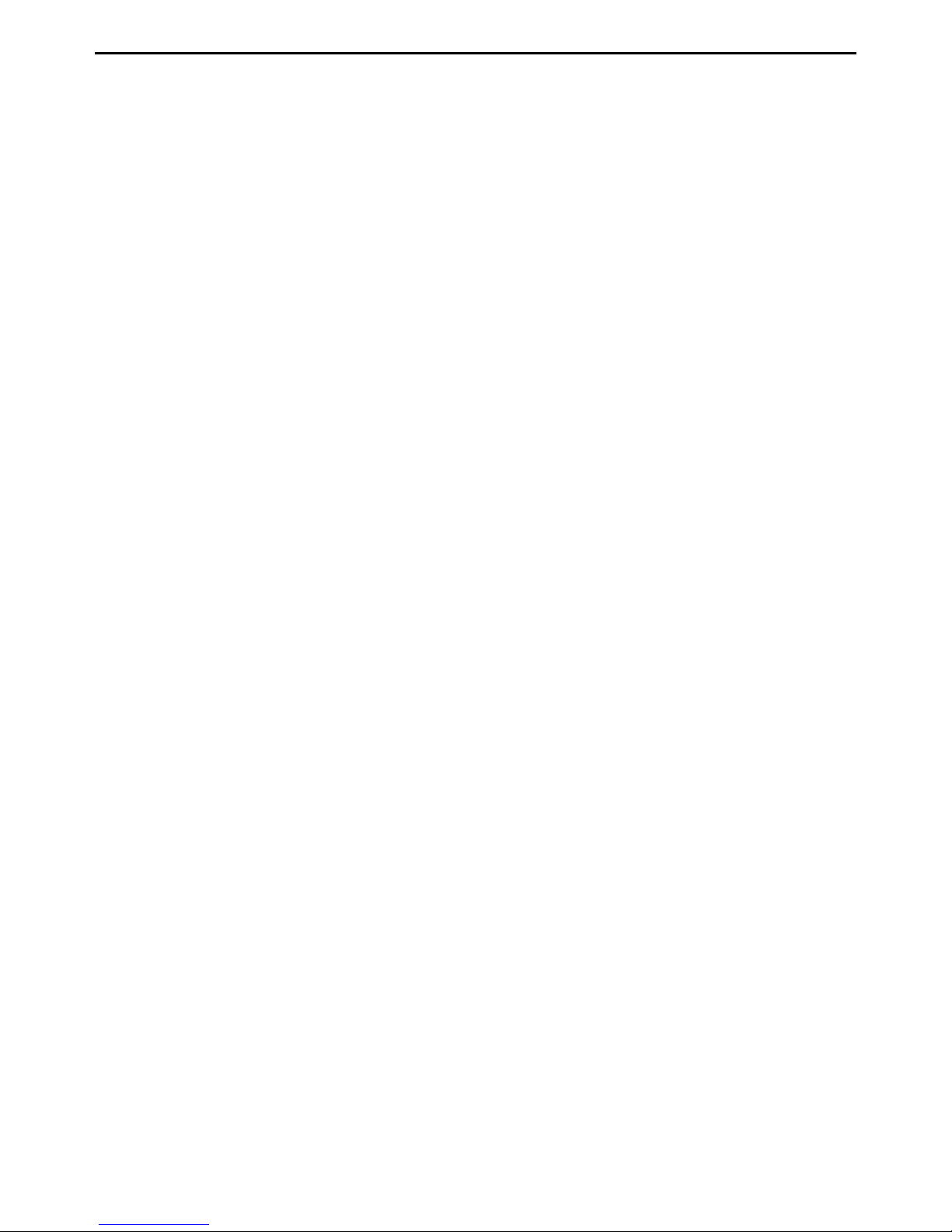
English
More .............................................................................................................45
FM radio ...............................................................................................45
Calculator.............................................................................................46
Games.................................................................................................. 47
Status................................................................................................... 47
Organiser...................................................................................................... 47
Alarm .................................................................................................... 47
Calendar...............................................................................................48
Daily reminder .....................................................................................49
Notes....................................................................................................49
Weather........................................................................................................49
Additional functions .................................................................................... 50
Display status symbols .......................................................................50
Display main symbols .........................................................................50
Reset settings...................................................................................... 51
Troubleshooting...........................................................................................52
Safety instructions.......................................................................................53
Network services and costs................................................................54
Operating environment .......................................................................54
Medical units .......................................................................................54
Areas with explosion risk ....................................................................54
Li-ion battery........................................................................................55
Protect your hearing............................................................................55
Emergency calls...................................................................................55
Vehicles................................................................................................56
Care and maintenance ...............................................................................56
Warranty.......................................................................................................56
Copyright and other notices........................................................................ 57
Content copyright ................................................................................58
Specifications ..............................................................................................58
Hearing aid ..........................................................................................58
Specific Absorption Rate (SAR) ..........................................................58
Declaration of Conformity ................................................................... 58
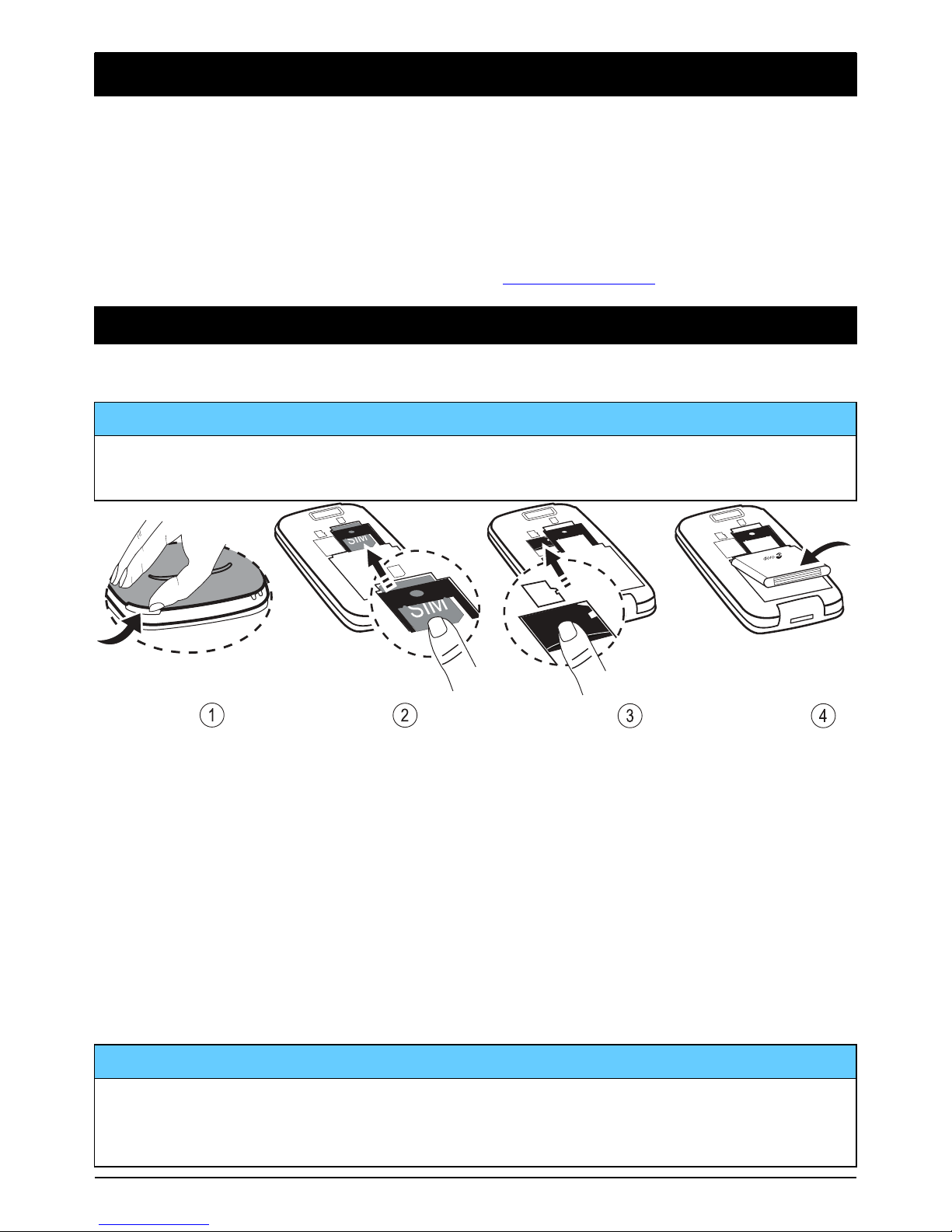
English
Congratulations on your purchase
Enjoy an elegant camera phone made simple, with convenient ways to
communicate and enjoy access to e-mail and the Internet for staying connected everywhere. Share photos and listen to your favourite MP3 music
or FM radio. Other practical features include weather, reminders, wakeup alarm, vibrating ringer and more. For more information about accessories or other Doro products please visit www.doro.com.
Get started
Insert SIM card, memory card and the battery
IMPORTANT!
Turn off the phone and disconnect the charger before removing the
battery cover.
1
2
43
1. Remove the battery cover and the battery if it is already installed.
2. Insert the SIM card by gently sliding it into the holder. Make sure
that the SIM card’s contacts are facing inwards and that the cut off
corner is pointing down. Take care not to scratch or bend the contacts on the SIM card.
3. Optional: Insert the memory card into the slot. Make sure that the
memory card contacts are facing downwards and push the card in.
Take care not to scratch or bend the contacts on the card.
4. Insert the battery by sliding it into the battery compartment with the
contacts facing downwards to the right. Replace the battery cover.
IMPORTANT!
This device accepts mini SIM or 2FF SIM card. Use of incompatible SIM
cards may damage the card or the device, and may corrupt data stored
on the card.
1
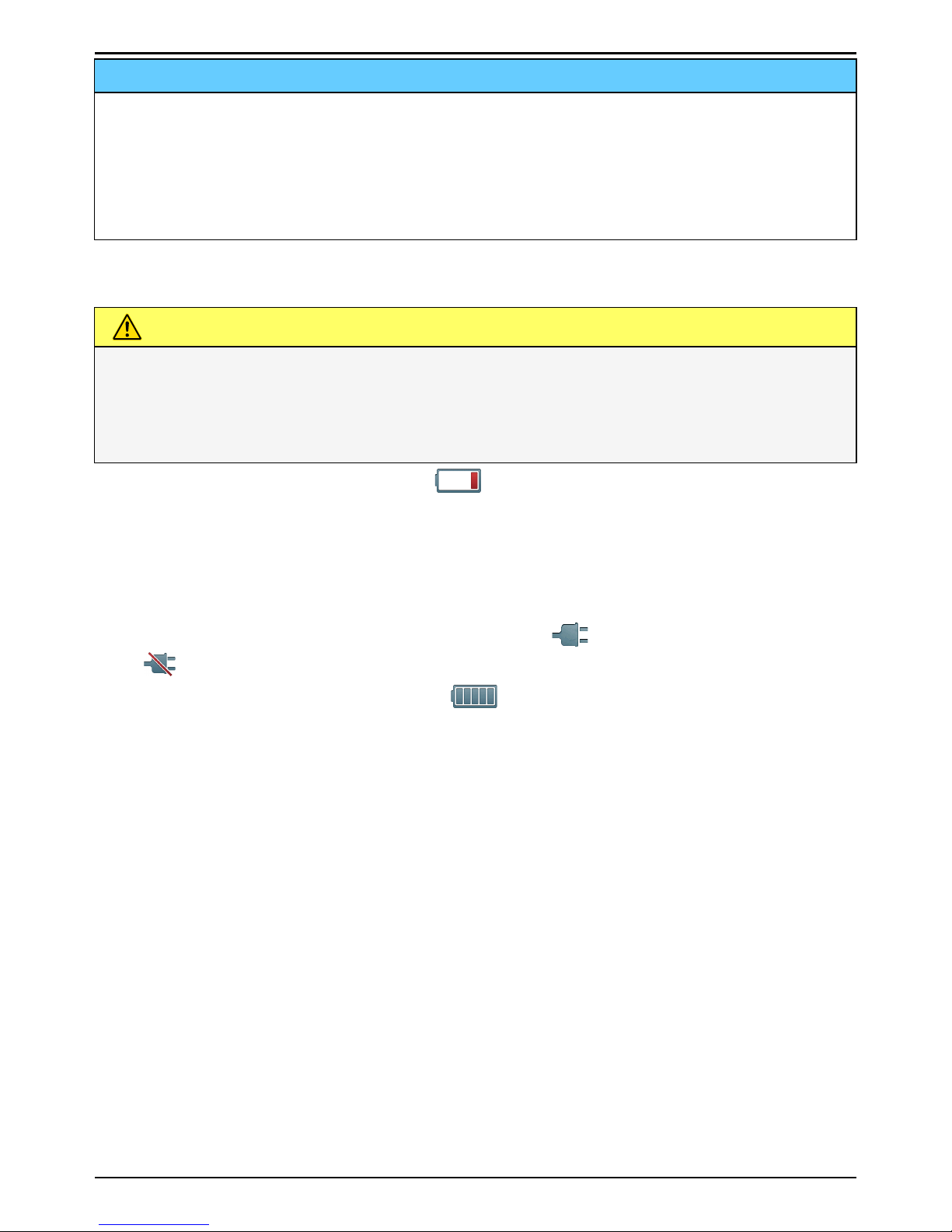
English
IMPORTANT!
Use only compatible memory cards for use with this device. Compatible
card type: microSD, microSDHC.
Incompatible cards may damage the card itself, the device and corrupt
data stored on the card. Depending on the market some phones may
have a pre-installed memory card.
Charge the phone
CAUTION
Only use batteries, charger and accessories that have been approved
for use with this particular model. Connecting other accessories may
be dangerous and may invalidate the phones type approval and
guarantee.
When the battery is running low,
is displayed and a warning signal is
heard.
1. Connect the mains adapter to a wall socket and to the charging
socket y. The battery charge indicator is animated while charging. It takes approximately 3 hours to fully charge the battery. When
the charger is connected to the phone,
is displayed briefly, and
when it is disconnected.
2. When charging is completed,
is displayed on the screen.
If the phone is turned off when the charger is connected to the
phone only the battery charge indicator will be shown on the display.
Note! To save power the LCD backlight goes off after a while. Press any
button to illuminate the display. Full battery capacity will not be reached
until the battery has been charged 3–4 times. Batteries degrade over
time, which means that call time and standby time will normally
decrease with regular use.
Save energy
When you have fully charged the battery and disconnected the charger
from the device, unplug the charger from the wall socket.
2
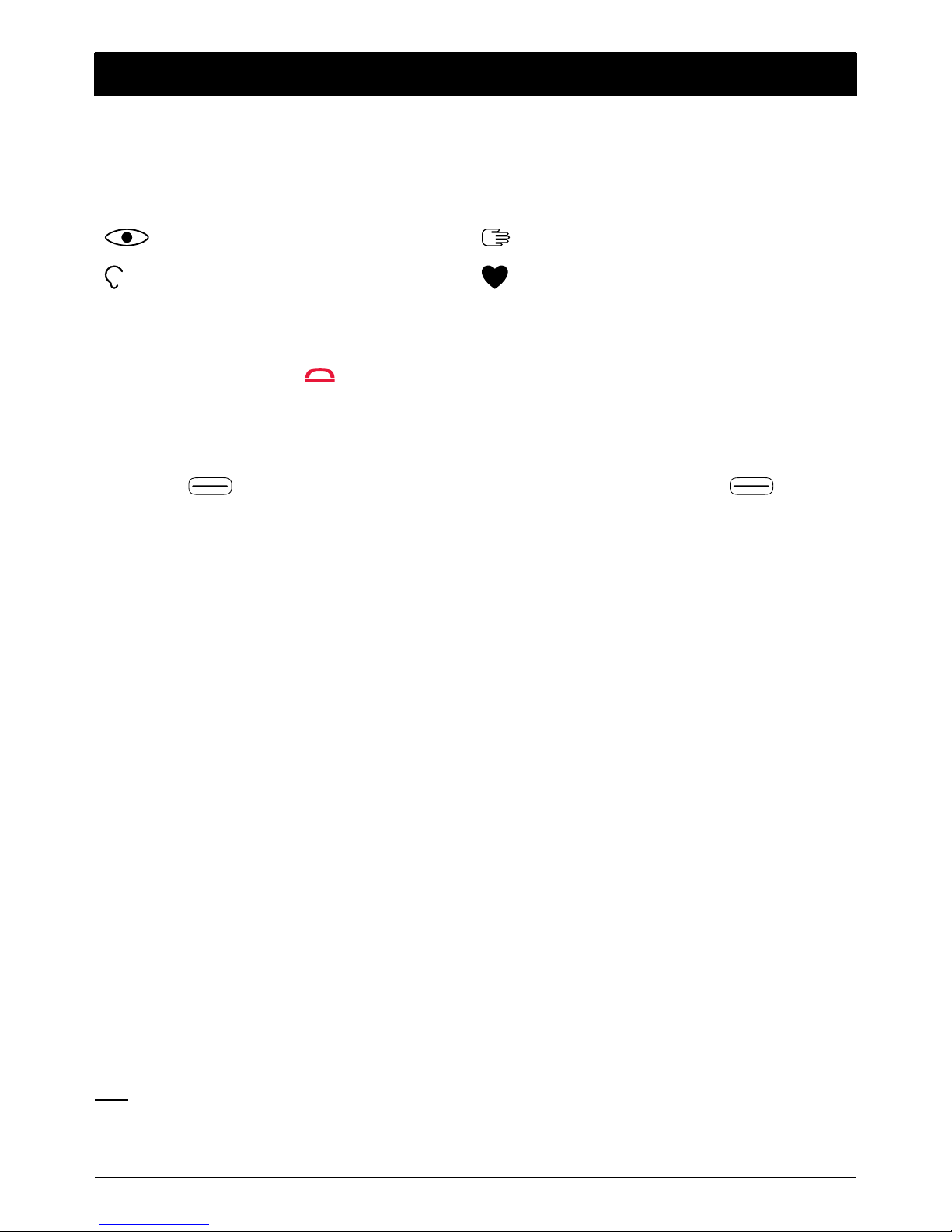
English
Get to know your phone
Assistive functions
Use the symbols below to guide you through supporting sections in the
manual.
Seeing
Handling
Hearing
Safety
Turn the phone on and off
1. Press and hold
on the phone to turn it on or off. Confirm with Yes
to power off.
2. If the SIM card is valid but protected with a PIN code (Personal Identification Number), PIN is displayed. Enter the PIN code and press
OK (
upper left corner of keypad). Delete with Clear ( upper
right corner of keypad).
Note! If PIN and PUK codes were not provided with your SIM card, please
contact your service provider.
Tip: It is recommended to remove the protective plastic film from the
display to enhance the visibility.
Attempts: # shows the number of PIN attempts left. When no more at-
tempts remain, PIN blocked is displayed. The SIM card must then be unlocked with the PUK code (Personal Unblocking Key).
1. Enter the PUK code and confirm with OK.
2. Enter a new PIN code and confirm with OK.
3. Re-enter new PIN code and confirm with OK.
Start-up wizard
When starting the phone for the first time, you can use the Start-up wizard to set some basic settings.
• Press Yes to change or No if you do not want to change.
The default language is determined by the SIM card. See Phone settings,
p.7 on how to change language, time and date.
3
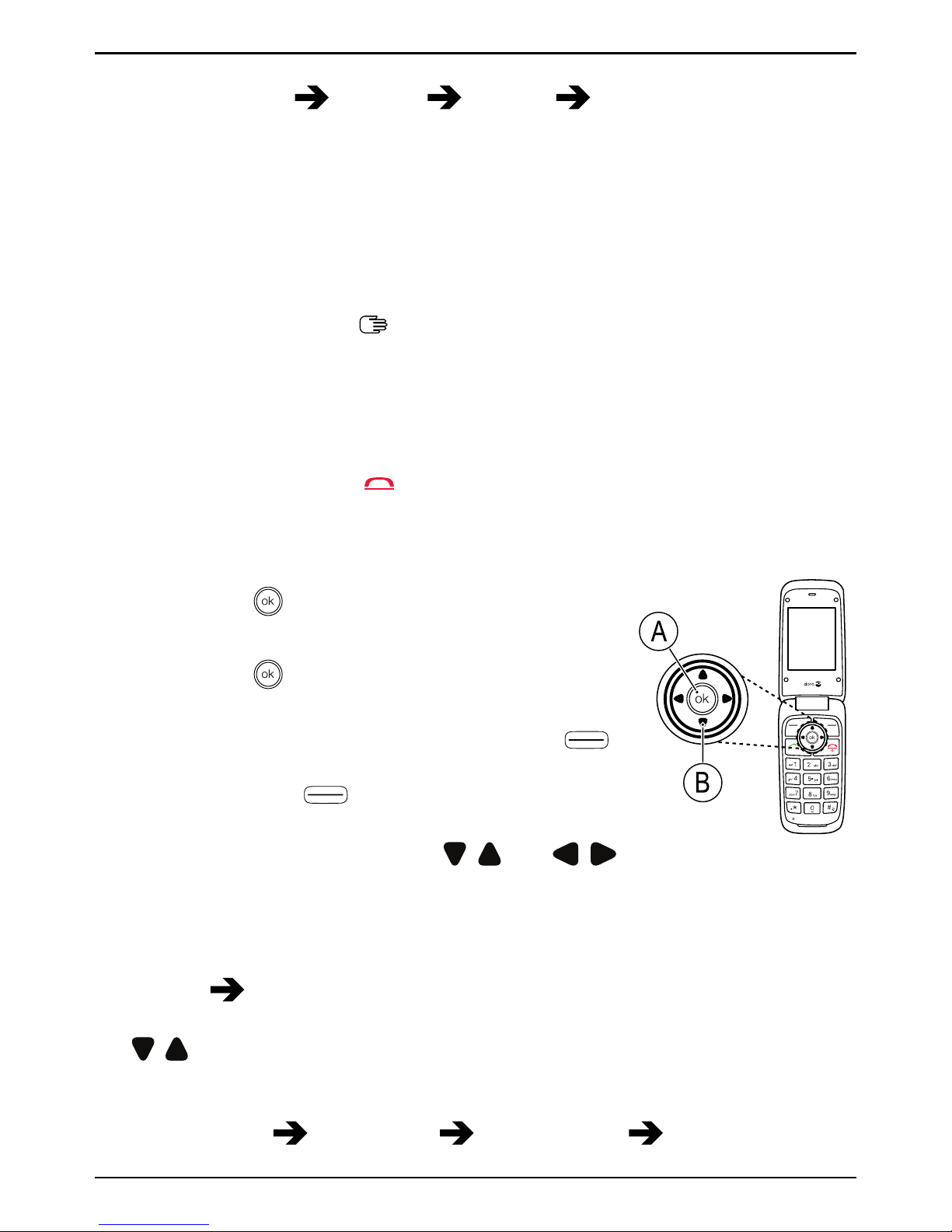
English
Tip: You can run the start-up wizard later if you want. From standby
mode, press Menu
Settings General Start-up wizard.
Phone indicators
Lights on the phone will:
• Flash green when you have a new message or a missed call. After
reading the new message/missed call, the flashing will stop.
• Flash red when the battery is running low and during charging.
Navigate the phone
Standby (idle mode)
When the phone is ready to use, and you have not keyed in any characters, the phone is in standby.
Tip: You can always press
to return to standby.
Navigation buttons
• Press (A)
to confirm.
• Alternatively press selection button OK.
• Press (A)
from standby to open the
phone menu.
• Alternatively press left selection button
Menu to access the phone menu or right selection button
Name to access your
saved contacts in the phonebook.
• Press the arrow buttons (B)
, and ,
to scroll and to select.
B
A
Step-by-step instructions
The arrow (
) indicates next action in step-by-step instructions. To confirm an action, press OK. To select an item, scroll or highlight the item using
/ and then press OK.
Example:
• Press Menu
Phonebook -New contact- Add.
4
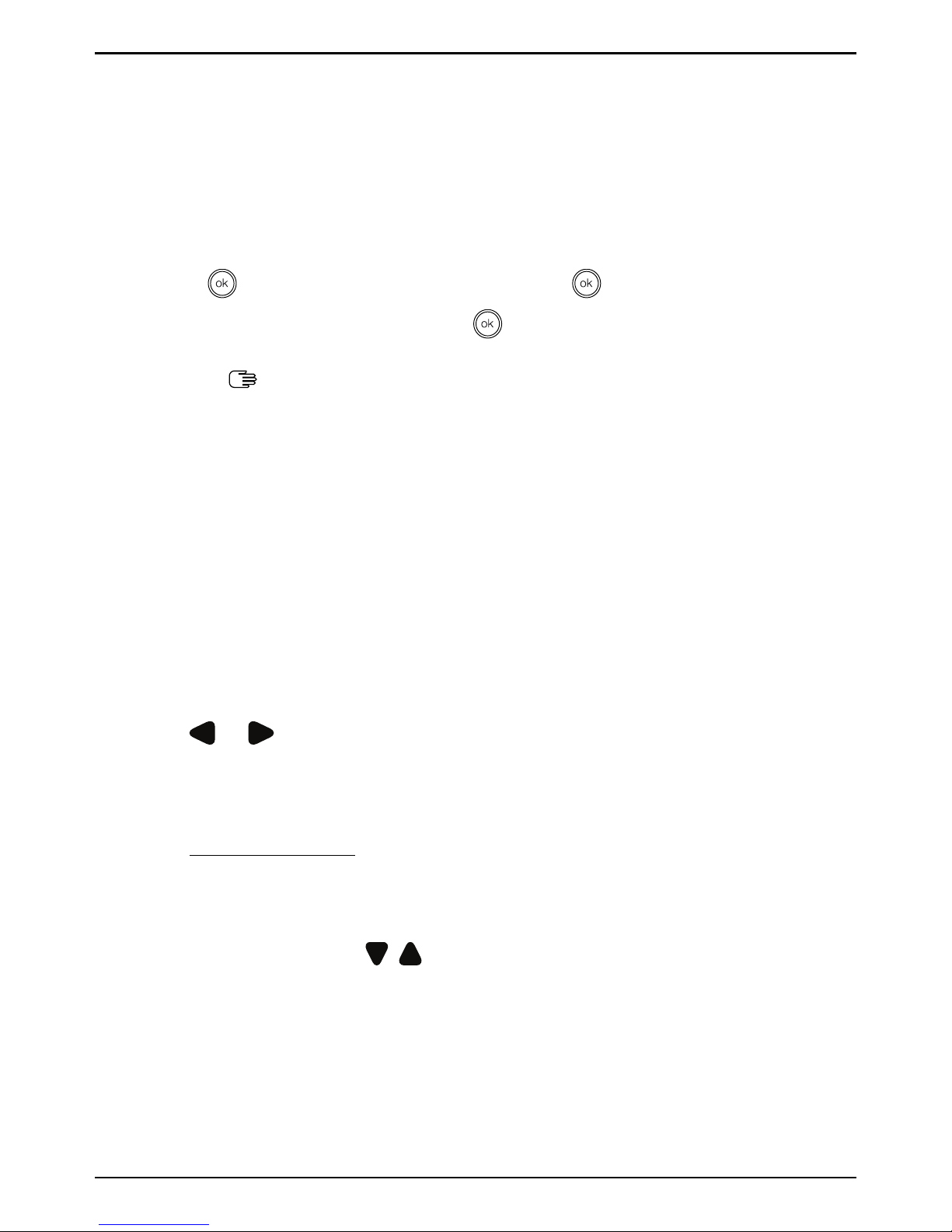
English
To perform the example on your Doro Liberto®650 you should do the
following:
Example 1 (use the selection buttons)
1. Press Menu, scroll to Phonebook and press OK.
2. Select -New contact- and press Add.
Example 2 (use the navigation buttons)
1. Press
, scroll to Phonebook and press .
2. Select -New contact- and press
to confirm.
Enter text
Enter text manually
Select character
• Press a numerical key repeatedly until the desired character is
shown. Wait a few seconds before entering the next character.
Special characters
1. Press
*
for a list of special characters.
2. Select the desired character with the arrow keys and press OK to
confirm.
Move the cursor within text
• Use
or to move the cursor within the text.
Upper case, lower case and numerals
• Press
#
to choose between upper case, lower case and numerals.
See Input mode, p.6.
Change writing language
1. Press and hold
#
for a list of available languages.
2. Select language with
/ and press OK to confirm.
Enter text with predictive text
In some languages you can use the Smart ABC (eZiType™) input method
which uses a dictionary to suggest words.
• Press each key once, even if the displayed character is not the one
you want. The dictionary will suggest words based on the keys you
have pressed.
5
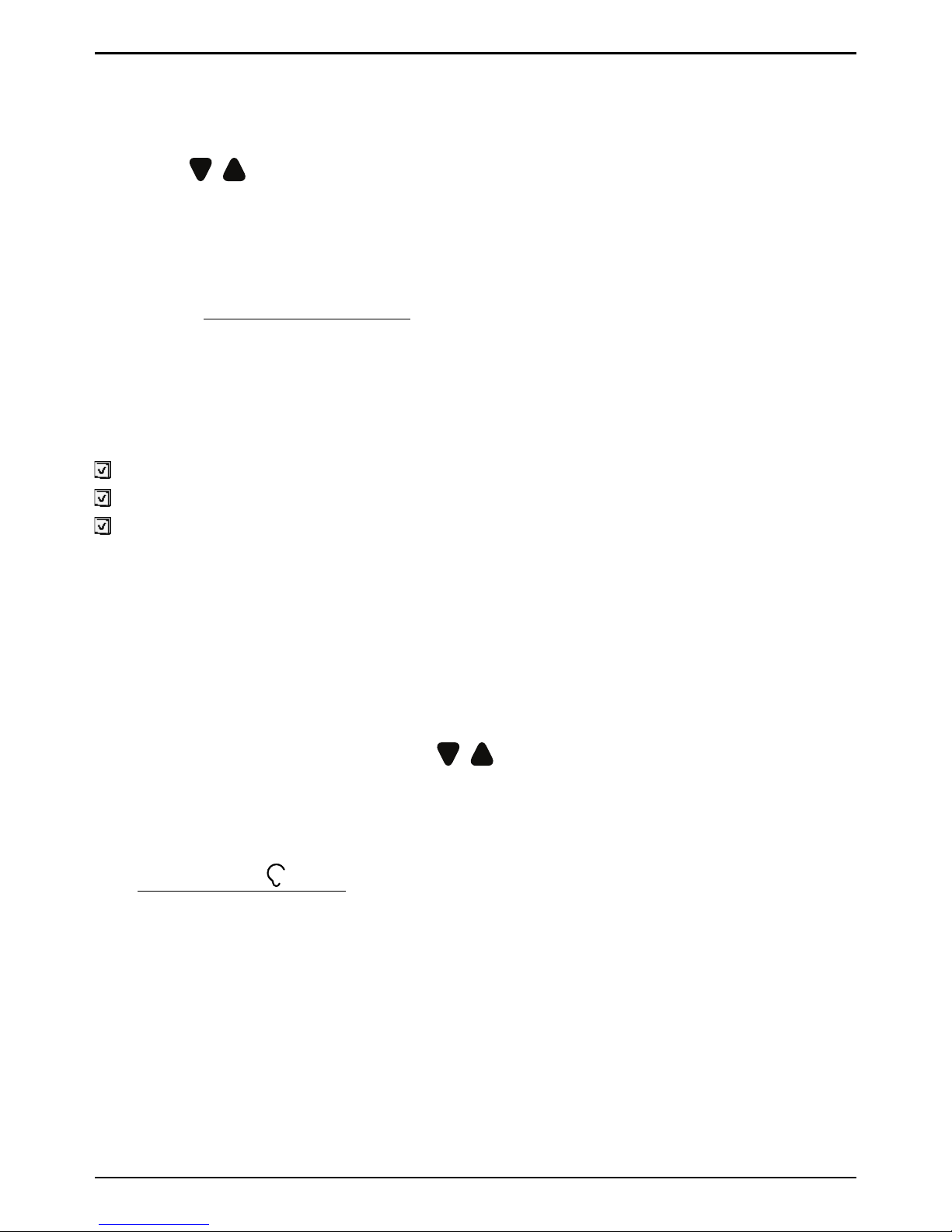
English
Example
1. Press
3,7,3,3
to write the word “Fred”. Complete the word be-
fore looking at the suggestions.
2. Use
/ to view the suggested words.
3. Press Select and continue with the next word.
Alternatively, press
0
to continue with the next word.
4. If none of the suggested words are correct, use manual input mode.
Note! See Predictive text, p.25 for more information.
Input mode
Press
#
to change input mode. The icon on the top left of the display in-
dicates the input mode.
Abc
Sentence case with predictive text
ABC
UPPER CASE with predictive text
abc
lower case with predictive text
Abc
Sentence case
ABC UPPER CASE
abc lower case
123
Numerals
Volume control
During a call
• Use the side buttons +/– or
/ to adjust the sound volume. The
volume level is indicated on the display.
If you use a hearing aid or have hearing difficulties when using the telephone in a noisy environment, you can adjust the phone's audio settings,
see Audio setup
, p.38.
Silent
Silent is a fixed profile with Keypad tone, Message tone and Ringtone disabled, while Vibration, Tasks, Daily reminder and Alarm are unchanged.
• Press and hold shortcut button
#
to activate or deactivate silent
mode.
6
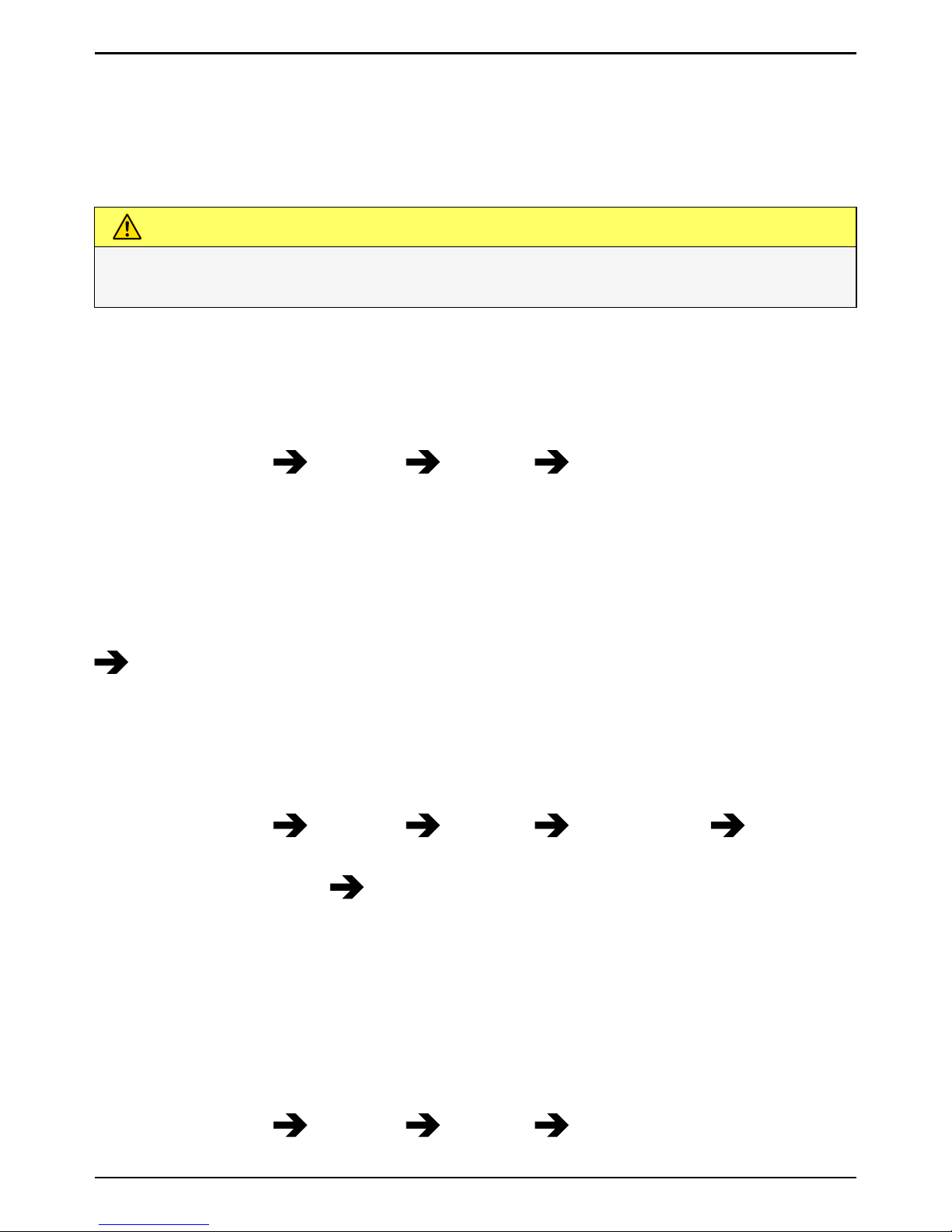
English
Headset
When a headset is connected, the internal microphone in the phone is
automatically disconnected. If available, use the answer key on the headset to answer and end calls.
CAUTION
Using a headset at high volume may damage your hearing. Adjust the
volume level carefully when using a headset.
Phone settings
Time & date
Set the time and date
1. Press Menu
Settings General Time & date:
• Set time to enter the time (HH:MM).
• Set date to enter the date (DD/MM/YYYY).
2. Press OK to confirm.
Tip: You can also set the phone to automatically update the time and
date according to the current time zone. In Time & date select Auto time
On. Automatic update of date and time does not change the time you
have set for the alarm clock or the calendar. They are in local time.
Updating may cause some alarms you have set to expire depending on
network support and subscription.
Set the time and date format
1. Press Menu
Settings General Time & date Set
format:
• Time format
12 hours or 24 hours.
• Date format and select the desired date format.
2. Press OK to confirm.
Language
The default language for the phone menus, messages, etc. is determined
by the SIM card. You can change this to any other language supported by
the phone.
1. Press Menu
Settings General Language.
7
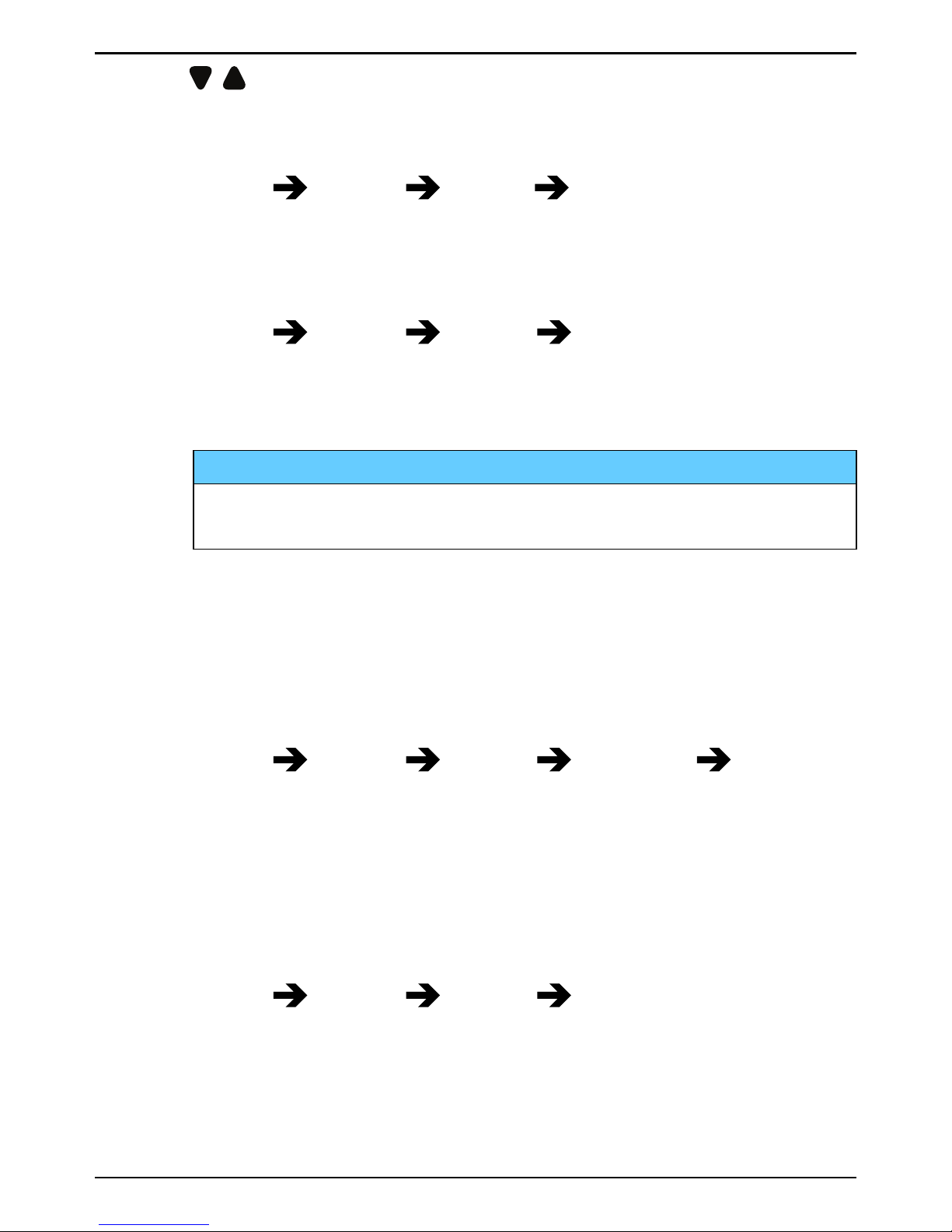
English
2. Use
/ to select a language.
3. Press OK to confirm.
Block function
1. Press Menu
Settings General Block function.
2. Select each function you want to disable and press Off.
3. Press Done to confirm.
PIN code options
1. Press Menu
Settings Security SIM lock:
• On to activate the PIN code. You need to enter the PIN code
every time the phone is started.
• Off to deactivate the PIN code.
IMPORTANT!
If enabling Off-mode and the SIM card is lost or stolen, it is
unprotected.
• Automatic to start the phone without the PIN code. The phone
remembers it automatically, but if the SIM card is moved to another phone (lost or stolen) the PIN code needs to be entered
when the phone is started.
2. Press OK to confirm.
Change PIN code
1. Press Menu
Settings Security Passwords PIN.
2. Enter current PIN code and press OK.
3. Enter new PIN and press OK. Repeat to confirm.
Phone lock
The phone lock protects your phone from unwanted usage. If activated,
phone is locked after restart and the phone code needs to be entered to
unlock.
1. Press Menu
Settings Security Phone lock.
2. Select On to enable, or Off to disable.
3. Press OK to confirm.
Note! You need to enter current phone code. Default phone code is 1234.
8
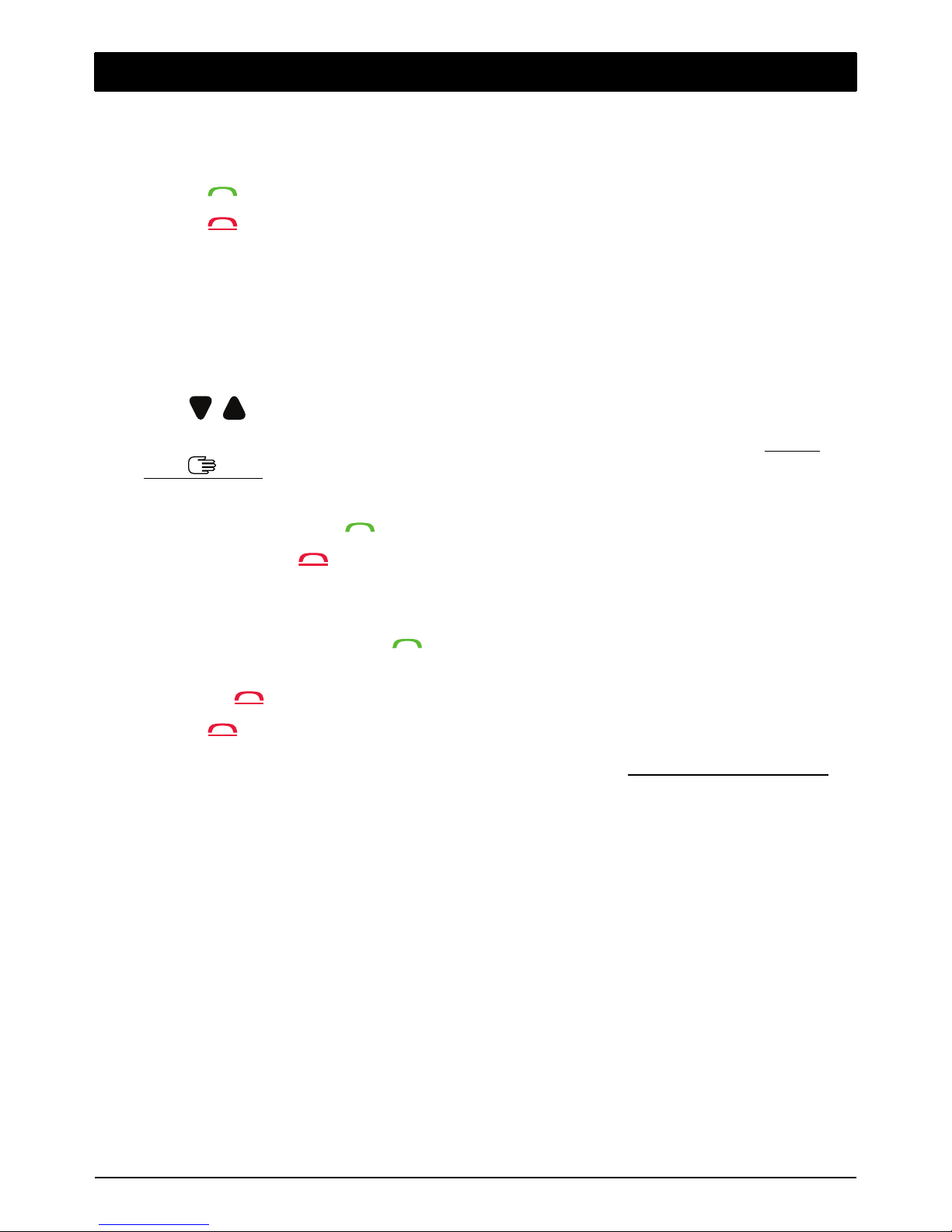
English
Calls
Make a call
1. Enter the phone number including the area code. Delete with Clear.
2. Press
to make a call. Press Abort to cancel the call.
3. Press
to end the call.
Tip: For international calls, always use + before the country code for best
operation. Press
*
twice for the international prefix +.
Call from the phonebook
1. Press Name to open the phonebook.
2. Use
/ to scroll through the phonebook, or quick search by pressing the key corresponding to the first letter of the entry, see Enter
text
, p.5.
3. Press Call to dial the selected entry. If needed, select the number.
Alternatively, press
to dial.
4. Press Abort or
to cancel the call.
Receive a call
1. Open the flip and press
to answer.
Alternatively press Silent to switch off the ringsignal
or press
/close the flip to reject directly (busy signal).
2. Press
to end the call.
To answer an incoming call by opening the flip, see Answer mode, p.12.
Tip: Press and hold +/– to temporarily switch off the ringsignal without
opening the flip.
Call information
During a call, the outgoing or incoming phone number and the elapsed
call time is displayed. If the identity of the caller is withheld, Unknown is
displayed.
9
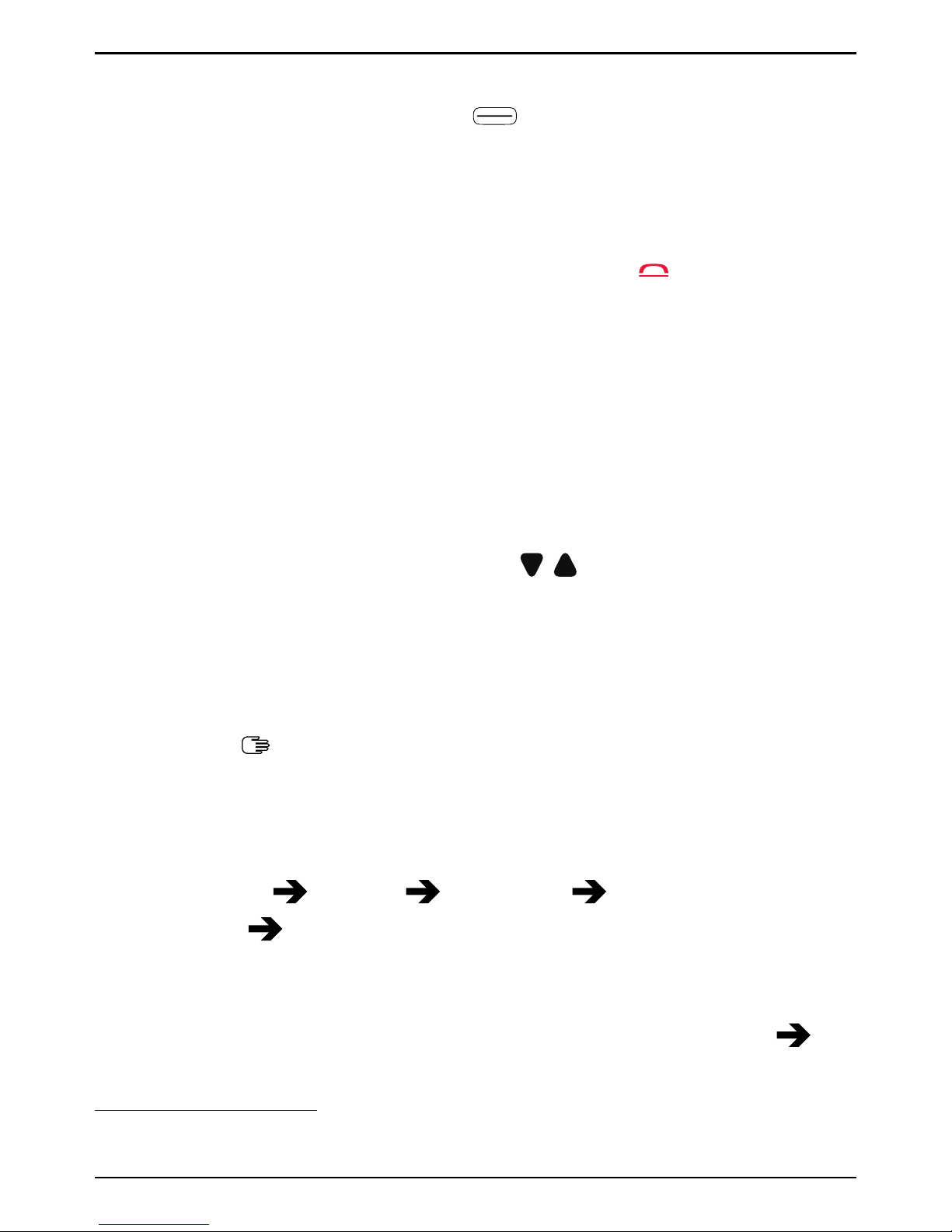
English
Call options
During a call the selection buttons1(
) give access to additional
functions.
Options (left selection button)
• Hold/Retrieve to hold/retrieve the current call.
• End single call to end the current call (same as
).
• New call to call another number (Conference).
• Phonebook to search the phonebook.
• Messages to write or read text messages.
• Mute to disable the microphone.
SPK on (right selection button)
The loudspeaker allows you to speak without holding the phone closely
to the ear.
1. Press SPK on to activate. Speak clearly into the phone microphone
at a maximum distance of 1 m. Use
/ to adjust the loudspeaker
volume.
2. Press SPK off to return to normal mode.
Note! Loud background noises (music, etc.) may interfere with the sound
quality.
Speed dial
Use
0
and
2–9
to speed dial an entry from standby.
• Press and hold the corresponding key.
Add speed dial numbers
1. Press Menu
Settings Phonebook Speed dial.
2. Select
0
Add and select an entry from the phonebook.
3. Press OK to confirm.
4. Repeat to add speed dial entries for buttons
2–9
.
Tip: To edit or delete an existing entry, select it and press Options
Edit or Delete.
10
1. Selection buttons have multiple functions. The current function is shown
above the selection button on the display.
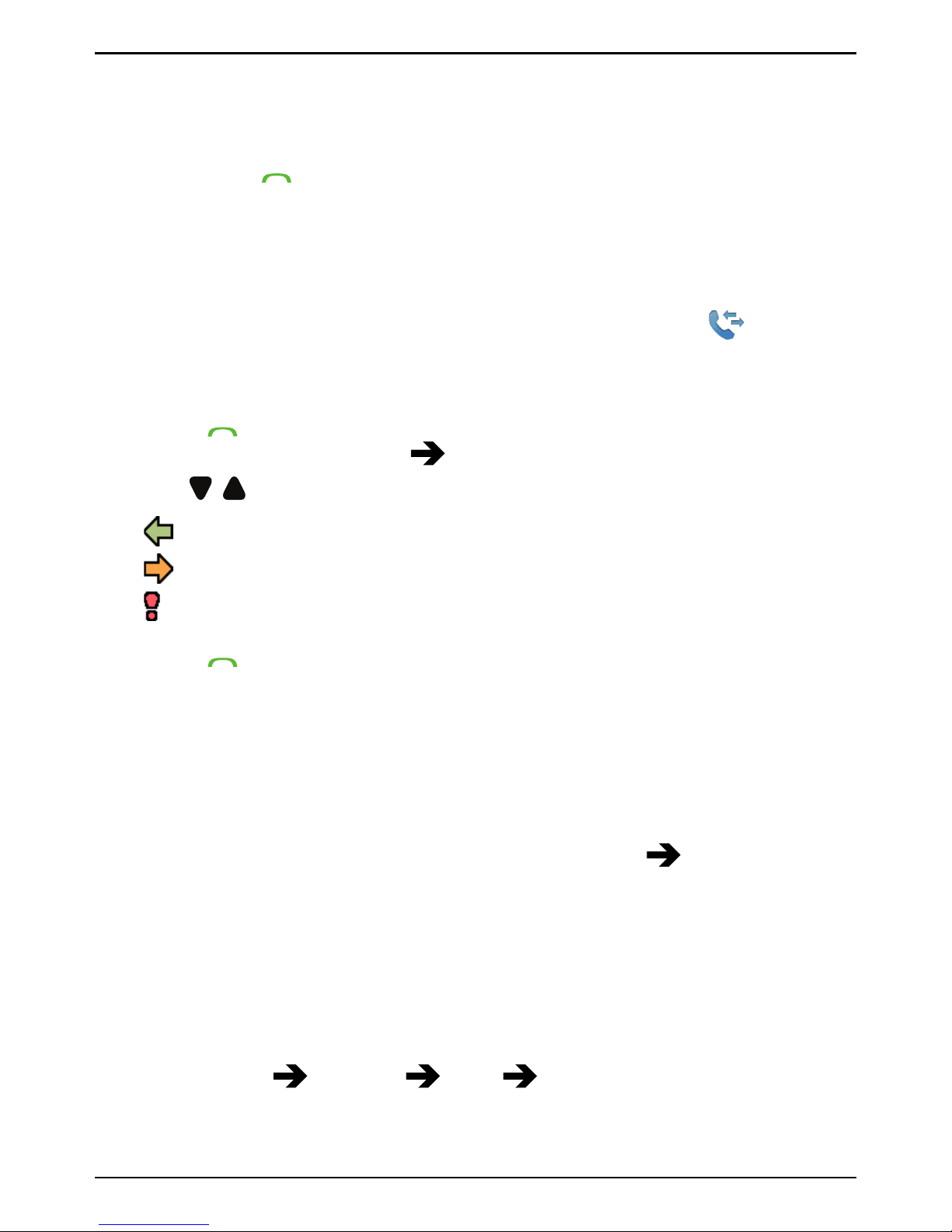
English
SOS calls
As long as the phone is switched on, it is always possible to place an SOS
call by entering the main local emergency number for your present location followed by
.
Some networks accept calls to emergency numbers without a valid SIM
card. Contact your service provider for more information.
Call log
Received, missed and made calls are saved in a combined
call log.
20 calls of each type can be stored in the log. For multiple calls related to
the same number, only the most recent call is saved.
1. Press
.
Alternatively, press Menu
Call log.
2. Use
/ to select:
Received call
Dialled call
Missed call
3. Press
to call, or Options:
• View to show details for the selected call.
• Send SMS to send a text message.
• Send MMS to send a picture message.
• Delete to delete the call.
• Delete all to delete all calls in the call log.
• Save to save the number in the phonebook
Create new cre-
ate new contact, or Update update existing contact.
Call settings
Call time
During a call, the duration of the call is shown. You can check the duration of your calls.
1. Press Menu
Settings Calls Call time:
• Last call to show the elapsed time of the most recent call.
• Outgoing calls to show the elapsed time of all made calls.
11
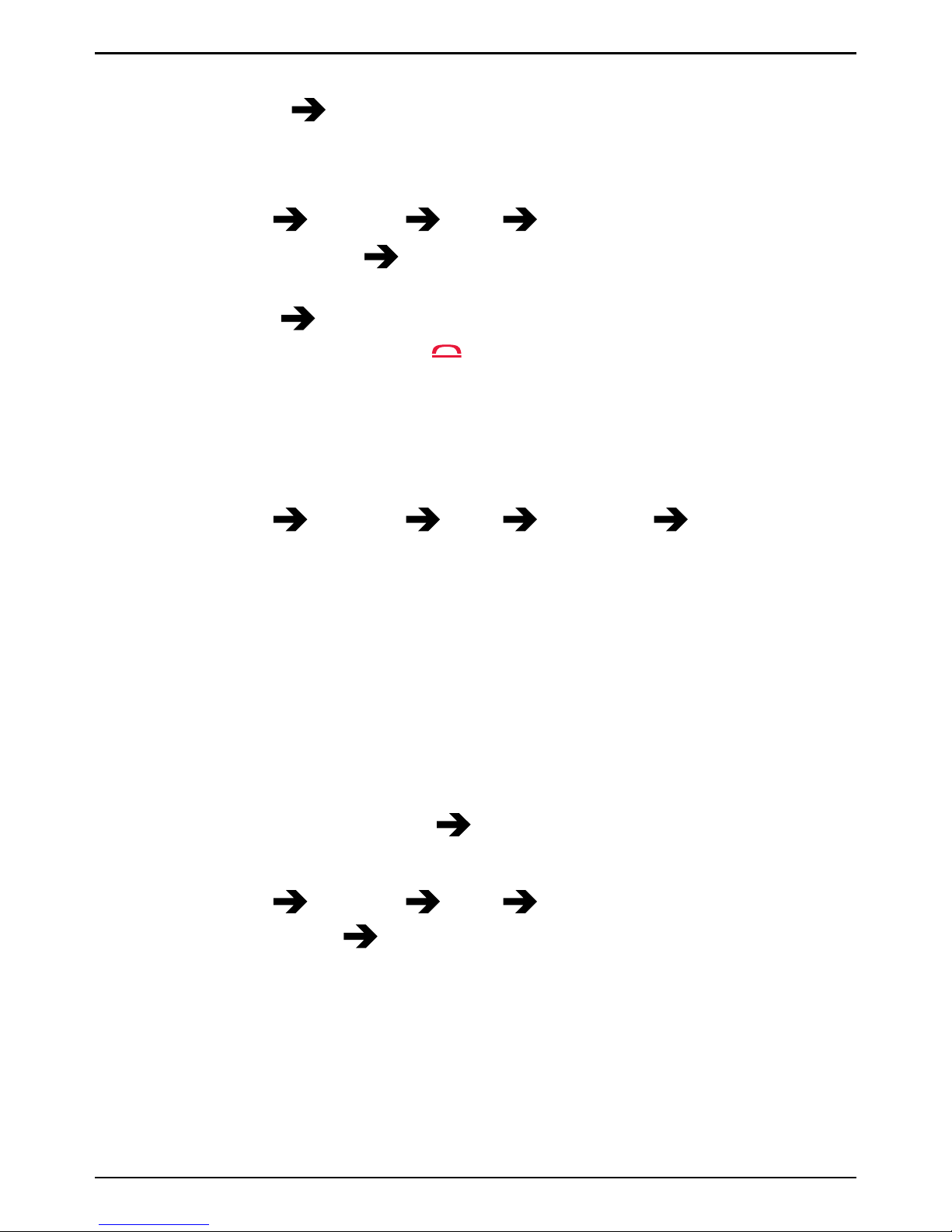
English
• Received calls to show the elapsed time of all received calls.
• Reset all
Yes to reset all.
2. Press OK to confirm.
Answer mode
1. Press Menu
Settings Calls Answer mode:
• Open to answer
On to answer incoming calls by opening the
flip.
• Any key
On to be able to answer incoming calls by pressing
any button (exemption
).
2. Press OK to confirm.
Caller ID
Display or hide your phone number on the recipient's phone when you
call.
1. Press Menu
Settings Calls Call setup Caller ID:
• Set by network to use default setting by the network.
• Hide ID to never show your number.
• Send ID to always show your number.
2. Press OK to confirm.
Call waiting
You can handle more than one call at a time, put the current call on hold
and answer the incoming call. When activated, an alert tone is heard if
there is an incoming call while talking.
• During a call, press Options
Answer.
Activate call waiting
1. Press Menu
Settings Calls Call setup.
2. Select Call waiting
Activate.
3. Press OK to confirm.
Tip: Repeat and select Deactivate to disable call waiting, or Query status
to display if call waiting is active or not.
12
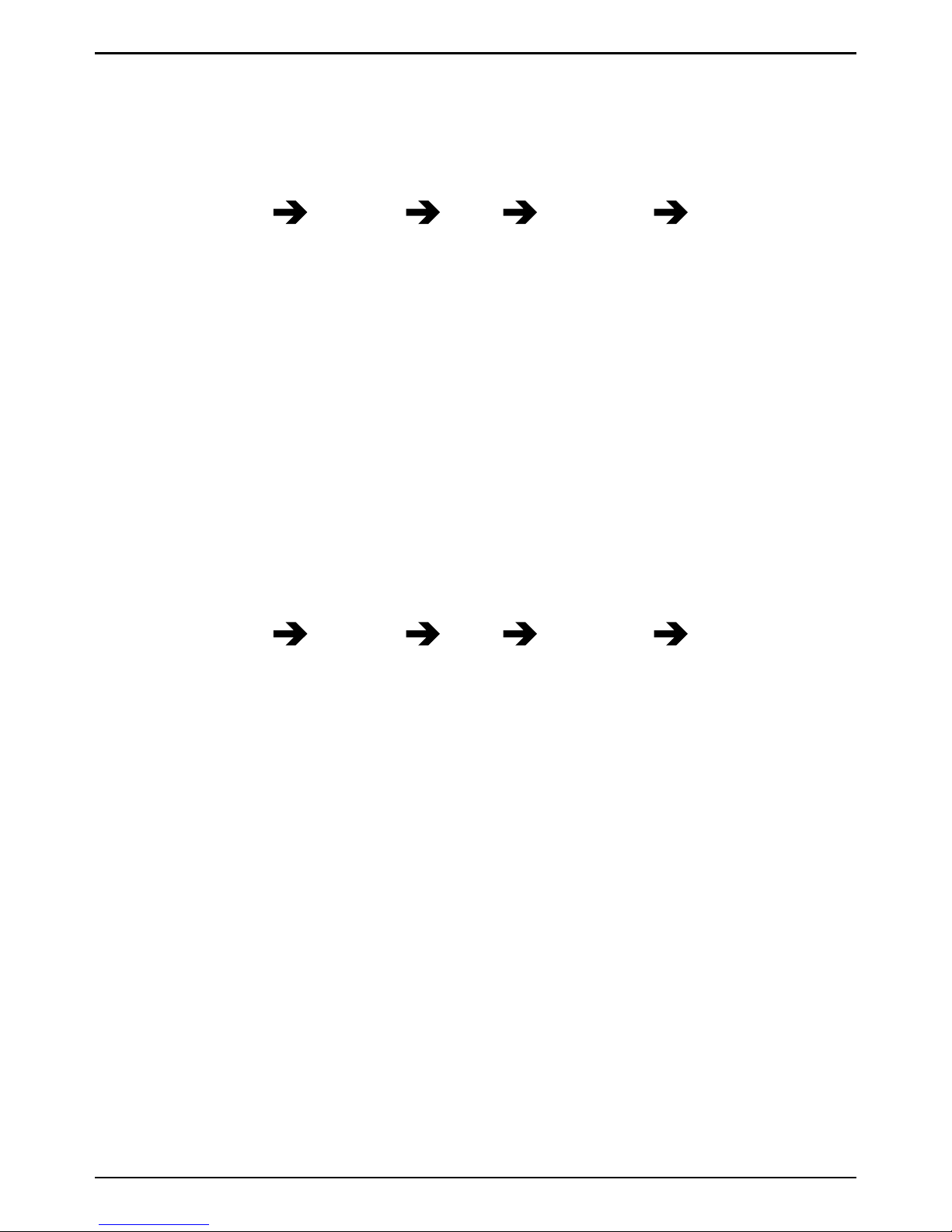
English
Call divert
You can divert calls to an answering service or to another phone number.
Set up which calls should be diverted. Select a condition and press OK,
then select Activate, Deactivate or Query status for each.
1. Press Menu
Settings Calls Call setup Call divert:
• Voice calls to divert all voice calls.
• Unreachable to divert incoming calls if the phone is turned off
or out of range.
• No reply to divert incoming calls if unanswered.
• If busy to divert incoming calls if the line is busy.
• Cancel diverts to cancel all call divert settings.
2. Press OK to confirm.
Call barring
Your phone can be restricted to disallow certain types of calls.
Note! A password is needed to apply call barring. Contact your service
provider to get the password.
1. Press Menu
Settings Calls Call setup Call barring.
2. Select Outgoing calls:
• All calls to answer incoming calls but not calling.
• Internat.calls to block calls to international numbers.
• Int. except home to block international calls except to the coun-
try associated with the SIM card.
3. Press OK to confirm.
4. Select Incoming calls:
• All calls to call but not to receive incoming calls.
• When roaming to block incoming calls while roaming (operating
in other networks).
5. Press OK to confirm.
6. Select Cancel all to cancel all call barring (password needed). Press
OK to confirm.
Fixed dial (FDN)
You can limit calls to certain numbers saved on the SIM card. The list of
allowed numbers is protected by your PIN2-code.
13
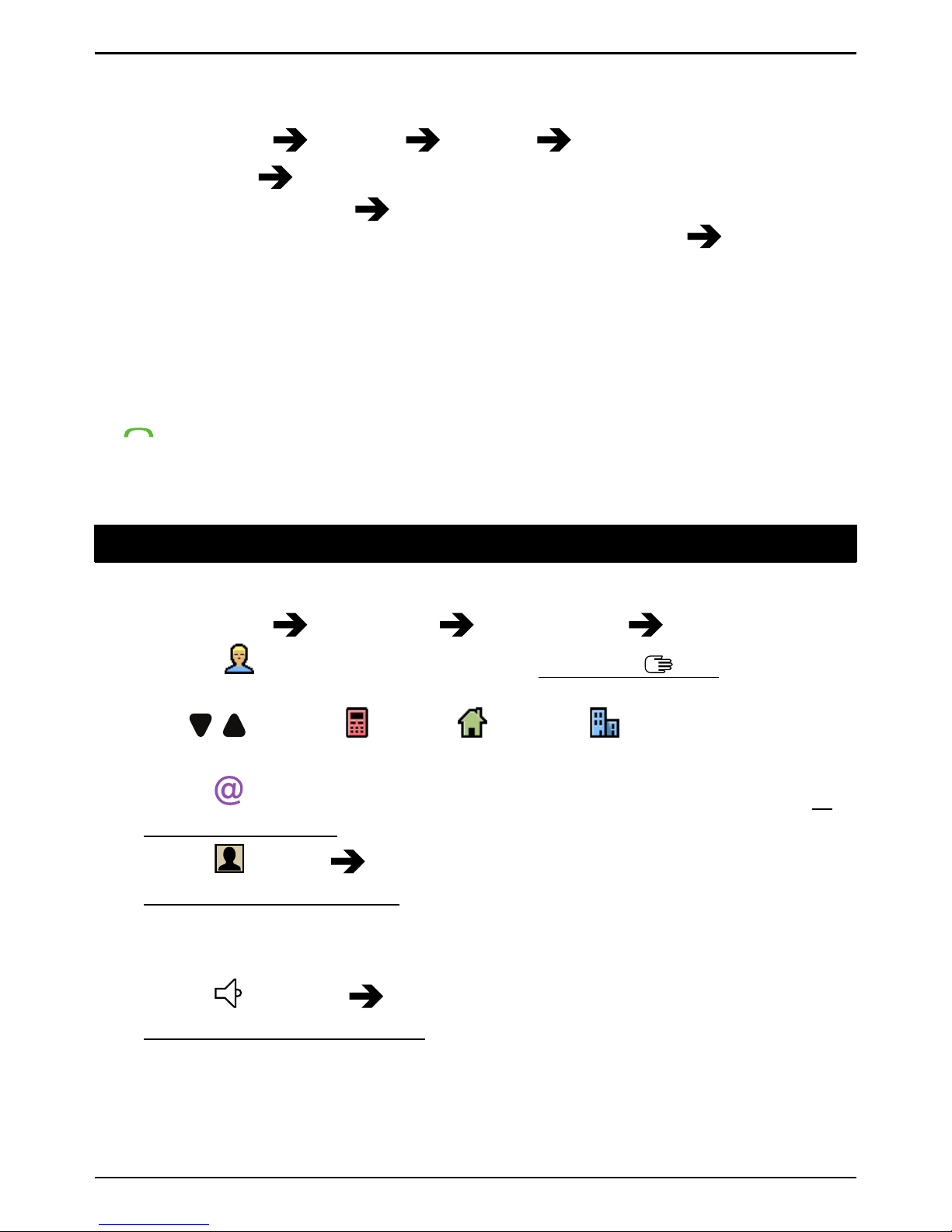
English
Note! A password is needed to apply fixed dial. Contact your service
provider to get the password.
1. Press Menu
Settings Security Fixed dial:
• Mode
On to enable or Off to disable.
• Fixed numbers
Add and enter the first allowed number.
Alternatively, select an entry and press Options
Add, Edit or
Delete.
2. If needed, enter PIN2 and press OK to confirm.
Note! You can save parts of phone numbers. For example, if you save
01234, allows calls to all numbers starting with 01234. It is possible to
place an SOS call by entering the main local emergency number followed
by
even when fixed dial is activated. When fixed dial is activated you
are not allowed to view or manage any phone numbers saved on the SIM
card. You are not able to send any text messages either.
Phonebook
Add contact
1. Press Menu
Phonebook -New contact- Add.
2. Enter a
Name for the contact, see Enter text , p.5. Delete with
Clear.
3. Use
/ to select Mobile, Home or Office and enter the
phone number(s) including the area code.
4. Select
E-mail to associate e-mail address to the contact, see E-
mail settings, p.28.
5. Select
Picture Edit to associate picture to the contact, see
Phonebook picture, p.16.
• Take picture to use the camera to take a picture.
• My pictures to select an existing picture.
6. Select
Ringtone Edit to associate ringtone to the contact, see
Tone setup (ringtone), p.38.
• System to select from preinstalled files.
• User to select from your downloads.
7. Press Save.
14
