LiGo BT 7600 User Manual
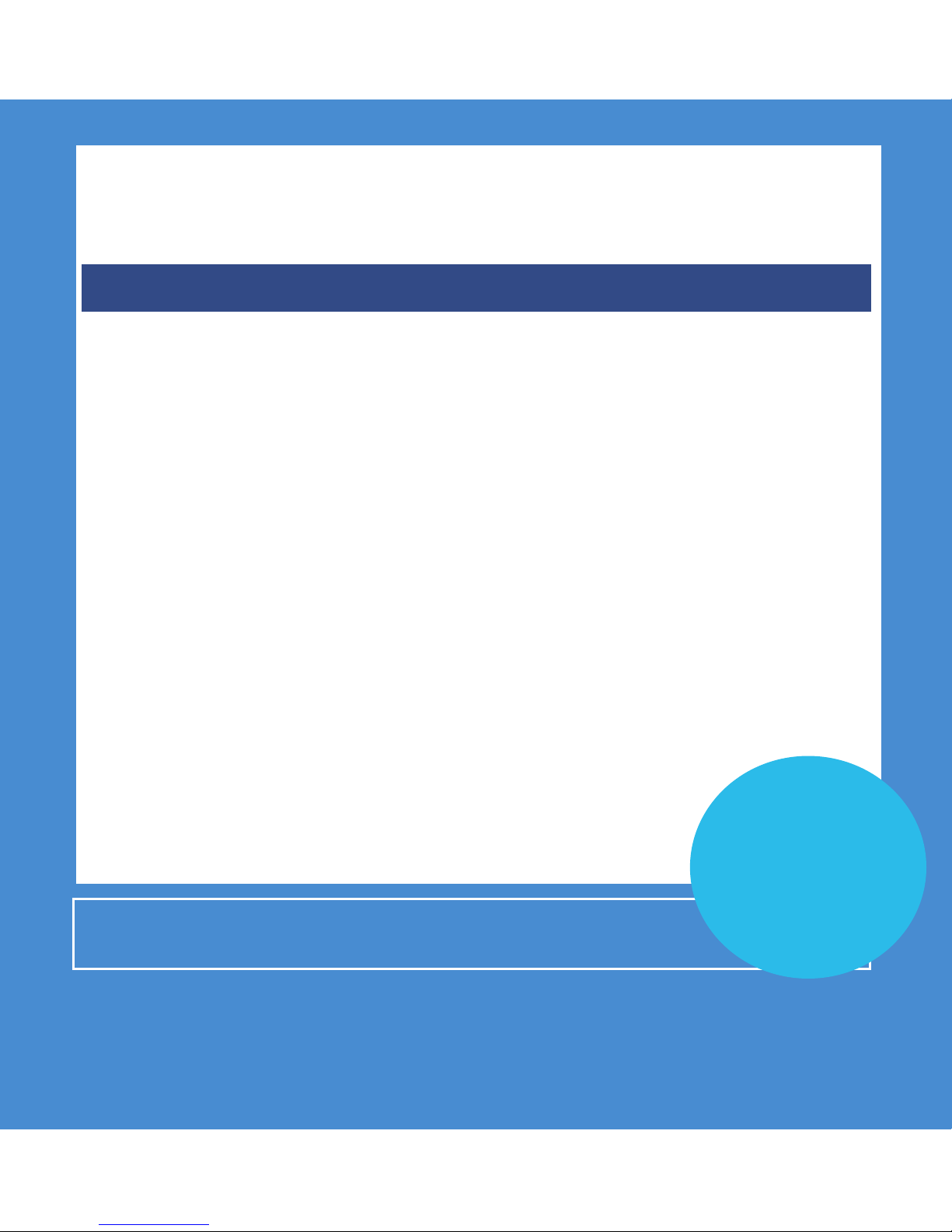
BT 7600
SET UP & USER GUIDE
Find more user manuals and product information at www.liGo.co.uk/manuals/
For all the latest product news, reviews and advice from liGo, please visit www.liGo.co.uk/blog/
www.liGo.co.uk
TELEPHONES |HEADSETS |TWO WAY RADIOS
PERSONAL CARE |BABY MONITORS |AND MUCH MORE
GET £5 OFF
*
your next purchase over £50
with voucher code:
liGo5reward
*
Not in conjunction
with any other oer

UK’s best selling phone brand
†
Quick Set-up and User Guide
BT7600 Nuisance Call Blocker
Digital Cordless Phone with Answering Machine
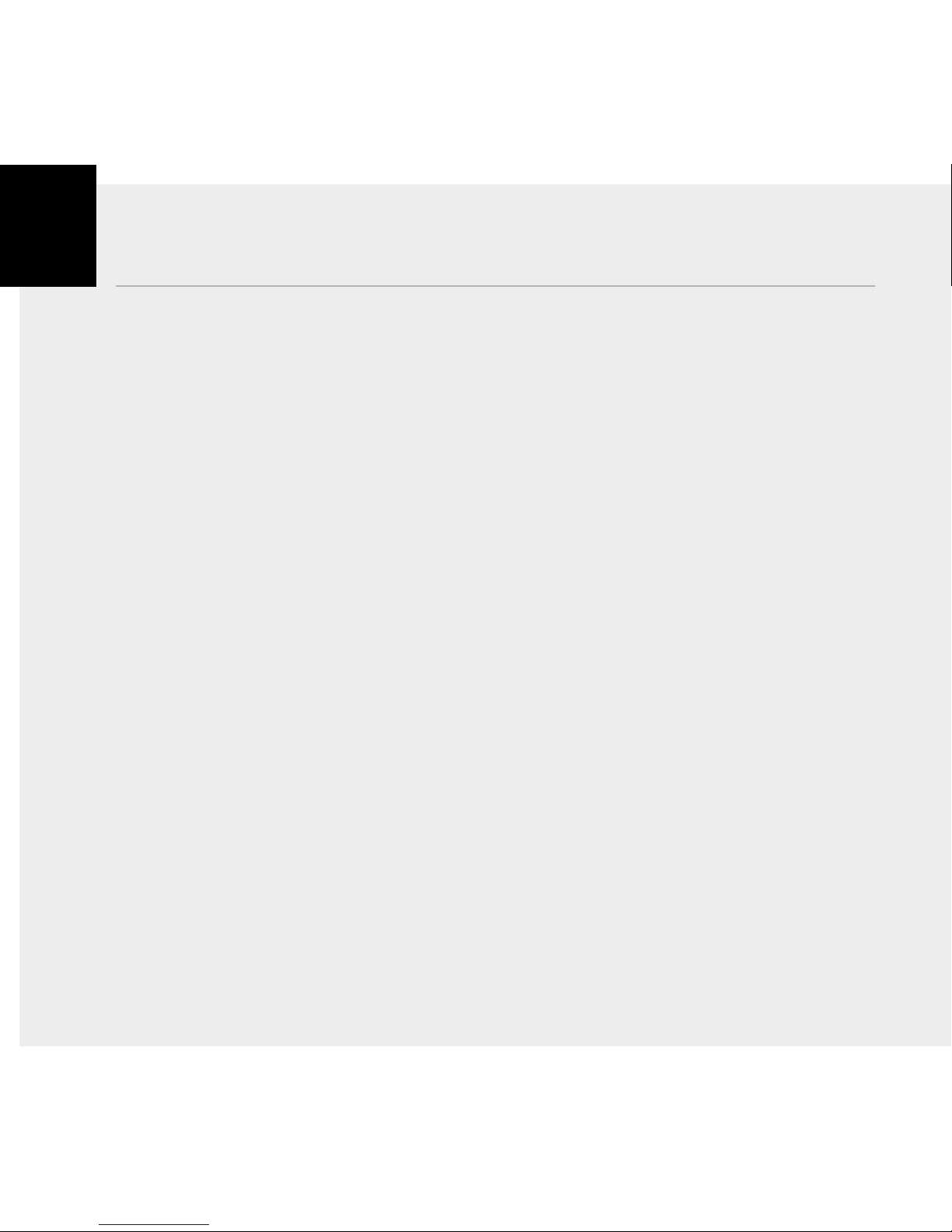
If you need some help, call us on 0800 218 2182* or go to bt.com/producthelp
Important – please read first2
• Only use the line cord, power supply and rechargeable batteries supplied with
your phone.
• Make sure that the power supply is connected to a known working socket.
• Connect your phone to the power supply and allow the batteries to charge for 24
hours before connecting the line cord to your telephone socket.
• To make sure you get the best range and reception from your handset, avoid
interference by placing the base unit away from large metal objects such as
fridge freezers and microwave ovens or electronic products such as computers
and TVs.
Answer machine – handy hint
Make sure the telephone is set to Answer and record and that the Ring delay
is set to answer before any voicemail service i.e. BT Answer 1571, or similar.
The default setting is four rings. If you want to change this, please see page 44-45.
If you need some help, call us on 0800 218 2182* or go to bt.com/producthelp
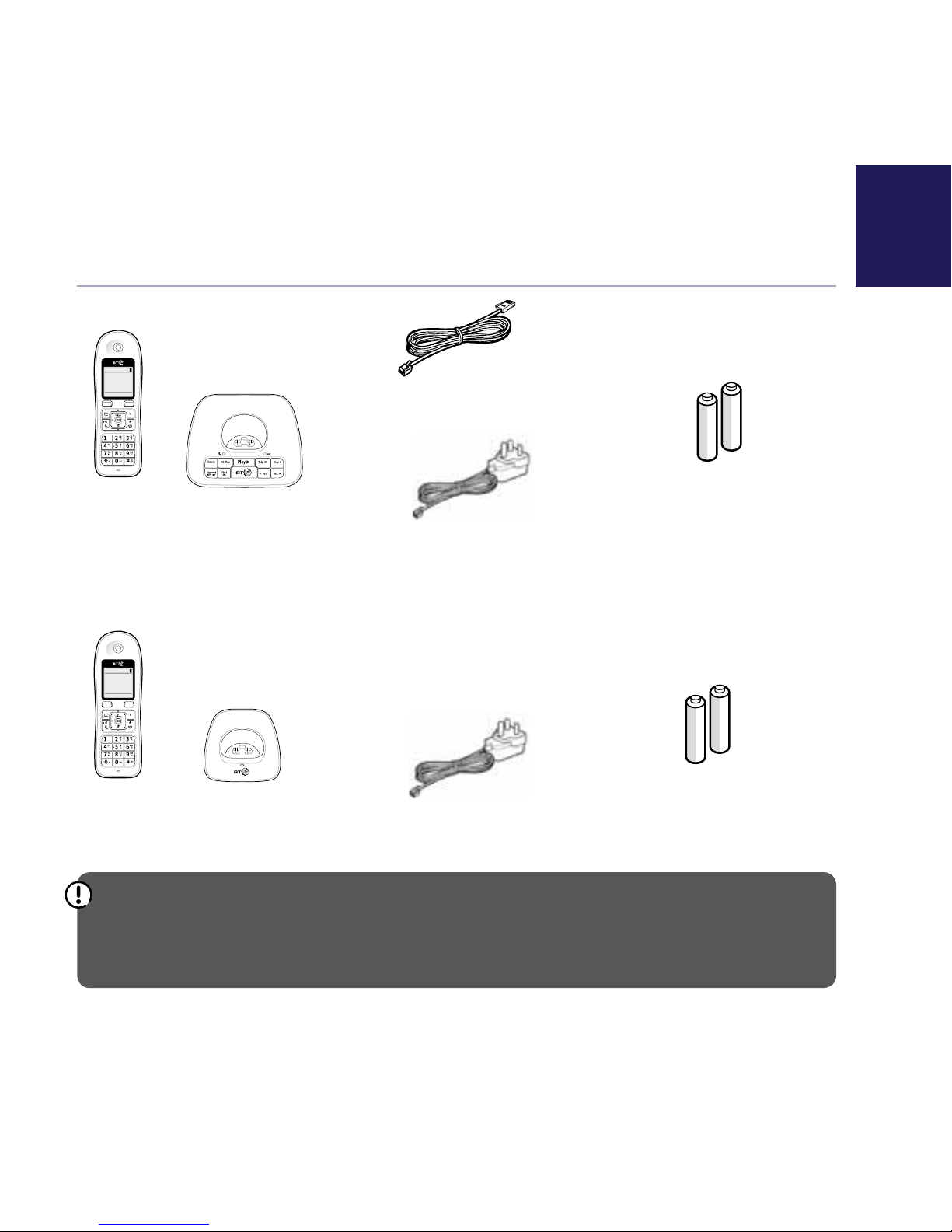
3
If you need some help, call us on 0800 218 2182* or go to bt.com/producthelp
Check box contents
Menu Calls
8:00pm
Handset Base
Telephone line cord
(pre-installed)
Menu Calls
8:00pm
Handset Charger
Mains power adaptor
(item code 066773)
2 x AAA Ni-MH 750 mAh
rechargeable batteries
(already in handset)
Mains power adaptor
(item code 066773)
2 x AAA Ni-MH 750 mAh
rechargeable batteries
(already in handset)
Important
Only use the mains power adaptors, cables and rechargeable batteries supplied in this box or this
product might not work. Any replacement rechargeable batteries must be of the same type.
BT accepts no responsibility for damage caused to your BT7600 if you use any other type of batteries.
Contents for each additional handset (multipacks only)
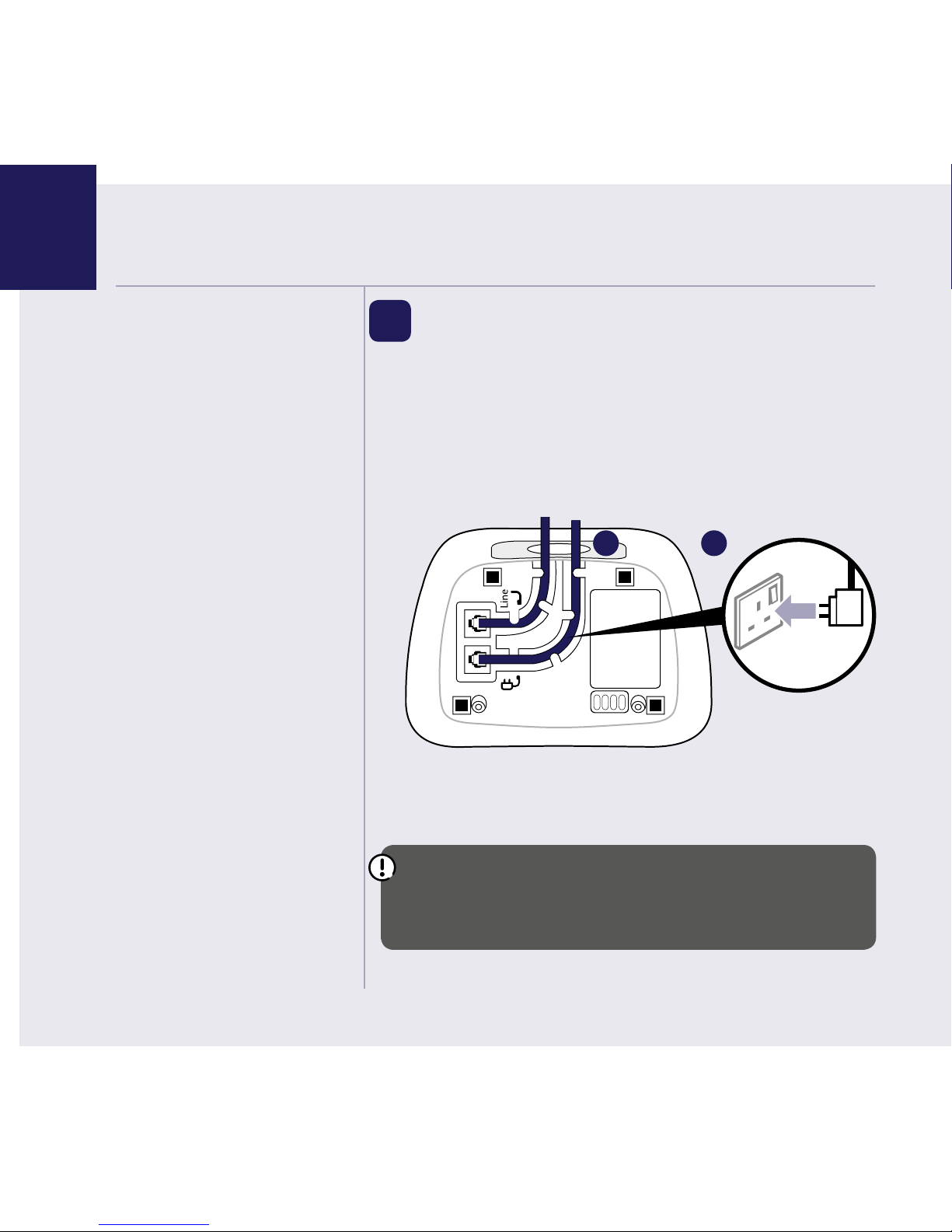
If you need some help, call us on 0800 218 2182* or go to bt.com/producthelp
Where to put your phone
• Place the base within
2 metres of a mains power
socket and 1 metre of a
phone socket so the cables
will reach.
• Make sure it’s at least a
metre away from other
electrical appliances to avoid
interference.
• Don’t place the phone or
base in a bathroom or other
humid area.
• The product works by
sending radio signals
between the handset and
base. The strength of the
signal depends on where you
position the base. Putting it
as high as possible can help
give you the best signal.
IMPORTANT
• Don’t connect the phone line
to a phone socket until the
handset is fully charged.
• The base station should
be plugged into the mains
power socket all the time.
1. Plug the mains power
adaptor into the
base, with the cable
clipped in the
groove provided.
2. Plug the other end
of the power adaptor
into the wall power
socket and switch on.
Quick set-up guide4
1 Plug in
The phone line cord is pre-installed but don’t
plug the other end into the wall socket yet.
Turn the cable when clipping into the groove so
that the narrow part fits between the clips before
turning cable back to secure.
1 2
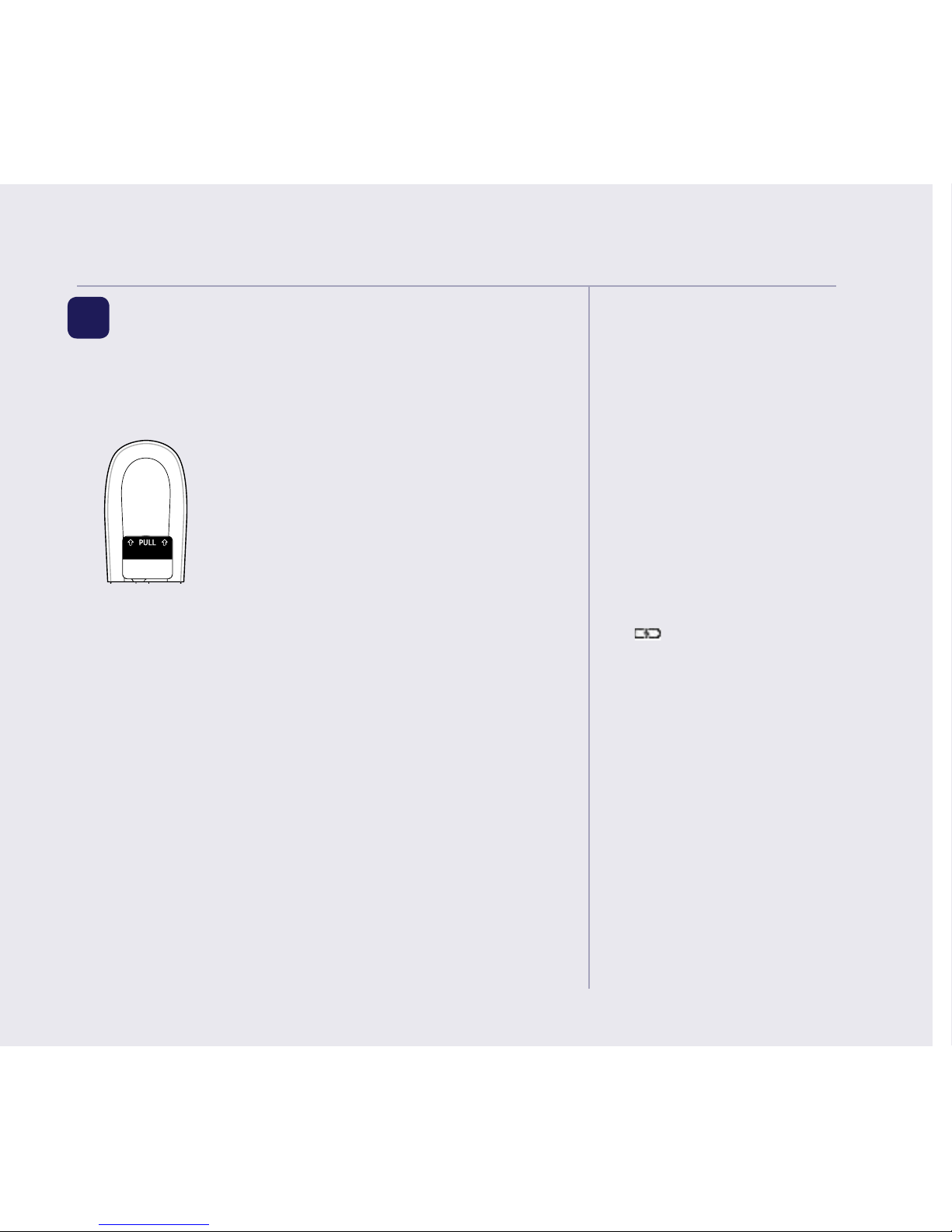
Quick set-up guide 5
If you need some help, call us on 0800 218 2182* or go to bt.com/producthelp
Talk/Standby time
Under ideal conditions, the
handset batteries should give
up to 12 hours talk time or
120 hours standby on a single
charge. (This doesn’t mean you
can unplug the base or leave
the handset for this length of
time without charge).
Please note that new Ni-MH
rechargeable batteries don’t reach
full capacity until they’ve been in
normal use for several days.
Battery low warning
The
icon will flash, you’ll
see the message Battery low in
the display and hear a warning
beep every minute, to indicate
that you need to recharge your
handset. You can remove the
display message by selecting
Hide. If the battery charge
completely runs out, the display
will show Batteries flat. Please
charge. You must recharge
the handset batteries before
you can use the handset. If the
charge completely runs out the
handset will switch off. Place
the handset on the base or
charger to charge.
Quick set-up guide 5
2 Activate the batteries and
follow the Set-up wizard
1. Activate the batteries by pulling the plastic tab
away from the back of the handset.
Rechargeable batteries
already fitted
Remove this tab
and charge batteries
for 24 hours before use.
2. The Power on animation will start up and then the
handset will check for a link with the base station,
once found the screen will show Please set the time
and date. The set-up wizard will take you through
the steps for setting the time and date, recording
your outgoing message for the answer machine,
registering for the text messaging service, setting
up call blocking and adding contacts.
Select Yes by pressing the Left option button
and continue through the prompts until set up is
complete (when you get to Call Blocking, you will
need to set up your Access PIN for the first time.
This Access PIN, will also be used later for Remote
Access) or select No by pressing the Right option
button. You can always set up features later through
the main menu.
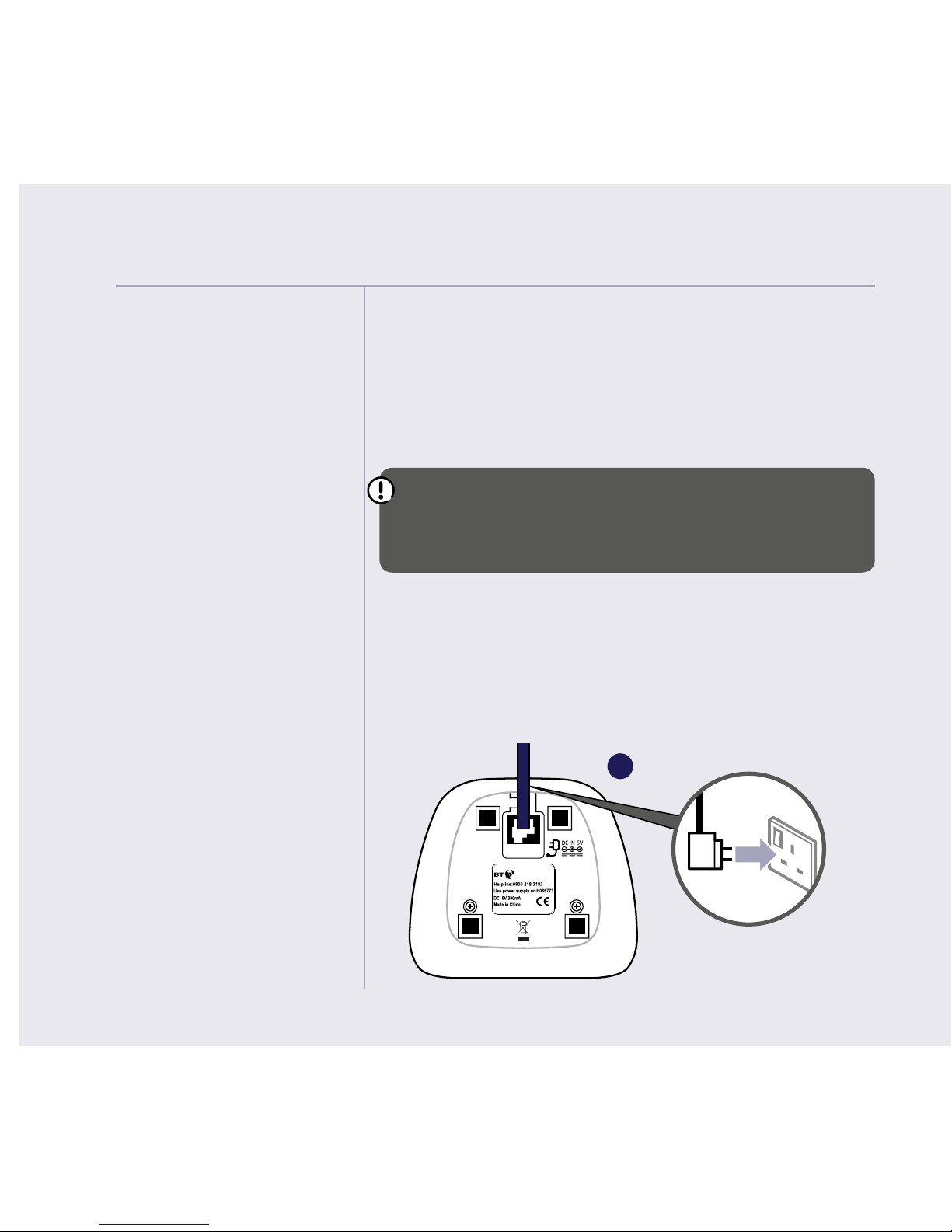
If you need some help, call us on 0800 218 2182* or go to bt.com/producthelp
Quick set-up guide6
Battery performance
• To keep the batteries in the
best condition, leave the
handset off the base for a
few hours at a time.
• Running the batteries right
down at least once a week
will help them last as long as
possible.
• After charging your handset
for the first time, subsequent
charging time for the
batteries is approximately
8 hours.
• The charge capacity of
rechargeable batteries will
go down over time, which
will reduce the talk and
standby time. Eventually
they’ll need replacing.
For details on how to get
replacement batteries, call
the helpline on 0800 218
2182*.
3. Once set-up is complete your handset will display
Line cord error. Please check, place the handset on
the base to charge until step 4.
4. After 24 hours, plug the phone line cord into the
phone wall socket.
IMPORTANT
Charge the handset batteries for 24 hours or your
phone might not work.
Set up your additional handsets (multi packs only)
1. For additional handsets and chargers: plug the
mains power adaptor into the back of the charger
and plug the other end into the mains wall socket
and switch on the power.
1
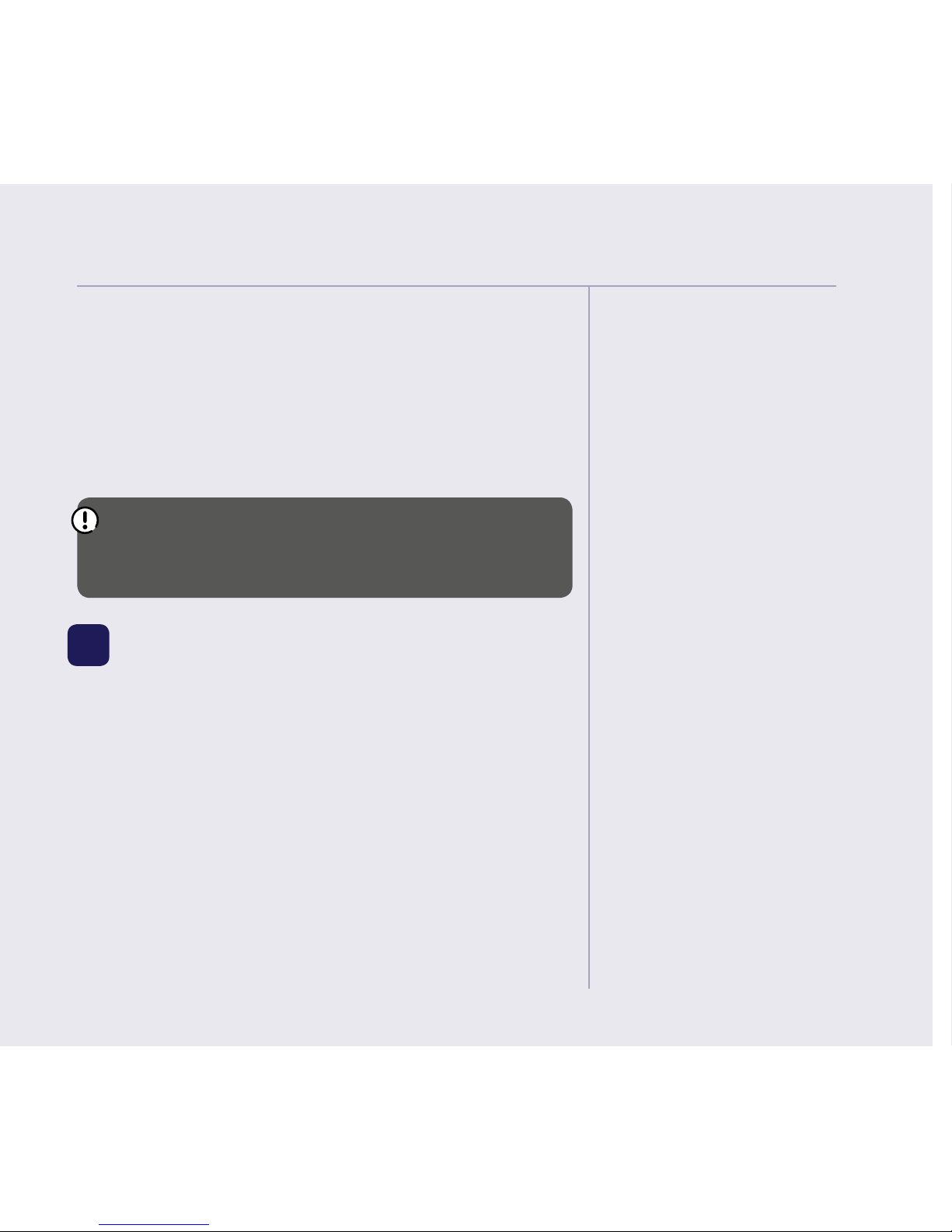
Quick set-up guide 7
If you need some help, call us on 0800 218 2182* or go to bt.com/producthelp
2. Activate the batteries as explained on page 5. If you
set the time and date on the first handset then it
will be shared with all other handsets in your multi
pack once you activate the batteries.
3. Place the handset on the charger to charge for
24 hours.
If you ever need to remove the batteries, simply
slide open the battery compartment cover and ease
out the batteries.
3 Go!
Your BT7600 is now ready for you
to use
• For instructions on making a call, go to page 21.
• For help personalising your phone’s settings,
go to page 56.
• For instructions on using the answer machine,
go to page 41.
• More information on Call Blocking can be found
on page 8 and page 28.
Quick set-up guide
7
Using your BT7600
on a broadband line?
If so, you need to fit an
ADSL microfilter between
the phone line cord and the
phone socket. You can get
BT ADSL microfilters from
bt.com/shop
If you have BT Infinity you
will not need to use an ADSL
microfilter. For other types of
broadband, please check with
your provider if a microfilter
is required.
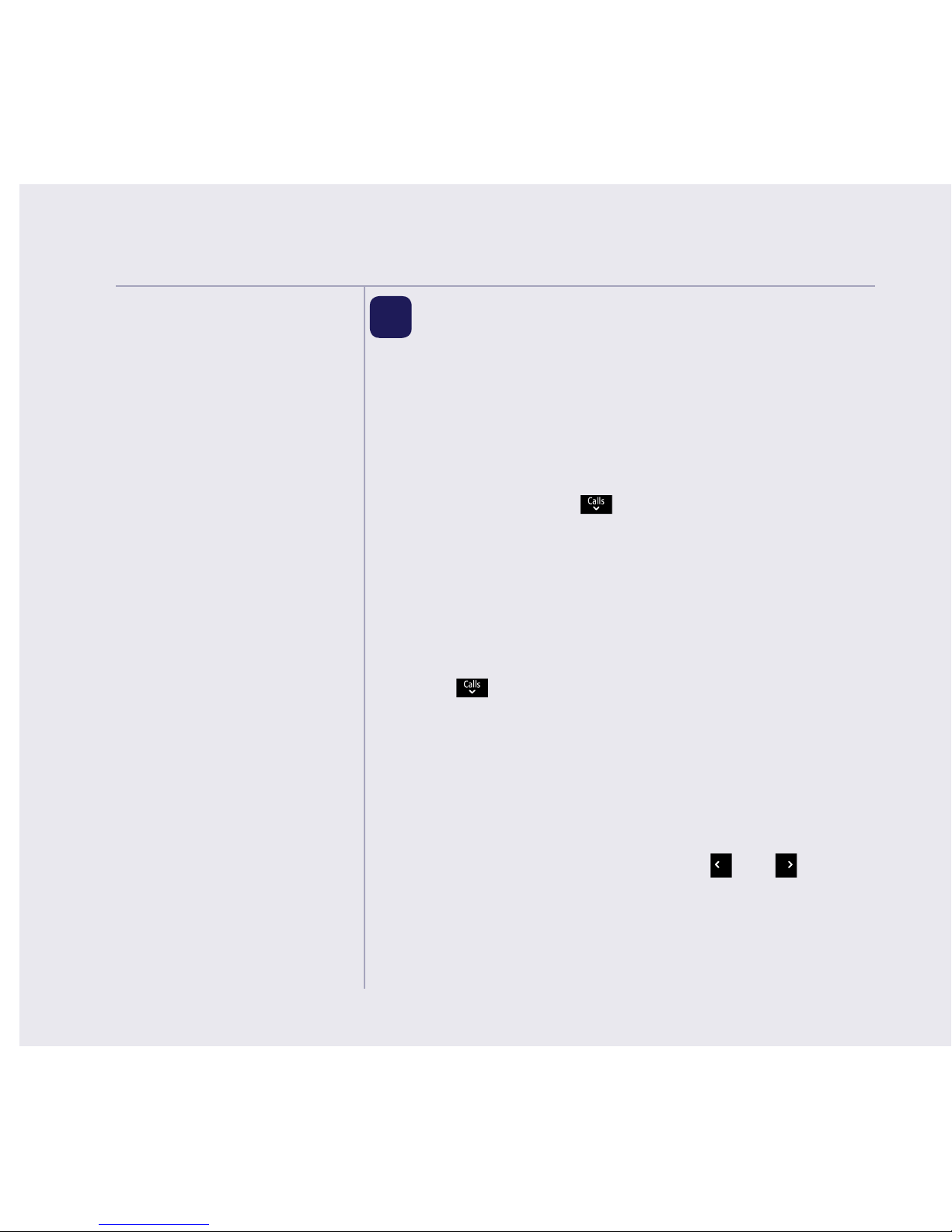
Quick set-up guide
Important
You must subscribe to a Caller
Display service from your
network provider for the block
nuisance calls feature to work.
Charges may apply.
Blocked will be displayed with
no backlight on the handset
when a blocked call is received.
The handset or base will
not ring.
Please note, other products
connected to the line are not
compatible with this feature
and will still ring.
If you need some help, call us on 0800 218 2182* or go to bt.com/producthelp
8
4 Block nuisance calls
The BT7600 blocks numbers in two separate ways
to help you avoid nuisance calls, firstly by type e.g
withheld or international and also by your choice of
specific numbers (you can store up to 10 numbers
of your own choice).
1. Select Menu, scroll
to Call control and
press OK.
2. Follow the instructions to set your PIN for the first
time, or if you’ve already set it, enter it and
select OK.
3. Incoming calls is displayed, press OK.
4. Press
to highlight Block calls and press OK. You
now have 2 choices:
i) To block calls by type, when By call type is
highlighted, press OK. Select Blocked or Allowed
for each of the call types by highlighting each one:
International, Withheld number,
No Caller ID and Payphone using
and ,
then select OK.
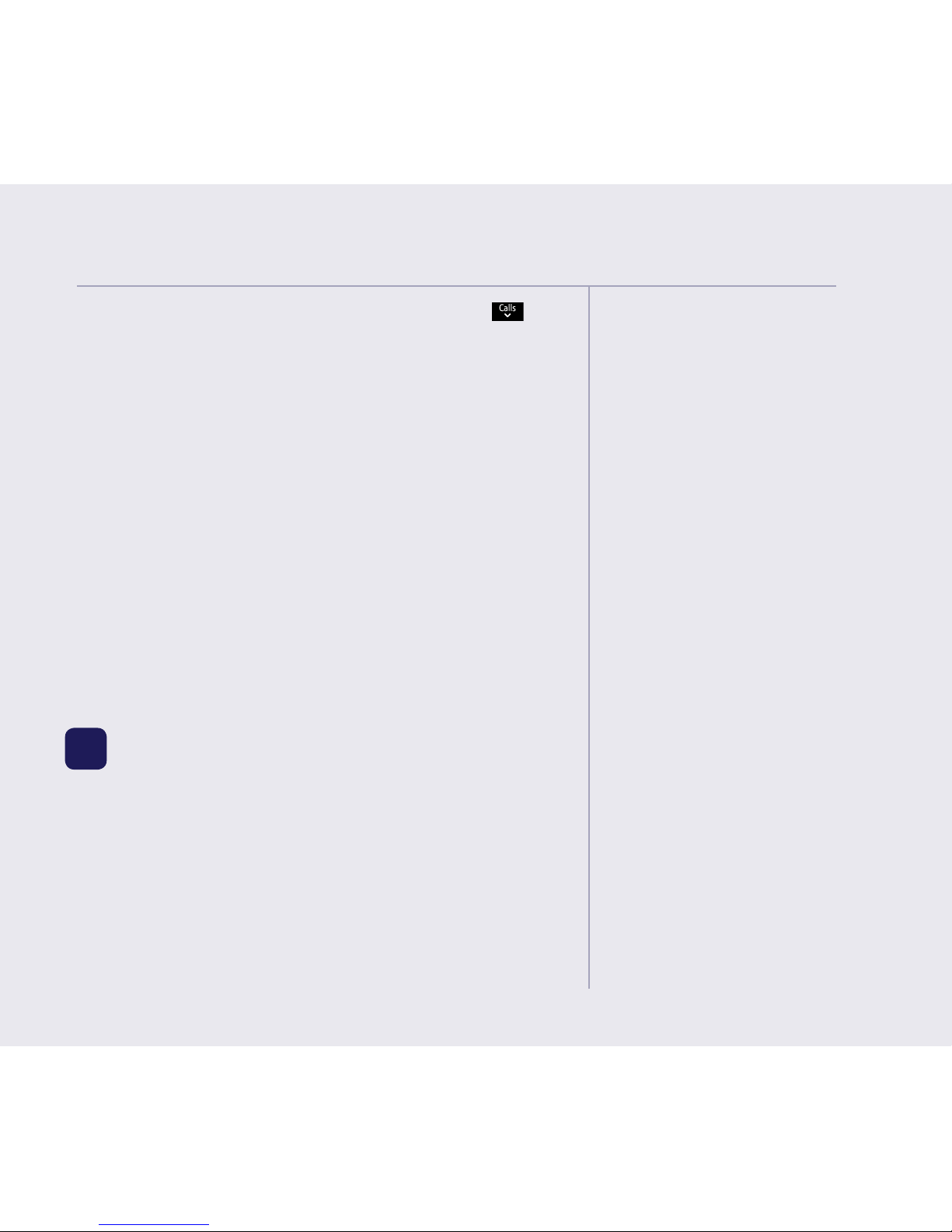
If you need some help, call us on 0800 218 2182* or go to bt.com/producthelp
If you cannot find the answer
to your problem in this user
guide, then please call our free
Helpline on 0800 218 2182*.
Our dedicated advisors are
more likely to be able to help
you than the retailer where you
made your purchase.
Quick set-up guide 9
ii) To block calls by a specific number, press to
highlight By number and press OK. You will enter
the block calls list, highlight an Empty slot and
select Add. Enter the number you want to block (or
you can select Options and select a number from
your contacts or calls list) then select Save.
Calls from numbers stored in your blocked calls list
cannot leave a message on your answer machine
but calls blocked by call type can.
Please note, other products connected to the
line are not compatible with this feature and will
still ring.
For more information on Call control settings,
go to page 27.
5 Help
Most problems can be fixed with a few simple
checks, you may find the answer in the Help
section on page 78 or see our online frequently
asked questions at bt.com/producthelp.
Alternatively, call the Helpline on 0800 218 2182*.
* Calls made from within the UK mainland network are free. Mobile and
international call costs may vary.
For more information and
general advice on handling
unwanted calls please go to
bt.com/unwantedcalls

If you need some help, call us on 0800 218 2182* or go to bt.com/producthelp
10 In this guide
Getting to know your phone
Handset buttons ..............................14
Handset display/display icons ...........16
Finding your way around your phone 17
Menu map .......................................18
Base ................................................20
Using the phone
Switch the handset on or off .............21
Make an external call .......................21
Preparatory dialling .........................21
End a call.........................................21
Receive a call ...................................21
Call Waiting .....................................22
Mute ...............................................22
Incoming speech/Handsfree volume .23
Make a handsfree call .......................23
Answer a call handsfree ....................23
Switch to handsfree during a call ......24
Redial .............................................24
Voicemail (1571) .............................24
Keypad lock .....................................25
Turn the handset ringer on or off .......25
Finding handset (Paging) .................26
Call control settings
Set-up Do not disturb ......................27
Block nuisance calls .........................28
Set Parental Control .........................29
Assign VIPs ......................................30
Change the access PIN .....................30
Contacts
Store a contact ................................31
Character map .................................32
View/dial a contact ..........................32
Edit a contact ..................................33
Delete selected or all contacts...........33
View the contact memory status .......34
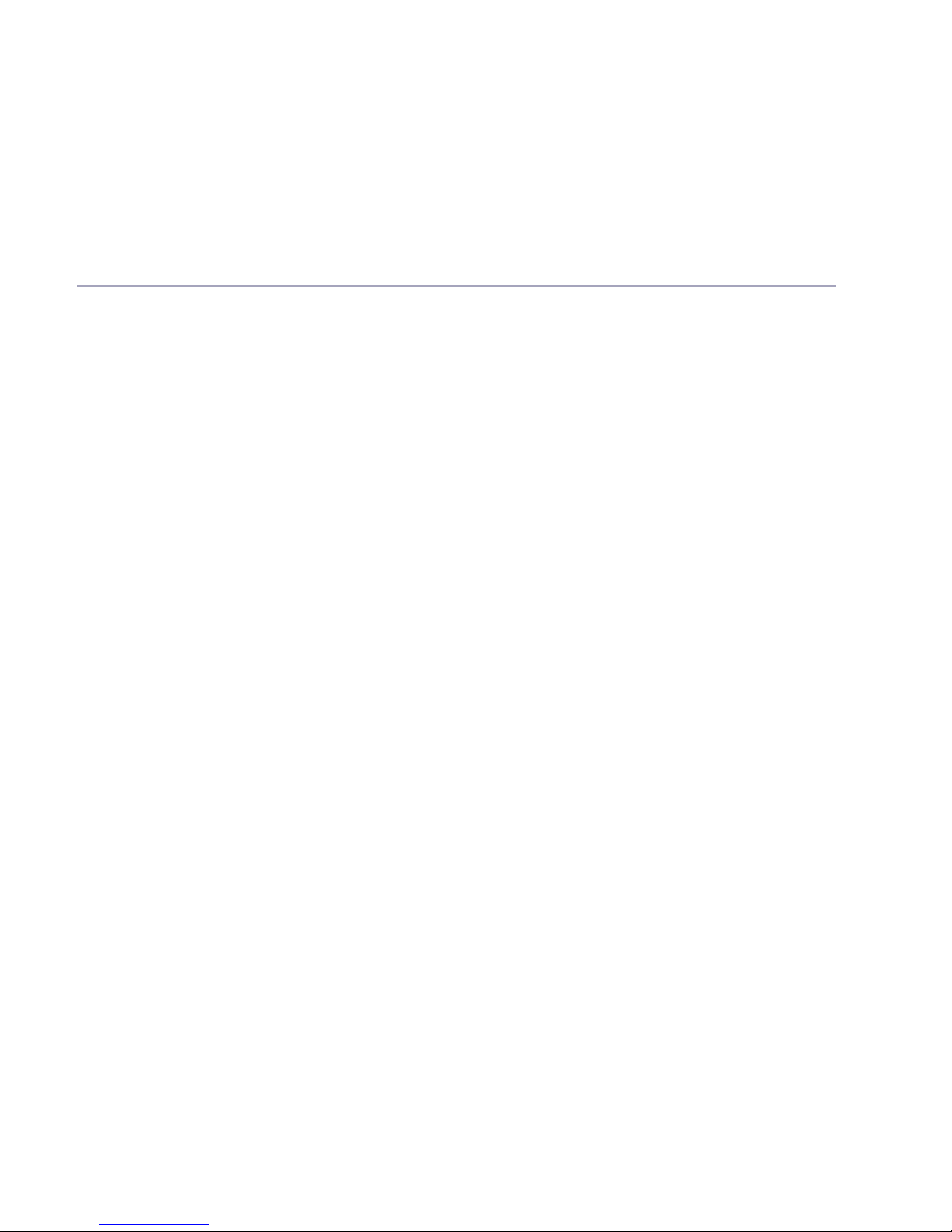
If you need some help, call us on 0800 218 2182* or go to bt.com/producthelp
In this guide 11
Speed dial
Save a speed dial entry .....................35
Dial a speed dial entry ......................35
Edit a speed dial entry ......................36
Delete a speed dial entry ..................36
Caller Display and the Calls list
Caller Display ...................................37
Calls list ...........................................37
Missed call notification .....................38
View and access options in
the Calls list .....................................38
Save a Calls list entry to your contacts 39
Deleting entries in the Calls list .........40
Answer machine
Using the answer machine from
the handset .....................................41
Switch the answer machine on or off
and set the answer mode..................41
Outgoing messages..........................42
Record your own outgoing message..42
Play the current outgoing message ...43
Reinstate the pre-recorded
outgoing message ...........................43
Record a memo ...............................44
Answer delay ...................................44
Set the answer delay ........................45
Set the maximum message length .....45
Set the message alert on or off .........46
Call screening ..................................46
Turn call screening on or off ..............46
Using call screening .........................47
Message playback using the handset 47
Delete a message or delete all old
(played) messages ...........................49
Save a number in the answer phone
message list to your contacts ............49
Send a text to a number in the
answer phone message list ...............50
Using the answer machine from
the base ..........................................50
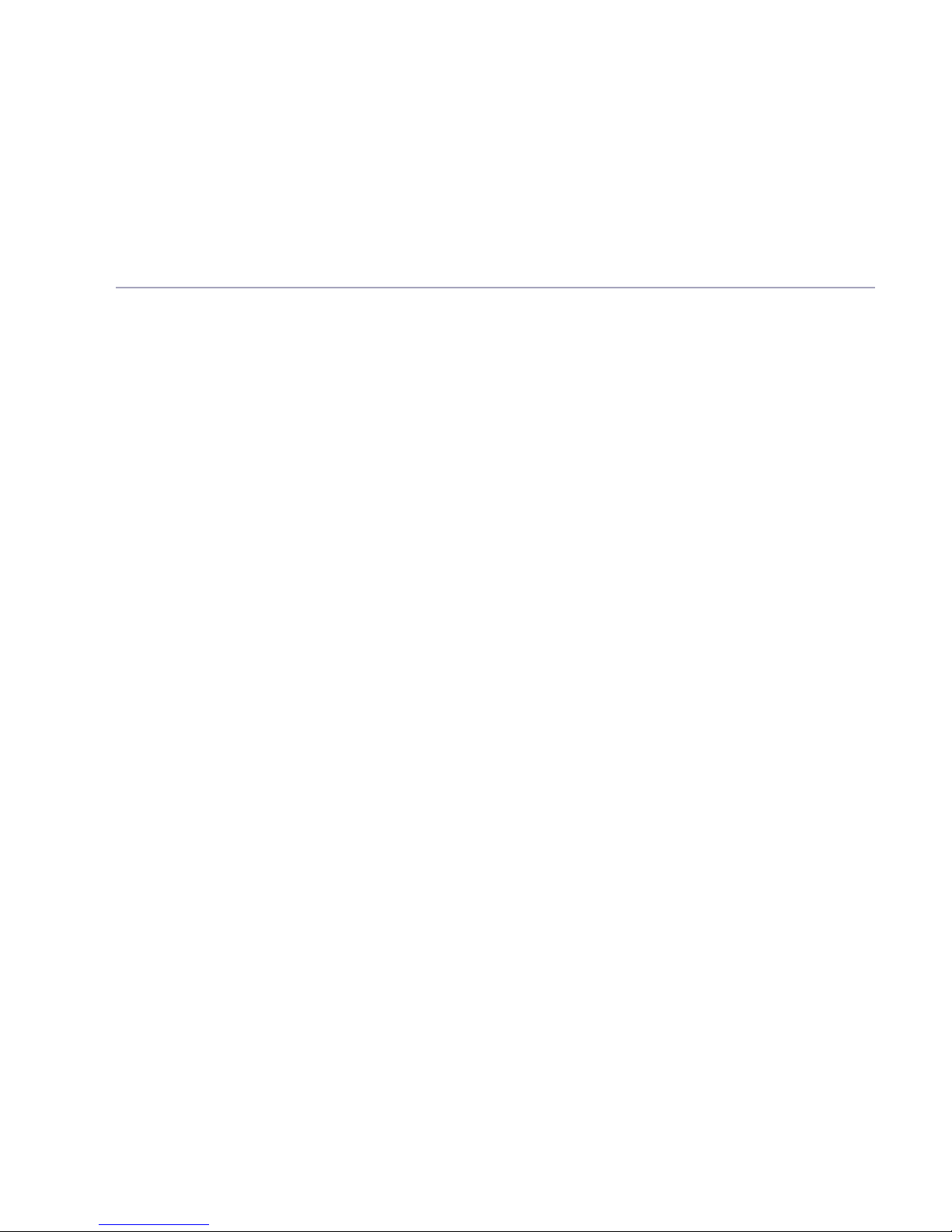
In this guide
If you need some help, call us on 0800 218 2182* or go to bt.com/producthelp
12
Switch the answer machine on or off .50
Message playback using the base ......51
Delete all old (played) messages .......52
Remote access .................................52
Set the remote access PIN for the
first time .........................................53
Change the remote access PIN ..........53
Turn remote access on/off ................54
Change remote access text alert ........54
If you forget to switch on your
answer machine ...............................54
Operating your answer
machine remotely ............................55
Settings
Set the handset ringtone for external or
internal calls and the ringer volume ..56
Turn the alert tones on or off ............56
Turn the handset tones on or off .......57
Change the handset display contrast .57
Change the handset name ................57
Change the call settings ...................58
Set the base ringtone melody
and volume .....................................58
Set a PBX access code ......................59
Change the system PIN.....................59
Reset the handset or base settings ....60
Clear the handset or base user data ...61
Clock/Alarm
Set the time format (12 or 24 hour) ..62
Set the time and date .......................62
Set an alarm ...................................63
Stopping the alarm when it goes off ..63
BT Calling Features
Pre-stored numbers in the Calling
Features menu .................................64
Using Call Diversion ..........................64
Cancel Ringback ..............................65
Using Call Waiting ...........................65
Using Reminder call .........................66
Using Anonymous call reject .............66
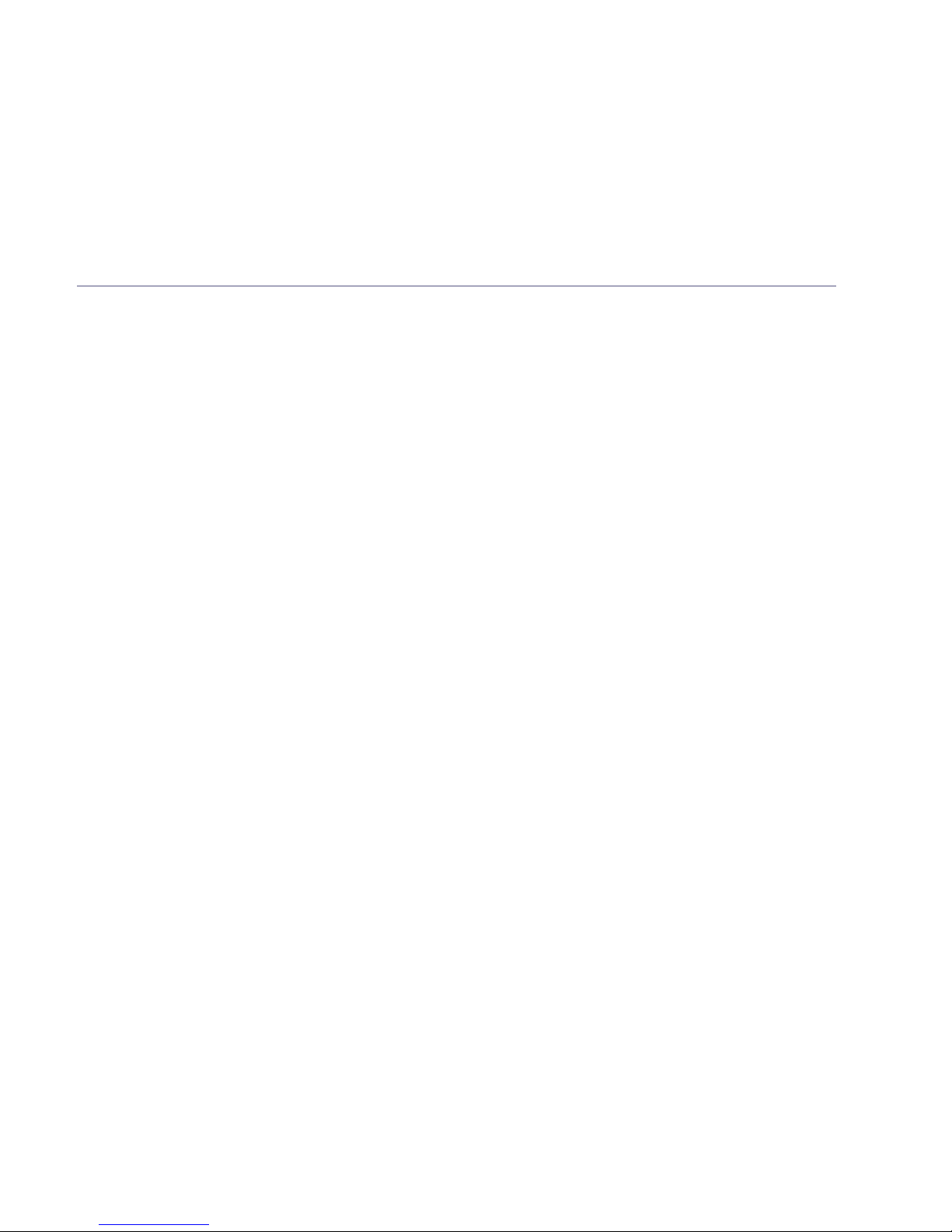
If you need some help, call us on 0800 218 2182* or go to bt.com/producthelp
In this guide 13
Text messaging
Register to the text
messaging service ............................67
Send a text message ........................68
Receiving text messages ...................69
Read messages ................................70
Accessing the Inbox, Drafts folder
or Sent folder ..................................71
Edit a template ................................72
Turn new text message alert on or off 72
Service centre numbers ....................73
Change the service centre numbers ...73
Using additional handsets
Registering an additional handset .....74
De-register a handset ......................75
Make an internal call
between handsets ............................76
Transfer a call ...................................76
Hold 3-way call ...............................77
Help ...............................................78
General information
Safety information ...........................85
Cleaning ..........................................86
Environmental .................................86
How to recyle your equipment ..........86
Guarantee .......................................87
Technical information .......................88
Connecting to a switchboard ............88
Switchboard compatibility ................88
Recall (R) .........................................88
R&TTE .............................................88
Declaration of Conformance .............88
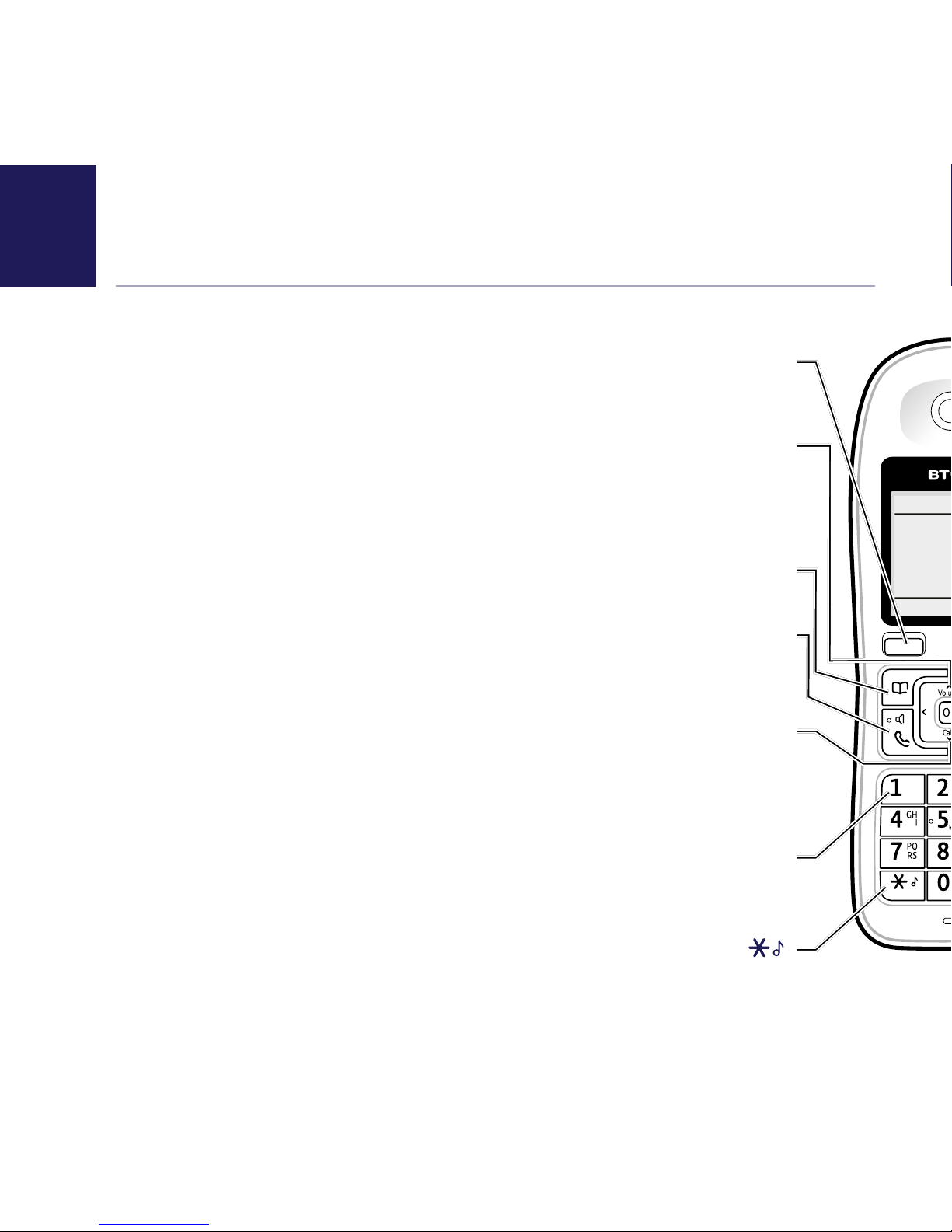
If you need some help, call us on 0800 218 2182* or go to bt.com/producthelp
14 Getting to know your phone
Handset buttons
Left option button
In idle mode, press to enter the main menu.
Also use to access sub menus and confirm options shown on the display above the button.
Up/Volume
From home screen, press to change the ringer volume.
In talk mode, press to increase the incoming speech volume, see page 23.
In menu mode, press to scroll up through the options.
Contacts
In idle mode, press to access your stored Contacts.
Talk/Handsfree
In idle mode, press to make and receive calls, see page 21.
In talk mode, press to switch handsfree on and off, see page 23.
Calls/Down
From home screen, press to open and scroll through the Calls list, see page 37.
In talk mode, press to decrease the incoming speech volume.
In menu mode, press to scroll down through the options.
1 (Speed dial)
From home screen, press and hold to dial BT 1571
or your stored speed dial number, see page 35.
Press and hold to turn the handset ringer on or off.
Menu
Calls
8:00pm

If you need some help, call us on 0800 218 2182* or go to bt.com/producthelp
Getting to know your phone 15
Calls
Right option button
Press to confirm the option displayed on the screen above the button, to delete or go back
to the previous screen.
In answer machine mode, deletes the current message playing.
OK
In idle mode, press to access a highlighted event e.g. missed calls, answer phone messages
and text messages on the display.
R (Recall)
R (Recall) for use with some BT Calling Features and when connected to a switchboard/PBX.
Left/Right
In idle mode, press to move left or right between the new events highlighted on the display
e.g. missed calls, answer phone messages and text messages. During menu navigation, use
to change settings. In text edit/entry mode, press to move the cursor.
End call/on or off
Press to end a call.
In idle mode, press and hold to switch the handset on or off, see page 21.
In menu mode, press to return to home screen.
2-9 (Speed dial)
From home screen, press and hold buttons 2-9 to dial a stored speed dial number, see page 35.
Press and hold to lock or unlock the keypad.
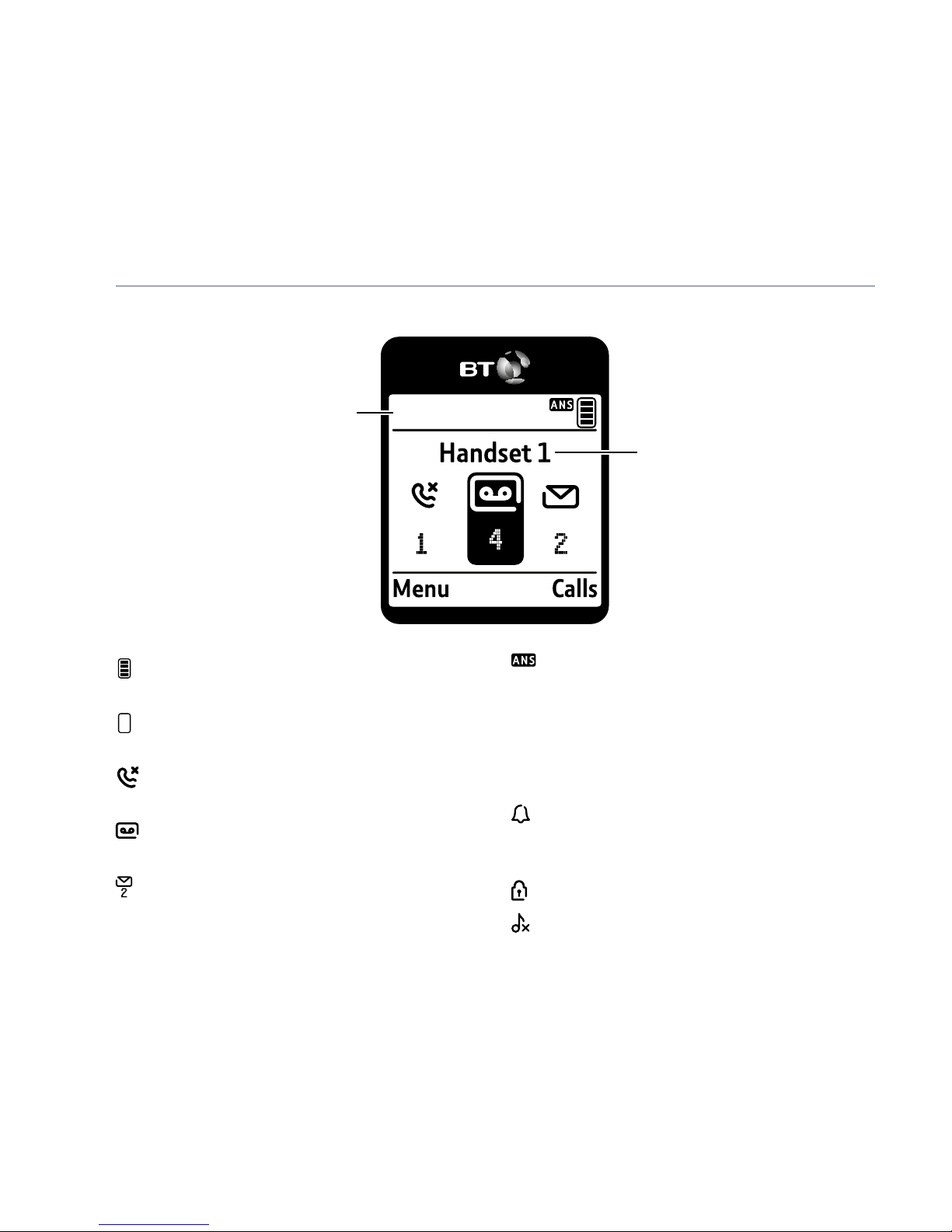
Getting to know your phone
If you need some help, call us on 0800 218 2182* or go to bt.com/producthelp
16
Handset display
Shows handset battery status.
Scrolls when the handset is charging.
Empty frame flashes when battery
needs recharging.
On – missed call(s) in the Calls list*.
With number of calls displayed.
On – answer machine message(s) received
with number of messages displayed.
On – text message(s) received with
number of messages displayed.
On – answer machine on.
Off – answer machine off.
Flashing – new answer machine message
Memory full displayed when the answer
machine memory is full.
UnMute/Mute Indicates when Mute is on or off.
On – alarm is set.
Flashing – alarm time has been reached.
Off – alarm off.
The keypad is locked.
Handset ringer is switched off.
Handset display icons
3.59pm
Handset name
* For full details of who has called you please make sure you have subscribed to Caller Display from your
network provider.
Time
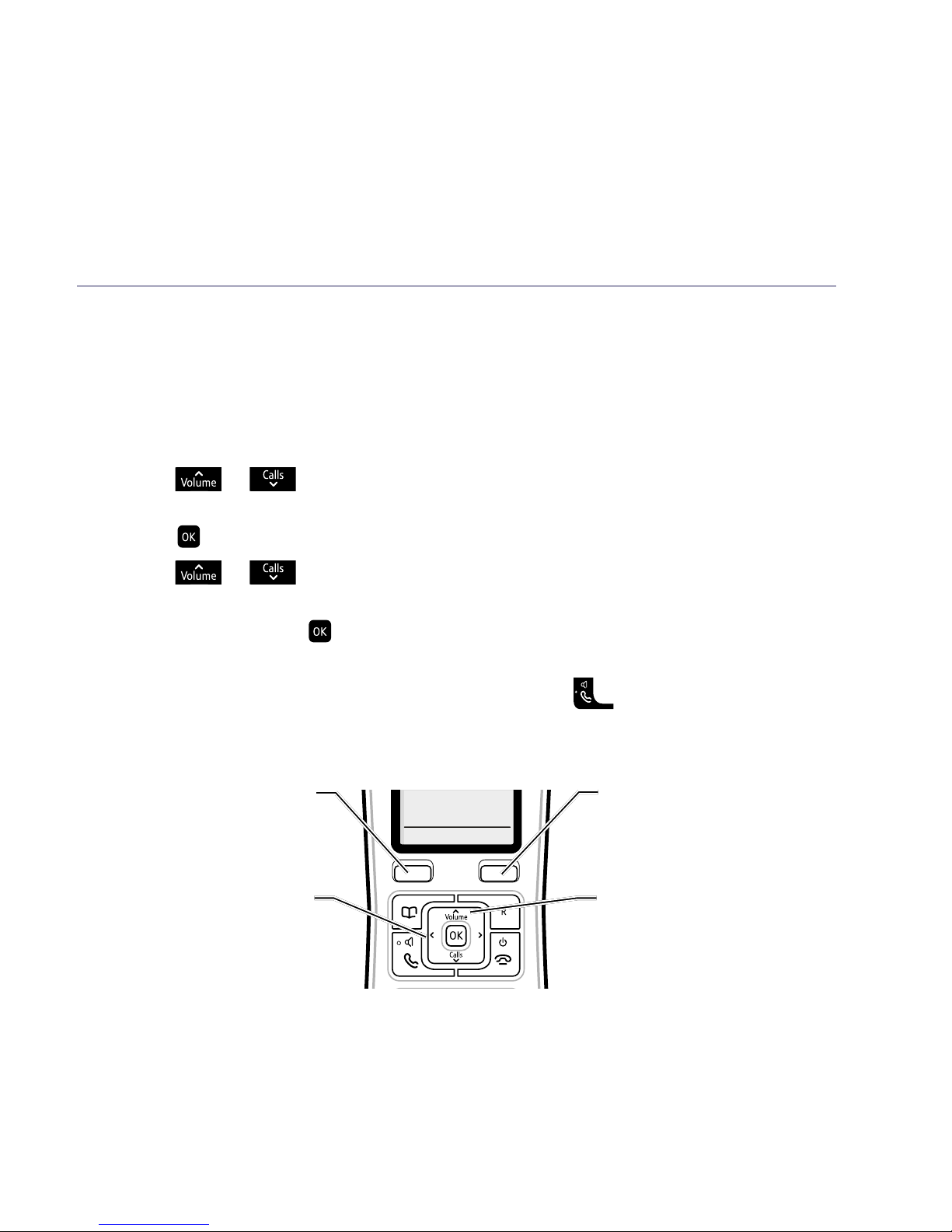
If you need some help, call us on 0800 218 2182* or go to bt.com/producthelp
Getting to know your phone 17
Finding your way around your phone
Your BT7600 has an easy to use menu system. Each menu has a list of options,
which you can see on the menu map on the next page.
When the handset is switched on and at the home screen:
1. Select Menu by pressing the Left option button to open the main menu.
2. Use the
or button to scroll through the available menu options.
3. When the menu you want is displayed, select by pressing the Left option button
or press
.
4. Use the
or button to scroll through the available sub menu options.
When the sub menu you want is highlighted, select by pressing the Left
option button or press
.
Select the Back option if you want to return to the previous screen.
To exit a menu and return to the home screen, press
.
If no buttons are pressed for 30 seconds, the handset returns to the home
screen automatically.
Menu Calls
8:00pm
Left option button
Press to select the
option displayed on the
screen above the button.
Left and Right
navigation buttons
Use to select settings.
Right option button
Press to select the option
displayed on the screen above
the button.
Up and Down navigation buttons
Scroll up or down through the
menu options.
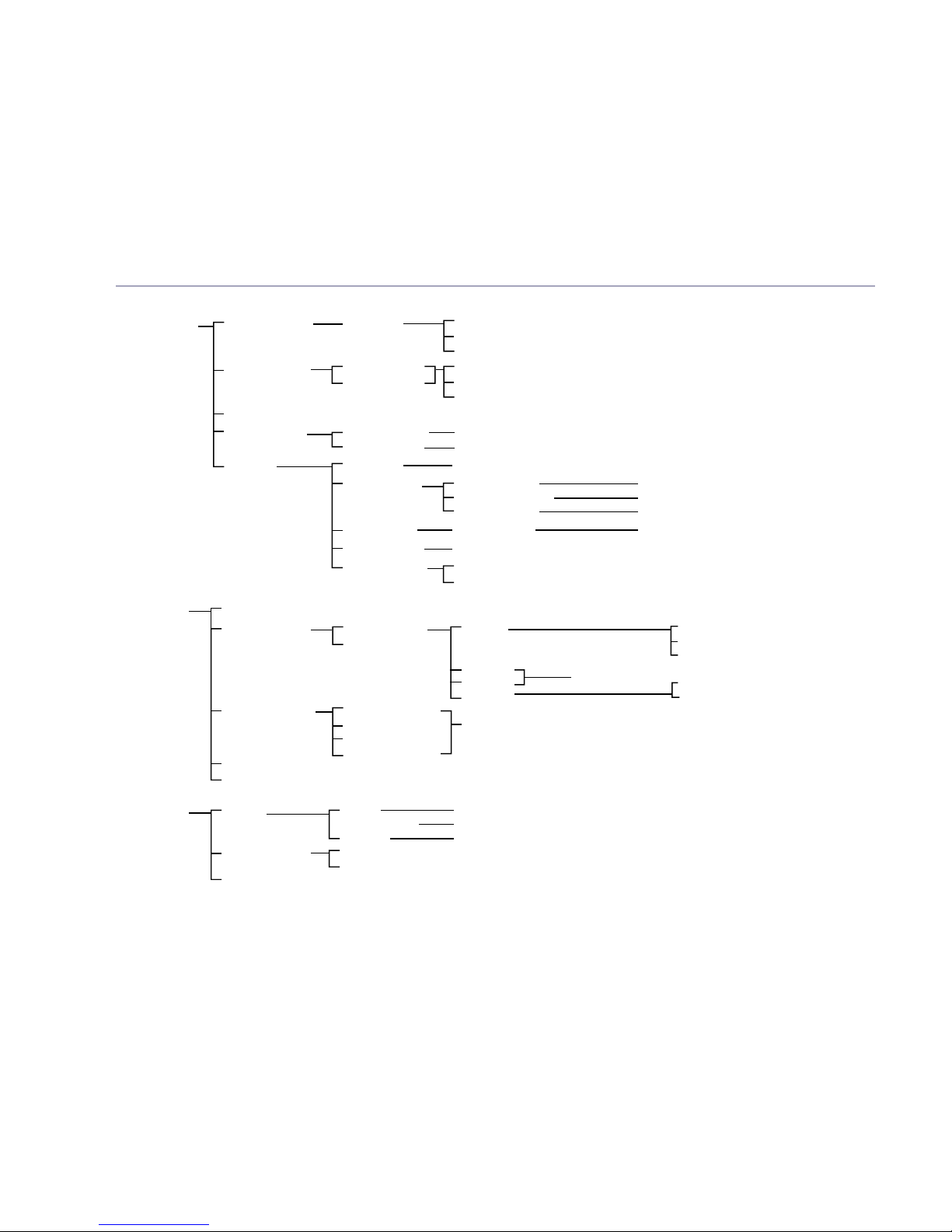
Getting to know your phone
If you need some help, call us on 0800 218 2182* or go to bt.com/producthelp
18
Menu map
Answer Phone View Messages
Messages Play all
Delete message
Delete old msgs
Outgoing msg Ans. & record
Answer only
Record message
Play message
Use default msg
Record memo
Answer mode Answer on/off
Answer mode
(On or Off)
(Ans. & record or Answer only)
Settings Text alert On/Off
Ans. & record Answer delay
Max. msg length
Message aler t
(2-9 rings or Time saver)
(1-3 minutes)
(On or Off)
Answer only Answer delay (2-9 rings or Time saver)
Call screening (On or Off)
Remote access On/off
Change PIN
Call Control Access PIN
Incoming calls Do not disturb
Block calls
On/Off
On time
Off time
VIP calls
HH:MM
On
Off
Timed
Allowed
Not allowed
Parental control Mobile calls
International
Premium rate calls
All dialled calls
(Allowed or Not Allowed)
VIP list
Change PIN
Clock/Alarm Alarm Alarm
Time AM/PM
Melody
(Off, On once, On daily, Mon to Fri, Sat & Sun)
(AM or PM)
(Melody 1-15)
Time and date Time
Date
Time format
(24 or 12 hour)
* If a message has been left on the answer machine.
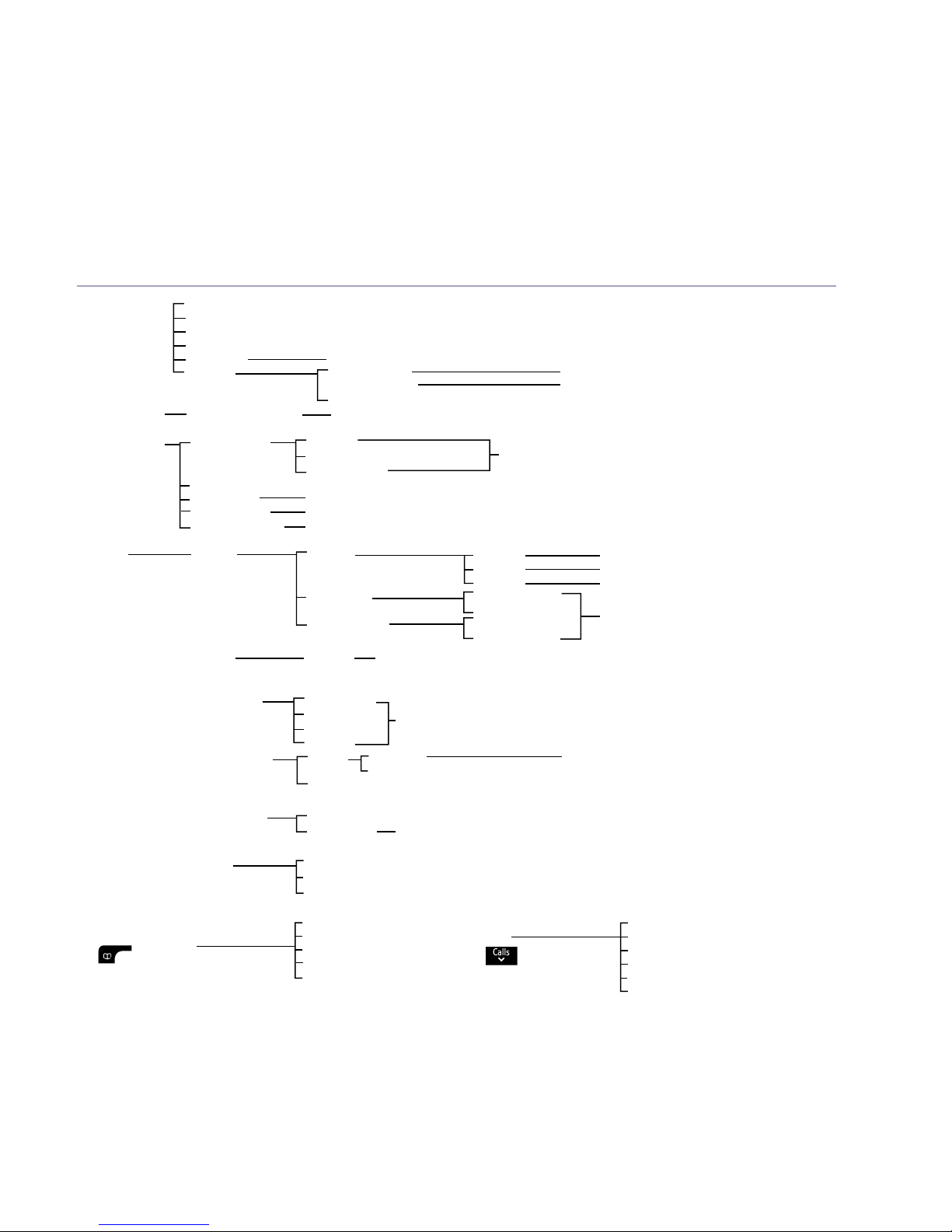
Getting to know your phone 19
If you need some help, call us on 0800 145 6789* or go to bt.com/producthelp
Text Messages Write message
Inbox
Drafts
Sent folder
Templates
Settings
Please Cal.., I’ll be th..,
What time.., I’ll call.., Happy Birt..)
Message alert
Service centres
Re-register
(On or Off)
(Send centre or Recieve centre)
Speed Dial List
1. 1571 2-9 Empty (Edit or Delete)
Calling Features
Call Diversion All calls
When busy
Not answered
(Set up, Cancel, Check status)
Cancel Ringback
Call Waiting (Turn on, Turn off, Check status)
Reminder Call (Set up, Cancel, Check status)
Anon Call Reject (Turn on, Turn off, Check Status)
Settings Sounds Ringing External (Melody 1-15)
Internal
Volume
(Melody 1-15)
(Ringer Off or Level 1-5)
Alert tones Voice message
Text message
(On or Off)
Handset tones Keypad tones
Confirmation
Display Contrast Level 1-5
Handset name
Call settings Auto answer
Auto end call
Auto join calls
First ring
(On or Off)
Base settings Ringer Ringtone
Volume (Ringer Off or Level 1-5)
(Melody 1-5)
PBX code
S/ware version
Registration Register
De-register
(Handset 1-5)
Change Sys. PIN
Reset H/set settings
Base settings
Delete user data
Contacts menu
Accessed by pressing
the
button
Add new contact
Edit contact
Delete contact
Synchronisation
Memory status
Calls list Menu
accessed by
pressing
Play message*
Save number
Delete call
Send text
Block number
Delete all
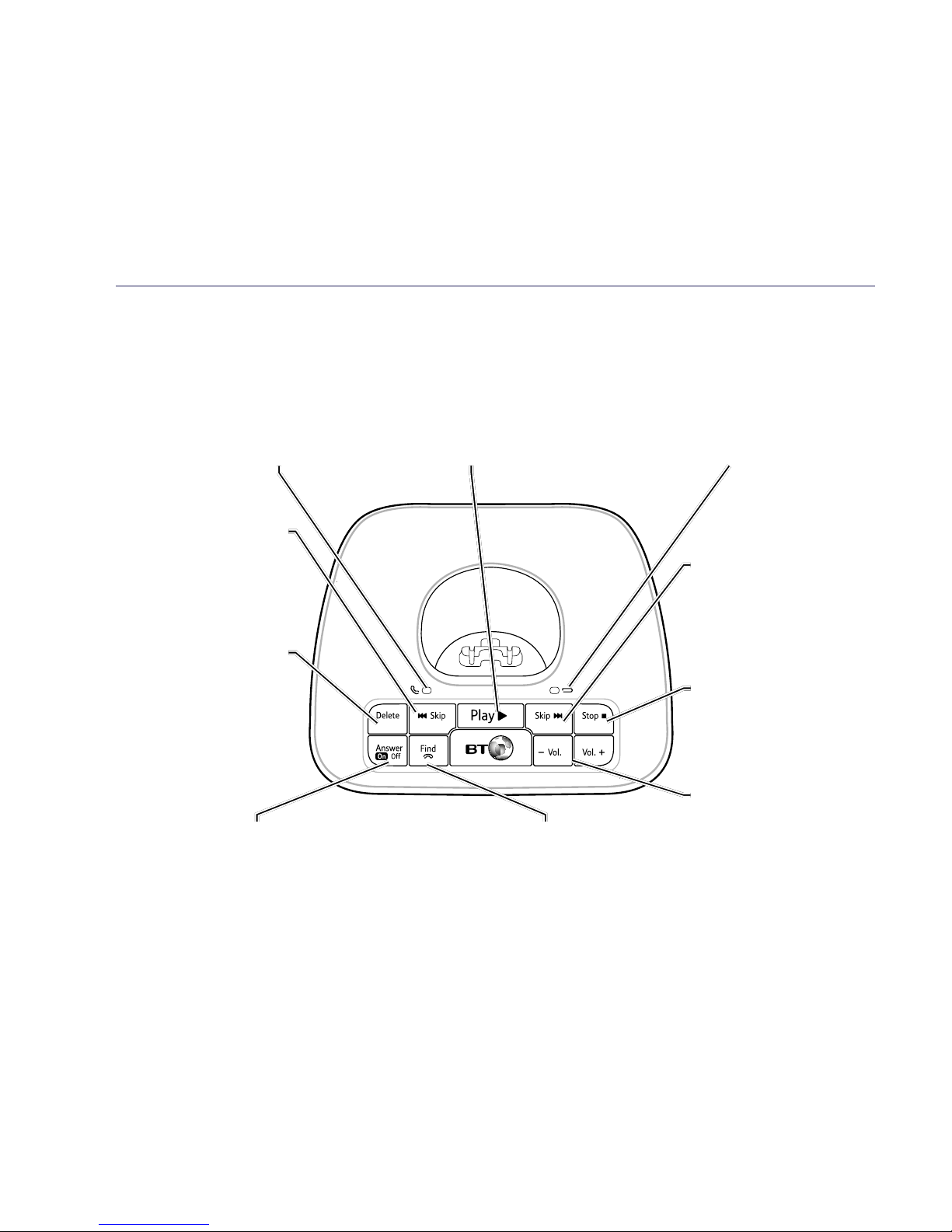
If you need some help, call us on 0800 218 2182* or go to bt.com/producthelp
20
Base
Delete
During playback,
press to delete
message playing.
In idle, press to delete
all old messages.
Skip>>
Skip forward to start
of next message
during playback.
Stop
Stop message
during playback.
Volume
Adjust base ringer
volume and speaker
volume during voice
message playback.
Answer on/off
Turn answer machine on/off.
Red light on button is on
when answer machine is on.
Find
Press to ring all registered
handsets, helpful for finding
a missing handset, see page 26.
Also used during the registration
process, see page 74.
Red charging light
On when handset is in
base charging.
Skip<<
Repeat current message.
Press twice to skip to
previous message.
Green In use light
On when base is connected
to power. Flashes when
phone rings, during a call
and registration.
Play
Green light on button flashes
when there are new messages.
Press to play messages.
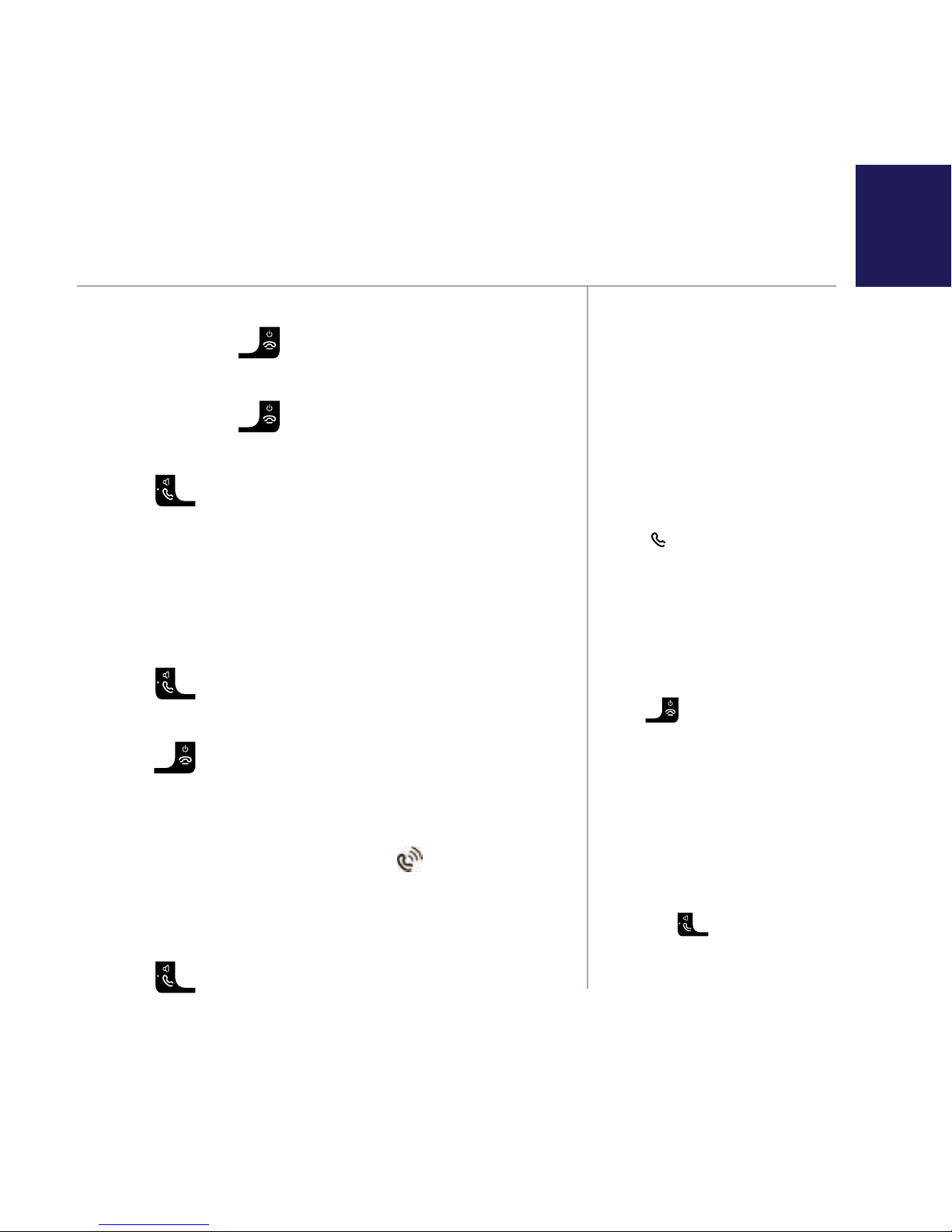
If you need some help, call us on 0800 218 2182* or go to bt.com/producthelp
21
When you make a call, the
green In use light on the
base flashes.
Auto end
If auto end is set to On you
can end a call by placing the
handset back in the base If auto
end is set to Off, you’ll need to
press
to end the call.
Auto end On is the default
setting. See page 58.
Auto answer
If auto answer is set to On you
can answer a call by lifting the
handset off the base. If auto
answer is set to Off, you’ll need
to lift the handset off the base
and press
too. Auto answer
On is the default setting.
See page 58.
To switch the handset off
1. Press and hold
until the handset turns off.
To switch the handset on
1. Press and hold
until the handset turns on.
Make an external call
1. Press
.
2. When you hear the dial tone, enter the number.
Preparatory dialling
1. Enter the number first. If you make a mistake select
Clear by pressing the Right option button to delete
the last digit.
2. Press
to dial.
End a call
1. Press
.
Receive a call
When you receive a call, the phone rings and the
display shows Incoming call and
. If you’ve got a
caller display service, the display shows the caller’s
number if it’s available or the caller’s name if it
matches an entry stored in your contacts list.
1. Press
to accept the call.
Using the phone
Call timer
Your handset will automatically
time your outgoing and
incoming calls. The handset
shows the length of time both
during and for a few seconds
after your call.
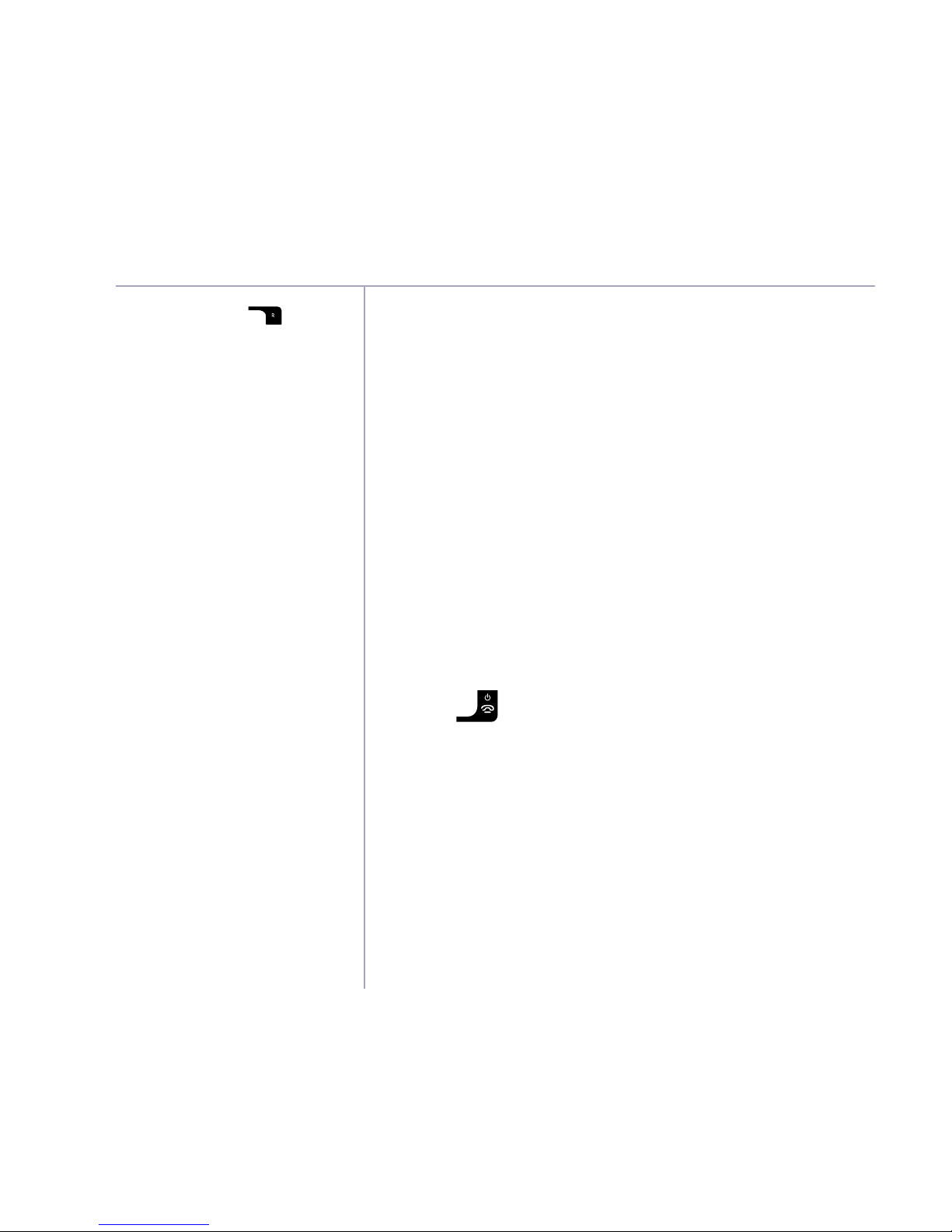
Using the phone
If you need some help, call us on 0800 218 2182* or go to bt.com/producthelp
22
You can also press to
switch between calls.
Out of range warning
When the handset is out of
range of the base, the display
will show Searching for base…,
the backlight will turn up to
100% to indicate the alert
message and you will hear a
warning tone. After 60 seconds
the display will show No base
link. Check base. You need to
move back within range of the
base station.
If you move out of range when
you’re on a call, you’ll lose your
connection. The handset will
automatically re-connect to
the base when you move back
within range.
Call Waiting
If you’ve got a call waiting service and it is switched
on, your phone will alert you to a second incoming
call if you’re already engaged on an external call.
To switch your call waiting service on or off, see page 65.
1. You’ll hear the call waiting tone and if you also have
caller display the display will show the number of
the caller, or the name if it matches an entry in
your contacts.
2. Select Switch by pressing the Left option button
to answer the new call and your first caller is put
on hold.
3. Select Switch to toggle between the two callers.
4. Press
to hang up the current call.
Mute
During a call, you can talk to someone nearby
without your caller hearing.
1. During a call, select Mute by pressing the Right
option button. The display shows Call muted and
your caller can’t hear you.
2. Select Unmute to return to your caller.
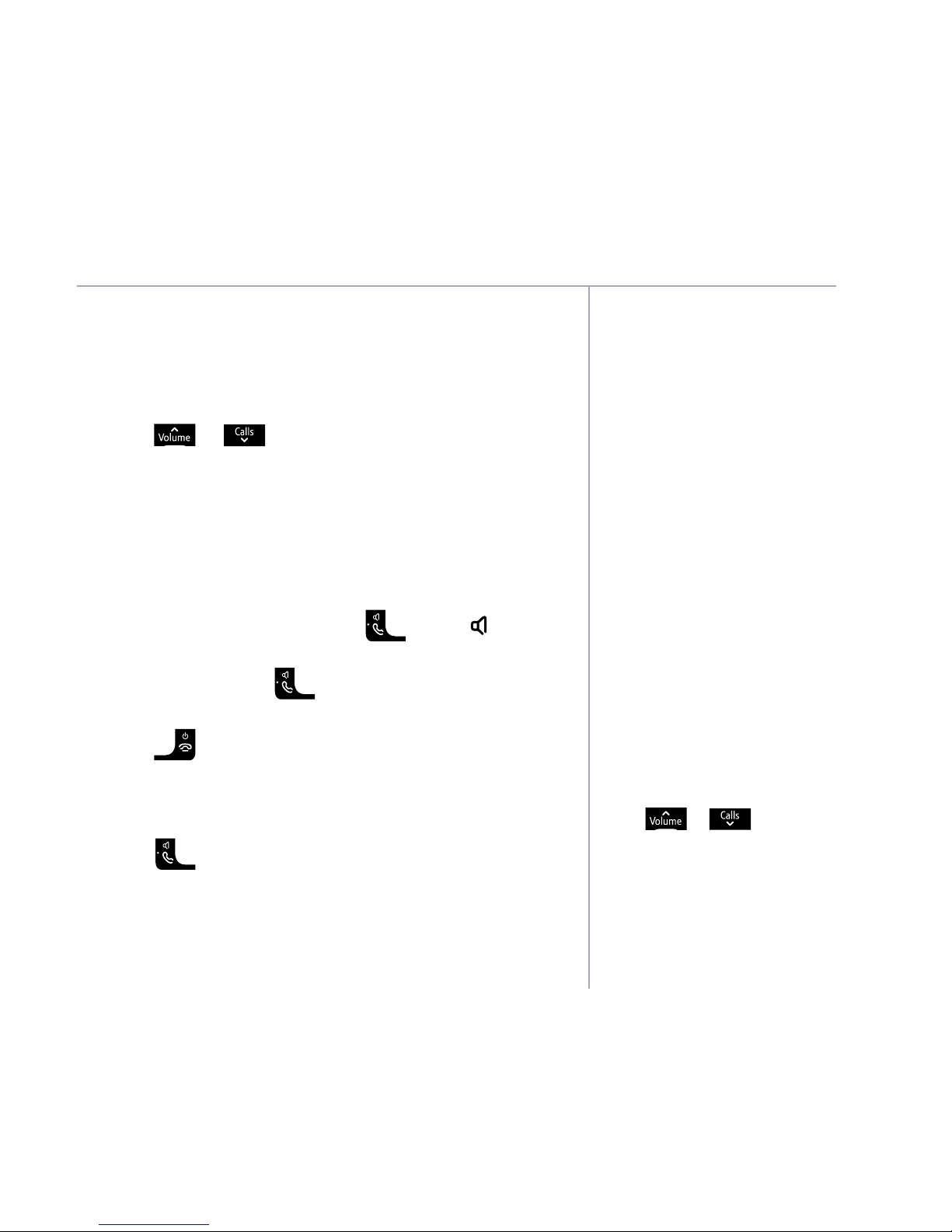
If you need some help, call us on 0800 218 2182* or go to bt.com/producthelp
Using the phone 23
Handsfree
Handsfree lets you talk to your
caller without holding the
handset and means that other
people in the room can listen
to your conversation over the
loudspeaker.
During a handsfree call,
press
or to change
the volume.
Incoming speech / Handsfree volume
During a call, you can adjust the handset incoming
speech or loudspeaker volume. There are five levels.
The default setting is Level 3.
1. Press
or to increase or decrease the
volume. The first press will present the Call volume
screen so you can see the current volume level.
Subsequent presses will change the volume, you
will hear the volume level with each press.
Make a handsfree call
1. Enter the number then press
twice. is
displayed. You hear your call over the handset
loudspeaker. Press
to switch the call between
the earpiece and the loudspeaker.
2. Press
to end the call.
Answer a call handsfree
When the phone rings:
1. Press
after the call has been answered. The call
is transferred to the handset loudspeaker.
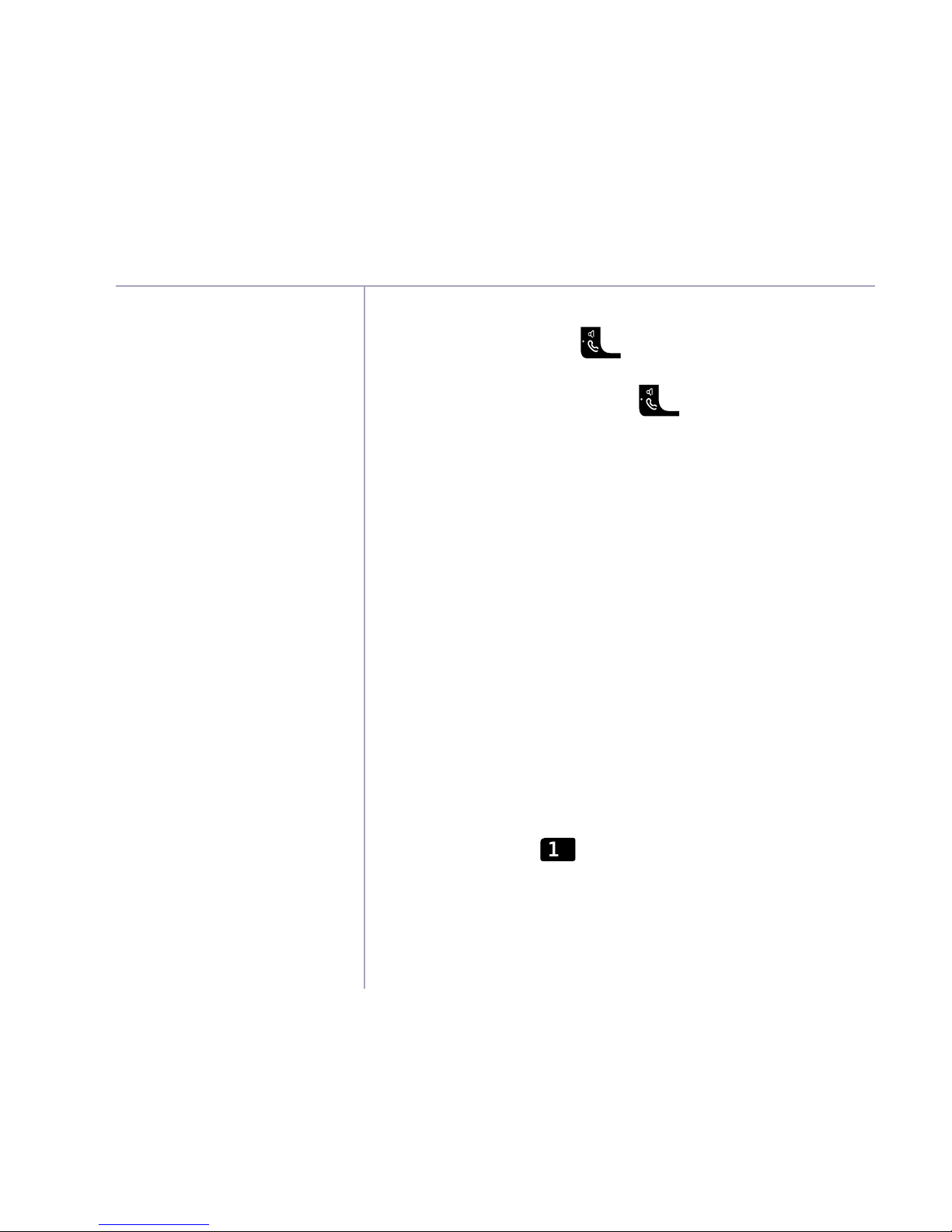
Using the phone
If you need some help, call us on 0800 218 2182* or go to bt.com/producthelp
24
Switch to handsfree during a call
1. During a call, press
to put the call on the
loudspeaker. To switch handsfree off and return the
call to the earpiece, press
again.
Redial
Telephone numbers that you have called are saved
in the Calls list. There is not a separate redial list, all
calls are saved in the Calls list. The Calls list holds up
to 50 incoming (missed and answered) calls and 30
outgoing calls.
To redial a number, see ‘View and access options
in the Calls list’ on page 38. You can also save a
number you’ve called to your contacts, delete a
number you’ve called or delete all numbers from
the Calls list, see page 38-40.
Voicemail (BT 1571)
1. If you have subscribed to BT Answer 1571 you can
press and hold
to listen to your messages.
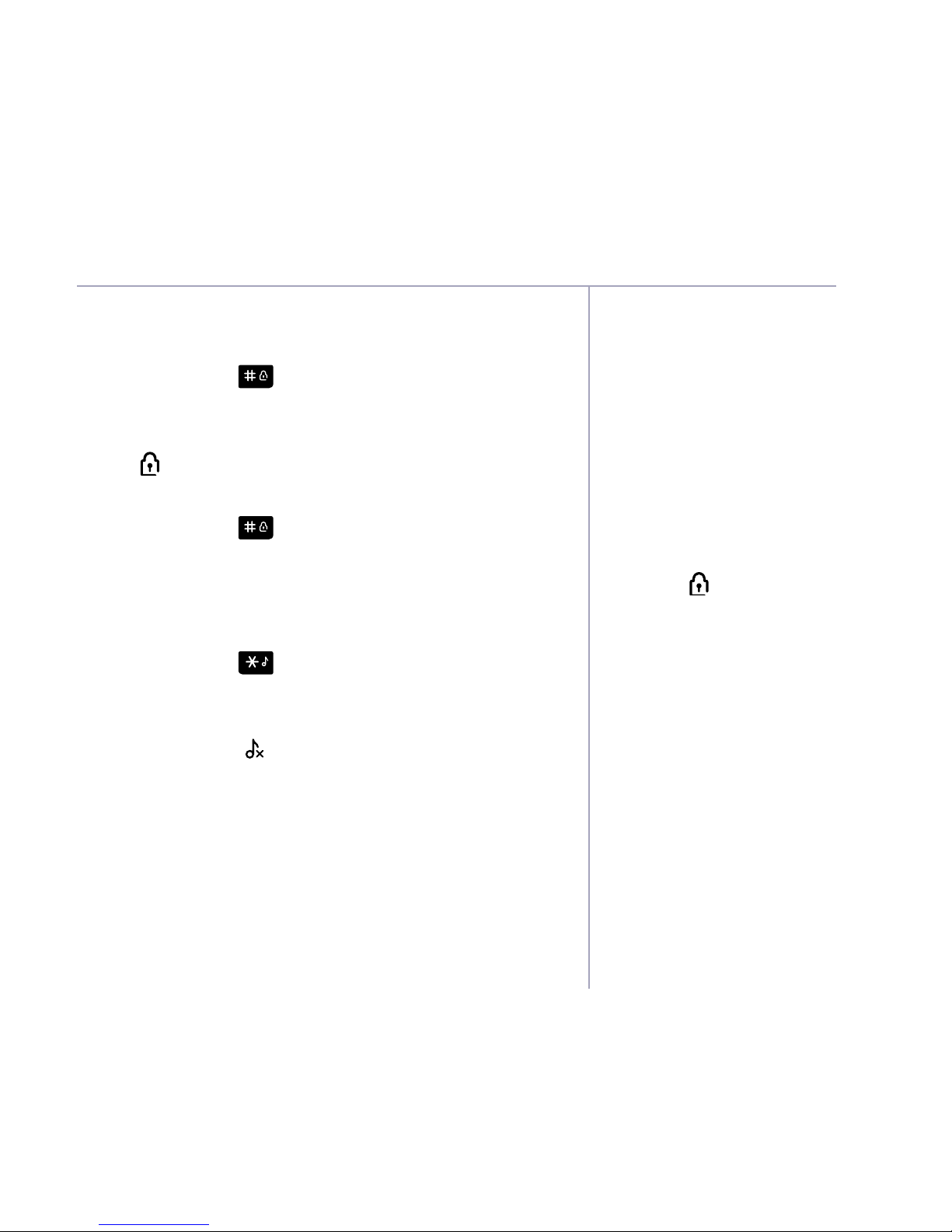
If you need some help, call us on 0800 218 2182* or go to bt.com/producthelp
Using the phone 25
You can lock the keypad so that
it can’t be used accidentally
while you’re carrying it around.
With the keypad locked, you
can still call the emergency
services on 999 and 112 using
preparatory dialling and you
can still answer incoming calls
and operate the in call features
as normal. When the call is
ended, the
comes on again.
Keypad lock
To lock the keypad
1. Press and hold
for 2 seconds. The handset gives
a confirmation tone and Keypad locked is briefly
displayed before returning to the idle screen with
the
icon displayed.
To unlock the keypad
1. Press and hold
for 2 seconds. The handset gives
a confirmation tone and Keypad unlocked is briefly
displayed before returning to idle.
Turn the handset ringer on or off
1. Press and hold
for 2 seconds to turn the
handset ringer on or off. The display will briefly
show Ringer on or off before reverting to the idle
screen with the
icon displayed if the ringer has
been turned off.

Using the phone
If you need some help, call us on 0800 218 2182* or go to bt.com/producthelp
26
If you get an incoming call
or text message while you’re
paging a handset, the incoming
call or message takes priority
and paging will stop.
If the handset ringer is switched
off on a handset, it will be
temporarily switched back on so
the handset can be found.
Paging calls can’t be answered
by a handset.
Find handset (Paging)
You can ring a handset to help find it.
1. Press
on the base. All handsets registered to
the base will ring and the screen will show Base
searching for handsets for up to 2 minutes.
2. To stop the ringing, press
on the base again or
press
on any handset.
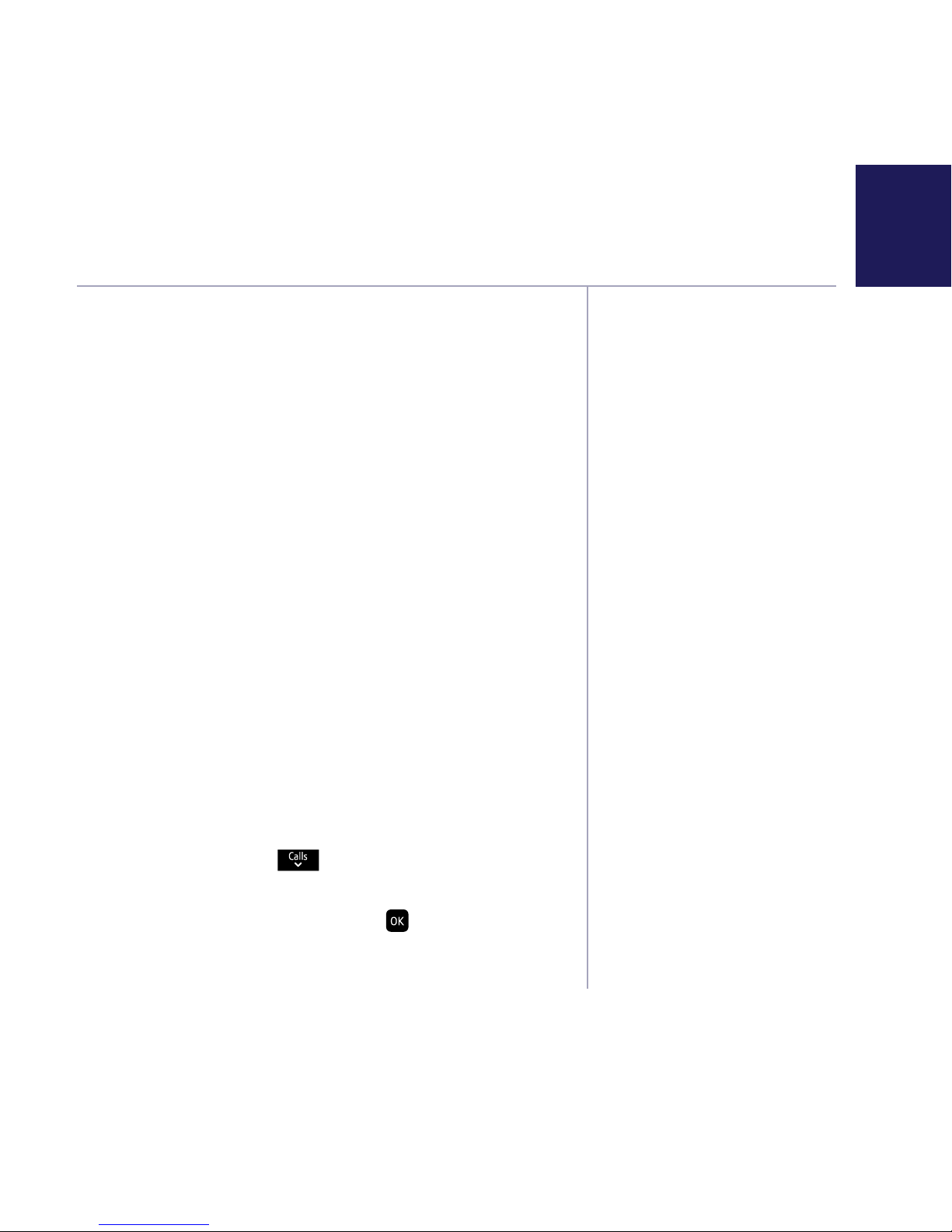
If you need some help, call us on 0800 218 2182* or go to bt.com/producthelp
27Call control settings
When Do not disturb is set
to On, the base and handset
ringer volumes (on all handsets
registered to the base) will
be set to Off. The handset
backlight will not come on
when the phone rings and the
only tones that the handset
will emit are the battery low
and out of range warnings. The
base call screening volume and
message alert will also be set
to Off.
The Do not disturb feature can
be set to On, Off or Timed.
The default setting is Off.
When set to On, the idle screen
will display
DO NOT DISTURB
instead of the handset name.
Under the Call control menu are the features Do
not disturb, Block Calls and Parental control.
Do not disturb allows calls to be received silently
with minimal notification.
Parental control allows you to control the type of
outgoing calls that can be made. You can also assign
VIPs in your contacts to whom outgoing calls can
still be made even if Parental control is turned on
and calls can be received from as normal even if
Do not disturb is turned on.
To enter the Call control sub menu you need to
enter your remote access PIN. This will need to be
set the first time you try and enter the sub menu,
simply follow the on screen instructions. If you
have already changed the remote access PIN when
setting your remote access then you will not need
to set it again.
Set-up Do not disturb
1. Select Menu, scroll
to Call control and
press OK.
2. Enter the access PIN and select
. Incoming Calls is
displayed, press OK.
