Lightwave MX 8x8 DVI Pro User Manual

MX 8x8 DVI Pro
User's Manual
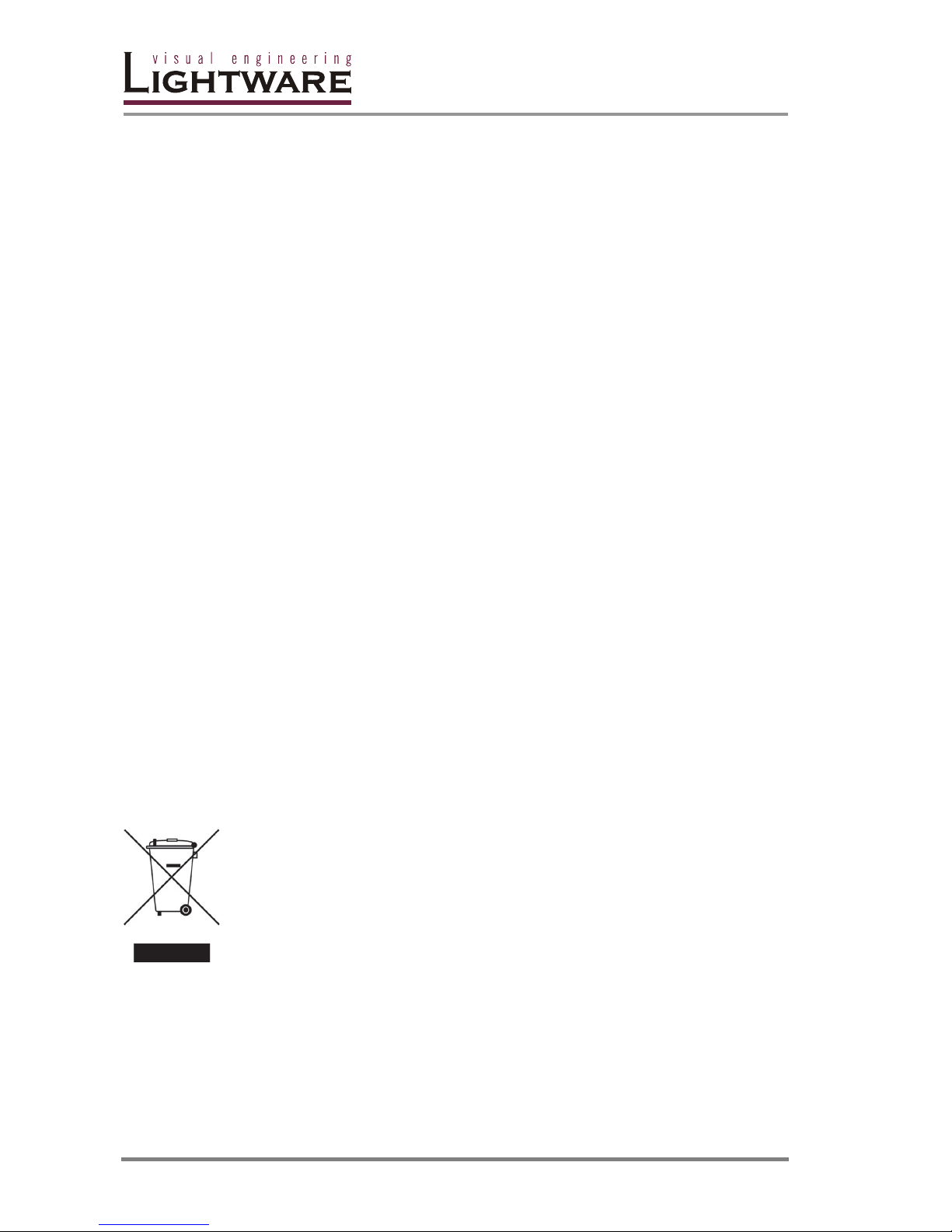
Page 2 / 53
SAFETY INSTRUCTIONS
Class I apparatus construction. This equipment must be used with a main power system with
a protective earth connection. The third (earth) pin is a safety feature, do not bypass or
disable it.
This equipment should be operated only from the power source indicated on the product.
To disconnect the equipment safely from power, remove the power cord from the rear of the
equipment, or from the power source. The MAINS plug is used as the disconnect device, the
disconnect device shall remain readily operable.
There are no user-serviceable parts inside of the unit. Removal of the top cover will expose
dangerous voltages. To avoid personal injury, do not remove the top cover. Do not operate
the unit without the cover installed.
The apparatus shall not be exposed to dripping or splashing and that no objects filled with
liquids, such as vases, shall be placed on the apparatus.
The apparatus must be safely connected to multimedia systems. Follow instructions
described in this manual.
Replacing the AC fuse
Unplug the AC power cord from the equipment
Locate the AC fuse on the rear of the unit (page 8)
Replace only the AC fuse as indicated on the rear panel of the unit: 3.15A fast
blowing
Connect the power cord to the switcher and to the AC power source. Make sure
the switcher is working properly.
WEEE ( Waste Electrical & Electronic Equipment)
Correct Disposal of This Product
This marking shown on the product or its literature, indicates that it should not be
disposed with other household wastes at the end of its working life. To prevent
possible harm to the enviroment or human health from uncontrolled waste disposal,
please separate this from other types of wastes and recycle it responsibily to promote
the sustainable reuse of material resources.
Household users should contact either the retailer where they purchased this product,
or their local government office, for details of where and how they can take this item
for environmentally safe recycling.
Business users should contact their supplier and check the terms and conditions of the purchase
contract. This product should not be mixed with other commercial wastes for disposal.
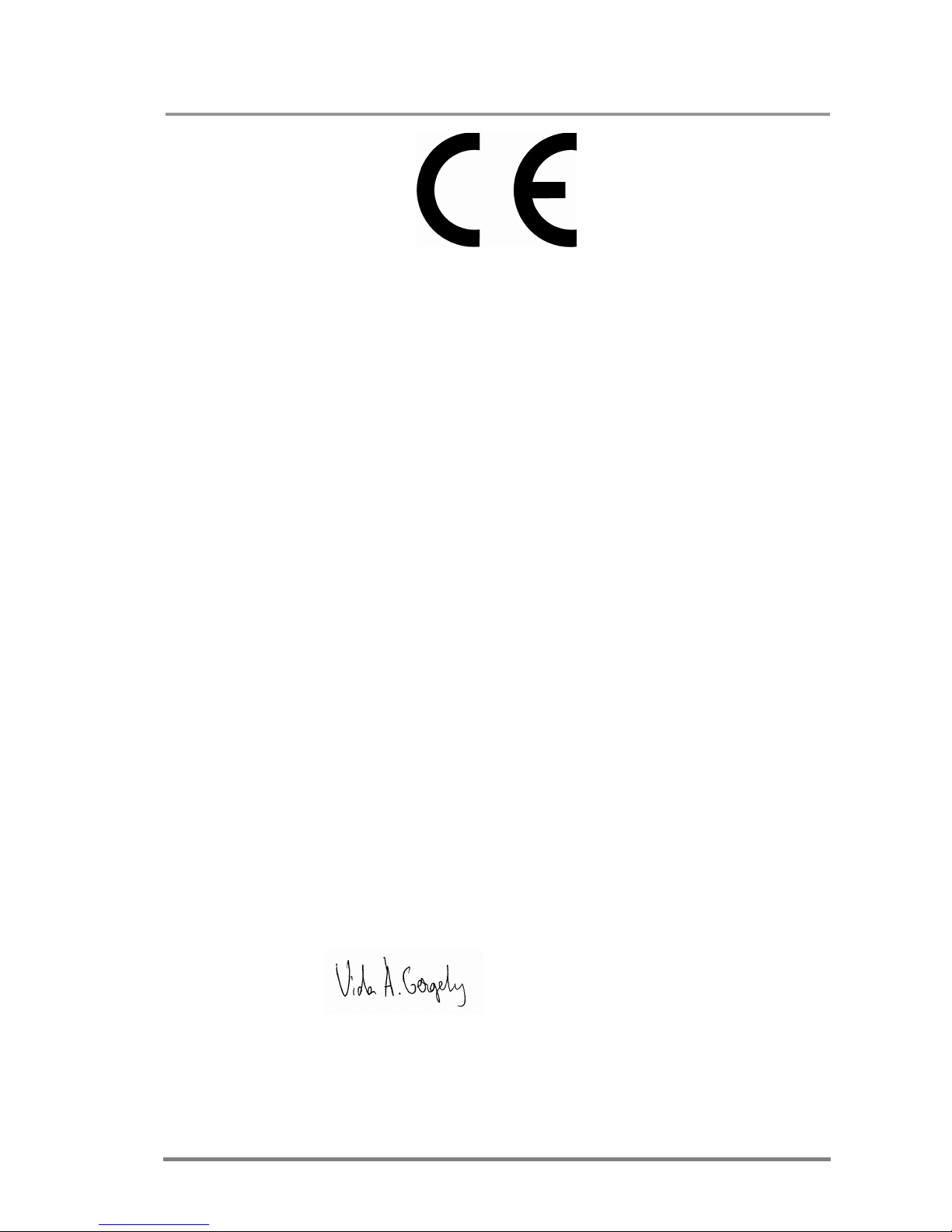
MX 8x8 DVI Pro
User’s Manual
Page 3 / 53
DECLARATION OF CONFORMITY
We,
Lightware Kft. 1071 Budapest Peterdy str. 15 HUNGARY
as manufacturer declare, that the product
MX 8x8 DVI Pro
( Computer Matrix Switcher )
in accordance with the EMC Directive 89/336/EEC and the Low Voltage Directive
73/23/EEC amended by the CE-marking Directive 93/68/EEC are in conformity with
the following standards:
EMI/EMC .................... EN 55103-1 E3, EN 55103-2
Safety .......................................... EN 60065 Class I
Date: 11th Januarry 2007
Name: Gergely Vida ( Managing Director )
Signed:
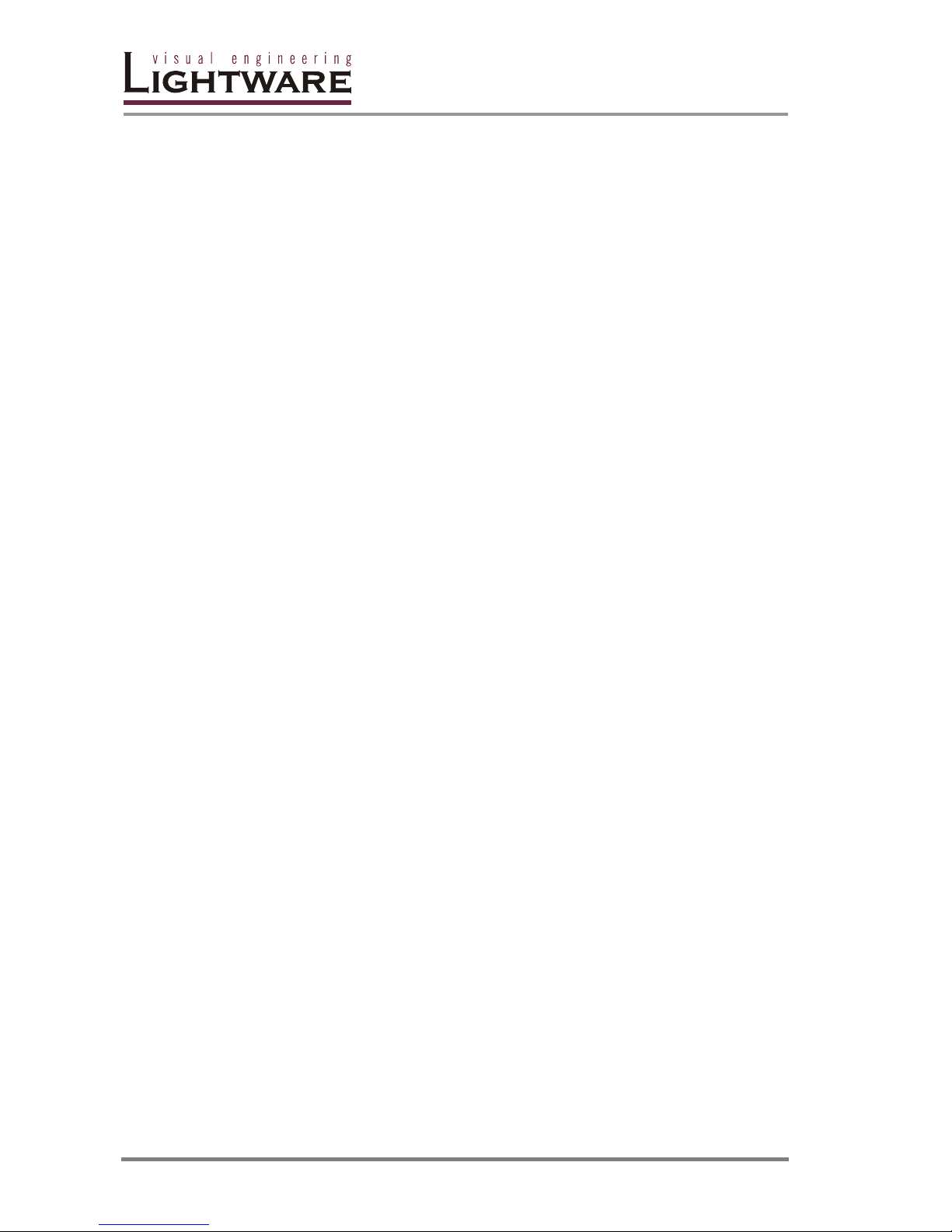
Page 4 / 53

MX 8x8 DVI Pro
User’s Manual
Page 5 / 53
Table of contents
Page
1. General description ..............................................................................6
Features ............................................................................................7
Front Panel view ................................................................................8
Rear Panel view ................................................................................9
EDID MANAGEMENT ..........................................................................13
2. Operation ............................................................................................14
FRONT PANEL OPERATIONS .............................................................14
3. RS 232 / 422 control .............................................................................19
4. Software control - Lightware Matrix Controller ......................................26
4.1 Installing Matrix Controller.........................................................26
4.2 Using Lightware Matrix Controller ..............................................28
4.3 EDID Management: using EDID Router .......................................33
4.4 ERROR Messages .....................................................................43
5. Firmware upgrade ................................................................................44
6. Specifications .....................................................................................46
7. Quality Check Record ..........................................................................50
8. Warranty .............................................................................................51
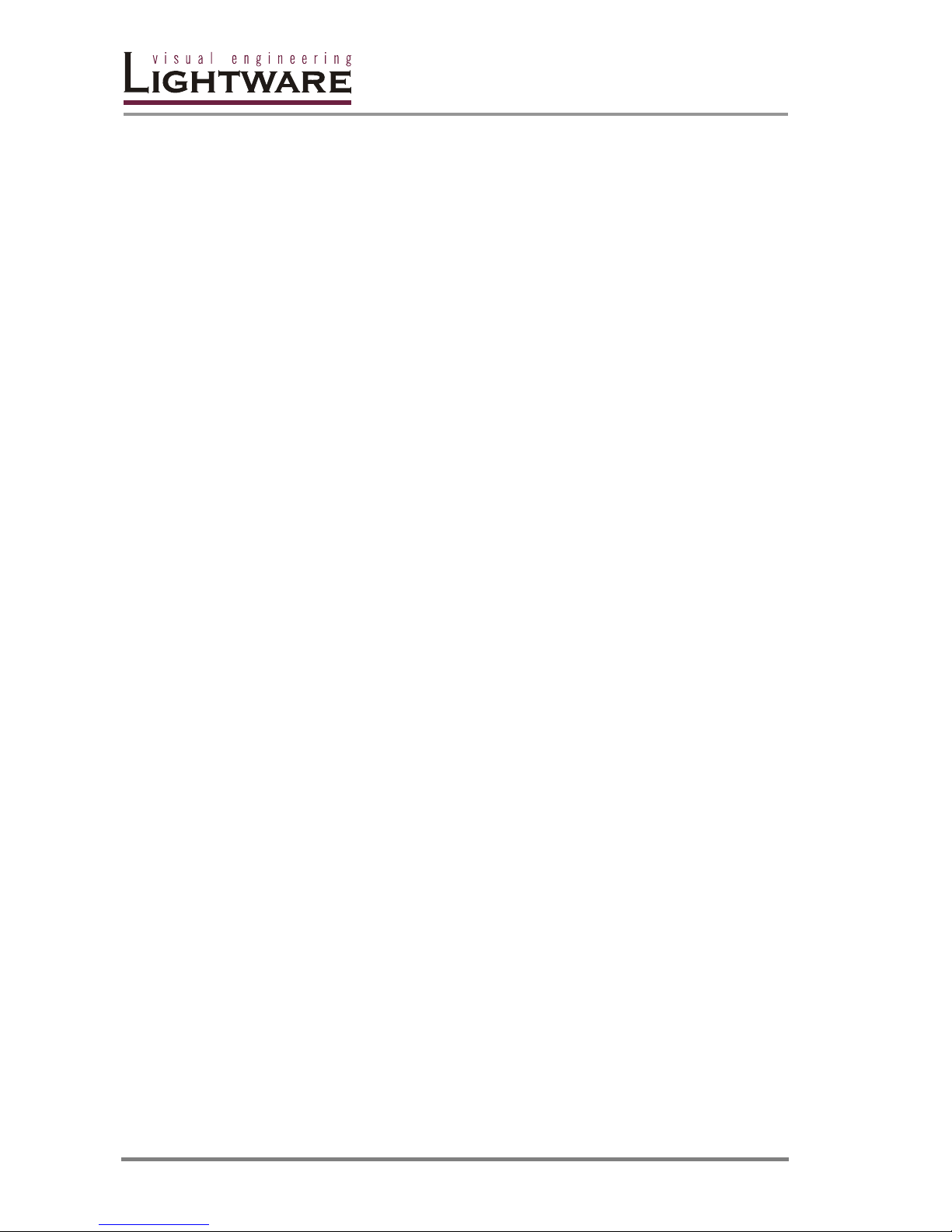
Page 6 / 53
1. General description
Lightware MX 8x8 DVI Pro is a DVI single link matrix switcher with 8 DVI inputs and 8 DVI
outputs, that routes any input (s) to any combination of output(s). The router conforms to DVI
1.0 specification, and switches signals between 25 - 165 MHz pixel clock frequency: from
640x480@60Hz to 1920x1200@60Hz or 2048x1080@60Hz PC resolutions, including HDTV
resolutions as well. Each input signal is equalized for distances of 50 meter high quality
24AWG cable and each output is reclocked for jitter free signal transmission.
The switcher has an RS 232 ( or RS422 optional) and an RJ45 LAN port for remote control
applications and a control panel for local control operation. Front panel buttons are
illuminated and easy field relegendable with text for informative system integration.
Box contents
Routing switcher
User's manual
IEC power cable
RS 232 9 pole D-sub Male to Female cable
CD-ROM with control software
Cross Link UTP patch cable
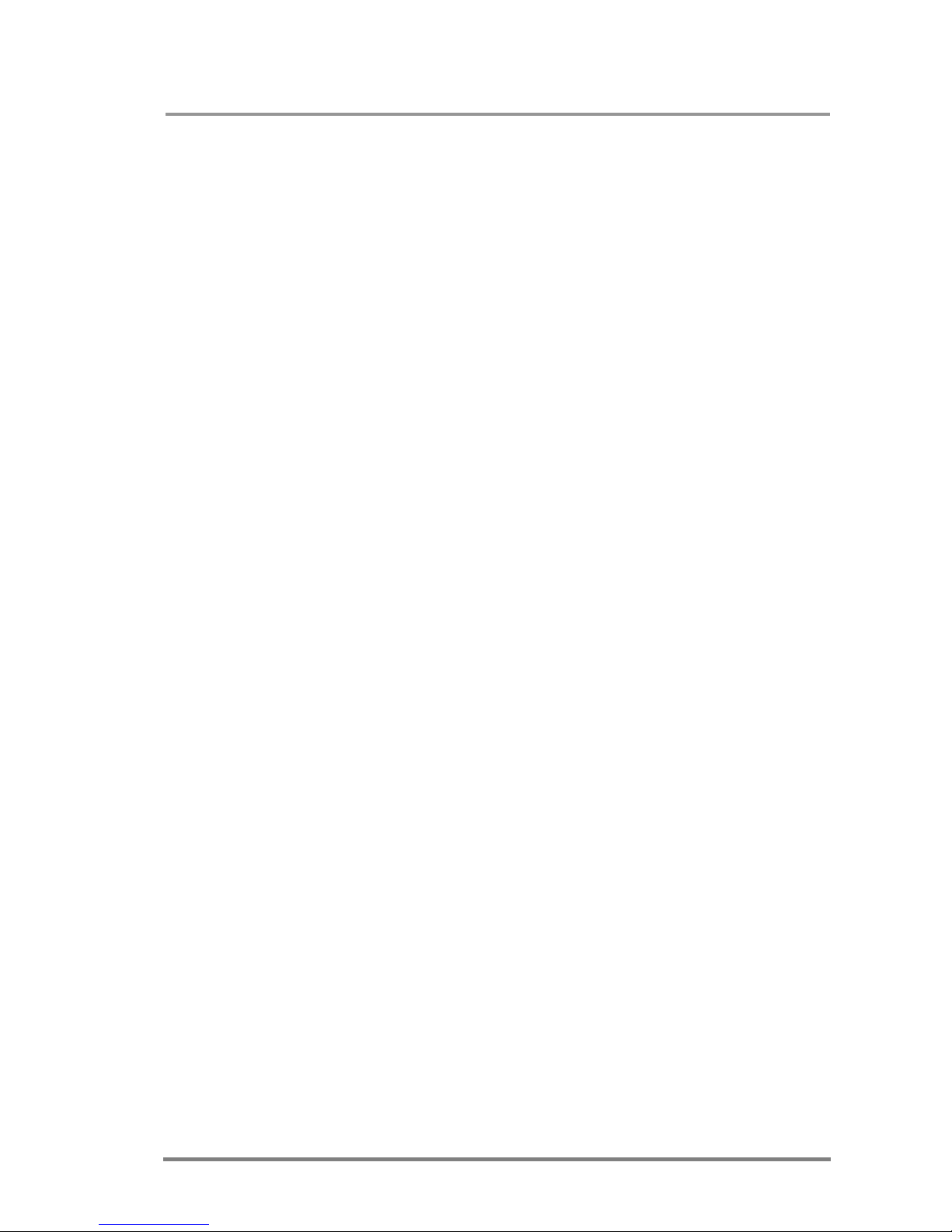
MX 8x8 DVI Pro
User’s Manual
Page 7 / 53
Features
50 meter input cable compensation – Using 24AWG high quality DVI cable, the
MX 8x8 DVI Pro automatically compensates up to 50 meter
cable length, which extends installation possibilities even on
highest HDTV or computer resolutions. In case of lower pixel
resolutions, this length can be even higher.
EDID routing – Advanced EDID management with EDID emulation. The user can
emulate any EDID on the switcher's inputs independently, read out
and store any attached monitor's EDID in 100 internal memory
locations, upload and download EDID files using Remote Control
Software.
8 Inputs, 8 Outputs non-blocking cross point matrix architecture – The router
allows any input to be switched to any output or more outputs
simultaneously.
Single link, max 1.65 Gb/s DVI-D transmission (1920x1200 or 2048x1080) –
The MX 8x8 DVI Pro routes any DVI single link signal between
25 and 165 MHz pixel clock frequency conforming to DVI 1.0
standard.
Supports all HDTV resolutions – 720p, 1080i and 1080p etc. without HDCP
encoding - Unencrypted HDTV signals up to 165 MHz pixel
clock frequency regardless of resolution are passed through MX
8x8 DVI Pro
Signal Detect LED-s at each input connector – Active DVI signals are detected:
clock channel activity is green indicated, when signal is applied
to the input.
Output PLL reclocking – (removes jitter caused by long cables ) each output has
a clean, jitter free signal, eliminating signal instability and
distortion caused by long cables or connector reflections.
Front panel buttons control – 8 source select, 8 destination select, Take, Load
preset, Save preset, Panel Lock, Output Lock
Relegendable buttons – Each button has an easy removable flat cap and a
translucent label which can be inserted under it to identify
sources and destinations.
RS 232 or RS422 control – Simple ASCII based RS232 protocol is used for
switching, preset calling, status request, etc.
Ethernet control – TCP/IP Ethernet 10Base-T or 100Base TX (Auto-Sensing)
Fiber cable support – Self powered DVI fiber cables using +5V from DVI sources
( VGA cards, etc.) usually are consuming more than 50 mA,
which load is maximum allowed by DVI 1.0 standard. MX 8x8
DVI Pro supports +5V 500 mA constant current output on each
DVI output to power long distance fiber optical cables.
Universal power supply – MX 8x8 DVI Pro accepts AC voltages from 100 to 240
Volts with 50 or 60 Hz line frequency on standard IEC
connector.
Power failure memory – In case of power failure the unit stores its latest
configuration, and after next power up it loads automatically.
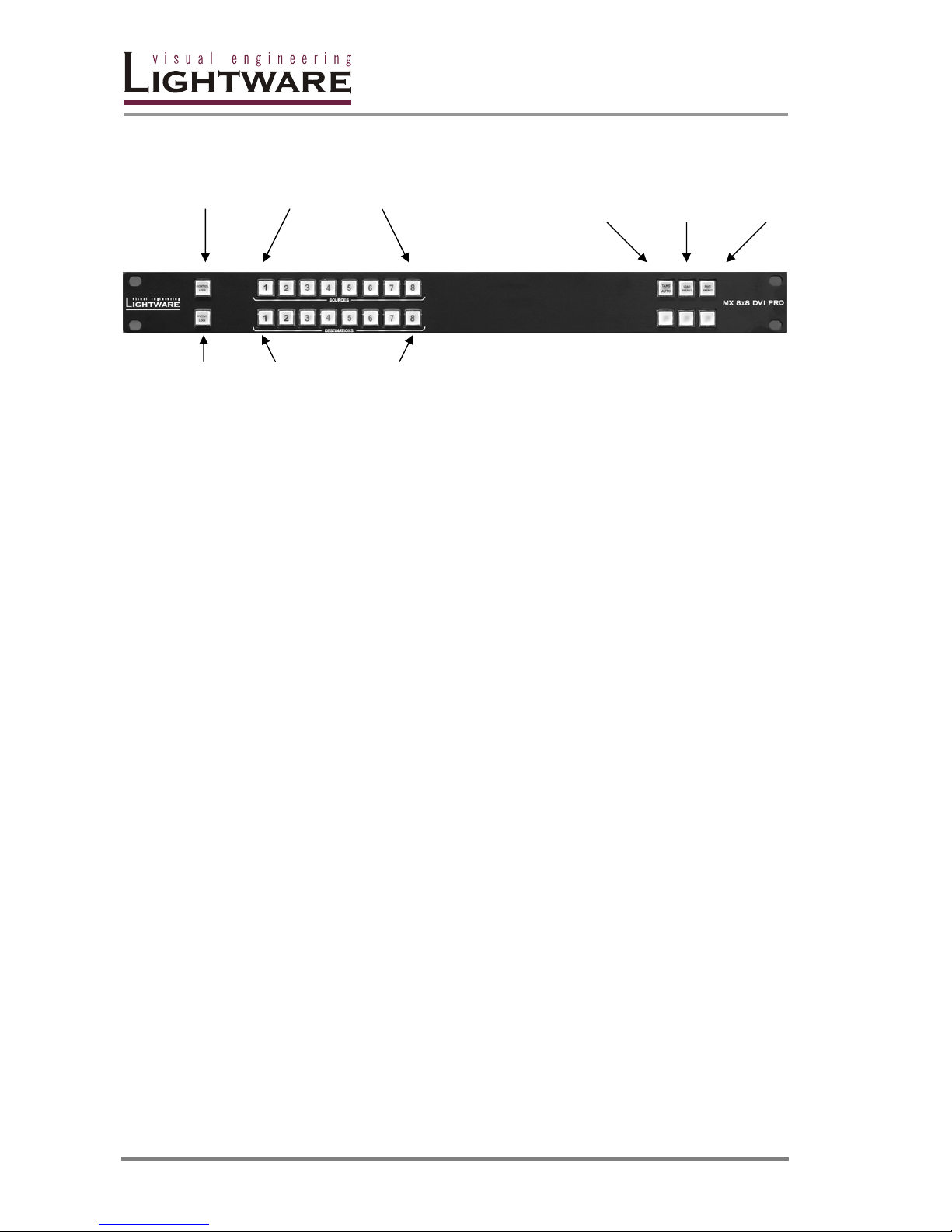
Page 8 / 53
Front Panel view
CONTROL LOCK Sources 1 to 8 Take/ Load Save
Autotake Preset Preset
OUTPUT LOCK Destinations 1 to 8
Control Lock Disables or enables front panel operation. When red
illuminated, operations on front panel are prohibited.
Output Lock Locks and protects one ( or more ) outputs. Inhibits accidental
input changing on protected output.
Sources Source buttons have three functions: to select an input, to
select a preset and to view the selected input’s state (take
mode).
Destinations Destination buttons have two functions: to select an output, or
to view the selected output’s state.
Take/Autotake This button has two functions: displays the actual switching
mode of the router or executes switching on TAKE mode.
Load Preset Loads and executes a previously saved preset from one of the
preset memories.
Save Preset Stores actual matrix state, in one of preset memories.
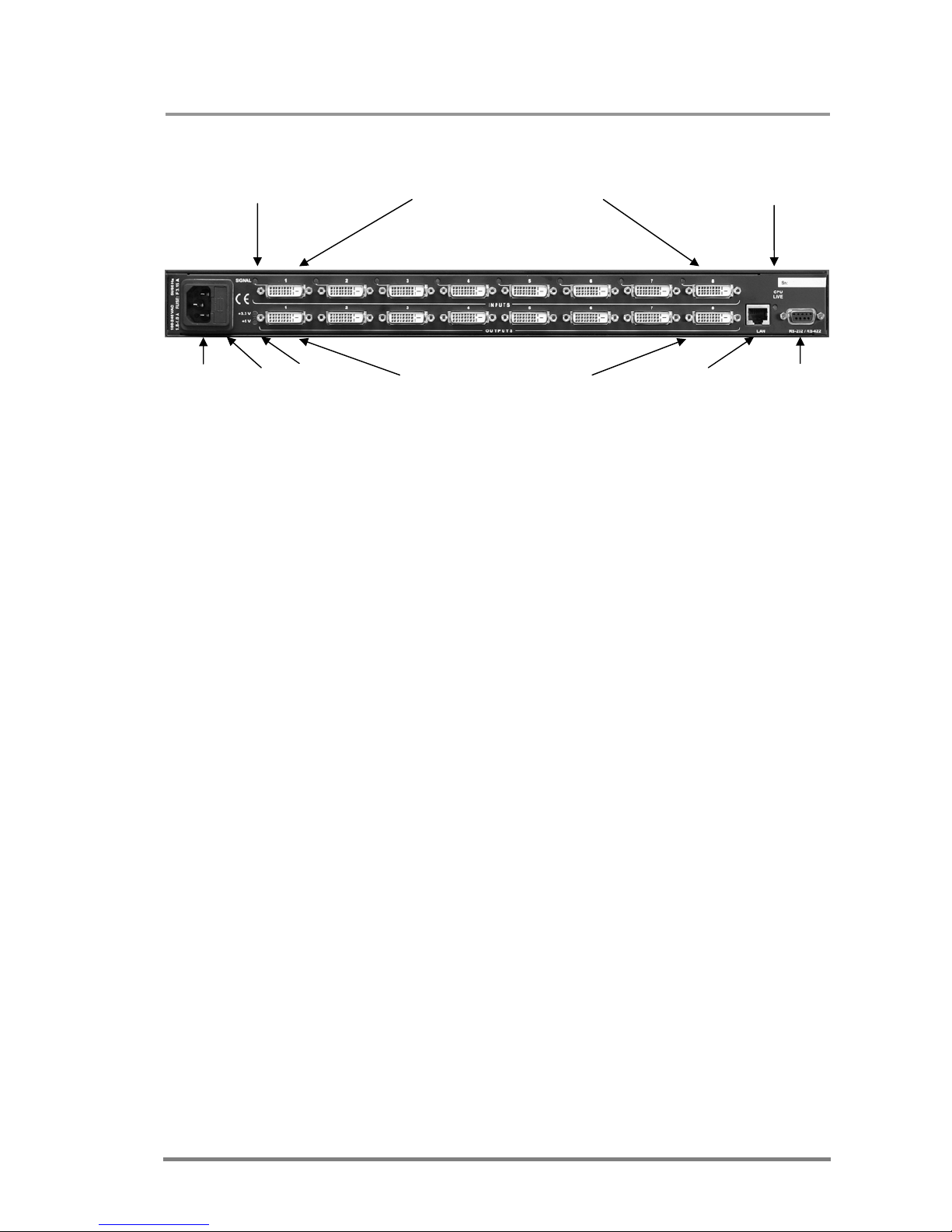
MX 8x8 DVI Pro
User’s Manual
Page 9 / 53
Rear Panel view
Signal presence LED-s INPUT connectors 1 to 8 CPU Live LED
AC Power AC DC Power OUTPUT Connectors1 to 8 Ethernet RS 232/422
connector Fuse LED's control port port
Input connectors 24 pole DVI–D digital-only female receptacle connectors.
Connect DVI source devices to these connectors.
Input signal LED-s Indicates input signal presence (TMDS clock channel active) on
associated input connector: Green lighting when signal is
present.
CPU LIVE Continuously blinking LED if the CPU works properly
AC Power Standard IEC power connector. The router works with 90 to 264
Volts, 50 or 60 Hz power sources.
AC Fuse Replace with F 3.15 A type only.
DC Power LED's Indicators for presence of internal DC power voltages: +3.3
Volts and + 5 Volts. Green lighting when power voltages are
present.
Ethernet port RJ 45 connector. Remote control port for connecting the unit to
Local Area Network.
RS 232/422 connector 9 pole Dsub female connector for remote control applications.
Can be ordered with RS232 or RS422 control.
Output connectors 24 pole DVI–D digital-only female receptacle connectors.
Connect DVI monitors or other displays to these connectors.
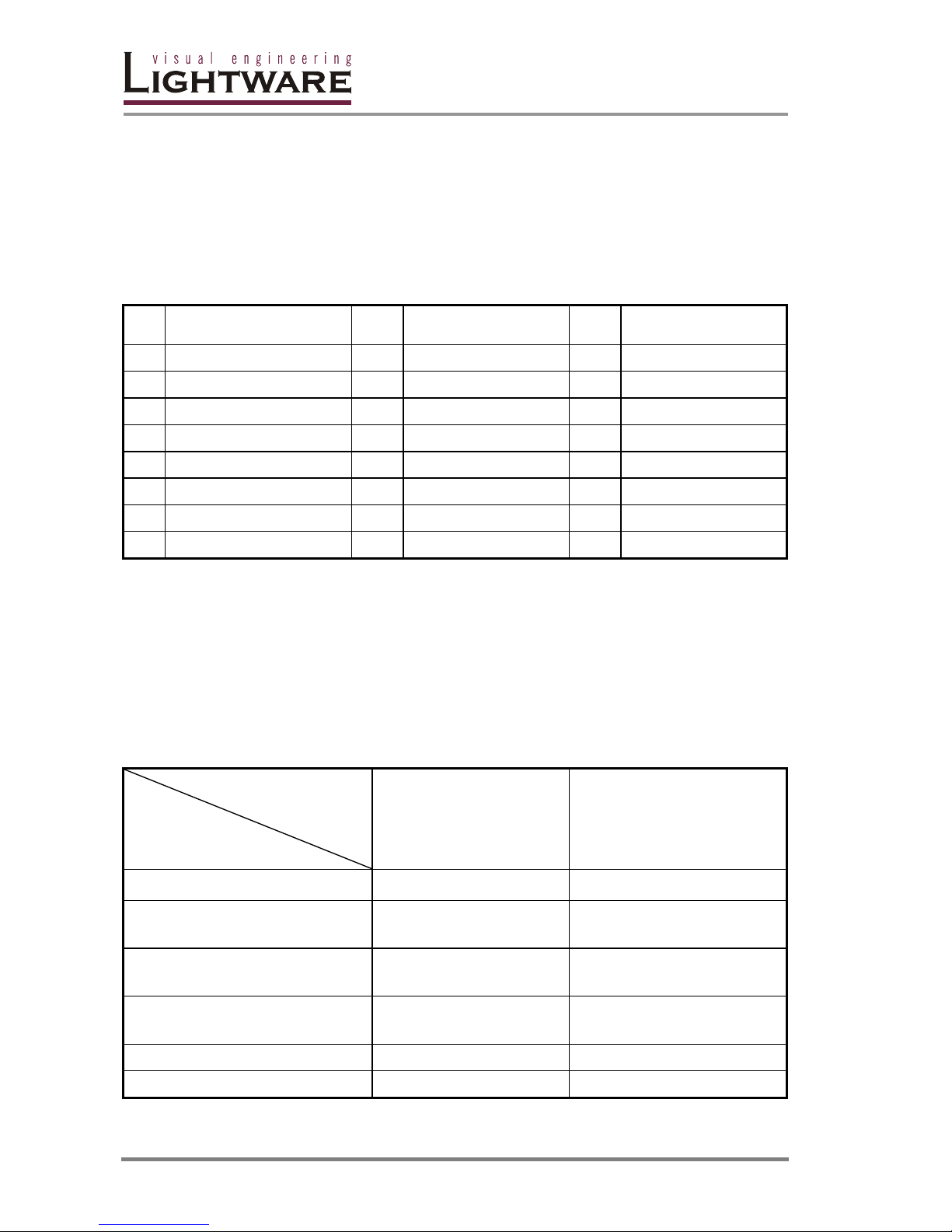
Page 10 / 53
DVI inputs
MX 8x8 DVI Pro provides 24 pole „digital only” DVI-D connectors for input
connections. Always use high quality DVI cable for connecting sources and
displays.
Each input has a built in signal detection circuit with an LED located next to the
input connector. The LED lights green, if the associated connector has an active
DVI clock signal applied.
Pin Signal Pin Signal Pin Signal
1
TMDS Data2-
9
TMDS Data1-
17
TMDS Data0-
2
TMDS Data2+
10
TMDS Data1+
18
TMDS Data0+
3
TMDS Data2 Shield
11
TMDS Data1 Shield
19
TMDS Data0 Shield
4
nc
12
nc
20
nc
5
nc
13
nc
21
nc
6
DDC Clock
14
+5V Power
22
TMDS Clock Shield
7
DDC Data
15
GND (for +5V)
23
TMDS Clock+
8
nc
16
Hot Plug Detect
24
TMDS Clock-
Table1. - DVI-D ”digital only” connector Single Link pin assignments
Cable length at inputs
MX 8x8 DVI Pro has an advanced built in cable compensation circuit, which
automatically provides cable length compensation. This circuit extends the
maximum usable cable length to even 60 meter using high quality 22AWG copper
cable on WUXGA 1920x1200 graphics resolution.
Cabel type
Signal
22 AWG
Reference type
DVI GEAR: SHR DVI
24 AWG
Reference type
TASKER: TSK 1060
Resolution Max length (meter) Max length (meter)
1920x1200; 1600x1200;
2048x1080p; 1080p
60 m 50 m
1680x1050; 1400x1050;
1280x1024
75 m 62 m
1024x768; 1365x768;
720p; 1080i;
92 m 77 m
800x600
100 m 84 m
640x480; 480p; 576p
120 m 100 m
Table2. - Maximum DVI cable lengths at inputs
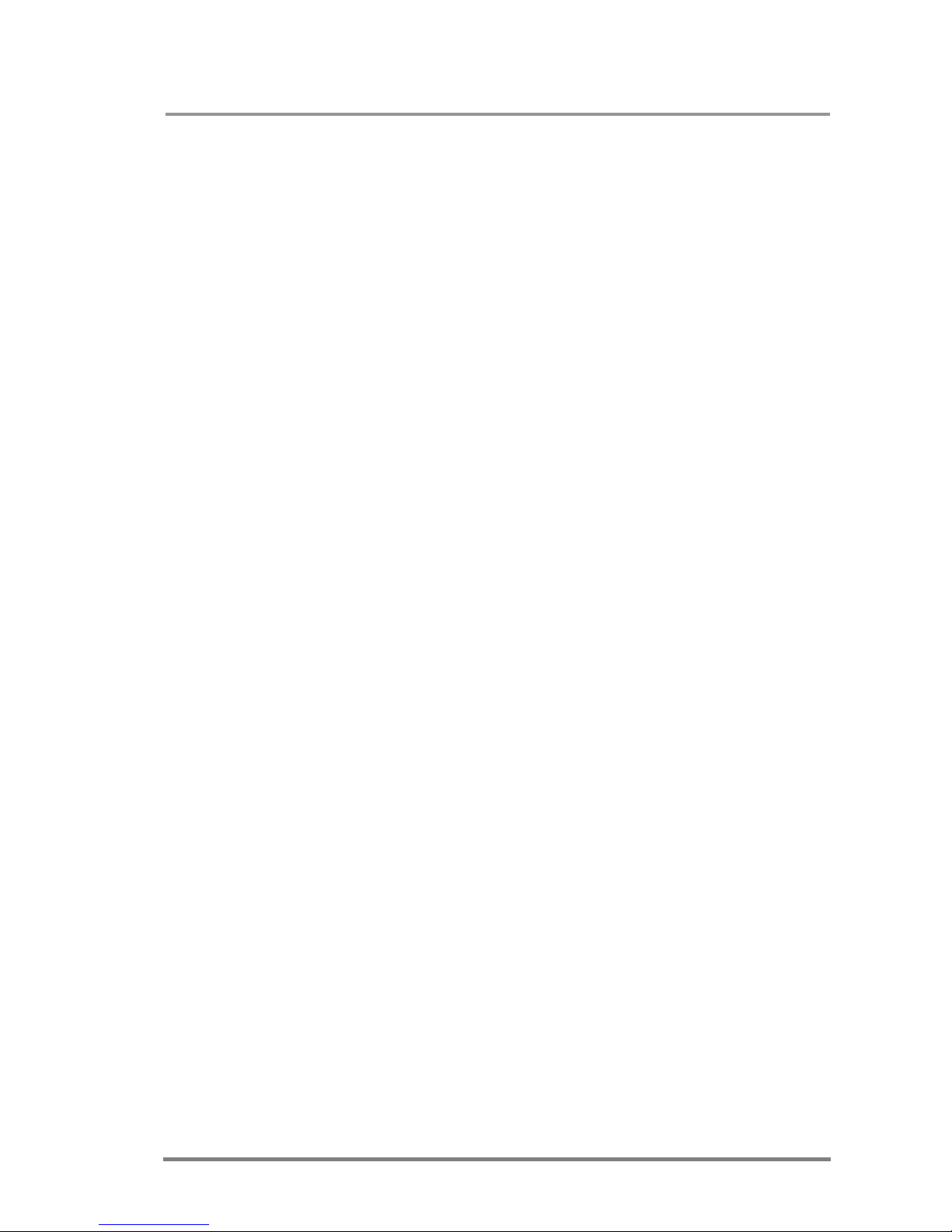
MX 8x8 DVI Pro
User’s Manual
Page 11 / 53
DVI outputs
MX 8x8 DVI Pro provides 24 pole "digital only” DVI-D connectors for output
connections. As standard DVI outputs, there can be used limited length cables,
since there is no output amplification applied. For using longer cable runs at
outputs, use fiber optical DVI cables or active DVI repeaters/extenders.
Output reclocking
MX 8x8 DVI Pro reclocks the signal on all outputs. Signal reclocking is an essential
important procedure in digital signal transmission. After passing the reclocking
circuit, the signal becomes stable and jitter free, and can be transmitted over more
equipment like processors, or event controllers. Without reclocking there can be
seen sparkles, noise and jaggies on the image.
Fiber Cable powering
As special feature MX 8x8 DVI Pro on DDC +5V output (pin 14 on output
connectors) is able to supply 500 mA current to power fiber optical DVI cables.
Standard DVI outputs or VGA cards supply only 55 mA current on +5V output, thus
unable to power directly a fiber optical cable.
Info MX 8x8 DVI Pro does not check if the connected sink (monitor, projector or other
equipment) supports Hotplug or EDID signals but outputs the selected signal
immediately after switch command.
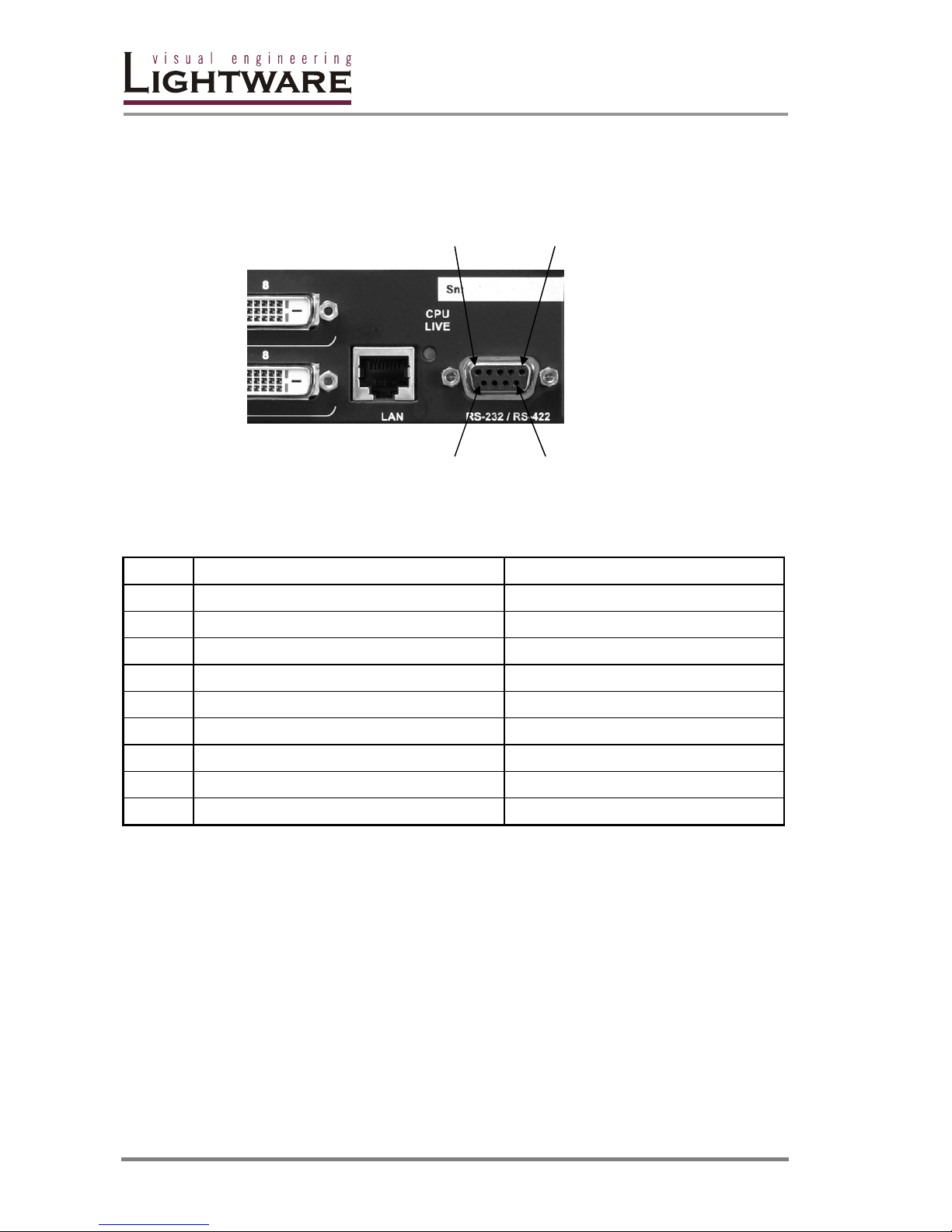
Page 12 / 53
RS 232/422 control port
Lightware MX 8x8 DVI Pro can be remote controlled through industry standard 9
pole sub-D female connector located on the rear panel of the unit. The router can
be ordered with RS232 or RS422 control port.
Pin 5 Pin 1
Pin 9 Pin6
RS 232 port pin locations
Table3. - RS232 and RS422 pin connections
Pin nr. RS 232 RS 422
1
NC non connected TX- data transmit complement
2
TX data transmit TX+ data transmit true
3
RX data receive RX+ data receive true
4
DTR internally connected to Pin 6 RX- data receive complement
5
GND signal ground (shield) GND signal ground (shield)
6
DSR internally connected to Pin 4 NC non connected
7
RTS internally connected to Pin 8 NC non connected
8
CTS internally connected to Pin 7 NC non connected
9
NC non connected NC non connected
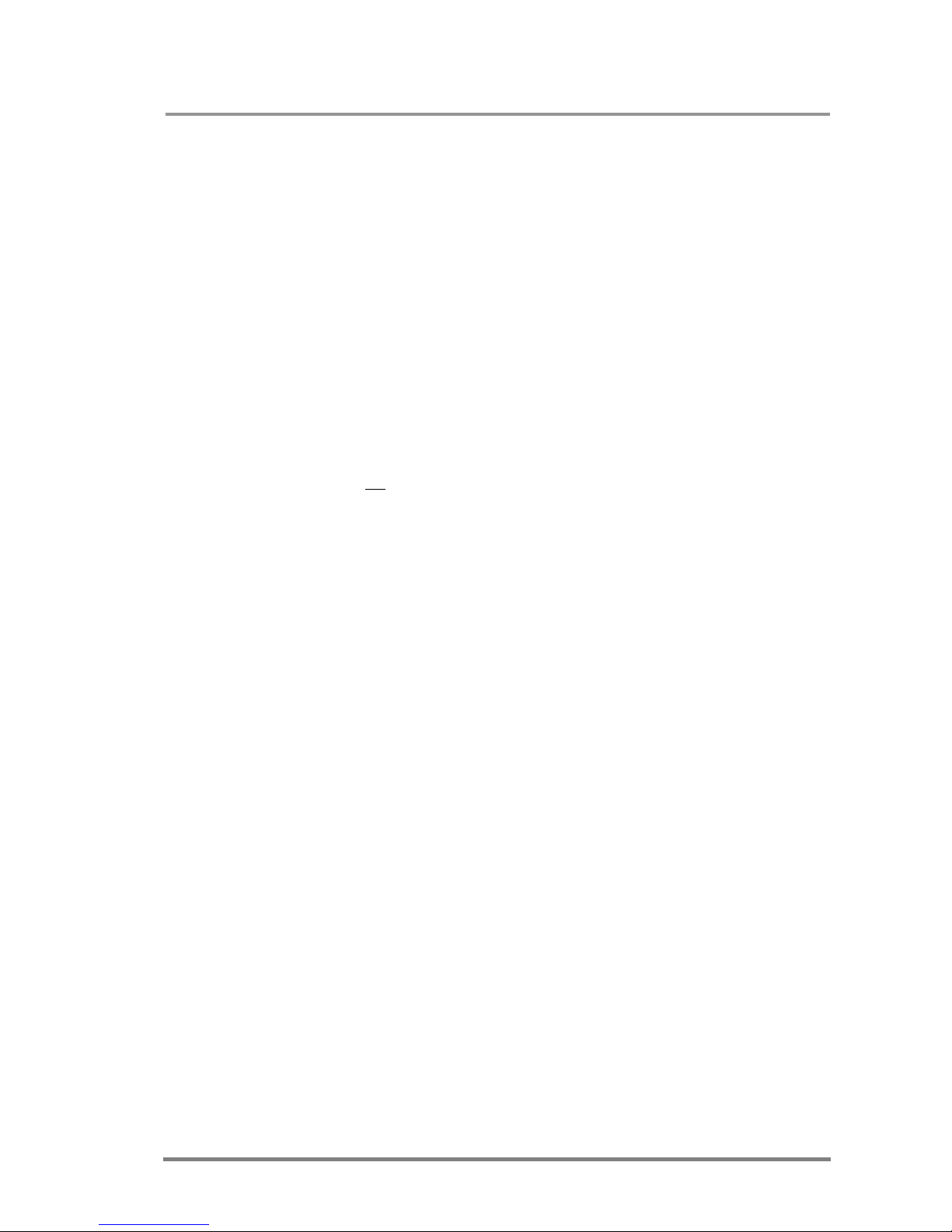
MX 8x8 DVI Pro
User’s Manual
Page 13 / 53
EDID Management
MX 8x8 DVI Pro provides an EDID Management feature with advanced functions
that helps system integration. The built in EDID Router stores and emulates 100
EDID data plus all monitor's EDID that are connected to the output connectors.
First 50 EDID are factory presets, while memories 50 to 99 are user
programmable.
On all inputs there can be emulated different or same EDID, that are copied from
EDID router's memory, or the attached monitor. For example, the router can be set
up to emulate any device, that is connected to one of the inputs, and the EDID is
automatically changed, if the monitor is replaced with an other.
EDID is independently programmable for all inputs without affecting each other. All
input has it’s own EDID circuit.
User must not
disconnect DVI cables during change an EDID opposite to other
manufacturer’s products.
EDID Router can be controlled with included Matrix Control Software via RS232
port or Ethernet .
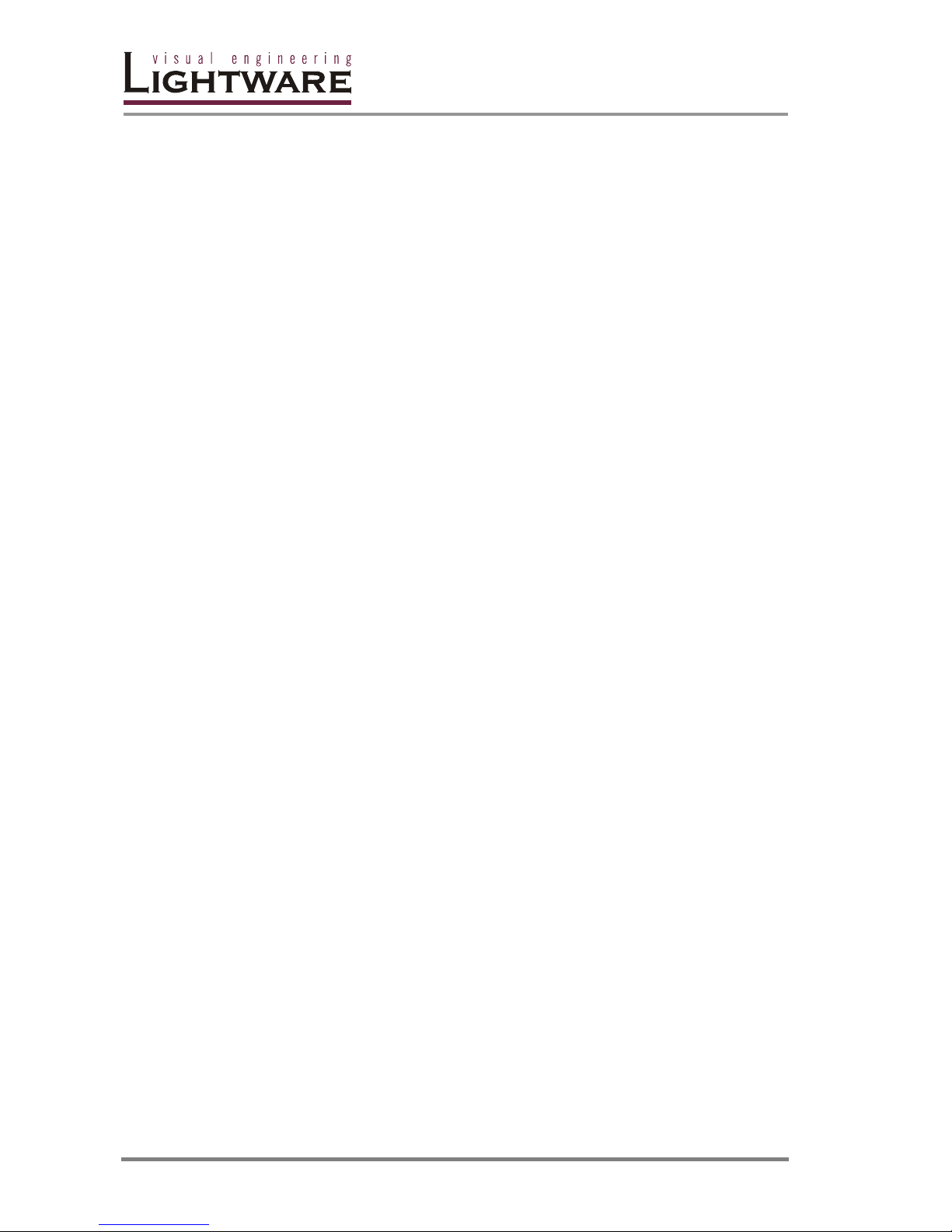
Page 14 / 53
2. Operation
POWER
Connect the power cord to the router’s IEC standard power input connector. MX
8x8 DVI RPO is immediately powered on when the power cord is connected to the
AC source. The router does not have a power switch, it remains powered on, until
AC line voltage is present.
After powered on, the unit performs a self test, all front panel buttons light up for
one second. After the self test the router reloads its last configuration and it is
ready for use.
Info At switching on, the router reloads the latest settings which were used before was
turning off. MX 8x8 DV Pro has an internal emergency memory which stores all
current settings, and ties configurations. This memory is independent from presets
and invisible for the user. This built-in feature helps the system to be ready
immediately in case of power failure or accindentally powering down.
FRONT PANEL OPERATIONS
TAKE / AUTOTAKE modes
The router has two different switching modes: TAKE and AUTOTAKE. If the TAKE
button is unlit, TAKE mode is active. When the TAKE button is continuously lighting
green, AUTOTAKE mode is selected.
Press and hold the TAKE button for two seconds to change between TAKE and
AUTOTAKE modes.
TAKE mode allows the user to make multiple connections and deselections at
once. This mode is useful when time delay is not allowed between multiple
switchings.
AUTOTAKE mode is useful when immediate actions must be done or fast
switching is needed between sources on a destination.
CONTROL LOCK
Front panel button operations can be enabled or disabled using CONTROL LOCK
button, while RS232/422 control is still enabled. If it unlits, front panel button
operations are enabled. If there is a coninuous red lighting, front panel operations
are inhibited.
Press and release CONTROL LOCK button to toggle the control lock state.
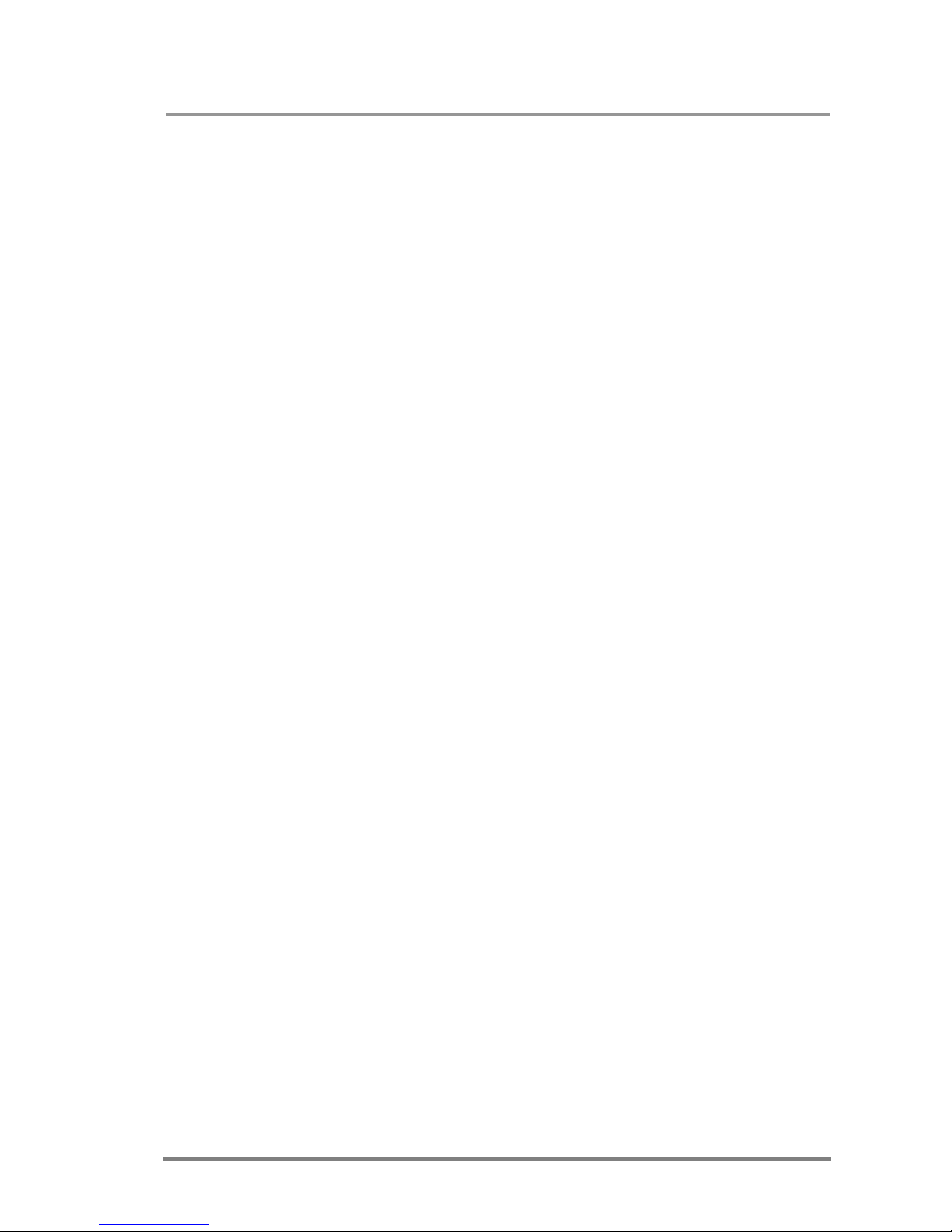
MX 8x8 DVI Pro
User’s Manual
Page 15 / 53
SWITCHING
Creating a connection or multiple connections in TAKE mode
1. First press and release the selected source button. The pressed source
button and all destination buttons which are currently connected to this
source will light up. The dark remaining destination buttons are not
connected to this source. This is an informative display about current status
of the selected input. (view only)
2. Press and release the selected destination button or buttons which has to be
connected to the selected source. The preselected destination button(s) start
blinking.
3. Press and release TAKE button to execute the tie or ties. Now the selected
input is switched to the selected output or to the multiple outputs.
Deselecting or muting in TAKE mode
1. First press and release the selected source button. The pressed source
button and all destination buttons which are currently connected to this
source will light up. The dark remaining destination buttons are not
connected to this source. This is an informative display about current status
of the selected input. (view only)
2. Press and release the selected, green lighting destination button which has
to be disconnected from the selected source. The pressed destination or
multiple destinations will turn dark.
3. Press and release TAKE button to execute disconnection.
Info Deselected destinations are disconnected from any source, thus output devices will
display black image or "no signal" message, or automatically will turn off.
Info Multiple switching and deselecting actions can be done simultaneously, during only
one TAKE action.
Creating a connection in AUTOTAKE mode
1. Press and release the selected destination button. The pressed destination
button, and the actually connected source button are lighting green. If no
source is connected ( the output is muted) no source button will light.
2. Press and release the selected input button. The switch action will be
executed immediately. Switching between sources to the selected
destination can be done directly.
Deselecting or muting in AUTOTAKE mode
1. Press and release the selected destination button. The pressed destination
button, and the actually connected source button are lighting green. If no
source is connected ( the output is muted) no source button will light.
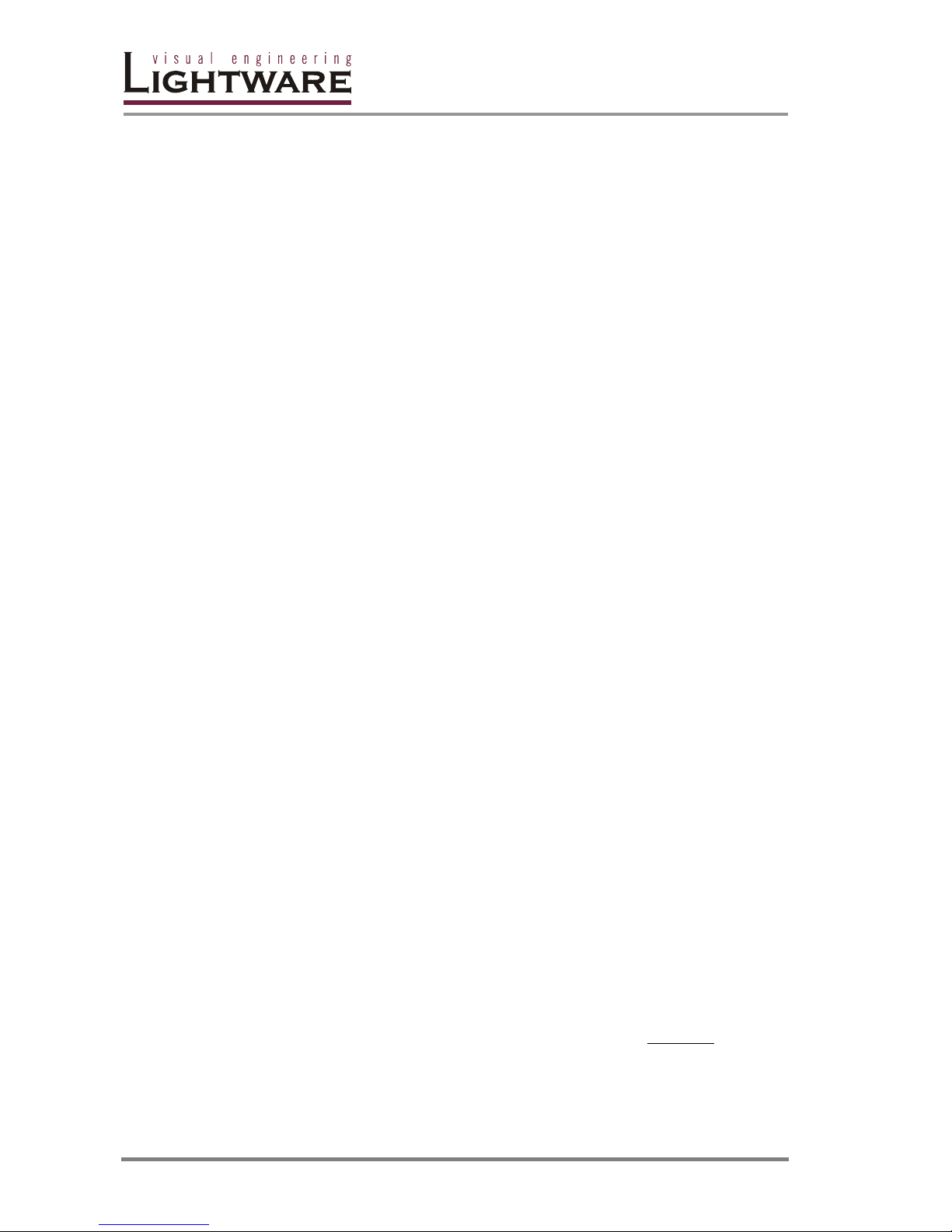
Page 16 / 53
2. Press and release the active green lighting source button. The output is
muted.
Info Deselected destinations are disconnected from any source, thus output devices will
display black image or "no signal" message or automatically will turn off.
SAVE or LOAD PRESETS
MX 8x8 DVI Pro has 8 user programmable presets. Each preset stores a
configuration regarding all input connections for all outputs. All presets are stored
in a non volatile memory, the router keeps presets even in case of power down.
Memory numbers are assigned to source buttons 1 to 8
Saving a Preset in TAKE mode
1. Press and release SAVE PRESET button.
2. Press and release the desired source (memory address) button (source 1 to
8)
3. Press and release TAKE button. Now the current configuration is stored in
selected memory.
Info Preset save action always stores the current configuration for all outputs
Loading a Preset in TAKE mode
1. Press and release LOAD PRESET button.
2. Press and release the desired source (memory address) button (source 1 to
8)
3. Press and release TAKE button. Now the selected preset is loaded.
Info Loading a preset always modifies all output states.
Saving a Preset in AUTOTAKE mode
1. Press and release SAVE PRESET button.
2. Press and release the desired source (memory address) button (source 1 to
8). Now the current configuration is stored in the selected memory.
Info Preset save action always stores the current configuration for all outputs
.
