Page 1
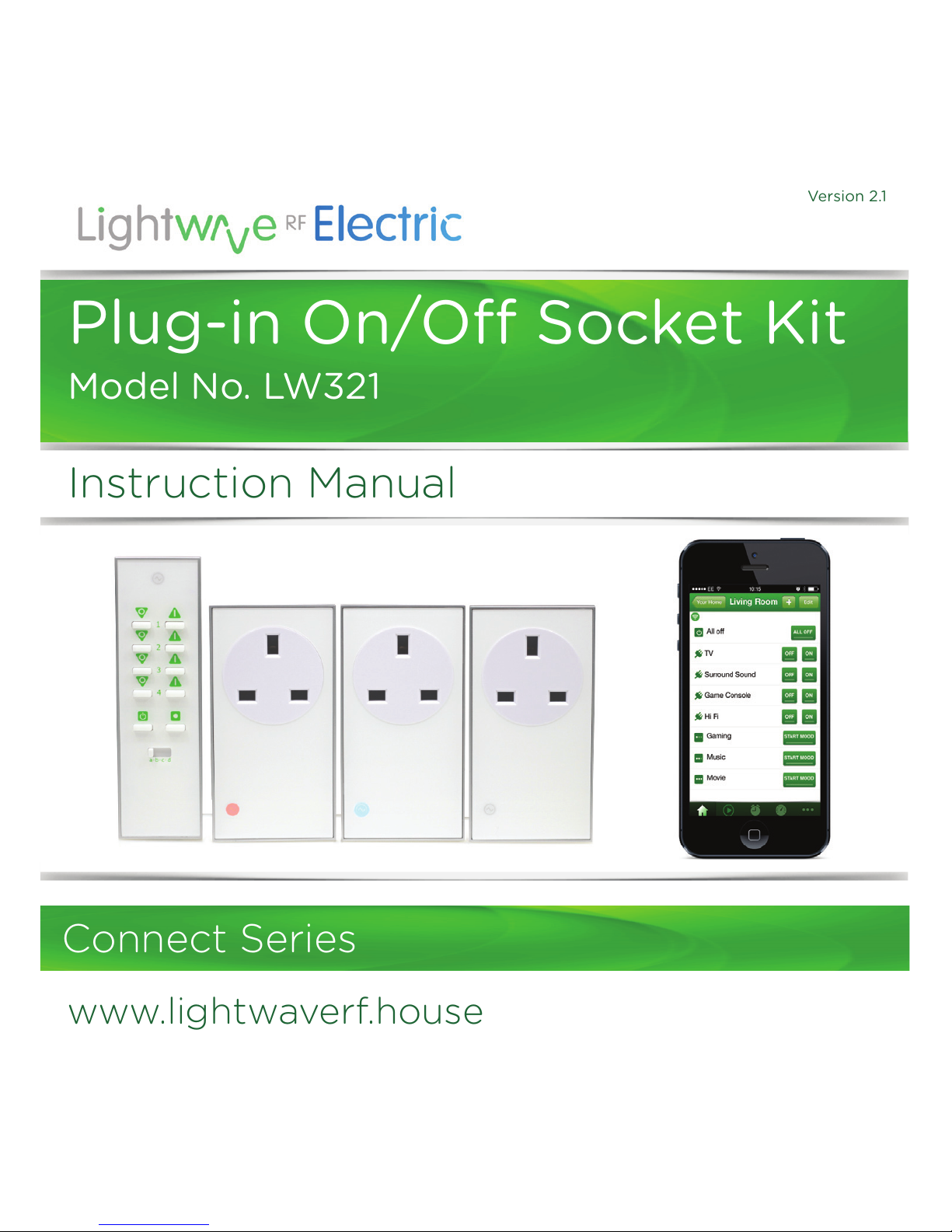
Connect Series
www.lightwaverf.house
Instruction Manual
Version 2.1
Plug-in On/O Socket Kit
Model No. LW321
Page 2

EC DECLARATION OF CONFORMITY
Responsible Authority:
LightwaveRF PLC,
Innovation Campus Birmingham
Faraday Wharf
Holt Street
Birmingham
B7 4BB
Tel: +44 (0)121 250 3625
Email: enquiries@lightwaverf.com
Model Number(s): JSJSLW321
Description: Plug-in On/O Kit
Directives this equipment
Complies with: 2006/95/EC The Low Voltage Directive N/A
2004/108/EEC The Electromagnetic Compatibility Directive
1999/5/EC R&TTE Directive
93/68/EEC CE Marking Directive
Standards Applied in order to verify compliance
Safety: BS EN 60730-1: 2011
Health:
R&TTE: EN 301 489-1 V1.9.2: (2011-09), EN 301 489-3 V1.4.1: (2002-08)
EN 300 220-1 V2.1.1: 2006, EN 300 220-2 V2.1.2: 2007
EMC: EN 301 489-1 V1.9.2: (2011-09), EN 301 489-3 V1.4.1: (2002-08),
EN 55022: 2010, EN 61000-3-2: 2006 +A1: 2009 +A2: 2009 Class A,
EN 61000-3-3: 2008, EN61000-4-2: 2009,
EN 61000-4-3: 2006 +A1: 2008 +A2: 2010, EN 61000-4-4: 2012,
EN 61000-4-5: 2006, EN 61000-4-6: 2009, EN 61000-4-11: 2004
For and on behalf of LightwaveRF PLC
----------------------------------------
Name J Shermer
Position Managing Director
Page 3
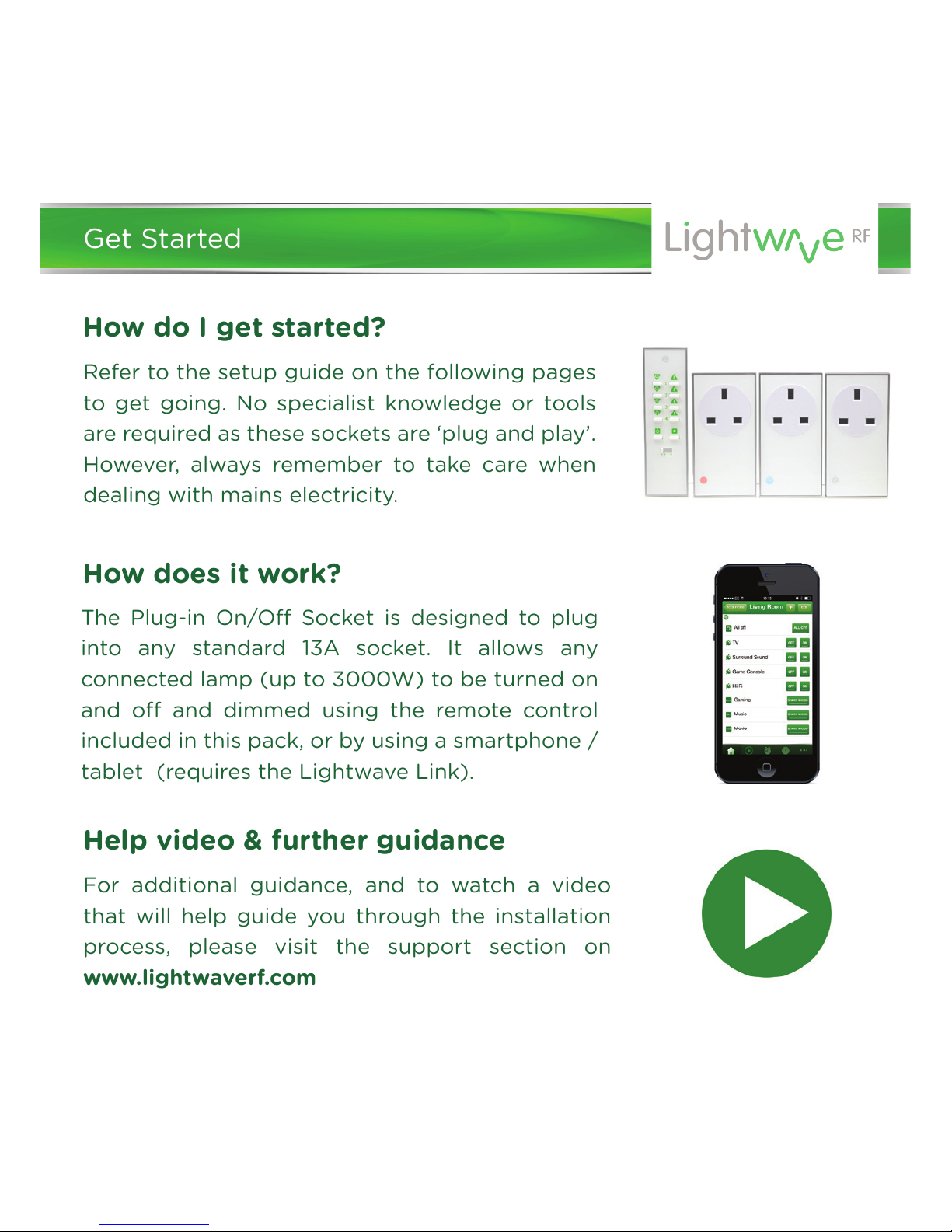
How does it work?
How do I get started?
Refer to the setup guide on the following pages
to get going. No specialist knowledge or tools
are required as these sockets are ‘plug and play’.
However, always remember to take care when
dealing with mains electricity.
The Plug-in On/O Socket is designed to plug
into any standard 13A socket. It allows any
connected lamp (up to 3000W) to be turned on
and o and dimmed using the remote control
included in this pack, or by using a smartphone /
tablet (requires the Lightwave Link).
Help video & further guidance
For additional guidance, and to watch a video
that will help guide you through the installation
process, please visit the support section on
www.lightwaverf.com
Get Started
Page 4
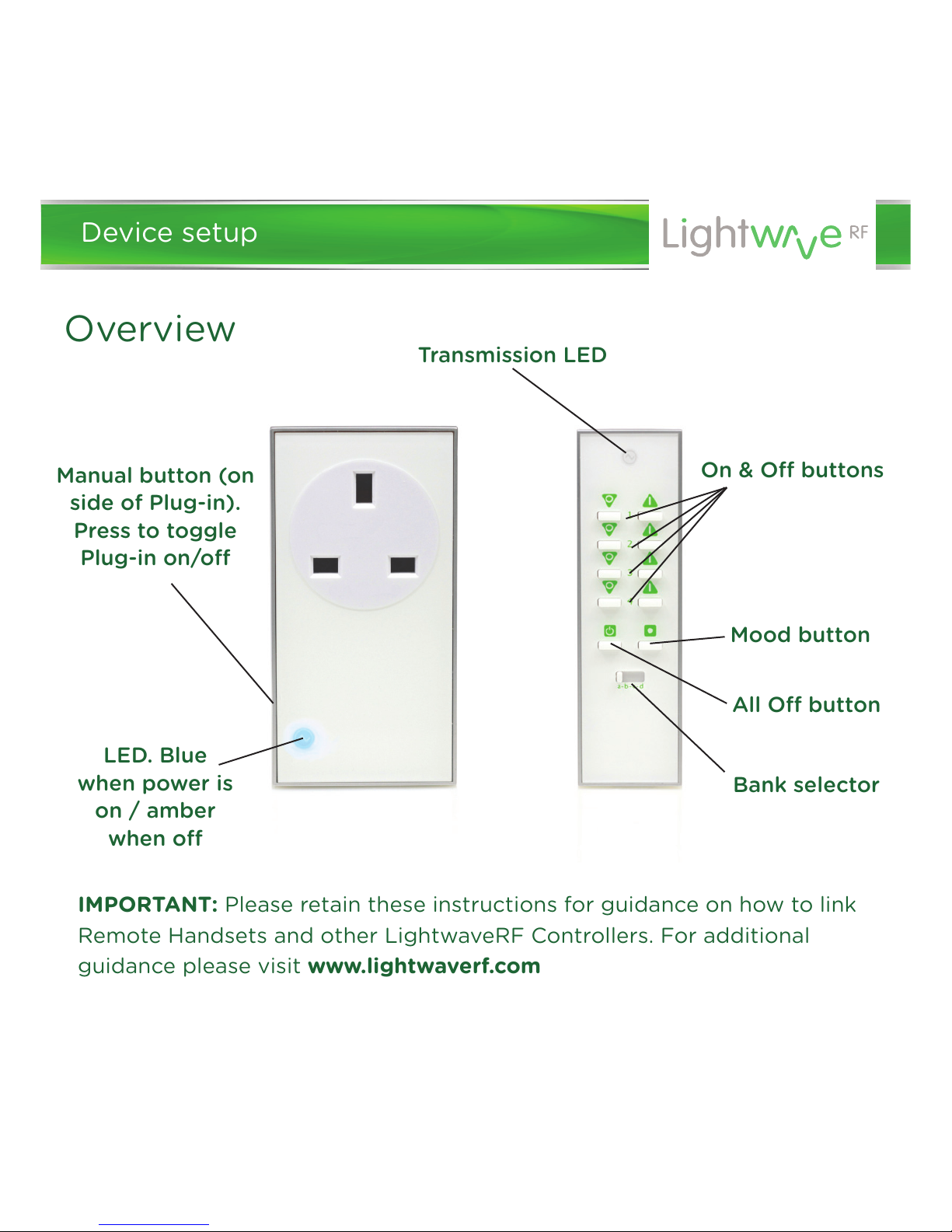
IMPORTANT: Please retain these instructions for guidance on how to link
Remote Handsets and other LightwaveRF Controllers. For additional
guidance please visit www.lightwaverf.com
Bank selector
Manual button (on
side of Plug-in).
Press to toggle
Plug-in on/o
LED. Blue
when power is
on / amber
when o
Overview
Mood button
Transmission LED
All O button
On & O buttons
Device setup
Page 5
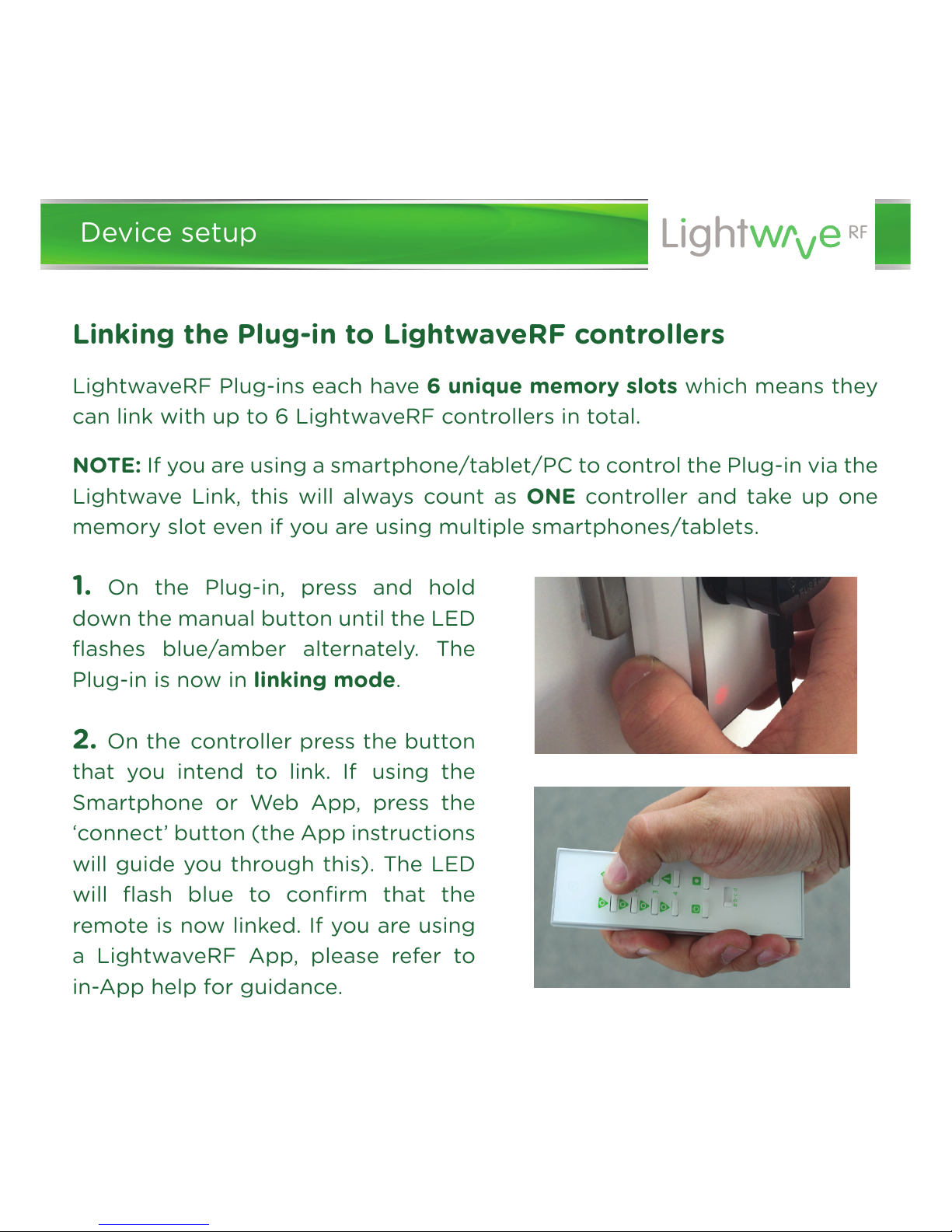
Linking the Plug-in to LightwaveRF controllers
LightwaveRF Plug-ins each have 6 unique memory slots which means they
can link with up to 6 LightwaveRF controllers in total.
NOTE: If you are using a smartphone/tablet/PC to control the Plug-in via the
Lightwave Link, this will always count as ONE controller and take up one
memory slot even if you are using multiple smartphones/tablets.
1. On the Plug-in, press and hold
down the manual button until the LED
flashes blue/amber alternately. The
Plug-in is now in linking mode.
2. On the
controller press the button
that you intend to link.
If using the
Smartphone or Web App, press the
‘connect’ button (the App instructions
will guide you through this).
The LED
will flash blue to confirm that the
remote is now linked. If you are using
a LightwaveRF App, please refer to
in-App help for guidance.
Device setup
Page 6
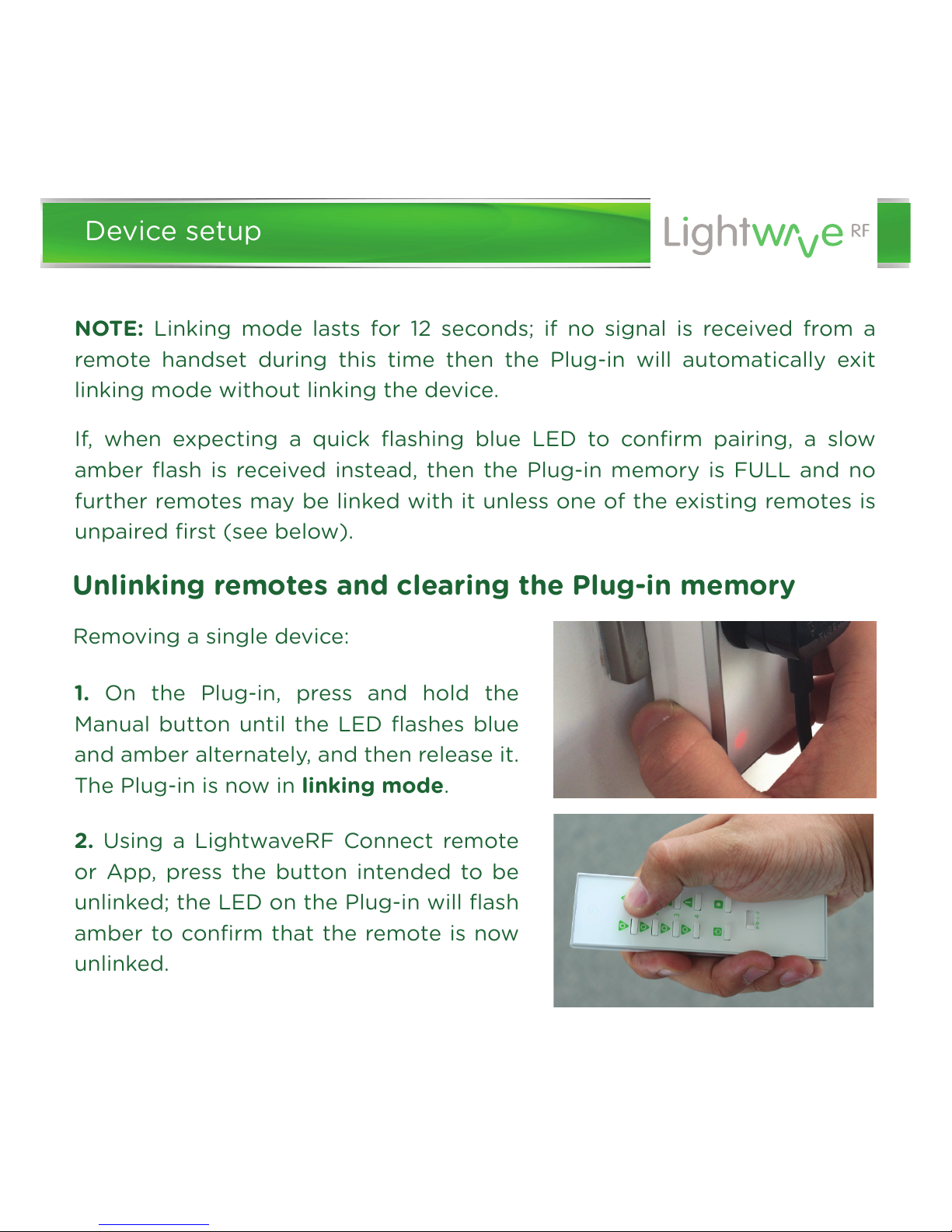
NOTE: Linking mode lasts for 12 seconds; if no signal is received from a
remote handset during this time then the Plug-in will automatically exit
linking mode without linking the device.
If, when expecting a quick flashing blue LED to confirm pairing, a slow
amber flash is received instead, then the Plug-in memory is FULL and no
further remotes may be linked with it unless one of the existing remotes is
unpaired first (see below).
1. On the Plug-in, press and hold the
Manual button until the LED flashes blue
and amber alternately, and then release it.
The Plug-in is now in linking mode.
2. Using a LightwaveRF Connect remote
or App, press the button intended to be
unlinked; the LED on the Plug-in will flash
amber to confirm that the remote is now
unlinked.
Unlinking remotes and clearing the Plug-in memory
Removing a single device:
Device setup
Page 7

NOTE: Reliable range of operation is around 15 metres indoors and up to
100m outdoors using the Lightwave Link. This figure may vary depending
upon the environment; very thick walls, bodies of water or large metal
objects may interfere with radio range.
If the distance between the transmitter and receiver is too great to achieve
reliable operation, the LightwaveRF Signal Booster may be used in
conjunction with this product to increase the range.
Clearing the memory (will remove all linked remotes):
1. Press and hold down the manual
button until the LED flashes blue and
amber alternately, and then release it.
The Plug-in is now in linking mode.
2. On the Plug-in, press and hold down
the Manual button again until the LED
flashes purple, then press (don’t hold)
the manual button a further time; the
LED will flash amber quickly to confirm
that the memory has been cleared.
Device setup
Page 8

ąŗ Press and release the manual
button to toggle the Plug-in
between the o and on state
(amber LED indicator will turn
blue and vice-versa).
Plug-in Manual Operation
ąŗ Plug the LightwaveRF Plug-in
On/O
Socket into a standard 13A
wall socket and
ensure that the
wall socket is turned on. The LED
on the Plug-in will illuminate
amber to illustrate that there is
power.
ąŗPlug a working electrical device
into the Plug-in and ensure that it
is turned on.
Manual button
Manual operation
Page 9

Control with a LightwaveRF
controller or Smartphone
ąŗ Press the ‘on’ button on the
controller, Smartphone or Web App
once to switch the Plug-in Socket on
(LED indicator will illuminate blue).
ąŗ Press the ‘o’ button on the
controller, Smartphone or Web App to
switch the Plug-in Socket o (LED
indicator will illuminate amber).
Using the Handheld Remote
This kit comes with a Handheld Remote Control. The remote can be linked to
one or more Plug-in Sockets using the method previously described.
The Handheld remote has 16 independent channels in total spread over 4
banks. There are 4 sets of on/o buttons on each bank. Each bank (labelled
1, 2, 3 or 4) can be accessed using the ‘bank selector’ switch. Any number of
Plug-ins can be linked to a single channel on the Remote.
Remote operation
Page 10

The ‘mood’ and ‘all o’ buttons allow the Plug-in Sockets (and/or other
LightwaveRF devices) that are linked to the Handheld Remote to be
grouped together on one button command.
When saving a mood on the remote, the status of any linked devices (i.e.
on or o and the dim level) is also saved. This means that, when the Mood
button is pressed, the saved status is recalled. By contrast, all linked
Plug-ins, by default, respond to the ‘all o’ button and will all turn o
whenever this is pressed.
Setting and recalling a mood
1. Ensure that all Plug-ins and/or other devices that need to be included
in the mood are already linked to the remote (on any bank).
2. Using the remote, or by manual operation, set the linked devices to the
status that you want to be saved (i.e. on or o).
3. Press and hold the mood button on the Handheld Remote until the LED
indicators on the linked devices flash in recognition. The mood is now
saved. To make changes simply repeat the process.
4. Press and release the mood button to recall the saved mood. Press the
‘All O’ button to turn o all linked devices.
Remote operation
Page 11

1. (Easy): Family safety
Products Required: Plug-in Socket, PIR Motion Sensor
Here we have a LightwaveRF Plug-in Socket paired to a PIR Motion Sensor.
When somebody is detected by the sensor, it triggers the Plug-in
automatically and turns a lamp on. So, when one of the kids needs to use the
bathroom in the middle of the night, the path is safely lit for them. The light
is then set to turn o once no movement has been detected for a period of
time. So, when the little one is safely back in bed, the sensor will turn o that
light that is always normally left on!
Creative ideas
Page 12

2. (Intermediate): Scene Lighting
Required: Dimmer(s), Mood Controller, Plug-ins
Dimmer switches & Plug-ins enable you to control all of your lounge ceiling
lights and socket powered lamps individually or together as a group. The
Mood Controller allows you to set and recall your own favourite lighting
scenes at the touch of a button. You can dim all the lights for watching a
movie or create a relaxed mood for entertaining guests. At the end of the
evening, press the ‘all o’ button to turn o all lights and lamps. Adding the
Lightwave Link allows scene lighting to be controlled via a smartphone.
Creative ideas
Page 13
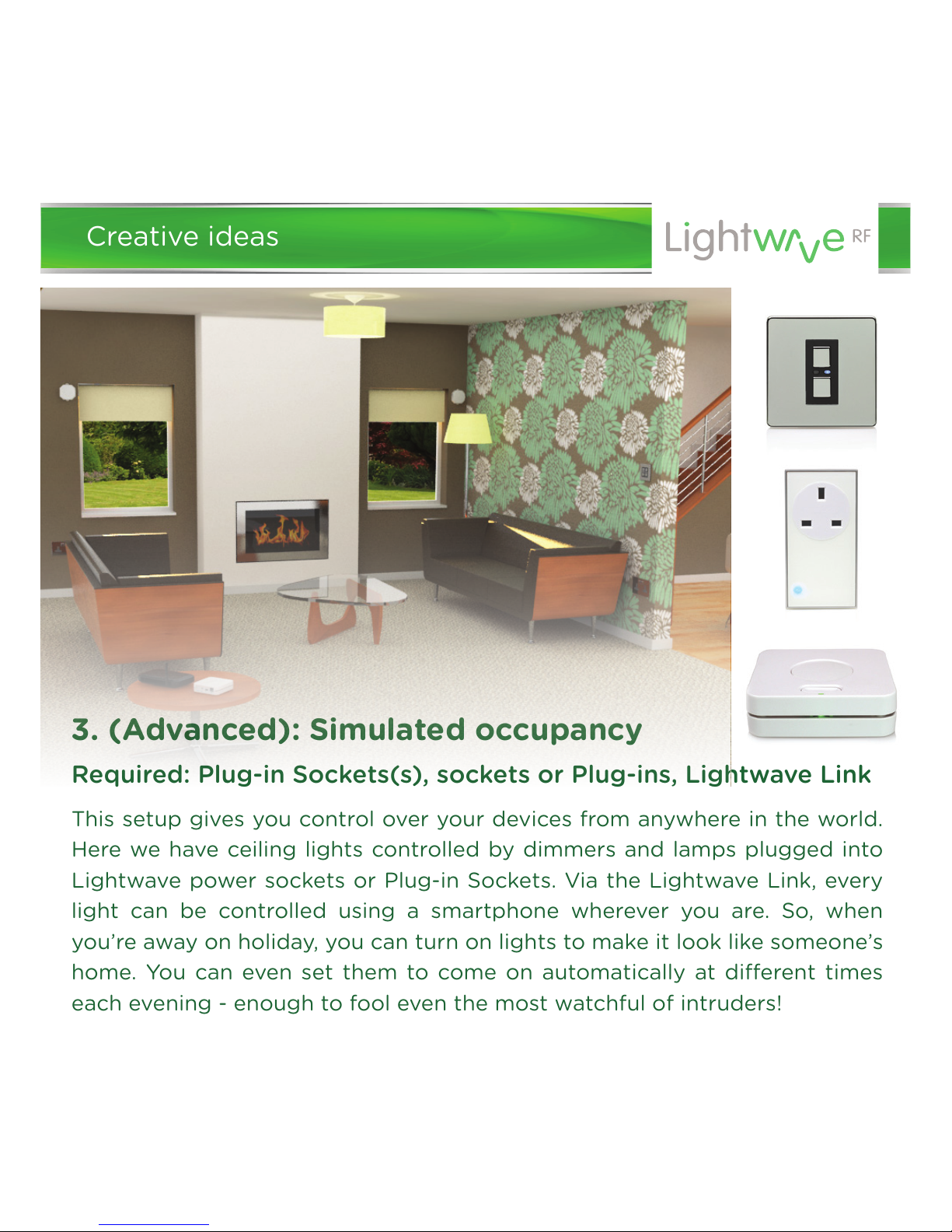
3. (Advanced): Simulated occupancy
Required: Plug-in Sockets(s), sockets or Plug-ins, Lightwave Link
This setup gives you control over your devices from anywhere in the world.
Here we have ceiling lights controlled by dimmers and lamps plugged into
Lightwave power sockets or Plug-in Sockets. Via the Lightwave Link, every
light can be controlled using a smartphone wherever you are. So, when
you’re away on holiday, you can turn on lights to make it look like someone’s
home. You can even set them to come on automatically at dierent times
each evening - enough to fool even the most watchful of intruders!
Creative ideas
Page 14

Problem: The Plug-in will not consistently operate remotely.
Solution: The controller/Lightwave Link may be encountering interference
or may be at the edge of its reliable range of operation. First, ensure that
there are no large pieces of metal or bodies of water in the path of the
transmission. If the problem persists, try moving the controller/Link closer
to the Plug-in, or consider using a LightwaveRF Signal Booster to extend
the range by relaying the signal between controller and Plug-in.
Positioning two or more Plug-ins directly next to each other (e.g. in a
multiblock) may also cause some radio conflict between the units. Try to
place the units 30cm or more apart if possible.
Problem: The Plug-in wont turn on/o and displays a flashing amber
light.
Solution: The Plug-in is locked. This may have been done using a Socket
Locker or from the LightwaveRF app. If it is locked on, then the Plug-in will
not turn o manually. If it is locked o, the Plug-in will not turn on manually.
To unlock the Plug-in, press the unlock button on the Socket Locker or
Smartphone App. If this is not possible, the Plug-ins can be reset by
unplugging them for a period of 30 seconds.
Problem: The LED/CFL lamps I am using flash and don't work properly
.
Solution: The Plug-in is not compatible with LEDs or low energy CFLs and
may not perform properly.
Troubleshooting
Page 15

Problem: The Plug-in is powered (LED is on), but it will not link to a
LightwaveRF Handset or controller.
Solution: Check the controller battery strength: if the battery strength is
low, it will not produce enough power to drive the RF radio signal. Tap any
‘on’ button on the controller to transmit a signal. A strong battery signal is
indicated by the LED light on the controller remaining lit for 1-2 seconds after
releasing the button. A low battery is indicated if the LED light turns o
immediately. If this happens, please replace the battery.
Problem: The Plug-in is stuck on/o and will not operate manually.
Solution: It is possible for the Plug-in to be overloaded if the maximum
rating of 3000W is exceeded
. This can cause the unit to fail or the software
to behave erratically. If this happens please contact technical support via
www.lightwaverf.com.
Troubleshooting
Page 16

Q. Does the Plug-in work manually as a standalone unit?
A. Yes the Plug-in will operate manually.
Q. Does the Plug-in have a ‘standby’ power consumption
A. The Plug-in has a standby power consumption of approx. 0.5W. This is
because the in-built radio receiver requires power in order to receive
commands. This rate is low & well within government energy guidelines.
Q. Can I use the Plug-in in a multiblock?
A. Yes. However, make sure that Plug-ins are not positioned directly next to
each other as this could cause radio conflict. Try to ensure that the Plug-ins
are positioned 30cm apart for optimum performance.
Q. Is it possible to overload the Plug-in?
A. Yes. There is a limit of 3000W; exceeding this could damage the unit.
Q. How many devices can I have on the Lightwave system?
A. Each device has 6 memory slots for up 6 controllers. Note: The Lightwave
Link allows a number of dierent smartphones to control the Plug-in
independently, however it only uses one memory slot.
FAQs
Page 17

Q. Can I incorporate a Plug-in into a mood?
A. Yes: Plug-ins can be incorporated into a mood.
Q. Can I turn o the LED indicator light?
A. No it is not possible to turn o the LEDs as they are necessary to signify
the Plug-in’s status.
Q. Can I lock the Plug-in?
A. Yes the Plug-ins can be locked on or o.
Q. Can I use the Plug-in with lamps?
A. Yes. You can also use a LightwaveRF Plug-in Dimmer if you wish to dim
your lamps.
FAQs
Page 18

Specification
RF frequency: 433.92 MHz
Output rating: 3000W Max.
Standby Energy Use: Less than 1W
Warranty: 2 year standard warranty
BS 1363 Certified
Technical Specification
Page 19

Version 2.1
2 Quadrant Park
Mundells
Welwyn Garden City
Herts
AL7 1FS
01707 386035
www.lightwaverf.house
