Page 1

Create A Scene Outdoors !
iTimer
Operating Manual
& Installation Guide
MODELS: LS30951iTIM
Page 2
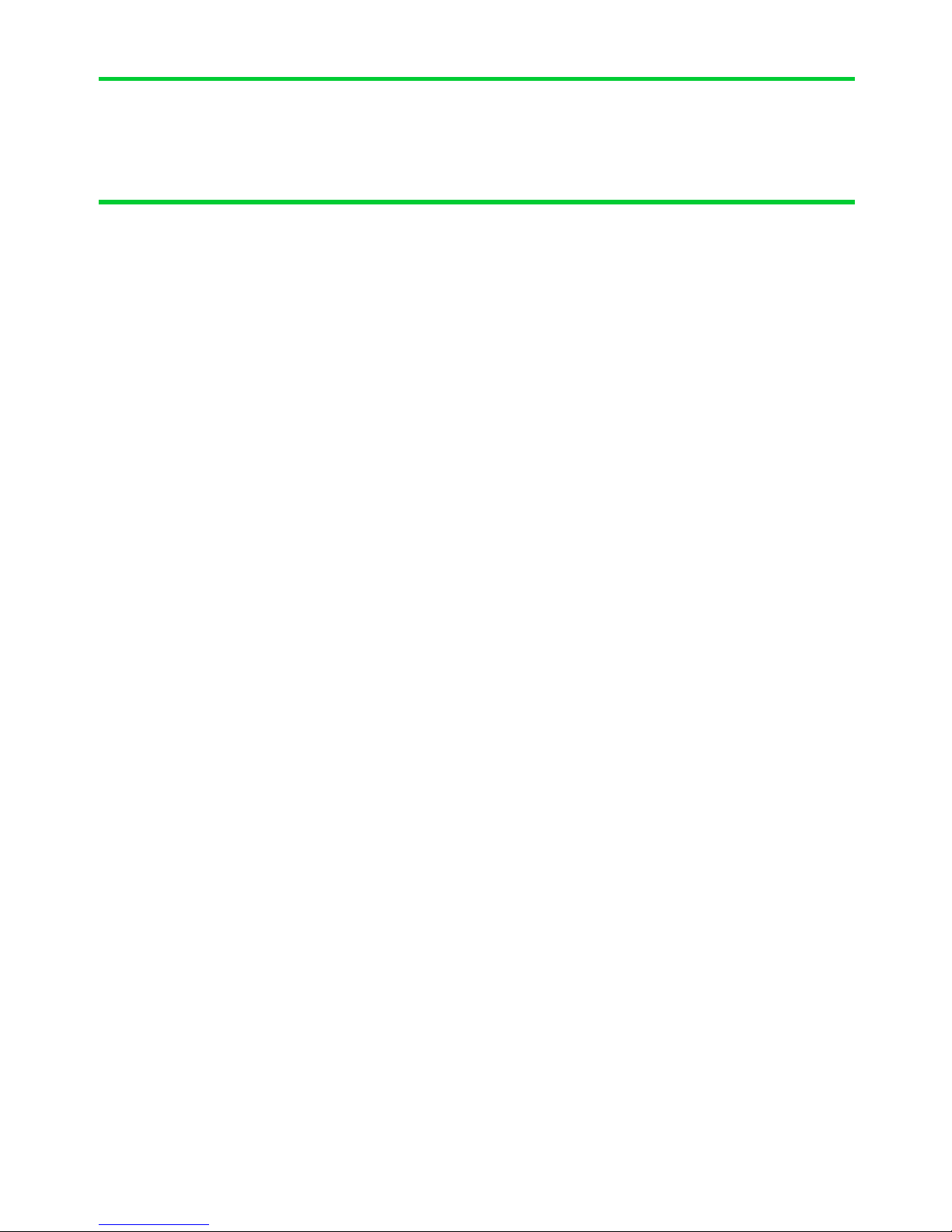
SECTION 1 – Installation
Installation 3
Location 4
SECTION 2 - Initial Setup
Front Panel 5
Navigating The Menus 6
Setting Time / Date 7
Setting Dusk/Dawn location 8
Setting Dusk / Dawn Time 9
SECTION 3 –Timer Setup
Introduction 10
Setting Timers (1-9) 11
PIR Timer 12
All-Off Timer 12
SECTION 4 –Colour Light Show
Colour Light Show 13
Light Show Setup 14
Index
Page 3
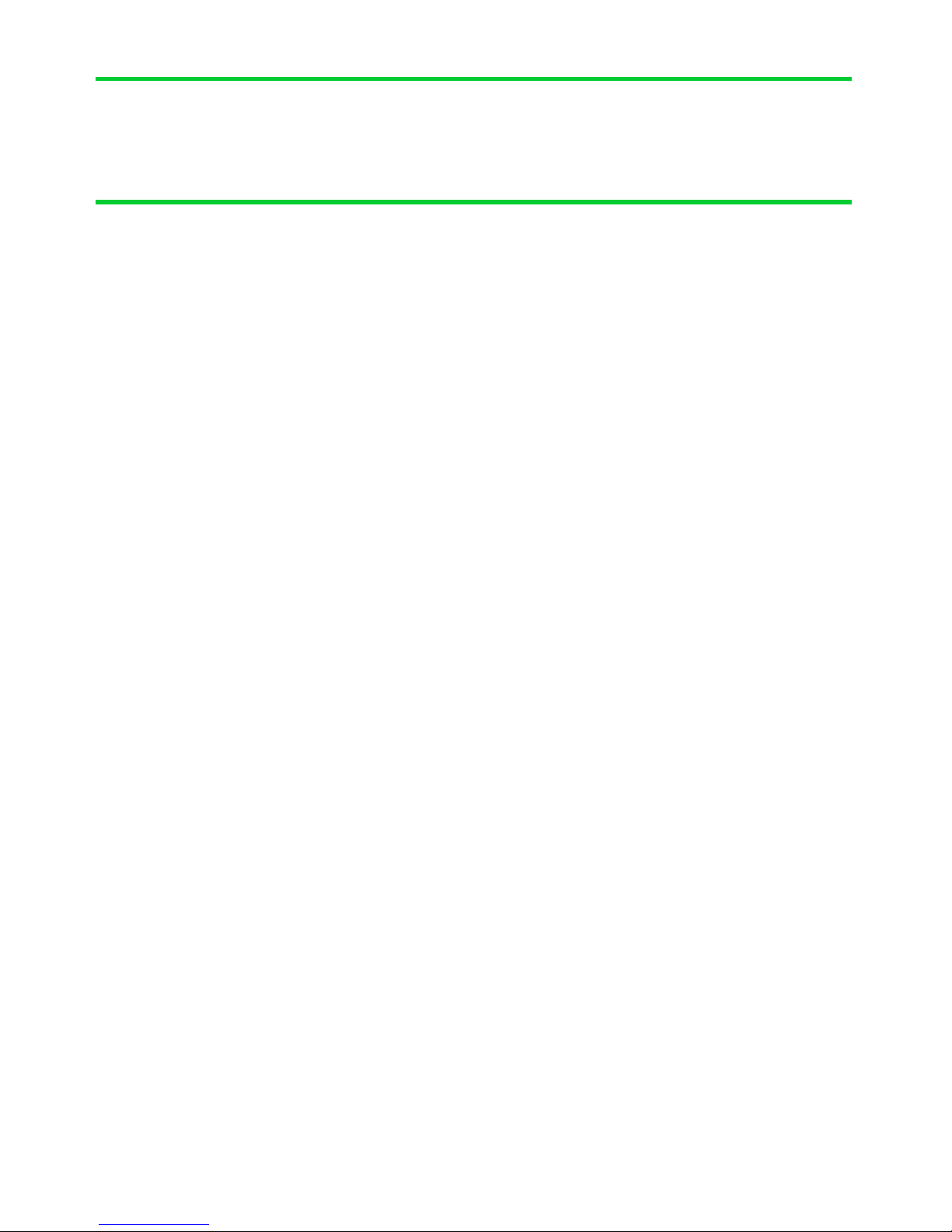
NOTE: Available in iTIMER+ Version Only..
SECTION 5 – App / Cloud setup 15-17
SECTION 6 – Interacing - API 19-20
SECTION 7 – Security
System Code 21
Signal Repeaters 22
SECTION 7 – How it works 23
SECTION 8 – Trouble Shooting 24
SECTION 9 – Electrical Safety 25
SECTION 10 –Technical Specifications 26
Index
Page 4
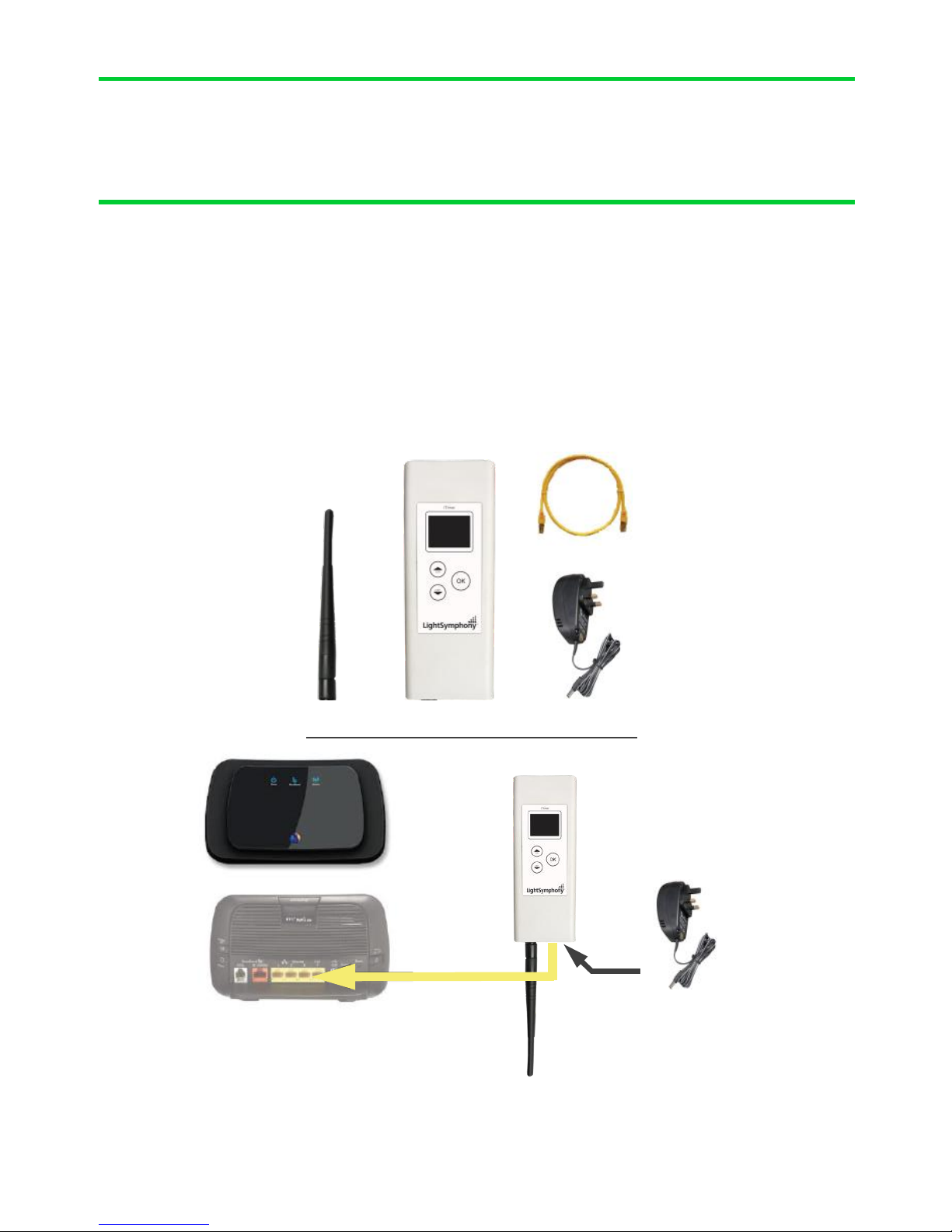
The Light Symphony iTimer is a wireless device. This means it receives
commands from the remote control and is able to send control ’messages’ to the light-
ing control modules in the garden using its antenna only.
Connect the items below together then to a spare port on your router, as shown*.
* The Timer can work without an internet connection but will not auto-reset the clock after a
power-cut. An internet connection is essential for the App and Cloud functions.
Section 1
Installation
Installation
Router
Power Adaptor
Network Cable
Aerial
iTimer
Page 5
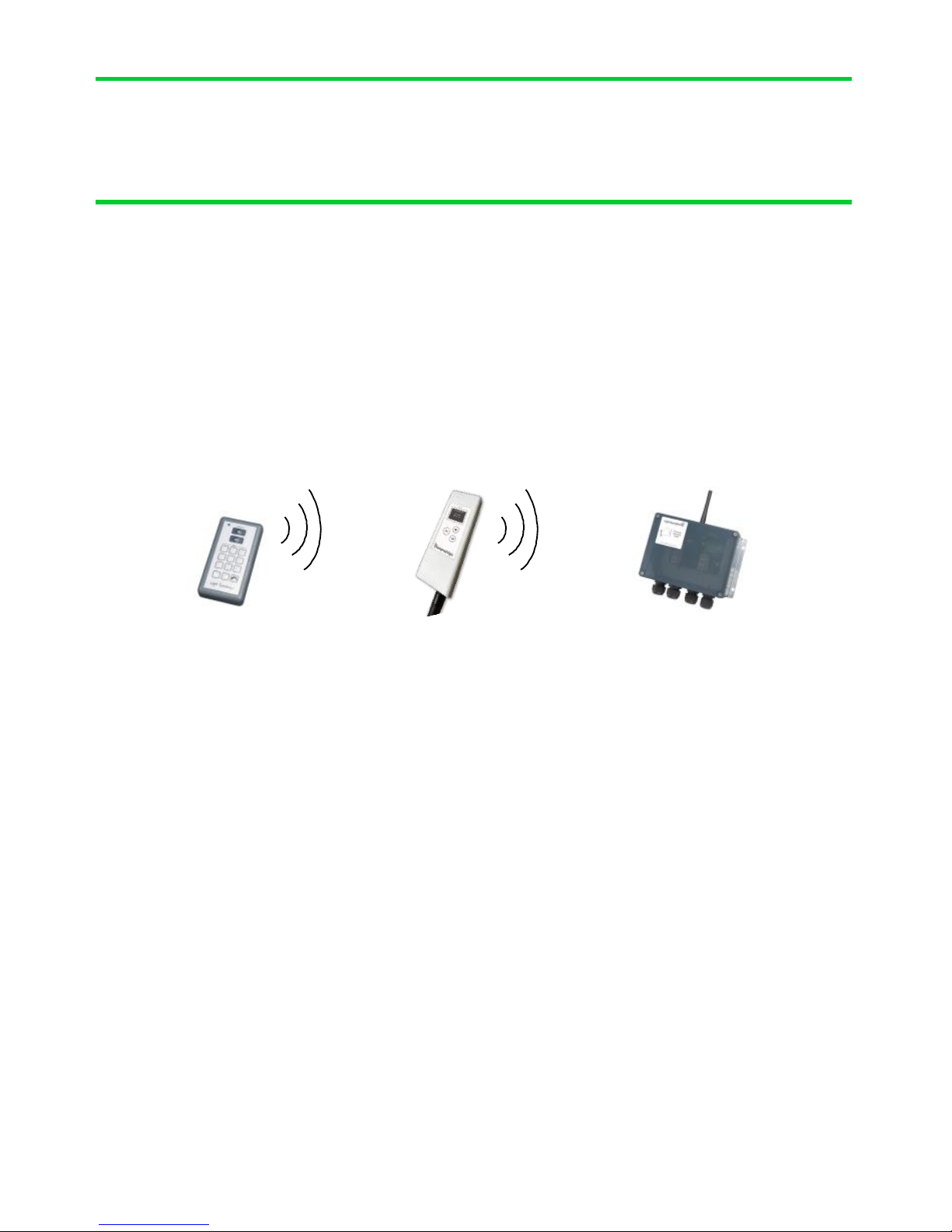
Locating the iTimer in the best position is important and the diagram below shows
why. A key function of the iTimer is to ‘echo’ commands received from the remote
control(s) to the garden. This creates a very reliable system because the iTimer and
Lighting Control Modules don‘t move, which makes the signal-path constant and
therefore consistent, meaning it will always work!
Remote iTimer Lighting Control
control Module
For the iTimer’s signal to reach the outdoor ‘Lighting Control Modules’, it should be
located somewhere that gives good radio coverage of the garden. The iTimer is not
water-proof and so must be fitted indoors, but try to fit it where it has the best ‘radio-
view’ to the garden i.e. with as few obstacles in the way as possible, such as buildings
and walls.
Radio signals do pass through most non-metallic materials but the thicker they are the
more signal is lost. As a rough guide, each standard cavity-wall will reduce the range
by 50% (1000M to 500M). Radio signals do not pass easily through metallic obstacles
such as reinforced concrete or garage doors, and significant range will be lost.
The iTimer does not need day-to-day attention, so it can be fitted in a discrete loca-
tion. An example is a loft-space, since the roof usually gives a good radio-view of the
front and back garden.
If ‘Repeater’ units are included in the installation, please pay special attention to the
radio link between the iTimer and the repeaters, as detailed in the instructions for
these units.
Section 1
Installation
Location
Page 6

Section 2
Initial Setup
Front Panel
LCD Display
UP key
(ALL Area’s ON)
MENU
DOWN key
(ALL Area’s OFF)
5
Page 7
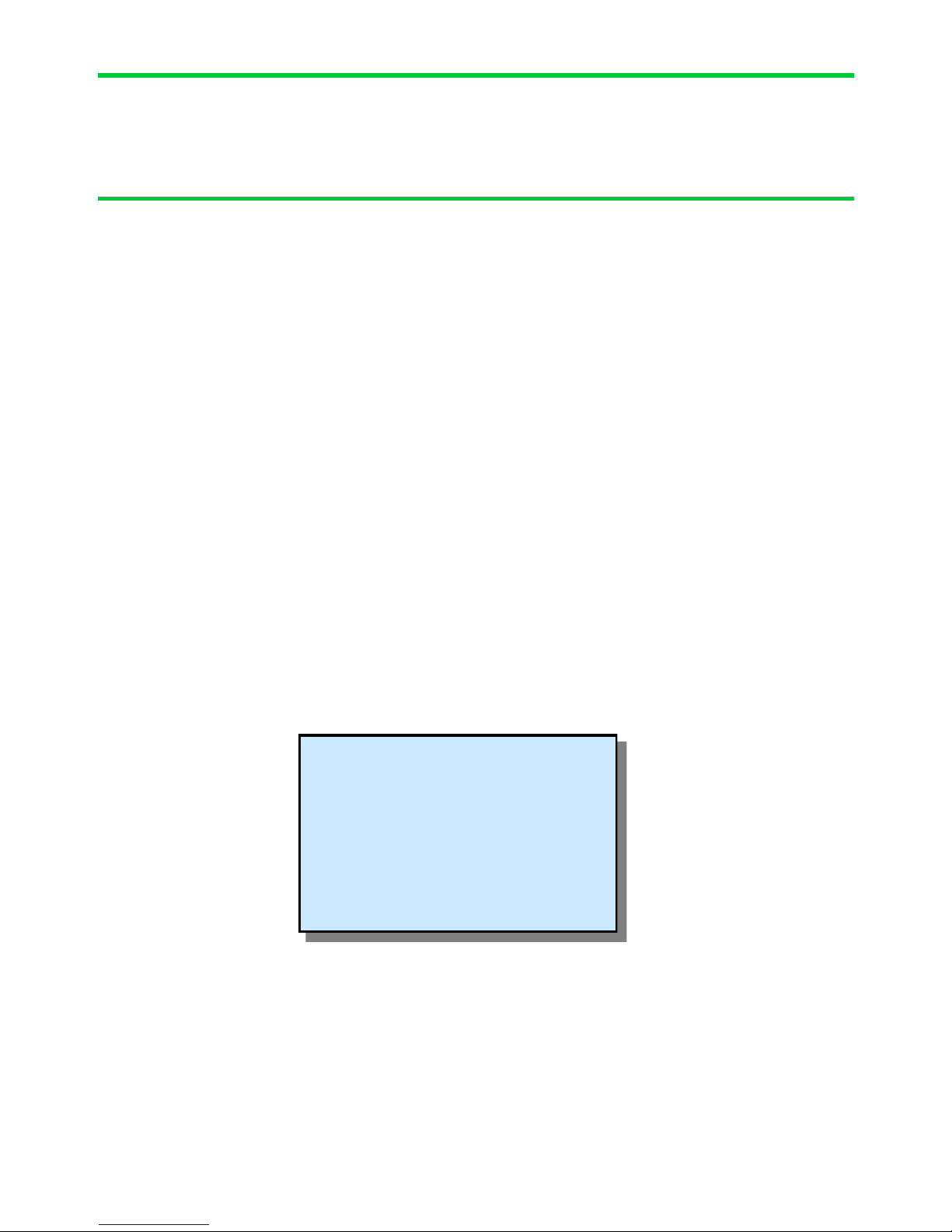
Section 2
Initial Setup
Navigating The Menu
The iTimer has many functions but all are easily configured from the simple key-pad.
The list below shows all the configurable options in the order in which they are dis-
played;
1 Set Time / Date
2 System Code
3 Timers (1-9)
4 PIR Timer
5 All-Off Timer
6 Dusk/Dawn Time
7 Location
8 Light Show
9 Repeater
10 Network
11 Cloud Server
12 Web Password
To enter the menu press the navigation key “OK” once. The display will change to show
The display shows menu line 1 from the list above, use the UP and DOWN keys to
move to other menu options and then press “OK” to select. After 30 seconds of no
activity the display will return to the clock.
6
SETTINGS…
Time / Date
Timers
PIR Timer
All off Timer
Dusk / Dawn Timer
Page 8

Section 2
Initial Setup
Setting the Time / Date
If the iTimer is connected to the internet the clock will auto-set. If not, it can be set
manually as follows;
Display the config menu by pressing the
“OK” key once. The display will change to
show the options. Press “OK" key again to
select the clock setup page..
Note the flashing cursor by the hour value.
Press the “OK” key to select it. The hour value
will start to flash to indicate it can be changed.
Use the UP and DOWN keys to set the value
then press the “OK” key to return to the cursor.
Step through each setting using Up/Down keys to navigate using the “” key until
the time and date are set. When complete, navigate to the BACK position and press
“OK” key to exit the set-up and return to the main display.
SETTINGS…
Time / Date
Timers
PIR Timer
All off Timer
Dusk / Dawn Timer
SET TIME & DATE
00:15
13 Nov 2019
BACK
Page 9

7
Dusk / Dawn Time & Location
The iTimer includes an astronomical clock which calculates Dusk and Dawn times
throughout the year. This can be useful for setting timers; for example you may like
the lighting to switch on (as it gets dark) at dusk, and switch off again at 11pm. In this
case, the ‘on’ time will automatically adjust throughout the year to match
seasonal daylight hours.
Dusk and Dawn times vary slightly depending on your location. For example, sunset
(dusk), in the winter months, is a few minutes earlier in the north of the country than
in the South. Therefore the iTimer can be tailored to a specific location to ensure the
dusk and dawn times are calculated as accurately as possible.
By default, the iTimer assumes its location is Birmingham, which will give
reasonably accurate results for the whole of the UK (+/-5 minutes).
However, if you wish to improve on this, then navigate to the “Location” menu and
select a town nearest to you.
Setting Location
Navigate to the ‘Location’ menu by pressing
the “OK” key once then pressing the DOWN
key until the cursor points to ‘Location.
Press “OK” to select the page, shown here ...
Press “OK” to select and edit the Country and City fields.
Lastly, navigate to BACK and press “OK”to return to the main menu.
Section 2
Initial Setup
SET LOCATION
Country:England
City : Birmingham
BACK
Page 10

Section 2
Initial Setup
8
Setting Dusk / Dawn Time
Although the iTimer calculates the precise dusk and dawn times for your location, you
may prefer your lighting to come on slightly before sunset (dusk) or slightly after.
Similarly, you may prefer the lights to go off just after sunrise (dawn) or just before.
You can easily modify the Dusk and Dawn times to suit your preference using the
Dusk/Dawn menu.
From the clock page, navigate to the ‘Set Dusk/
Dawn’ menu by pressing the “OK” key then
pressing the DOWN key 4 times followed by
“OK”. The display will change to show …
Use the UP / DOWN and OK keys to advance or
retard the DUSK and DAWN time by as minutes
as required. E.g setting Dusk time to +15minutes
will add 15 minutes to the calculated dusk time,
thus bringing the lighting on 15mins later. It is
possible to adjust the time negatively too, to
bring lighting on/off earlier than calculated.
9
ADJUST DUSK / DAWN
Dusk: 16:39+0 mins
Dawn: 07:01 + 0mins
BACK
ADJUST DUSK / DAWN
Dusk: 16:39+0 mins
Dawn: 07:01 + 0mins
BACK
Page 11

The iTimer contains 9 powerful and independent timers. Each timer may be config-
ured separately to control different aspects of your garden.
The timers can be used to control an individual ‘Area’ of your garden or the whole
garden together (ALL).
It’s also possible for several timers to control the same lighting ‘Area’. For example
Timer 1 can be set to switch all lights ON at Dusk and OFF at 11pm. Timer 2 can be
set to switch all lights ON (again) at 4am and OFF at Dawn.
Each timer can be configured in one of three modes;
‘Every Day’ - Will operate 7 days a week
‘Weekends’ - Will only operate on Saturday and Sunday
‘Week Days - Will only operate Monday – Friday
Using this feature, different lighting effects can be programmed for different times of
the week.
All 9 timers are set-up in the same way, so only Timer 1 is illustrated here.
Setting Timer 1 (to 9)
Navigate to the ‘Timer’ menu by pressing
the “OK” key once and then press the
DOWN key twice then pressing “OK". The
display will change to show …
Select the Timer number you wish to edit (1-
9) then navigate to the NEXT and press
“OK” .
Section 3
Timer Setup
Introduction
SET TIMERS 1-9
TIMER: 1
NEXT
Page 12

10
Setting Timer 1 (to 9) ...continued
First decide if this timer should control the lights
‘Everyday’ or only on ‘Weekdays’ or only on
‘Weekend’ days.
Next set the ‘AREA’ code this timer controls. e.g.
Area 1 is the first button on the App or keyfob.
Light Symphony has 29 usable area codes (or
zones).
Use the UP/DOWN keys to adjust the ‘On-Time’
hours. You will notice as you
adjust past 00 hours the time changes to show ‘DUSK’. Using the Dusk setting will
automatically adjust the on-time each day to suit
the calculated sunset time.
As you navigate past the on-time, you’ll notice
the cursor allows the ‘Off’ field to be changed to
‘For’. This is a useful feature for pond pumps
and filters that need to run for a set period each
day.
Lastly, navigation key to the ‘Off-Time’ and set
to your preference. Again, you will notice as you adjust the hours past 00 the off-time
changes to show “DAWN”. Using the Dusk setting will automatically adjust the off-
time each day to suit the calculated sunrise time. Note, setting the On and Off time the
same will disable a timer.
Navigate to BACK field and press “OK” when
done to store and exit the menu.
These settings will be stored even when the pow-
er is lost.
Section 3
Timer Setup
TIMER 1: Everyday
AREA: 1
ON at DUSK
For : 60mins
BACK
TIMER 1: Everyday
AREA: 1
ON at DUSK
OFF at23:00
BACK
TIMER 1: Everyday
AREA: 1
ON at 00:00
OFF at 00:00
BACK
Page 13

11
PIR Timer
The PIR (motion sensor) Timer is a special timer to be used only in conjunction with
Light Symphony’s wireless PIRs. When the sensors are configured to use it, this timer
will create a ‘window’ when the they are disabled, where only motion outside this
window triggers the
lighting. This can be
useful to reduce
nuisance triggering.
All-Off Timer
The All-Off Timer is
a useful option to
ensure any lights left
on by accident are
always switched off.
At the pre-set time a
global ’ALL OFF’
command is sent.
Section 3
Timer Setup
SET PIR TIMER
Inactive time:
23:30 — 05:30
BACK
ALL-OFF TIMER
ALL-OFF at: 00:00
BACK
Page 14

Section 4
Colour Light Show
Colour Light Show
The iTimer is the control hub for Light Symphony’s Colour Light Show.
The Light Show is for controlling colour RGB (red/green/blue) lights and can
wirelessly synchronise the speed, timing and colour of any number of LEDs. To set-
up a ‘Light Show’ the RGB controller(s) must be included in a lighting Area (zone).
For example: to include a RGB lighting controller in say ‘Area 8’, simply double-tap
the RGB controller to switch it on, then press the ‘Area 8’ key on the remote control
to store it. The RGB controller will beep and, if the LEDs were ON at the time, they
will now be stored in that Area. (to remove a controller from an Area, double-tap until
the LEDs are off then press the Area key).
Next, set the iTimer’s Light Show to the same Area. e.g. no. 8 (see page 14).
The Light Show will run whenever Area 8 (or your chosen Area) is switched on. The
light show will also be started by the remote control’s ‘Garden On’ button or any tim-
er set to control the same Area.
The light show will gently fade between the range of colours selected, including ALL
(16 key colours), WARM (red, orange, yellow etc), COOL (blue, violet, white etc),
RGB (red, green and blue only) or PASTEL.
The ‘speed’ of the light show can be controlled from 3 to 60 second intervals. For
example, if the show is set to step every 60 seconds, the colour will change very
gently over a 60 second period. Like the slow moving minute-hand on a clock, this is
barely perceivable and therefore creates a very subtle and pleasing effect.
Any non-RGB lighting controllers included in the Light Show Area will not be
effected by the show but will still switch on and off with the Area.
13
Page 15

Colour Light Show set up
To configure the Light Show to your preference, navigate to the ‘Set Light Show’
menu by pressing the “OK” key then pressing the DOWN key seven times. Press
“OK” to select show set-up page;
The Zone (Area) field sets which lights are controlled by the Light Show .e.g. no.8, as
described on the previous page.
Choose a ’Speed’ in intervals of 3, 5,10, 20, 30 or 60 seconds, which controls how
quickly colours fade.
Select between; None (white light), All (any colour), Primes (primary colours only),
Warm (reds, oranges etc), Cool (blues, violets etc) or Pastel colours.
Navigate to the BACK field and press “OK” to store and exit
Note; these settings can be adjusted via the smart phone app but the changes will not
be stored.
14
Section 4
Light Show
SET LIGHT SHOW
Zone :NONE
Speed: 5 sec
Colour: Random
BACK
Page 16

Section 5
App / Cloud Setup
App / Cloud setup
The iTimer also acts as a gateway between the iSymphony App and the lighting con-
trollers in your garden.
Usually no setup is required, this aspect should be plug & play. Where non-standard
network configurations or security the inhibit the plug&play system, the iTimer and
App’s settings may be edited manually.
Normally, App and iTimer must be connected to the same local WiFi network for
the initial setup. When the App is launched it
performs a network broadcast (on UDP port
10000), to discover the iTimer’s IP address.
If this fails for any reason, the iTimer’s IP
address can be found by navigating to the
Network Settings page;
If necessary, these settings can be set manually via the iTimer’s web portal by
browsing to its IP address, 192.168.0.232 in the above example
The default password is;
Username: admin
Password: admin
Do not adjust these settings
unless you understand them!
To restore all settings and
security to factory default
power-on while holding the
UP and DOWN keys pressed
for 10 seconds.
NETWORK SETTINGS
IP: 192.168.0.232
MAC: 54-10-ec-fc-24-13
Healthy (DHCP)
BACK
Page 17

App / Cloud setup (cont..)
The App should also be setup free but if the iTimer’s network settings have been
manually adjusted then the App may also need configuring to suit. For Apple
phones and tablets, the App’s settings are reached from devices settings page. For
Android devices it’s from within the App. Both allow the IP address of the iTim-
er to be fixed, if required, which will override the plug&play (broadcast) autodiscovery.
On launch, the App will report the iTimer’s IP address on the splash page (see
below), which indicates a healthy connection. After this, it’s possible to create a
Cloud (4/5G) connecting using the ‘cloud button, here
Section 5
App / Cloud Setup
Page 18

App / Cloud setup (cont..)
Cloud Connection
If an internet connection is available the iTimer will automatically attempt to connect to
Light Symphony’s cloud service. The status of this connection is shown on the clock/
status page;
Where an Cloud account has been created using the App, the iTimer will display the status
Cloud: ‘Registered’
By default, the iTimer will connect to Light
Symphony’s cloud server at address;
iport.lightsymphony.com
This server should remain in service for the
lifetime of the product, although no guarantees
are implied for this free service. However, if
it’s details are changed it can be reset in the
iTimer’s network settings, see page 15 of this
manual
17
Section 5
App / Cloud Setup
LightSymphony.com
08:15:06
Tue 13 Nov
Cloud: Connected
CLOUD SERVER STATUS
Connected
Server:
Iport.lightsymphonyaws.c
om
BACK
Page 19

18
Section 5
App / Cloud Setup
Page 20

Interface API
The iTimer includes an interface which allows integration to third-party homeautomation systems. It includes a built-in simple IP command language, or API .
This creates one-way interface, allowing commands to be sent to the iTimer, which
are immediately relayed to the lighting, outside.
Any network enabled device (app or other control system) can open a socket and send
one of the plain text messages detailed on the next page;
The iTimer’s interface is via a ‘listening’ UDP socket at it’s IP address on port 10001.
Multiple devices can be interfaced through one iTimer device provided the socket is
not kept ‘open’. The client device should open the port, send a command and then
close the port immediately.
19
Section 6
Interfacing – API
Page 21

Section 6
Interfacing – API
Interface API continued
The port expects simple lower-case ASCII messages in the format detailed below;
all_on Whole garden ON
all_o Whole garden OFF
area_on x Switch ON an ‘area’, zone or scene,
depending on what was stored in the receiver
area_o x Switch ON an ‘area’, zone or scene,
depending on what was stored in the receiver
inten_x_d ‘x’ = zone number, output intensity (dim level)
‘d’ = intensity 1-10
start-show Start the Light Show running (for colour LEDs)
stop_show Stop the Light Show running
colour_x_c ‘x’ = zone number, ‘c’ = colour code 1-16
NOTES:
1. Ensure all messages are terminated with ‘\r\n’ character
2. ‘x’ is the Zone number (1-29) without preceding ‘0’
3. ‘d’ is the intensity (dim) level min ‘1’= 10% to max ‘10’ = 100%
Example :
Zone 2 ON “area_on 2\r\n” (note the ‘space’ character before the ‘2’)
20
Page 22

Section 7
Security
System Code
The Light Symphony system has a potential wireless range of several Kilometres
(using repeater units) so it is important to avoid interference with neighbouring
systems. For this reason a ‘System Code’ is employed which can be set from 1 to
32. Systems set with different codes will not interfere with each other.
The Lighting Control Modules adopt the System-Code from the remote control that
is used to program them. By default the Remote control System-Code is set to 1,
but can be changed by following the instructions that came with it.
If the Remote-Control and therefore Lighting Control Module’s System-Code has
been changed then the iTimer must be configured to match.
Press the “OK” key to enter the ‘Set System code’ menu. The display will change;
Adjust the System Code as required then navigate to the BACK field to return to
the main menu.
21
SET SYSTEM CODE
SYSTEM CODE:1
BACK
Page 23

Section 7
Security
Signal Repeaters
Light Symphony allows up to 5 ‘repeaters’ to be used together to greatly increase the
wireless range and reliability of the system. Each repeater will ‘echo’ wireless
commands sent from any of the transmitter units such as the Remote Control, Wall
Switch, PIRs etc. This ensures commands reliably reach all the Lighting
Control Modules.
The iTimer includes a repeater and is usually the first repeater in the system (repeater
#1). Where more repeaters are added, each must be assigned its own unique number (2
to 5). For guaranteed reliability, each repeater (including the iTimer) must be within
radio range of the adjacent numbered repeater.
Failure to build a system with this wireless connectivity may prevent the
repeaters from reliably relaying commands.
Extra iTimers may be installed on a system and used as repeaters, but each must be as-
signed a unique repeater number. The “Set Repeater” menu provides this option.
22
iTimer
(Repeater #1)
Repeater Repeater Repeater Repeater
#2 #4
Needs Reliable Wireless Link
#3 #5
SET REPEATER
Repeater No:1
BACK
Page 24

How it works
Sometimes an understanding of how a system works can greatly assist in learning its
abilities.
Light Symphony is a radio (wireless) lighting system. The remote control transmits a wire-
less signal when a button is pressed, which the outdoor Lighting Control Module
receives and in turn switches the lighting circuit.
The remote control sends on/off command-codes from 0 to 9, which are referred to as Are-
as. Area code 0 is a special case and used as a master on/off for the whole garden. Each
Lighting Control Module (receiver) can be configured to respond to Area codes 0 to 9 or to
ignore them. This allows groups or zones of circuits to be assigned to each Area key on the
remote control. By default, all Lighting Control Modules will respond to master on/off
commands (Area 0) , although this too can be changed.
The Lighting Control Modules allow two different types of system to be created. In a small
garden, it makes sense to simply assign each lighting circuit to an Area key on the remote,
thereby offering the client full control of each circuit. The 9 (+all) area codes provide up to
9 individual channels of control.
For larger projects, with more than 9 circuits, individual control becomes confusing, so
Light Symphony allows circuits to be grouped into zones or scenes. The remote control’s
area keys can now be used to select sections of the garden (zones) or recall a complete
lighting mood (scene). The number of controllable lighting circuits is limited only by the
number of Lighting Control Modules in the system.
The system’s wireless range is improved by the use of repeaters, which echo any
commands received from any of the transmitters. Up to 5 repeaters may be installed each
with a range of 1 Kilometre. The repeaters are assigned number codes and will echo
received commands in sequence based on this code. To avoid repeaters interfering with
each other and to ensure the commands are echoed by all repeaters, its important that
repeaters are each assigned a unique number and are within reliable wireless range of their
adjacent numbered unit. For example, repeater #3 must be in good range of #2 and #4. Provided the repeaters are uniquely numbered they cannot interfere with each other, even if all
5 are in very close proximity.
23
Section 7
How it works
Page 25

Section 8
Trouble Shooting
*NOTE
The remote control can be tested by watching the iTimer display while any button is
pressed on the remote control. If the remote ‘command’ is received, the iTimer will display a message briefly. With two people, the remote’s ‘range’ can be determined using
this test.
24
Symptom Cause Action / Remedy
No lights
working
No ‘On’ command Lights stay off when power applied until an ON
command is sent.
Press Garden On using the remote control
No Power to lights Check 230V supply to light circuit
No Power to Indoor Control
Unit
Check Indoor Unit, LCD display is on and but-
tons operate as expected.
Remote out of ‘range’ Test lights without the remote control using the
ON button at the iTimer.
Lights changing
by themselves
‘Light Show’ is running Press ALL ON or ALL OFF to stop the show.
Battery low/missing/wrong Check the red LED blinks strongly on the remote
control when any button is pressed. If not check
batteries are good and fitted correctly.
Remote Control Handset
‘Dead’
Out of ‘range’* Maximum range can be under 100m
indoors. To check remote, stand next to a Light-
ing Control Module outside.
Radio Interference* Other wireless equipment causing interference
such as car/house alarm, police radio, mobile
phone.
iPhone not working
Wifi Status or Config menu is
displayed
Press “✓” key to exit menu and return to clock
display
Page 26

Section 9
Safety
• The Light Symphony system is a 230 Volt system and should be installed by a qualied electrician with up-to-date knowledge of current electrical safety legislaon
and safe working pracces.
• Installaon work must be carried out to naonal electrical wiring regulaons.
• The whole system must be powered through a suitably rated earth leakage circuit
breaker and fuse / MCB, based on the total lighng load.
• The system operates with a connuous supply to all the lighng control modules
and may appear ‘dead’ even when the supply is ‘LIVE’, BE CAREFUL and always iso-
late the supply before working on the system.
• Always isolate the power before replacing blown lamps and ensure the end-user is
trained to do the same.
• Read the safety instrucons that are supplied with each light ng or any other
product being installed with the system.
• All external cabling must be of ‘Concentric’ type if above ground.
• Buried cables must be ‘Steel Wire Armoured’ and at least 450mm (18”) below
ground.
• BURN HAZARD: Some lamps / light ngs get very hot during normal use. Be careful not to touch hot parts and keep children away.
The installaon should be carried out by a qualied electrician and basic electrical
knowledge is assumed. If you are not in this category or are unsure about any aspect of
the installaon work seek the help of a qualied installer – do not take chances,
electricity can kill.
25
Safety Warnings
Page 27

Section 10
Specifications
All Models ( LS30951iTIM & LS30951iTIM+ )
Supply Voltage 9VDC (regulated) 250mA via adaptor
Power Consumption 2W (250mA)
Individual Control Unlimited lights, power permitting
Control Method RF Low-power FM radio
Radio 434.075MHz, 25mW, Narrow Band FM
Protocol Light Symphony
RF Range 1000Meters, line-of-sight
Weight 0.7Kg with PSU
Size 170mm x 65mm x 30mm (exc. Antenna)
Electrical Safety Low-voltage, isolated device requiring
no special electrical precautions or earth
EMC emission/immunity EN 50081 - 1/ To EN 50082 – 1
Electrical safety EN 60950 en 60065
Radio EN 300-220
Ambient temperature 0°C to +40°C (operation)
Compliance CE
App/Alexa Model Only ( LS30951iTIM+)
LAN 10/100M TCP/IP
Control Protocol Socket UDP, requiring external DHCP
Ports UDP ports 10000 and 10001 (App)
TCP port 9001 (Cloud)
26
Page 28

COPYRIGHT (C) PM INTERNATIONAL LTD 2018 VERSION 1.0
Environmental Information for Customers in the European Union
European Directive 2002/96/EC requires that the equipment bearing this symbol on the
product and/or its packaging must not be disposed of with unsorted
municipal waste. The symbol indicates that this product should be disposed of
separately from regular household waste streams. It is your responsibility to
dispose of this and other electric and electronic equipment via designated
collection facilities appointed by the government or local authorities. Correct disposal and
recycling will help prevent potential negative consequences to the environment and human health.
For more detailed information about the disposal of your old equipment, please contact your local
authorities, waste disposal service, or the shop where you purchased the product.
