Page 1

iDMX-1000
Intelligent DMX512 Converter
User Manual
October 8, 2007
V1.01
Copyright © Light O Rama, Inc. 2007, 2008
Page 2
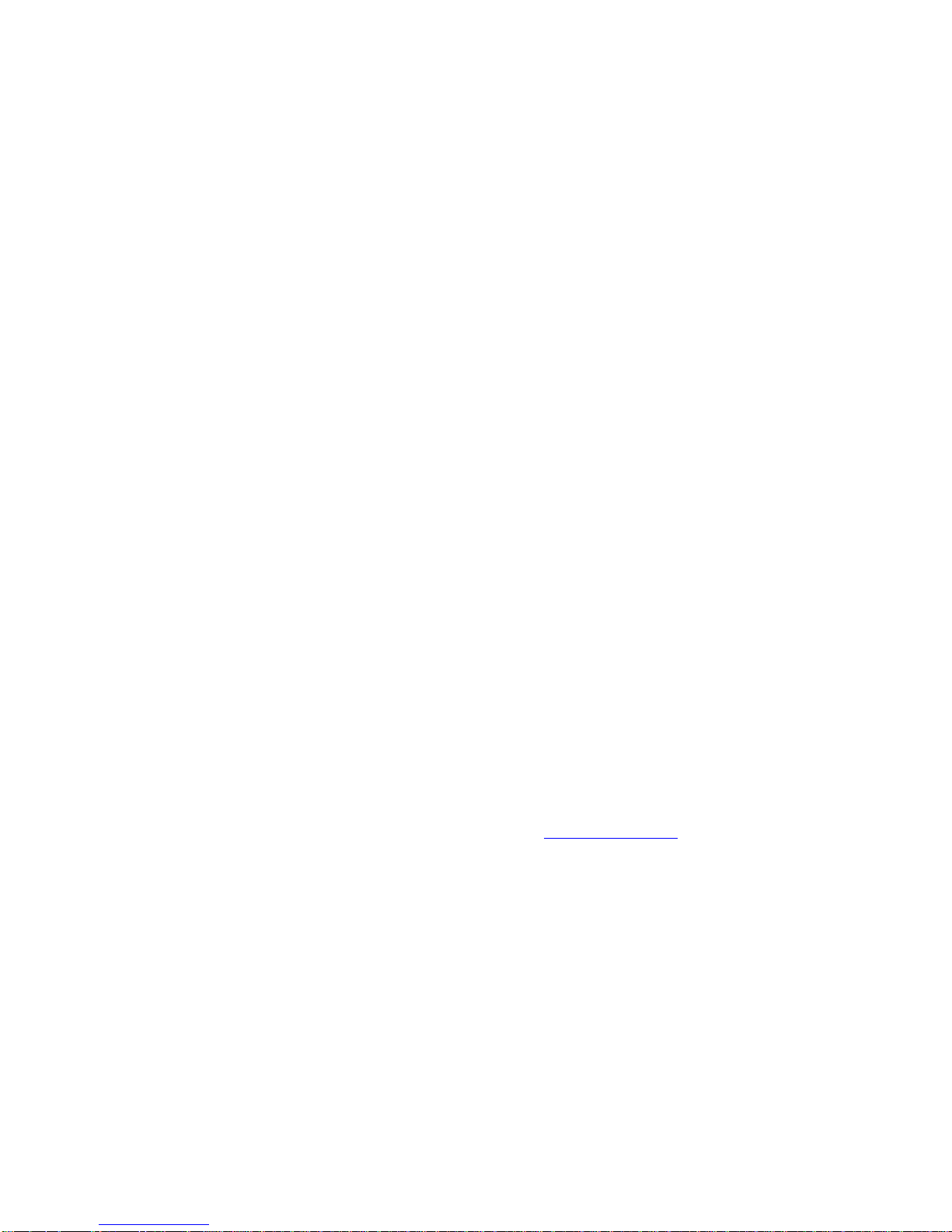
Table of Contents
Introduction.............................................................. 4
What’s in the Box..................................................... 4
Important Considerations......................................... 5
Quick Start Guide .................................................... 6
General DMX Discussion......................................... 7
Experimenting with the Hardware Utility ................ 10
Sequence Editor and iDMX-1000 .......................... 14
Hardware ............................................................... 17
Assigning a Unit ID............................................. 17
Network Connections......................................... 19
Powering the iDMX-1000 ................................... 20
Data LED ........................................................... 20
DMX Connections .............................................. 20
Polarity Switch.................................................... 21
Select Button...................................................... 21
Resetting the iDMX-1000................................ 21
Starting a Standalone Sequence.................... 21
Status LED......................................................... 22
Termination Resistors ........................................ 22
Nitty-Gritty .......................................................... 23
Hardware Utility Version ........................................ 25
Standalone Mode................................................... 26
Updating the Firmware .......................................... 27
Troubleshooting..................................................... 30
Refresh does not find the controller ................... 30
Status LED not on at all ..................................... 30
iDMX-1000 Unresponsive – Status LED
On/Fluttering ...................................................... 31
DMX Fixture Does Not Respond........................ 31
Appendix A – LOR/DMX Intensities....................... 32
Appendix B – Unit ID to DMX Channel .................. 33
Specifications and Features .................................. 35
iDMX-1000
Page 4
Introduction
The iDMX-1000 is a Light O Rama (LOR) controller
that converts LOR protocol to DMX512 protocol. It
allows shows designed with the LOR Showtime
software to control DMX512 lighting and effects
fixtures.
Whether the show is controlled by your PC, an LOR
Show Director or an LOR controller running in stand
alone mode, you can add a new dimension to your
display using DMX enabled devices like moving
head lights, strobes and smoke machines.
The iDMX-1000 can also operate as a stand alone
device. Its flash memory can hold 5,000 LOR
commands that can direct DMX512 fixtures without
being connected to an LOR network.
This intelligent device allows access to all 512
channels in a DMX Universe. It also supports 64
intelligent channels that can perform high level LOR
controller commands like fades, twinkling and
shimmering. There is no configuration for intelligent
channels, they are automatically allocated by the
iDMX-1000 as needed.
What’s in the Box
In addition to your iDMX-1000 Converter you will
also receive this user manual
The latest copy of the manual is available at
www.lightorama.com ► Support ► Using the
Hardware – Documentation and Firmware section.
Page 3
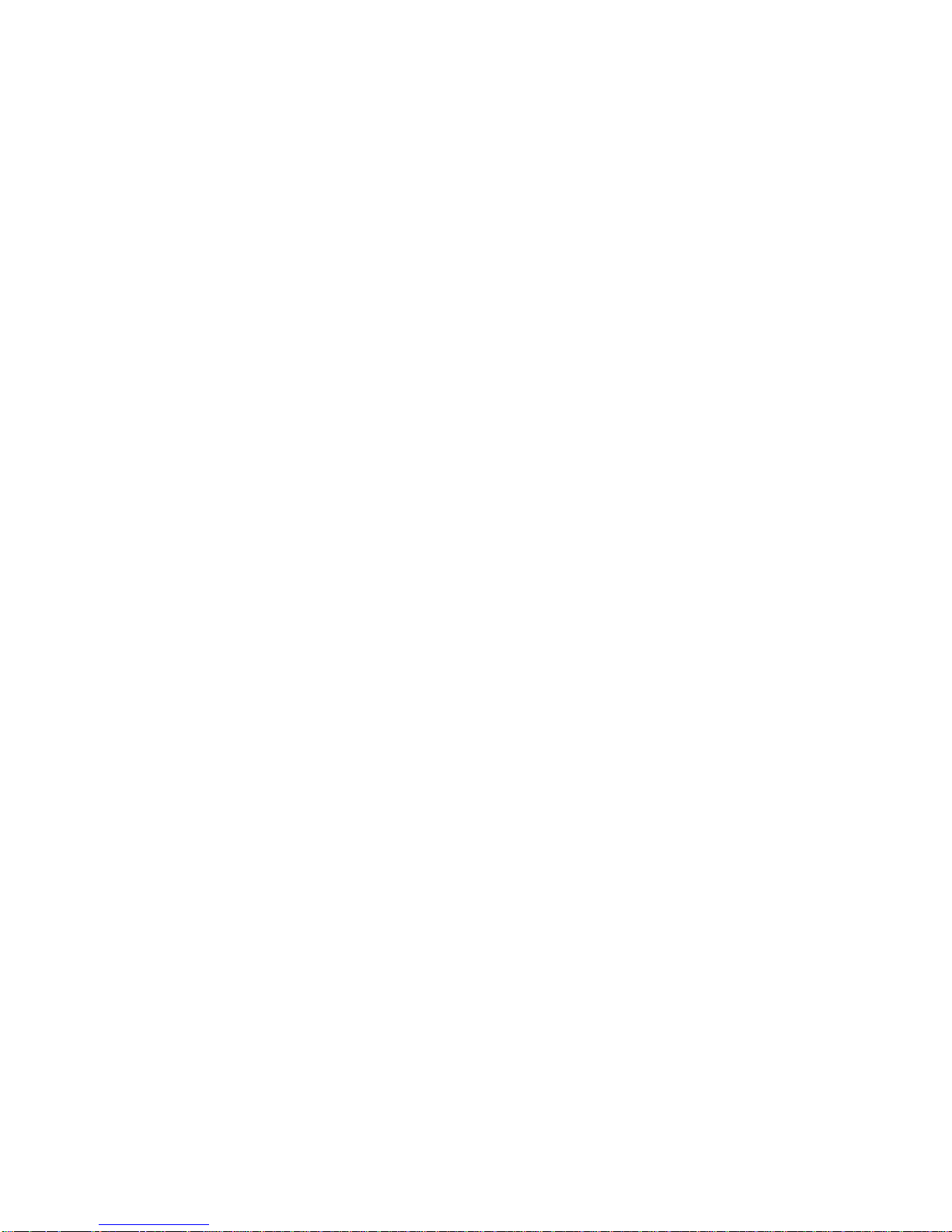
iDMX-1000
Page 5
Important Considerations
There are two versions of the LOR Showtime
Windows software, LOR I and LOR II. LOR I can
only handle controllers with 16 circuits or channels.
LOR II can handle controllers with 256 circuits or
channels.
Only the first 256 DMX channels can be used by
either version of the software. In a future release of
the LOR II software, controllers with 512 circuits will
be supported. This will make available all 512
channels on the DMX network.
The iDMX-1000 supports two addressing modes.
1. Unit ID set to a multiple of 16 (e.g. 10, 20, 30,
…E0 in hex)
2. Unit ID set to any other Unit ID between 1 and
F0 hex.
If its Unit ID is set to a multiple of 16 then it will take
16 Unit IDs in sequence. For example, setting the
Unit ID to E0 would allocate Unit IDs E0, E1, E2, ,,,
EE & EF to this iDMX-1000. DMX channels 1-16
would be referenced in a sequence by using circuits
1-16 on Unit E0. DMX channels 17-32 would be
referenced by using circuits 1-16 on Unit E1, etc.
You can use “multiple of 16” Unit ID mode to access
256 DMX channels through a single iDMX-1000 in a
LOR I environment. Either Unit ID mode works in a
LOR II environment.
Appendix B – Unit ID to DMX Channels gives the
mapping of LOR Unit IDs and circuits to DMX
channels (addresses.)
iDMX-1000
Page 6
Quick Start Guide
This section assumes that you are familiar with LOR
lighting controllers, the Showtime Windows software
and that you have Hardware Utility (HWU) version
1.6.5 (see the Hardware Utility Version section) or
later and have already configured and connected an
RS485 adapter on your PC.
This section will get you to the point of controlling a
DMX fixture through the iDMX-1000 with the
Hardware Utility.
If the default Unit ID of E0 hex is not convenient for
you, see the Assigning a Unit ID section to change it.
The iDMX-1000 must be powered by a USB485B
RS485 adapter, a nearby lighting controller or a 12
VDC power pack. See the Powering the iDMX-1000
section for more information.
Cable the iDMX-1000 to the PC’s RS485 adapter
with a CAT5e LAN cable and start the HWU. The
Status LED on the iDMX-1000 should go from
blinking to on steady when the HWU is running.
Connect your DMX fixture to the DMX Out on the
iDMX-1000. Its DMX address range must be less
than 256. For this discussion, we will assume the
DMX fixture’s start address is 1 which would
correspond to Unit ID ‘E0,’ circuit 1 on the LOR
network. See the Assigning a Unit ID section for
more information.
Start the HWU and click the Console button on the
upper right. The Test Console window will pop up. In
the Controller Type section click the iDMX-1000
radio button. In the DMX Channel Mode section click
Page 4
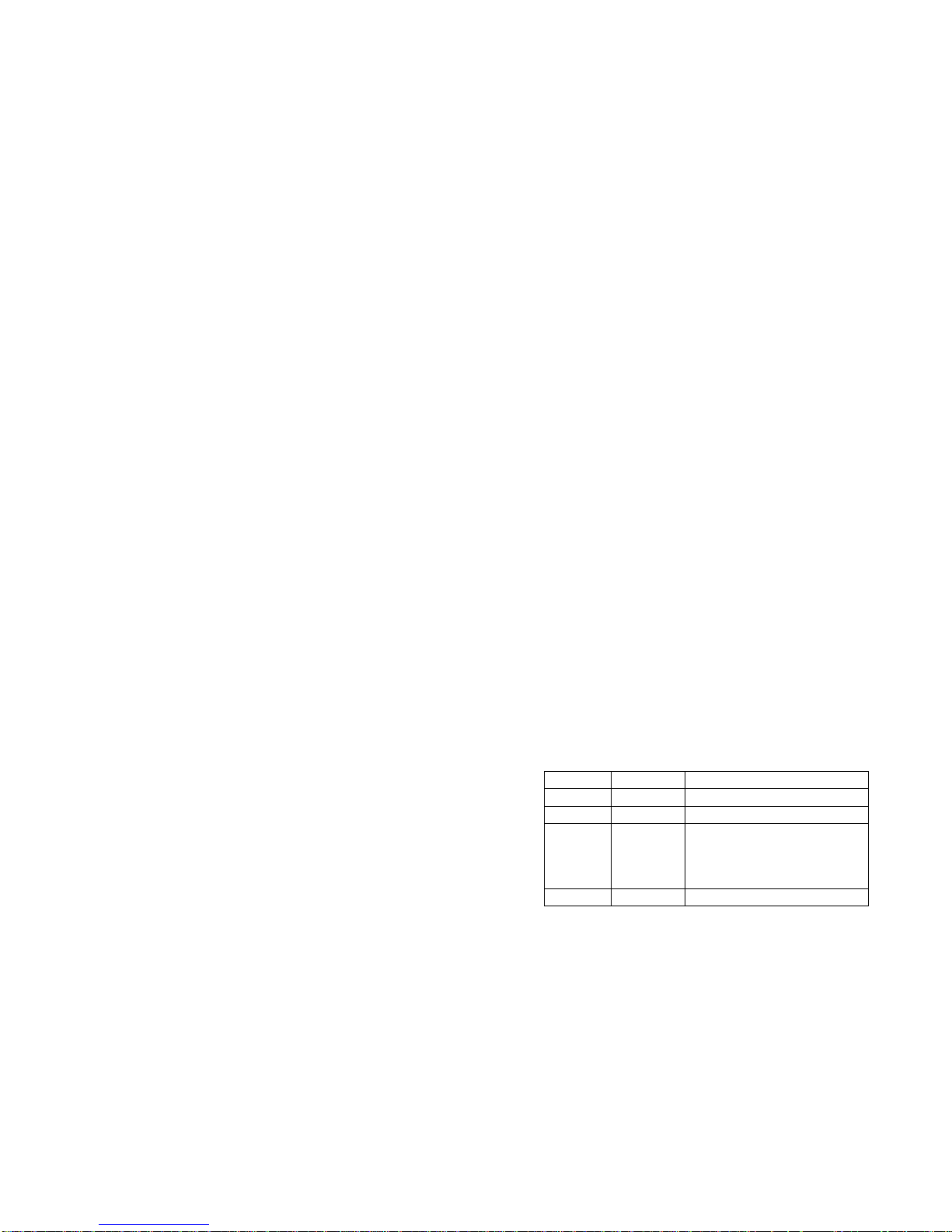
iDMX-1000
Page 7
the Virtual Controllers radio button. Use the Select
Unit Id drop down menu to select the address of your
iDMX-1000. Since “multiple of 16” unit addressing is
being used, only the most significant digit of the
address can be selected.
Pick a DMX address for the device that does
something visible like pan. If the pan DMX address is
4, this would be circuit 4 on the LOR network side.
Move the slider for DMX channel 4 and the fixture
should pan from left to right. If it does not, try
changing the Polarity Switch on the iDMX-1000.
Refer to the Experimenting with the Hardware Utility
section for more information.
General DMX Discussion
DMX512 (Digital Multiplex) was initially developed by
the US Institute of Theater Technology in 1986. It is
a very simple system that uses the RS485 electrical
protocol to transmit packets of up to 512 bytes. If you
are only using DMX channels 1 to 256, then the
packet only needs to be 256 bytes. The data rate is
250,000 bits per second. The data packets are
transmitted back-to-back as quickly as possible.
The maximum length of all cable in a DMX512
network is between 1,000 and 1,500 feet, depending
upon the number of DMX fixtures daisy chained. The
maximum number of ‘loads’ (usually fixtures) in a
daisy chain is 32. It is important to use good quality
cables and make sure the network is terminated.
‘Terminated’ means placing a 120 Ω ¼ w resistor
between pins 2 & 3 of the cable of the last DMX512
device in the network.
iDMX-1000
Page 8
The DMX512 specification calls for the use of 5-wire
cables using XLR-5 connectors. These cables tend
to be very expensive and two wires in the cable are
almost never used. It is also inconvenient for
theaters to keep separate sets of cables for DMX
and audio. For these reasons, most DMX512 fixtures
you will see use 3-pin XLR microphone connectors.
Adapters that convert between XLR-3 and XLR-5 are
readily available. Microphone cables without
termination will work in environments with short (100’
or so) cable lengths. Trial and error works here.
Each byte in a DMX512 packet corresponds to a
DMX channel. The first byte is channel 1, the second
byte is channel 2, … The bytes can have values
from 0 (minimum intensity) to 255 (maximum
intensity.) How this ‘intensity’ is used is up to the
DMX fixture. It could be the actual intensity of the
light, or it could be that 0 means ‘all the way to the
left’ and 255 means ‘all the way to the right’ for a
lighting device with a moving mirror.
DMX fixtures usually have many channels assigned
to them. You generally set the base address
(channel number) of the fixture, and then that
address and perhaps the next 7 are also assigned to
the fixture. Here is a partial channel assignment for a
theoretical light scanner:
Channel Value Function
1 000-255 Pan, Left ►Right, 128 = center
2 000-255 Tilt, Up ► Down. 128 = center
3 000-005
006-128
129-240
241-255
Shutter closed (no light)
Shutter open (0-100%)
Variable Strobe (slow ► fast)
Shutter fully open (max light)
4 000-025 White
Page 5
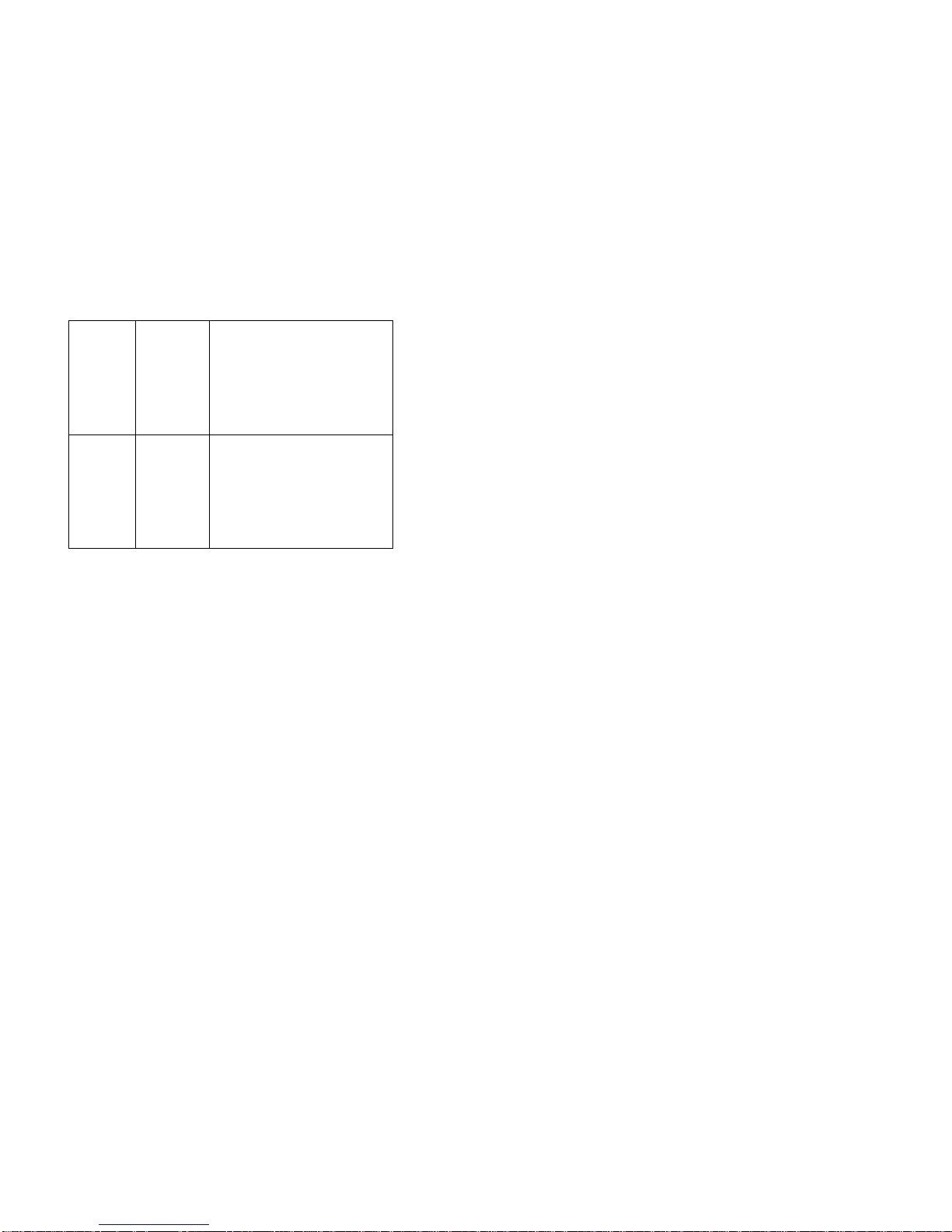
iDMX-1000
Page 9
026-050
051-075
076-100
101-125
126-150
151-175
176-255
Red
Blue
Yellow
Green
Orange
Purple
Linear color change
5 000-015
016-031
032-047
048-063
064-079
080-095
…
Gobo 1
Gobo 2
Gobo 3
Gobo 4
Gobo 5
Gobo 6
…
Figure 1
You could configure this fixture to be on DMX
channels 1-5, or you could use its address setting
configuration menu to change it to channels 17-21. If
it were moved to DMX channels 17-21, then DMX
channel 21 would be used to select the ‘Gobo.’
(Gobos are translucent films that can be rotated in
front of the light to overlay patterns or shapes)
Notice that there is often a range of values that
select a function. This is done because these fixtures
are often controlled by light boards with sliders being
moved by humans. People are not accurate enough
to move a slider to the 203rd position out of 255, so
the fixtures respond to a range.
DMX fixtures are daisy chained together. They are
normally given unique address ranges so that each
fixture can be controlled individually.
Remember that the values in the DMX512 packet
are being transmitted over and over. If the light
iDMX-1000
Page 10
controller (person using a console or iDMX-1000
converter) changes a channel that controls intensity,
then the fixture that is looking at that channel will see
the new value the next time a packet is transmitted.
The fixture will then move to the new intensity. Even
with all 512 channels in use, the packets are being
transmitted over 40 times every second.
See the Experimenting with the Hardware Utility and
Sequence Editor and iDMX-1000 sections for
information on using DMX fixtures with LOR effects.
Experimenting with the Hardware
Utility
This section explains how to use the Hardware Utility
(HWU) on your PC to experiment with DMX fixture(s)
attached to your iDMX-1000. You must have HWU
version 1.6.5 or later, see the Hardware Utility
Version section.
You can use the HWU to experiment with different
intensities to determine how the fixture reacts.
Depending upon the DMX channel referenced and
the capabilities of the DMX fixture, the intensity may
select the lamp’s brightness, the color of the light, a
gobo, the horizontal or vertical position, etc.
You can also experiment to determine starting &
ending fade percentages and fade rates to
determine what fade will move the light beam from
the starting position you want to the ending position
you want in the time you want. If one DMX channel
controls pan and another controls tilt, in the
Sequence Editor you can simultaneously fade both
channels to get the light to move in both directions at
once.
Page 6
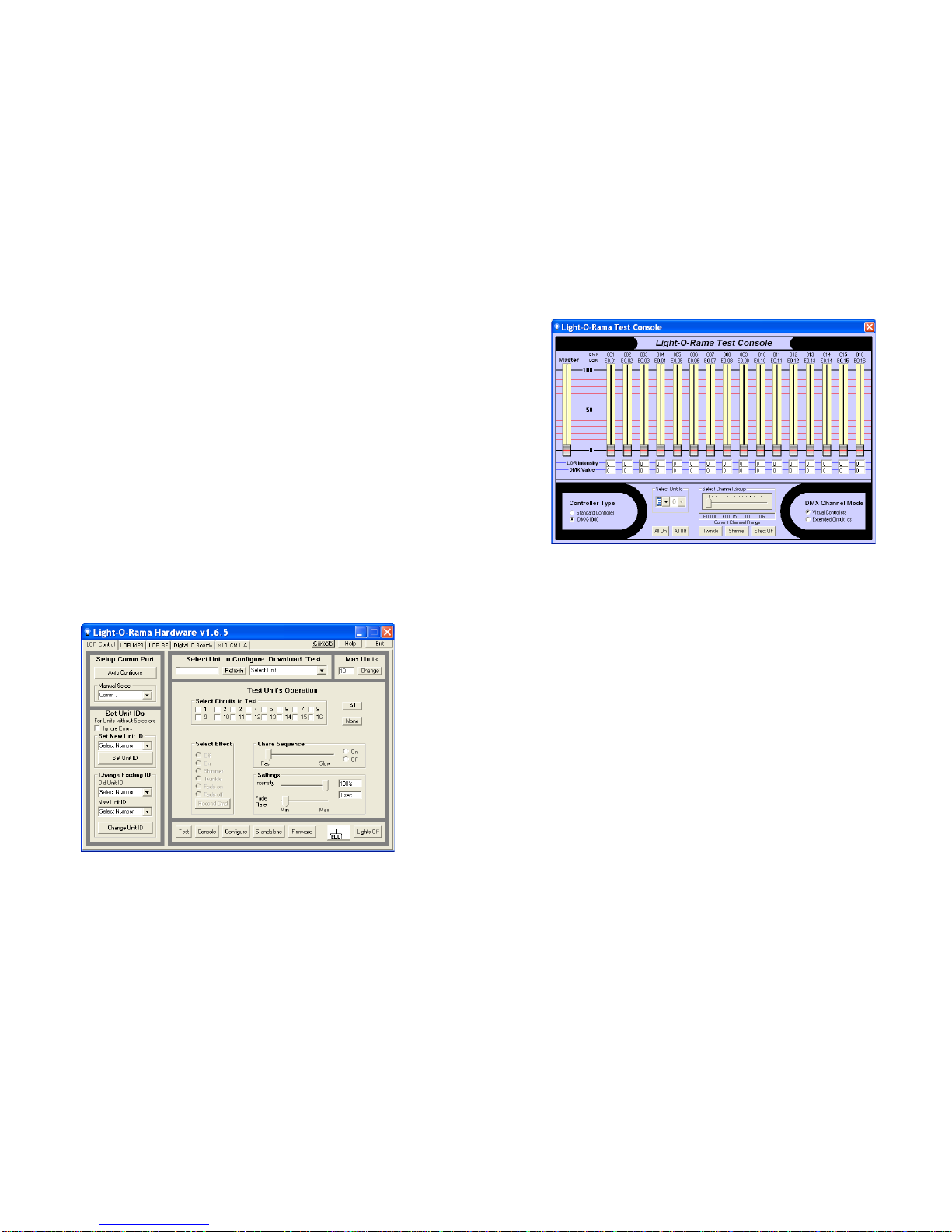
iDMX-1000
Page 11
If you do not have the iDMX-1000 cabled to your PC,
see the Assigning a Unit ID section (it is ok at this
point to have other controllers connected to the LOR
network.)
For the purposes of this demo, the theoretical light
scanner from General DMX Discussion section will
be our test case, and it will be configured to use
DMX addresses 1 to 5. This means that it will be
circuits 1 to 5 on the iDMX-1000. Refer back to
Figure 1 for the DMX channels assignments.
Start the Light O Rama Control Panel: click start ►
All Programs ► LightORama ► Light-O-Rama
Control Panel. There will be a light bulb with a blue
halo on the right side of the task bar at the bottom of
the screen. Right-click the light bulb and select
Hardware Utility (HWU) from the menu. You will see
this window:
Click the Console button on the upper right. This will
bring up the Light-O-Rama Test Console:
iDMX-1000
Page 12
In the Controller Type section on the lower left, click
the iDMX-1000 radio button.
In the DMX Channel Mode section on the lower right,
there are two options:
1. Virtual Controllers – in this mode, the iDMX1000 appears as 16 consecutive controllers
starting at the base Unit ID. You will only be
able to select the most significant digit of the
Unit ID from the Select Unit Id drop down
menu.
2. Extended Circuit Ids – in this mode, the iDMX1000 appears as one 256 channel controller.
This mode is not supported by the LOR I
Sequence Editor, but is supported by the LOR
II Sequence Editor.
See the Assigning a Unit ID section for more
information on these two modes.
In either Unit ID mode, the Select Channel Group
slider allows you to choose which block of 16 DMX
Page 7

iDMX-1000
Page 13
addresses will be affected by the vertical intensity
sliders. The DMX line above the vertical sliders
indicates which DMX channel this slider controls.
The LOR line just below indicates the LOR Unit ID
and circuit number that you would use in the
Sequence Editor to affect this DMX channel.
DMX channel 1 on our scanner controls pan. Moving
the channel 1 slider will cause the fixture to pan. If
your fixture does not react, try changing the Polarity
Switch on the iDMX-1000.
DMX channel 3 on our scanner controls the shutter
(DMX fixtures often have lamps that cannot be
dimmed, so light output is controlled by a shutter.)
Move the channel 3 slider to see how the light output
of the fixture behaves. In this case the intensity will
not simply increase from 0 to 100% because the
intensity values also control shutter strobe (refer
back to Figure 1.) About 0 to 50% will cause the light
to go from 0 to 100% brightness, then 51% to 100%
will cause a slow to fast shutter strobe effect.
Under the intensity sliders there are boxes showing
the current LOR light intensity as a percentage (0 to
100%,) and the equivalent DMX intensity as a value
between 0 and 255. If you want to select a particular
Gobo, you need to use the LOR intensity that
becomes the DMX value that selects the gobo you
want. Referring back to Figure 1, DMX intensities 32
to 47 select Gobo 3. LOR intensities 13% to 18%
would be used. This information can also be
obtained from Appendix A.
iDMX-1000
Page 14
Sequence Editor and iDMX-1000
Let’s assume you have two of the theoretical DMX
light scanners described in the General DMX
Discussion section. Using the scanner’s
configuration mechanism, you have set the initial
DMX address of the first scanner to DMX channel 1,
and the initial address of the second scanner to DMX
channel 42. These scanners take five consecutive
DMX addresses or channels. This means that the
first scanner uses DMX channels 1 to 5 and the
second scanner uses DMX channels 42 to 46.
We will also assume you are using the “multiple of
16” Unit ID scheme for the iDMX-1000. See the
Assigning a Unit ID section for more information.
We further assume that the iDMX-1000’s Unit ID is
the factory default of ‘E0.’
Scanner one’s DMX channels 1 to 5 would be LOR
Unit ID ‘E0’, circuits 1 to 5. Scanner two’s DMX
channels 42 to 46 would be LOR Unit ID ‘E2’, circuits
10 to 14. See Appendix B – Unit ID to DMX Channel
for more information on mapping “multiple of 16” Unit
IDs and circuits to DMX channels.
Start the Sequence Editor and create an animation
sequence with at least 10 channels. Click the first
Channel button and select Light-O-Rama Controller,
set the Unit ID to ‘E0’ and the circuit to 1. Click the
next Channel button and set the Unit ID to ‘E0,’
circuit 2. When you have configured the first five
circuits on Unit ID ‘E0,’ you have defined the first
scanner’s channels.
Click the next free Channel button and set the Unit
ID to ‘E2’ and the circuit to 10. This is the first DMX
Page 8

iDMX-1000
Page 15
channel on the second scanner. Configure the
remaining Sequence Editor channels for Unit ID ‘E2’
circuits 11 to 14. The two scanners are now
configured in the Sequence Editor.
In the following Sequence Editor Window the
channel names have been changed to include the
scanner DMX function, scanner number and the
LOR Unit ID and circuit number.
Refer back to Figure 1 in the General DMX
Discussion section for how the DMX values affect a
scanner’s behavior.
The next figure shows a simple 2-second sequence
that will pan from left to right, vertically centered, full
brightness, in the color orange using Gobo 1 for the
first 2 seconds and then turn off.
The window has been resized so it does not display
scanner two’s channels:
iDMX-1000
Page 16
A 0 to 100% fade has been used in the PAN channel
to cause the scanner to move from its extreme left to
its extreme right. The fade will cause the scanner to
see numeric values between 0 and 255 as the fade
proceeds.
An intensity of 50% has been set in the TILT
channel. This will result in positioning the scanner in
the middle of its vertical axis because 50% intensity
results in sending 127 to the DMX channel. See
Appendix A.
The Shutter channel has been set to full intensity.
This will result in a 255 being sent to the DMX
shutter channel which results in maximum
brightness.
The Color channel has been set to 50% intensity.
This will send a 127 to the DMX color channel
resulting in the selection of orange. See Appendix A.
Since the Gobo channel is off, it will receive a value
of 000, selecting Gobo 1.
Page 9

iDMX-1000
Page 17
Hardware
The iDMX-1000 appears in an LOR network as a
512 channel controller. Each LOR channel (circuit)
on the iDMX-1000 corresponds to the same channel
number (address) in the DMX network.
See the Important Considerations and Assigning a
Unit ID sections for more information on access to
the DMX channels from LOR software.
Assigning a Unit ID
The default Unit ID from the factory is ‘E0’ hex.
If the Unit ID is set to a multiple of 16 (10, 20, 30,
…E0 hex,) then the iDMX-1000 will take 16 Unit IDs
in sequence. For example, setting the Unit ID to ‘E0’
would allocate Unit IDs ‘E0,’ ‘E1,’ ‘E2,’ ,,, ‘EE’ & ‘EF’
to this iDMX-1000. DMX channels 1 to16 would be
referenced in a sequence by using circuits 1 to16 on
Unit ‘E0.’ DMX channels 17 to 32 would be
referenced by using circuits 1 to16 on Unit ‘E1’, etc.
See Appendix B – Unit ID to DMX Channel for this
mapping.
We recommend using a Unit ID on a 16 boundary
since this will allow portability between old and new
versions of the LOR software.
If the Unit ID is set to a value between ‘01’ and ‘F0'
hex that is not on a multiple of 16 boundary, then the
iDMX-1000 only responds to that ID. Circuits 1
through 512 on this iDMX-1000 correspond to DMX
channels 1 through 512. (‘F0’ is not treated as a
multiple of 16 because it is the highest legal ID.)
iDMX-1000
Page 18
The Unit ID is set using the Hardware Utility. You
must have one of the RS485 adapters shown in the
next picture installed on your PC.
If you have the SC485 serial adapter shown on the
left, you need only plug it into a serial port on your
PC. If you have either of the USB adapters
(USB485B, USB485) shown center and right, follow
the directions that came with the adapter to install it.
You must have the LOR Showtime Windows
software installed on your PC.
If you are using the SC485 or USB485 to connect
the iDMX485 to your PC, you will need a 12 VDC
power supply to power the iDMX-1000.
Cable ONLY the iDMX-1000 to the PC through the
RS485 adapter. The status LED on the iDMX-1000
should be blinking – indicating that it is powered and
ready to receive commands.
Start the Light O Rama Control Panel: click start ►
All Programs ► LightORama ► Light-O-Rama
Control Panel. Answer OK to any initialization boxes.
There will be a light bulb with a blue halo on the right
side of the task bar at the bottom of the screen.
Right-click the light bulb and select Hardware Utility
(HWU) from the menu. You will see this window:
Page 10

iDMX-1000
Page 19
In the Change Existing ID section on the lower left,
use the Old Unit ID drop down menu to select “Any
Unit” and click OK to the pop up box. Use the New
Unit ID drop down menu to select the unit ID you
want and click the Change Unit ID button.
Note the New Unit ID drop down menu will
only list as many units as the Max Units
section (upper right) permits. If you want a
higher unit ID than the current limit, change
the Max Units and stop and restart the
HWU.
Once the Unit ID is set, it does not change, even if
the iDMX-1000 is reset.
Network Connections
The two RJ45 LOR Network Connection jacks on the
iDMX-1000 may be used interchangeably. You must
use CAT5e LAN cables to connect the iDMX-1000 to
your PC or Show Director. You should use CAT5e
iDMX-1000
Page 20
LAN cable to connect your iDMX-1000 to other
controllers.
If you use phone cable, the other end of the phone
cable must go into the “Phone Cable In” jack of the
other device. If the other device does not have a
“Phone Cable In” jack, then you must use CAT5e
cable to connect the iDMX-1000 to it.
Powering the iDMX-1000
The iDMX-1000 can be powered three ways:
1. By a USB485B RS485 adapter over the
network cable
2. By a nearby LOR controller over the network
cable
3. By a 12 VDC 500 milliamp power supply
plugged into the power barrel
If the iDMX-1000 is to be powered over the network
cable, the cable length should be limited to 50’ or
less to prevent excessive voltage drop.
Data LED
Blinks once for every 40 DMX packets transmitted if
no DMX input detected on the DMX In connector.
Steady on when a DMX input signal is being passed
through to the DMX output.
DMX Connections
The following figure shows the DMX connector end
of the iDMX-1000.
Page 11

iDMX-1000
Page 21
Polarity Switch
This switch reverses pins 2 and 3 on the DMX out
connector. Normal polarity is with the switch to the
right as shown in the preceding figure.
This switch is needed to drive some improperly
connected DMX fixtures (notably some older Martin
equipment.)
Select Button
Resetting the iDMX-1000
Power the iDMX-1000 off, hold down the Select
button and power the iDMX-1000 on. The Status
LED will blink rapidly. Once it starts blinking rapidly,
you can release the Select button and the unit will
run normally.
Starting a Standalone Sequence
If a standalone sequence has been downloaded into
the flash memory of the iDMX-1000, the Select
button may be used to start it. See the Standalone
Mode section for more information.
iDMX-1000
Page 22
Status LED
LED blinking approximately twice/second: Controller
has booted correctly and is waiting for commands.
The controller is not connected to a Light O Rama
network or the network is not active.
LED is on solid: Controller is connected to an active
network (is receiving the heartbeat and commands
from a PC, a Show Director or another controller)
LED blinks on for a long pulse and off for a short
pulse: Controller firmware needs to be downloaded.
See the Updating Controller Firmware section.
LED flutters: Controller is running a standalone
sequence or downloading firmware.
Termination Resistors
See the General DMX Discussion section for
information about termination resistors.
Even though the iDMX-1000 may be inserted into a
DMX network at any point, both of its DMX XLR-3
connectors are at the physical end of the network to
which they are connected. From an electrical point of
view, there is one DMX network on the DMX In
connector and one DMX network on the DMX Out
connector.
The cable connected to the DMX In connector is not
hardwired to the cable on the DMX Out connector.
The data received on the DMX In connector is sent
to the iDMX-1000’s microprocessor. Data sent on
the DMX Out connector is created by the iDMX1000’s microprocessor.
For this reason, there are termination resistors on
the signal lines of both connectors. Normally these
Page 12

iDMX-1000
Page 23
resistors do not cause problems, in fact, they are
required by the DMX512 Specification. There are
internal jumpers that may be removed to individually
remove these resistors. You must open the iDMX1000 to remove the resistors.
To open the iDMX-1000, remove the 4 end screws
from the Light-O-Rama network connection side of
the case. Slide the circuit board out by pulling on the
DMX In/Out connector side of the case.
The following picture show the location of the
termination resistor jumpers. Remove the jumper to
remove the termination resistor.
Nitty-Gritty
The iDMX-1000 normally transmits a DMX512
packet with 256 channels. Channels not actually in
use are set to 000. This is done because short
packets confuse some DMX fixtures and they do not
see the packets at all.
If an LOR command (from the Sequence Editor,
Show Director or another controller running
iDMX-1000
Page 24
standalone) affects any DMX channel above 256,
then the iDMX-1000 switches to a packet size of
512.
The packets per second rate is approximately 80
with 256 channels and 40 with 512 channels.
Break is 225 microseconds.
Mark-After-Break (MAB) is 25 microseconds.
The iDMX-1000 appears as a 512 circuit controller
on the LOR Network. It maps LOR circuits 1-to-1 to
DMX channels on the DMX side. Simple LOR
commands like ‘on,’ ‘off’ and ‘set intensity’ do not
require intelligent channels on the iDMX-1000. In
these cases, an LOR intensity is converted to a DMX
value (see Appendix A) and this value is constantly
transmitted on the DMX side until changed by the
LOR side.
If a circuit on the LOR side is commanded to fade up
or down, twinkle or shimmer, the iDMX-1000 must
allocate an intelligent channel to perform the
function. The iDMX-1000 has a pool of 64 intelligent
channels (ichans) from which it automatically
allocates one ichan at a time.
Twinkle and shimmer allocate an ichan to that circuit
until the effect is turned off. Fade up/down allocate
an ichan to the circuit until the fade is complete.
The process of allocating and releasing ichans is
transparent to you. If you try to use more than 64
effects that require an ichan simultaneously, the
current effect will do one of the following:
• Shimmer – go to 100% intensity
• Twinkle – go to 100% intensity
• Fade Up/Down – go to the ending intensity
Page 13

iDMX-1000
Page 25
When the iDMX-1000 is first powered up or reset,
the default mode is to pass through all DMX
channels received on the DMX In connector to the
DMX Out connector. When LOR commands are
received that affect DMX channels, blocks of 16
channels are removed from the input stream on 16
byte boundaries. For example, if an LOR command
to fade DMX channel (address) 19 is received, then
channels 17 through 32 will not be passed through.
Channels in that range that are not affected by LOR
commands will be transmitted as 000 on the DMX
side.
LOR Fade up/down commands can use all 256
possible values on the DMX side. Intensity
commands on the LOR side are specified as a
percentage from 0 to 100. See appendix A for the
mapping of LOR 1 to 100% intensities to DMX 000 to
255 intensities.
Hardware Utility Version
You must have Hardware Utility version 1.6.5 or later
to use the iDMX-1000 in a reasonable manner.
The version of the Hardware Utility appears in the
title bar to the right of “Light-O-Rama Hardware.” If
the version number is less than 1.6.5 or there is no
version number at all, then you need a new
Hardware Utility. The latest version is available for
download at www.lightorama.com ► Support ►
Software Downloads. Click the Download button to
the left of the Hardware Utility and run the installer.
iDMX-1000
Page 26
Standalone Mode
A stand alone animation sequence (sequence with
no accompanying audio) can be downloaded into the
flash memory of the iDMX-1000’s micro.
This sequence can contain approximately 5,000
LOR commands. These commands can also be for
controllers other than this iDMX-1000, so this
controller can direct a network of controllers in
addition to the DMX fixtures attached to it. There are
no restrictions on the types of LOR controllers in this
network.
The sequence is designed and tested using the
Showtime Software Sequence Editor. When you are
happy with the sequence, save it and exit the
Sequence Editor.
Start the Hardware Utility (see the Experimenting
with the Hardware Utility section) and click the
Refresh button to find the iDMX-1000. Use the drop
down menu next to the Refresh button to select the
iDMX-1000. Remember, if the Unit ID of the iDMX1000 in on a 16 boundary (see the Assigning a Unit
ID section) the iDMX-1000 will show up as 16
controllers in the drop down menu. Select the lowest
numbered address.
Tip: If your iDMX-1000 is at the default
address of ‘E0’ or you know its address, it is
easier to enter the address in the box to the
right of the Refresh button.
Click the Standalone button at the bottom of the
window. Select one of the radio buttons:
• Run when power is on – the sequence will
execute whenever the iDMX-1000 is powered
Page 14

iDMX-1000
Page 27
• Input (norm open switch) – the sequence will
run once when the Select button is pressed
• Input (norm closed switch) – the sequence will
run continuously after the Select button is
pressed, the iDMX-1000 must be powered off
to stop the sequence
Then click the Send Trigger info to Unit button.
Finally, Use the Open button to browse to your
sequence and click the Download button.
You also use this screen to remove downloaded
standalone sequences. You can also remove a
standalone sequence by resetting the iDMX-1000,
see the Resetting the iDMX-1000 section.
Updating the Firmware
You must have:
• Hardware Utility version 1.5.8 or later, see the
section Hardware Utility Version
• The iDMX-1000 powered, see the Powering
the iDMX-1000 section
• The iDMX-1000 connected to the PC via one
of the RS485 adapters (do not use wireless,)
see the Assigning a Unit ID section for more
information
Get the latest firmware. www.lightorama.com ►
Support ► Using the Hardware – Documentation
and Firmware section. Click the Firmware button in
the iDMX-1000 line and run the firmware installer.
Note the name of the firmware .lhx file. The normal
location of firmware files is C:\Program Files\Light-ORama\Firmware.
iDMX-1000
Page 28
Start the LightORama Control Panel if it is not
running by clicking start ► All Programs ►
LightORama ► Light-O-Rama Control Panel. The
Light-O-Rama light bulb icon will appear in the
system tray on the lower right of your screen.
Start the Hardware Utility by right-clicking the LightO-Rama Control Panel light bulb and selecting
Hardware Utility from the menu.
Click the Firmware button in the LOR Control tab
and you will see this window:
The best way to download firmware is to have only
the iDMX-1000 cabled to the PC and click the “Only
one unit is connected” radio button under Step1 –
Select Unit.
You can also use the Refresh button to find the
iDMX-1000, but if it is assigned a Unit ID on a
multiple of 16 ID boundary (see the Assigning a Unit
ID section,) it will appear as 16 controllers in the
drop down menu next to the Refresh button. Only
Page 15

iDMX-1000
Page 29
the first Unit ID, the one on the 16 boundary, can be
downloaded. Use the drop down menu to select the
lowest Unit ID assigned to the iDMX-1000 and click
the “Select unit listed above” radio button under
Step1 – Select Unit.
Tip: If your iDMX-1000 is at the default
address of ‘E0’ or you know its address, it is
easier to enter the hex address in the box to
the right of the Refresh button.
In Step 2 – Select firmware file, click the Open
button. Use the Open file box to select the firmware
file. This is the .lhx file you saved in the Firmware
folder earlier. Click the Open button in the Open box.
The window will look like this:
In Step 3 – Press Download Button, click the
Download button – the firmware download will start
automatically.
iDMX-1000
Page 30
The Update progress bar will fill from left to right.
When the new firmware is loaded, the Status will
change to “Successful” and the iDMX-1000 will
reboot.
Troubleshooting
Refresh does not find the controller
You have previously: successfully configured the
comm port, manually selected the comm port or
used another controller to Autoconfigure the comm
port. In other words, you’re sure the RS485 adapter
has been properly installed and is working.
When the iDMX-1000 is powered but no data cable
is connected to it, the Status LED should be blinking.
This means that the controller is working, but is not
in communication with a Show Director or PC. If the
Hardware Utility is running, the RS485 adapter is
properly configured and you attach a cable from the
RS485 adapter to the controller, this Status LED
should go to steady on. If this is not the case, then
either the RS485 adapter is not properly installed,
the Hardware Utility is not running or some
component is broken.
If the light does go steady on, then manually type the
Unit ID in hex into the box to the right of the Refresh
button in the Hardware Utility. See the
Experimenting with the Hardware Utility section to
test the controller.
Status LED not on at all
This means the iDMX-1000 is not powered or
broken. See the Powering the iDMX-1000 section.
Page 16

iDMX-1000
Page 31
iDMX-1000 Unresponsive – Status LED
On/Fluttering
There is probably a standalone sequence loaded
into the iDMX-1000. See the Resetting the iDMX-
1000 section to remove the standalone sequence.
DMX Fixture Does Not Respond
The iDMX-1000 is connected to the PC and its
Status LED is on steady indicating that it sees the
heartbeat message from the Hardware Utility, Show
Director, etc. Try changing the Polarity Switch on the
.DMX-1000. See the Polarity Switch section.
iDMX-1000
Page 32
Appendix A – LOR/DMX Intensities
The following table shows the mapping of an LOR
intensity to a DMX intensity. LOR intensities run from
0 to 100%, DMX from 000 to 255.
LOR DMX LOR DMX LOR DMX
0 0 34 86 68 173
1 2 35 89 69 175
2 5 36 91 70 178
3 7 37 94 71 181
4 10 38 96 72 183
5 12 39 99 73 186
6 15 40 102 74 188
7 17 41 104 75 191
8 20 42 107 76 193
9 22 43 109 77 196
10 25 44 112 78 198
11 28 45 114 79 201
12 30 46 117 80 204
13 33 47 119 81 206
14 35 48 122 82 209
15 38 49 124 83 211
16 40 50 127 84 214
17 43 51 130 85 216
18 45 52 132 86 219
19 48 53 135 87 221
20 51 54 137 88 224
21 53 55 140 89 226
22 56 56 142 90 229
23 58 57 145 91 232
24 61 58 147 92 234
25 63 59 150 93 237
26 66 60 153 94 239
27 68 61 155 95 242
28 71 62 158 96 244
29 73 63 160 97 247
30 76 64 163 98 249
31 79 65 165 99 252
32 81 66 168 100 255
33 84 67 170
Page 17

iDMX-1000
Page 33
Appendix B – Unit ID to DMX
Channel
The following table shows the mapping of LOR Unit
ID and circuit numbers to DMX channels when using
the “multiple of 16” Unit ID scheme. See the
Assigning a Unit ID section for more information.
In the following table, ‘x’ is 1, 2, 3, 4, 5, 6, 7, 8, 9, A,
B, C, D or E. It is the most significant hex digit of the
Unit ID.
Unit ID LOR circuit=DMX channel
x0 1=1, 2=2, 3=3, 4=4, 5=5, 6=6, 7=7, 8=8, 9=9,
10=10, 11=11, 12=12, 13=13, 14=14, 15=15,
16=16
x1 1=17, 2=18, 3=19, 4=20, 5=21, 6=22, 7=23,
8=24, 9=25, 10=26, 11=27, 12=28, 13=29,
14=20, 15=31, 16=32
x2 1=33, 2=34, 3=35, 4=36, 5=37, 6=38, 7=39,
8=40, 9=41, 10=42, 11=43, 12=44, 13=45,
14=46, 15=47, 16=48
x3 1=49, 2=50, 3=51, 4=52, 5=53, 6=54, 7=55,
8=56, 9=57, 10=58, 11=59, 12=60, 13=61,
14=62, 15=63, 16=64
x4 1=65, 2=66, 3=67, 4=68, 5=69, 6=70, 7=71,
8=72, 9=73, 10=74, 11=75, 12=76, 13=77,
14=78, 15=79, 16=80
x5 1=81, 2=82, 3=83, 4=84, 5=85, 6=86, 7=87,
8=88, 9=89, 10=90, 11=91, 12=92, 13=93,
14=94, 15=95, 16=96
x6 1=97, 2=98, 3=99, 4=100 5=101 6=102 7=103
8=104 9=105 10=106 11=107 12=108 13=109
14=110 15=111 16=112
x7 1=113 2=114 3=115 4=116 5=117 6=118 7=119
8=120 9=121 10=122 11=123 12=124 13=125
14=126 15=127 16=128
iDMX-1000
Page 34
x8 1=129 2=130 3=131 4=132 5=133 6=134 7=135
8=136 9=137 10=138 11=139 12=140 13=141
14=142 15=143 16=144
x9 1=145 2=146 3=147 4=148 5=149 6=150 7=151
8=152 9=153 10=154 11=155 12=156 13=157
14=158 15=159 16=160
xA 1=161 2=162 3=163 4=164 5=165 6=166 7=167
8=168 9=169 10=170 11=171 12=172 13=173
14=174 15=175 16=176
xB 1=177 2=178 3=179 4=180 5=181 6=182 7=183
8=184 9=185 10=186 11=187 12=188 13=189
14=190 15=191 16=192
xC 1=193 2=194 3=195 4=196 5=197 6=198 7=199
8=200 9=201 10=202 11=203 12=204 13=205
14=206 15=207 16=208
xD 1=209 2=210 3=211 4=212 5=213 6=214 7=215
8=216 9=217 10=218 11=219 12=220 13=221
14=222 15=223 16=224
xE 1=225 2=226 3=227 4=228 5=229 6=230 7=231
8=232 9=233 10=234 11=235 12=236 13=237
14=238 15=239 16=240
xE 1=241 2=242 3=243 4=244 5=245 6=246 7=247
8=248 9=249 10=250 11=251 12=252 13=253
14=254 15=255 16=256
Page 18

iDMX-1000
Page 35
Specifications and Features
Light O Rama Effects
Supported
On, Off, Intensity, Fade
Up/Down, Twinkle and
Shimmer
DMX Channels
Supported
512
Intelligent Channels for
fades, shimmer and
twinkle
64
Standalone Flash
Storage
Up to 5,000 Light O
Rama commands
Lighting Console
Support
Pass through mode to
allow some fixtures to
be manually controlled
DMX Output Polarity
Reversal Switch
Yes (needed for some
older fixtures)
Multiple iDMX-1000
controllers in a Light O
Rama Network
Yes, allows support for
multiple DMX universes
Casing Industrial quality
anodized aluminum
LOR Network
Connections
Two RJ45 jacks
DMX Network
Connections
Female XLR-3 DMX Out
Male XLR-3 DMX In
Power Normally by nearest
controller or USB485B
RS485 adapter.
Optional power brick
also available
Light-O-Rama, Inc.
Tel: (518) 539-9000
Fax: (518) 538-0067
info@lightorama.com
