Page 1
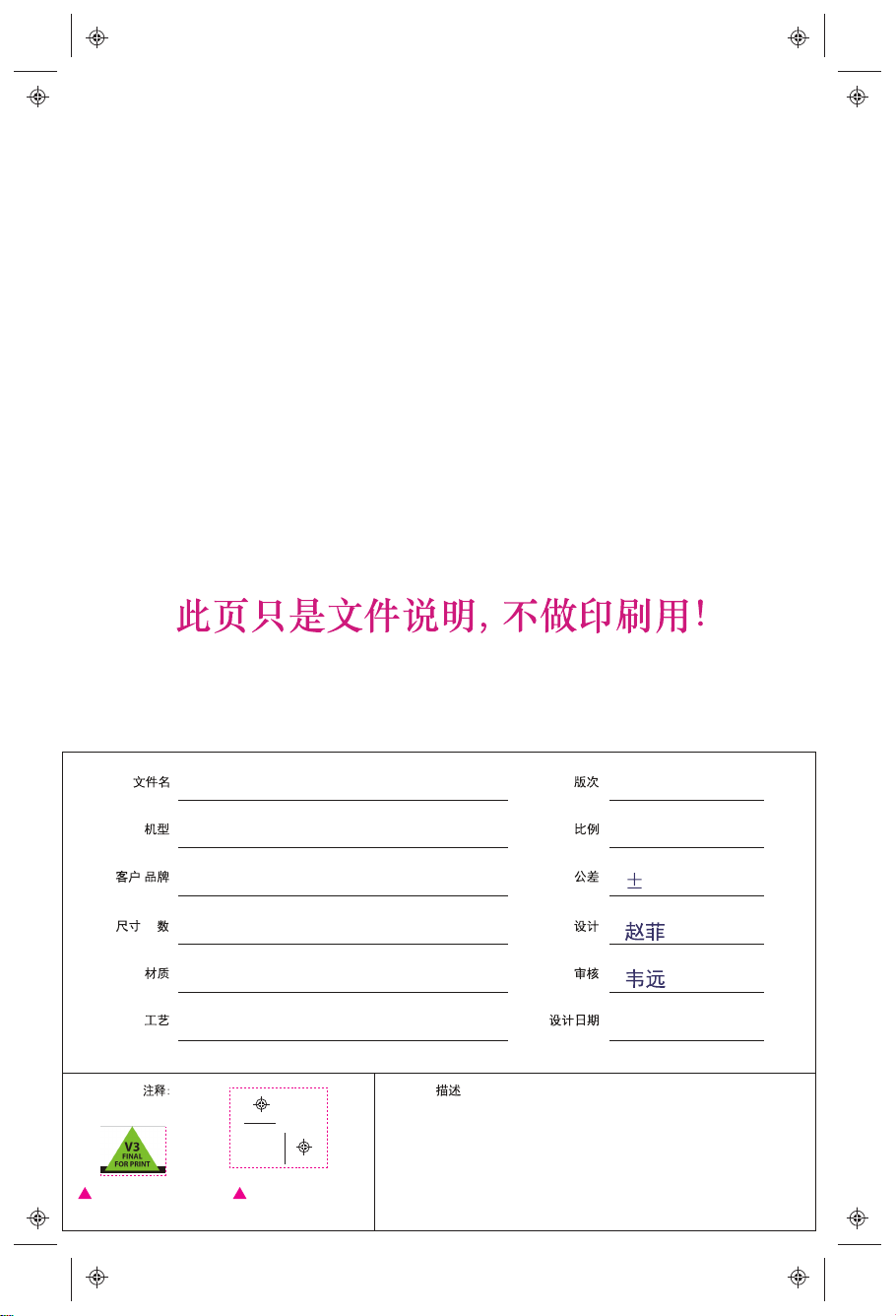
File Name
17MHZ050-INF-EN-V1.1
Rivision
V1.1
Project#
/
Customer
+P
Size
Material
technique
Remarks:
客户版本号说明
不是印刷内容!
MID1028
BBY
148*210mm, 16P
封面底128g铜版纸,内页80g书写纸
单黑印刷,封面/封底过耐磨水性光油,钉装
供应商印刷定位用
不是印刷内容!
Description
印刷排版说明:
封面: 下一页
封二: 印刷内容
封三: 印刷内容
封底: 最后一页
Scale
Tolerance
Designer
Checked
Design Date
1:1
5mm
2017.06.29
Page 2
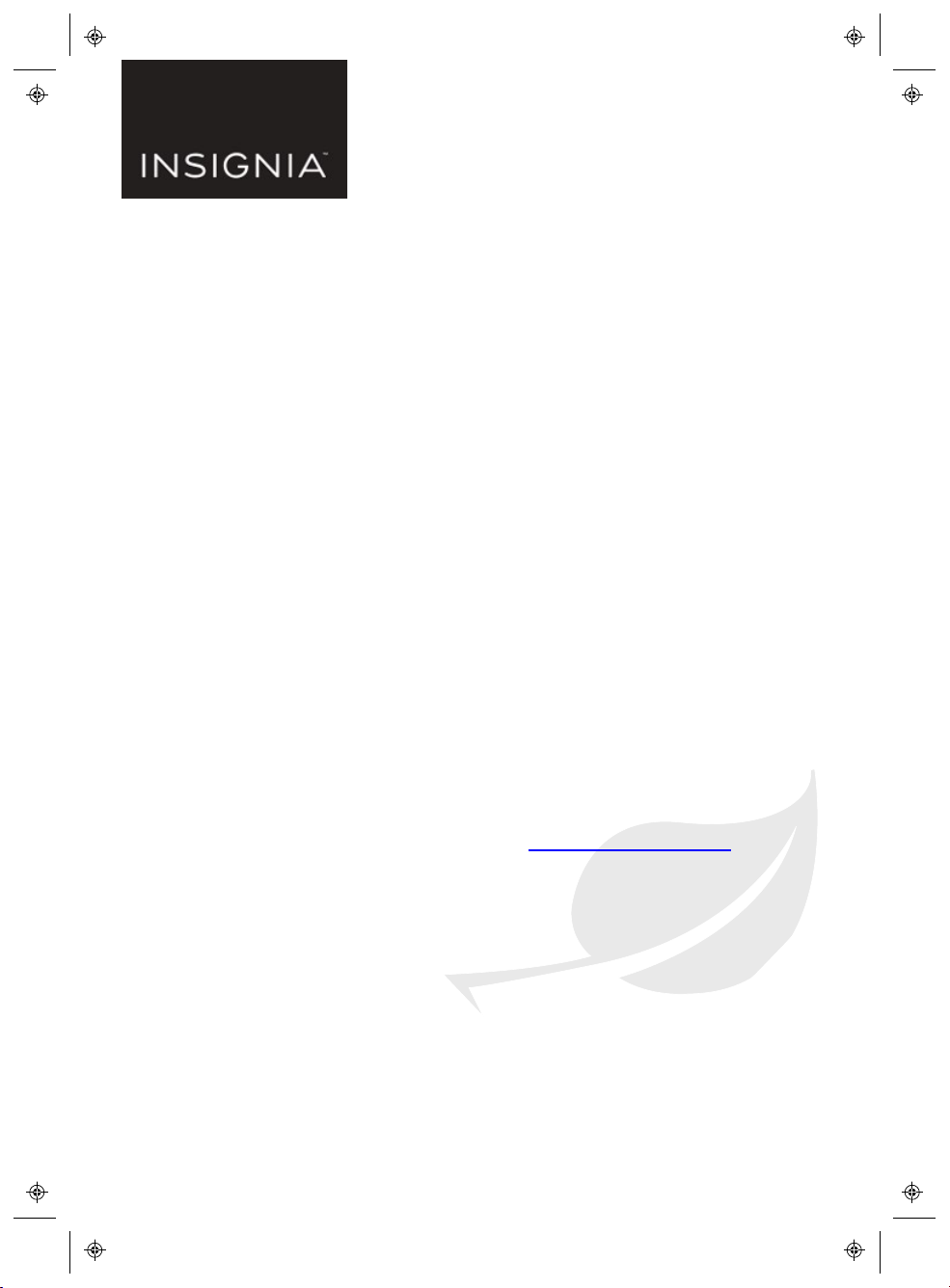
IMPORTANTINFORMATION
V1
FINAL
FOR PRINT
10.1"Flex™ Tablet for Android™
with Detachable Keyboard
NS-P10A8100K
FINDYOUR USER GUIDE ONLINE!
1. Go to www.insigniaproducts.com.
2.
Use the search bar to find NS-P10A8100.
3.
Select Support & Downloads.
4.
Next to User Guide, select the language you
want.
Beforeusing your new product, pl easeread these instructions to prevent any damage.
Page 3
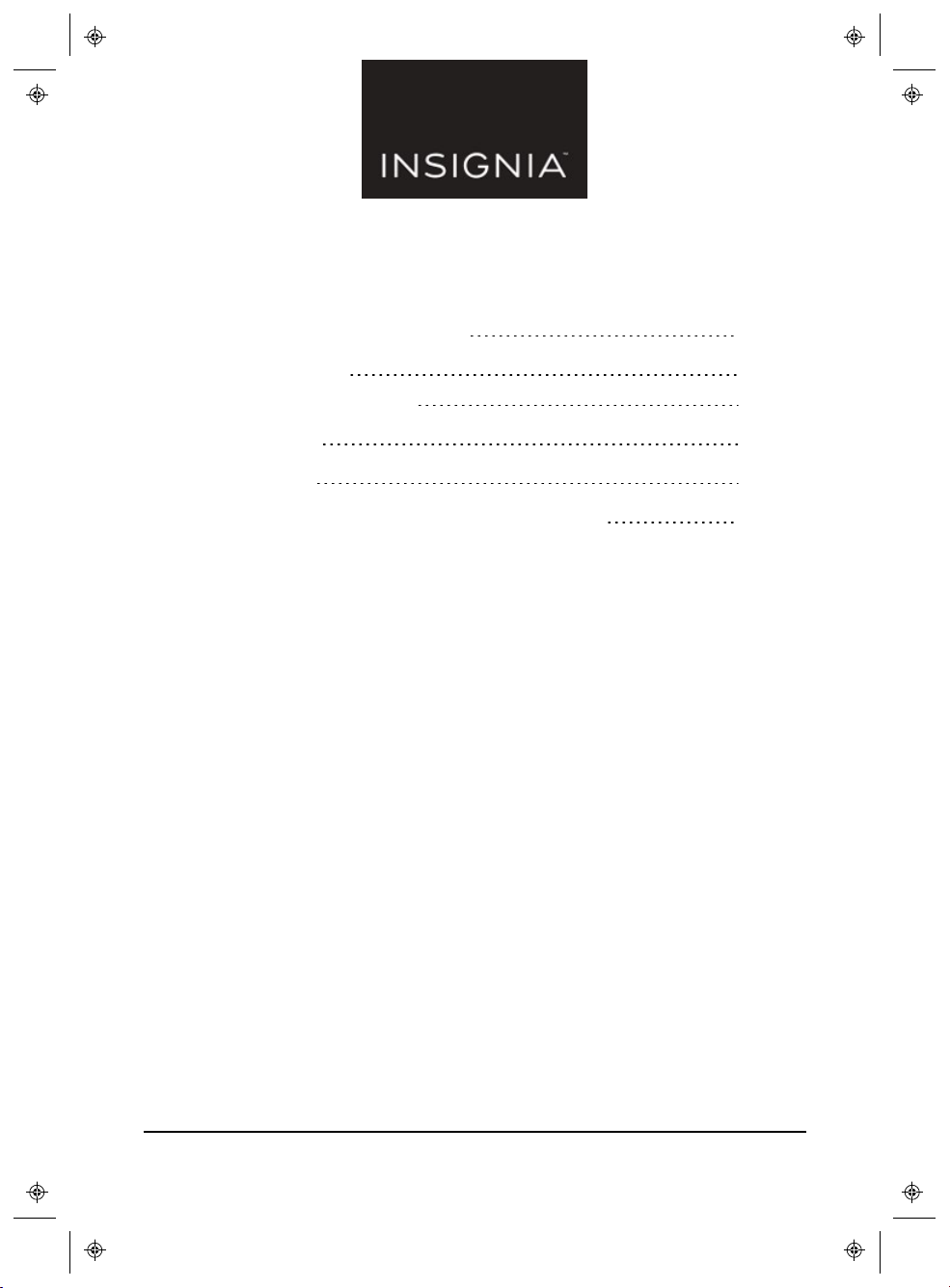
Table of Contents
Important Safety Instructions 3
Troubleshooting 4
Need additional help? 6
Specifications 7
Legal notices 8
ONE-YEAR LIMITED WARRANTY - INSIGNIA 9
www.insigniaproducts.com
Page 4
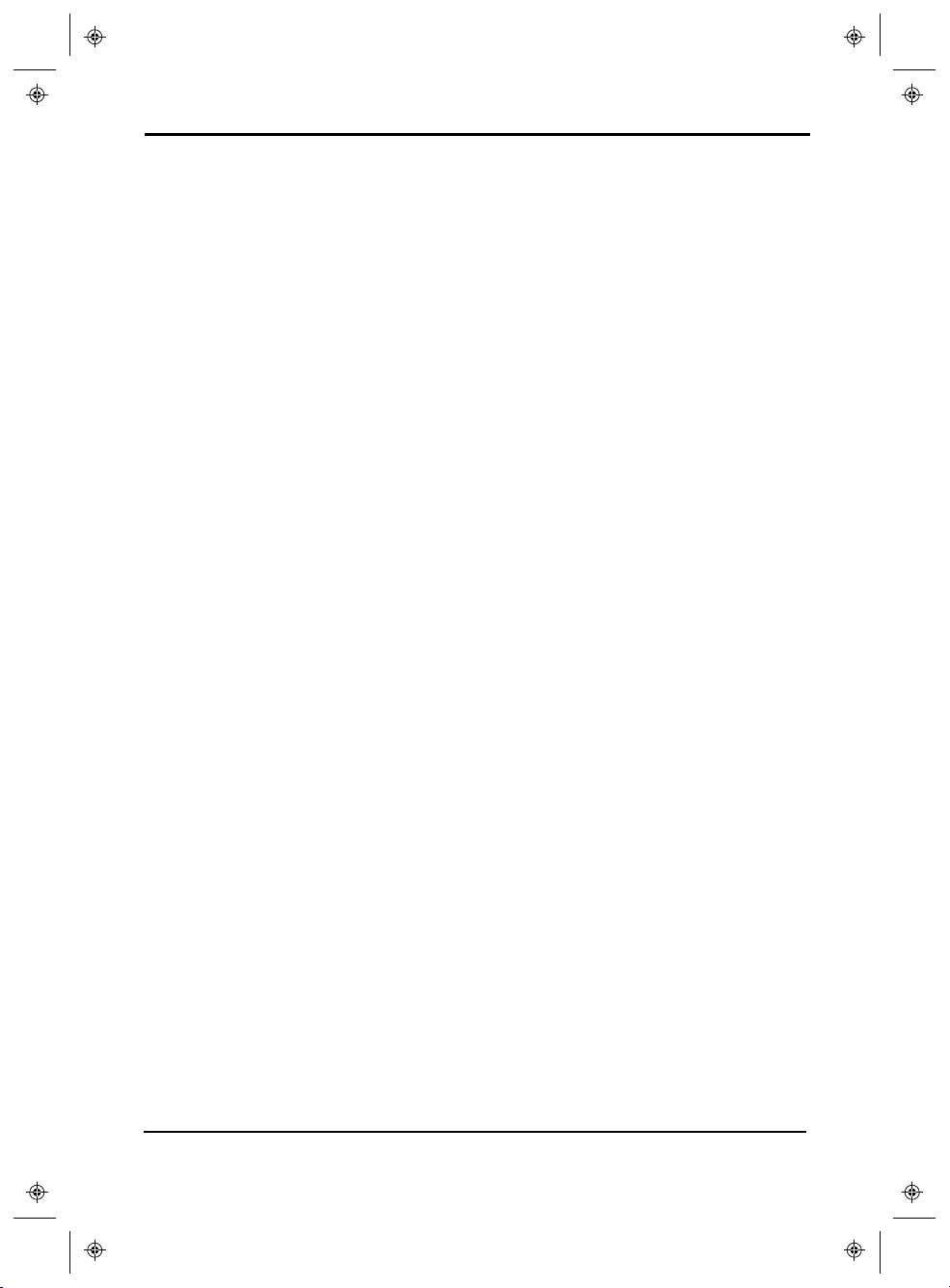
10.1"Flex™ Tablet for Android™ with Detachable Keyboard
Important Safety Instructions
1
Read these instructions.
2
Keep these instructions.
3
Heed all warnings.
4
Follow all instructions.
5
Do not use this product near water. Do not touch your device with wet
hands.
6
Clean only with a dry cloth.
7
Do not block any ventilation openings. Install in accordance with the
manufacturer's instructions.
8
Do not place near any heat sources such as radiators, heat registers, stoves,
or other apparatus (including amplifiers) that produce heat.
9
Do not expose the device to direct sunlight.
10
Protect the power cord from being walked on or pinched particularly at
plugs, convenience receptacles, and the point where they exit from the
product.
11
Only use attachments/accessories specified by the manufacturer.
12
Unplug this device during lightning storms or when unused for long periods
of time.
13
To reduce the risk of fire or electric shock, do not expose this device to rain,
moisture, dripping, or splashing.
14
Do not crush or puncture the product. Avoid exposing the device to high
external pressure. Do not operate the device in a very cold or very hot
temperature, such as in cold weather or in an un-air-conditioned motor
vehicle during intense heat.
15
Do not remove the cover or back to reduce the risk of electric shock. There
are no user-serviceable parts inside. Refer servicing to qualified personnel.
16
Do not place the device on an unstable cart, stand, tripod, bracket, or table.
The unit may fall, resulting in possible damage or injury.
17
To prevent hearing damage, do not use the headphones at a high volume.
18
Never place heavy or sharp objects on the LCD panel or device.
19
Only use the AC adapter included with the device. Using any other adapter
will void your warranty.
www.insigniaproducts.com
3
Page 5
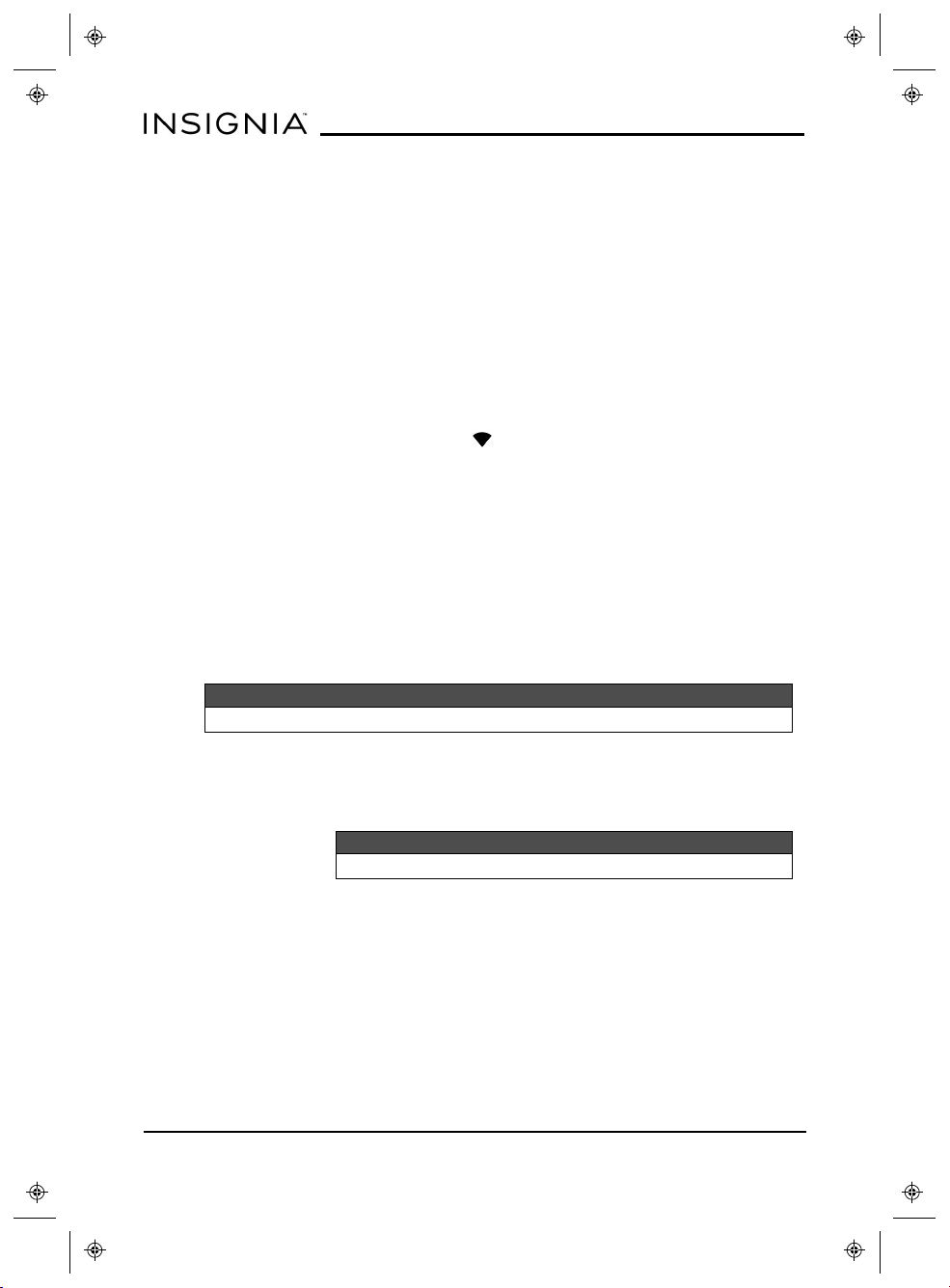
NS-P10A8100K
Troubleshooting
What should Ido if Icannot charge my tablet?
l Make sure that your USB cable is not damaged.
l Make sure that your power adapter is connected to a working power outlet
and that your surge protector (if used) is turned on.
l Make sure that your USB cable is connected to your tablet securely. Do not
force the connector in or you may damage the port.
l If your battery was drained completely, let your tablet charge for at least an
hour before trying to turn it on.
What should I do if I can’t connect to the Internet?
l Look for a wireless signal indicator ( ) in the status bar at the top of the
screen. If there is no icon or if the icon is not filled in, you are not connected.
l Make sure that Wi-Fi is turned on.
l Make sure that you select the right network and enter the correct password.
l Turn your tablet off, then back on.
l Reset your Wi-Fi router/modem.
What should I do if I forget my password?
l If you enabled the Smart Lock to automatically unlock your tablet, make
sure that your tablet is in the place/state you designated when you set it up
(for example, near a certain Wi-Fi network or Bluetooth device). See your
User Guide for more information about the smart lock feature.
Note
If you did not enablethe Smart Lock before forgetting your password, you cannot use it to access your data.
l Reset your tablet to factory defaults (see "How do Ireset my tablet to
factory defaults? (on page6)"). Your personal apps and data will be deleted
from your tablet. However, some data (such as emails or contacts)will sync
to your device when you sign back in using the same Google account.
Note
Someapps may require you to have enabled "Back up & sync" to retrieve your data.
What should I do if I cannot turn on my tablet?
l Connect the charger to check the battery level on the screen. If the battery
is too low, your tablet will not turn on. Fully charge the battery.
Can I open Microsoft Office and PDF files on my tablet?
l You can purchase and download third-party applications to read these files.
4
www.insigniaproducts.com
Page 6
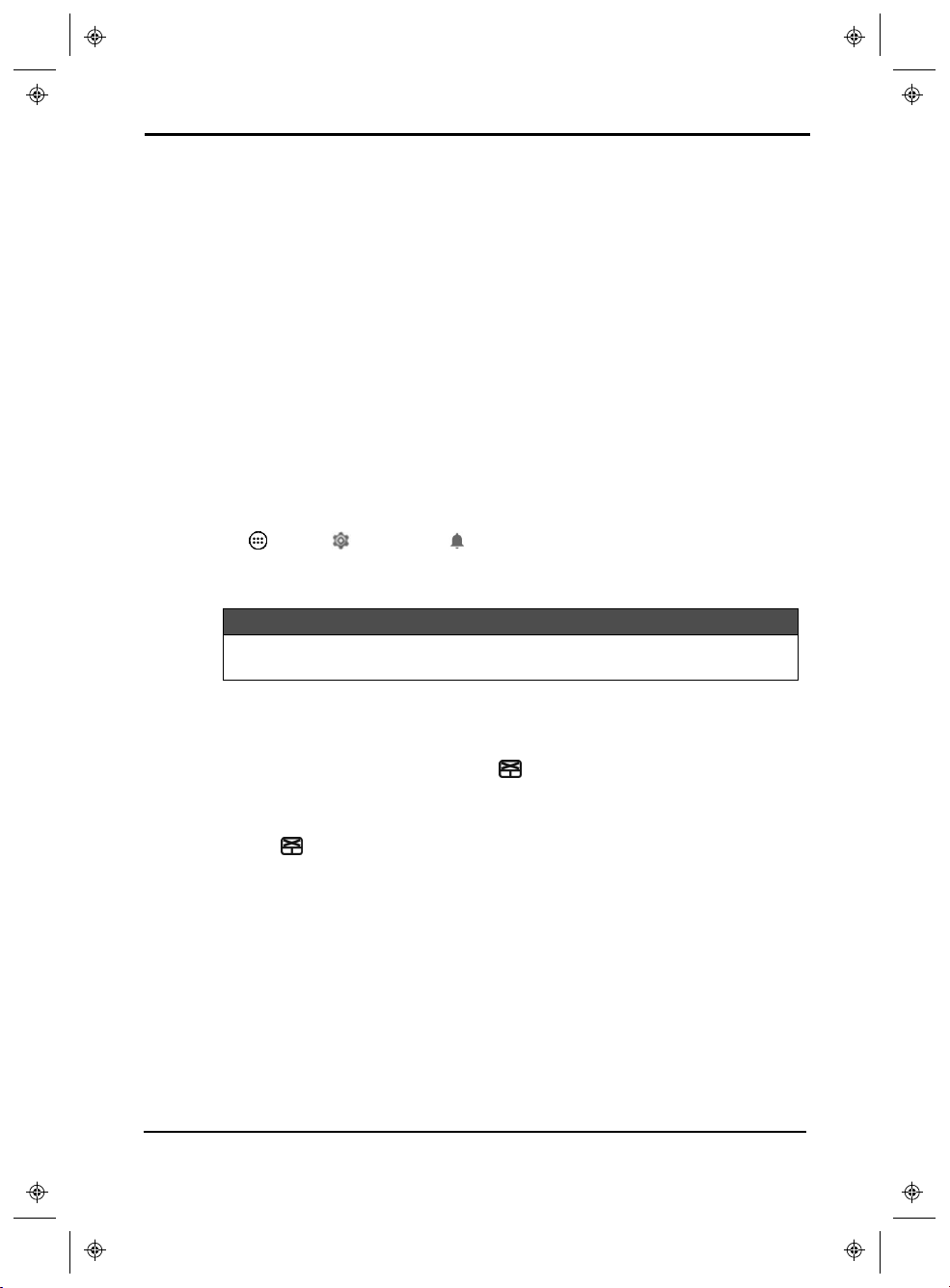
10.1"Flex™ Tablet for Android™ with Detachable Keyboard
What should I do if my tablet won’t recognize the microSD card?
l Make sure that you have inserted the memory card correctly (with the label
facing the screen). The memory card should click into place.
l With the microSD card inserted, turn off your tablet, then turn it back on.
l Make sure that you are attempting to view your files in the correct location
on your tablet.
l Make sure that your memory card is formatted correctly. See the card
manufacturer's instructions for more information.
What should I do if there is no sound coming from my tablet?
l If listening through headphones, unplug and reconnect your headphones.
Make sure that the connector is pushed in all the way.
l If listening through your tablet's speakers, unplug any devices connected to
the headphone jack.
l If you are connected to a Bluetooth device, turn off Bluetooth on your
tablet.
l The volume may be muted or set too low. Increase the volume setting.
l
Open Apps > Settings > Sound to check your tablet's sound
settings.
What should Ido if my keyboard doesn't work?
Note
These troubleshooting stepsarefor the Insigniatablet keyboard that camewith your tablet.If you are
using a different keyboard, seethe documentation that came with it for help.
l Make sure that the keyboard connection contacts on your tablet align with
the contacts on your keyboard.
l Clean the connection contacts on your tablet and keyboard with a soft cloth.
l If your touchpad is not working, press to turn it back on. The touchpad
LED turns off when the touchpad is active.
Can Iturn my keyboard's touchpad off?
l Yes. Press to turn the touchpad on or off. The touchpad LED turns off
when the touchpad is active.
What can I connect to the keyboard's USB port?
l You can connect a mouse, flash drive, or other peripheral device. You
cannot run high-power devices (such as a DVD drive).
l You cannot charge your tablet through the USB port.
Why is the actual storage less than the storage listed in the
specification?
l Your tablet has the full amount of storage listed in the specification.
However, some of this space is used for system applications and data files.
www.insigniaproducts.com
5
Page 7

NS-P10A8100K
How do Ireset my tablet to factory defaults?
Notes
l Resetting your tabletto factory defaults willdeleteall personalapps and data from your tablet.
l If you cannot access your tablet's settings, press and hold the power button for eight seconds to boot
into recovery mode.
1 Tap Apps > Settings > Backup & reset.
2 Tap Factory data reset, then tap RESETTABLET.
How do Iset a screen lock?
1 Tap Apps > Settings > Security > Screen lock.
2
Select a screen lock type, then follow the on-screen prompts to set it up.
What should I do if the display freezes or does not respond?
l Press and hold the (power) button for 10 seconds to turn off your tablet,
then turn your tablet back on.
Need additional help?
l Visit www.support.google.com/android for tips and tutorials on using
Android.
l Check the online FAQs for answers to common questions. Go to
www.insigniaproducts.com, then search for NS-P10A8100K. Next to
Features, select Support & Downloads, then select FAQs.
l Check out our online community forum for helpful information from other
Insignia tablet owners. Go to www.insigniaproducts.com, search for
NS-P10A8100K, then select FAQs & community discussions from the
Need help? box.
l
Find your User Guide online. Go to www.insigniaproducts.com and search
for NS-P10A8100K. Next to Features, select Support & Downloads, then
next to User Guide, select the language you want.
6
www.insigniaproducts.com
Page 8

10.1"Flex™ Tablet for Android™ with Detachable Keyboard
Specifications
Specifications are subject to change without notice.
Operating system Android 7.0 (Nougat)
CPU MTKQuad-Core
10.1" diagonal panel (25.4 cm)
Display
Wireless/Connectivity
Memory 32GB internal memory
Micro SD slot Up to 128GB
800 × 1280 IPS
Capacitive 5-point touch panel
802.11 a/b/g/n
Bluetooth 4.1
GPS
Camera
Sensors G-Sensor/Accelerometer
2 MP front-facing (fixed focus)
2 MP rear-facing (auto focus)
Internal stereo speakers
Audio
MP3
AAC
Battery and power
Power supply 5V/2A
Video H.264, MPEG4
6000mAh lithium ion
Up to six hours of video playback
Micro SD slot: up to 128GB
Input and output
3.5 mm stereo headphone jack
Micro USB port
Tablet:10.0 × 6.9 × .4 in. (25.4 × 17.5
Dimensions
× 1.0 cm)
Keyboard:10.0 × 7.1 × 0.8 in. (25.4 ×
18.1 × 2.0 cm)
Tablet (without keyboard):1.2 lbs.
Weight
(0.5 kg)
Tablet with keyboard:2.2 lbs. (1.0
kg)
www.insigniaproducts.com
7
Page 9

NS-P10A8100K
Legal notices
Android, Google, Google Play, and other marks are trademarks of Google Inc.
All other products and brand names are trademarks of their respective owners.
FCC Warning
This device complies with Part 15 of the FCC Rules. Operation is subject to the
following two conditions:
(1) this device may not cause harmful interference, and
(2) this device must accept any interference received, including interference that
may cause undesired operation.
FCC Part 15
This equipment has been tested and found to comply with the limits for a Class B
digital device, pursuant to part 15 of the FCC Rules. These limits are designed to
provide reasonable protection against harmful interference in a residential
installation. This equipment generates, uses, and can radiate radio frequency
energy and, if not installed and used in accordance with the instructions, may
cause harmful interference to radio communications. However, there is no
guarantee that interference will not occur in a particular installation. If this
equipment does cause harmful interference to radio or television reception,
which can be determined by turning the equipment off and on, the user is
encouraged to try to correct the interference by one or more of the following
measures:
l Reorient or relocate the receiving antenna.
l Increase the separation between the equipment and receiver.
l Connect the equipment into an outlet on a circuit different from that to
which the receiver is connected.
l Consult the dealer or an experienced radio/TV technician for help.
Warning:
Changes or modifications not expressly approved by the party responsible for
compliance with the FCC Rules could void the user’s authority to operate this
equipment.
Note:
The manufacturer is not responsible for any radio or TV interference caused by
unauthorized modifications to this equipment. Such modifications could void the
user's authority to operate the equipment.
ICRSSStatement
This device complies with Industry Canada licence-exempt RSS standard(s).
Operation is subject to the following two conditions: (1) this device may not
cause interference, and (2) this device must accept any interference, including
interference that may cause undesired operation of the device.
8
www.insigniaproducts.com
Page 10

10.1"Flex™ Tablet for Android™ with Detachable Keyboard
Le présent appareil est conforme aux CNR d'Industrie Canada applicables aux
appareils radio exempts de licence. L'exploitation est autorisée aux deux
conditions suivantes: (1) l'appareil ne doit pas produire de brouillage, et (2)
l'utilisateur de l'appareil doit accepter tout brouillage radioélectrique subi,
même si le brouillage est susceptible d'en compromettre le fonctionnement.
RSS-102 Statement
This equipment complies with Industry Canada radiation exposure limits set forth
for an uncontrolled environment.
Cet équipement est conforme à l'exposition aux rayonnements Industry Canada
limites établies pour un environnement non contrôlé.
Within the 5.15 to 5.25 GHz band, UNII devices will be restricted to indoor
operations to reduce any potential for harmful interference to co-channel Mobile
Satellite System (MSS) operations.
This device complies with CAN ICES-3 (B)/NMB-3(B).
The device complies with RF specifications. Ensure that the device accessories,
such as a device case and device holster, are not composed of metal
components. Keep the device away from your body to meet the distance
requirement.
SAR Certification Information
This device is also designed to meet the requirements for exposure to radio
waves established by the Federal Communications Commission (USA).
The SAR limit adopted by the USA is 1.6 W/kg averaged over one gram of tissue.
The highest SAR value reported to the FCC for this device type complies with this
limit.
IFETEL Statement
La operación de este equipo está sujeta a las siguientes dos condiciones:
1) es posible que este equipo o dispositivo no cause interferencia perjudicial y
2) este equipo debe aceptar cualquier interferencia, incluyendo la que pueda
causar su propia operación no deseada.
ONE-YEAR LIMITED WARRANTY INSIGNIA
Definitions:
The Distributor* of Insignia branded products warrants to you, the original
purchaser of this new Insignia-branded product (“Product”), that the Product
shall be free of defects in the original manufacturer of the material or
workmanship for a period of one (1) year from the date of your purchase of the
Product (“Warranty Period”).
www.insigniaproducts.com
9
Page 11

NS-P10A8100K
For this warranty to apply, your Product must be purchased in the United States
or Canada from a Best Buy branded retail store or online at www.bestbuy.com or
www.bestbuy.ca and is packaged with this warranty statement.
How long does the coverage last?
The Warranty Period lasts for 1 year (365 days) from the date you purchased the
Product. Your purchase date is printed on the receipt you received with the
Product.
What does this warranty cover?
During the Warranty Period, if the original manufacture of the material or
workmanship of the Product is determined to be defective by an authorized
Insignia repair center or store personnel, Insignia will (at its sole option): (1) repair
the Product with new or rebuilt parts; or (2) replace the Product at no charge with
new or rebuilt comparable products or parts. Products and parts replaced under
this warranty become the property of Insignia and are not returned to you. If
service of Products or parts are required after the Warranty Period expires, you
must pay all labor and parts charges. This warranty lasts as long as you own your
Insignia Product during the Warranty Period. Warranty coverage terminates if you
sell or otherwise transfer the Product.
How to obtain warranty service?
If you purchased the Product at a Best Buy retail store location, please take your
original receipt and the Product to any Best Buy store. Make sure that you place
the Product in its original packaging or packaging that provides the same amount
of protection as the original packaging. If you purchased the Product from a Best
Buy online web site (www.bestbuy.com or www.bestbuy.ca), mail your original
receipt and the Product to the address listed on the web site. Make sure that you
put the Product in its original packaging or packaging that provides the same
amount of protection as the original packaging.
To obtain warranty service, in the United States call 1-888-BESTBUY or in Canada
call 1-866-BESTBUY. Call agents may diagnose and correct the issue over the
phone.
Where is the warranty valid?
This warranty is valid only in the United States and Canada at Best Buy branded
retail stores or websites to the original purchaser of the product in the county
where the original purchase was made.
What does the warranty not cover?
This warranty does not cover:
l Customer instruction/education
l Installation
l Set up adjustments
l Cosmetic damage
10
www.insigniaproducts.com
Page 12

10.1"Flex™ Tablet for Android™ with Detachable Keyboard
l Damage due to weather, lightning, and other acts of God, such as power
surges
l Accidental damage
l Misuse
l Abuse
l Negligence
l Commercial purposes/use, including but not limited to use in a place of
business or in communal areas of a multiple dwelling condominium or
apartment complex, or otherwise used in a place of other than a private
home.
l Modification of any part of the Product, including the antenna
l Display panel damaged by static (non-moving) images applied for lengthy
periods (burn-in).
l Damage due to incorrect operation or maintenance
l Connection to an incorrect voltage or power supply
l Attempted repair by any person not authorized by Insignia to service the
Product
l Products sold “as is” or “with all faults”
l Consumables, including but not limited to batteries (i.e. AA, AAA, C etc.)
l Products where the factory applied serial number has been altered or
removed
l Loss or Theft of this product or any part of the product
l Display panels containing up to three (3) pixel failures (dots that are dark or
incorrectly illuminated) grouped in an area smaller than one tenth (1/10) of
the display size or up to five (5) pixel failures throughout the display. (Pixel
based displays may contain a limited number of pixels that may not
function normally.)
l Failures or Damage caused by any contact including but not limited to
liquids, gels or pastes.
REPAIR REPLACEMENT AS PROVIDED UNDER THIS WARRANTY IS YOUR
EXCLUSIVE REMEDY FOR BREACH OF WARRANTY. INSIGNIA SHALL NOT BE
LIABLE FOR ANY INCIDENTAL OR CONSEQUENTIAL DAMAGES FOR THE BREACH
OF ANY EXPRESS OR IMPLIED WARRANTY ON THIS PRODUCT, INCLUDING, BUT
NOT LIMITED TO, LOST DATA, LOSS OF USE OF YOUR PRODUCT, LOST
BUSINESS OR LOST PROFITS. INSIGNIA PRODUCTS MAKES NO OTHER EXPRESS
WARRANTIES WITH RESPECT TO THE PRODUCT, ALL EXPRESS AND IMPLIED
WARRANTIES FOR THE PRODUCT, INCLUDING, BUT NOT LIMITED TO, ANY
IMPLIED WARRANTIES OF AND CONDITIONS OF MERCHANTABILITY AND
FITNESS FOR A PARTICULAR PURPOSE, ARE LIMITED IN DURATION TO THE
WARRANTY PERIOD SET FORTH ABOVE AND NO WARRANTIES, WHETHER
EXPRESS OR IMPLIED, WILL APPLY AFTER THE WARRANTY PERIOD. SOME
STATES, PROVINCES AND JURISDICTIONS DO NOT ALLOW LIMITATIONS ON
HOW LONG AN IMPLIED WARRANTY LASTS, SO THE ABOVE LIMITATION MAY
www.insigniaproducts.com
11
Page 13

NS-P10A8100K
NOT APPLY TO YOU. THIS WARRANTY GIVES YOU SPECIFIC LEGAL RIGHTS, AND
YOU MAY ALSO HAVE OTHER RIGHTS, WHICH VARY FROM STATE TO STATE OR
PROVINCE TO PROVINCE.
Contact Insignia:
For customer service please call 1-877-467-4289
www.insigniaproducts.com
INSIGNIA is a trademark of Best Buy and its affiliated companies.
Distributed by Best Buy Purchasing, LLC
7601 Penn Ave South, Richfield, MN 55423 U.S.A.
©2017 Best Buy. All rights reserved.
Made in China
12
www.insigniaproducts.com
Page 14

10.1"Flex™ Tablet for Android™ with Detachable Keyboard
www.insigniaproducts.com
13
Page 15

NS-P10A8100K
14
www.insigniaproducts.com
Page 16

10.1"Flex™ Tablet for Android™ with Detachable Keyboard
www.insigniaproducts.com
15
Page 17

www.insigniaproducts.com
1-877-467-4289 (U.S.and Canada)
INSIGNIA is a trademarkof Best Buy and itsaffiliated companies.
Distributed by Best Buy Purchasing, LLC
7601 Penn Ave South, Richfield, MN 55423 U.S.A.
©2017 BestBuy. All rights reserved.
Madein China.
V1 ENG
17-0371
