Page 1
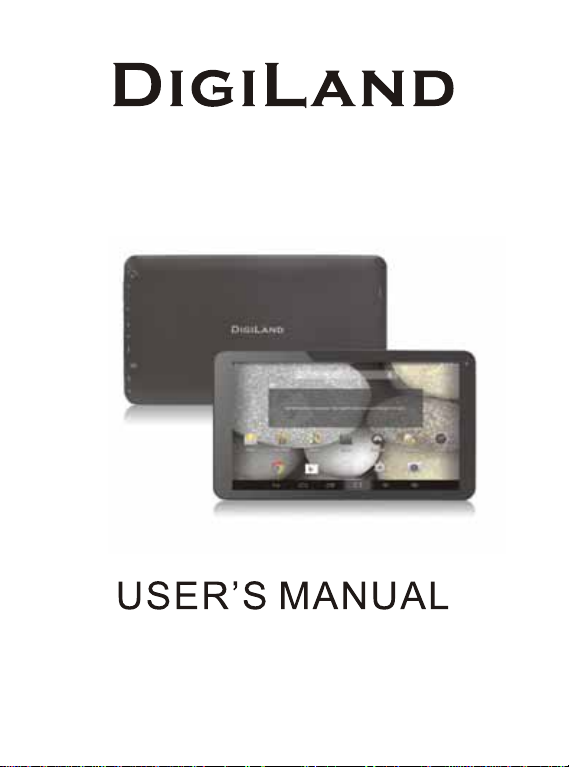
DL1010Q
Page 2

Thanks For Purchasing Your Tablet
This user manual has been specially designed to guide you through the
functions and features of your device.
1) Please read this manual carefully before using your device to
ensure safe and correct use.
2) The descriptions in this manual are based on the default settings of
your device.
3) Do not use this unit near water. Do not place over the unit any
container with liquid inside.
4) Please do not put your device in high temperature, moisture or dust
place; the tablet is not waterproof.
5) Avoid falling or violent collision, do not violently shake the touch
screen, otherwise, it could lead to damage or display unnormal.
6) If system shutdown automatically, bootable again soon after the
shutdown.
7) Please charge the tablet regularly if not use it for long time to avoid
the damage caused by the excessive consumption from battery.
8) Do not disassemble or use alcohol, thinner or benzene class to swab
product surface.
9) Please do not use the tablet when driving or walking in the street,
otherwise it may lead an accident.
10) Please choose the appropriate volume, if had tinnitus, please
lower the volume or stop using.
11) Memory space available dishonest nominal for the android system
itself takes up part of the memory space and the operation of the
program will also take up space if you open them.
12) Storage capacity that dishonest nominal for android system
occupies about hundreds of MB storage capacity, also in order to
install the software needs, the system must lay off certain storage
capacity, so the actual usable space and nominal space have
deviation.
13) When CPU in high-speed operation, especially in 3D games or in
long time playback high-definition video, the fuselage will have the
phenomenon of fever.
14) Please keep this manual for future reference.
Page 3

Chapter One(overview)
Appearance
1.1
Buttons
1.2
Open and shut down
1.3
Open and close standby mode
1.4
Lock and unlock the screen
1.5
Homepage information column
1.6
Text input
1.7
Reset
1.8
USB Connect
1.9
Accessories
1.10
Chapter Two (Internet)
Browser
2.1
Chapter Three (Applications)
Explorer
3.1
Downloads
3.2
Chapter Four (System setting)
Wireless networks setting
4.1
Catalog
Sound setting
4.2
Display setting
4.3
Application setting
4.4
Date & Time setting
4.5
Language and input setting
4.6
Chapter Five (Specification)
Chapter Six (Attentions)
1
2
2
2
2
3
3
4
4
4
5
5
6
6
6
7
7
8
8
9
10
Page 4
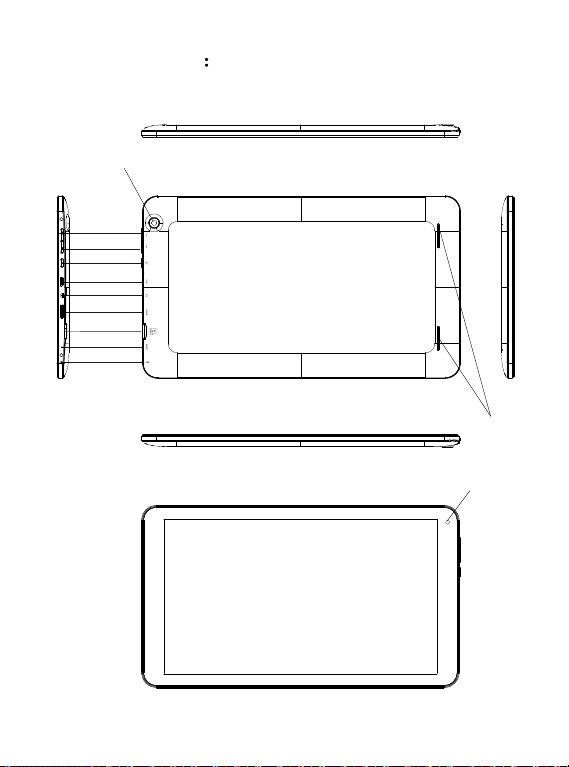
Chapter One Overview
1.1 Appearance
Back Camera
Volume+
Volume-
Power
USB
Earphone
HDMI
TF CARD
Reset
MIC
Speaker
Front Camera
1
Page 5

1.2 Buttons
Power button
Long press the power button 2-3 seconds to open the screen
When open the tablet, short press this button to enter the off-screen
state and short press again to light up the screen.
Note:
If the tablet is hanging, please use a small hardware to reset at the
bottom upper right corner.
Volume
Press Volume+/- to adjust the volume.
1.3 Open and shut down
Open
Long press the power button (see the appearance) 2-3 seconds, pictures
will show up until to the interface.
Shut down
Long press the power button, then the screen shows do you want shut
down, press OK to shut down in charging state, when the tablet is off,
press the power button, it will shows charging feature, once again to click
power button, the tablet will be opened.
1.4 Open and close standby mode
Open the standby mode
In boot mode, you can tap the power button, the system will into the
standby mode which can save power.
Close the standby mode
In the standby mode, light tap of the power button of the device, enter
the normal state.
1.5 Lock and unlock the screen
Lock
You can set the sleep time in the system of display.
The system will sleep automatically and lock the screen to the standby
mode if without any inactivity when reaches the preset of standby time.
Unlock
Move the sign to unlock.
Drag this to unlock the screen and enter the application interface.
2
Page 6

1.6 Homepage Information Column
Back Volmue -
Recent search
TimeWIFI
Batter power
Host interface
Screen shot
Volmue +
1.7 Text Input
When use the tablet, you can use the virtual keyboard to enter text,
number, symbols directly by touching screen. After selecting the
Android input method, the default keyboard show as below:
To switch the numbers and letters, please press this
To switch the capital and lowercase letter, please press
3
?123
Page 7

1.8 Reset
Press the reset button at the bottom upper right corner of the device,
then you device will reset and power off.Press the power 2~3 seconds
to restart.
1.9 USB connect
Please connect PC with in-box USB cable for your tablet and you will see
on your tablet, click this sign and turn on USB storage to connect
your device.
Turn off USB storage to disconnect your device with PC.
1.10 Accessories
Power Adapter
USB Cable
User manuaI
Warranty card
1
1
1
1
4
Page 8

Chapter two: Internet
2.1 Browser
Require network support before using a web browser, if there are
network supporting problems, please contact your network operator or
the service provider.
Tablet's web browser can connect to the Internet.
via WIFI to satisfy your business and individual network needs .
Please touch (Setting) to set up the WIFI so that can use the browser
normally.
Touch here (Browser) in the application list to enter the browser
pages; the default homepage is the Recently Viewed showing
recently viewed pages.
Browser supports the following features.
Enter the URL-touch the input area to get the soft keyboard, then text
the UPL.
Bookmark searchclick this to add into the bookmark
Touch this to read the favorite website that collected
Touch this to search the internet
Touch this to add new browser
Touch this to close the browser
Chapter three: Application
3.1 Explorer
Touch here (File manager) in the application list, it supports the
files mutual copy in this two places SD Card, internal memory and
USB.
5
Page 9

3.2 Downloads
Click here in the application list; you can preview the downloading
or done document contents.
Click download file to stop or delete the download contents
Chapter Four: System setting
Click here (Setting) to enter the system setting interface.
4.1 Wireless networks setting
This setting module includes: the wireless and network Settings
The wireless local area network Settings
Open wireless LAN switches, the system will scan available wireless
network automatically and display the wireless local area network in
the list
Among them, if the local area networks have the sign behind it, it
represents the network has been encryption, it needs to enter the
password to connection.
The sign represents the networks do not need a passwordm can
be connected directly
You can choose the network from the list you want m click it to connect
directly, also you can click the advanced, then click connected to
network; you can also select add wireless local area network to add by
hand
Network notice: open the switch, it will notice if there any opne
networks
The wireless local area network certificate: the wireless local area
network loading and management
4.2 Sound setting
In Sound setting, you can choose mute switch which can get more
detailed settings if you need. Click the volume setting can set up the
notice, the media and the disk boot switch voice
]alarm of volume and choose the prompt operation sound and the bell
and software
6
Page 10

4.3 Display setting
Display settings contains: Brightness, Wallpapers Settings,
Automatic rotating Settings, Dormancy time and Font size.
Brightness
The user can adjust brightness manually to get the lightness you want.
Wallpaper Settings
In the wallpaper setting, you can set up the wall paper and dynamic
wallpaper; the wallpaper can be chosen from gallery.
Dormancy time
When the screens in light state a period of time, it will automatically
lock to save the power if without any operations.
Font size
You can set up the font size according to individual's favorite, there
were respectively: small, ordinary, big, huge.
4.4 Application setting
In the application setting, you can manage the running services and
access rights management and development but only for developer.
Application management
In this setting, it is easy to manage and delete some applications that
have been installed.
First, get into the application list, click the according to name sort
buttons to order the alphabet and number; click the all menu to scan
the running program or programs that provide by a third party software
developers.
Click on an application, you can see the application's relevant
information to clear
The cache, unload programs, clear the default value or forced to stop
operation, etc
Running services
In this setting, you can end and set up some programs that are running
Access management
In this setting, by using the opening or prohibition to manage the
applications to access content permissions.
7
Page 11

4.5 Date & Time setting
In this setting interface, you can set up your system time and series
options.
Time setting
You can use automatic time from the network, to choose the time zone,
to set specific date and time and display format in time setting.
4.6 Language and input Setting
In this setting interface, you can choose the language you want
Input method
In here the input methods can be set by users, you can add the words
in the dictionary or to delete.
Android keyboard
You can set up automatic capital function of opening or closing.
Please note:
Market applications used for the downloading of apps/games such as
SLIDE ME, APTOIDE, or GETJAR are independently owned, managed
and operated by their own respective parties. Should any of these
applications cease to function, it is NOT a manufacturing defect with the
tablet. Should you have any further questions or inquiries feel free to
contact our customer service department.
lf at any time in the future you should need to dispose of this product
please note that waste electrical products should not be disposed of
with household waste. Please recycle where facilities exist. Check
with your Local Authority or retailer for recycling advice.
(Waste Electrical and Electronic equipment Directive)
Owing to continuous improvement, no prior notice will be given regarding
changes on above feature and spec.
8
Page 12

Chapter Five (Specification)
Dimension(mm*mm*mm)
Weight
LCD
OS
Processor
Memory
WI-FI
Blutooth
Battery
Service time
Operating temperature
Video support
Audio support
Picture support
Adapter Input
Adapter Output
260x149.3x9.9
Approx 480g
10.1" 1024 × 600
Android 4.4
ARM Cortex-A7 @ 1.3GHZ
1GB DDR3 RAM, 16GB internal
802.11b/g/n
BT2.1+EDR, BT4.0
3.7V 5000mAh Li-Poly
Up to 6 Hours (it's based on
average use, and battery time/
capacity will vary between users).
Between 0 et 40
AVI, WMV , FLV, RMVB, 3GP , MKV,
MP4, VOB, ASF , MPG, MOV
OGG, FLAC, WA V, ACC, APE,
M4A, OGG
JPEG, BMP , GIF, PNG
AC 100-240V, 50/60Hz
DC 5V 2A
9
Page 13

