Life On Lab FLEXIA User Manual
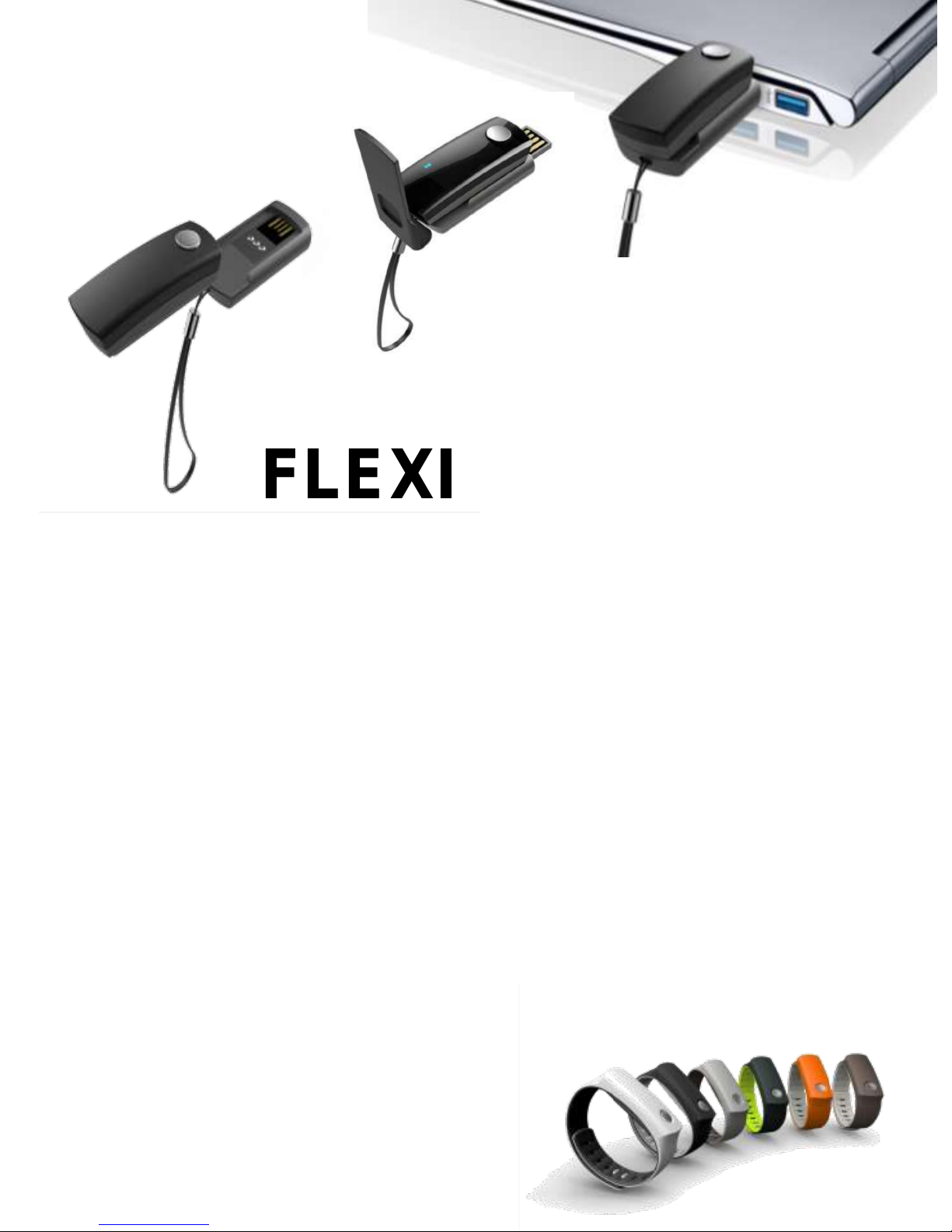
FLEXIA Band
User Manual
Life On Lab, Inc.
Band Device Manual
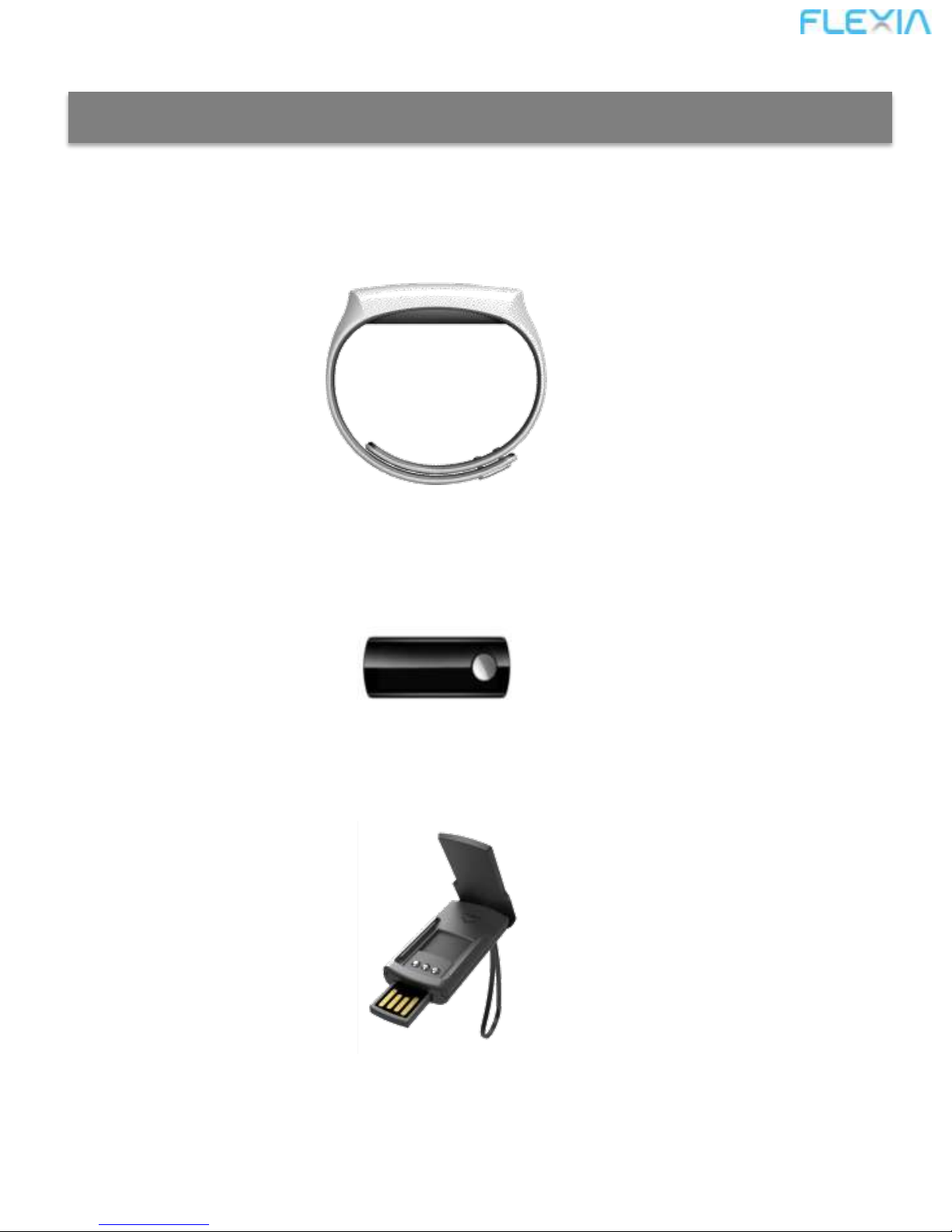
Intro - Components
Band Device Manual
Make sure that all items shown below are included in the package.
FLEXIA Wrist Band
FLEXIA Module
FLEXIA Cradle
2
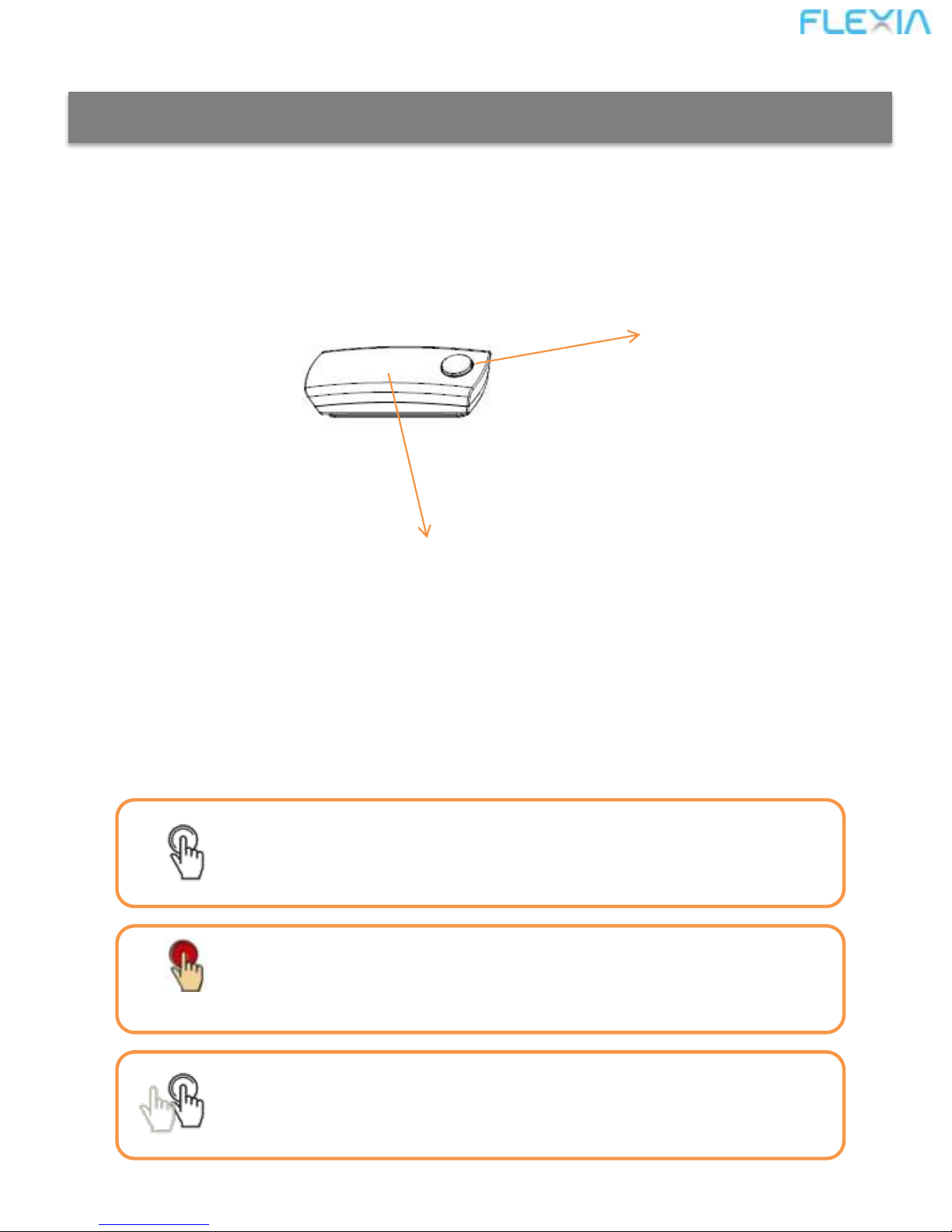
Intro – Parts & Operating Button
Band Device Manual
FLEXIA Button
FLEXIA Display
1. Parts Name of FLEXIA Module
2. How to Operate the Button?
FLEXIA has only ONE button, but you can operate various function with that.
See below 3-kind press type.
Short Click : Click the button briefly less than 0.5 second.
You can usually move to the next menu.
Long Click : Press and hold the button for longer than 1 second.
You can call the function menu or switch them.
Double Click : Click the button quickly two times.
You can see the digital clock.
Long
3
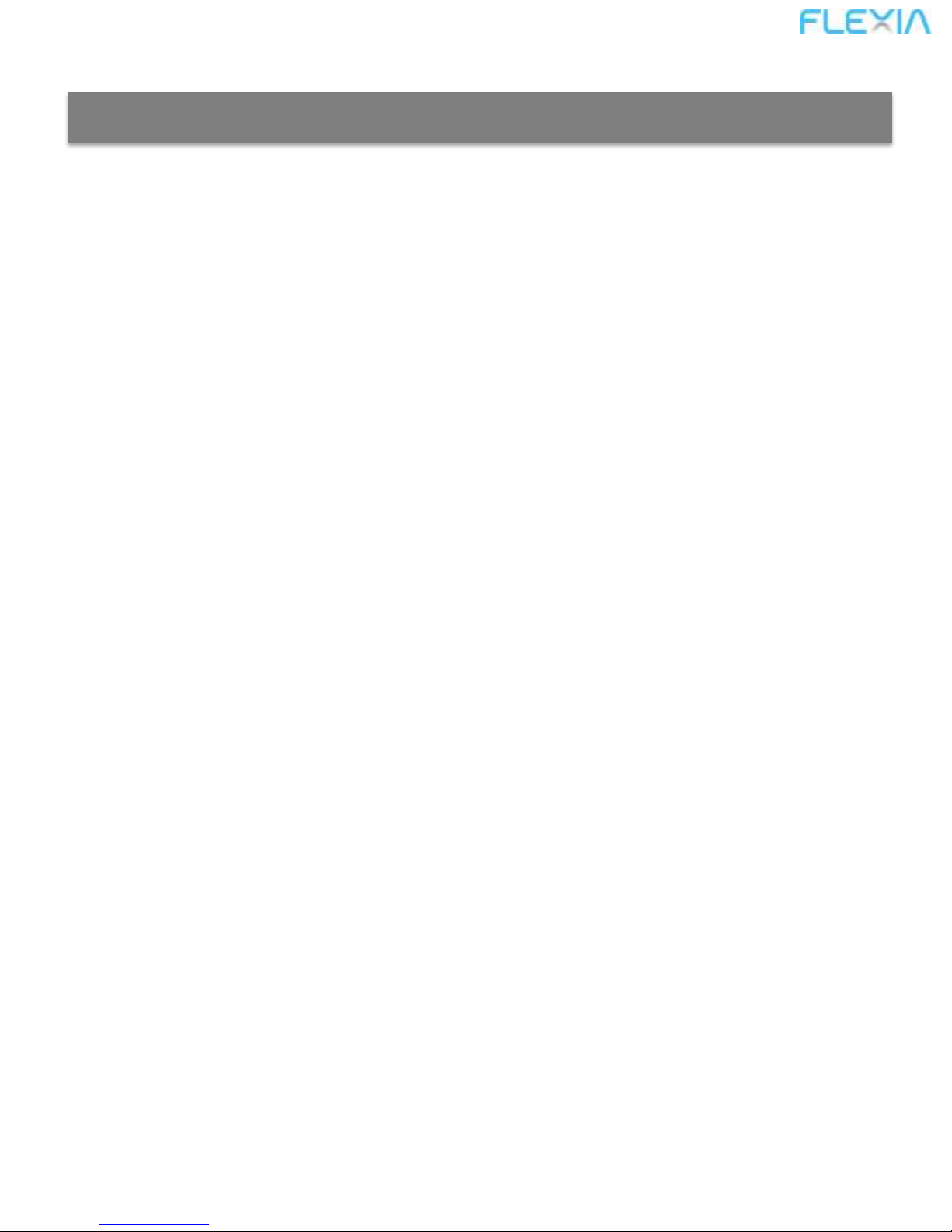
Getting Started
Band Device Manual
1. Install the FLEXIA app by downloading “FLEXIA” on the App Store or
Google Play, and open the App and sign up.
2. After signing up, sync the device. (For more information, refer to App
manual)
3. After completing data sink, double click and you can find current time.
4
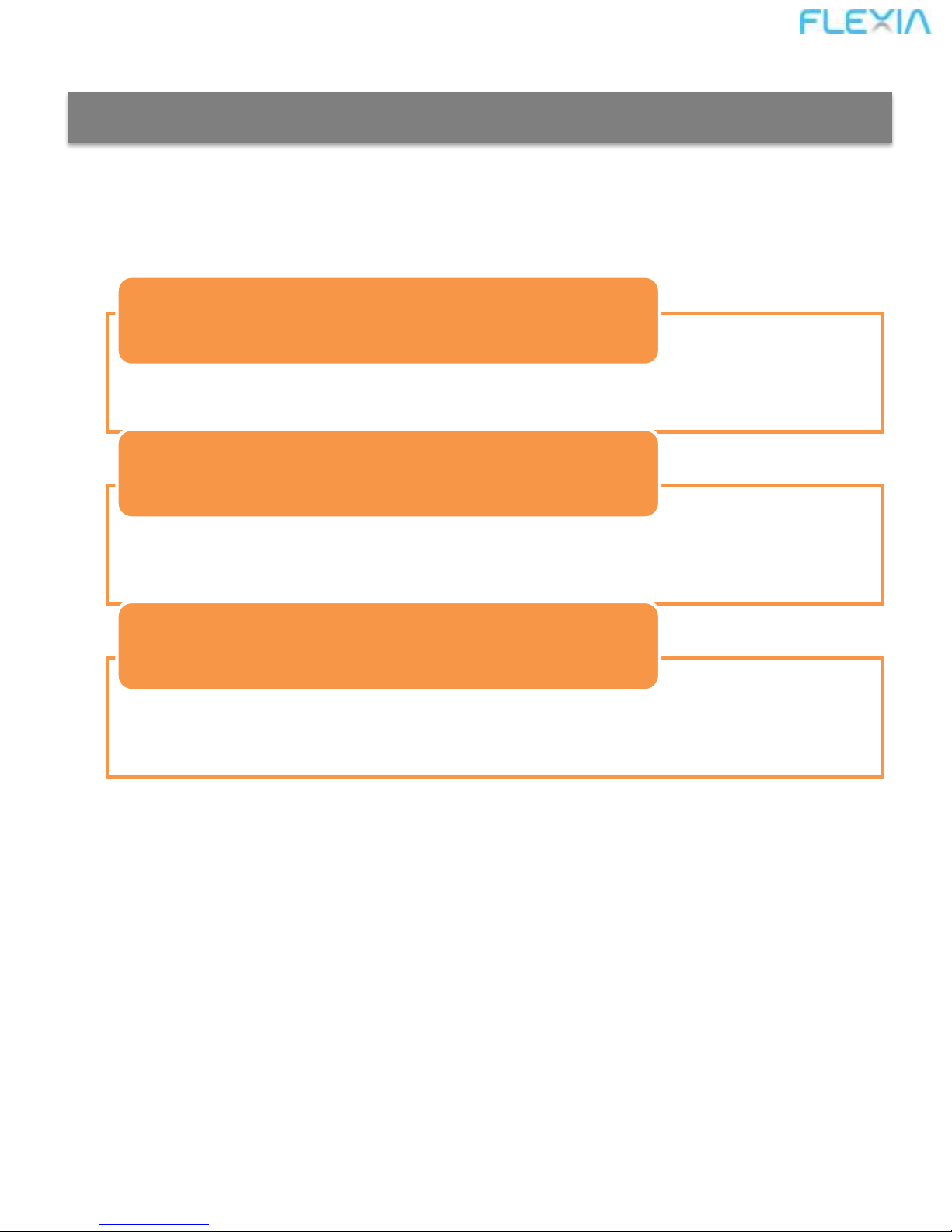
Menu Configuration
Band Device Manual
FLEXIA device have 3-kind function menu as below;
• Check your MOVE, Power Walking(P_WK), KCAL, KM
BASIC MENU
• Sports Coaching - Golf, Swimming, Tennis
SPORTS MENU
• System Setting – Battery Status, Bluetooth, etc
SYSTEM MENU
5
