
Lifeloc FC20BT
Operations Manual
Unlock the Power
of Alcohol Testing

Lifeloc FC20BT
Introduction
Congratulations ................................................................................................................................. 5
Front View ........................................................................................................................................... 6
Features ................................................................................................................................................ 7
Preparation
Installing Batteries ............................................................................................................................ 8
Turning the FC On and Off ............................................................................................................ 8
Observing the Subject .................................................................................................................... 9
Attaching a Mouthpiece ................................................................................................................. 9
Breath Testing Modes
Testing Modes Explained ............................................................................................................. 10
End of Breath & Precise Volume Explained .......................................................................... 10
Auto Air Blank Explained ............................................................................................................. 10
Conducting an Automatic Test ....................................................................................................11
Manual Override During an Automatic Test ...........................................................................11
Conducting a Manual Test ............................................................................................................12
Conducting a Passive Test ............................................................................................................ 12
Operation
Breath Flow ........................................................................................................................................13
Alcohol Curve ....................................................................................................................................13
Test Results ........................................................................................................................................13
Viewing Previous Test Results ....................................................................................................13
Removing the Mouthpiece ...........................................................................................................13
User Settings
Printing Test Results ...................................................................................................................... 14
Changing the Time ......................................................................................................................... 14
Changing the Date ..........................................................................................................................15
Setting the Automatic Air Blank ................................................................................................15
Setting the Automatic Shutoff Time ........................................................................................15
Data Entry Explained .....................................................................................................................16
Using Data Field 2 ...........................................................................................................................16
Entering a Subject I.D. ............................................................................................................16 - 17
Entering a Subject I.D. and Data Field 2. ................................................................................17
Disabling Subject I.D. and Data Field 2. ..................................................................................18
Using a Keyboard .............................................................................................................................18
Setting the Trigger Mode .............................................................................................................. 18
Security Settings Explained .........................................................................................................19
Setting Up Security Password ....................................................................................................19
Using Security Password ..............................................................................................................19
Table of Contents
2
www.Lifeloc.com | 303-431-9500

Lifeloc FC20BT
Removing Security Password ................................................................................................... 20
Print Settings Explained .............................................................................................................. 20
Number of Copies Printed .......................................................................................................... 20
Print Format .......................................................................................................................................21
Printer Selection ...............................................................................................................................21
Adjusting LCD Contrast .................................................................................................................21
Setting the Default Test Order ...................................................................................................22
Results Format Explained ............................................................................................................22
Setting Results Format .................................................................................................................23
Setting the Pass/Warn/Fail Levels ...........................................................................................23
Bluetooth Settings
View Current Device ......................................................................................................................23
Changing the Selected Printer Device ....................................................................................24
Changing the Selected Keyboard Device ..............................................................................24
Calibration Settings
Calibration Explained ....................................................................................................................25
Selecting the Calibration Standard .................................................................................25 - 26
Calibration/Cal Check Explained ..............................................................................................26
Selecting the Standard Type ...................................................................................................... 27
Calibration/Cal Check Lock-out Explained ........................................................................... 27
Setting the Calibration Lock-out Type ..........................................................................27 - 28
Setting the Cal Check Lock-out Type .....................................................................................28
Wet Bath Calibration
Wet Bath Simulator Set-Up ........................................................................................................28
Wet Calibration ................................................................................................................................29
Wet Calibration Check ................................................................................................................. 30
Dry Gas Calibration
Dry Gas Tank Set-Up ....................................................................................................................... 31
Dry Gas Calibration ................................................................................................................31 - 32
Dry Gas Calibration Check..................................................................................................32 - 33
Maintenance
How to Check Status .....................................................................................................................33
Fuel Cells ............................................................................................................................................33
Cleaning ..............................................................................................................................................33
Batteries ............................................................................................................................................ 34
Printers
Lifeloc Bluetooth Printer ............................................................................................................. 34
Table of Contents
3
www.Lifeloc.com | 303-431-9500

Lifeloc FC20BT
Computer Connection
AlcoMark® Explained .....................................................................................................................35
AlcoMark® Setup .............................................................................................................................35
On-Screen Messages
Messages Explained .......................................................................................................................36
Service
Lifeloc Factory Warranty ....................................................................................................37 - 39
Fuel Cell Warranty ......................................................................................................................... 40
Extended Service Plans .................................................................................................................41
Service..................................................................................................................................................41
General Usage
Notice ...................................................................................................................................................41
Specifications ...................................................................................................................................42
FC20BT Supplies
Accessories and Supplies ............................................................................................................42
Factory Options
Available Upgrades ........................................................................................................................42
Sample Printouts
Sample Printouts (Long, Short, Cal/Cal Ck) ........................................................................ 43
Menu Charts
User Settings Chart ....................................................................................................................... 44
Calibration Display Chart ............................................................................................................ 45
Bluetooth Settings Chart ............................................................................................................ 46
4
www.Lifeloc.com | 303-431-9500

Introduction
5
Lifeloc FC20BT
Attention FC20BT Operator:
Congratulations on your purchase of a Lifeloc FC20BT (Bluetooth).
For over 25 years, Lifeloc Technologies has been providing advanced alcohol testing
equipment & training to Law Enforcement and Corrections Professionals. We are the
leader in product innovation, precision instruments, ease of use & Five Star Customer Care.
The FC20BT breath alcohol tester is manufactured in Wheat Ridge, Colorado, by Lifeloc
Technologies, Inc. Lifeloc offers premium quality products combined with exceptional
service and technical support.
The FC20BT incorporates unique cutting edge technologies:
• Secure wireless printing for unsurpassed testing capability.
• Easy data entry using our wireless keyboard.
• Results on a positive test register within 10 seconds.
• You can take another test within 30 seconds after a positive. Repeatability is not
compromised.
• Your FC20BT will automatically take the test when it senses a deep lung sample is
delivered.
• Your FC20BT will provide an accurate test, or else explain to you why it cannot, and
even provide suggestions on how to proceed to complete an accurate test on your
subject.
• AA Alkaline or NiMH batteries last for about 50 “on” hours or up to 1900 tests.
Your FC20BT includes many other features such as: Calibration/Calibration Check,
Lock-Out Periods, 4000 test memory, numerous printout options, multiple test modes and
optional Password Protection.
The following pages will explain in detail the operation of your FC20BT portable breath
tester.
Unlock the Power of Alcohol Testing
www.Lifeloc.com | 303-431-9500

Lifeloc FC20BT
Front View (with Mouthpiece)
Large Graphic LCD Screen
Mouthpiece
displays functions and results
Introduction
6
Battery Icon indicates
battery level
+/- Buttons set
calibration standard
Bluetooth Status
Indicator
Function Button
scrolls through menus
and saves changes
Power Button
turns unit on and off;
also returns you to
main testing mode
Mouthpiece Removal Tab
Execute Button
enables you to perform
the function
www.Lifeloc.com | 303-431-9500
Wrist Strap
Attachment Loop

Introduction
Lifeloc FC20BT
Features
• Bluetooth Connectivity: Provides users with truly mobile testing.
• Large Graphic LCD Display: Capable of showing numbers, letters, icons and plain
English text messages.
•
Simplified Calibration: Automatic with EASYCAL®. Software controlled guiding you
step by step manually.
•
Auto Test Mode: The easiest way to take a test. Unit automatically takes a deep
lung sample when the subject is at end of breath.
•
Manual Test Mode: Enables the operator to control exact point of breath sample.
•
Passive Test Mode: Checks for the presence of alcohol in the breath or in an open
container, without using a mouthpiece.
•
On Board Memory: Stores the last 4000 tests.
7
•
Real Time Clock: Stores time and date information with test results as well as
calibration and cal check results.
• Wireless
with up to 33' range.
•
Two Printout Options: Long or short.
•
Data Entry: Capable of storing two separate data fields, one for subject and one
for additional uses, operator, precinct, etc.
•
User-Selectable Test Order: Allows choice of either Auto Test or Passive Test
default mode.
•
Calibration Reminder with Lockout: Prevents you from using an FC20BT when it is
due for calibration.
•
Adjustable Auto Shut-Off: Preserves battery life.
•
Fast, Simple Operation: While the FC20BT contains a host of features, it is still easy
to use.
•
Automatic Backlight: Easy viewing of test results either day or night.
Printer Ready: Print out any or all results using Lifeloc Bluetooth printer
•
Exceptional Battery Life: Up to 50 hours of operation or up to 1900 tests using four
AA Alkaline or NiMH rechargeable batteries.
www.Lifeloc.com | 303-431-9500

Preparation
Lifeloc FC20BT
Installing Batteries
Press in and down on the battery door located on the back of the FC20BT.
Install the four AA Alkaline batteries in the direction of the symbols in the battery case.
Close the case by pushing up on the battery door until it locks shut.
See page 34 for directions on using rechargeable batteries.
Turning the FC On and Off
Press and hold the Power button on the bottom
of the front of the unit until it beeps. The FC20BT
performs an automatic internal diagnostics check
when turned on.
8
To turn the unit off, press and hold the Power
button until it beeps twice. The unit will shut
down.
Note: Momentarily pressing the Power button
when the unit is on will return you to the main
menu.
www.Lifeloc.com | 303-431-9500

Preparation
Lifeloc FC20BT
Observing the Subject
The FC20BT provides a highly accurate reading of breath alcohol acquired by sampling
deep lung air. Readings will also detect residual mouth alcohol.
To prevent mouth alcohol from affecting a test, make certain that the subject is not
allowed to put anything in their mouth for 15 minutes prior to taking a test.
If the subject just took a drink, a 15 minute observation period in which they are not
permitted to put anything in their mouth should be observed before testing. This will
ensure all residual alcohol from any source has completely dissipated and test results will
be valid.
Attaching a Mouthpiece
9
Remove the mouthpiece from its wrapper,
making sure not to touch the end which
the subject will be blowing into.
Attach the mouthpiece to the port on the
back of the FC20BT.
Line up the mouthpiece port over the
holes in the back of the mouthpiece. Press
in place.
Ensure it is securely attached.
www.Lifeloc.com | 303-431-9500

Breath Testing Modes
Lifeloc FC20BT
Breath Testing Modes Explained
The FC20BT is capable of conducting Automatic, Manual, and Passive tests.
•
Automatic Test is the easiest way to achieve a deep lung sample. The FC monitors the
subject’s breath and automatically takes the sample near the end of the breath flow.
•
Manual Test is normally used only when the subject is unable to provide a sufficient
breath sample for the automatic test.
•
Passive Test is a quick screen to detect alcohol but is not designed to quantify the
results. Passive results are reported as “POS” if alcohol is detected, “NEG” if alcohol is
not detected. In this mode, no mouthpiece is use.
End of Breath and Precise Volume Explained
In Auto Test mode, the unit can be set to take a sample either:
10
•
•
Both will give accurate results. Precise Volume may work better with uncooperative
subjects.
(To select “END OF BREATH” or “PRECISE VOLUME” mode, see Trigger Mode
instructions on p.18)
When the subject nears the end of the exhalation (End of Breath)
— or —
When it detects 1.5L of breath (Precise Volume)
Auto Air Blank Explained (Optional)
If installed, this option inserts an automatic air blank function in front of Auto, Manual, and
Passive tests.
An automatic air blank is a test of the ambient air. It checks to ensure that no alcohol is
present, which could affect the test result.
If Auto Air Blank is enabled, the FC20BT will prompt you to take a sample before testing
the subject.
Auto Air Blank is normally utilized to satisfy the requirements of a specific testing
protocol.
www.Lifeloc.com | 303-431-9500

Lifeloc FC20BT
Conducting an Automatic Test
Turn the FC20BT on.
Verify the display reads “AUTO TEST”.
Attach the mouthpiece to the back of the
unit.
Instruct the subject to blow into the
mouthpiece firmly and steadily for as long
as they can. (But not necessarily as hard as
they can.) The unit calculates volume and
will give an error message if the subject
cannot reach 1.3 liters of breath.
Read the result.
After taking a test, the FC20BT will display
the results in large numbers on the display.
Breath Testing Modes
11
The result is stored in memory and available
for viewing and printing at a later date.
Momentarily press the Power button to return to the test mode.
Manual Override during an Automatic Test
Note: This feature allows the completion of a test in the occasional instance when the
subject may have diminished lung capacity and cannot activate the Auto Test.
Turn the FC20BT on.
Attach a mouthpiece to the back of the unit and verify the display reads “AUTO TEST”.
Instruct the subject to blow into the mouthpiece firmly and steadily for as long as they
can.
When they are near the end of their breath, press the Execute button.
Read the result.
www.Lifeloc.com | 303-431-9500

Lifeloc FC20BT
Conducting a Manual Test
Turn the FC20BT on.
Attach the mouthpiece to the back of the
unit.
Press the Function button until the display
reads “MANUAL TEST”.
Instruct subject to blow into the mouthpiece
firmly and steadily for as long as they can.
When they are near the end of their breath,
press the Execute button.
Read the result.
Please note, manual test mode is pressure
activated. If the subject does not blow air
into the mouthpiece, the test cannot be conducted.
Breath Testing Modes
12
Conducting a Passive Test (No Mouthpiece)
Turn the FC20BT on.
Press the Function button, if necessary, until
the display reads “PASSIVE TEST.”
Hold the FC20BT sample port (orangecolored opening labeled “Port” on the back
of the FC20BT) about 4 inches from the
subject’s mouth.
Have the subject blow toward the port.
Press the Execute button while the subject is
blowing.
Read the result. The unit will only display “POS” or “NEG”. It will not display the actual
numerical result.
Note: A passive test can also be done over an open container to detect the presence of
alcohol.
www.Lifeloc.com | 303-431-9500

Lifeloc FC20BT
Breath Testing Modes
13
Breath Flow
As the subject blows into the mouthpiece,
the FC20BT will show a graph of the
breath flow on the display, as well as
showing the amount of liters. Liters are
shown in the upper left corner.
Test Results
Alcohol Curve
If the FC detects alcohol, the alcohol level
is graphed and will be displayed before the
result.
Viewing Previous Test Results
After the alcohol is graphed, the test result
is displayed.
The result will remain on the screen until
the Function or Power button is pressed
or until shut-off time is reached.
The last 4000 test results are retained in
memory.
Removing the Mouthpiece
Remove the mouthpiece by pushing
straight down on the tab at the right of the
display screen. DO NOT BEND the tab.
Press to remove
mouthpiece
Press the Function button until the printer
icon is displayed. The results of the last
test will be displayed along with its test
number at the lower left of the display.
Press the + or - button to scroll between
test results.
Momentarily press the Power button to
return to the testing mode.
www.Lifeloc.com | 303-431-9500

Lifeloc FC20BT
Printing Test Results
Printing the Current Test
Take a test. (See pages 11-13)
Ensure the printer is on.
Press the Execute button under the printer icon to print the result.
Printing a Specific Test From Memory
Press the Function button until the printer icon is displayed.
Press the + or – button to select the test number you wish to print.
Press the Execute button under the printer icon to print the result.
Printing All Tests Stored in Memory
Press the Function button until the printer icon is displayed.
Press the + or – button to select “ALL”.
Operation
14
Press the Execute button under the printer icon to print all of the test results.
Printing Calibration/Calibration Check Data
Press the Function button until the printer icon is displayed.
Press the + or – button to select “CAL/CAL CHK”.
Press the Execute button under the printer icon to print the data.
See sample printout on page 43.
Changing the Time
Press the Function button until the display reads “Settings”.
Press the Execute button.
Display reads “TIME” with the hour digits flashing.
Press the + or – button to change the hour.
Press the Execute button to move to minutes.
Press the + or – button to change the minutes.
Press the Function button to save your changes.
Momentarily press Power to return to the testing mode.
www.Lifeloc.com | 303-431-9500

Lifeloc FC20BT
Changing the Date
Press the Function button until the display reads “SETTINGS”.
Press the Execute button. Display reads “TIME”.
User Settings
15
Press the Function button until the display reads “DATE”
with the month digits flashing.
Press the + or – button to change the month.
Press the Execute button to move to the day.
Press the + or – button to change the day.
Press the Execute button to move to the year.
Press the + or – button to change the year.
Press the Function button to save your changes.
Momentarily press Power to return to the testing mode.
Setting the Automatic Air Blank (Optional Feature)
Press the Function button until the display reads “SETTINGS”.
Press the Execute button. Display reads “TIME”.
02/24/2008
Press the Function button until the display reads “AUTO AIR BLANK”.
Press the Execute button to turn the air blank “ON” or “OFF.”
Press the Function button to save your changes.
Momentarily press Power to return to the testing mode.
Setting the Auto Shutoff Time
Press the Function button until the display reads “SETTINGS”.
Press the Execute button. Display reads “TIME”.
Press the Function button until the display reads “SHUTOFF TIME”.
Press the + or - button to adjust the shutoff time between
1-15 minutes. Disable auto shutoff by selecting “OFF”.
Press the Function button to save your changes.
Momentarily press Power to return to the testing mode.
www.Lifeloc.com | 303-431-9500

User Settings
16
Lifeloc FC20BT
Data Entry Explained
The FC20BT allows you to enter I.D. numbers and/or names that will be printed with
every test result.
• Subject I.D. - Can identify a unique test subject. You will be prompted to enter name
or number each time you administer a test.
• Data Field 2 - Can identify a test administrator or event. Entered once and recorded
with every test until changed or disabled.
• Subject I.D. + Data Field 2 - Identifies unique test subject along with administrator
or event. Data Field 2 is recorded with every test until changed or disabled. You will
be prompted to enter subject name or number each time you administer a test.
Both data entry fields allow for 24 characters.
Using Data Field 2
Press the Function button until display reads “SETTINGS”.
Press the Execute button. Display reads “TIME”.
Press the Function button until display reads “I.D. SETTINGS”.
Press the Execute button until display reads “DATA FIELD 2”. Press the Function button
once. The display will read “DATA FIELD 2”.
Press the + or - buttons to enter numbers or letters.
(Hold down to scroll quickly)
Press the Execute button to move to the next digit. Up to 24 characters may be entered.
Press the Function button to save the Data Field 2. The Data Field 2 is recorded with
every test until changed or disabled.
Momentarily press Power to return to testing mode.
Entering a Subject I.D.
Press the Function button until display reads “SETTINGS”.
Press the Execute button. Display reads “TIME”.
Press the Function button until display reads “I.D. SETTINGS”.
Press the Execute button until display reads “SUBJECT”.
Press the Function button to save your changes.
Momentarily press the Power button. Display reads “SUBJECT I.D.”
www.Lifeloc.com | 303-431-9500

User Settings
Lifeloc FC20BT
Press the + or - buttons to enter the I.D. numbers or letters.
(Hold down to scroll quickly)
Press the Execute button to move to the next digit. Up to 24 characters may be entered.
Press the Function button to save the unique Subject I.D. with the next test.
The FC20BT will now prompt you to enter a unique Subject I.D. before every test.
To bypass entering a Subject I.D., simply press the Function button and take a test.
You are now ready to conduct a test.
Entering a Subject I.D. + Data Fields
Press the Function button until display reads “SETTINGS”.
Press the Execute button. Display reads “TIME”.
Press the Function button until display reads “I.D. SETTINGS”.
17
Press the Execute button until display reads “SUBJECT + DATA”.
Press the Function button once. Display reads “DATA FIELD 2”.
Press the + or - buttons to enter the Subject I.D. numbers or letters. (Hold down to scroll
quickly)
Press the Execute button to move to the next digit. Up to 24 characters may be entered.
Press the Function button to save the Subject I.D. The Subject I.D. is recorded with every
test until changed or disabled.
Momentarily press the Power button. Display reads “SUBJECT I.D.”
Press the + or - buttons to enter the I.D. numbers or letters.
(Hold down to scroll quickly)
Press the Execute button to move to the next digit. Up to 24 characters may be entered.
Press the Function button to save the unique Subject I.D. with the next test.
The FC20BT will now prompt you to enter a unique Subject I.D. before every test.
To bypass entering a Subject I.D., simply press the Function button.
You are now ready to conduct a test.
www.Lifeloc.com | 303-431-9500

User Settings
18
Lifeloc FC20BT
Disabling Subject I.D. and Data Field
Press the Function button until display reads “SETTINGS”.
Press the Execute button. Display reads “TIME”.
Press the Function button until display reads “I.D. SETTINGS”.
Press the Execute button until display reads “OFF.”
Press the Function button to save your changes.
Now the FC20BT will not prompt you to enter a Subject I.D. (Data Field 2 and Subject I.D.
will be blank until they are enabled.)
Press the Power button to return to the testing mode.
Using the Bluetooth Keyboard (Optional Feature)
The FC20BT allows for data input using an optional bluetooth keyboard. If you purchase
the keyboard option, you can easily input text or numbers in Subject or Data Fields or
have full command of the FC20BT menu.
Navigation Instructions
Space or Tab = Function Button
Enter = Execute Button
Right Arrow = + Button
Left Arrow = - Button
Escape = Power Button
Please note: The keyboard must be turned on prior to powering on your FC20BT.
To learn more about Lifeloc’s data management solutions, please contact
sales@lifeloc.com or 1.800.722.4872.
Setting Trigger Mode
Press the Function button until the display reads “SETTINGS”.
Press the Execute button. Display reads “TIME”.
Press the Function button until the display reads “TRIGGER MODE”.
Press the Execute button to select between “END OF BREATH” and “PRECISE VOLUME”.
Press the Function button to save your changes.
Momentarily press Power to return to the testing mode.
www.Lifeloc.com | 303-431-9500

User Settings
Lifeloc FC20BT
Security Settings Explained
Password can be set to protect access to calibration, calibration check, calibration
settings and user settings.
Without a password, users are still able to conduct Automatic, Manual and Passive tests;
print test results; and check battery status and temperature.
Setting Up Security Password
Press the Function button until the display reads “SETTINGS”.
Press the Execute button. Display reads “TIME”.
Press the Function button until the display reads “SECURITY SETTINGS”.
Press the Execute button. The unit is now ready to accept a password. Use the + or -
buttons to enter a number or letter.
19
Use the Execute button to move to the next digit. Password is limited to 8 characters.
Press the Function button to save your password. Momentarily press Power to return to
the testing mode.
Note: Record and store your password in a safe place. Lifeloc does not have access to
your password. If password is lost, the only way to reset the unit is to call Lifeloc Tech
Support at 720.317.2190.
Using Security Password
For access to Calibration, Calibration Check, Calibration Settings or User Settings.
Press the Function button until the display reads “CALIBRATION” or “SETTINGS”. Select
the one you would like to access.
Press the Execute button. Display reads “SECURITY CODE”.
Enter your password using the + or - buttons. Use the Execute button to move to the next
digit.
Press the Function button to gain access. You now have access to all menus and settings.
www.Lifeloc.com | 303-431-9500

User Settings
20
Lifeloc FC20BT
Removing Security Password
Press the Function button until the display reads “SETTINGS”.
Press the Execute button. Display reads “SECURITY CODE”.
Enter your password using the + or - buttons.
Press the Function button until the display reads “SECURITY SETTING”.
Press the Execute button. Display reads “SECURITY SETTING” and shows your password
in the lower left corner.
Clear your password using the + or - buttons to change the letters or numbers to blank
spaces. Use the Execute button to move to the next digit.
Press the Function button to clear the password.
Momentarily press Power to return to the testing mode.
Print Settings Explained
The FC20BT settings allow you to customize your printout to your particular needs. You
can choose between the following:
Number of Copies - Choose to print 1, 2 or 3 copies of a test.
Print Format - Choose to include (long format) or not to include (short format) the
calibration and calibration check information with every printout. (See sample printouts
on p. 43)
Printer - Select “THERMAL”, “IMPACT”, or “WIRELESS” to print results to your
corresponding printer. Select “ALCOMARK” to download or print results to your computer.
Number of Copies Printed
Press the Function button until display reads “SETTINGS”.
Press the Execute button. Display reads “TIME”.
Press the Function button until the display reads “PRINT SETTINGS”.
Press the Execute button. Display reads “NUMBER OF COPIES”.
Press the + or - button to change the number of copies.
Press the Function button to save your changes.
Momentarily press Power to return to the testing mode.
www.Lifeloc.com | 303-431-9500

User Settings
Lifeloc FC20BT
Print Format
Press the Function button until display reads “SETTINGS”.
Press the Execute button. Display reads “TIME”.
Press the Function button until the display reads “PRINT SETTINGS”.
Press the Execute button. Display reads “NUMBER OF COPIES”.
Press the Function button. Display reads “PRINT FORMAT”.
Press the Execute button to toggle between “SHORT” and “LONG”. Long includes
Calibration and Calibration Check information on every printout; Short does not.
Press Function button to save.
See sample printouts on page 43.
Printer Selection
21
Press the Function button until display reads “SETTINGS”.
Press the Execute button. Display reads “TIME”.
Press the Function button until the display reads “PRINT SETTINGS”.
Press the Execute button. Display reads “NUMBER OF COPIES”.
Press the Function button until the display reads “PRINTER”.
Press the Execute button to select “THERMAL”, “WIRELESS” or “IMPACT” and print to
the corresponding printer; or select “ALCOMARK” and download the results to your
computer.
Press Function button to save.
Momentarily press Power to return to the testing mode.
Adjusting LCD Contrast
Press the Function button until the display reads “SETTINGS”.
Press the Execute button. Display reads “TIME”.
Press the Function button until the display reads “DISPLAY SETTINGS”.
Press the Execute button. Display reads “LCD CONTRAST”.
Press the + or - buttons to adjust the contrast of the text.
(0 = lightest; 10 = darkest)
Press the Function button to save your adjustment. Momentarily press Power to return to
testing mode.
www.Lifeloc.com | 303-431-9500

User Settings
Lifeloc FC20BT
Setting the Default Test Order
Test Order 1 (Default) Test Order 2 Test Order 3
Auto Test Passive Test Auto Test
Manual Test Auto Test Manual Test
Passive Test Manual Test
Press the Function button until the display reads “SETTINGS”.
Press the Execute button. Display reads “TIME”.
Press the Function button until the display reads “DISPLAY SETTINGS”.
Press the Execute button. Display reads “LCD CONTRAST”.
Press the Function button. Display reads “TEST ORDER”.
Press the Execute button to toggle between Test Order 1, 2, and 3 above.
Press the Function button to save the changes.
22
Momentarily press Power to return to the testing mode.
Please note: By selecting Test Order 3 you will disable passive testing.
(User settings flow chart is shown on p. 44)
Results Format Explained
Results for Auto and Manual tests can be displayed in a “NUMERIC” or “PASS/WARN/
FAIL” (PWF) format. Passive test results, however, can only be displayed as “POS” &
“NEG.”
NUMERIC results are in a 3-digit BAC format.
PASS/WARN/FAIL results require setting specific levels for Pass and Fail.
For example, if Pass is set at .040 and Fail is set at .080
(default settings on your FC20BT), then:
Pass = .000 - .040
Warn = .041 - .079
Fail = .080 and above
Sample settings only. See
page 23 for instructions on
setting the Pass/Warn/Fail
levels.
PASS FAIL
www.Lifeloc.com | 303-431-9500
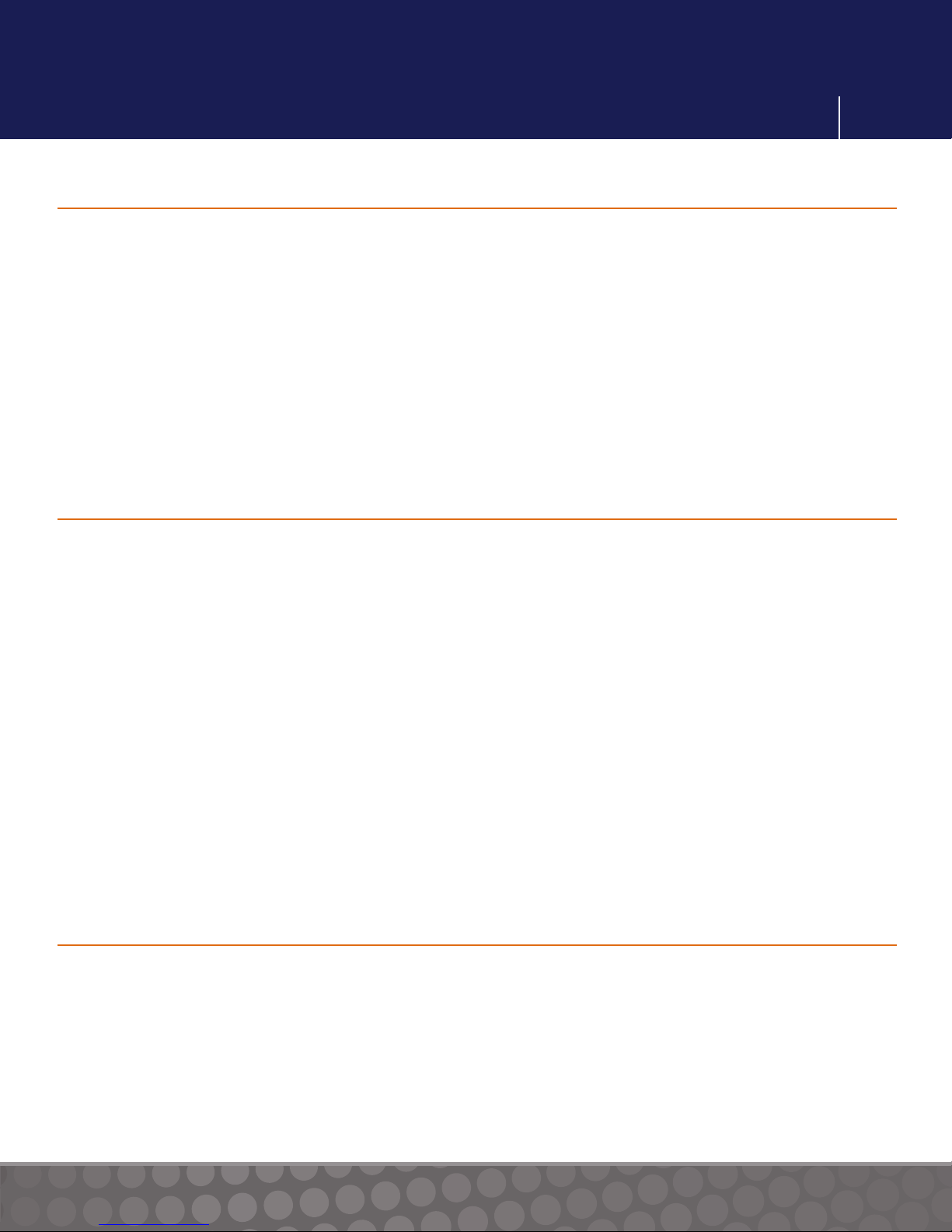
User Settings
Lifeloc FC20BT
Setting Results Format
Press the Function button until the display reads “SETTINGS”.
Press the Execute button. Display reads “TIME”.
Press the Function button until the display reads “DISPLAY SETTINGS”.
Press the Execute button. Display reads “LCD CONTRAST”.
Press the Function button until the display reads “RESULTS FORMAT”.
Press Execute to toggle between “NUMERIC” and “PWF.”
Press the Function button to save your setting.
Momentarily press Power to return to the testing mode.
Setting the Pass/Warn/Fail Levels
Press the Function button until the display reads “SETTINGS”.
23
Press the Execute button. Display reads “TIME”.
Press the Function button until the display reads “DISPLAY SETTINGS”.
Press the Execute button. Display reads “LCD CONTRAST”.
Press the Function button until the display reads “PASS LEVEL”.
Press the + or – button to set the BAC Pass level.
Press the Function button. Display reads “FAIL LEVEL”.
Press the + or – button to set the BAC Fail level.
Press the Function button to save your settings.
Momentarily press Power to return to the testing mode.
Note: An alcohol reading between the PASS and FAIL levels will read WARN.
View Current Device
Through the Bluetooth Settings menu, your FC20BT will allow you to view your selected
devices as well as change or discover other Lifeloc Bluetooth devices.
Press the Function button until display reads “BLUETOOTH MENU”.
Press the Execute button and you will see a list of Bluetooth device options.
Press the Execute button to select your device type, then press Function to enter the
device menu.
Current device is displayed.
www.Lifeloc.com | 303-431-9500

Calibration Settings
Lifeloc FC20BT
Changing Selected Printer Device
Follow the steps on page 23 and once you see the current device displayed:
Press the Execute button to change your device, then wait while the FC20BT scans for
other devices. Make sure your Bluetooth device is on.
Note: All Lifeloc Bluetooth devices have a unique ID. The ID for the Lifeloc Bluetooth
printer is featured above the battery door.
Press the + or – button to scroll through the list of discoverable devices.
Press the Execute button to select your device.
Press the Function button once to save and the display will read “Exit”.
Changing Selected Keyboard Device
Battery
Door
24
Pairing
Switch
Bluetooth Indicator
Power off your Keyboard and move the Pairing Switch to HID, then power your keyboard
back on. Follow the steps on page 23 and once you see the current device displayed:
Press the Execute button to change your device and wait while the FC20BT scans for
devices.
Note: All Lifeloc Bluetooth devices have a unique ID. The ID for the Lifeloc keyboard ID is
featured on the outside foldable panel.
Press the + or – button to scroll through the list of discoverable devices.
Once you have located your device, power the keyboard off. Using the Pairing Switch, go
back to SPP and turn keyboard back on
Power ON/OFF
Press the Execute button to select your device.
Press the Function button once to save and the display will read “Exit”.
www.Lifeloc.com | 303-431-9500

Calibration Settings
25
Lifeloc FC20BT
Calibration Explained
You can calibrate and check your FC20BT using either the wet bath or dry gas method.
You must first set your FC20BT to recognize which method or which ‘Standard Type’ you
will be using.
Once you choose the Standard Type, the FC20BT will store that information in memory
and you do not have to set it again unless you change to a different method of
performing a calibration/calibration check.
Dry Gas Calibration requires that, prior to calibration, you enter the Corrected Standard
Value based on your altitude or elevation. Using the chart on the outside of the canister,
multiply the number next to your elevation by the standard. Please note, if you have
purchased the Baro Sensor option for your FC20, you do not need to adjust for altitude
or elevation. The Baro Sensor will make the adjustment for you.
Example:
• Denver, Colorado’s elevation is 5200 ft. above sea level and dry gas standard = .100
BAC.
• Correction factor from tank is .820
• Corrected Standard = .100 x .820 = .082
If you move to a significantly different altitude before calibrating, you will have to change
the standard in the FC20BT .
Wet Bath Calibration does not require altitude correction.
Note: The FC20BT comes from the factory set for Wet Bath type and .100 BAC
Calibration Standard.
Selecting the Calibration Standard
Press the Function button until the display reads “CALIBRATION”.
Press the Execute button. The display reads either “WET CHECK” or “DRY CHECK”.
Press the Function button until the display reads “CAL SETTINGS”.
Press the Execute button. The display reads “CAL STANDARD”.
Use the + or – button to change the number to the BAC level of standard you will be
calibrating to. It should be the same as on the bottle of certified solution or as your
www.Lifeloc.com | 303-431-9500

Calibration Settings
26
Lifeloc FC20BT
altitude corrected standard, if using a dry gas tank. (See p. 25)
Press the Function button to save the settings. Momentarily press Power to return to the
testing mode.
Once you set the standard, you do not have to set it again unless you change solutions or
elevation (dry gas only).
Calibration/Cal Check Explained
Calibration of an FC sets your unit to a known alcohol concentration to enable accurate
BAC (Breath Alcohol Concentration) results.
You can use dry gas or wet bath solution to calibrate your FC20BT. Most commonly used
solutions are .100, .080 or .040 BAC.
The FC20BT must be between 68° and 95° F (20° - 35° C) to calibrate.
Lifeloc recommends you calibrate your FC20BT:
Once every 12 months, regardless of how many tests you have performed
Or, at intervals specified by your Internal Policies, Quality Assurance Plan, or State
Regulations
Or, after one failed Calibration Checks
A Calibration Check simply verifies the FC20BT was calibrated correctly and is within the
acceptable accuracy range. Calibration check is also referred to as “External Calibration
Check,” “Accuracy Check,” “Verification” and “Cal Check.”
Lifeloc recommends you perform a calibration check on your FC20BT:
Once every 30 days
Or, at intervals specified by your Internal Policies, Quality Assurance Plan, or
State Regulations
www.Lifeloc.com | 303-431-9500

Lifeloc FC20BT
Standard Type
Wet Bath
Change
Selecting the Standard Type
Press the Function button until the display
reads “CALIBRATION”.
Press the Execute button. The display reads
either “WET CHECK” or “DRY CHECK”.
Press the Function button until the display
reads “CAL SETTINGS”.
Press the Execute button. The display reads
“CAL STANDARD”.
Press the Function button until the display
reads “STANDARD TYPE”.
Press the Execute button to choose between
“DRY GAS” and “WET BATH”.
Calibration Settings
27
Press the Function button to save settings. Momentarily press Power to return to the
testing mode.
Calibration/Cal Check Lock-out Explained
The calibration/cal check lock-out allows you to prevent usage of your FC20BT if it is not
calibrated or cal checked in a specified time period. Time can be registered as days or
number of tests.
Beginning 48 hours before the specified lock-out time, the unit will display “WARNING
CAL EXPIRING”, “WARNING CHECK EXPIRING” or both.
When the time period has elapsed, the unit will display “CAL EXPIRED”, “CHECK
EXPIRED” or both and not allow testing until it is calibrated and/or cal checked.
You can specify time periods up to 999 days or 65,535 tests between calibrations or cal
checks. You can also disable the calibration/cal check lock-out feature. (See below)
Setting the Calibration Lock-out Type
Press the Function button until the display reads “CALIBRATION”.
Press the Execute button. Display reads either “WET CHECK” or “DRY CHECK”.
Press the Function button until the display reads “CAL SETTINGS”.
Press the Execute button. Display reads “CAL STANDARD”.
Press the Function button until the display reads “CAL TIME TYPE”.
www.Lifeloc.com | 303-431-9500

Calibration Settings
Lifeloc FC20BT
Press the Execute button to select “DAYS” or “TESTS”.
Press the Function button to save your setting.
Display will now read “CAL TIME” or “CAL NUM TESTS”.
Press the + or - button to set the number of days or tests between calibrations. The time
starts counting from your last calibration date, not from the date you set it. Choosing
“DISABLED” turns this setting off.
Press the Function button to save your setting.
Momentarily press Power to return to the testing mode.
Setting the Cal Check Lock-out Type
Press the Function button until the display reads “CALIBRATION”.
Press the Execute button. Display reads either “WET CHECK” or “DRY CHECK”.
28
Press the Function button until the display reads “CAL SETTINGS”.
Press the Execute button. Display reads “CAL STANDARD”.
Press the Function button until the display reads “CHECK TIME” or “CHECK NUM TESTS”.
Press the + or - button to set the number of days between calibration checks. The days
start counting from your last calibration check date, not from the date you set it.
Press the Function button to save your settings.
Momentarily press Power to return to the testing mode.
Wet Bath Simulator Set-Up For Calibration & Calibration Check
Pour a bottle of certified alcohol solution into the simulator jar and hand tighten lid.
Connect 11-12" long tube from input port to output port so no alcohol escapes while
simulator heats up.
Plug in the simulator and turn it on.
The simulator automatically heats the solution to 34° C (93.2° F) in about 5 to 10 minutes.
Proper operating temperature is important for accuracy so be certain to check
temperature before proceeding.
www.Lifeloc.com | 303-431-9500

Lifeloc FC20BT
Performing a Wet Bath Calibration
Prepare the wet bath simulator according to
its instructions on page 28.
Disconnect long tube from the output port.
Attach a mouthpiece adapter securely to the
output port on the simulator lid. Refer to your
simulator manual for location.
Turn the FC20BT on. Attach a mouthpiece to
the back of the unit.
Press the Function button until the display
reads “CALIBRATION”, then press the
Execute button. Display reads “WET CHECK”.
Press the Function button until the display
reads “WET CALIBRATE”.
Calibration
Pump
Wet Bath Calibration
Simulator
29
Verify the “CAL STANDARD” is set to the concentration of certified alcohol solution you
will be using when you calibrate. To select a new Calibration Standard, see page 25.
Slide the FC20BT mouthpiece over the mouthpiece adaptor on the simulator.
Be prepared to blow into the tube for up to 10 seconds.
Start blowing
• Blow through the input tube (or use a calibration pump) to create and maintain 1/2" of
bubbles on the surface of the solution.
• Press Execute to proceed and start a 3 second countdown.
• When “Sample” shows after countdown, press Execute to take a sample.
• Continue blowing for another 3 seconds.
Stop blowing
If successful, the display will read “CAL COMPLETE.”
If no alcohol is detected, display reads “INVALID CALIBRATION.” Please repeat
calibration setup and test, starting with wet bath simulator setup.
Disconnect the unit and wait at least two minutes before conducting a Cal Check to verify
the accuracy of your calibration. Use a dry mouthpiece for Cal Check.
Note: Following calibration, a Cal Check is required before the unit allows you to conduct
any tests.
(Calibration display flow chart is shown on p. 45)
www.Lifeloc.com | 303-431-9500

Wet Bath Calibration
30
Lifeloc FC20BT
Performing a Wet Calibration Check
Prepare the wet bath simulator according to its instructions on page 28.
Disconnect long tube from the output port. Attach a mouthpiece adapter securely to the
output port on the simulator lid. Refer to your simulator manual for location.
Turn the FC20BT on. Attach a mouthpiece to the back of the unit.
Press the Function button until the display reads “CALIBRATION”, then press the Execute
button. Display reads “WET CHECK”.
Verify the “CAL STANDARD” is set to the concentration of certified alcohol solution you
will be using when you check the calibration. To select a new Calibration Standard, see
page 25.
Slide the FC20BT mouthpiece over the mouthpiece adaptor on the simulator.
Be prepared to blow into the tube for up to 10 seconds.
Start blowing
• Blow through the input tube (or use a calibration pump) to create and maintain 1/2"
of bubbles on the surface of the solution.
• Press Execute to proceed and start a 3 second countdown.
• When “SAMPLE” appears press Execute to take a sample.
• Continue blowing for another 3 seconds.
Stop blowing
Read the result. It should be within +/- .005 BAC of the standard used. If your solution is
greater than .100 BAC, accurate results will be within +/- 5%.
Example:
• A .100 BAC solution should read between .095 and .105 BAC.
• A .200 BAC solution should read between .190 and .210 BAC.
If no alcohol was detected, the display will read “INVALID CHECK”. Repeat wet bath
calibration check instructions.
(Calibration display flow chart is shown on p. 45)
www.Lifeloc.com | 303-431-9500

Dry Gas Calibration
Lifeloc FC20BT
Dry Gas Tank Set-Up
Attach the regulator to the dry gas tank.
Attach the small tube to the output port
on the regulator.
Securely fit the mouthpiece adaptor to the
small tube on the regulator.
Note: Do not store the dry gas tank with
the regulator attached. The regulator is
not designed to be the primary sealing
mechanism. Leaving the regulator
attached may result in a leak.
Performing a Dry Gas Calibration
Prepare the dry gas tank according to its instructions above.
31
Turn the FC20BT on. Attach a mouthpiece to the back of the unit.
Press the Function button until the display reads “CALIBRATION”.
Press the Execute button. Display reads “DRY CHECK”.
Press the Function button until the display reads “DRY CALIBRATE”.
Verify the Calibration Standard is set to the corrected BAC.
Using the Altitude Correction Factor (ACF) chart on the dry gas tank, calculate the
corrected BAC.
Corrected Standard = (tank BAC) x (ACF)
To select a new Calibration Standard, see page 25.
As a reminder, if you have purchased the Baro Sensor option for your FC20BT, you do
not need to adjust for altitude or elevation. The Baro Sensor will make the adjustment for
you.
Attach the FC20BT mouthpiece to the regulator by sliding it over the mouthpiece
adaptor, ensuring a snug fit.
Be prepared to press the Gas Tank Regulator button for up to 10 seconds.
Start pressing (gas flow will start)
• Press the Execute button to proceed and start a 3 second countdown.
• Press the Execute button again to take a sample.
www.Lifeloc.com | 303-431-9500

Dry Gas Calibration
32
Lifeloc FC20BT
• Continue holding the Regulator button for another 3 seconds.
Stop pressing (gas flow will stop)
If successful, the display will read “CAL COMPLETE”.
If no alcohol is detected, display reads “INVALID CALIBRATION” Please check gas level
on your tank regulator and replace tank if empty. Repeat dry gas calibration instructions
on page 31.
Disconnect the FC20BT and wait at least two minutes before conducting a Cal Check.
Note: Following calibration, a Cal Check is required before the unit allows you to conduct
any tests.
(Calibration display flow chart is shown on p. 45)
Performing a Dry Gas Calibration Check
Prepare the dry gas tank according to its instructions on page 31.
Turn the FC20BT on. Attach a mouthpiece to the back of the unit.
Press the Function button until display reads “CALIBRATION”.
Press the Execute button. Display reads “DRY CHECK”.
Verify the Calibration Standard is set to the corrected BAC.
Using the Altitude Correction Factor (ACF) chart on the dry gas tank, calculate the
corrected BAC.
Corrected BAC = (tank BAC) x (ACF)
To select a new Calibration Standard, see page 25.
As a reminder, if you have purchased the Baro Sensor option for your FC20BT, you do
not need to adjust for altitude or elevation. The Baro Sensor will make the adjustment for
you.
Attach the FC20BT mouthpiece to the regulator by sliding it over the mouthpiece
adapter, ensuring a snug fit.
Be prepared to press the Gas Tank Regulator button for up to 10 seconds.
Start pressing (gas flow will start)
• Press the Execute button on FC20BT to proceed and start a 3 second countdown.
• Press the Execute button again to take a sample.
• Continue holding the Regulator button for another 3 seconds.
www.Lifeloc.com | 303-431-9500

Maintenance
33
Lifeloc FC20BT
Stop pressing (gas flow will stop)
Read the result. It should be within +/- .005 BAC of the corrected standard used. If your
concentration is greater than .100 BAC, accurate results will be within +/- 5%.
Example: A .082 BAC corrected standard should read between .077 and .087 BAC.
If no alcohol is detected, display reads “INVALID CHECK”. Please check gas level on your
tank regulator and replace tank if empty. Repeat dry gas calibration check instructions on
page 32.
(Calibration display flow chart is shown on p. 45)
How to Check Status
This function allows you to check the status and internal conditions of your FC20BT.
Press the Function button until display reads “STATU S”.
Press the Execute button. Display shows Model, Serial Number, Software Version, and
Software Release Date.
Press the Function button. Display shows Battery Status and battery type.
Press the Function button. Display shows Temperature.
Press the Function button to exit settings.
Momentarily press Power to return to the testing mode.
Fuel Cells
Fuel cells are highly durable sensors that are capable of providing accurate breath alcohol
results for years. There are, however, a few precautions you should take to make certain
that these devices perform for the longest period of time possible.
Use the device. Fuel cells like moisture, so it is a good idea to take tests periodically to
provide needed moisture to the fuel cell, especially in dry climates. You do not need
alcohol, just breath.
Avoid cigarette smoke! Make certain no one is permitted to blow cigarette smoke into the
unit. This can damage or destroy the fuel cell.
Cleaning
Use of a mild disinfectant cleaner and a soft cloth on the outside of the case is
recommended periodically to keep your unit clean. Do not use alcohol to clean the unit.
www.Lifeloc.com | 303-431-9500

Maintenance
Lifeloc FC20BT
Batteries
Your FC20BT default setting is for four AA batteries. However, you do have the ability to
use NiMH rechargeable batteries as well.
To use NiMH, insert the batteries as directed and power on the unit.
Press the Function button until the display reads “SETTINGS”.
Press the Execute button. Display shows “TIME”.
Press the Function button until the display shows “BATTERY TYPE”.
Press the Execute button to change your battery settings.
Press the Function button to save your settings.
Momentarily press the Power button to return to the testing mode.
The four batteries in your FC20BT should last for about 160 hours of “on” time or up to
6000 tests. It is recommended you use high-quality alkaline batteries with your unit.
34
Lifeloc Bluetooth Mobile Printer
Your FC20BT is designed for printing with Lifeloc-specific printers such as the Lifeloc
Wireless Mobile printer. Please thoroughly read the printer Operations Manual before
operating the printer. The wireless printer has been configured and paired with your
FC20BT at the factory. Because of this, when you recieve your kit, you simply need to load
your Thermalast paper and you are ready to print.
www.Lifeloc.com | 303-431-9500

AlcoMark
35
Lifeloc FC20BT
AlcoMark® Explained
AlcoMark is a software program developed by Lifeloc, exclusively for use with Lifeloc’s
breath testing equipment. AlcoMark software enables you to download, track, store and
print test results from your FC20BT to your PC. The AlcoMark CD comes with a cable and
instruction manual.
Data Download - With AlcoMark, you can view and download any or all of the tests and
any or all of the calibration events stored in the FC20BT to a Microsoft Excel spreadsheet,
a comma delimited text fi le or an XML file.
Printout - With AlcoMark, you can print any test result or calibration event stored in your
FC20BT through your computer’s printer.
Remote Diagnostics - With AlcoMark, you can save time and money by having remote
diagnostics performed after downloading information from your FC20 to your computer
and e-mailing it to Lifeloc.
Please note: AlcoMark is not Bluetooth capable. You will still need to connect your
FC20BT to the computer.
AlcoMark® Set-up
Install the software on your computer using the AlcoMark CD and instruction manual.
Select AlcoMark as your printer by following the printer selection instructions on page 21.
Connect the FC20BT to the serial port on your computer, using the computer cable
supplied with AlcoMark software.
www.Lifeloc.com | 303-431-9500

On-Screen Messages
36
Lifeloc FC20BT
Messages Explained
Message Explanation
<1.3L Retest or Try Manual Test Breath flow ended before the subject blew
1.3 liters of breath. Instruct subject to try
again or use manual test mode.
>0.6 BAC is unusually high and above 0.6 BAC.
Subject may require medical attention.
Air Blank Failed Alcohol was detected during an air blank.
Move to another location and retry.
Calibration/Cal Check Expired Calibrate or Cal Check the unit.
Calibration/Cal Check Expiring The unit is within 48 hours of the
Calibration or Cal Check lockout time.
External Interference External interference has been detected.
Move to a different location and try again.
If error persists call Lifeloc Technical Support
Flow Error - Retry & Blow Steadily Exhalation not complete or interrupted.
Instruct subject to blow steadily as long as
they can.
Invalid Calibration/Cal Check No alcohol was detected. Repeat setup,
then retest.
Log Empty There are no test results in the memory.
Low Battery Battery voltage is too low to take a test.
Replace batteries.
Low Li Battery The internal clock battery is low. Contact
Lifeloc Technical Support.
Printer Error Check that printer is powered on and
synched to your unit.
Pump Reset Needed The pump needs to be reset. Follow
onscreen instructions.
Temperature When calibrating or taking a test, unit is
outside of temperature limits.
Calibration range = 68o - 95o F (20o - 35o C)
Testing range = 32o - 130o F (0o - 55o C)
Timeout User blew for > 15 seconds.
Try again, blow harder.
www.Lifeloc.com | 303-431-9500

Service
37
Lifeloc FC20BT
Lifeloc Factory Warranty
The FC20BT comes with a one year limited parts and labor warranty, effective on the date
of purchase by the end-user.
The Warranty covers:
•
Parts and labor on covered repairs
•
Software updates, as applicable
•
Freight back to the customer after the unit is repaired (U.S. only)
The Warranty does not cover:
•
Freight to the Lifeloc factory
•
Misuse, abuse, negligence or accidents
Lifeloc Technologies, Inc. (“Lifeloc”) warrants to the buyer that at the time of shipment
from Lifeloc’s facilities, all new Lifeloc Equipment purchased through Lifeloc or one of
our authorized distributors will be free from defects in material and workmanship, under
normal use and service, provided that the buyer gives Lifeloc written notice of any defect
within twelve (12) months from original invoice date (the “Warranty”). The term “Lifeloc
Equipment” includes all [portable hand-held and fixed station breathalyzers manufactured
by Lifeloc], as well as all printers, keyboards, cables, cases, and power supplies purchased
as part of a new Lifeloc kit configuration. Software is warranted to perform substantially in
accordance with Lifeloc user manuals and to be free from defects in materials and
workmanship under normal use and service for a period of twelve (12) months from
original invoice date.
The Warranty does not apply if the product has been altered, customized, repaired,
reported stolen or modified by someone other than a Lifeloc factory authorized
technician, or if parts other than Lifeloc approved parts are used in replacement or repair.
The buyer’s exclusive remedy and Lifeloc’s sole liability for breach of the Warranty shall be
repair, replacement or, at Lifeloc’s option, refund of the original purchase price paid by the
buyer to Lifeloc for the Lifeloc Equipment that is shown, to Lifeloc’s reasonable
satisfaction, to be defective in breach of the Warranty (“Defective” and, the defect causing
the Lifeloc Equipment to be Defective, a “Defect”). Under no circumstance shall Lifeloc
be liable for an amount that exceeds the lesser of the cost of replacement or the original
purchase price paid by the buyer to Lifeloc for the Lifeloc Equipment. Lifeloc shall not be
responsible for any customer software, customer settings or configuration data or
customer test records resident in any products returned for service, repair, warranty or
recertification.
www.Lifeloc.com | 303-431-9500

Service
38
Lifeloc FC20BT
Lifeloc assumes no risk for damage in transit. If Lifeloc determines that a Defect was
outside of or not covered under the Warranty, Lifeloc will estimate repair and service
charges and obtain the buyer’s authorization prior to conducting any work to repair the
Defective Lifeloc Equipment. Following repair, the Lifeloc Equipment will be returned to
the buyer via standard ground transportation prepaid. Express charges, if authorized by
the buyer, will be invoiced at the difference between the express charges and the standard
return shipping charges.
Lifeloc shall not incur costs related to loss, damage or incomplete or inaccurate
paperwork of returned product regardless of origination point.
THIS WARRANTY IS THE PURCHASER’S SOLE AND EXCLUSIVE REMEDY AND IS IN LIEU
OF ALL OTHER WARRANTIES, EXPRESSED OR IMPLIED. LIFELOC SHALL NOT BE
LIABLE FOR ANY SPECIAL, INDIRECT, INCIDENTAL OR CONSEQUENTIAL DAMAGES OR
LOSSES, INCLUDING LOSS OF DATA, WHETHER ARISING FROM BREACH OF
WARRANTY OR BASED ON CONTRACT, TORT, RELIANCE OR ANY OTHER THEORY.
NOTWITHSTANDING ANYTHING TO THE CONTRARY IN THE FOREGOING WARRANTY,
OR IN ANY AGREEMENT BETWEEN THE BUYER AND LIFELOC PERTAINING TO ANY
LIFELOC EQUIPMENT, OR AT LAW OR IN EQUITY:
THE WARRANTIES, OBLIGATIONS, AND LIABILITIES OF LIFELOC, AND THE REMEDIES
OF THE BUYER SET OUT IN THE FOREGOING WARRANTY, ARE SOLE AND
EXCLUSIVE, AND ARE MADE AND ACCEPTED BY THE BUYER IN LIEU OF, AND THE
BUYER WAIVES AND RELEASES, ALL OTHER WARRANTIES, OBLIGATIONS, AND
LIABILITIES OF LIFELOC, AND ALL OTHER CLAIMS AND REMEDIES OF THE BUYER,
EXPRESS OR IMPLIED, ARISING BY STATUTE OR OTHERWISE, WITH RESPECT TO ANY
DEFECT IN LIFELOC EQUIPMENT, INCLUDING BUT NOT LIMITED TO THE WAIVER AND
RELEASE BY THE BUYER OF THE FOLLOWING: (i) ANY STATUTORY OR IMPLIED
WARRANTY OF MERCHANTABILITY OR OF FITNESS FOR ANY PURPOSE, (ii) ANY
IMPLIED WARRANTY ARISING FROM COURSE OF DEALING, COURSE OF
PERFORMANCE OR USAGE OF TRADE, AND (iii) ANY OTHER RIGHT, CLAIM, OR
REMEDY WHATSOEVER OF THE BUYER OR OF ANY PERSON OR ENTITY CLAIMING BY,
THROUGH, OR UNDER THE BUYER AGAINST LIFELOC, WHETHER ARISING
PURSUANT TO THE FOREGOING WARRANTY, PURSUANT TO ANY AGREEMENT
PERTAINING TO LIFELOC EQUIPMENT, OR IN CONTRACT, IN INDEMNITY, IN TORT
(INCLUDING, BUT NOT LIMITED TO, NEGLIGENCE), IN PRODUCTS LIABILITY, IN STRICT
LIABILITY, OR OTHERWISE. BY ACCEPTING OR USING LIFELOC EQUIPMENT, THE
BUYER FURTHER ACKNOWLEDGES, UNDERSTANDS, AND AGREES THAT NO
STATEMENT OR REPRESENTATION HAS BEEN MADE BY LIFELOC, OR RELIED UPON BY
THE BUYER, THAT IS INCONSISTENT WITH THE FOREGOING WARRANTY.
Without prejudice to the foregoing, Lifeloc shall not have any obligation or liability, and
the buyer acknowledges that Lifeloc shall not have any obligation or liability whatsoever,
www.Lifeloc.com | 303-431-9500

Service
39
Lifeloc FC20BT
to the buyer, or to any person or entity claiming by, through, or under the buyer, whether
arising pursuant to the foregoing Warranty, pursuant to any agreement pertaining to
Lifeloc Equipment, or in contract, in indemnity, in tort (including, but not limited to,
negligence), in products liability, in strict liability, or otherwise, (i) for any transportation,
installation, removal, reinstallation, adjustment, or other expenses related to any Lifeloc
Equipment covered by the Warranty or to other property, (ii) for any damage or loss to
any property other than the Lifeloc Equipment covered by the Warranty, or (iii) for any
special, indirect, incidental, or consequential damage or loss, even though such expenses,
damages, or losses may be foreseeable, including, but not limited to: loss of profits or
revenues, loss of use or equipment, cost of capital, cost of substitute equipment, repairs,
or facilities, cost of downtime, or cost of purchased or replacement equipment or parts.
The limited remedies of the buyer set forth above shall be exclusive even though they may
fail of their essential purpose. No agreement varying or extending the foregoing Warranty,
no remedies, no exclusions, or no limitations shall be effective unless in a writing signed by
an executive officer of LIFELOC. The correction of any Defect shall in no way extend the
duration of the Warranty; only the unexpired warranty term of the Lifeloc Equipment
applies to any repaired or replacement Lifeloc Equipment that is provided under the
Warranty.
The Warranty is non-transferable and is effective on all Lifeloce Equipment purchased
from and after [September 1, 2014]. Rights and recourse may vary by country.
www.Lifeloc.com | 303-431-9500

40
Lifeloc FC20BT
Lifeloc Limited Lifetime Fuel Cell Warranty*
Unless otherwise set forth in the applicable purchase agreement, Lifeloc warrants to the
original purchaser of Lifeloc breath alcohol testers that the fuel cell purchased with the
instrument shall operate without defect for the life of the instrument subject to the
following conditions:
1) Lifeloc shall, at its option, elect to repair or replace any fuel cell returned to
Lifeloc as defective.
2) All fuel cells returned to Lifeloc as defective become the property of Lifeloc.
3) Warranty applies only to fuel cells purchased with new instruments after
June 1, 2014.
4) Warranty is valid only to the original purchaser of an instrument. Warranty does not
pass to subsequent users if the instrument is resold, stolen, donated or given to
anyone other than the original purchaser.
5) Warranty is invalidated if, in the opinion of Lifeloc, the instrument has been misused,
abused, modified or improperly maintained. Lifeloc shall conduct its normal billable
Factory Diagnostic Test on all instruments submitted for Lifeloc Limited Lifetime Fuel
Cell Warranty evaluation prior to acceptance by Lifeloc of the Lifeloc Limited Lifetime
Fuel Cell Warranty claim.
6) Instruments must be maintained in accordance with the Lifeloc’s recommended 2 year
factory recertification program or a pre-agreed schedule of factory recertification (if
different than the recommended 2 years) to qualify for the Lifetime Limited Fuel Cell
Warranty.
7) The Lifeloc Limited Fuel Cell Warranty does not apply if the product has been repaired
or modified by someone other than a Lifeloc factory authorized technician and/or if
parts other than Lifeloc approved parts are used in replacement or repair; or if any
Lifeloc serial number has been removed or defaced.
8) Upon subsequent instrument trade-in, there shall be no residual monetary value
associated with the fuel cell owing to the owner.
9) The Lifeloc Limited Fuel Cell Warranty does not survive past the end-of service and
support life of the instrument as determined by Lifeloc Technologies in its sole
discretion.
10) Other than as set forth above, all Lifeloc fuel cells are subject to Lifeloc’s standard
Warranty.
*Lifetime fuel cell warranty is valid throughout the US and Canada. International
Customers please contact Lifeloc directly for specific terms and conditions.
www.Lifeloc.com | 303-431-9500

General Usage
41
Lifeloc FC20BT
Extended Service Plans
Extended Service Plans are available for your FC20BT. These provide complete coverage
for an additional year at a reasonable cost and include free factory diagnostic checks. Call
Lifeloc for details or purchase online at www.lifeloc.com/esp.aspx.
Service
If your FC20BT should require repairs or maintenance, Lifeloc is here for you. Just an
email or phone call will put you in contact with our technical support personnel. Many
minor adjustments can be made over the phone. To reach our service department call
720.317.2190 for an RA number or download the service request form from
www.lifeloc.com.
Repairs are completed within 5 days for up to 5 units or it’s free.
Notice
The FC20BT is a professional device designed to be used by trained operators in
conjunction with a specified, periodic maintenance and calibration/calibration check
regimen. Use by untrained operators or without periodic calibration or calibration
checks may result in invalid results or incorrect interpretation of results. FC20BT is not
to be used by children under 12 years of age.
DO NOT DRINK AND DRIVE. Lifeloc strongly recommends that no vehicle or machinery
be operated after alcohol consumption. Even small quantities of alcohol can result in
driving impairment.
The FC20BT is not waterproof and should not be immersed in or exposed to excessive
water. The FC20BT is not suitable for use in a potentially explosive environment. The
FC20BT cannot be used inside an oxygen tent.
If instrument will not be used for more than 6 months remove battery to avoid damage to
the instrument caused by leaking battery acid.
Disposal of Instrument
At the end of the instrument’s service life:
• Do not dispose of the FC20BT as unsorted municipal waste.
• Dispose of the FC20BT in accordance with national waste disposal
regulations.
www.Lifeloc.com | 303-431-9500

Factory Options
Lifeloc FC20BT
Specifications
Size ................................................................... 2.6" x 5" x 1.25" (66 x 127 x 32 mm)
Weight [w/ batteries] ............................... 9 oz. (255 grams)
Measurement Range ................................. .000 to .600 BAC
Accuracy ........................................................ +.005 BAC up to .100 BAC
........................................................................... +5% for .100 - .400 BAC
........................................................................... Unit will read up to a .600
Battery Life ................................................... Approximately 50 hours or up to 1900 tests
We recommend storing the FC20BT in temperatures between 32o - 130o F (0o - 55o C)
Accessories & Supplies
42
Lifeloc offers a complete line of accessories and supplies for your FC20BT, including:
For the most current listing of supplies for your FC20BT, go to:
• www.lifeloc.com. Click on Order Products
You can place your order online, via fax to 303.431.1423 or call Customer Service at
303-431-9500 or 800-722-4872.
Mouthpieces
Rubber Grip
Carrying Cases
Certified
Simulator
Solution
www.Lifeloc.com | 303-431-9500
Dry Gas Standards
and Calibration Kits
EASYCAL®
Calibration Station

Sample Printouts
.
Lifeloc Technologies, Inc.
Lifeloc FC20BT
Available Upgrades
The FC20BT has extended features that can be ordered from the factory. These are not
standard on the unit and are only available as special order items.
The available factory options include Auto Air Blank and QWERTY keyboard.
Sample Printouts
43
Long Printout
----------------------------- Lifeloc Technologies, Inc.
FC20 v6.00
Serial No. 01080
-----------------------------Units: BAC
AUTO TEST # 857
Result: .101
Time: 09:53
Date: 12/12/2005
Last Calibrated:
Cal Standard: .040
Time: 07:47
D
ate: 5/11/2005
Temperature: 24.6C
Last Check:
Cal Standard: .040
Result: .040
Time: 11:25
Date: 5/14/2005
_____________________
Subject
_____________________
I.D.
_____________________
Operator
Short Printout Cal/Cal Ck Printout
----------------------------- Lifeloc Technologies, Inc
FC20 v6.00
Serial No. 01080
-----------------------------Units: BAC
AUTO TEST # 857
Result: .101
Time: 15:26
Date: 05/20/2005
Temperature: 24.6C
_____________________
Subject
_____________________
I.D.
_____________________
Operator
---------- --------------------
FC20 v6.0 0
Serial No. 01080
---------- -------------------Units: BAC
Last Calibrated:
Cal Standard: .040
Time : 07 :47
Date: 02/11/2005
Last Check:
Cal Standard: .040
Res ult: .040
Time : 15 :26
Date: 02/14/2005
---------- ---------------------
www.Lifeloc.com | 303-431-9500

Lifeloc FC20BT
User Settings Chart
Menu Charts
44
Settings
Execute
Time
Function
Date
Function
Auto
Air Blank
(optional)
Function
Shutoff
Time
Function
I.D.
Settings
Function
Data
Field 2
(optional)
Function
Trigger
Mode
Function
Security
Settings
Function
Print
Settings
Function
Execute
Number of
Copies
Function
Print
Format
Function
Printer
Function
Printer
Darkness
Function
Exit
Execute
LCD
Contrast
Function
Tes t
Order
Function
Results
Format
Function
Pass
Level
Function
Fail
Level
Function
Exit
Display
Settings
Function
Battery
Type
Function
Exit
www.Lifeloc.com | 303-431-9500

Lifeloc FC20BT
Calibration Display Chart
Calibration
Menu Charts
45
Execute
XXX
Check
Function
XXX
Calibration
Function
Cal
Settings
Function
Exit
Execute
Execute
Execute
Perform a
Cal Check
Perform a
Calibration
Cal
Standard
Function
Standard
Type
Function
Cal Time
Type
Function
www.Lifeloc.com | 303-431-9500
Cal Time
Function
Check
Time
Function
Lockout
Type
Function
Exit

Lifeloc FC20BT
Bluetooth Settings Chart
Settings
Function
Printer
Bluetooth
Execute
Keyboard
Other
Function
Menu Charts
46
Current
Device
Function
Exit
Execute Execute
Scanning
Select
New
Device
www.Lifeloc.com | 303-431-9500

Unlock the Power of Alcohol Testing
12441 West 49th Avenue, Suite 4
Wheat Ridge, CO 80033
303.431.9500 | 800.722.4872
fax: 303.431.1423
www.lifeloc.com
Hours of Operation: 7:30 am - 5:00 pm MST
If you are calling outside of these hours, please leave us a voice
message. We will contact you the following business day!
From our single location in Wheat Ridge, Colorado, we manufacture and
service our products with you in mind. Every product is designed with
quality and ease-of-use as our priorities. And our 5 Star Service is the
fastest in the industry.
Lifeloc breath testers are used across the US and in over 35
countries. We carry all of the accessories and supplies for your
breath test equipment. Please call us to reorder supplies and
accessories or for information on purchasing additional testers.
Lifeloc FC20BT
Operations Manual
Part #: 51048 Rev. 1.2 | ©2011 Lifeloc Technologies, Inc.
