Life Fitness Basic Workouts Console FPO User Manual

Basic Workouts Console
FPO
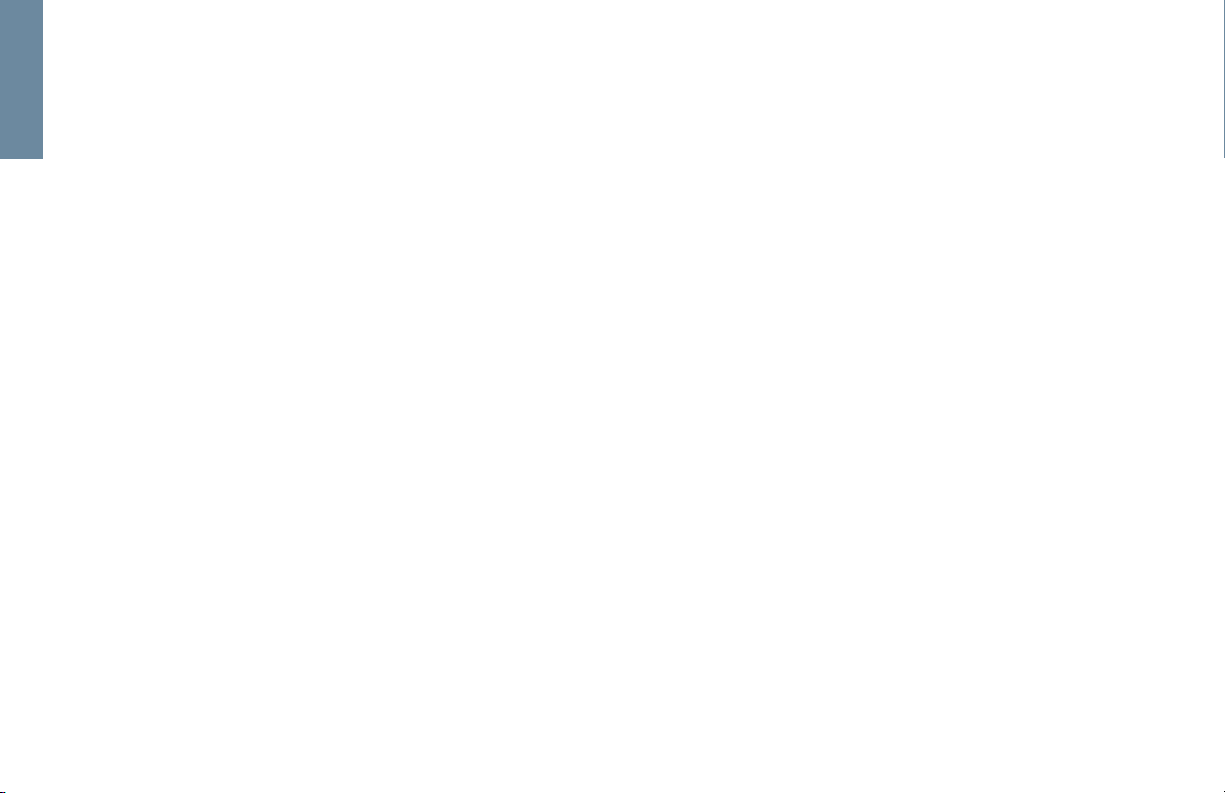
GETTING STARTED
Getting Started: Table of Contents
GETTING STARTED
3 Your Purchase
4 Radio/Television Interference
5 Safety Instructions
6 Contact Heart Rate
QUICK REFERENCE
7 Basic Workouts Console
HOW TO
9 How to Use the Basic Workouts Display
10 How to Use the Basic Workouts Console
18 How to Use the Workouts
23 How to Use the Settings Menu
SERVICE AND TECHNICAL DATA
25 Preventative Maintenance Tips
26 Troubleshooting
27 How to Obtain Product Service
28 For Product Service Internationally
29 Warranty Information
32 Specifications
2
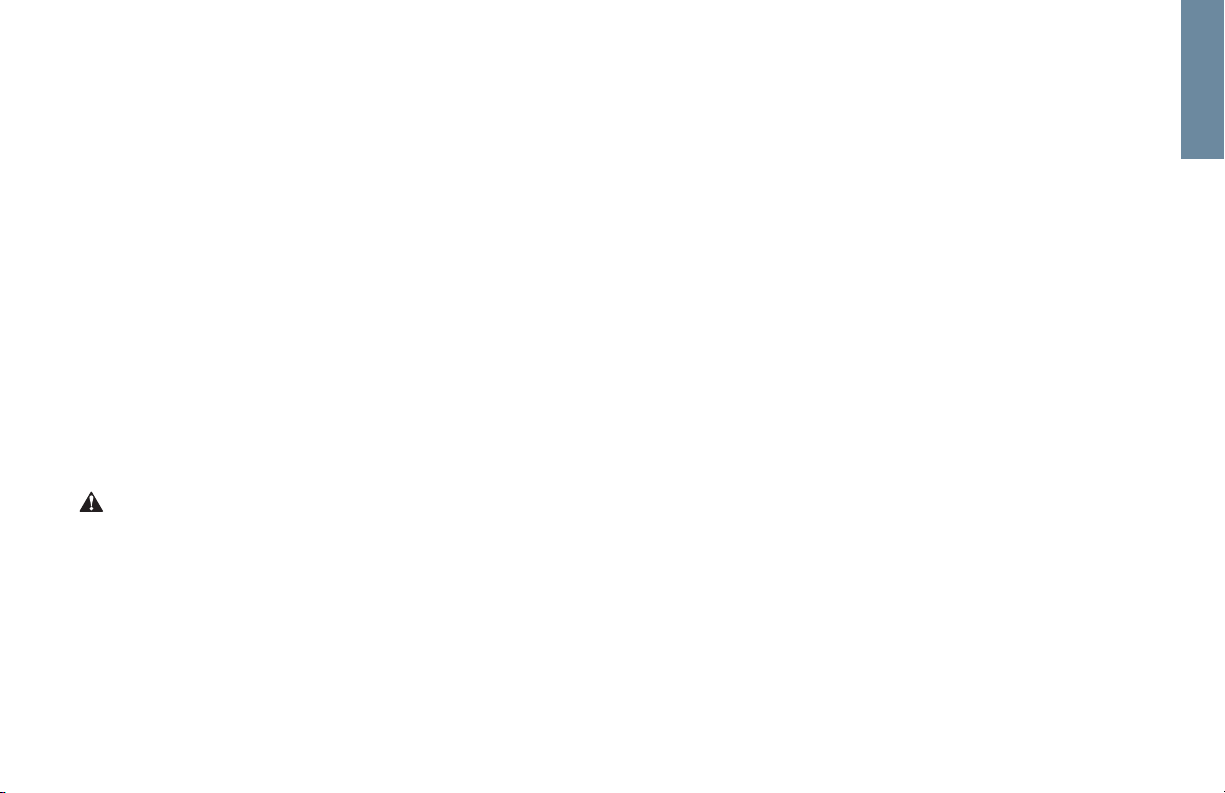
Getting Started: Your Purchase
Thank you for purchasing a Life Fitness product. Before using this product please read this
user manual along with the base assembly manual in it’s entirety to ensure that you have the
knowledge to safely and properly operate all of this product’s features. We hope you achieve
the product experience that you expect, but if you do have service issues please go to the
How to Obtain Product Service page in the How To section which will provide information on
obtaining domestic and international product service.
GETTING STARTED
This Manual describes the
functions of the
following product:
Life Fitness Basic Workouts
Console.
Caution:
Health related injuries may result
from incorrect or excessive use of
exercise equipment.
Life Fitness STRONGLY
recommends seeing a physician for
a complete medical exam before
undertaking an exercise program,
particularly if the user has a family
history of high blood pressure or
heart disease, is over the age of
45, smokes, has high cholesterol,
is obese or has not exercised
regularly in the past year.
Life Fitness also recommends
consulting a fitness professional on
the correct use of this product.
If at any time while exercising the
user experiences faintness,
dizziness, pain or shortness of
breath, he or she must stop
immediately.
3
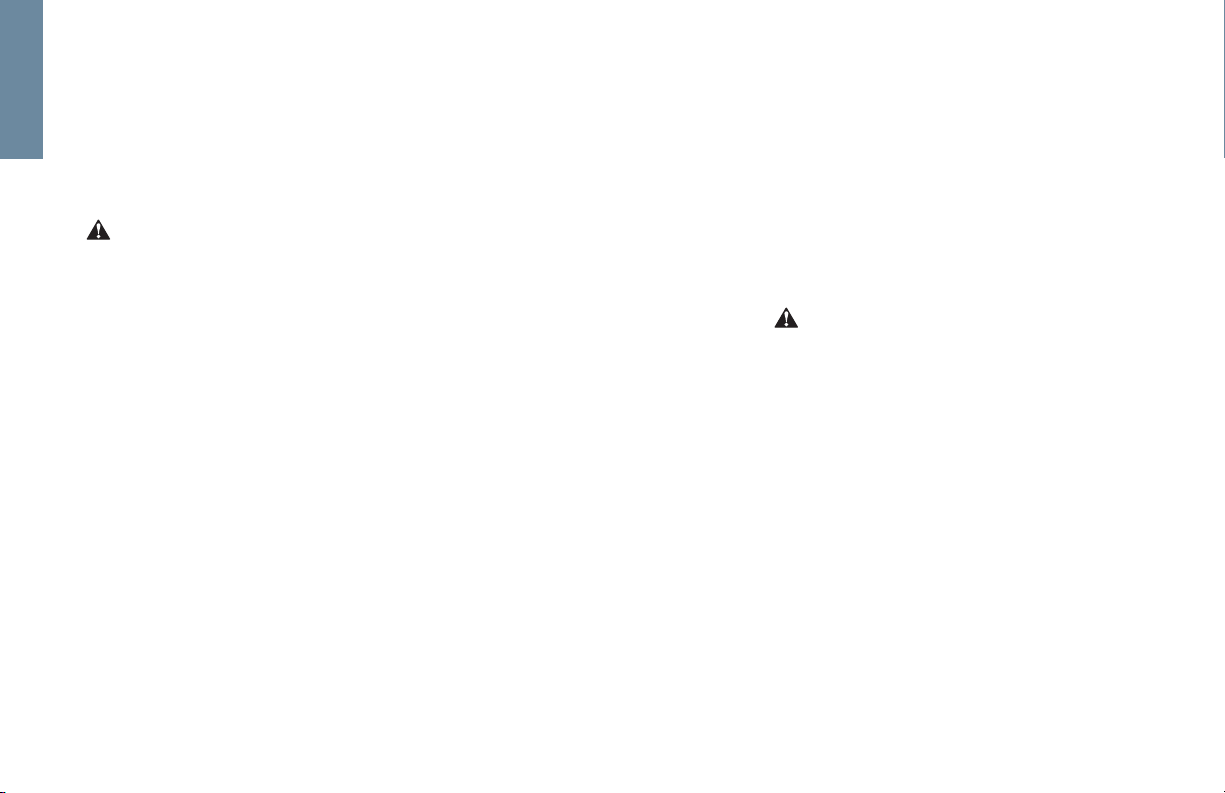
GETTING STARTED
Getting Started: Radio/Television Interference
Before using this product, it is essential to read this ENTIRE user manual
and ALL installation instructions.
This will help in setting up the equipment quickly and in instructing others on
how to use it correctly and safely.
FCC WARNING:
POSSIBLE RADIO/TELEVISION
INTERFERENCE
Note: This equipment has been
tested and found to comply with
the limits for a Class B digital
device, pursuant to part 15 of
the FCC rules. These limits are
designed to provide reasonable
protection against harmful
interference in a residential
installation. This equipment
generates, uses and can radiate
radio frequency energy, and if not
installed and used in accordance
with the user manual, may cause
harmful interference to radio
communications. However, there
is no guarantee that the
4
interference will not occur in
a particular installation. If this
equipment does cause harmful
interference to radio or television
reception, which can be
determined by turning the
equipment off and on, the user
is encouraged to try to correct
the interference by one or more
of the following measures:
• Reorient or relocate the receiving
antenna.
• Increase the separation between
the equipment and the receiver.
• Connect the equipment into an
outlet on a circuit different from
that to which the receiver is
connected.
• Consult the dealer or an
experienced radio/TV technician
for help.
CAUTION:
ANY CHANGES OR
MODIFICATIONS TO THIS
EQUIPMENT COULD VOID
THE PRODUCT WARRANTY.
Any service, other than cleaning
or user maintenance, must be
performed by an authorized
service representative. There are
no user-serviceable parts.
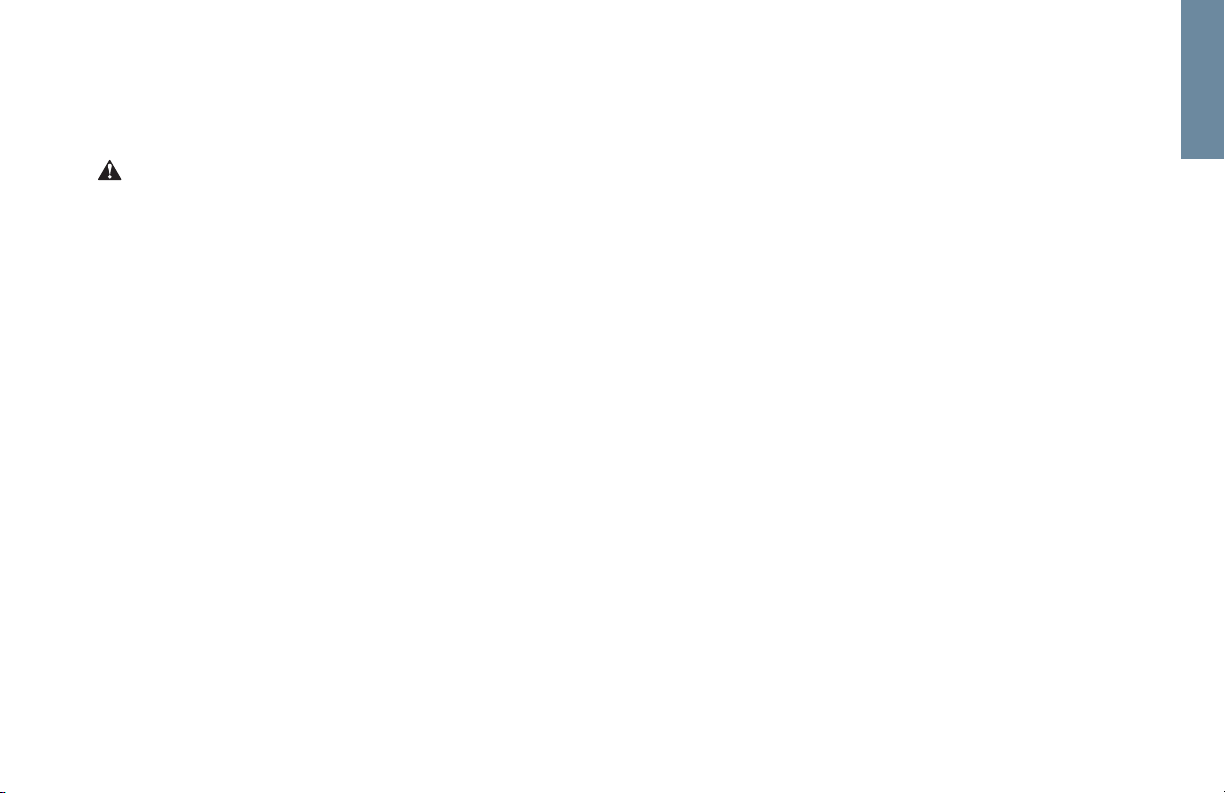
IMPORTANT SAFETY INSTRUCTIONS
SAVE THESE SAFETY INSTRUCTIONS
GETTING STARTED
Getting Started: Safety Instructions
SAFETY WARNING:
THE SAFETY OF THE PRODUCT
CAN BE MAINTAINED ONLY IF
IT IS EXAMINED REGULARLY
FOR DAMAGE AND WEAR. SEE
PREVENTATIVE MAINTENANCE
FOR DETAILS.
• Before using this product,
it is essential to read this ENTIRE
user manual and ALL
instructions.
• Always follow the console
instructions for proper operation.
• If the product does not function
properly after it has been
dropped, damaged, or even
partially immersed in water,
contact Customer Support
Services for assistance.
• Never insert objects into any
openings on the product. If an
object should drop inside,
carefully retrieve it. If the item is
beyond reach, contact Customer
Support Services.
• Never place liquids of any type
directly on the unit, except in an
accessory tray. Containers with
lids are recommended.
• Do not use the product outdoors,
near swimming pools or in areas
of high humidity.
• Keep all loose clothing,
shoelaces, and towels away from
the product.
• Keep the area around the product
clear of any obstructions,
including walls and furniture.
• Always be careful and exercise
caution when mounting or
dismounting the product.
• Wear shoes with rubber or hightraction soles. Do not use shoes
with heels, leather soles, cleats or
spikes. Do not use the product in
bare feet.
• Do not tip the product on its side
during operation.
• Keep hands and feet away from
all moving parts.
• To ensure proper functioning of
this product, do not install
attachments or accessories that
are not provided or recommended
by the manufacturer.
• Use this product in a
well-ventilated area.
• Use this product on a solid, level
surface.
• Make sure that all components
are fastened securely.
5

GETTING STARTED
Getting Started: Contact Heart Rate
Contact Heart Rate
When using Contact Heart Rate make certain to grasp sensors firmly and keep hands still. If heart rate seems
substantially higher or lower than expected, remove hands from sensors until heart rate disappears. Dry hands
and grasp sensors again until heart rate seems accurate. If this does not work you may need to slow the machine
to get an accurate reading. On treadmills we recommend for safety and accurate heart rate readings that the user
stand on the siderails when attempting to monitor heart rate with contact electrodes.
Note: The contact heart rate system may be less or more accurate with different individuals.
6

Quick Reference: Basic Workouts Console
Read the entire user manual before
setting up your equipment.
a
f
b
d
g
c
e
h
Quick Reference: Basic Workouts Console
1 Level Display – Shows the
difficulty level or
incline percentage
(for treadmills).
2 Time Display – During a
workout the time display
will show time remaining
and countdown.
3 Speed Display – Speed is
displayed in miles per hour.
Speed can be converted to
kilometers per hour in the
settings menu.
settings section
4 Setup Steps Icon (1,2,3,4,5)
– Number refers to the
setup step you are
currently programming (not
seen
in image).
See
.
5 Workout Profile Display –
The height of the segments
indicate the difficulty level
during the current time interval.
6 Distance Display – Distance is
shown in miles. Distance can
be converted to kilometers in
the settings menu. See user
settings section
7 Heart Rate Display –
Calculates user’s heart rate in
beats per minute when
wearing a chest strap or
holding on to contact heart
rate electrodes (No Heart Rate
will be displayed on an Xl).
8 Target Heart Rate Display –
Calculates the user’s
maximum heart rate based
on 220 minus the user’s age.
Then based on the selected
program shows the target
heart rate.
.
QUICK REFERENCE
7

Quick Reference: Basic Workouts Console
Quick Reference: Basic Workouts Console continued
QUICK REFERENCE
i
k
m
j
l
9 Calorie Display – Shows the
calculated average caloric
burn based on a Life
Fitness proprietary calorie
equation.
10 Pause/Resume Button –
When pressed once during a
workout the workout is
paused for 5 minutes. When
pressed again the workout is
resumed.
11 Navigation Buttons – Provides
simple forward, back, up, and
down software navigation as
well as level, time, and speed
workout adjustments.
12 Enter/Start Button – When
on the Select Workout
screen press to begin a
quick start workout. Also
used to enter workout data
during a workout.
13 Reset Button – When
entering workout data it will
act as a delete button.
Push three times to exit
any workout.
8

How To Use: Basic Workouts Console
How to Use the Basic Workouts Display
The Basic Workouts console was designed to make navigation as simple as possible by using special symbols
and keys. The console display was designed to reduce toggling between workout information. Each piece of
workout feedback, including level, time and speed has its own dedicated window.
HOW TO
9
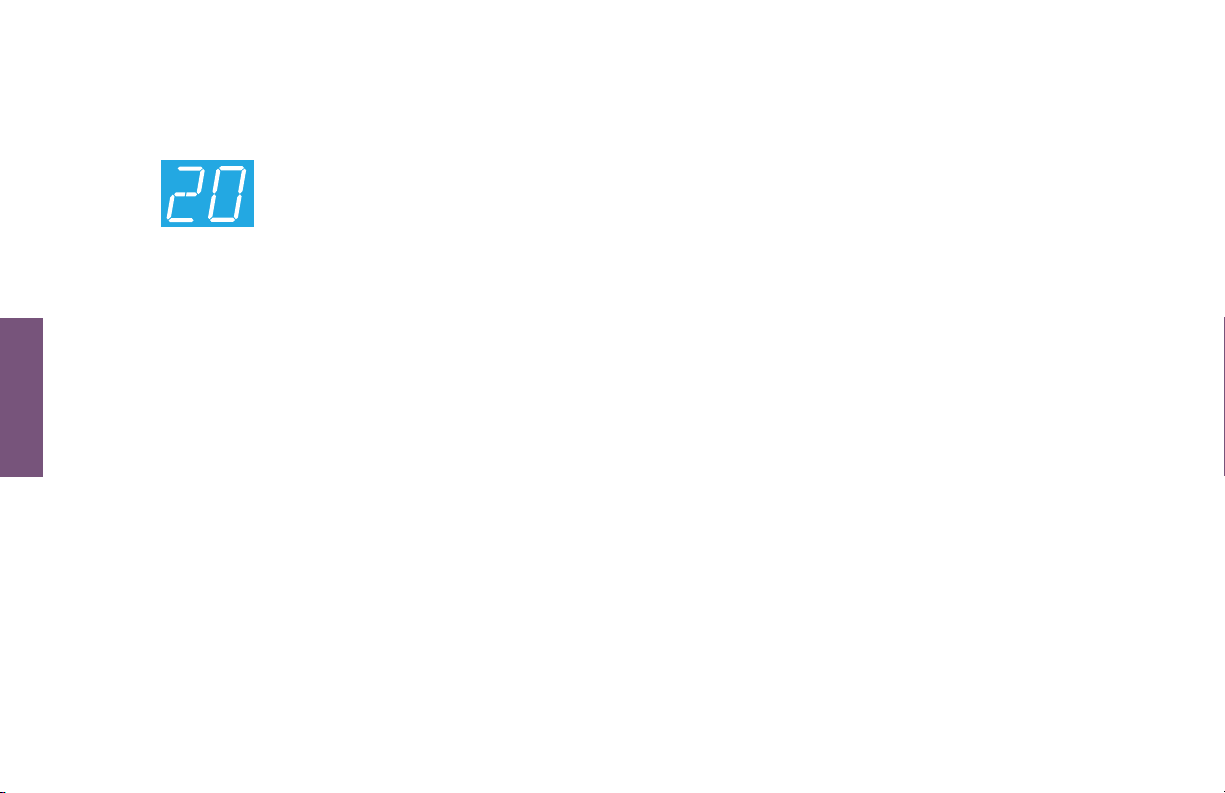
How To Use: Basic Workouts Console
How to Use the Basic Workouts Console
1 Level/Incline Display
a. Level Display (Bikes/Cross-Trainers) –
There are two types of levels used on
Life Fitness bikes and cross-trainers. The
first type of level is the actual brake resistance level.
This type of level is only adjustable by the user in a
manual workout. The range of possible brake
resistance levels is 1-20. The second type of level is
HOW TO
difficulty level. There are 20 difficulty levels. Difficulty
level corresponds to a range of actual brake
resistance levels and is only used in random, hill, ez
incline, and sports training workouts. So when you
select a difficulty level of 10 it corresponds to a range
of actual brake resistance levels of 5-14. During
random, hill, ez incline, and sports training the
difficulty level will only be displayed during workout
setup and anytime you choose to change the level
during the workout. At all other times during a
workout the actual level will be displayed. Please see
the table on the following page for specific difficulty
level information.
b. Level / Incline Display (Treadmills) – There are two
types of levels used on Life Fitness treadmills. The
10
first type of level is an incline level or percentage.
Incline level is only manually adjusted by the user in
a manual workout. The range of possible incline
percentages is 0-12% and can be adjusted in 0.5%
increments. The second difficulty level corresponds
to a range of actual incline percentages. Difficulty
levels are only used in random, hill, ez incline, and
sports training workouts. So when a user selects a
difficulty level of 10 it corresponds to a range of
incline percentages between 3% and 7%. During
random, hill, ez incline, and sports training the
difficulty level will be displayed only during workout
setup and anytime the difficulty level is changed
during the workout. At all other times during these
workouts the incline percentage is displayed. Please
see the table on the following page for specific
difficulty level information.
c. Changing the Level during a Workout –
To change the level during a workout the underscore
beneath the top row of workout feedback needs to
be positioned under level. If the underscore is not
under level, it can be moved using the left/right
arrow keys. To adjust the level simply press the up
and down keys.
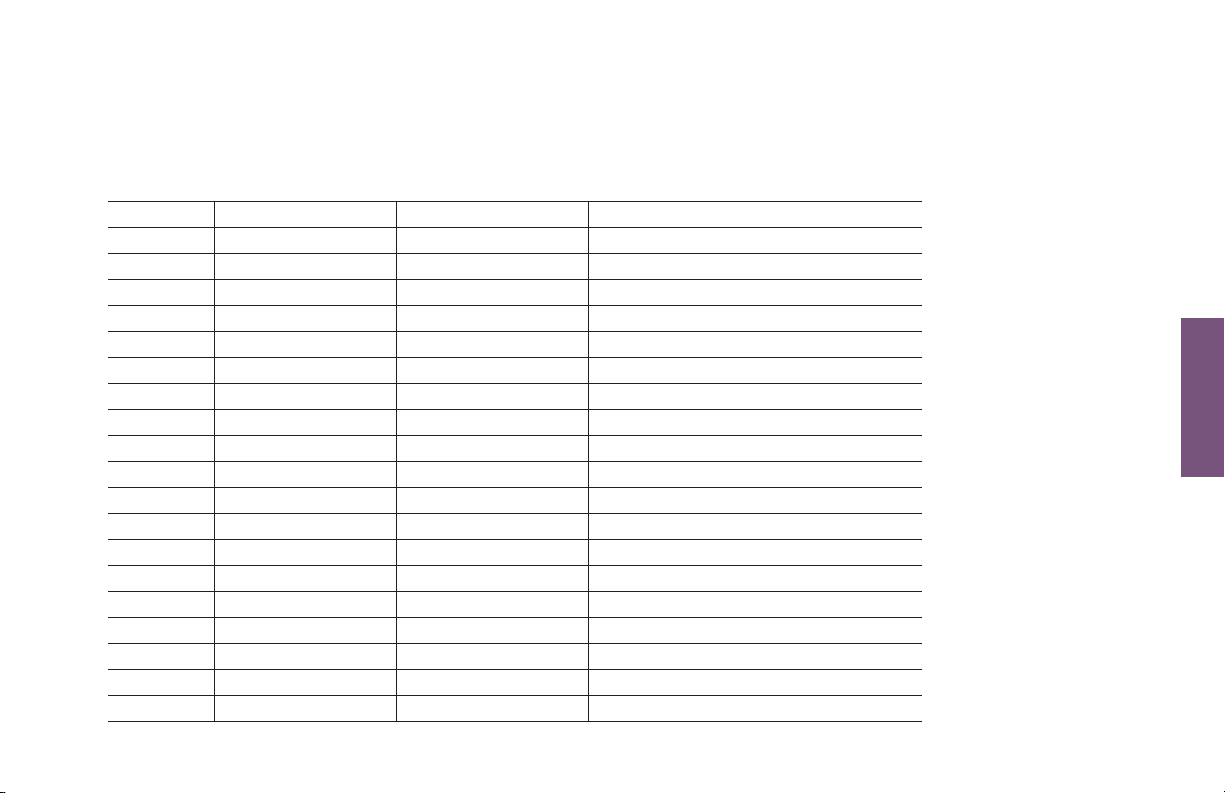
How to Use the Basic Workouts Console continued
How To Use: Basic Workouts Console
Difficulty Level
20
19
18
17
16
15
14
13
12
11
10
9
8
7
6
5
4
3
2
1
Brake Level (CT/Bikes)
12 - 20
11 - 19
10 - 18
9 - 17
8 - 17
8 - 16
7 - 16
7 - 15
6 - 15
6 - 14
5 - 14
5 - 13
4 - 13
4 - 12
3 - 12
3 - 11
2 - 11
2 - 10
1 - 10
1 - 9
Incline Level (Treads)
8.0 - 12.0
7.5 - 11.5
7.0 - 11.0
6.5 - 10.5
6.0 - 10.0
5.5 - 9.5
5.0 - 9.0
4.5 - 8.5
4.0 - 8.0
3.5 - 7.5
3.0 - 7.0
2.5 - 6.5
2.0 - 6.0
1.5 - 5.5
1.0 - 5.0
0.5 - 4.5
0.0 - 4.0
0.0 - 3.0
0.0 - 2.0
0.0 - 1.0
Note: Adjusts in 0.5% increments
Note: Adjusts in 0.5% increments
Note: Adjusts in 0.5% increments
Note: Adjusts in 0.5% increments
Note: Adjusts in 0.5% increments
Note: Adjusts in 0.5% increments
Note: Adjusts in 0.5% increments
Note: Adjusts in 0.5% increments
Note: Adjusts in 0.5% increments
Note: Adjusts in 0.5% increments
Note: Adjusts in 0.5% increments
Note: Adjusts in 0.5% increments
Note: Adjusts in 0.5% increments
Note: Adjusts in 0.5% increments
Note: Adjusts in 0.5% increments
Note: Adjusts in 0.5% increments
Note: Adjusts in 0.5% increments
Note: Adjusts in 0.3% increments
Note: Adjusts in 0.15% increments
Note: Adjusts in 0.1% increments
HOW TO
11
