LIDL US HG3329 User Manual
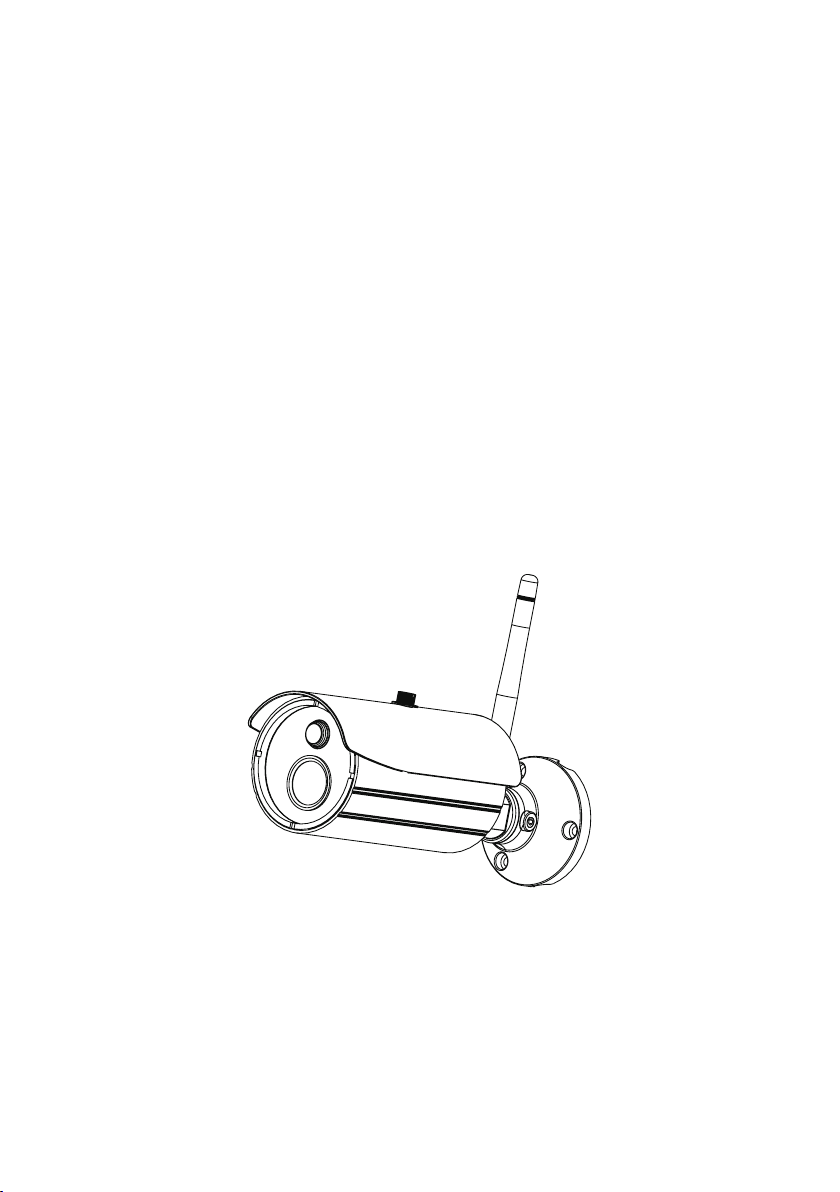
Wireless APP Camera
Installation and Operating Instructions
Model: WAPP-MS
Version 1.0
PLEASE READ THESE INSTRUCTIONS CAREFULLY BEFORE USING THIS PRODUCT
AND KEEP THIS MANUAL FOR FUTURE REFERENCE.
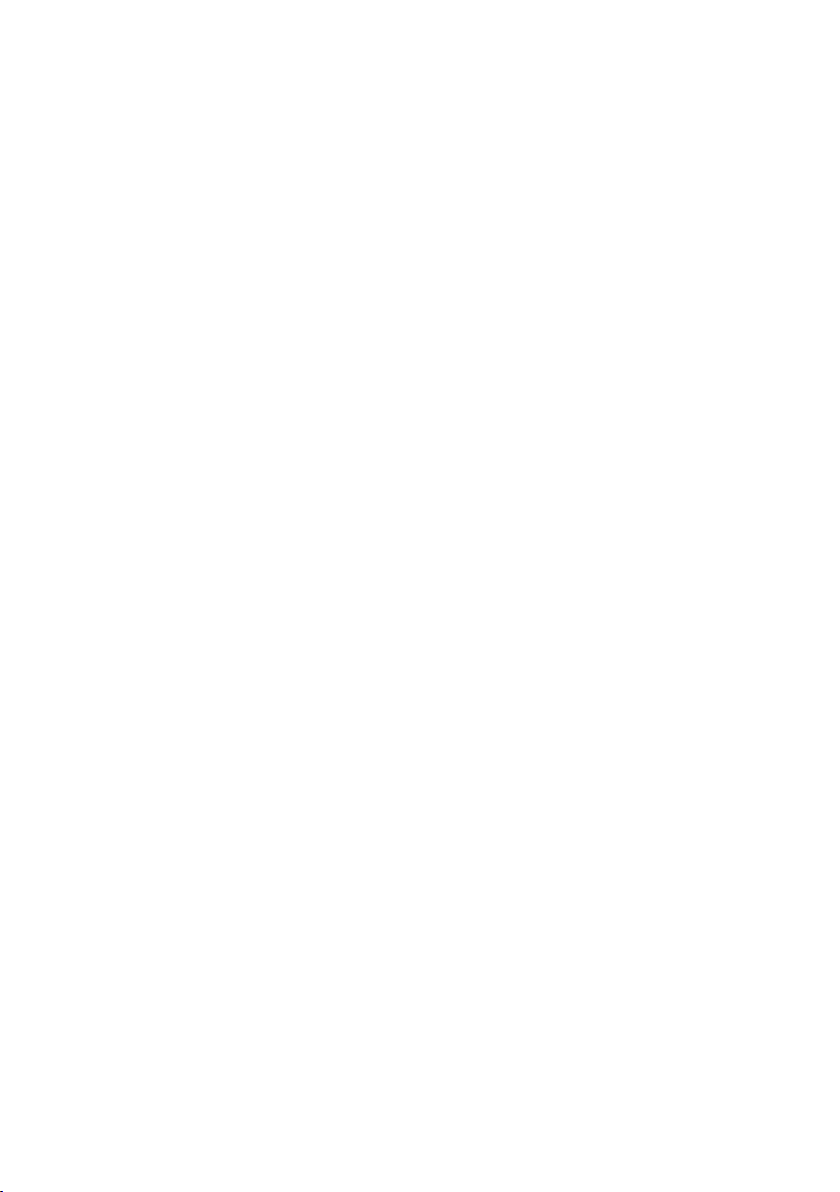
The state of art WAPP camera is capable of deliver high quality Digital High Denition (HD) video
to your smart-mobile device(s), which would require higher internet bandwidth. Due to your local
internet environment condition, your mobile device(s) may display black-screen or temporary
disconnect to the WAPP camera.
* Make sure the WAPP camera is operating with sufcient internet bandwidth, 1Mbps (upload/
download speed) is suggested.
* For best performance, the smart-mobile device(s) need to be on Wi-Fi or 4G mobile network
in order to receive maximum download speed.
* When the internet transmission is low, your WAPP APP will automatically switch to Relay
Mode:
‧
By adjusting to “Better Streaming” in the system setting section may improve
the WAPP APP performance.
* Your internet bandwidth is limited. For best performance, try to avoid more than two users
connecting to the WAPP camera simultaneously.
* Make sure your smart-mobile device(s) is equipped with up-to-date technology, 1.5GHz dual
core processor or equivalent is suggested.
* If the signal strength of your Wi-Fi router is weak, there are several ways to improve
transmission:
Change router/camera relative position to receive better signal.
‧
Use wire Ethernet cable on the WAPP camera to establish connection between WAPP
‧
camera and your router.
‧
‧
‧
Use Wi-Fi repeater/extender to maximize the service range of your Wi-Fi route.
Switch your router to 11b/11g mode in order to improve router service range.
Purchase extension cable or high gain antenna for your camera from the WAPP
vendor.
* Please make sure the memory card used is CLASS10 rated.
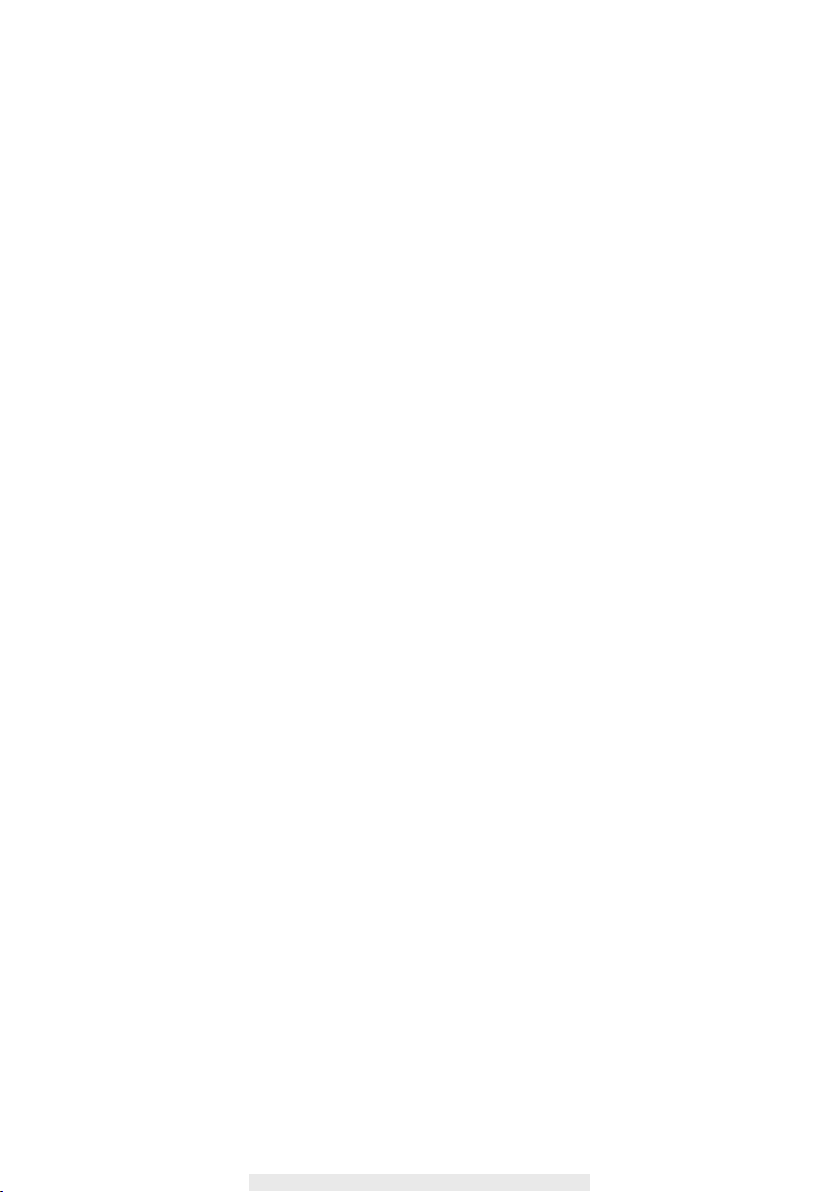
CONTENTS
Introduction .................................................................................................... 2
Wireless Devices Operating Range ..........................................................................2
Important Safety Precautios .....................................................................................2
Kit Content ...................................................................................................... 4
Safety and Installation Tips ...........................................................................5
Camera Overview ........................................................................................... 6
Setup Your Camera ......................................................................................... 7
Install Your Camera ........................................................................................ 9
APP Introduction ......................................................................................... 10
Live View / Snapshop / Recording .............................................................. 14
Viewing Your Snapshots .............................................................................. 15
Playback Your Videos .................................................................................. 15
Advanced Setting ......................................................................................... 19
Admin Password ..................................................................................................... 20
Email Alert ..............................................................................................................20
Time Zone ..............................................................................................................21
Daylight Saving ....................................................................................................... 24
Device Security Code .............................................................................................24
Video Settings ........................................................................................................24
Wi-Fi Settings .........................................................................................................25
Sensitivity Setting ...................................................................................................26
Email Setting ..........................................................................................................26
SD Card Setting ...................................................................................................... 27
Overwrite SD Card .................................................................................................. 27
Prole Setting .........................................................................................................27
Device Information .................................................................................................. 27
Trouble Shooting .......................................................................................... 28
Product Specication .................................................................................. 31
Storage Media Management ........................................................................ 32
Appendix: Compatible List .......................................................................... 33
1
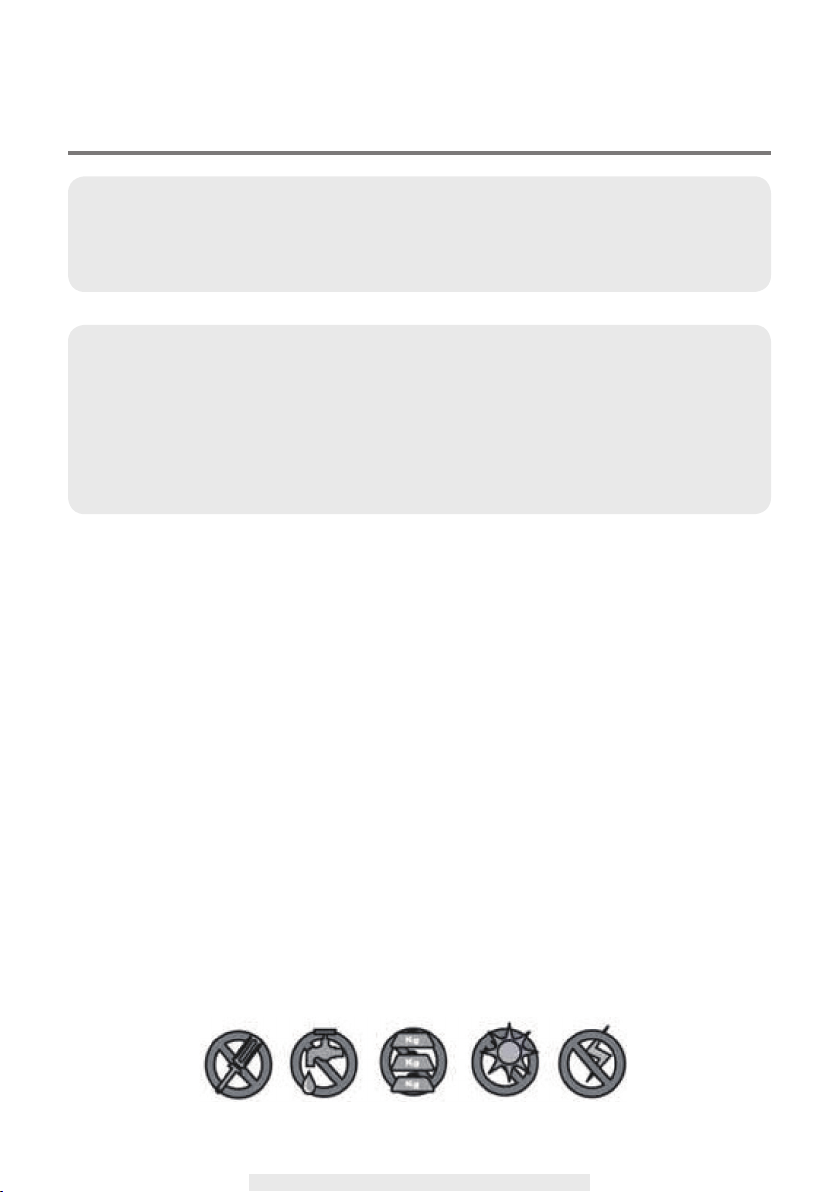
INTRODUCTION
PLEASE READ BEFORE YOU START
Always use discretion when installing CCTV equipment, especially when there isperceived
policy. Enquire relevant local regulations applicable to the lawful installationof video recording/
surveillance. Third party consent may be required.
WIRELESS DEVICES OPERATING RANGE
Ensure the signal reception viewed from the wireless camera(s) is the best possiblereception
between the camera(s) and the Wi-Fi router. If necessary, reduce thedistance between the
camera(s) and the Wi-Fi router to improve overall systemperformance. Wireless Color Camera
Recordable CCTV Kit operating on a securedigital 2.4GHz frequency which could greatly
reduce interference from product suchas wireless routers, cordless phones or microwave
I
ovens.
IMPORTANT SAFETY PRECAUTIONS
Damages caused by non-compliance with this operating manual will void the warranty!We will
not assume any liability for damages to items or persons caused by improperhandling or non-
compliance with the safety notices! Any warranty claim will be null andvoid in such cases.
1. Do not drop, puncture or disassemble the camera; otherwise the warranty will bevoided.
2. Avoid all contact with water, and dry hands before using.
3. Never tug on the power cords. Use the plug to unplug it from the wall outlet.
4. Do not expose the camera to high temperature or leave it in direct sunlight. Doingsomay
damage the camera or cause camera temporary malfunction.
5. Use the devices with care. Avoid pressing hard on the camera body.
6. For your own safety, avoid using the camera or power off the camera when thereisastorm or
lightning.
7. Remove the power adapter during long periods between usages.
8. Use only the accessories and power adapters supplied by the manufacturer.
9. To meet the regulations pertaining to parental responsibility, keep the devices out ofthe reach of
infants.
10. Check power cables, do not get crushed or damaged by sharp edges whenever thedevices are
in operation.
2
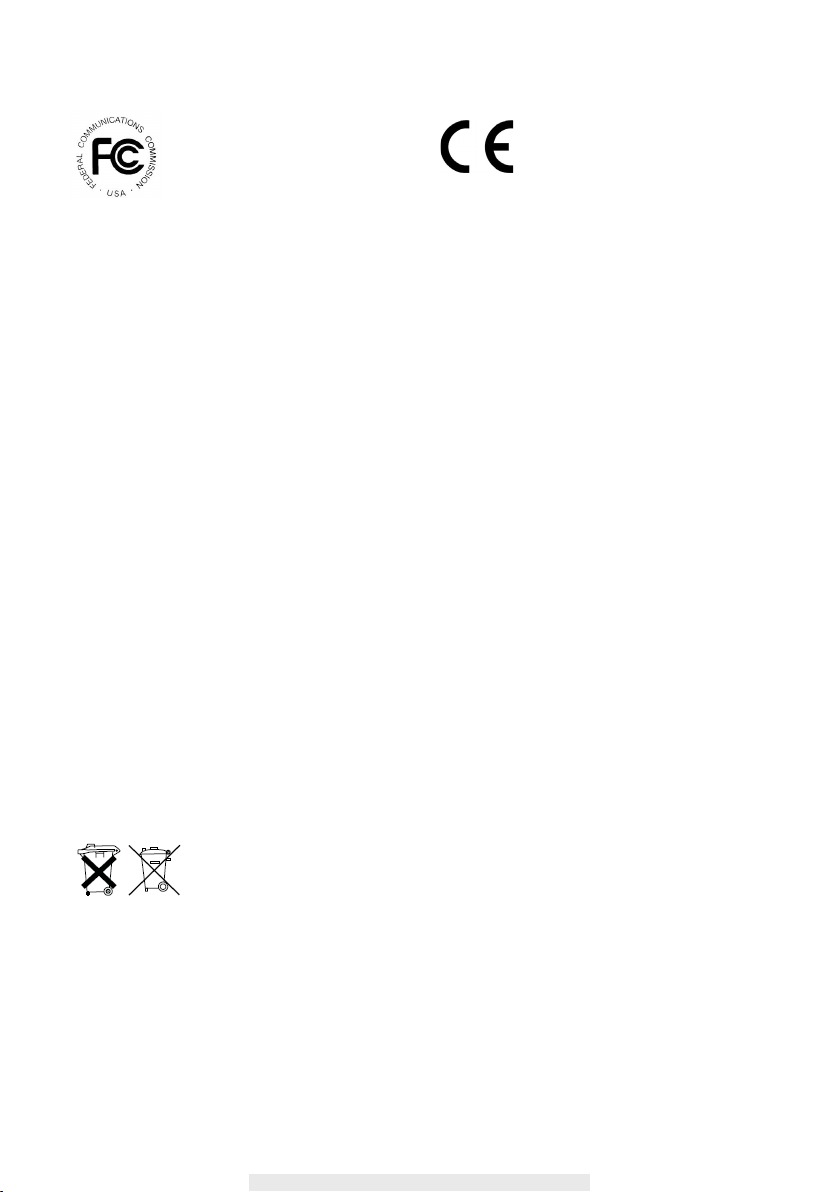
FCC Compliance Statement: This
device complies with Part 15 of the
FCC rules. Operation is subjected to
the following two conditions: (1)this
device may not cause harmful interference,and (2) this
device must accept any interferencereceived, including
interference that may causeundesired operation.
The distance between user and products should be no
less than 20cm
Directive (2011/65/EU) issued by the Commission
of the European Community. Compliance with
these directives implies conformity to the following
European Norms:
EMC: EN 301 489
LVD: EN 60950
Radio: EN 300 328
Products with CE Marking comply
with EMC Directive (2014/30/EU);
Low Voltage Directive (2014/35/
EU); RED (2014/53/EU); ROHS
FCC/CE WARNING
This equipment has been tested and found to comply with limits for a Class B digital device,
pursuant to Part 15 of the FCC rules and ETSI(EN) 300328. These limits are designed to provide
reasonable protection against harmful interference in residential installations. This equipment
generates, uses, and can radiate radio frequency energy, and if not installed and used in
accordance with the instructions, may cause harmful interference to radio communications.
However, there is no guarantee that interference
will not occur in a particular installation. If this equipment does interference to radio or
television equipment reception, which can be determined by turning the equipment off
and on, the user is encouraged to try to correct the interference by one or more of the
following measures:
Reorient or relocate the receiving antenna.
•
Move the equipment away from the receiver.
•
Plug the equipment into an outlet on a circuit different from that to which the receiver is
•
connected.
Consult the dealer or an experienced radio/television technician for additionalsuggestions.
•
You are cautioned that any change or modications to the equipment not expressly
approved by the party responsible for compliance could void your authority to operate
such equipment.
DISPOSAL
If the camera system no longer functions or can no longer be repaired, it must be
disposed of according to the valid statutory regulations.
Disposal of spent batteries/accumulators:
You are required by law (Battery Ordinance) to return all spent batteries and
accumulators. Disposing of spent batteries/accumulators with common household waste is
prohibited! Batteries/accumulators that contain hazardous substances are marked with the symbols
on the side. These symbols indicate that it is prohibited to dispose of these batteries/accumulators
in the household waste. The abbreviations for the respective heavy metals are: Cd=cadmium,
Hg=mercury, Pb=lead. You can return spent batteries and accumulators that can no longer be
charged to the designated collection points in your community, outlets or wherever batteries or
accumulators are sold. Following these instructions will allow you to fulll the legal requirements
and contribute to the protection of our environment!
3
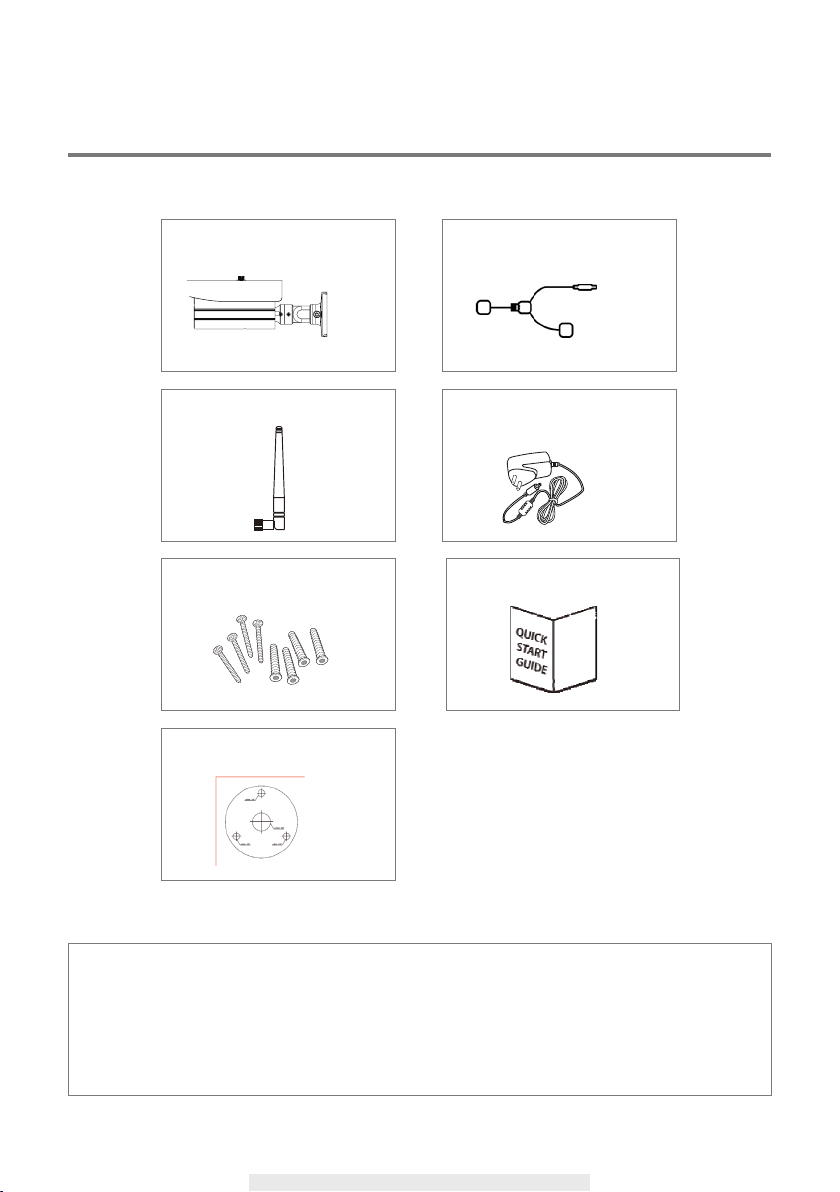
KIT CONTENT
Wireless App Camera
Camera Antenna
Screw Pack
Mounting Template
x 1
x 1
x 1
x 1
Splitter Cable
Power Adapter
Quick Start Guide
Tools Required:
Electric drill
‧
5mm masonry drill bit
‧
15mm masonry drill bit
‧
No. 2 Philips screwdriver
‧
x 1
x 1
x 1
For best system performance:
- iOS: iPhone5 / iPad2 / Mini iPad with iOS 7.0 or above.
- Android: 1.5G dual core processor dual core procesor with 1G Ram or above.
- Storage: Class 10 memory card.
- Bandwidth: 1Mbps or above upload/download speed suggested.
4
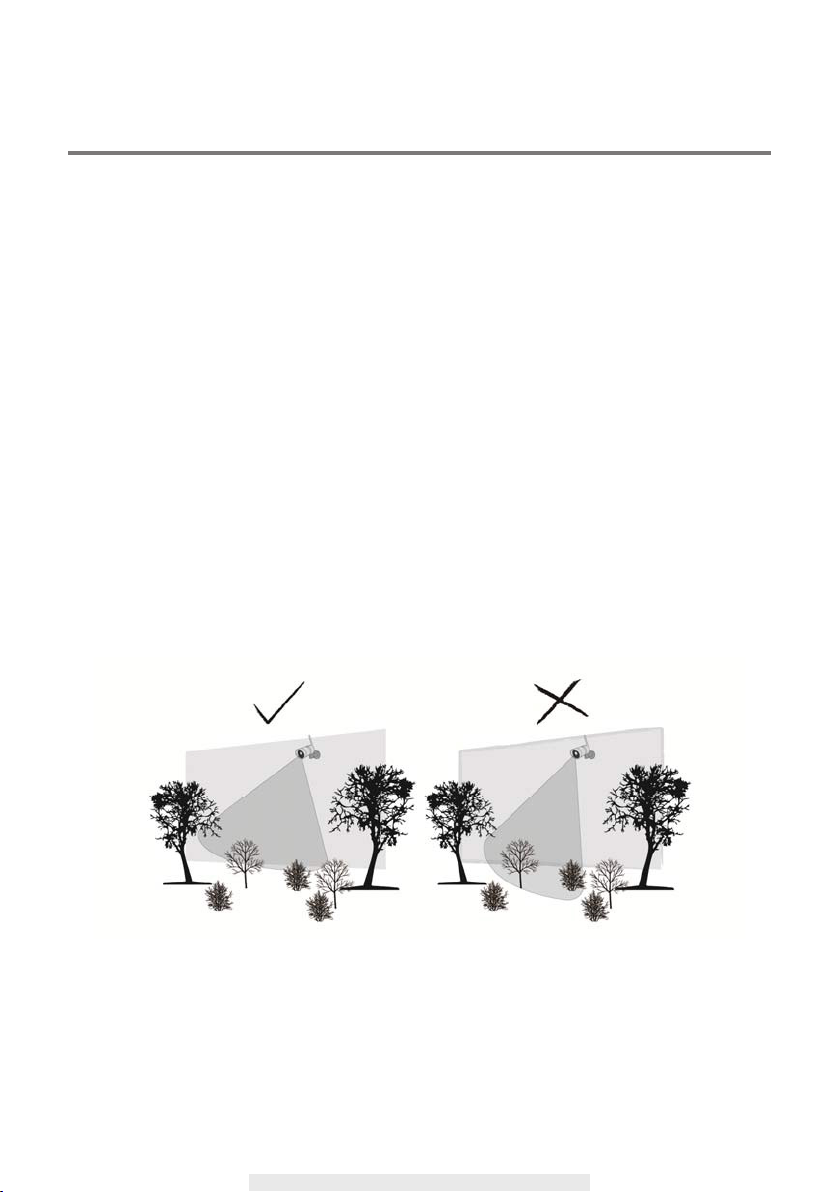
SAFETY AND INSTALLATION TIPS
Do not attempt to open the units with the power adaptor plug connected to avoid any risk of
personal injury.
When installing CCTV camera(s), always follow manufacturer's advice when using power tools,
steps, ladders, etc. and wear suitable protective equipment (e.g. safety goggles) when drilling
holes. Before drilling holes through walls, check for hidden electricity cables and water pipes. The
use of cable/pipe detector is advisable.
It is also advisable to avoid exposing any cameras to extreme weather conditions (e.g., under a
gutter which is prone to any water leaks). When installing any cameras with this unit, it is advisable
to use cable conduit to protect any video/power extension cables from being exposed externally
and to prevent/reduce the chances of the cables being tampered with. After drilling any hole though
an external wall for a cable, ensure the hole is sealed up around the cable using a sealant to
prevent drafts.
To prevent a re or electrical shock hazard, do not attempt to open the housing while the unit is
exposed to rain, water or wet conditions. There are no user serviceable parts inside. Refer servicing
to qualied service personnel. Avoid pointing the camera(s) directly at the sun or any bushes, tree
branches or moving objects that might unnecessarily cause the camera to record.
5
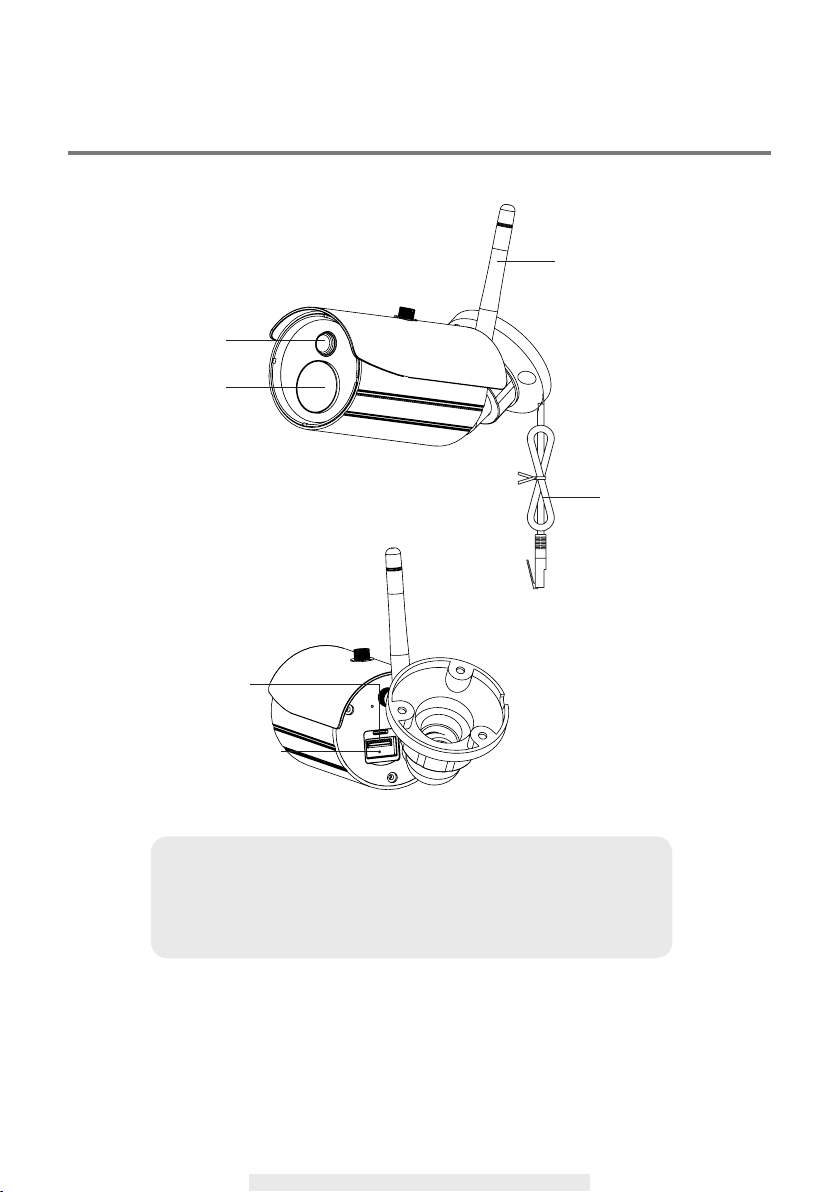
CAMERA OVERVIEW
Light Sensor
LENS
SD Card Slot
Antenna
RJ45 Cable
Reset Button
Note:
Press and hold the reset button on the power cable for 5 seconds
and the system will start the reset process. The system will restore
to factory default and you may start the Wi-Fi setup.
6
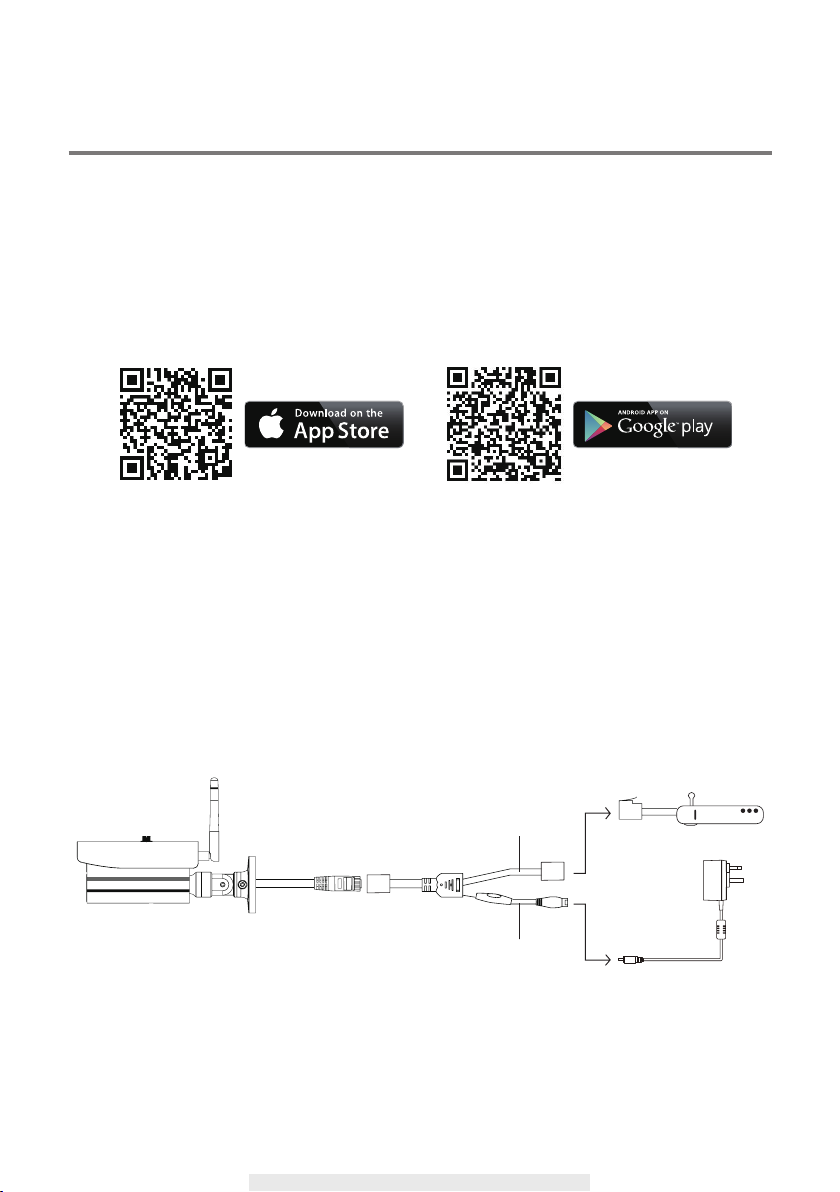
SETUP YOUR CAMERA
Follow the instructions below to help congure your camera for initial use.
1. APP download
Download and install the "OMGuard HD" app from Google PlayTM ot the App Store®. Then launch
the app.
For iOS For Android
2. Power up the camera
Connect your smartphone to your home netwotk. Connect camera to the Wi-Fi router using
Ethernet cable. Power on the camera, which will take 40 seconds to connect to the router. When
its done, green LED will stay ON. After power up the camera, wait about 1 minute until the camera
restart. Tap next when you see the LED blinks 1 long and 2 shorts blinks constantly.
Router
Ethernet Cable
Power Cable
7
Power Adapter
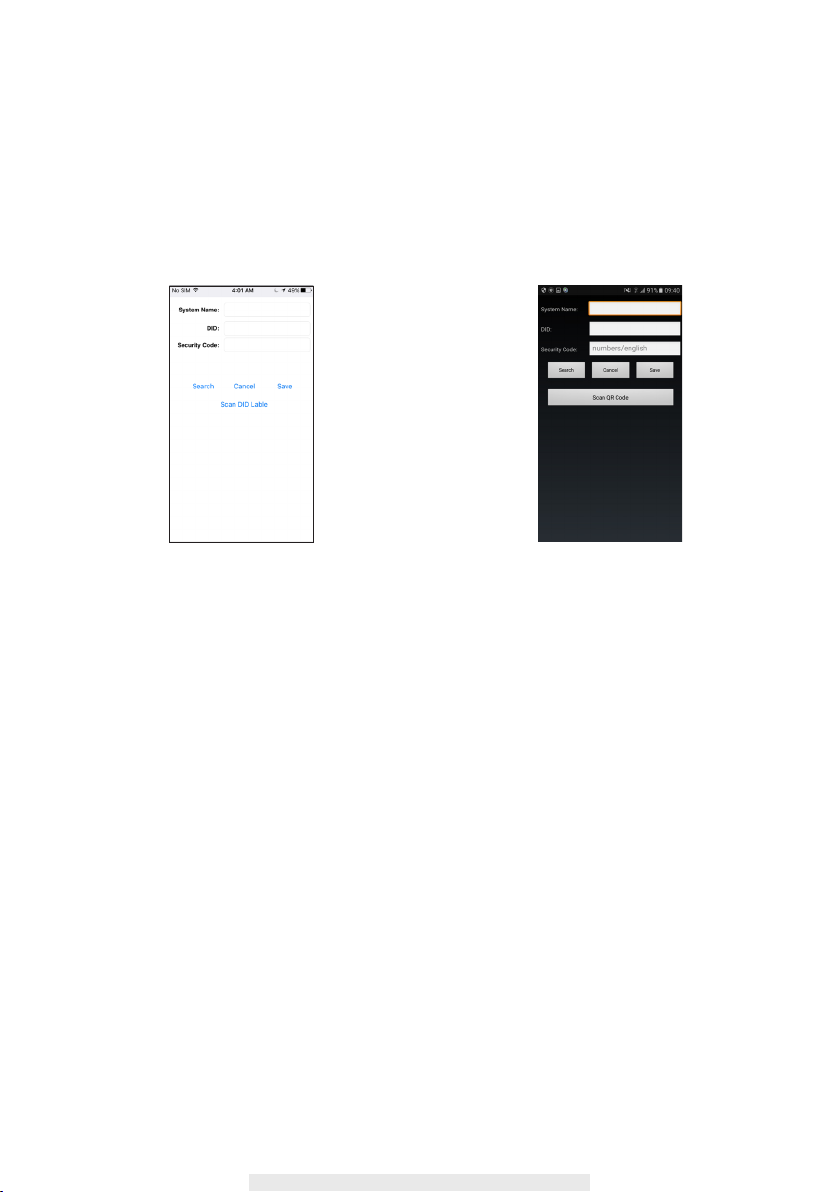
3. Add a new camera
1. Tap "+" to add a new camera.
2. Tap "search" button to search available camera(s) which connecting to the Wi-Fi router, or scan
the QR code label on the back of the camera to bring up the DID information.
3. Name your camera and enter the default password 123456. Later, app will request you to modify
default password to private password.
(iOS) (Android)
4.Wi-Fi Setting setup
In the Wi-Fi setting section, enter default password:123456. Choose the appropriate Wi-Fi router
on your local network. The Camera will ofine for around 40 seconds to reboot for Wi connection.
When camera connects to Wi-Fi router correctly, the Green LED will stay ON.
8
