Libre Wireless Technologies LS5BVD-N11S User Manual
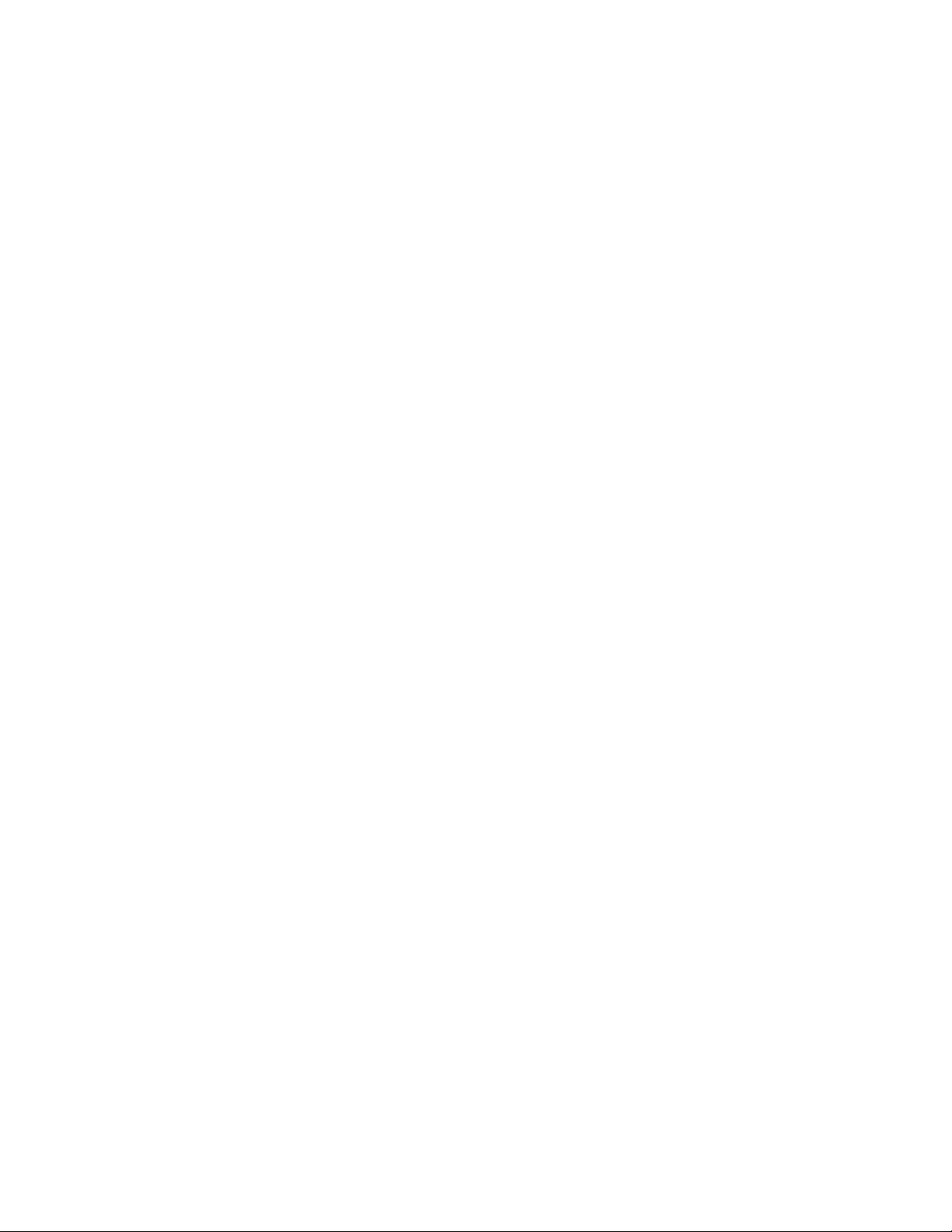
User Guide
Model:
Rev: 2.9
Libre Wireless Technologies © 2016
Libre Confidential
LS5BVD-N11S
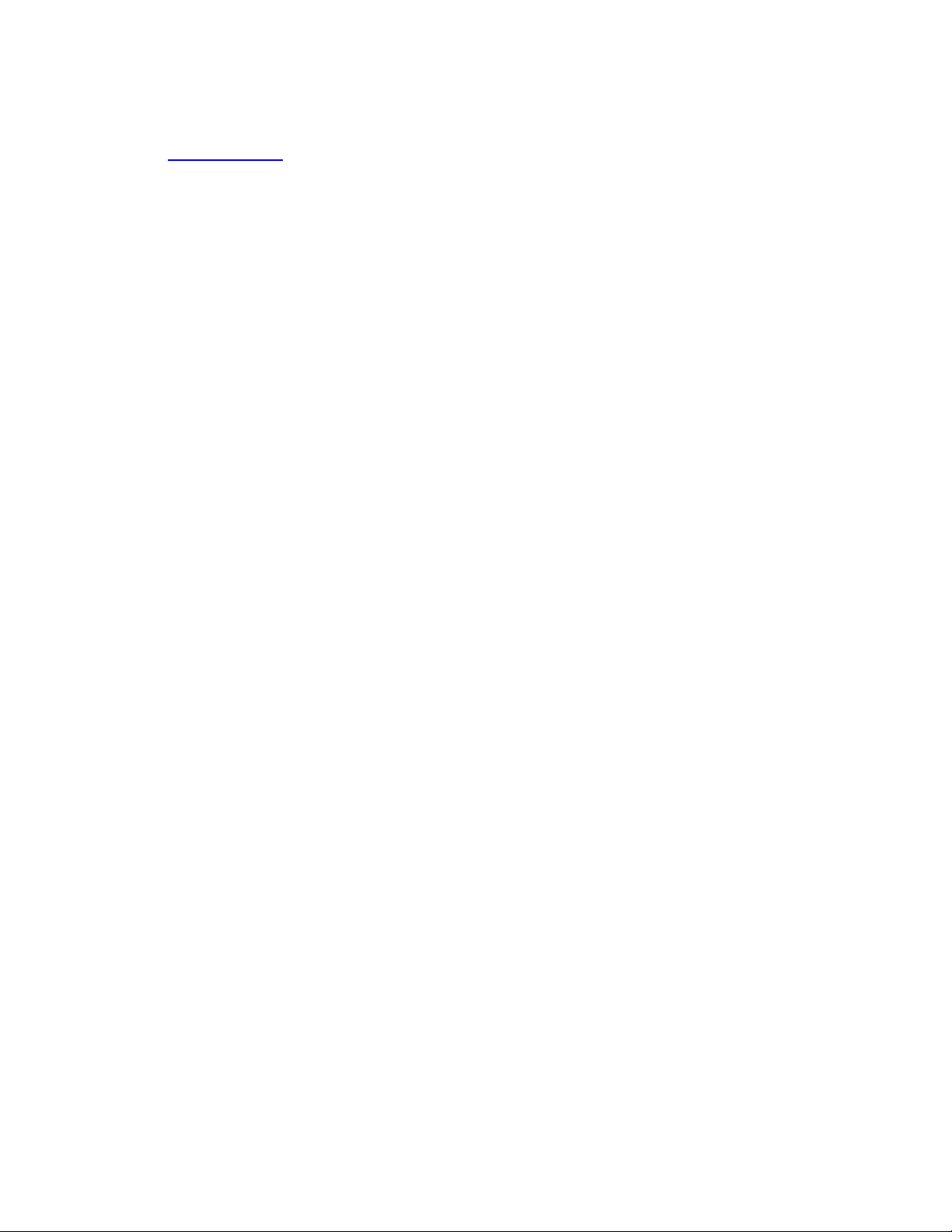
LS5B User Guide
Libre Wireless Technologies Private Limited
librewireless.com
Copyright © 2016 Libre Wireless Technologies. All rights reserved.
Circuit diagrams and other information relating to Libre Wireless Technologies products are included as a means
of illustrating typical applications. Consequently, complete information sufficient for construction purposes is not
necessarily given. Although the information has been checked and is believed to be accurate, no responsibility is
assumed for inaccuracies. Libre Wireless Technologies reserves the right to make changes to specifications and
product descriptions at any time without notice. Contact your local Libre Wireless Technologies sales office to
obtain the latest specifications before placing your product order. The provision of this information does not
convey to the purchaser of the described semiconductor devices any licenses under any patent rights or other
intellectual property rights of Libre Wireless Technologies or others. All sales are expressly conditional on your
agreement to the terms and conditions of the most recently dated version of Libre Wireless Technologies standard
Terms of Sale Agreement dated before the date of your order (the "Terms of Sale Agreement"). The product may
contain design defects or errors known as anomalies which may cause the product's functions to deviate from
published specifications. Anomaly sheets are available upon request. Libre Wireless Technologies products are
not designed, intended, authorized or warranted for use in any life support or other application where product
failure could cause or contribute to personal injury or severe property damage. Any and all such uses without
prior written approval of an Officer of Libre Wireless Technologies and further testing and/or modification will
be fully at the risk of the customer. Copies of this document or other Libre Wireless Technologies literature, as
well as the Terms of Sale Agreement, may be obtained by visiting Libre Wireless Technologies website.
LIBRE WIRELESS TECHNOLOGIES DISCLAIMS AND EXCLUDES ANY AND ALL WARRANTIES, INCLUDING
WITHOUT LIMITATION ANY AND ALL IMPLIED WARRANTIES OF MERCHANTABILITY, FITNESS FOR A
PARTICULAR PURPOSE, TITLE, AND AGAINST INFRINGEMENT AND THE LIKE, AND ANY AND ALL
WARRANTIES ARISING FROM ANY COURSE OF DEALING OR USAGE OF TRADE. IN NO EVENT SHALL LIBRE
WIRELESS TECHNOLOGIES BE LIABLE FOR ANY DIRECT, INCIDENTAL, INDIRECT, SPECIAL, PUNITIVE, OR
CONSEQUENTIAL DAMAGES; OR FOR LOST DATA, PROFITS, SAVINGS OR REVENUES OF ANY KIND;
REGARDLESS OF THE FORM OF ACTION, WHETHER BASED ON CONTRACT; TORT; NEGLIGENCE OF LIBRE
WIRELESS TECHNOLOGIES OR OTHERS; STRICT LIABILITY; BREACH OF WARRANTY; OR OTHERWISE;
WHETHER OR NOT ANY REMEDY OF BUYER IS HELD TO HAVE FAILED OF ITS ESSENTIAL PURPOSE, AND
WHETHER OR NOT LIBRE WIRELESS TECHNOLOGIES HAS BEEN ADVISED OF THE POSSIBILITY OF SUCH
DAMAGES
Libre Wireless Technologies User Guide: LS5B, Ver. 2.9 Page 2 of 78
Libre Confidential
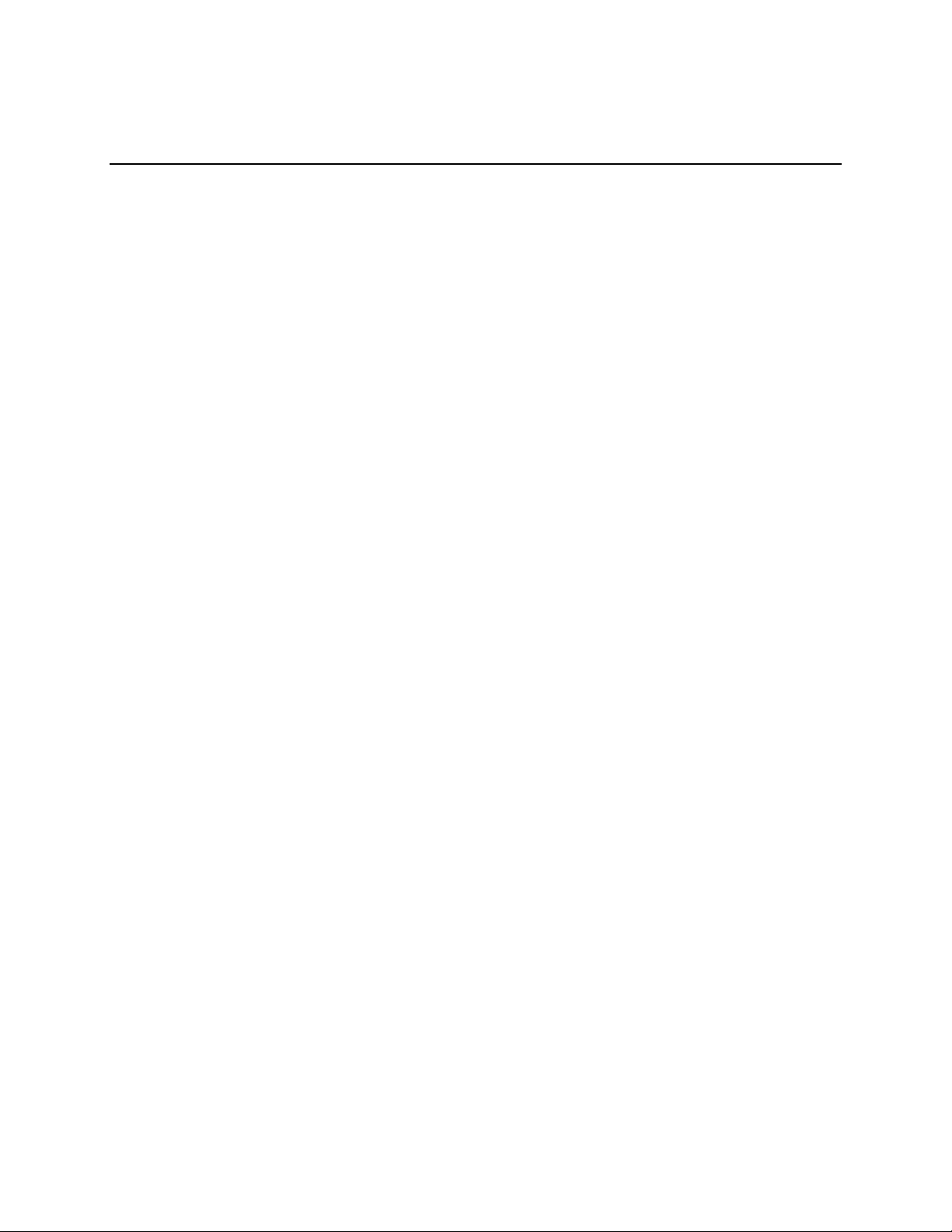
LS5B User Guide
Libre Wireless Technologies User Guide: LS5B, Ver. 2.9 Page 3 of 78
Libre Confidential
Table of Contents
1. Introduction ................................................................................................................................. 8
1.1. User Guide Insight ............................................................................................................................. 8
2. Libre Wireless Technologies’ EVK ........................................................................................ 9
2.1. LS5B EVK Setup ............................................................................................................................... 10
3. Firmware Update ..................................................................................................................... 11
3.1. Single-Image Update and Application Update ..................................................................... 12
3.1.1. Network Method ......................................................................................................................... 12
3.1.2. SD-Card / USB Method ............................................................................................................. 15
3.1.3. Internet Method .......................................................................................................................... 16
3.2. BSL Update ........................................................................................................................................ 19
3.2.1. TFTP Method ................................................................................................................................ 20
3.3. U-Boot Update .................................................................................................................................. 22
3.3.1. TFTP Method ................................................................................................................................ 22
4. Configuring Non-Volatile-Item ............................................................................................ 25
5. Key Button Functionality ....................................................................................................... 27
5.1. Setup Button (WAC / SAC / DDMS) ......................................................................................... 27
5.2. LED Status .......................................................................................................................................... 27
6. Network Configuration ........................................................................................................... 28
6.1. Wireless Network Setup Using WAC and SAC ..................................................................... 28
6.1.1. Wireless Network Setup Using WAC .................................................................................. 28
6.1.2. Wireless Network Setup Using SAC (Speaker Android Configuration) Method 29
6.1.3. WAC / SAC Trigger Behaviour in DDMS Mode and Non-DDMS Mode ................... 34
6.2. Wireless Network Setup Using Webserver ........................................................................... 37
6.2.1. Webpage Method........................................................................................................................ 37
6.2.2. LS-Configure Method ................................................................................................................ 39
6.2.3. Manual Configuration Method .............................................................................................. 40
6.3. Wireless Network Setup Using WPS Push-Button Method ............................................ 41
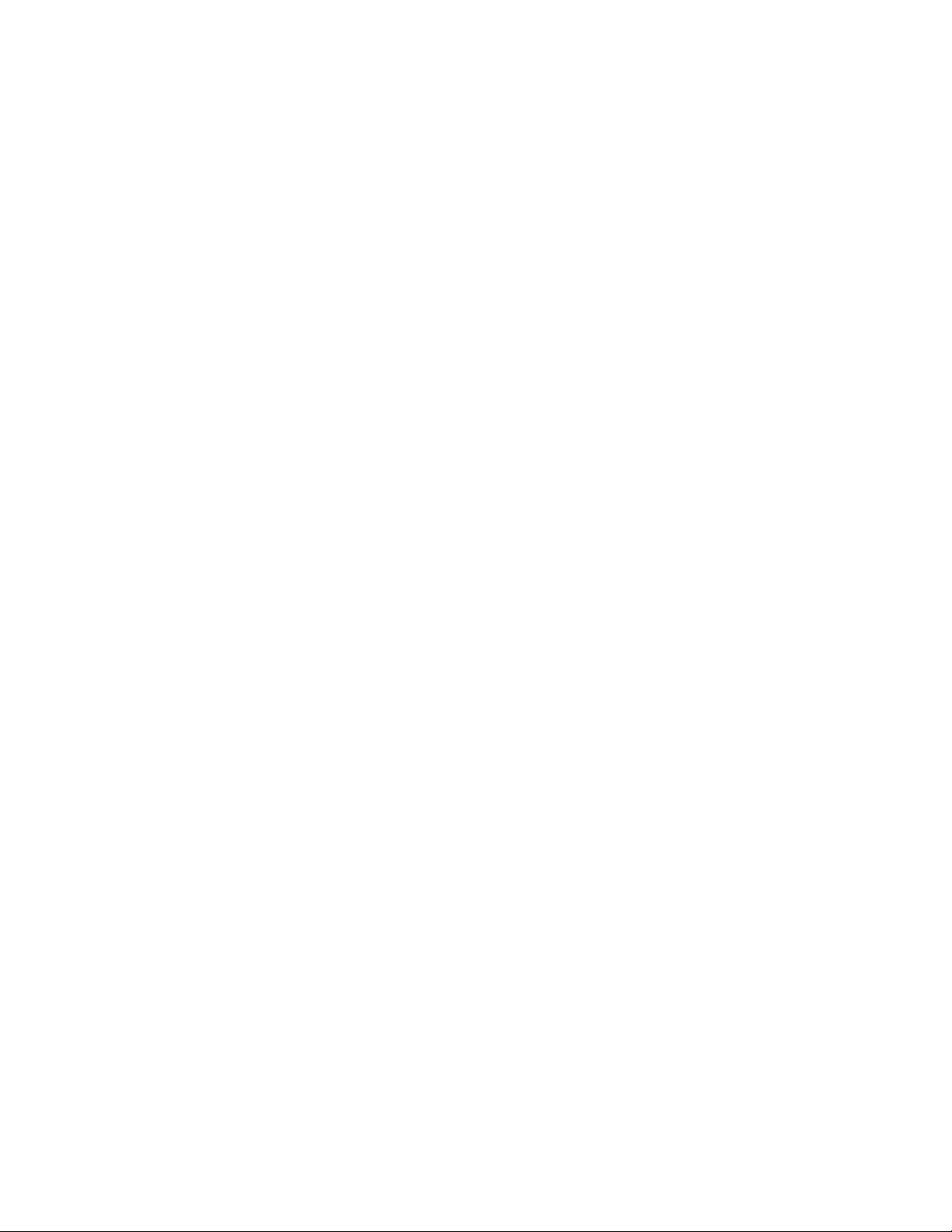
LS5B User Guide
Libre Wireless Technologies User Guide: LS5B, Ver. 2.9 Page 4 of 78
Libre Confidential
6.3.1. WPS Trigger from Command Line ....................................................................................... 41
6.3.2. WPS Trigger from LUCI ............................................................................................................ 41
6.3.3. WPS Trigger from Key Button ............................................................................................... 42
6.4. I-Device Wi-Fi Settings Sharing ................................................................................................. 42
6.5. Know the IP of LS-Modules ......................................................................................................... 42
7. Features ....................................................................................................................................... 44
7.1. Libre APP for Android ................................................................................................................... 44
7.2. DDMS ................................................................................................................................................... 44
7.3. Software Security ............................................................................................................................ 45
7.4. Source Switching ............................................................................................................................. 45
7.5. Failsafe Mechanism ........................................................................................................................ 46
7.6. Autosense of Audio CODEC ......................................................................................................... 46
7.7. AUX-In Support ................................................................................................................................ 46
7.8. Airplay® .............................................................................................................................................. 46
7.8.1. Password for Airplay Playback ............................................................................................. 47
7.9. DLNA ® / DMR .................................................................................................................................. 50
7.10. Miracast .............................................................................................................................................. 51
7.11. SD-Card Playback ............................................................................................................................ 53
7.12. i-Device playback over USB ........................................................................................................ 53
7.13. Favourites .......................................................................................................................................... 54
7.14. USB Playback .................................................................................................................................... 56
7.15. TCP / IP Tunneling ......................................................................................................................... 56
7.16. Wi-Fi Scan Result ............................................................................................................................ 56
7.17. Device Name Configuration ........................................................................................................ 56
7.18. Switch between Wired and wireless modes ......................................................................... 58
7.18.1. Switching to Wired Mode ........................................................................................................ 58
7.18.2. Switching to Wireless Mode ................................................................................................... 59
7.19. Pair / Share credentials ................................................................................................................ 60
7.20. Multiple SSID .................................................................................................................................... 60
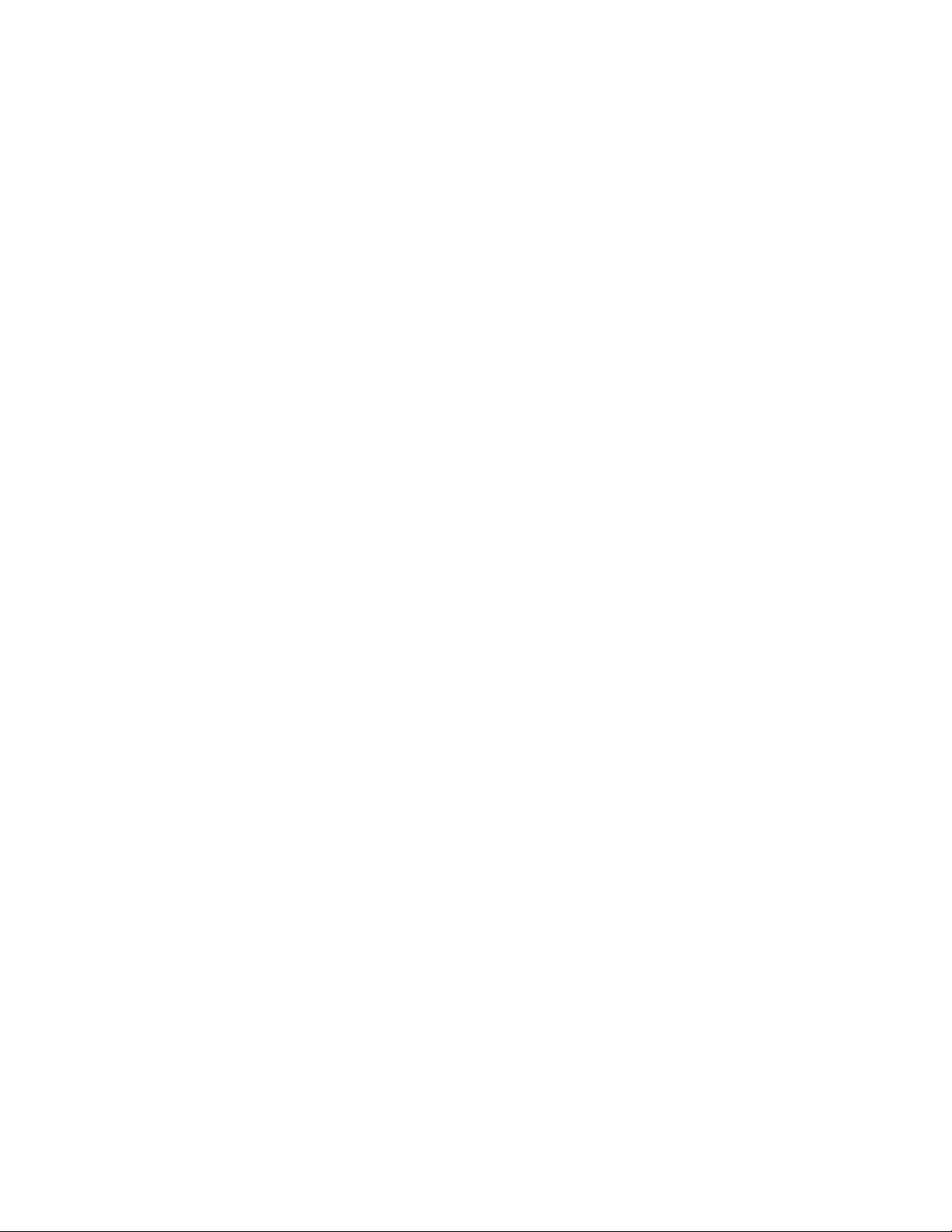
LS5B User Guide
Libre Wireless Technologies User Guide: LS5B, Ver. 2.9 Page 5 of 78
Libre Confidential
7.21. Zone Volume. .................................................................................................................................... 60
7.22. Music Services .................................................................................................................................. 61
7.22.1. vTuner ............................................................................................................................................ 61
7.22.2. TuneIn............................................................................................................................................. 63
7.22.3. Melon .............................................................................................................................................. 66
7.22.4. QQ Music ........................................................................................................................................ 66
7.22.5. Spotify ............................................................................................................................................. 69
7.22.6. Deezer ............................................................................................................................................. 72
7.22.7. Tidal ................................................................................................................................................. 74
7.23. Telnet ................................................................................................................................................... 77
7.24. Dynamic Output Sampling Frequency .................................................................................... 78
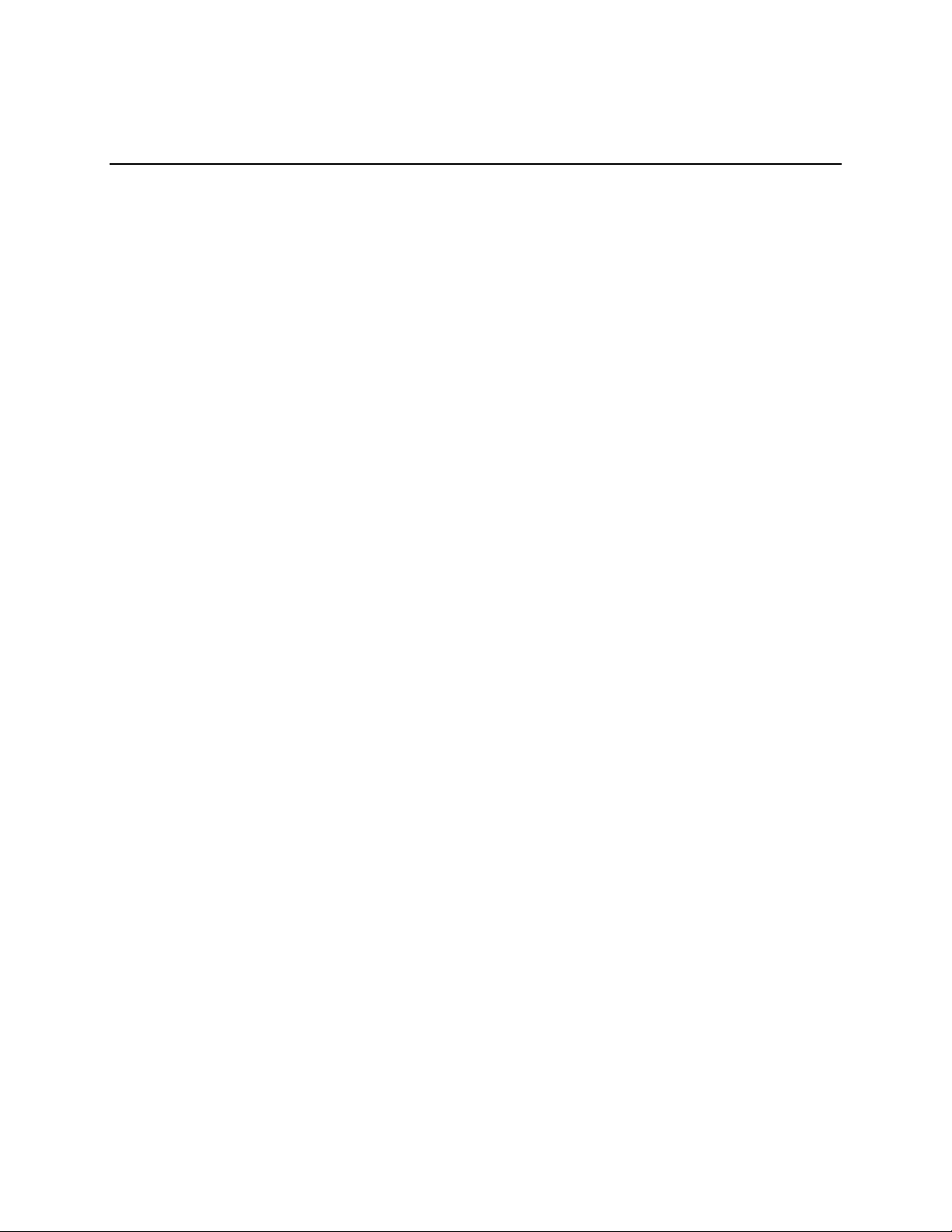
LS5B User Guide
Libre Wireless Technologies User Guide: LS5B, Ver. 2.9 Page 6 of 78
Libre Confidential
Table of Figures
Figure 2-1: LS5B EVK (2.0) Peripherals ........................................................................................ 9
Figure 2-2: LS5B EVK (3.0) Peripherals ...................................................................................... 10
Figure 3.2.1-1: Firmware Upgrade Method Selection ............................................................ 13
Figure 3.2.1-2: Firmware Update Webpage ............................................................................... 14
Figure 3.2.1-3: Firmware Update Confirmation webpage .................................................... 14
Figure 3.2.1-4: Firmware Update Progress Page ..................................................................... 14
Figure 3.2.1-5: Firmware Update Status ..................................................................................... 15
Figure 3.2.2-1: Firmware Upgrade Method Selection ............................................................ 16
Figure 4.29-1: Sample XML Format ............................................................................................... 17
Figure 3.3.1-1: BSL Update Terminal Warning Message Prompt ....................................... 21
Figure 3.3.1-2: BSL Default IP Address ........................................................................................ 21
Figure 3.4.1-1: U-Boot Update Terminal Warning Message Prompt ................................ 23
Figure 3.4.1-2: U-Boot Default IP address .................................................................................. 23
Figure 6.1.1-1: WAC Speaker Listed.............................................................................................. 28
Figure 6.1.2-1: Libre App .................................................................................................................. 29
Figure 6.2.1-1: Network Status ....................................................................................................... 37
Figure 6.2.1-2: Network Configuration ........................................................................................ 38
Figure 6.2.1-3: Network Configuration using Static IP ........................................................... 39
Figure 6.2.2-1: Network Status in Webpage.............................................................................. 40
Figure 6.2.3-1: Configure Network Manually ............................................................................ 41
Figure 6.4.1-1: Wi-Fi settings sharing .......................................................................................... 42
Figure 7.2-1: DDMS Setup in webpage ......................................................................................... 45
Figure 7.7-1: AirPlay Stream ........................................................................................................... 47
Figure 7.7.1-1: Password for Airplay ........................................................................................... 48
Figure 7.7.1-2: Enter Password for Streaming .......................................................................... 49
Figure 7.7.1-3: Disable Airplay Password .................................................................................. 50
Figure 7.8-1: Media Player Stream Menu.................................................................................... 51
Figure 7.8-2: Media Streaming Options ....................................................................................... 51
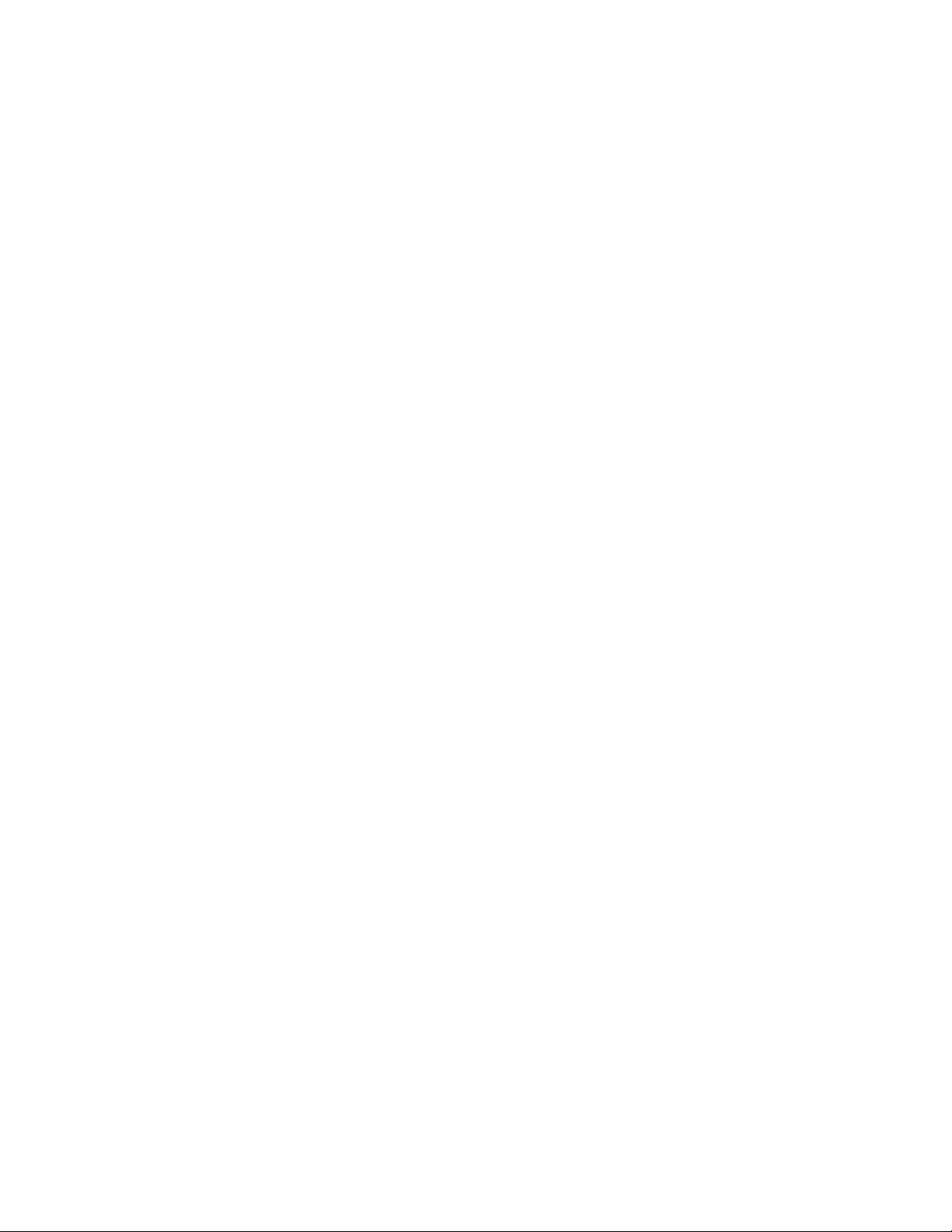
LS5B User Guide
Libre Wireless Technologies User Guide: LS5B, Ver. 2.9 Page 7 of 78
Libre Confidential
Figure 7.9-1: Miracast Enabled Speaker ..................................................................................... 52
Figure 7.16-1: Device Name Section ............................................................................................. 57
Figure 7.17.1-1: Switch to Wired Mode ....................................................................................... 58
Figure 7.17.2-1: Switch to Wi-Fi Mode ......................................................................................... 59
Figure 7.18.1-1: vTuner Browse Screen ...................................................................................... 62
Figure 7.18.1-2: Now Playing Screen for vTuner ..................................................................... 63
Figure 7.18.2-1: TuneIn Browse Screen ...................................................................................... 64
Figure 7.18.2-2: Now Playing Screen for TuneIn ..................................................................... 65
Figure 7.18.4-1: QQ Music APP ....................................................................................................... 67
Figure 7.18.4-1: Login Screen ......................................................................................................... 68
Figure 7.18.4-2: Device Selection Option .................................................................................... 68
Figure 7.18.4-3: Device List ............................................................................................................. 69
Figure 7.18.5-1: Spotify APP ............................................................................................................ 70
Figure 7.18.5-1: Spotify Login Screen .......................................................................................... 71
Figure 7.18.5-2: Device Selection .................................................................................................. 71
Figure 7.18.5-3: Device List ............................................................................................................. 72
Figure 7.18.6-1: Deezer Browse Screen ...................................................................................... 73
Figure 7.18.6-2: Now Playing Screen for Deezer ...................................................................... 74
Figure 7.18.7-1: Tidal Browse Screen .......................................................................................... 75
Figure 7.18.7-2: Now Playing Screen for Tidal .......................................................................... 76
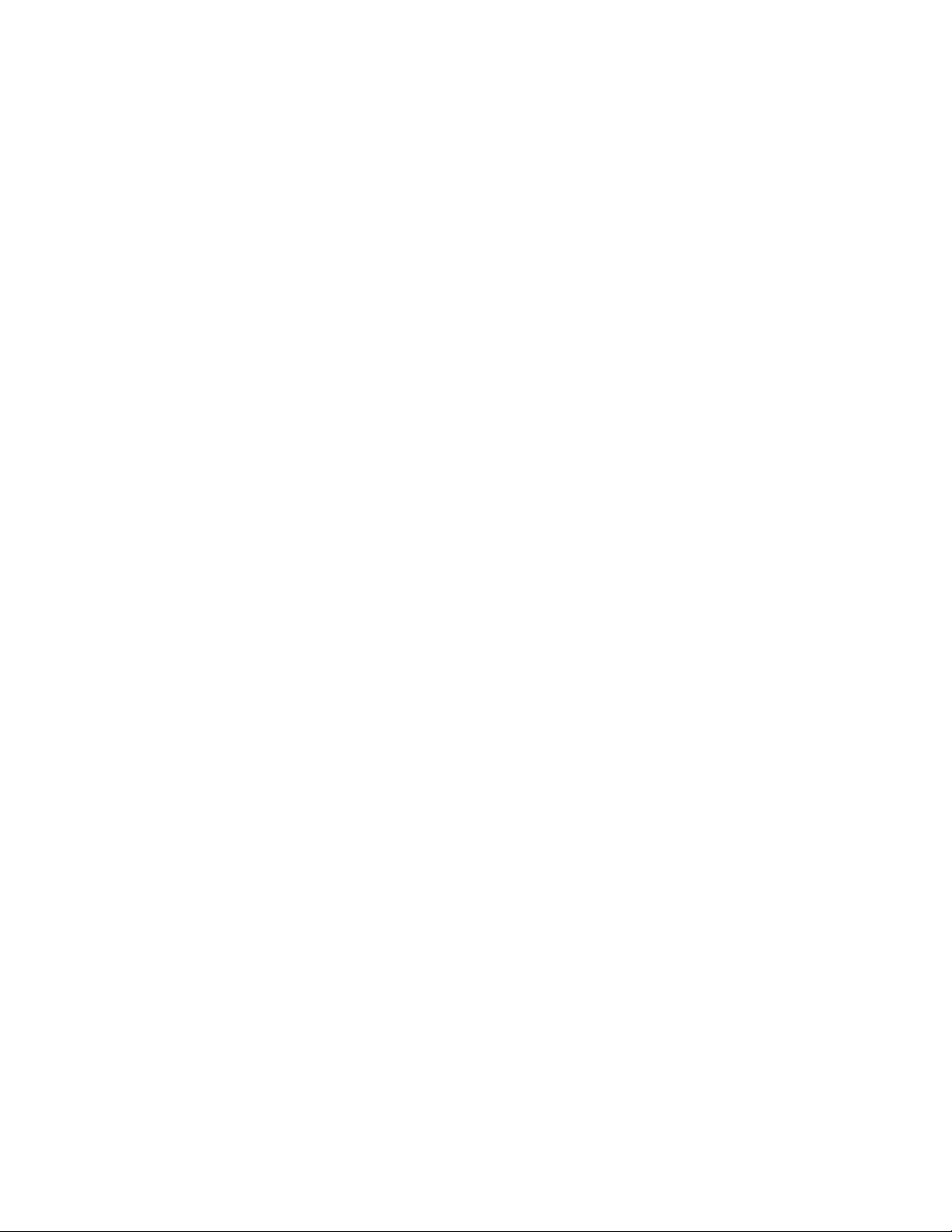
LS5B User Guide
Libre Wireless Technologies User Guide: LS5B, Ver. 2.9 Page 8 of 78
Libre Confidential
1. Introduction
Libre Wireless provides evaluation kits (EVK) for users to gain familiarity with our products
and expedite their own design and development. User can connect to LS5B module through
RS232 UART, SD card, USB, or wireless interface to configure the module, manage the on
board device on the module, and perform functional test.
1.1. User Guide Insight
This document provides information on the procedures to be followed while using LibreSync
for various purpose such as
Firmware update
Configuring NV-item
Key Button Functionality
Network Configuration
Streaming Airplay
® /
DLNA® / DMR
Libre APP
DDMS
Source Switching
SD-Card Playback
Aux-In Support
Miracast
TCP / IP Tunneling
Device Name Configuration
Music Services (Spotify Connect, QQ Music, Vtuner, TuneIn, Melon, Deezer)
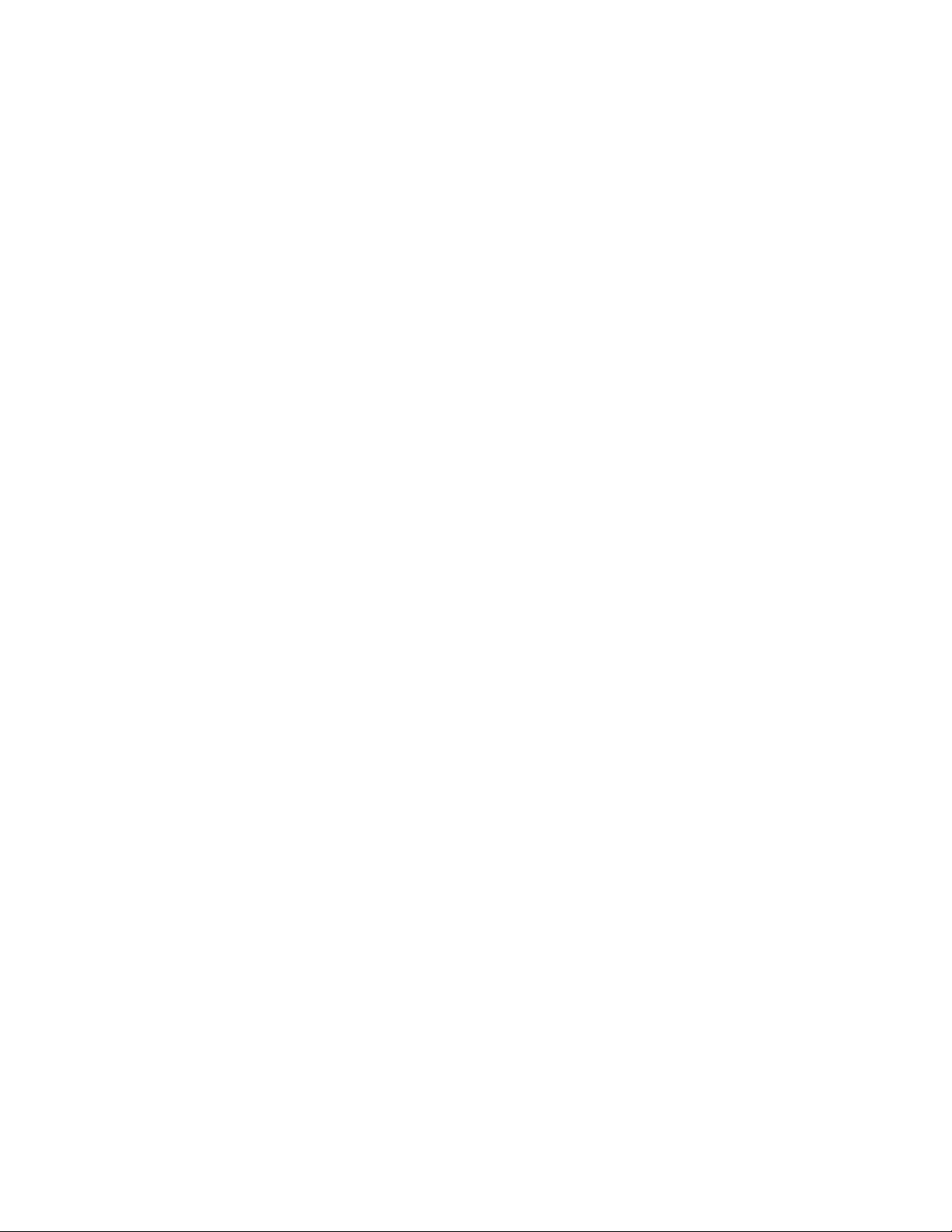
LS5B User Guide
Libre Wireless Technologies User Guide: LS5B, Ver. 2.9 Page 9 of 78
Libre Confidential
2. Libre Wireless Technologies’ EVK
Figure 2-1: LS5B EVK (2.0) Peripherals
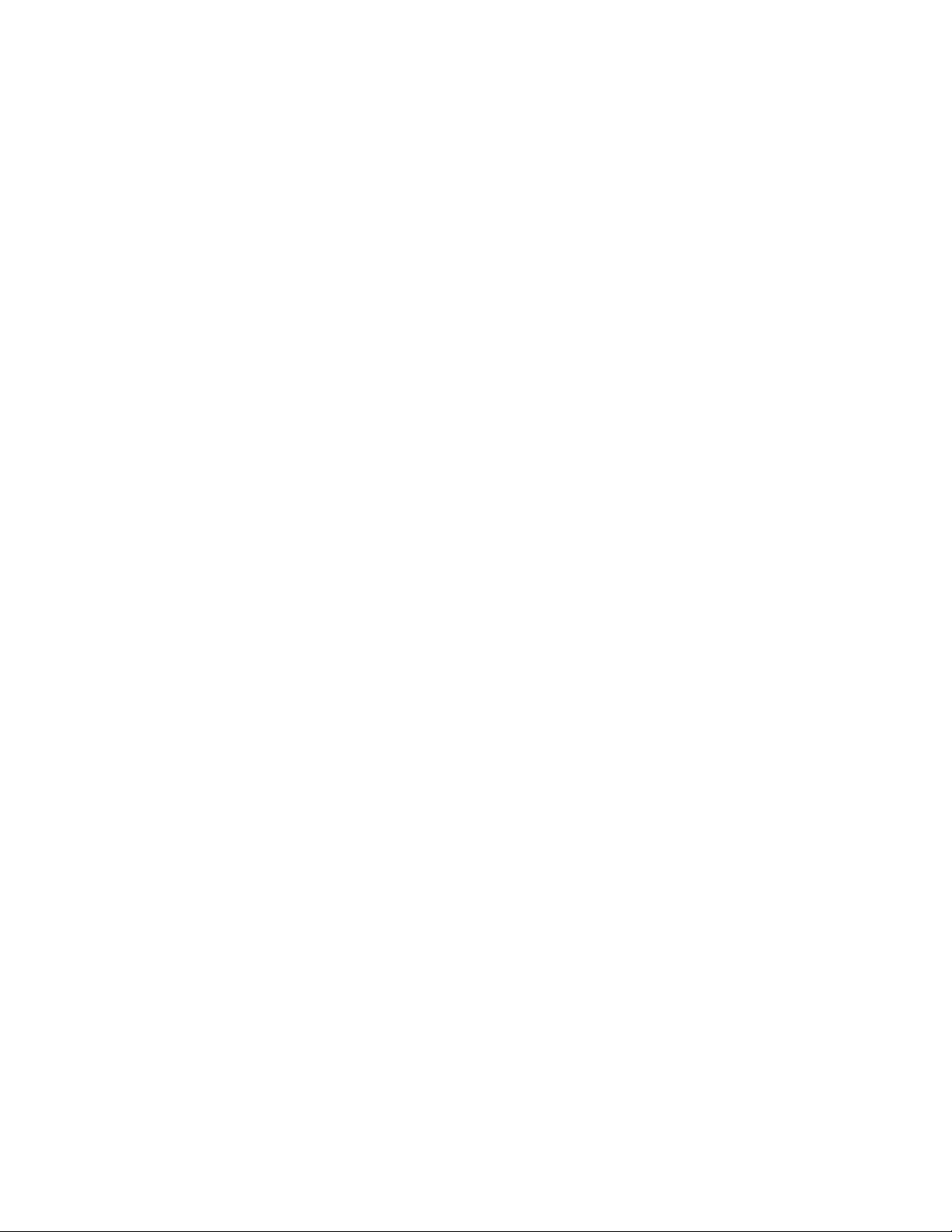
LS5B User Guide
Libre Wireless Technologies User Guide: LS5B, Ver. 2.9 Page 10 of 78
Libre Confidential
Figure 2-2: LS5B EVK (3.0) Peripherals
2.1. LS5B EVK Setup
To setup the LS5B EVK and get started proceed as below
Step 1. Ensure the LS5B module is inserted in the EVK
Step 2. Connect the USB-to-Serial Cable from Serial port of EVK to USB port of
Laptop
Step 3. Connect the Power adaptor to DC Jack on EVK
Step 4. Power On the EVK, using ON/ OFF Switch
Step 5. Open the terminal tool (Hyper Terminal / Teraterm) on your laptop
Step 6. Configure the Serial settings, as below
- Baud Rate at 57600
- Data Bits at 8
- Parity at None
- Stop Bits at 1
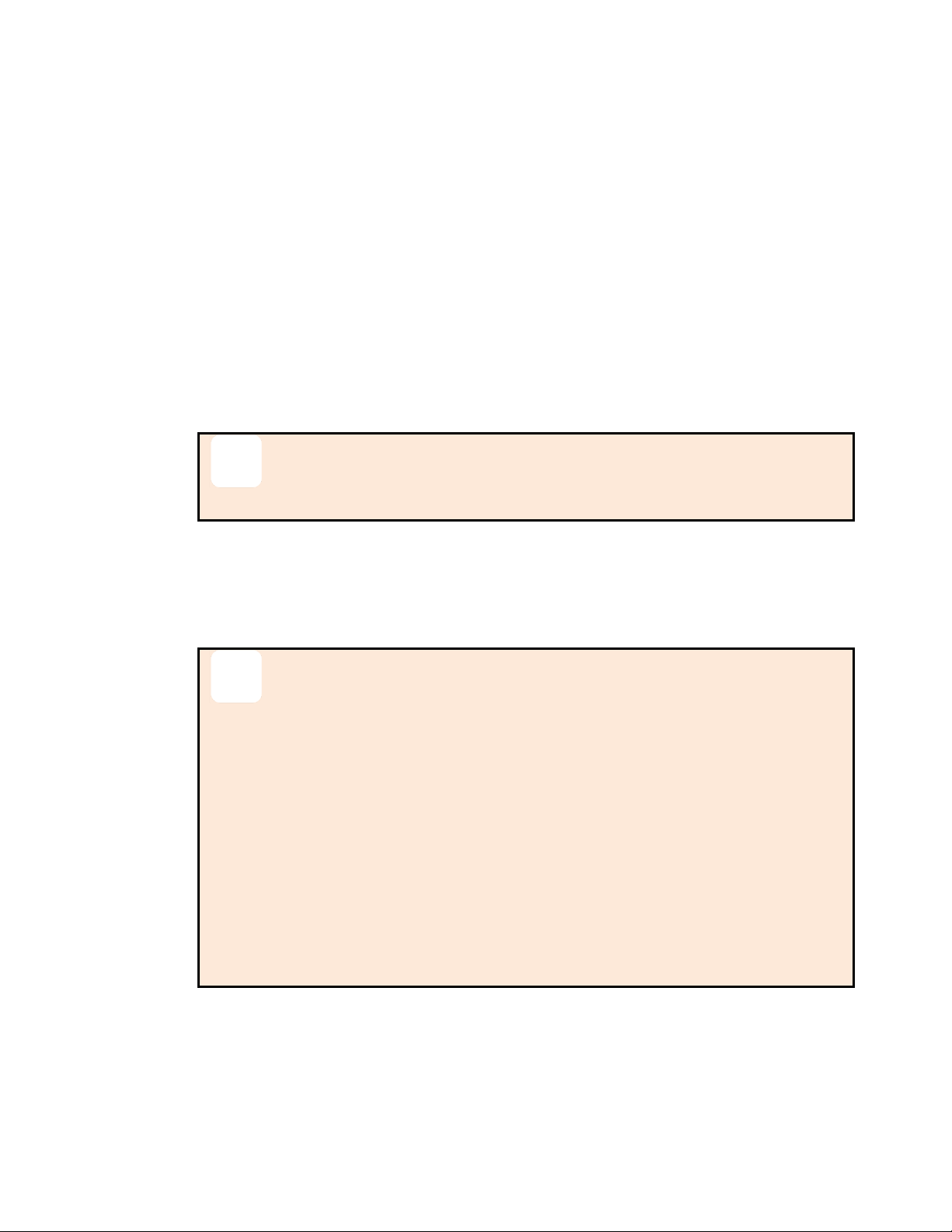
LS5B User Guide
Libre Wireless Technologies User Guide: LS5B, Ver. 2.9 Page 11 of 78
Libre Confidential
3. Firmware Update
The Firmware Update process, facilitates update of U-Boot, BSL, and Application images
individually, or all of them together (Single-Image) to the LS-Module.
LSx Platform supports following Sources of Firmware-Image and Interfaces to trigger the
upgrade activity:
Image Source: USB, SD-Card, Network or Internet
Trigger Interfaces: Shell-Command/Host MCU (via LUCI), Libre App, or
Webpage
For more details on How to trigger Firmware Upgrade via LUCI, refer to
“Light Weight Universal Control Interface Technical Note”
The support for Shell-Command interface to initiate Firmware Upgrade is supported only
from LS5B version vB5004 and onwards.
For Customers using firmware version vB5004 or before, it is
mandatory to do factory reset by issuing command #SetFacDefault in
the terminal, after upgrading the firmware vB5008 and later.
Make sure devices with firmware version vB5004 and before is not
present in the same network as that of devices with Firmware version
vB5013 and later.
While using the latest Libre APP (Android v1p25, iOS v1p3 or later),
released along with firmware version vB5013, Do not use Libre APP that
supports firmware version vB5004 or before.
To know the firmware version and Release date, execute the following command “#getprop”
in the shell:
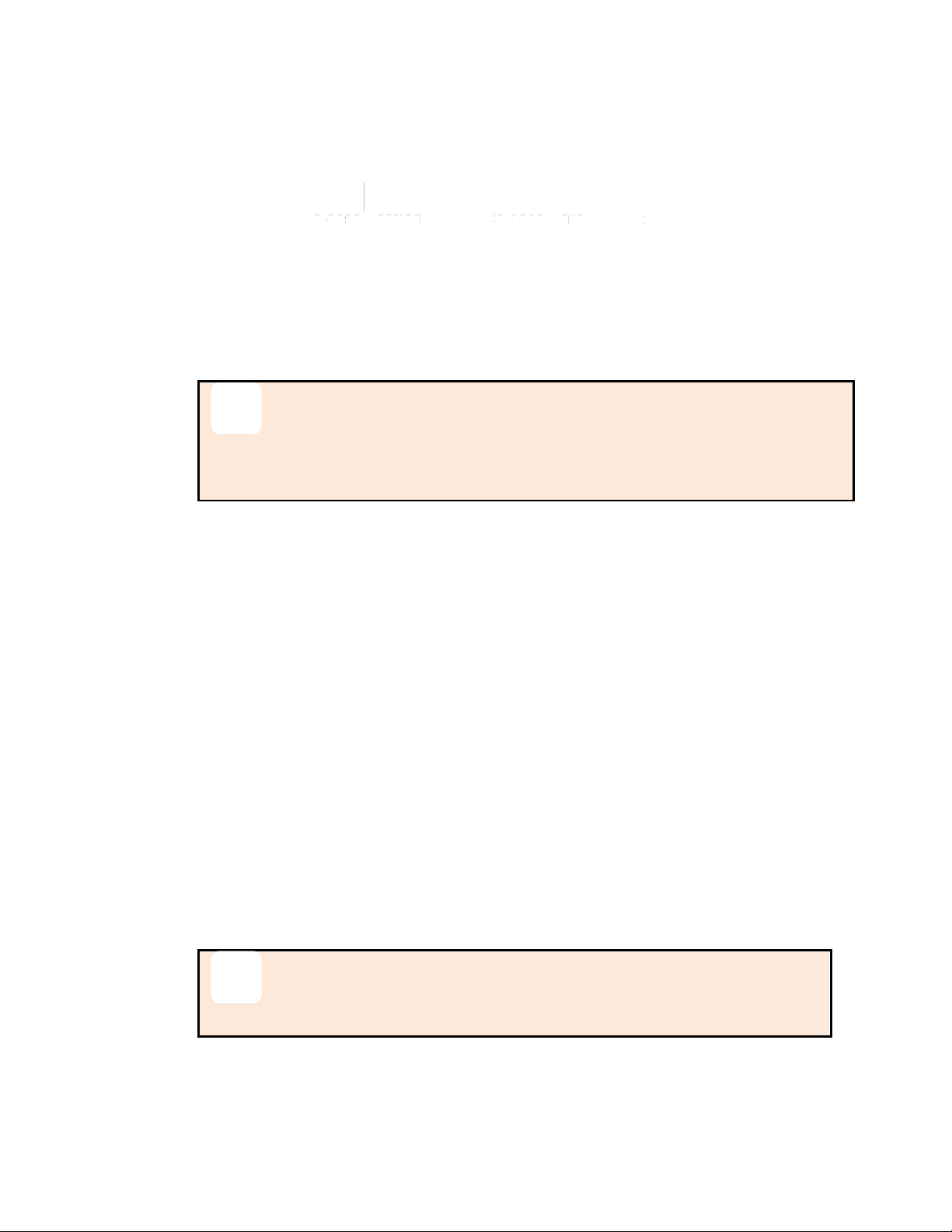
LS5B User Guide
Libre Wireless Technologies User Guide: LS5B, Ver. 2.9 Page 12 of 78
Libre Confidential
3.1. Single-Image Update and Application Update
Single-Image binary file named, “lsimage” is released to customers on Libre Portal. The
“lsimage” contains U-Boot, Factory-ENV, BSL, and Application.
For detail on using the Single-Image tool refer to
LibreWireless-TechNote_Software_Customization_Kit available on Libre
Portal.
Application Update
The Application-Image used to update the firmware is a binary file.
Customers can update the Single-Image or Application Image via USB/SD-
Card/Network/Internet method. USB Method of update is the fastest method and is
recommended.
3.1.1. Network Method
To update the binary file (Application-Image or Single-Image) on the LS5B module over
network proceed as below
Make sure the LS5B EVK and your laptop / PC is connected to the
same network.
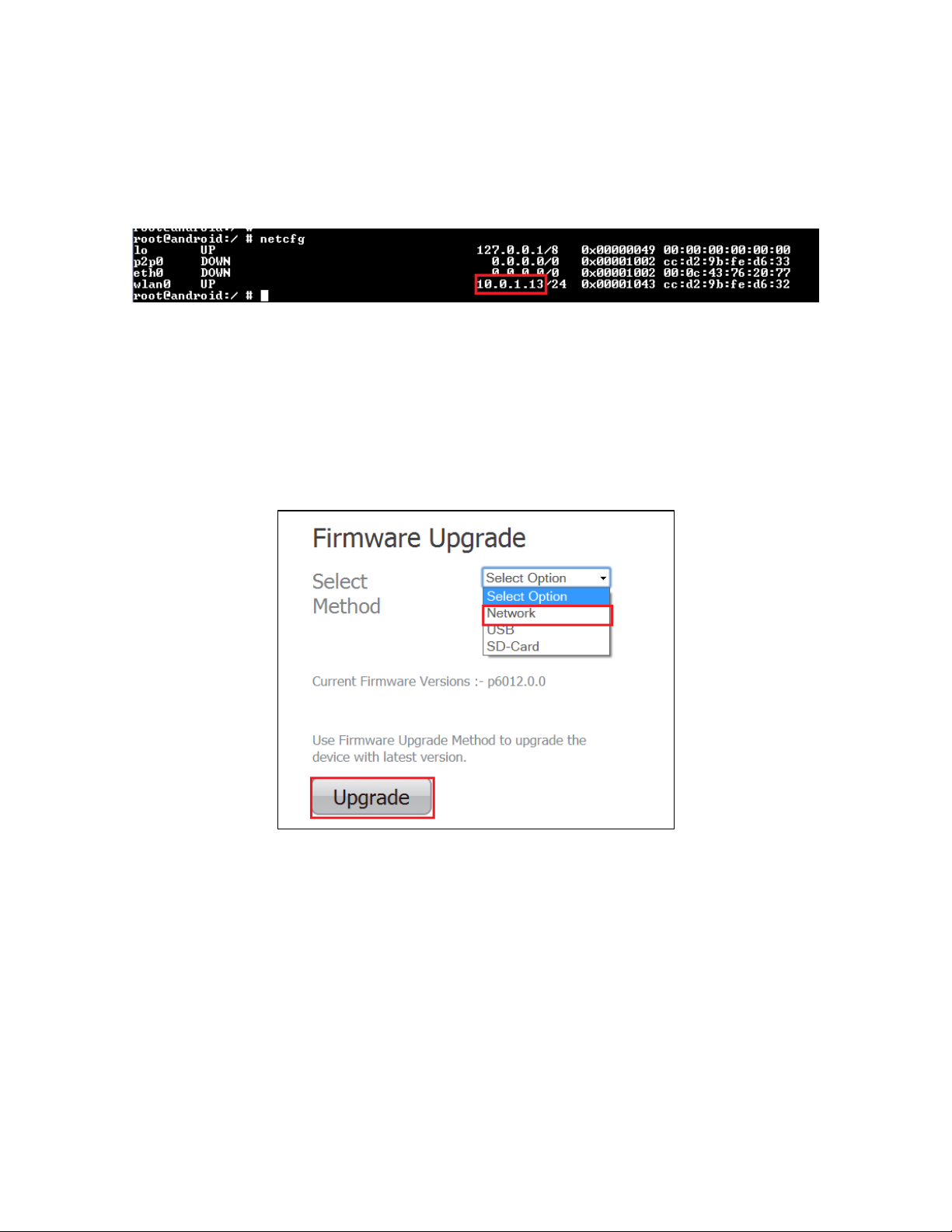
LS5B User Guide
Libre Wireless Technologies User Guide: LS5B, Ver. 2.9 Page 13 of 78
Libre Confidential
Steps
Step 1. Execute command #netcfg in the device terminal to know the device IP
For Example, 10.0.1.13
Step 2. Enter the IP in the address bar of your browser.
For Example, 10.0.1.13
Step 3. In the Firmware upgrade section, Select Method as Network and Click
Upgrade
Figure 3.2.1-1: Firmware Upgrade Method Selection
Step 4. Click Choose File to select the binary file for upgradation and Click Update
to upgrade the firmware.
- To refresh the binary file selected, Click Re-Select
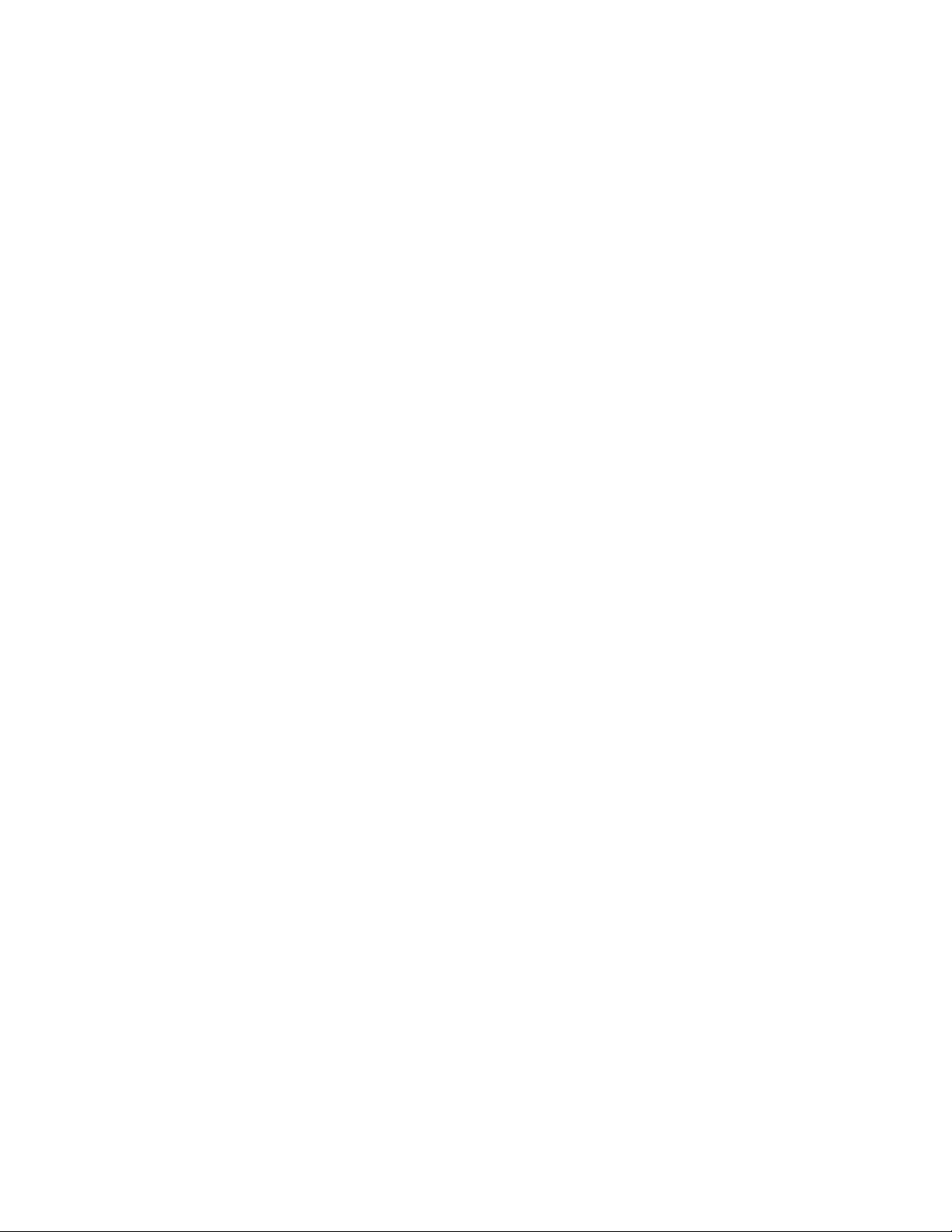
LS5B User Guide
Libre Wireless Technologies User Guide: LS5B, Ver. 2.9 Page 14 of 78
Libre Confidential
Figure 3.2.1-2: Firmware Update Webpage
Step 5. LS5B Shows below shown confirmation page. User has to click on OK button
on the page.
Figure 3.2.1-3: Firmware Update Confirmation webpage
Step 6. LS5B-Module reboots to BSL, Firmware Update progress page is displayed.
Figure 3.2.1-4: Firmware Update Progress Page
On successful upload, web page displays the status of the update process
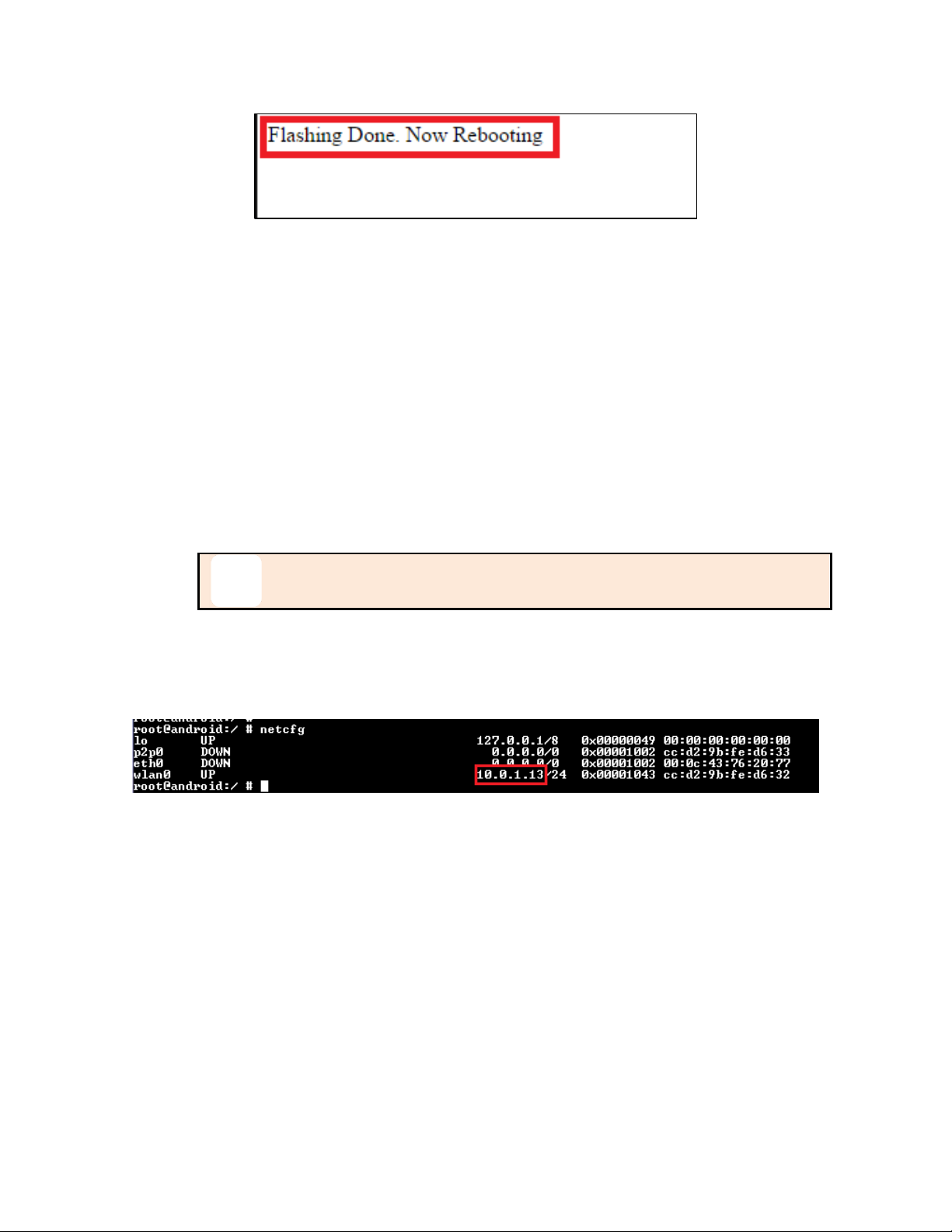
LS5B User Guide
Libre Wireless Technologies User Guide: LS5B, Ver. 2.9 Page 15 of 78
Libre Confidential
Figure 3.2.1-5: Firmware Update Status
End--
3.1.2. SD-Card / USB Method
To update the binary file (Application-Image or Single-Image) on the LS5B module from SD-
Card / USB using the web server proceed as below
Steps
Step 1. Ensure the binary filename as “lsimage” and place the firmware image in
root directory of SD-Card / USB.
The Firmware image should not contain any extension.
Step 2. Insert the SD-Card / USB in the LS5B EVK
Step 3. Execute command #netcfg in the device terminal to know the device IP
For Example, 10.0.1.13
Step 4. Enter the IP in the address bar of your browser
For Example, 10.0.1.13
Step 5. In the Firmware upgrade section, Select Method as SD-Card / USB and Click
Upgrade

LS5B User Guide
Libre Wireless Technologies User Guide: LS5B, Ver. 2.9 Page 16 of 78
Libre Confidential
Figure 3.2.2-1: Firmware Upgrade Method Selection
Step 6. LS5B-Module reboots to BSL, and Firmware Upgrade from SD-Card / USB
starts automatically.
On successful upgrade, LS5B-Module reboots, with the updated application.
End - -
3.1.3. Internet Method
To update the Application Image on to the LSx module proceed as below.
Make sure the LS5B module is in Home-Network mode, and is connected to the Home-AP
with internet access.
Also make sure your laptop / PC is connected to the same Home-AP.
Each customer has to maintain their own server; in which they will place their own
customized image. URL for the server location is customizable using the NV-Item
fwdownload_xml.
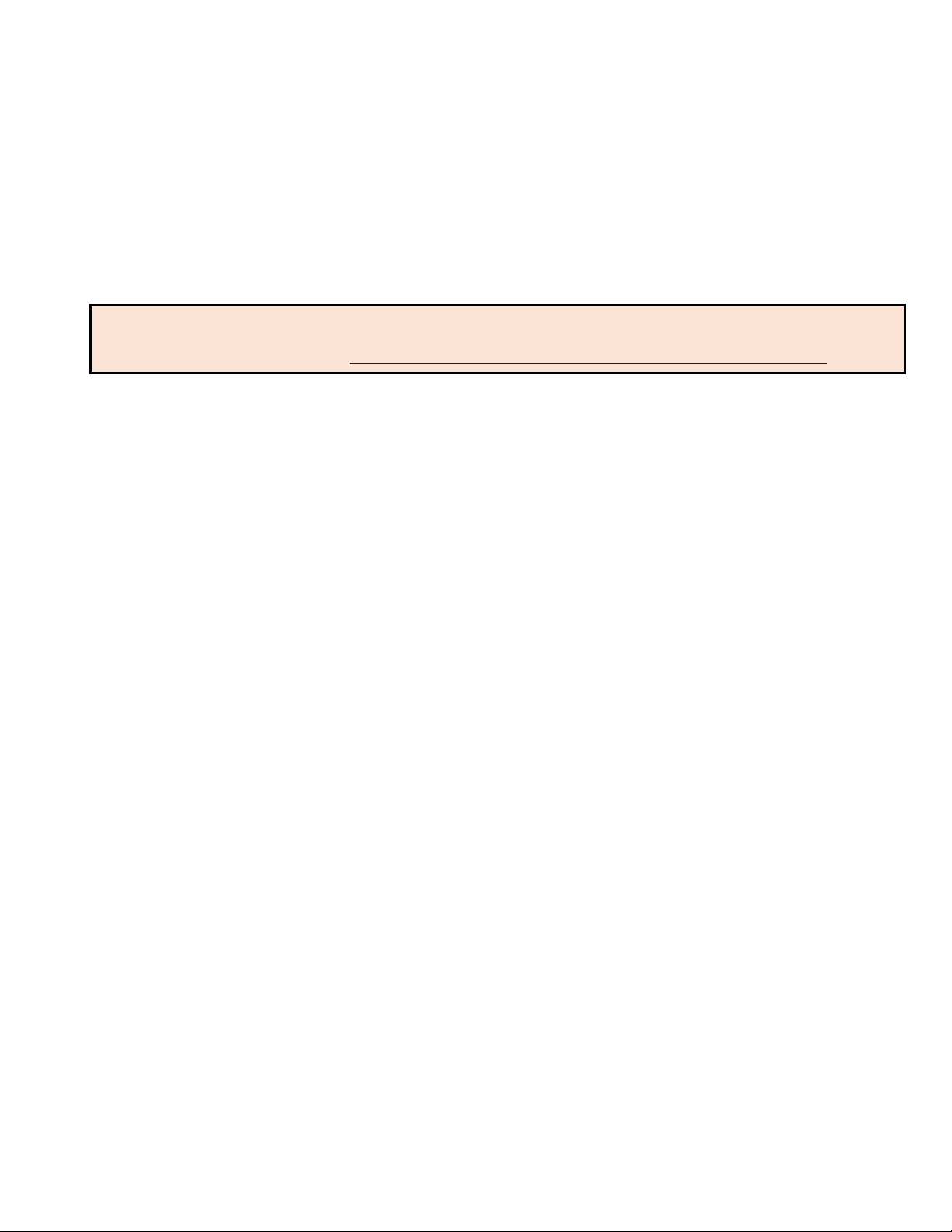
LS5B User Guide
Libre Wireless Technologies User Guide: LS5B, Ver. 2.9 Page 17 of 78
Libre Confidential
Firmware Download XML
NV-Item fwdownload_xml is used to provide the URL for the XML file that contains the
information about Firmware version, HOST-MCU version and the link to download the
firmware. Use the syntax below to provide the URL for firmware update.
To Provide the URL for Firmware Update over Internet
#setenv fwdownload_xml http://10.0.1.14/share/firmware/LS5B/firmware_download.xml
Firmware Download XML Structure
Firmware Download XML file includes the following tags.
fw_version: fw_version is tag used to set the firmware version. firmware version
should start with ‘pB’ followed by the actual version number.
For example, pB1000
mcu_version: mcu_version tag is used to set the HOST-MCU version.
firmware: firmware tag is used to give the URL of the firmware image, for
upgrade.
Figure 4.29-1: Sample XML Format
Application will parse the XML and verify the Firmware version of LS5B and host MCU
version. If the given versions in the XML are greater than existing version in DUT, firmware
upload process continues. Otherwise it aborts the upload mechanism. The URL from the
<firmware> tag will be updated on ENV: fwupdate_link.
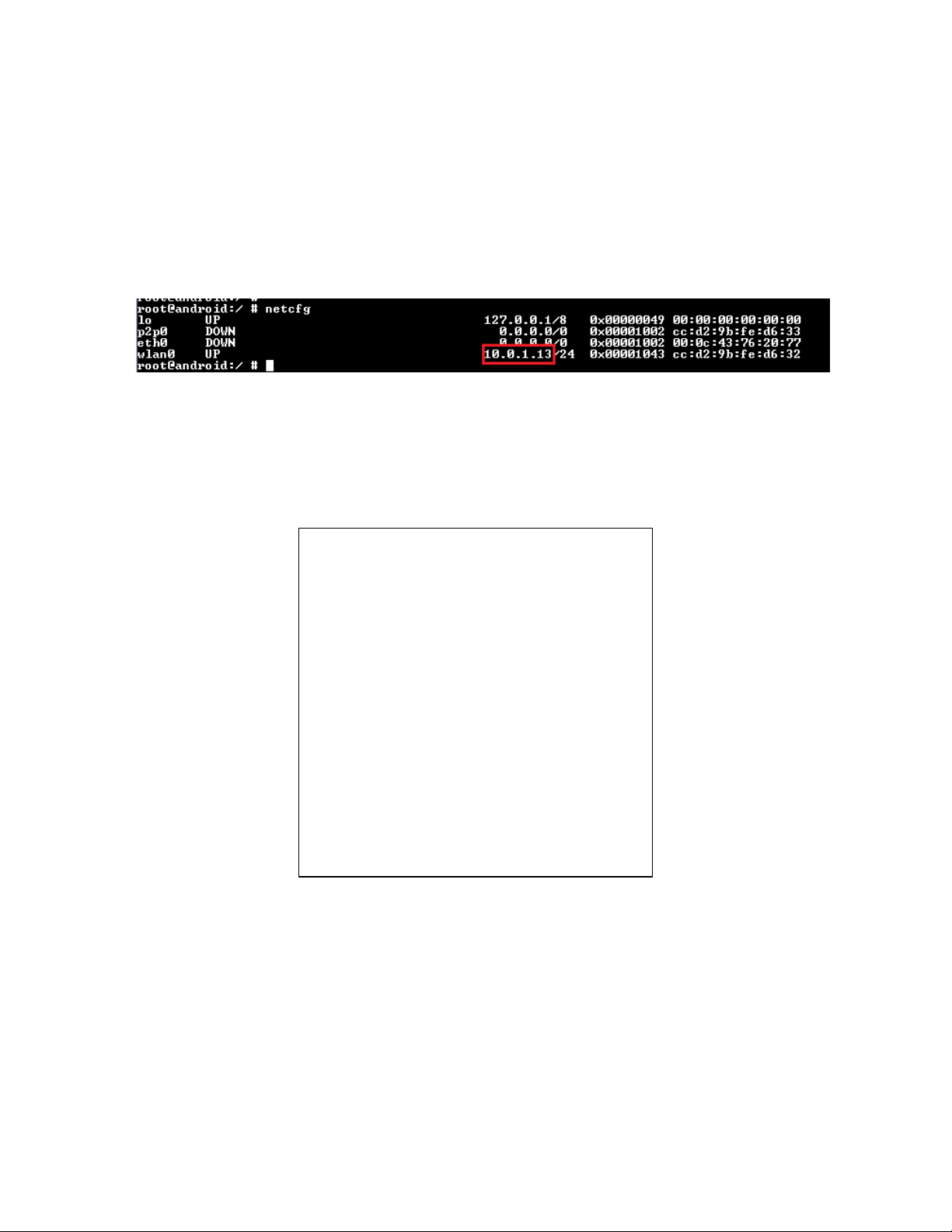
LS5B User Guide
Libre Wireless Technologies User Guide: LS5B, Ver. 2.9 Page 18 of 78
Libre Confidential
Steps
Step 1. Place the Firmware (Combined image with LS-Image, and HOST-MCU Image)
in the URL provided.
Step 2. Update the NV-Item fwdownload_xml with the URL of the XML file.
Step 3. Execute command #netcfg in the device terminal to know the device IP
Step 4. Enter the IP in the address bar of your browser
Step 5. In the Firmware upgrade section, Select Method as Internet and Click
Upgrade
Step 6. LS5B-Module reboots to BSL. Once the DUT begins to download the
Application-Image from URL provided in the fwdownload_xml NV-Item. Firmware
Download progress is displayed.
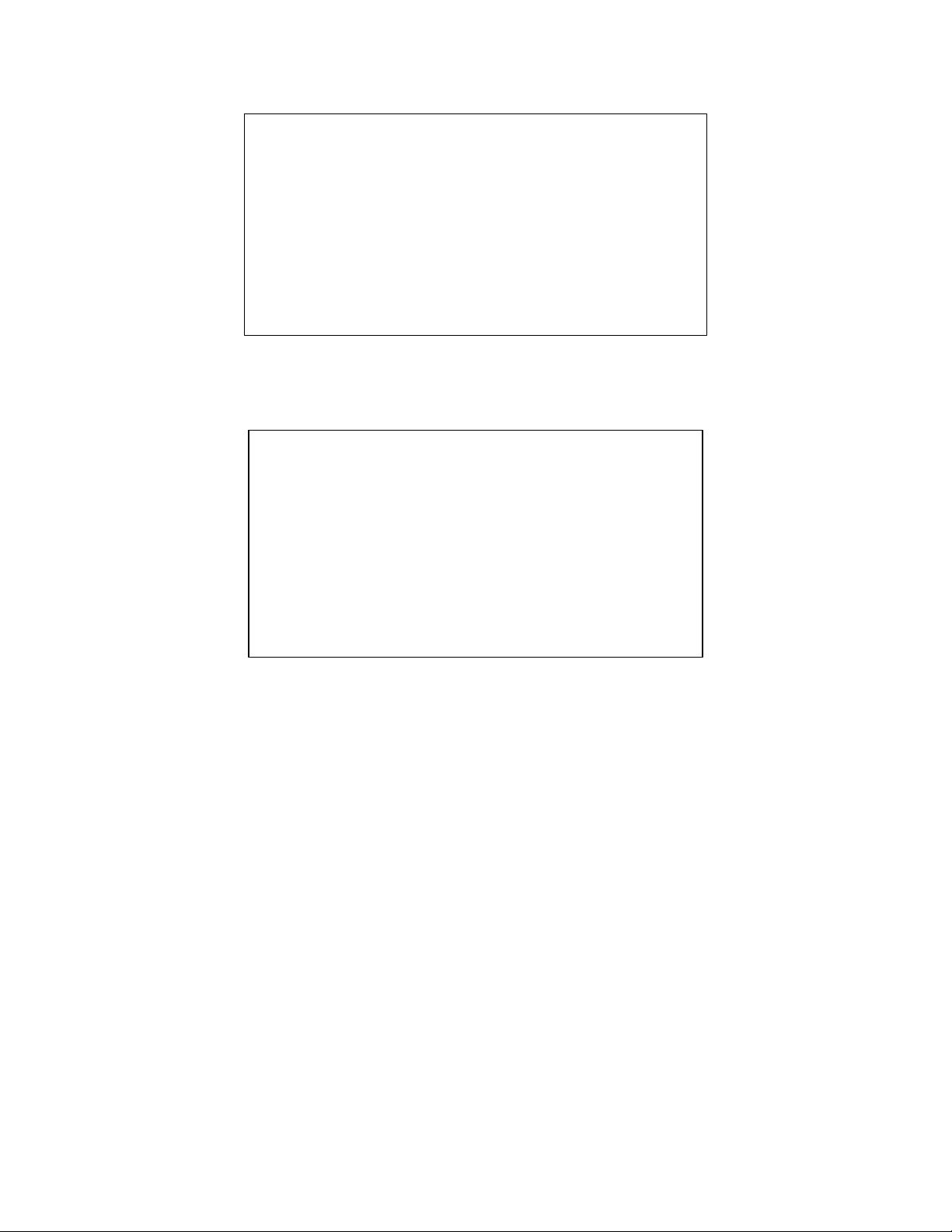
LS5B User Guide
Libre Wireless Technologies User Guide: LS5B, Ver. 2.9 Page 19 of 78
Libre Confidential
Step 7. On Successful download, Firmware Upgrade starts and the progress status is
displayed.
Step 8. Module reboots on successful completion of upgrade process.
3.2. BSL Update
The BSL is a one type of boot loader that facilitates upgrade of Application Image on to the
LSx module. Below section describes procedure to program the BSL on to LSx Module.
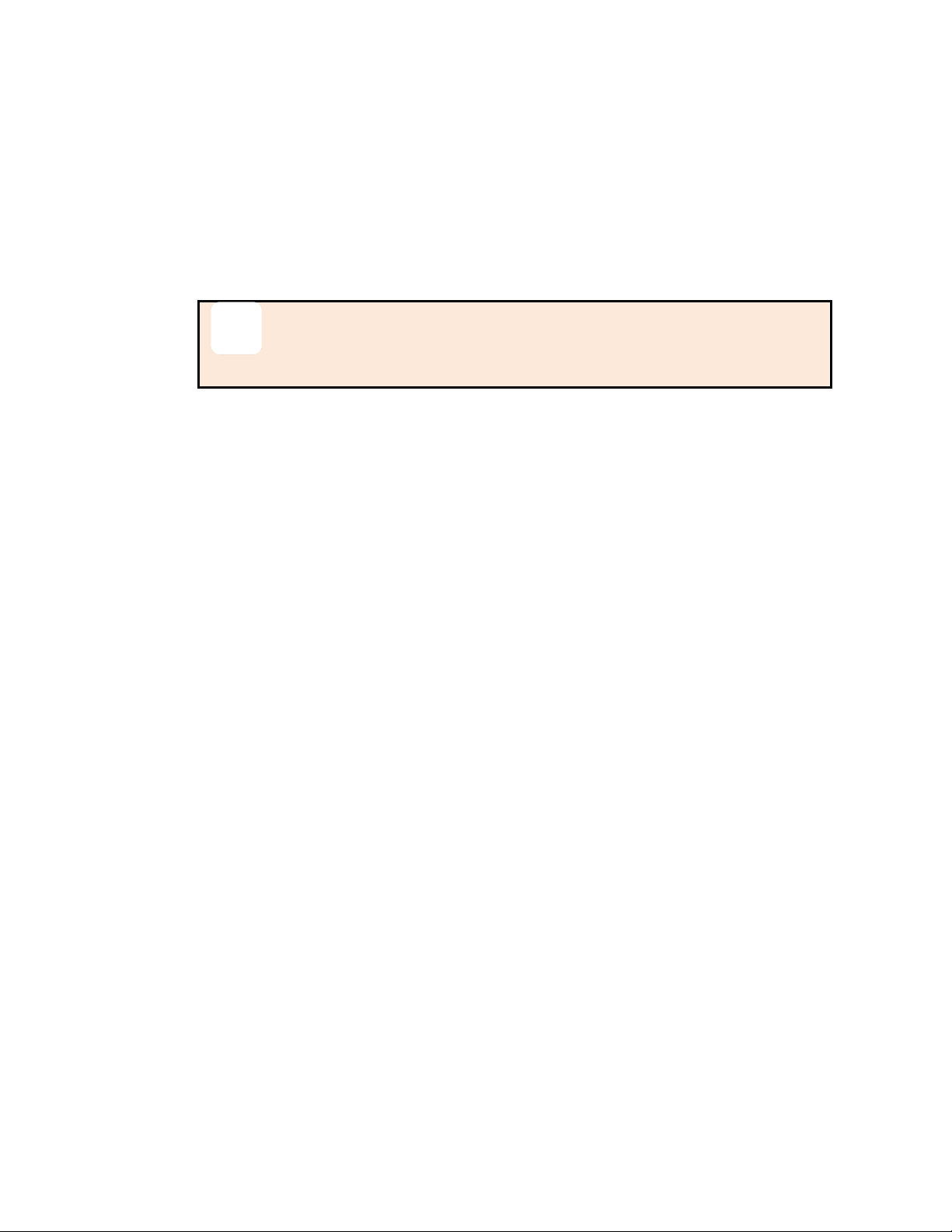
LS5B User Guide
Libre Wireless Technologies User Guide: LS5B, Ver. 2.9 Page 20 of 78
Libre Confidential
3.2.1. TFTP Method
To update the BSL for LS5B module using TFTP proceed as below
Step 1. Install TFTP server in Win 7 laptop / PC
You can download the TFTP server from web
Step 2. Store Image.bin file, in the same folder as TFTP is placed
Disable the firewall in windows laptop / PC. Firewall will block the
file from being loaded.
Step 3. Connect the PC and module with Ethernet cable
Step 4. Set Static IP 10.10.10.3 for the Laptop/PC
go to Control Panel > Network Configuration > Local Area Connection > Properties
> TCP/IPv4 > Properties
Step 5. Power on the board and connect serial cable from Serial port of EVK to the
USB port of PC
Step 6. Open serial port terminal (57600-8-N-1) to access system Shell
Step 7. Start TFTP server in laptop / PC
Step 8. Restart the module by issuing the command #reboot in terminal
or
Restart the module using the Reset button in EVK
Step 9. In the U-Boot options, select Option a in the terminal within 1 second
Step 10. Answer 'Y' or 'N' for the warning message prompted to proceed with the
update
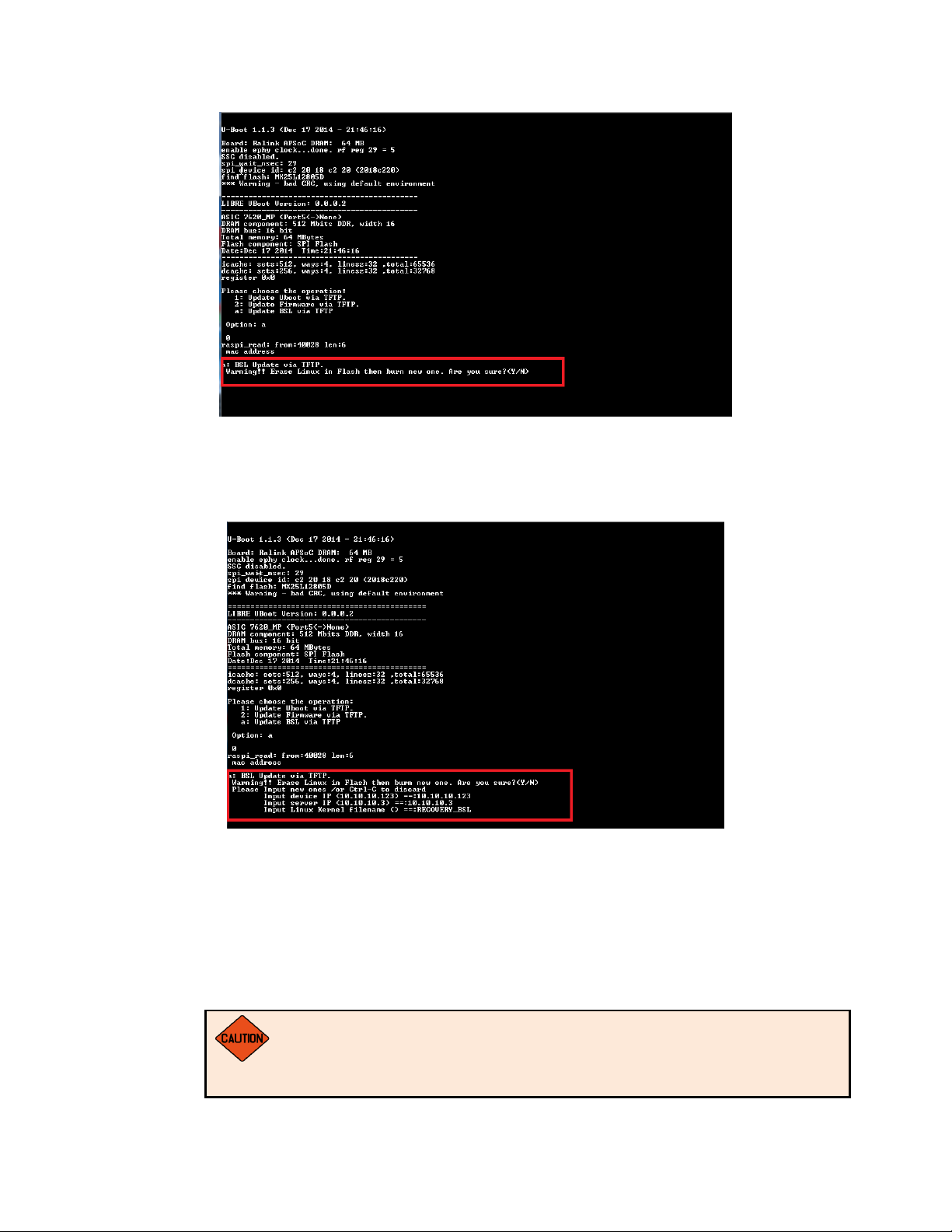
LS5B User Guide
Libre Wireless Technologies User Guide: LS5B, Ver. 2.9 Page 21 of 78
Libre Confidential
Figure 3.3.1-1: BSL Update Terminal Warning Message Prompt
Step 11. To set default Server and Device IP address, Press Enter key on Keyboard
Figure 3.3.1-2: BSL Default IP Address
Step 12. Provide the name of the binary for BSL, to be flashed on the U-Boot prompt.
For Example, Image.bin
Make Sure the Binary name provided, is as in the repository. Wrong
binary name might make the module unusable.
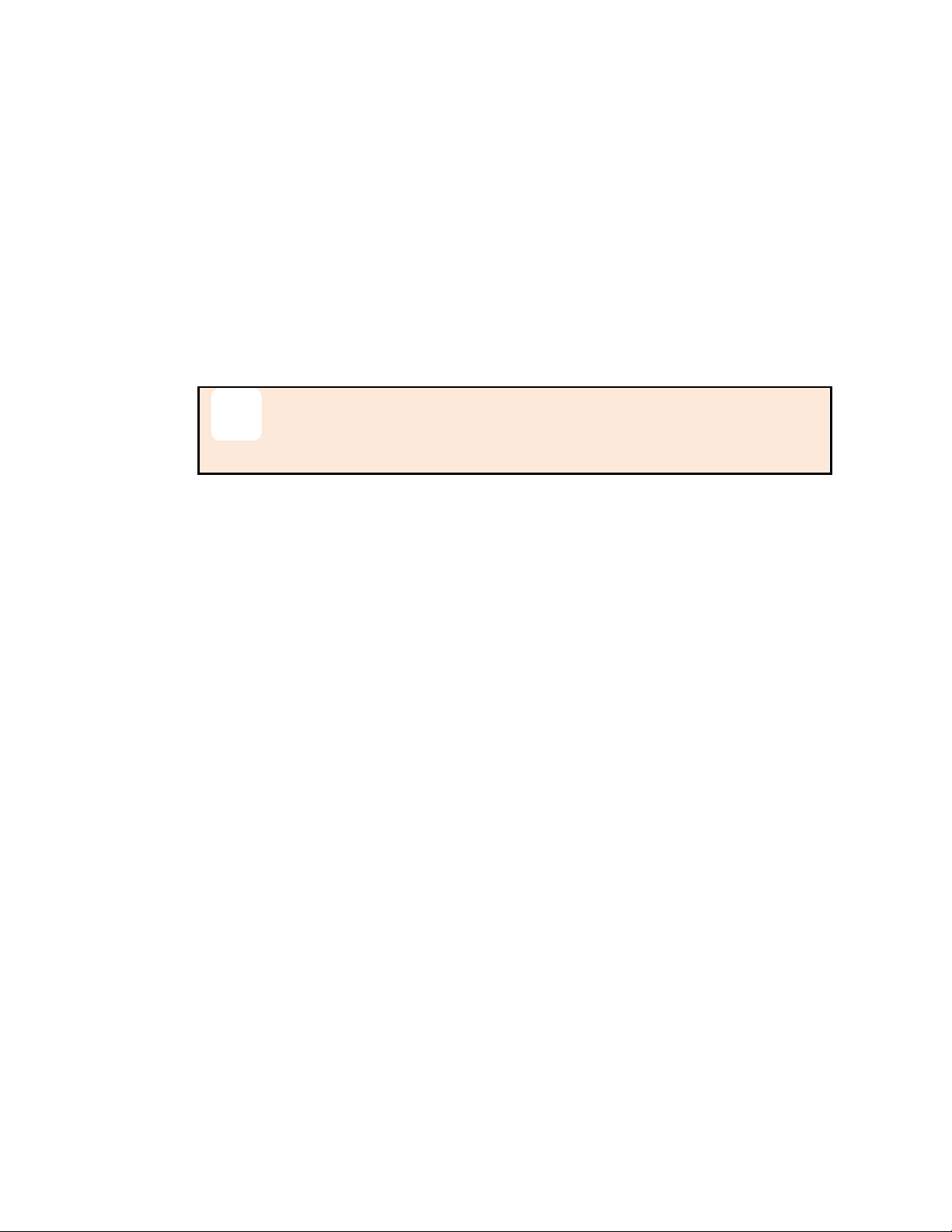
LS5B User Guide
Libre Wireless Technologies User Guide: LS5B, Ver. 2.9 Page 22 of 78
Libre Confidential
End--
3.3. U-Boot Update
3.3.1. TFTP Method
To update the U-Boot for LS5B module using TFTP proceed as below
Step 1. Install TFTP server in Win 7 laptop / PC
You can download the TFTP server from web
Step 2. Store Image.bin file, in the same folder as TFTP is placed
Disable the firewall in windows laptop / PC. Firewall will block the
file from being loaded.
Step 3. Connect the PC and module with Ethernet cable
Step 4. Set Static IP 10.10.10.3 for the Laptop/PC
go to Control Panel > Network Configuration > Local Area Connection > Properties
> TCP/IPv4 > Properties
Step 5. Power on the board and connect the EVK to the USB port of PC
Step 6. Open serial port terminal (57600-8-N-1) to access system Shell
Step 7. Start TFTP server in laptop / PC
Step 8. Restart the module by issuing the command #reboot in terminal
or
Restart the module using the Reset button in EVK
Step 9. In the U-Boot options, select option 1 in the terminal within 1 second
Step 10. Answer 'Y' or 'N' for the warning message prompted to proceed with the
update
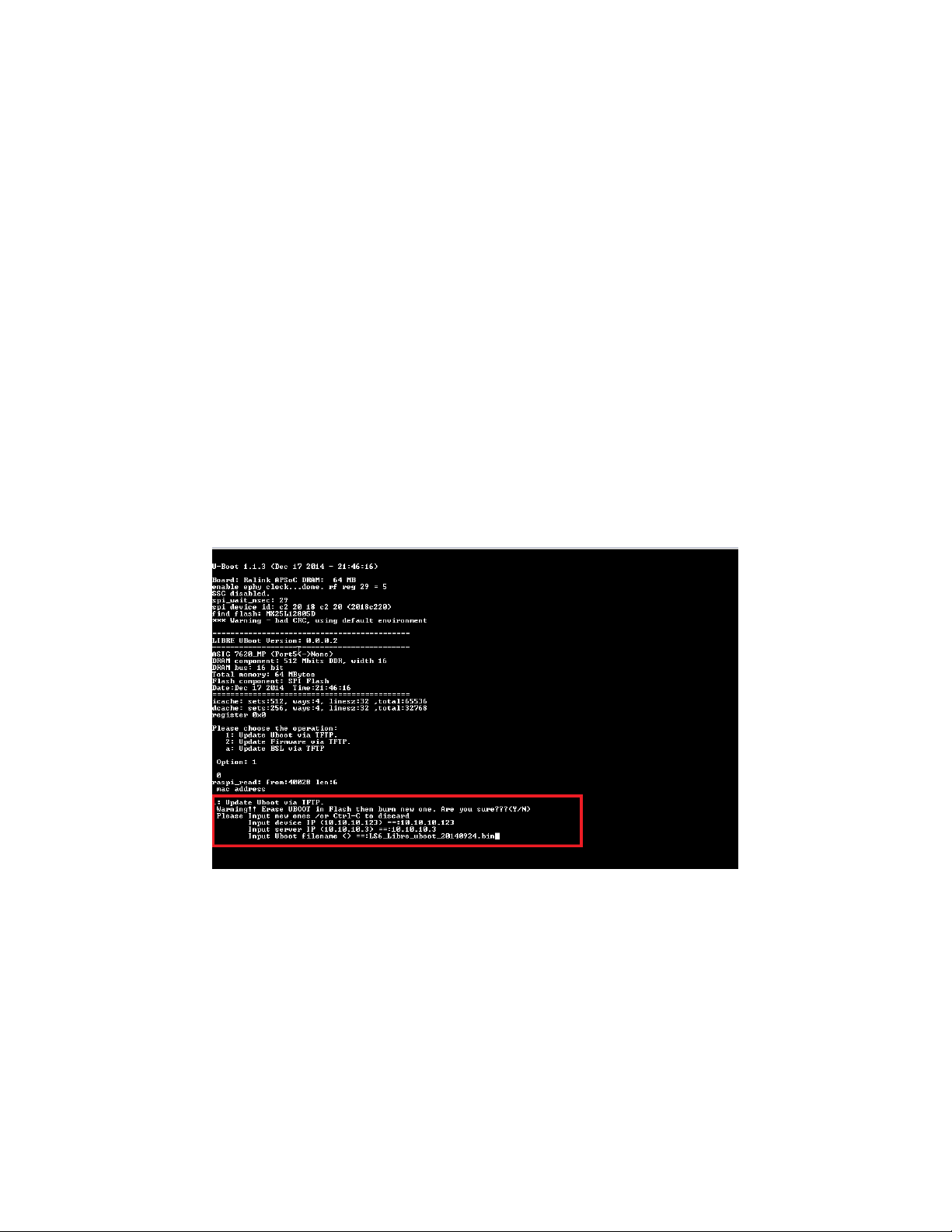
LS5B User Guide
Libre Wireless Technologies User Guide: LS5B, Ver. 2.9 Page 23 of 78
Libre Confidential
Figure 3.4.1-1: U-Boot Update Terminal Warning Message Prompt
Step 11. To set default Server and Device IP addres, Press Enter Key on Keyboard
Figure 3.4.1-2: U-Boot Default IP address
Step 12. Provide the name of the binary for U-Boot, to be flashed on the U-boot
prompt
For Example, Image.bin
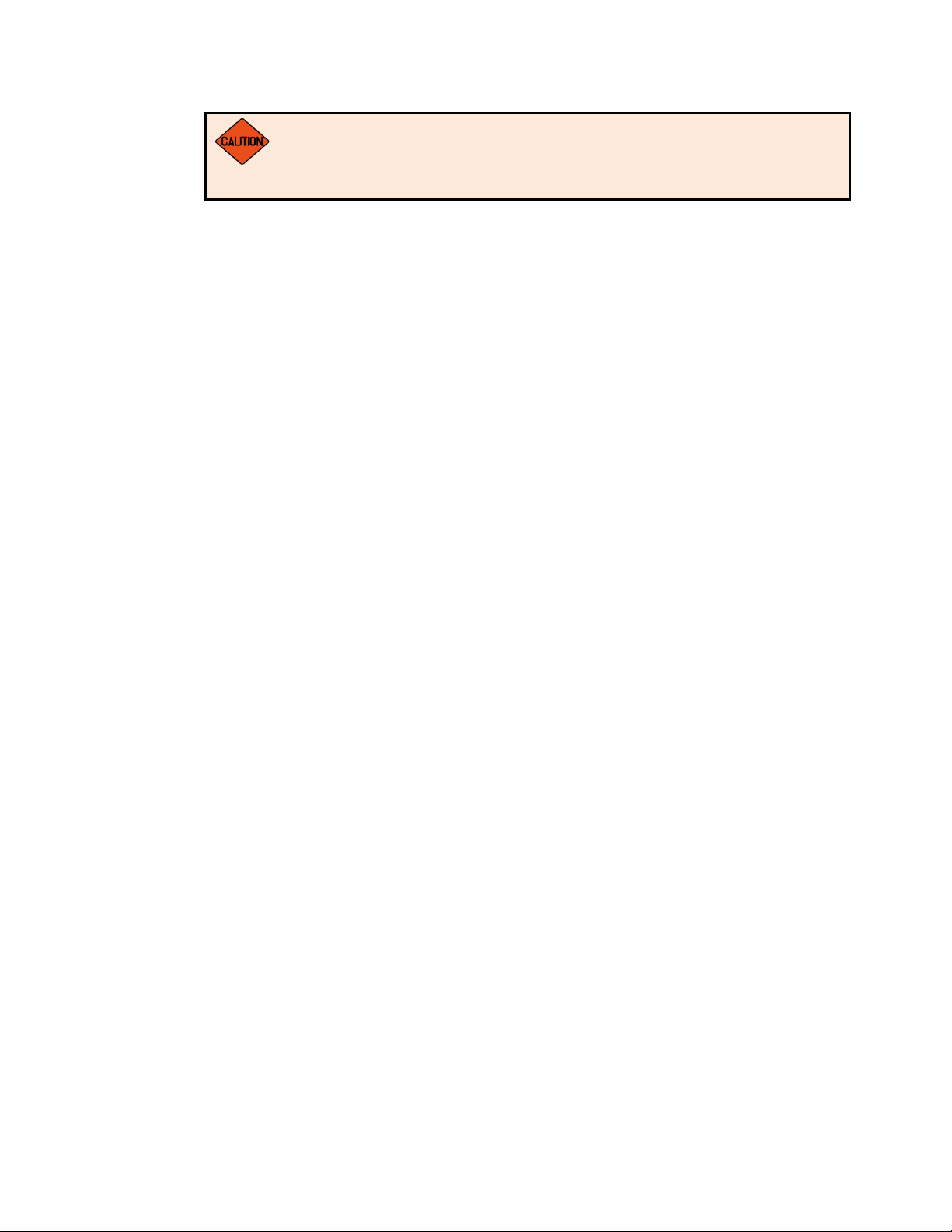
LS5B User Guide
Libre Wireless Technologies User Guide: LS5B, Ver. 2.9 Page 24 of 78
Libre Confidential
Make Sure the Binary name provided, is as in the repository. Wrong
binary name might make the module unusable.
End--
