
Libre Wireless Technologies © 2016
Libre Confidential
User Guide
Module : LS9 / LS9AD
Rev: 5.3

LS9 User Guide
Libre Wireless Technologies User Guide : LS9 / LS9AD, Ver. 5.3 Page 2 of 75
Libre Confidential
Libre Wireless Technologies Private Limited
librewireless.com
Copyright © 2016 Libre Wireless Technologies. All rights reserved.
Circuit diagrams and other information relating to Libre Wireless Technologies products are included as a
means of illustrating typical applications. Consequently, complete information sufficient for construction
purposes is not necessarily given. Although the information has been checked and is believed to be accurate,
no responsibility is assumed for inaccuracies. Libre Wireless Technologies reserves the right to make changes
to specifications and product descriptions at any time without notice. Contact your local Libre Wireless
Technologies sales office to obtain the latest specifications before placing your product order. The provision
of this information does not convey to the purchaser of the described semiconductor devices any licenses
under any patent rights or other intellectual property rights of Libre Wireless Technologies or others. All sales
are expressly conditional on your agreement to the terms and conditions of the most recently dated version
of Libre Wireless Technologies standard Terms of Sale Agreement dated before the date of your order (the
"Terms of Sale Agreement"). The product may contain design defects or errors known as anomalies which
may cause the product's functions to deviate from published specifications. Anomaly sheets are available
upon request. Libre Wireless Technologies products are not designed, intended, authorized or warranted for
use in any life support or other application where product failure could cause or contribute to personal injury
or severe property damage. Any and all such uses without prior written approval of an Officer of Libre
Wireless Technologies and further testing and/or modification will be fully at the risk of the customer. Copies
of this document or other Libre Wireless Technologies literature, as well as the Terms of Sale Agreement, may
be obtained by visiting Libre Wireless Technologies website.
LIBRE WIRELESS TECHNOLOGIES DISCLAIMS AND EXCLUDES ANY AND ALL WARRANTIES, INCLUDING
WITHOUT LIMITATION ANY AND ALL IMPLIED WARRANTIES OF MERCHANTABILITY, FITNESS FOR A
PARTICULAR PURPOSE, TITLE, AND AGAINST INFRINGEMENT AND THE LIKE, AND ANY AND ALL
WARRANTIES ARISING FROM ANY COURSE OF DEALING OR USAGE OF TRADE. IN NO EVENT SHALL
LIBRE WIRELESS TECHNOLOGIES BE LIABLE FOR ANY DIRECT, INCIDENTAL, INDIRECT, SPECIAL,
PUNITIVE, OR CONSEQUENTIAL DAMAGES; OR FOR LOST DATA, PROFITS, SAVINGS OR REVENUES OF
ANY KIND; REGARDLESS OF THE FORM OF ACTION, WHETHER BASED ON CONTRACT; TORT;
NEGLIGENCE OF LIBRE WIRELESS TECHNOLOGIES OR OTHERS; STRICT LIABILITY; BREACH OF
WARRANTY; OR OTHERWISE; WHETHER OR NOT ANY REMEDY OF BUYER IS HELD TO HAVE FAILED
OF ITS ESSENTIAL PURPOSE, AND WHETHER OR NOT LIBRE WIRELESS TECHNOLOGIES HAS BEEN
ADVISED OF THE POSSIBILITY OF SUCH DAMAGES

LS9 User Guide
Libre Wireless Technologies User Guide : LS9 / LS9AD, Ver. 5.3 Page 3 of 75
Libre Confidential
Table of Contents
1. Introduction ............................................................................................................................ 8
1.1. User Guide Insight ............................................................................................................................. 8
2. Libre Wireless Technologies’ EVK ................................................................................ 10
2.1. LS9 EVK Setup .................................................................................................................................. 12
3. Firmware Upgrade ............................................................................................................. 14
3.1. Preparing for Firmware Upgrade. .......................................................................................... 14
3.1.1 Upgrade Guidelines ........................................................................................................................ 14
3.1.2 Creating Single-Image ................................................................................................................... 17
3.2. Firmware Upgrade Methods ..................................................................................................... 17
3.2.1 Firmware Upgrade Using PC / Laptop Method ................................................................ 71
3.2.2 Firmware Upgrade Using USB Method ................................................................................. 17
3.2.3 Firmware Upgrade Using Network Method ....................................................................... 18
3.2.4 Internet Method ............................................................................................................................... 20
4. Network Configuration ..................................................................................................... 24
4.1. Wireless Network Setup Using WAC and SAC .................................................................. 24
4.1.1 Wireless Network Setup Using WAC ..................................................................................... 24
4.1.2 Wireless Network Setup Using SAC (Speaker Android Configuration)
method ............................................................................................................................................................. 25
4.2. Wireless Network Setup Using Webserver ........................................................................ 32
4.2.1 LS-Configure Method .................................................................................................................... 32
4.2.2 Webpage Method ............................................................................................................................ 32
4.3. WPS Trigger from Command Line .......................................................................................... 35
4.4. WPS Trigger from LUCI ................................................................................................................ 35
5. Configuring Non-Volatile-Item ...................................................................................... 36
6. Features ................................................................................................................................. 37
6.1. Libre APP for Android .................................................................................................................. 37
6.2. DDMS .................................................................................................................................................... 37
6.3. Source Switching ............................................................................................................................. 38
6.4. Failsafe Mechanism ........................................................................................................................ 38

LS9 User Guide
Libre Wireless Technologies User Guide : LS9 / LS9AD, Ver. 5.3 Page 4 of 75
Libre Confidential
6.5. Software Security ............................................................................................................................ 38
6.6. Airplay® ............................................................................................................................................... 38
Password for Airplay Playback ............................................................................................................ 39
6.7. Cast For Audio .................................................................................................................................. 41
6.8. Spotify Connect ................................................................................................................................ 43
6.9. AUX-In Support ................................................................................................................................ 46
6.10. USB Playback .................................................................................................................................... 46
6.11. DLNA ® / DMR .................................................................................................................................. 46
6.12. LUCI Over UART .............................................................................................................................. 47
6.13. Switch between Wired and wireless modes ...................................................................... 48
Switching to Wired Mode ....................................................................................................................... 48
Switching to Wireless Mode .................................................................................................................. 49
6.14. TCP / IP Tunneling ......................................................................................................................... 50
6.15. Wi-Fi Scan Result ............................................................................................................................ 50
6.16. Device Name Configuration ....................................................................................................... 50
6.17. Music Services .................................................................................................................................. 51
vTuner ............................................................................................................................................................. 51
QQ Music ......................................................................................................................................................... 53
Spotify ............................................................................................................................................................. 56
Tidal ............................................................................................................................................................. 58
6.18. Telnet .................................................................................................................................................... 60
6.19. Roon Music ......................................................................................................................................... 61
7. Appendix ............................................................................................................................... 62
7.1. ACP Setup............................................................................................................................................ 62
7.2. Rework on LS6 EVK to evaluate LS9 Module. ................................................................... 63
7.3. Install USB Composite Drive ...................................................................................................... 63
7.4. Install Android Composite ADB Driver ................................................................................ 66

LS9 User Guide
Libre Wireless Technologies User Guide : LS9 / LS9AD, Ver. 5.3 Page 5 of 75
Libre Confidential
Table of Figures
Figure 2-2: LS9 EVK ...................................................................................................................... 10
Figure 2-3: LS9AD EVK ................................................................................................................ 11
Figure 2.4: LS9 / LS9AD Module and LS9 Bridge-Board .................................................. 12
Figure 3.1-1: LS9 Firmware Folder Structure ..................................................................... 72
Figure 4.1.-1: WAC Speaker Listed .......................................................................................... 25
Figure 6.2-1: DDMS Setup in webpage ................................................................................... 37
Figure 6.5-1 AirPlay Stream ...................................................................................................... 39
Figure 6.5-2: Password for Airplay ......................................................................................... 40
Figure 6.5-3: Enter Password for Streaming ....................................................................... 40
Figure 6.6-1: Disable Airplay Password ................................................................................ 41
Figure 6.6-1: Cast for Audio Application Menu ................................................................... 42
Figure 6.6-2: Device list ............................................................................................................... 42
Figure 6.6-3: Cast for Audio Enabled Device Selected ...................................................... 43
Figure 6.7-1: Spotify APP ............................................................................................................ 44
Figure 6.7-2: Spotify Login Screen ........................................................................................... 44
Figure 6.7-3: Device Selection................................................................................................... 45
Figure 6.7-4: Device List ............................................................................................................. 45
Figure 6.9-1: Media Player Stream Menu.............................................................................. 46
Figure 6.9-2: Media Streaming Options ................................................................................. 47
Figure 6.11-1: Switch to Wired Mode ..................................................................................... 48
Figure 6.11-2: Switch to Wi-Fi Mode....................................................................................... 49
Figure 6.14-1: Device Name Section ....................................................................................... 51
Figure 6.16.1-1: vTuner Browse Screen ................................................................................ 52
Figure 6.16.1-2: Now Playing Screen for vTuner ............................................................... 53
Figure 6.16.3-1: QQ Music APP ................................................................................................. 54
Figure 6.16.3-2: Login Screen ................................................................................................... 54
Figure 6.16.3-3: Device Selection Option .............................................................................. 55
Figure 6.16.3-4: Device List ....................................................................................................... 55
Figure 6.16.4-1: Spotify APP ...................................................................................................... 56
Figure 6.16.4-2: Spotify Login Screen .................................................................................... 57

LS9 User Guide
Libre Wireless Technologies User Guide : LS9 / LS9AD, Ver. 5.3 Page 6 of 75
Libre Confidential
Figure 6.16.4-3: Device Selection ............................................................................................ 57
Figure 6.16.4-4: Device List ....................................................................................................... 58
Figure 6.16.6-1: Tidal Browse Screen .................................................................................... 59
Figure 6.16.6-2: Now Playing Screen for Tidal .................................................................... 60
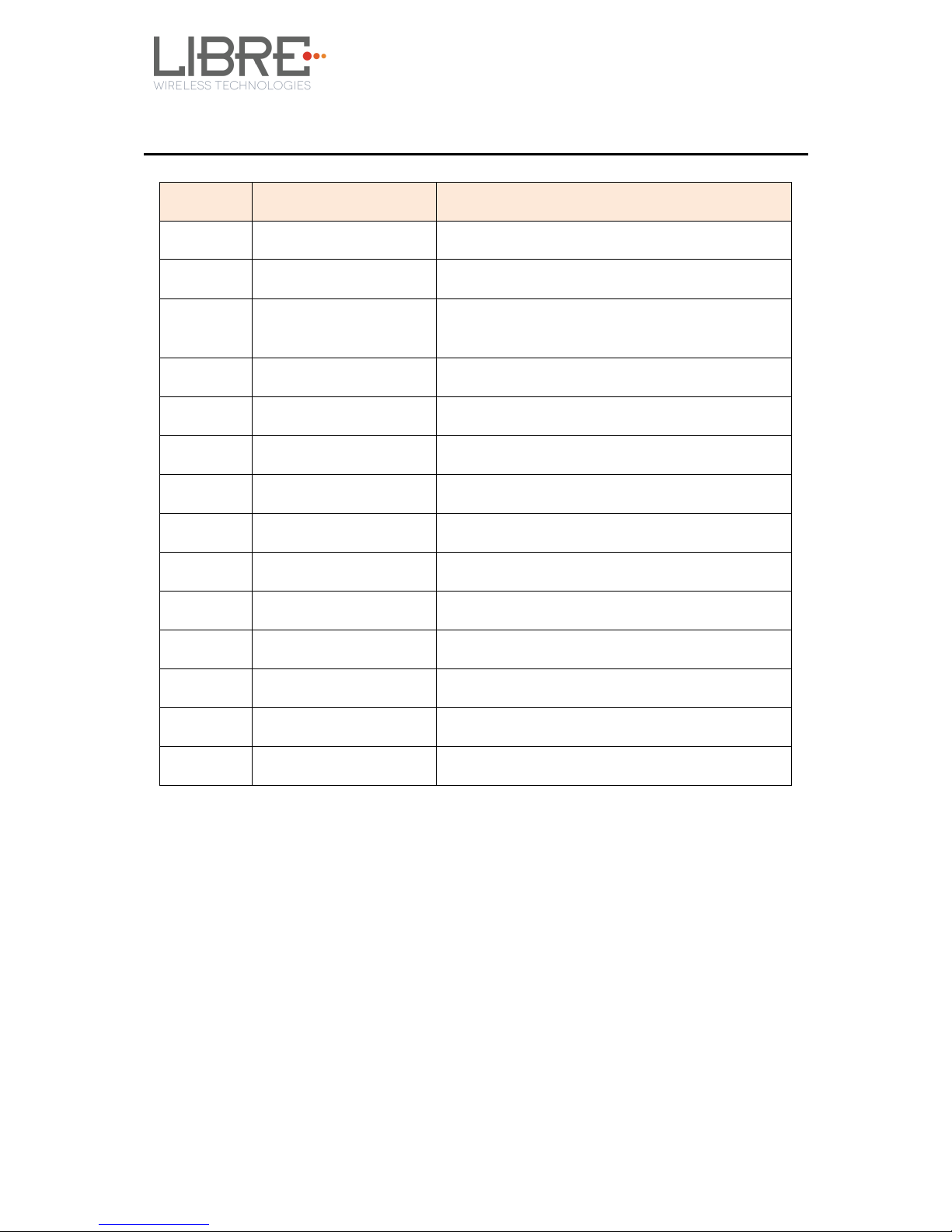
LS9 User Guide
Libre Wireless Technologies User Guide : LS9 / LS9AD, Ver. 5.3 Page 7 of 75
Libre Confidential
Document Revision History
Revision
Date
Description of change
5.3
November 11, 2016
Incorporated updates
5.2
October 18, 2016
Updated section 6.19
5.1
October 17, 2016
Added Applicable for LS9AD modules and
Roon Music Playback
5.0
August 24, 2016
Updated Section 3.2.1
4.9
August 10, 2016
Updated section 3.1 and 3.2
4.8
August 4, 2016
Updated section 3.2.4
4.7
August 3, 2016
Updated Section 4.12
4.6
July 28, 2016
Updated section 3
4.5
July 13, 2016
Updated section 4.2.2 “Webpage Method”
4.4
July 11, 2016
Added Section 6.17 “Telnet”
4.3
June 30, 2016
Added section 6.17 and Updated section 3.2
4.2
June 29, 2016
Updated section 3.2
4.1
June 21, 2016
Updated section 3.2
4.0
June 17, 2016
Updated Section 5

LS9 User Guide
Libre Wireless Technologies User Guide : LS9 / LS9AD, Ver. 5.3 Page 8 of 75
Libre Confidential
1. Introduction
Libre Wireless provides evaluation kit (EVK) for users to gain familiarity with our
products and expedite their own design and development. User can connect to LS9
module through USB, or wireless interface to configure the module, manage the on board
device on the module, and perform functional test.
Libre had delivered few LS9 sample modules with OLD Market ID (MID #01).
These modules should be returned back to Libre Sales team. Contact Libre Sale
Team to know more and swap the existing LS9 Modules.
Libre has stopped making firmware release matching to OLD MID. Upgrading any LS9
firmware to modules with OLD MID shall result in LS9 modules non-functional.
The NEW Market ID (MID #03) should only be used going forward. To Know the MID # in
the LS9-Module, check for the below log in the device terminal. On the device boot-up, in
the device terminal the below MID is printed. Below screen-shot is of the NEW MID# 03.
1.1. User Guide Insight
This document provides information on the procedures to be followed while using
LibreSync for various purpose such as,
Firmware update
Network Configuration
- WAC / SAC Method
- Webserver Method
o Web page method
o LS-Connect Method
o Manual Configuration Method
Configuring Non-Volatile Items

LS9 User Guide
Libre Wireless Technologies User Guide : LS9 / LS9AD, Ver. 5.3 Page 9 of 75
Libre Confidential
Streaming Airplay / Cast For Audio / Spotify Connect
Source Switching
Software Security
DDMS
DLNA / DMR
Wi-Fi Scan Results
Music Services
LUCI
AUX Support
Bluetooth Support
TCP / IP Tunneling
Device Name Configuration
Roon Music

LS9 User Guide
Libre Wireless Technologies User Guide : LS9 / LS9AD, Ver. 5.3 Page 10 of 75
Libre Confidential
2. Libre Wireless Technologies’ EVK
Figure 2-1 Marks different components of the LS9 Module
Figure 2-2: LS9 EVK

LS9 User Guide
Libre Wireless Technologies User Guide : LS9 / LS9AD, Ver. 5.3 Page 11 of 75
Libre Confidential
Figure 2-3: LS9AD EVK

LS9 User Guide
Libre Wireless Technologies User Guide : LS9 / LS9AD, Ver. 5.3 Page 12 of 75
Libre Confidential
2.1. LS9 EVK Setup
To setup the LS9 EVK and Get Started proceed as below.
ACP is not provided along with Libre EVK. It is recommended to buy “ACP-
V2.0C”. from Apple Inc.
LS9 supports 4 or 8 port USB-Hub and using USB-Hub one can see debug
log and also connect USB pen drive to update firmware.
LS9 EVK supports 4 port USB-Hub by default. If you choose to use 8 port
USB-hub then, the USB-Hub should be self powered.
In LS9, USB Hub can be detected dynamically.
Plug in and plug-out of each port in USB hub can also be detected
dynamically.
Step 1. Connect the LS9 module to LS9 Bridge-Board.
Figure 2.4: LS9 / LS9AD Module and LS9 Bridge-Board
Step 2. Insert LS9 Bridge-Board and LS9 module on LS9-EVK.
Step 3. Insert ACP on LS9 EVK.
See section 7.1 for more details on ACP Setup.
Step 4. Connect the USB Null Modem cable or UART cable to the Laptop / PC
from EVK.
1 If the NV-Item hostpresent is “0”, connect either of the cables to see
debug logs.

LS9 User Guide
Libre Wireless Technologies User Guide : LS9 / LS9AD, Ver. 5.3 Page 13 of 75
Libre Confidential
2 If the NV-Item hostpresent is “1”, connect only USB Null Modem cable.
Step 5. Connect the EVK Power adaptor to DC Jack on EVK
Step 6. Power On the EVK, using ON/ OFF Switch
Step 7. Open the device terminal such as, Teraterm (for windows) / Zoc6 /
CoolTerm (for Mac) and set the Baud rate to 115200
End --
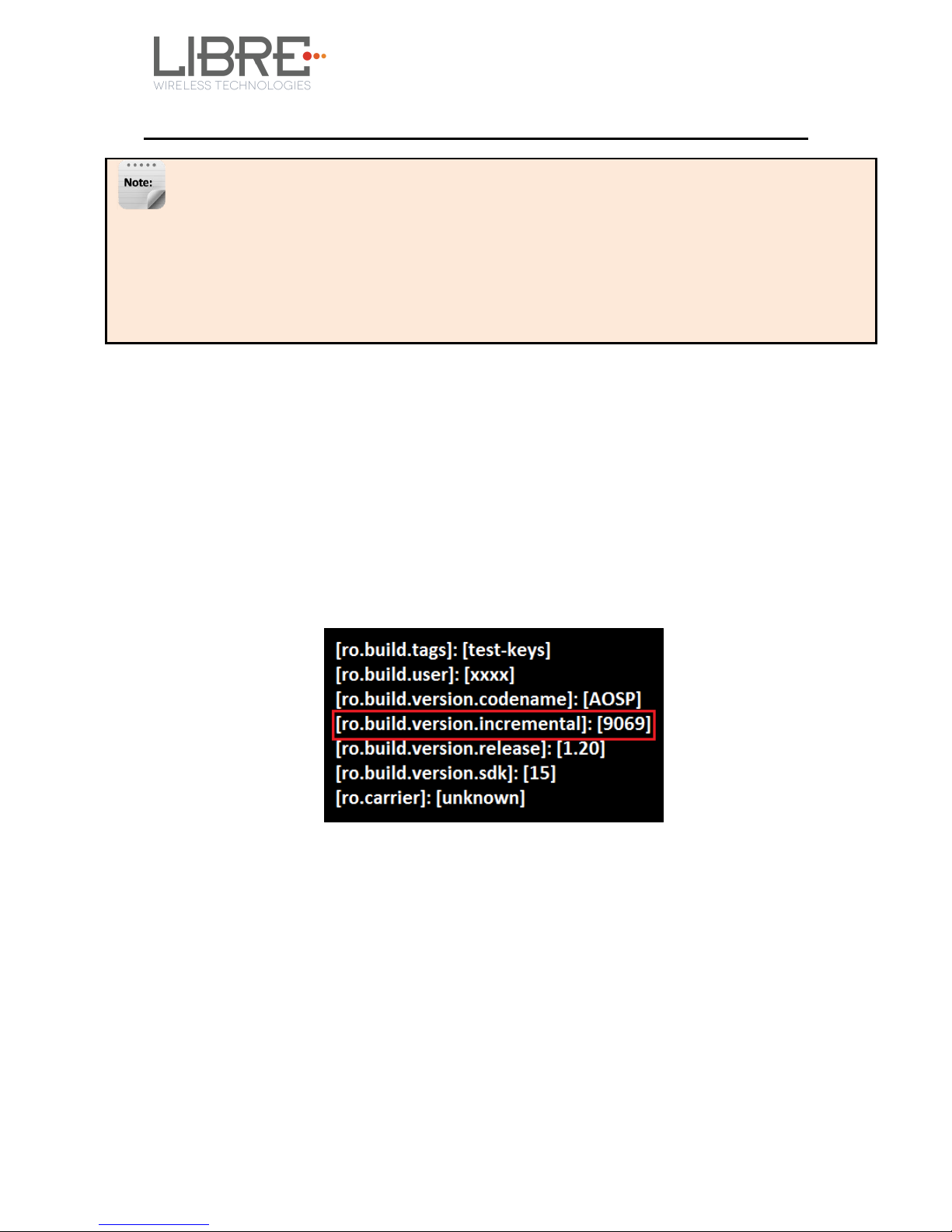
LS9 User Guide
Libre Wireless Technologies User Guide : LS9 / LS9AD, Ver. 5.3 Page 14 of 75
Libre Confidential
3. Firmware Upgrade
If LS9 Modules are loaded with BIST image, then to load the LS Application image on the
LS9 Modules, see document “LibreWirelessTechNote - LibreSync_LS9_SoftwareProcess_Tool”
available in Libre Portal.
If LS9 Modules are loaded with LS Application image, then follow the steps as explained in this
chapter.
Firmware Application Upgrade on LS9 module can be done in one of the following ways.
USB Method
Network Method
Internet Method
PC / Laptop Method
To know the firmware version present in the LS9 module, execute the following
command “#getprop” in the device terminal.
3.1. Preparing for Firmware Upgrade.
3.1.1 Upgrade Guidelines
Before updating the LS9 firmware onto the modules, see the table below to know the
appropriate method of update to be used.

LS9 User Guide
Libre Wireless Technologies User Guide : LS9 / LS9AD, Ver. 5.3 Page 15 of 75
Libre Confidential
Firmware Version
Upgrade Options
Upgrading from
v9023 (or previous)
to v9024
Follow any one of the methods
USB Method, see Section 3.2.1
PC / Laptop method using “l2nand”
command. See Section 7.5

LS9 User Guide
Libre Wireless Technologies User Guide : LS9 / LS9AD, Ver. 5.3 Page 16 of 75
Libre Confidential
Upgrading from
v9024 to v9026 (or
later)
Ensure that the firmware version present in the module is
v9024, before upgrading using the method mentioned below.
If the firmware version present in the module is older than v9024,
then update the modules with v9024, and use one on the methods
below.
If USB Method mentioned below is being used, then USB-Hub will be
required to accommodate USB Stick which will have the single-image
required for firmware upgrade as the USB port present in LS9 EVK
will be already used to access device terminal to execute below shell
commands.
Follow any one of the methods
USB Method
1 Place the firmware image in the root directory of USB.
2 Ensure the binary filename is “83_IMAGE”
- The Firmware image should not contain any
extensions.
3 Insert USB in LS9 EVK
4 Run si_update shell command and Reboot (Manual
re-boot) the device.
5 Run p_erase shell command and device will re-boot.
6 After the device re-boots, execute the usb_update , to
update the application image.
• PC / Laptop method using “l2nand” command. See Section 7.5
Custom ENVs will not be retained when firmware is upgraded
using PC / Laptop method. Customers have to updated the
firmware gain using either USB method (Section 3.2.1) or Network
method (Section 3.2.2) of upgrade.
Upgrading from
v9026 to v9027 or
later
Follow any one of the methods
USB Method, see Section 3.2.1
Network Method, see Section 3.2.2
Internet Method, see Section 3.2.3

LS9 User Guide
Libre Wireless Technologies User Guide : LS9 / LS9AD, Ver. 5.3 Page 17 of 75
Libre Confidential
3.1.2 Creating Single-Image
Single-Image Update is used to update the HOST-MCU Firmware, FENV, Device-Webpage,
and LS-Application Image simultaneously, by combining the Application Image, FENV,
Device-Webpage files and HOST-MCU Firmware Image.
For upgrading HOST-MCU Firmware, combine the HOST-MCU Firmware-Image file with
LS9 Application Image, using the Software Customization Kit (Software Customization
Kit_LS9_vx.x).
To generate the customized Single-Image for LS9, see the document available in Libre
Portal, “LibreWireless-TechNote_LS9_Software_Customization_Kit”
3.2. Firmware Upgrade Methods
Before updating the LS9 firmware onto the modules, see section 3.1, to ensure the
firmware upgrade guidelines are followed. If the guidelines are not followed, it shall
result in LS9 modules non-functional.
For Modules with GCast Keys and Certificates programmed, only GC4A TZ
firmware should be loaded.
Libre support for GCast Non-TZ firmware is not available, from October 2016
and onwards.
For development purpose, customers can get LS9 Modules with Libre GCast Keys
and certificates programmed, from the Libre Sales team.
3.2.1 Firmware Upgrade Using USB Method
For USB Method the name of the Firmware Image should be 83_IMAGE.
- This image is a standard image file
- This image is used for USB update
- Size of this image is 140-150MB

LS9 User Guide
Libre Wireless Technologies User Guide : LS9 / LS9AD, Ver. 5.3 Page 18 of 75
Libre Confidential
LS9 Firmware image is a binary file (File name: 83_IMAGE). The firmware image is
upgraded by a trigger from Command-Shell or via Webpage.
To update the LS9 Firmware Application-Image using USB proceed as below.
Steps
Using Command Shell
Step 1. Place the firmware image in the root directory of USB.
Ensure the binary filename is “83_IMAGE”
The Firmware image should not contain any extensions.
Step 2. Insert the USB in LS9 EVK
Step 3. Execute the command #usb_update
End--
3.2.2 Firmware Upgrade Using Network Method
For Network Method the name of the Firmware Image should be 83_IMAGE_network.
- The size of this image is 40-45MB.
- This image can be used for Network Update.
LS9 module does not support Ethernet port on the module. Hence it is recommended to
use External USB Network Adapter, to configure LS9 to Ethernet mode.
LS9 Supports below listed network adapters.
XR22800 Hi-Speed USB to 10/100 Ethernet Bridge from EXAR
RTL8150 USB 10/100 Fast Ethernet Adapter from REALTEK
MAC book USB to Ethernet Adapter.
LAN7500 driver from SMSC
Make sure the file name of the binary image to be upgrade is
83_IMAGE_network.
It takes about 2 to 5 minutes approximately to complete the
upgrade progress.

LS9 User Guide
Libre Wireless Technologies User Guide : LS9 / LS9AD, Ver. 5.3 Page 19 of 75
Libre Confidential
To update the binary file (Application-Image or Single-Image) on the LS9 module, over
network proceed as below.
Make sure the LS9 EVK and your laptop / PC is connected to
the same network.
LS9 Firmware image is a binary file (File name: 83_IMAGE_network)
Step 1. Execute command #netcfg in the device terminal to know the device IP
For Example, 10.0.1.13
Step 2. Enter the IP in the address bar of your browser.
For Example, 10.0.1.13
Step 3. In the Firmware upgrade section, Select Method as Network and Click
Upgrade.
Step 4. Browse through the folders and select the Binary file to be updated.
Make Sure the binary file is named as 83_IMAGE_network.
Step 5. Click Update

LS9 User Guide
Libre Wireless Technologies User Guide : LS9 / LS9AD, Ver. 5.3 Page 20 of 75
Libre Confidential
On successful upgrade, LS9-Module reboots, with the updated application.
End --
3.2.3 Internet Method
Points to be Considered
Internet Method of Firmware Upgrade is applicable for release
9018 / 9019 and beyond.
Internet Method of Firmware upgrade has two parts
o Libre Application Firmware
o GCAST Firmware
Updating LS-Application Firmware (83_IMAGE_network) is
mandatory in internet method of firmware upgrade process.
HOST-MCU firmware can be updated only along with the LS-
Application firmware. Independent update of HOST-MCU firmware
is not allowed.
GCast firmware update takes place automatically whenever there
is any update from Google server. After successful update, LS
module will send reboot command to Host-MCU. It’s up to Host-
MCU to reboot whenever required.
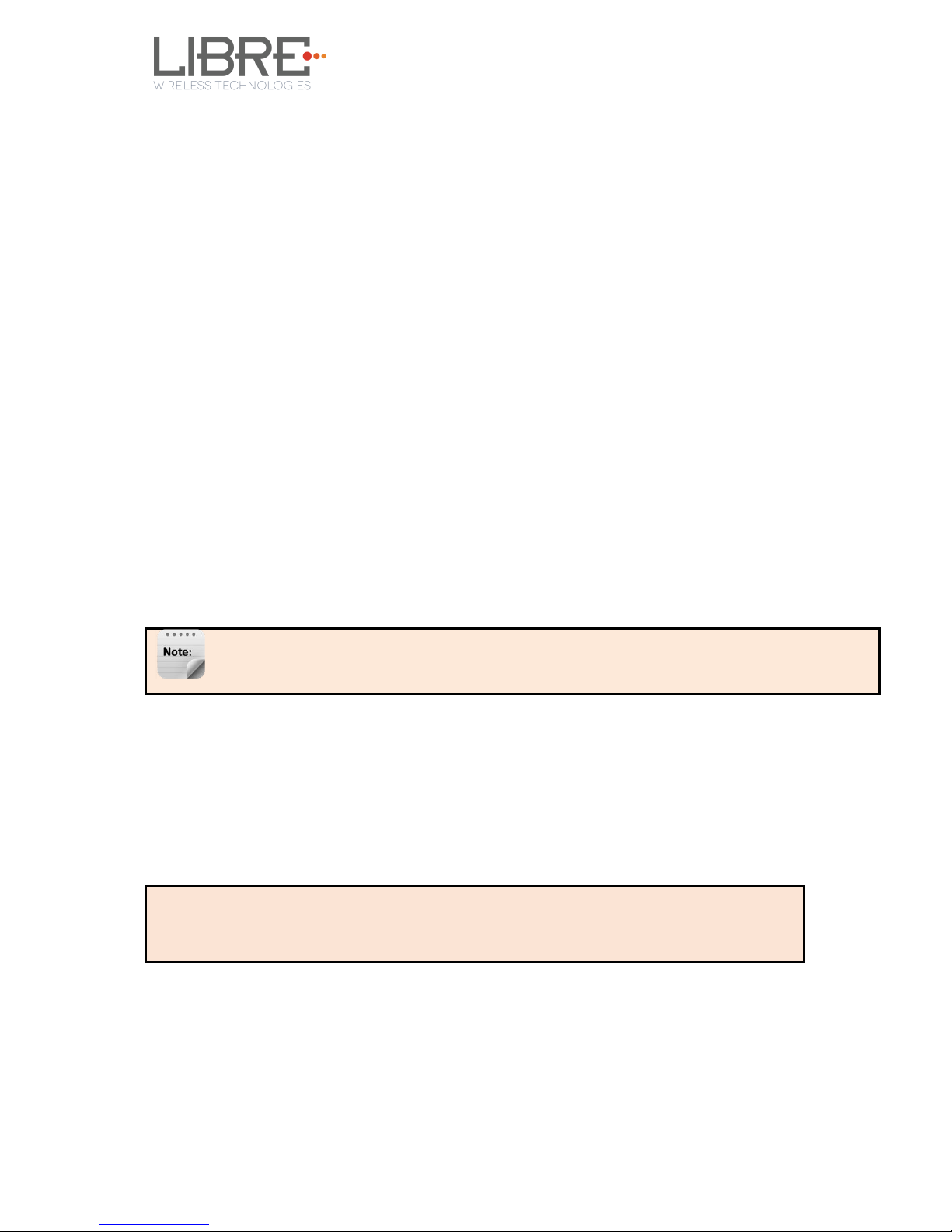
LS9 User Guide
Libre Wireless Technologies User Guide : LS9 / LS9AD, Ver. 5.3 Page 21 of 75
Libre Confidential
For manual update of GCast firmware, customers should get in
touch with Google to get the required OTA package
(application.zip).
Each customer has to maintain their own server; in which they will
place their own customized image.
Server setup Requirements
Minimum Server System Requirements: Intel i5 processor, HDD 80GB, RAM
8GB.
Operating System : Ubuntu server 16.04
Public IP from ISP providers.
Down Time should be ZERO.
Customers can have server setup with above requirements or any cloud service provider
with down time ZERO.
Use only ‘http server’. ‘https server’ is not supported in LS9.
Firmware Download XML
NV-Item fwdownload_xml is used to provide the URL for the XML file that contains the
information about Firmware version, HOST-MCU version and the link to download the
firmware. Use the syntax below to provide the URL for firmware update.
To Provide the URL for Firmware Update over Internet
#setenv fwdownload_xml <<Link to firmware_download.xml file>>
Firmware Download XML Structure
Firmware Download XML file includes the following tags.

LS9 User Guide
Libre Wireless Technologies User Guide : LS9 / LS9AD, Ver. 5.3 Page 22 of 75
Libre Confidential
fw_version: fw_version is tag used to set the firmware version.
firmware version should start with ‘p’ followed by the actual
version number.
For example, p0902
mcu_version: mcu_version tag is used to set the HOST-MCU
version.
firmware: Firmware tag is used to give the URL of the system
firmware image.
For example, http://192.168.1.143/83_IMAGE_network_9040
otapackage: Ota package is used to give the link of the CAST OTA
package. The CAST OTA package is downloaded, when LS-
Firmware Upgrade is initiated. OTA file can be upgraded only
when a higher Firmware version is available in the server.
For example, http://192.168.1.143/application.zip
If the module is a Non-TZ module, then the otapackage tag should not be
included in the xml file.
Customers can obtain the CAST OTA from Google on signing of the appropriate
agreement with Google.
crc32check: CRC32 Check for firmware image which is mentioned
in <firmware> field.
CRC check is applicable for the Single-Image (LS-Application Image
+ HOST-MCU Image).
CRC check is not applicable for GCast OTA Application Image.
ForceUpgrade: Setting the tag ForceUpgrade as true, is to ensure
the start of firmware upgrade on the device immediately.
Ensure to provide the direct URL link for the URLs of Firmware Download XML,
Firmware, and Cast OTA package. Redirection methods are not supported.

LS9 User Guide
Libre Wireless Technologies User Guide : LS9 / LS9AD, Ver. 5.3 Page 23 of 75
Libre Confidential
Application will parse the XML and verify the Firmware version of LS9 and host MCU
version. If the given versions in the XML are greater than existing version in DUT,
firmware upload process continues. Otherwise it aborts the upload mechanism. The URL
from the <firmware> tag will be updated on ENV: fwupdate_link.
To update the Application Image on to the LS9 module proceed as below.
Step 1. Update the NV-Item fwdownload_xml with the URL of the XML file.
Step 2. Reboot the device,
internet method of firmware update is triggered, when the device successfully
connects to the network.
Step 3. LS9 will compare the present build version (saved in “cast_version” env
item) with <fw_version> of the XML file, and if the <fw_version> is more than that
of present build version, then only Internet upgrade starts automatically.
Step 4. LS9 sends Message-Box 223 to HOST-MCU, indicating availability of
firmware.
Step 5. Module reboots on successful completion of upgrade process.
End --
for more details on internet method of upgrade refer to the following document available
in the portal LibreWirelessTechNote_LS9_Failsafe-Firmware_Upgrade.

LS9 User Guide
Libre Wireless Technologies User Guide : LS9 / LS9AD, Ver. 5.3 Page 24 of 75
Libre Confidential
4. Network Configuration
You can configure the network to LS9 module in the following ways.
Wireless Network Setup Using WAC and SAC Method
Wireless Network Setup Using Webserver Method
Speakers present in different Wi-Fi frequency bands cannot form a
DDMS Group.
For example, If Speaker A is in Wi-Fi frequency band of 2.4GHz and
Speaker B is in Wi-Fi frequency band of 5GHz, then you cannot form a
DDMS Group of Speaker A and Speaker B.
Whereas, If Speaker A and Speaker B are in same frequency band
(Speaker A and Speaker B are in 2.4GHZ or Speaker A and Speaker B are
in 5GHZ), then they form a DDMS Group.
4.1. Wireless Network Setup Using WAC and SAC
4.1.1 Wireless Network Setup Using WAC
To setup a wireless network using Wireless Accessory Configuration (WAC) proceed as
below:
Step 1. Short-Press the Setup-Button on LS9 EVK to trigger WAC mode.
Step 2. On an iOS device running iOS, go to Settings > Wi-Fi > SET UP NEW
DEVICE
The WAC speaker is listed. For example, Libre <MacID>.

LS9 User Guide
Libre Wireless Technologies User Guide : LS9 / LS9AD, Ver. 5.3 Page 25 of 75
Libre Confidential
Figure 4.1.-1: WAC Speaker Listed
Step 3. Select the speaker / EVK and Tap NEXT
iOS device shares its Wi-Fi settings; that is SSID and Password with the WAC speaker and
configures the device.
On successful configuration the device is configured to the Wi-Fi network to which the
iOS device is connected.
End--
4.1.2 Wireless Network Setup Using SAC (Speaker Android
Configuration) method
To setup a wireless network using Libre Android APP proceed as below
Step 1. Short-Press the Setup button on LS9 EVK to trigger SAC.
Speaker enters SAC mode
Step 2. Open the Libre App

LS9 User Guide
Libre Wireless Technologies User Guide : LS9 / LS9AD, Ver. 5.3 Page 26 of 75
Libre Confidential
Step 3. Tap Configure in the menu
Step 4. In Speakers To be Setup section Tap Add more Speaker.

LS9 User Guide
Libre Wireless Technologies User Guide : LS9 / LS9AD, Ver. 5.3 Page 27 of 75
Libre Confidential
Step 5. In Speaker Setup page, Tap configure using SAC.
Step 6. On Speaker To Be Setup page select the speaker to be configured.

LS9 User Guide
Libre Wireless Technologies User Guide : LS9 / LS9AD, Ver. 5.3 Page 28 of 75
Libre Confidential
Step 7. On Speaker Setup page, Tap Next

LS9 User Guide
Libre Wireless Technologies User Guide : LS9 / LS9AD, Ver. 5.3 Page 29 of 75
Libre Confidential
Step 8. In Device Setup Page, Tap Open Settings.

LS9 User Guide
Libre Wireless Technologies User Guide : LS9 / LS9AD, Ver. 5.3 Page 30 of 75
Libre Confidential
Step 9. Select the Module from the Wi-Fi list
Step 10. Go back to Libre APP and Tap Next

LS9 User Guide
Libre Wireless Technologies User Guide : LS9 / LS9AD, Ver. 5.3 Page 31 of 75
Libre Confidential
Step 11. On Speaker Setup page, select the Home-Network and enter the
password.
Step 12. Tap SAVE.
Step 13. Continue the configuration steps for all the speakers.
End--
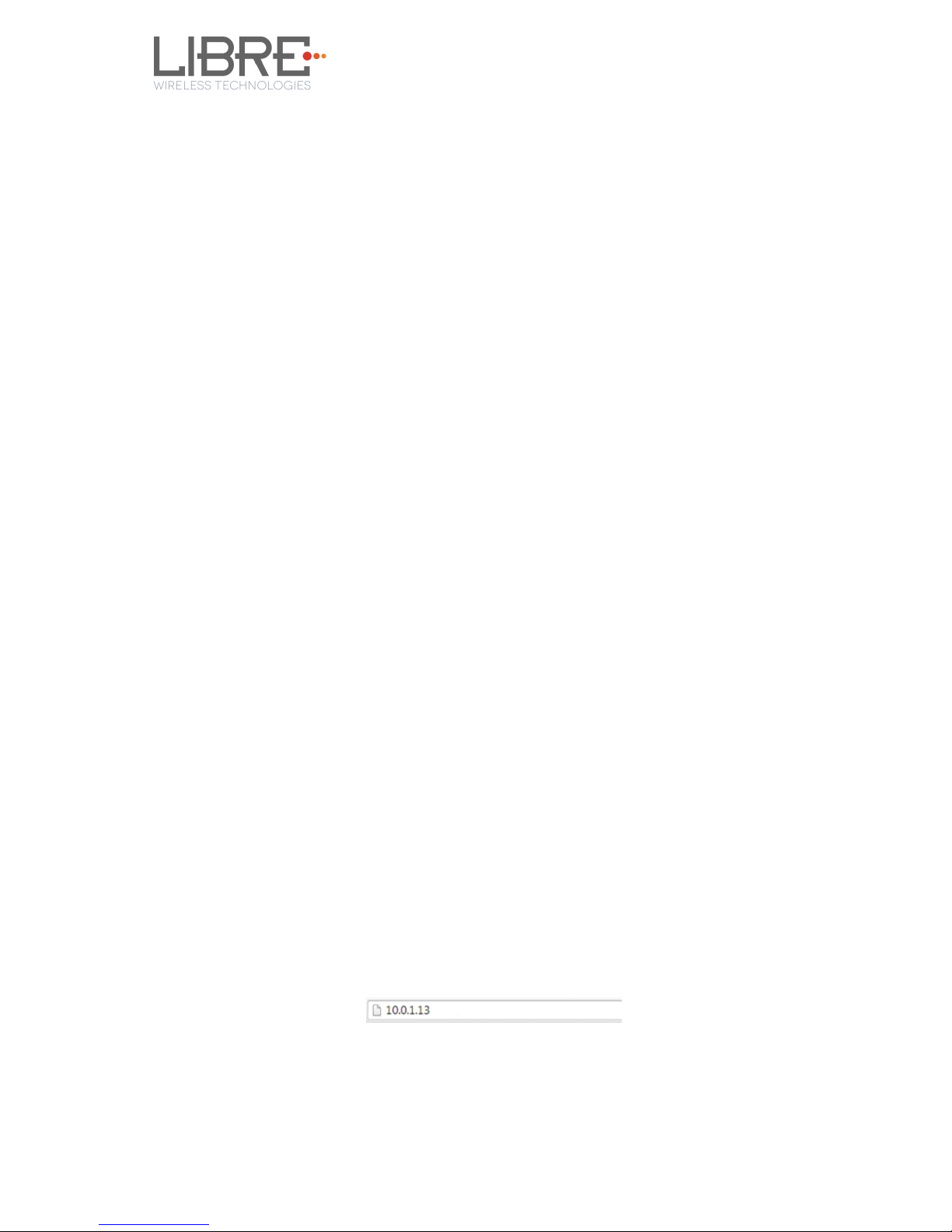
LS9 User Guide
Libre Wireless Technologies User Guide : LS9 / LS9AD, Ver. 5.3 Page 32 of 75
Libre Confidential
4.2. Wireless Network Setup Using Webserver
4.2.1 LS-Configure Method
To setup wireless network using LS-Connect proceed as below
Step 1. Short-Press the Setup-Button on LS9 EVK to trigger LS-Connect
Device enters “AP” mode and is available in the Wi-Fi network list as
LSConfigure_xxxxxx
Step 2. From the network list Select LSConfigure_xxxxxx and connect the
laptop to the network.
Step 3. Enter the following URL in the address bar of your browser 192.168.43.1
Step 4. Select the Access Point (AP) to be connected to, from Select Your Network
drop-down list.
Step 5. Select Security Type from Security drop-down list, Enter the valid login
credentials and Click OK
Device disconnects from laptop and connects to the network selected
Step 6. To know the newly acquired IP execute command #netcfg in the device
terminal
End--
4.2.2 Webpage Method
This method is used if the device is already connected to a network.
To setup wireless network via Webpage proceed as below
Step 1. Execute command #netcfg in the device terminal to know the device IP
Step 2. Enter the IP in the address bar of your browser.
For Example, 10.0.1.13,
The webpage shows the Network status of the currently connected Access Point.

LS9 User Guide
Libre Wireless Technologies User Guide : LS9 / LS9AD, Ver. 5.3 Page 33 of 75
Libre Confidential
Step 3. In Select Your Network section, Select the Access Point (AP) to be
connected, from Select your Network drop-down list and Click Save
End --
You can also connect the device to the network of your choice by setting the Static IP for
the device from the device web page.
Static IP address is a known IP address pre-allocated to the device. Static IP does not
change and the device will have the same IP always.
Step 1. Select the Access Point from Select Your Network drop-down list.
Step 2. Enable Static IP ON / OFF settings.

LS9 User Guide
Libre Wireless Technologies User Guide : LS9 / LS9AD, Ver. 5.3 Page 34 of 75
Libre Confidential
Step 3. Enter IP Address, Net Mask, Gateway, Primary DNS, Secondary DNS
details as shown in the below screenshot, and click Save
Use any IP address from the Access Point IP’s address range
which is not assigned to any client device already.
Device reboots and connects to the network and acquires the static IP as defined.
Step 4. To know the IP address of the device, execute command #netcfg in the
device terminal
End--

LS9 User Guide
Libre Wireless Technologies User Guide : LS9 / LS9AD, Ver. 5.3 Page 35 of 75
Libre Confidential
4.3. WPS Trigger from Command Line
To setup a wireless network using WPS proceed as below
Step 1. On system boot, enter the command #wpa_cli wps_pbc in device
terminal
Step 2. Trigger (Press Once) Setup button in the Access Point.
Device connects to the Network of the Access Point.
Step 3. To know the newly acquired IP execute command #netcfg in the device
terminal
End--
4.4. WPS Trigger from LUCI
You can setup a wireless network for the LS-Enabled speaker, using the LUCI Message-
Box #141. Message-Box #141 is used by Host to trigger WPS mode.
For more information see section 6 in LUCI Technical Note,
LibreWirelessTechNote - LS_Light_Weight_Universal_Control_Interface.

LS9 User Guide
Libre Wireless Technologies User Guide : LS9 / LS9AD, Ver. 5.3 Page 36 of 75
Libre Confidential
5. Configuring Non-Volatile-Item
Non-Volatile (NV) item in LibreSync can be configured through command line or by
editing the env-item.xml file, shared by Libre.
To configure the NV-Item, type the below command in the command line and Reboot
the LS-Module to apply the changes.
Command Syntax
#setenv <NV_item_name> <<value>>
#reboot
There should be space between setenv and <NV_item_name> and between the
<NV_item_name> and <<value>> .
To know the value of the NV-Item set, type the below command in the command line.
Command Syntax
#getenv <NV_item_name>
To reset all the NV-Items to factory default values, type the below command in the
command line.
Command Syntax
#SetFacDefault
To know all the NV-items values, type the below command in the command line.
Command Syntax
#GetAllENV
Example
To configure NV-item hostpresent
#setenv hostpresent 1
#reboot
To Know the value of the NV-Item
hostpresent.
#getenv hostpresent
For detailed information on Configuring the NV-Items refer to
“LibreWirelessTechNote – Non-Volatile_Items_in_LibreSync” available in Libre Portal.

LS9 User Guide
Libre Wireless Technologies User Guide : LS9 / LS9AD, Ver. 5.3 Page 37 of 75
Libre Confidential
6. Features
6.1. Libre APP for Android
LUCI enables user to remotely, control the LibreSync LS9 enabled product using the Libre
Application for android. The application can be used to browse DLNA-DMS in the
network, USB connected to device and other online radio stations such as vTuner and
TuneIn , and stream music using the DMP feature supported by LS9.
For more information on using Libre APP refer
LibreWireless-Usability_Guide_Dynamic_Direct_Multi-Node_Streaming
6.2. DDMS
A Wireless Dynamic Direct Multi-Node Streaming (DDMS) Zone is a group of nodes,
(DDMS enabled speakers) chosen dynamically by an end user to synchronously play
audio from a given content source.
This group of speakers can play music from any Audio Source synchronously without any
delay between the nodes. Each group can consists of two or more nodes.
For information on setting up devices for DDMS, and Using Libre App refer to
LibreWireless-Usability_Guide_Dynamic_Direct_Multi-Node_Streaming
The device webpage provides interface to update DDMS SSID and password.
Figure 6.2-1: DDMS Setup in webpage

LS9 User Guide
Libre Wireless Technologies User Guide : LS9 / LS9AD, Ver. 5.3 Page 38 of 75
Libre Confidential
6.3. Source Switching
LibreSync enables user to switch the playback sources without any hitches. User can
choose to stream music either from Cast-For-Audio (C4A) Spotify connect and the music
streams on the selected device from the source.
For example, A LS Device streaming Cast-For-Audio (C4A) starts streaming music from
Spotify connect when, the user selects music from Spotify APP to be played on the device.
6.4. Failsafe Mechanism
Failsafe Mechanism safeguards the modules from being corrupted or unusable, in case of
power failure or reset during the firmware upgrade.
If there is a power failure during the firmware update process of the critical portions like
kernel, firmware update process is re-tried automatically in the next boot up. There is no
need to connect to the network, open device webpage or download the single image again
from the server to complete the Firmware update process.
For more information on Failsafe Mechanism see LibreWirelessTechNote_Failsafe-
Firmware_Upgrade , available in Libre Portal.
6.5. Software Security
LibreSync software is secured using Crypto IC. Crypto IC is embedded either in the LS9
module or the ACP. Crypto IC authenticates and allows only the valid LS9 software to boot
on the LS9 modules.
6.6. Airplay
®
After the speaker or device is configured to the network, it is discovered by the iOS device
and iTunes, and is available for AirPlay streaming.
To stream AirPlay proceed as below
Failsafe Mechanism is applicable for network and internet update only.

LS9 User Guide
Libre Wireless Technologies User Guide : LS9 / LS9AD, Ver. 5.3 Page 39 of 75
Libre Confidential
Step 1. Open the Control Centre or Music APP on iOS device
Or
Open iTunes installed on any machine
Step 2. Tap the AirPlay icon
AirPlay enabled LibreSync device is listed
Step 3. Select the device and select Play
AirPlay starts streaming on the LibreSync enabled device.
Figure 6.5-1 AirPlay Stream
End --
Password for Airplay Playback
You can either enable or disable a password, to start Airplay playback on the LS enabled
device through a webpage.
Enable
To enable a password for Airplay Playback proceed as below.
Step 1. Execute command #netcfg in the device terminal to know the device IP
For Example, 10.0.1.13

LS9 User Guide
Libre Wireless Technologies User Guide : LS9 / LS9AD, Ver. 5.3 Page 40 of 75
Libre Confidential
Step 2. Enter the IP in the address bar of your browser with port number
For Example, 10.0.1.13
Step 3. In Your Device Name section, Enter the Airplay Password in the white
box below and Click Apply
Device reboots automatically.
Figure 6.5-2: Password for Airplay
Step 4. Open the Control Centre or Music App on iOS device
Or
Use iTunes installed on any machine
Step 5. Tap the AirPlay icon
AirPlay enabled LibreSync device is listed
Step 6. Select the device and Select Play
Step 7. In the pop screen enter the password entered in the webpage
AirPlay starts streaming.
Figure 6.5-3: Enter Password for Streaming
End--

LS9 User Guide
Libre Wireless Technologies User Guide : LS9 / LS9AD, Ver. 5.3 Page 41 of 75
Libre Confidential
Disable
To disable a password for Airplay Playback proceed as below.
Step 1. Execute command #netcfg in the device terminal to know the device IP
For Example, 10.0.1.13
Step 2. Enter the IP in the address bar of your browser with port number
For Example, 10.0.1.13
Step 3. In Your Device Name section, Clear the previous Password and leave the
white space blank and Click Apply
Step 4. A pop-up message appears Click OK Click Apply
Figure 6.6-1: Disable Airplay Password
Device reboots automatically.
End --
6.7. Cast For Audio
Once the speaker or device is configured to the network, it is discovered by Cast For Audio
supported iOS / Android Application (i.e. Cast for Audio Application), and is available for
Cast For Audio streaming.
To stream Cast For Audio proceed as below

LS9 User Guide
Libre Wireless Technologies User Guide : LS9 / LS9AD, Ver. 5.3 Page 42 of 75
Libre Confidential
Step 1. Connect the iOS / Android device in same network as your LS-Device.
Step 2. Open the Cast for Audio Application on iOS / Android device
Step 3. Tap the Cast icon on Cast for Audio Application
Figure 6.6-1: Cast for Audio Application Menu
Step 4. Cast For Audio enabled LS-Device is listed
Figure 6.6-2: Device list
Step 5. Select the device and start Cast For Audio streaming

LS9 User Guide
Libre Wireless Technologies User Guide : LS9 / LS9AD, Ver. 5.3 Page 43 of 75
Libre Confidential
Figure 6.6-3: Cast for Audio Enabled Device Selected
End --
6.8. Spotify Connect
LibreSync enables you to stream music via Spotify connect.
To use the Spotify connect APP proceed as below.
Step 1. Register for Spotify premium account and get the Username and
Password for the account
Step 2. Download the Spotify app from the APP store/Play Store.
To stream music from Spotify connect proceed as below.
Step 3. Reboot the LS enabled device and connect to the network.
Step 4. Connect iOS device/Android phone to the same network.
Step 5. Open the Spotify APP

LS9 User Guide
Libre Wireless Technologies User Guide : LS9 / LS9AD, Ver. 5.3 Page 44 of 75
Libre Confidential
Figure 6.7-1: Spotify APP
Step 6. Login to Spotify, using the Username and Password received, during
registration.
Figure 6.7-2: Spotify Login Screen
Step 7. Browse for songs in the Spotify Server
Step 8. In Now playing screen, select Speaker in right bottom

LS9 User Guide
Libre Wireless Technologies User Guide : LS9 / LS9AD, Ver. 5.3 Page 45 of 75
Libre Confidential
Figure 6.7-3: Device Selection
Step 9. Select the LS enabled device
Figure 6.7-4: Device List
LS enabled device starts streaming music from Spotify Connect
End --

LS9 User Guide
Libre Wireless Technologies User Guide : LS9 / LS9AD, Ver. 5.3 Page 46 of 75
Libre Confidential
6.9. AUX-In Support
Users can connect Audio Source to AUX-In jack of EVK and select the source from Libre-
APP.
6.10. USB Playback
LS supports audio playback from USB. User can select the content source from an USB
drive to stream music on LS-Enabled speaker.
6.11. DLNA
®
/ DMR
After the device is configured to the network, device is discoverable over UPnP®. Any
Universal Plug and Play (UPnP) / Digital Living Network Alliance (DLNA) certified
controller can be used to stream music to the device.
To test Play To functionality proceed as below
Step 1. Open Media Player on Windows 7
Step 2. In the play list, Click Play To and select the LS enabled speaker or device
Or
Right click on the song and Click Play To
Music starts streaming.
If the speaker / device is not visible on the Windows 7 Media Player, go to Stream > More
streaming options, ensure speaker is in Allowed state.
Figure 6.9-1: Media Player Stream Menu

LS9 User Guide
Libre Wireless Technologies User Guide : LS9 / LS9AD, Ver. 5.3 Page 47 of 75
Libre Confidential
Figure 6.9-2: Media Streaming Options
Digital Media Renderer (DMR) functionality can be verified
using any app on the Android / iOS devices as well. For
example, the native audio player on Samsung Galaxy devices
can be used.
End--
6.12. LUCI Over UART
LibreSync enabled devices provides a set of Message-Boxes for Control and Status
Indications to, remote control itself. LUCI Architecture is designed to enable developers
to remote control LibreSync products using a common light weight protocol.
LUCI provides control for status indications such as
Play Control
Browse Control
Device Attachment / Detachment Status (USB)
User Interface, Time Stamp, Volume Control
Firmware Upgrade Process
Multi-Room Audio Status, Multi-Room Audio Modes
Network Configuration Status
Bluetooth Control

LS9 User Guide
Libre Wireless Technologies User Guide : LS9 / LS9AD, Ver. 5.3 Page 48 of 75
Libre Confidential
For more information on LUCI and Message-Box used refer to LUCI Tech-Note available
in Libre Portal.
6.13. Switch between Wired and wireless modes
You can switch between wired and wireless mode using the Webserver
Switching to Wired Mode
To switch to wired mode from Wi-Fi mode proceed as below
Make Sure device is connected to an Wi-Fi Network
Step 1. Execute command #netcfg in the device terminal to know the device IP
For Example, 10.0.1.13
Step 2. Enter the IP in the address bar of your browser.
For Example, 10.0.1.13
Step 3. In Select Your Network drop-down list, select Switch to Wired mode
Figure 6.11-1: Switch to Wired Mode

LS9 User Guide
Libre Wireless Technologies User Guide : LS9 / LS9AD, Ver. 5.3 Page 49 of 75
Libre Confidential
Step 4. Connect the device with an Ethernet cable
Step 5. Click Save
LS module reboots automatically
End--
Switching to Wireless Mode
To switch to wireless mode from wired mode proceed as below
Step 1. Execute command #netcfg in the device terminal to know the device IP
For Example, 192.168.0.103
Step 2. Enter the IP in the address bar of your browser with port number
For Example, 192.168.0.103
Step 3. In Select Your Network drop-down list, select Switch to Wi-Fi mode and
Click Save
Figure 6.11-2: Switch to Wi-Fi Mode
LS module reboots automatically.
End--

LS9 User Guide
Libre Wireless Technologies User Guide : LS9 / LS9AD, Ver. 5.3 Page 50 of 75
Libre Confidential
6.14. TCP / IP Tunneling
TCP/IP Tunnelling is a unique feature supported by LS modules. Tunneling enables a Host
MCU to communicate with other network devices over UART. The Host MCU can build
their own proprietary protocol using LUCI tunneling.
For more information on TCP / IP tunneling refer LUCI document
LibreWirelessTechNote - LS_Light_Weight_Universal_Control_Interface
6.15. Wi-Fi Scan Result
Wi-Fi Scan result enables you to list the available access point. This feature is intended to
be used by the APP developers to list the available networks in the APP for configuration.
To use the feature, in the address bar of your browser enter the IP address followed by
/scanresult.asp.
6.16. Device Name Configuration
You can define a friendly name to LS-Enabled device. To define the friendly name proceed
as below.
Step 1. Execute command #netcfg in the device terminal to know the device IP
For Example, 10.0.1.13
Step 2. Enter the IP in the address bar of your browser with port number
For Example, 10.0.1.13
Step 3. In Your Device Name section, Enter the Device Name in the white box
and Click Apply
Device reboots automatically.

LS9 User Guide
Libre Wireless Technologies User Guide : LS9 / LS9AD, Ver. 5.3 Page 51 of 75
Libre Confidential
Figure 6.14-1: Device Name Section
The device name length can be up-to maximum of 50 characters.
After the Firmware upgrade, if the device friendly name is not set, the device
name is listed as below
- iTunes server and DMR Speakers lists the device as LibreSync_xxxxxx
End--
6.17. Music Services
This section is applicable for Non-TZ modules, without GCast enabled in
it.
vTuner
vTuner is an internet radio device that receives and plays streamed media, either from
Internet radio or Home network.
vTuner on Libre platform can be used to stream music using the Libre APP.
To stream music from vTuner proceed as below.
Step 4. In the Now Playing screen of Libre APP, Tap Sources

LS9 User Guide
Libre Wireless Technologies User Guide : LS9 / LS9AD, Ver. 5.3 Page 52 of 75
Libre Confidential
Step 5. Tap vTuner from the source List
Step 6. Browse through the list and select the song of your choice.
Figure 6.16.1-1: vTuner Browse Screen
Step 7. LS enabled speaker starts streaming the song from vTuner.

LS9 User Guide
Libre Wireless Technologies User Guide : LS9 / LS9AD, Ver. 5.3 Page 53 of 75
Libre Confidential
Figure 6.16.1-2: Now Playing Screen for vTuner
End --
QQ Music
LibreSync enable you to stream music via QQ music service.
To use the QQ music service
Step 1. Register for QQ Music account and get the Username and Password for
the account
Step 2. Download the QQ Music app from the Play Store.
To stream music from QQ Music proceed as below.
Step 3. Reboot the LS enabled device and connect to the network.
Step 4. Connect Smartphone to the same network.
Step 5. Open the QQ Music APP

LS9 User Guide
Libre Wireless Technologies User Guide : LS9 / LS9AD, Ver. 5.3 Page 54 of 75
Libre Confidential
Figure 6.16.3-1: QQ Music APP
Step 6. Login to QQ Music, using the Username and Password received, during
registration.
Figure 6.16.3-2: Login Screen
Step 7. Browse for songs in the QQ Music Server

LS9 User Guide
Libre Wireless Technologies User Guide : LS9 / LS9AD, Ver. 5.3 Page 55 of 75
Libre Confidential
Step 8. In Now playing screen, select ‘Q’ symbol
Figure 6.16.3-3: Device Selection Option
Step 9. Select the LS enabled device
Figure 6.16.3-4: Device List
Playback from QQ music on the LS enabled device starts.
End - -

LS9 User Guide
Libre Wireless Technologies User Guide : LS9 / LS9AD, Ver. 5.3 Page 56 of 75
Libre Confidential
Spotify
LibreSync enables you to stream music via Spotify connect.
Spotify on LS-Enabled speakers supports to Save / Play/ Delete presets, for more
information on Spotify Preset Actions refer to Message-Box # 75 in LUCI Document
(LibreWirelessTechNote-LS_Light_Weight_Universal_Control_Interface) available in
LibreSync Document Portal.
To use the Spotify connect APP proceed as below.
Step 1. Register for Spotify premium account and get the Username and
Password for the account
Step 2. Download the Spotify app from the App store/Play Store.
The device name is listed as, LibreSync_xxxxxx
In Spotify free account, LS Device will not be listed in
the Spotify speaker list.
To stream music from Spotify connect proceed as below.
Step 3. Reboot the LS enabled device and connect to the network.
Step 4. Connect iOS device/Android phone to the same network.
Step 5. Open the Spotify APP
Figure 6.16.4-1: Spotify APP

LS9 User Guide
Libre Wireless Technologies User Guide : LS9 / LS9AD, Ver. 5.3 Page 57 of 75
Libre Confidential
Step 6. Login to Spotify, using the Username and Password received, during
registration.
Figure 6.16.4-2: Spotify Login Screen
Step 7. Browse for songs in the Spotify Server
Step 8. In Now playing screen, select Speaker symbol in right bottom
Figure 6.16.4-3: Device Selection

LS9 User Guide
Libre Wireless Technologies User Guide : LS9 / LS9AD, Ver. 5.3 Page 58 of 75
Libre Confidential
Step 9. Select the LS enabled device
Figure 6.16.4-4: Device List
LS enabled device starts streaming music from Spotify Connect
End --
Tidal
Tidal, also known as TIDALHiFi is a subscription-based music streaming service that
offers lossless audio and high definition music. The service has over 30 million tracks and
75,000 music videos. Tidal on Libre platform is used to stream music using the Libre APP.
To stream music from Tidal proceed as below.
Step 1. In the Now Playing screen of Libre APP, Tap Sources
Step 2. Tap Tidal from the source List
Step 3. Enter the User Name and Password to login to the music service.

LS9 User Guide
Libre Wireless Technologies User Guide : LS9 / LS9AD, Ver. 5.3 Page 59 of 75
Libre Confidential
Step 4. Browse through the list and select the song of your choice.
Figure 6.16.6-1: Tidal Browse Screen
Step 5. LS enabled speaker starts streaming the song from Tidal.

LS9 User Guide
Libre Wireless Technologies User Guide : LS9 / LS9AD, Ver. 5.3 Page 60 of 75
Libre Confidential
Figure 6.16.6-2: Now Playing Screen for Tidal
End --
6.18. Telnet
Telnet provides access to the command line interface of the LS-Enabled device over
Ethernet / Wi-Fi.
To enable or disable Telnet in the device LibreSync provides a configurable Non-Volatile
Item “telnet”. Setting this NV-Item as 1 enables Telnet in the device.
For more information on configuring NV-item refer to LibreWirelessTechNote Non-
Volatile_Items_in_LibreSync available in Libre Portal.

LS9 User Guide
Libre Wireless Technologies User Guide : LS9 / LS9AD, Ver. 5.3 Page 61 of 75
Libre Confidential
6.19. Roon Music
Roon is a music player service which looks at your music and finds photos, bios, reviews,
lyrics, and concert dates, and makes connections between artists, composers, performers,
conductors, and producers.
LS9-module supports playback from Roon player in its platform. To enable Roon Music
proceed as below.
Step 1. Get Membership account or Free trail account from Roon
https://roonlabs.com/pricing.html
Step 2. Download applications, which support Roon music playback
https://roonlabs.com/downloads.html
Step 3. Launch the Roon server, and add your music content.
Music can be added from local content of PC, network folder, USB.
Step 4. Added Music content will be indexed and it can be played from Roon
control.
Step 5. Select LS9 as audio output device ("Select Audio Zone")
LS9 will be one of Roon audio out endpoint.
End--

LS9 User Guide
Libre Wireless Technologies User Guide : LS9 / LS9AD, Ver. 5.3 Page 62 of 75
Libre Confidential
7. Appendix
7.1. ACP Setup
It is recommended to Use “ACP 2.0C”.
To insert ACP on LS9 EVK proceed as below.
Step 1. To use the ACP board in LS6 EVK, remove the ACP board from the ACP
slot as shown below.
Step 2. Insert the ACP board onto the ACP slot in the LS9 EVK as shown below.

LS9 User Guide
Libre Wireless Technologies User Guide : LS9 / LS9AD, Ver. 5.3 Page 63 of 75
Libre Confidential
End--
7.2. Rework on LS6 EVK to evaluate LS9 Module.
If you are using LS6 EVK for LS9 module evolution then
Step 1. Remove electrolytic capacitor C15, C22, USB connector and Re-mount and
soldier electrolytic capacitor on the back side of the LS6 EVK.
Step 2. Connect 5v from LS6 EVK to LS9 module USB_VBUS J1-pin 17
7.3. Install USB Composite Drive
To Install USB Composite Drive proceed as below
Step 1. Download Marvell Windows USB Driver available in Libre Portal
https://librewireless.sharefile.com/share#/view/s465a9d86cfb4fc4b/fi43add6-6929-324d-14eadebffef787bf
Step 2. Connect the power adaptor, press and hold the USB-Boot button, and
simultaneously connect the USB cable and power on the EVK.
Step 3. Open Device Manager.

LS9 User Guide
Libre Wireless Technologies User Guide : LS9 / LS9AD, Ver. 5.3 Page 64 of 75
Libre Confidential
After boot up, if there is only one “Android ADB Interface” device as shown in the
above screenshot, then follow, section 2.1.1 to install USB Composite Drive.
Otherwise skip section 2.1.1 and go to section 2.1.2 directly.
Step 4. Right click “Android ADB Interface”, and select “Update Driver Software”.
Step 5. Select “Browse my computer for driver software”.
Step 6. Select “let me pick from a list device driver on my computer”

LS9 User Guide
Libre Wireless Technologies User Guide : LS9 / LS9AD, Ver. 5.3 Page 65 of 75
Libre Confidential
Step 7. Select “USB Composite Device”, then click “Next”.
After installation, two unknown devices will be seen as shown in the below screenshot.

LS9 User Guide
Libre Wireless Technologies User Guide : LS9 / LS9AD, Ver. 5.3 Page 66 of 75
Libre Confidential
End--
7.4. Install Android Composite ADB Driver
To install Android Composite ADB Driver (ADBD) proceed as below.
Step 1. Download ADB Composite Driver from
http://developer.android.com/sdk/win-usb.html
Step 2. Power on LS EVK
ADBD starts on LS-EVK Boot-Up. Two unknown devices will show up in Device
Manager as seen in the below screenshot.
Step 3. Right click the 2
nd
device, and select “Update Driver Software.”

LS9 User Guide
Libre Wireless Technologies User Guide : LS9 / LS9AD, Ver. 5.3 Page 67 of 75
Libre Confidential
Step 4. Select “Browse my computer for driver software”

LS9 User Guide
Libre Wireless Technologies User Guide : LS9 / LS9AD, Ver. 5.3 Page 68 of 75
Libre Confidential
Step 5. Select “let me pick from a list device drivers on my computer”
Step 6. Select “Show all Device”, then click “Next”

LS9 User Guide
Libre Wireless Technologies User Guide : LS9 / LS9AD, Ver. 5.3 Page 69 of 75
Libre Confidential
Step 7. Select “Have Disk…”
Step 8. Go to Google USB driver file location and then select “OK”

LS9 User Guide
Libre Wireless Technologies User Guide : LS9 / LS9AD, Ver. 5.3 Page 70 of 75
Libre Confidential
Step 9. Select “Android Composite ADB Interface”, then click “Next”.
Step 10. Click “Yes” on Update Driver Warning message then
Step 11. Click “Install” on Windows Security message

LS9 User Guide
Libre Wireless Technologies User Guide : LS9 / LS9AD, Ver. 5.3 Page 71 of 75
Libre Confidential
Step 12. After installation is complete, “Android Composite ADB Interface” device
is displayed as shown in the screenshot.
End --
7.5. Firmware Upgrade Using PC / Laptop Method
For PC / Laptop Method the name of the Firmware Image should be 83_IMAGE.
- This image is a standard image file
- This image is used for l2nand update (PC / Laptop)
- Size of this image is 140-150MB
To update the firmware Application Image on to the LS9 module using your PC / Laptop,
proceed as below.
Step 1. Setup the LS9 EVK system, as explained in section 2.1
1 Instead of USB Null Modem cable, Connect USB-Type-A to USB-Type-A
cable to the Laptop USB port.
2 Download and install the US_BOOT tool from
Libre Portal
LibreSync LS_tools LS9USB_BOOT for NEW MID
This step is applicable for LS9 modules with new MID only.

LS9 User Guide
Libre Wireless Technologies User Guide : LS9 / LS9AD, Ver. 5.3 Page 72 of 75
Libre Confidential
3 Install Marvell Windows USB Driver in your PC / Laptop.
See section 7.3 for procedure on installing Marvell Windows USB Driver
4 Install Android Composite ADB Driver.
See section 7.4 for procedure on installing Android Composite ADB
Driver
Step 2. Download LS9 Basic Release Package from Libre Portal
Path: LibreSync LS_Firmwares LS9 LS9_Release_9004 Firmwares
If you have already downloaded the 9004 release package ignore this step.
Step 3. Download the latest firmware image (83_IMAGE) from Libre Portal.
Path: LibreSync LS_Firmwares LS9
Step 4. Copy the latest firmware image (83_IMAGE) into the Basic Release
Package folder
Figure 3.1-1: LS9 Firmware Folder Structure
Step 5. Connect the Laptop to LS9 EVK with the USB type A to Type A connector
Step 6. Download and install PuTTY Application
http://www.putty.org/
Step 7. Connect the power adapter to power source but do not switch ON the
power yet
Step 8. Press and hold the USB-Boot button, and simultaneously connect the USB
cable and Power ON the EVK.

LS9 User Guide
Libre Wireless Technologies User Guide : LS9 / LS9AD, Ver. 5.3 Page 73 of 75
Libre Confidential
Step 9. Execute the script run.bat
LS9 boots to bootloader.
Step 10. Execute the command #l2nand –m <image_number> on debug shell.
Syntax
#l2nand –m <image_number>
Example
# l2nand -m 83
LS flashes the image onto LS9.
Step 11. On Successful Completion Reboot the Module.
End - -
7.6. FCC Information
Federal Communication Commission Interference Statement
This equipment has been tested and found to comply with the limits for a Class B digital
device, pursuant to Part 15 of the FCC Rules. These limits are designed to provide
reasonable protection against harmful interference in a residential installation. This
equipment generates, uses and can radiate radio frequency energy and, if not installed
and used in accordance with the instructions, may cause harmful interference to radio
communications. However, there is no guarantee that interference will not occur in a
particular installation. If this equipment does cause harmful interference to radio or
television reception, which can be determined by turning the equipment off and on, the
user is encouraged to try to correct the interference by one of the following measures:
Reorient or relocate the receiving antenna.
Increase the separation between the equipment and receiver.
Connect the equipment into an outlet on a circuit different from
that to which the receiver is connected.
Consult the dealer or an experienced radio/TV technician for help.

LS9 User Guide
Libre Wireless Technologies User Guide : LS9 / LS9AD, Ver. 5.3 Page 74 of 75
Libre Confidential
FCC Caution:
Any changes or modifications not expressly approved by the party responsible for
compliance could void the user's authority to operate this equipment.
This device complies with Part 15 of the FCC Rules. Operation is subject to the following
two conditions:
(1) This device may not cause harmful interference, and
(2) This device must accept any interference received, including interference that may
cause undesired operation.
FCC Radiation Exposure Statement:
This equipment complies with FCC radiation exposure limits set forth for an uncontrolled
environment. This transmitter module must not be co-located or operating in conjunction
with any other antenna or transmitter.
This End equipment should be installed and operated with a minimum distance of 20
centimetres between the radiator and your body.
IMPORTANT NOTE:
In the event that these conditions cannot be met (for example certain laptop
configurations or co-location with another transmitter), then the FCC authorization is no
longer considered valid and the FCC ID cannot be used on the final product. In these
circumstances, the OEM integrator will be responsible for re-evaluating the end product
(including the transmitter) and obtaining a separate FCC authorization.
End Product Labelling
The final end product must be labelled in a visible area with the following:
LS9 - “Contains FCC ID: 2ADBM-LS9-AC11DBT”.
LS9AD - “Contains FCC ID: 2ADBM-LS9AD-AC11DBT”.

LS9 User Guide
Libre Wireless Technologies User Guide : LS9 / LS9AD, Ver. 5.3 Page 75 of 75
Libre Confidential
Manual Information to the End User
The OEM integrator has to be aware not to provide information to the end user regarding
how to install or remove this RF module in the user’s manual of the end product which
integrates this module.
