Libify GC5 Instruction Manual
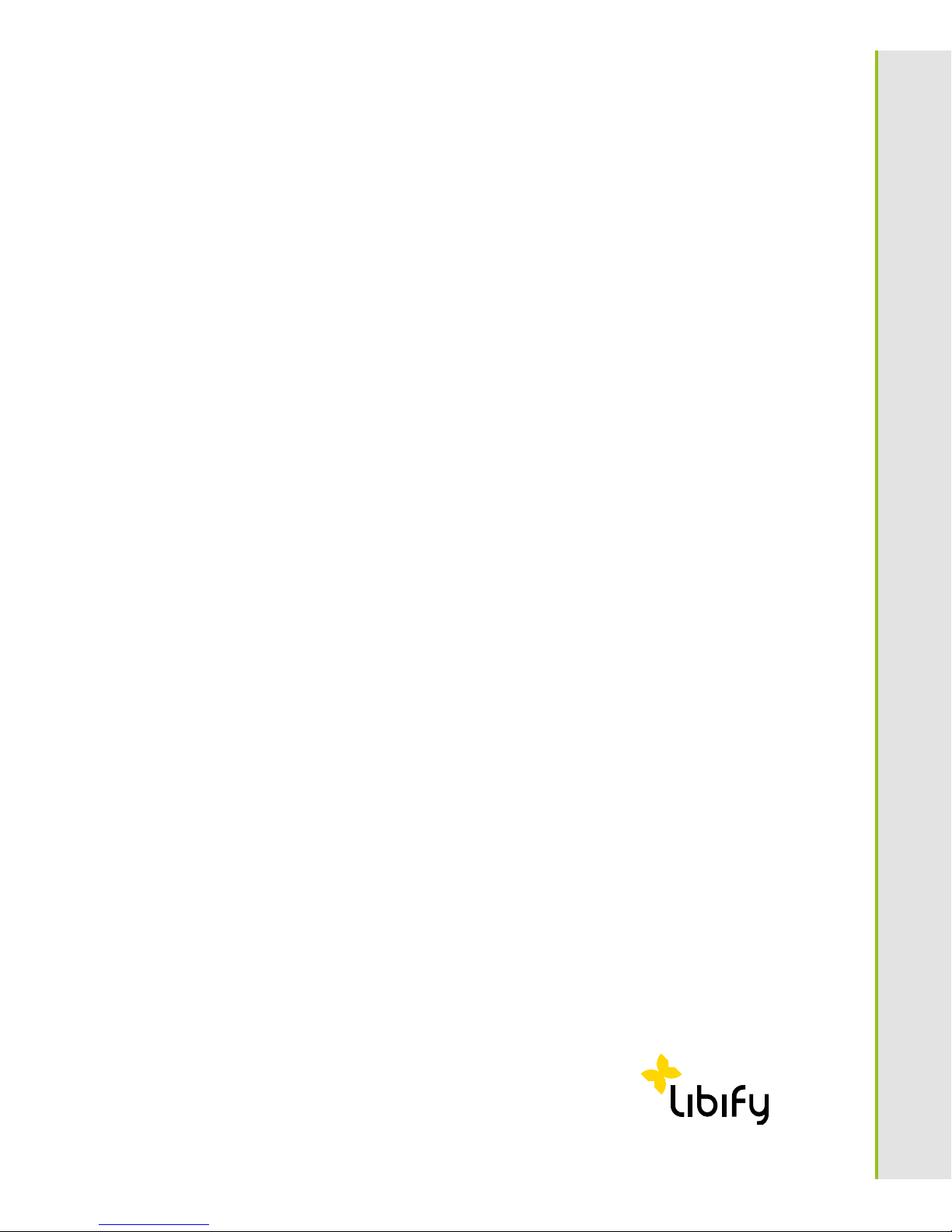
LIBIFY® GC5
Instruction manual
Enterprise
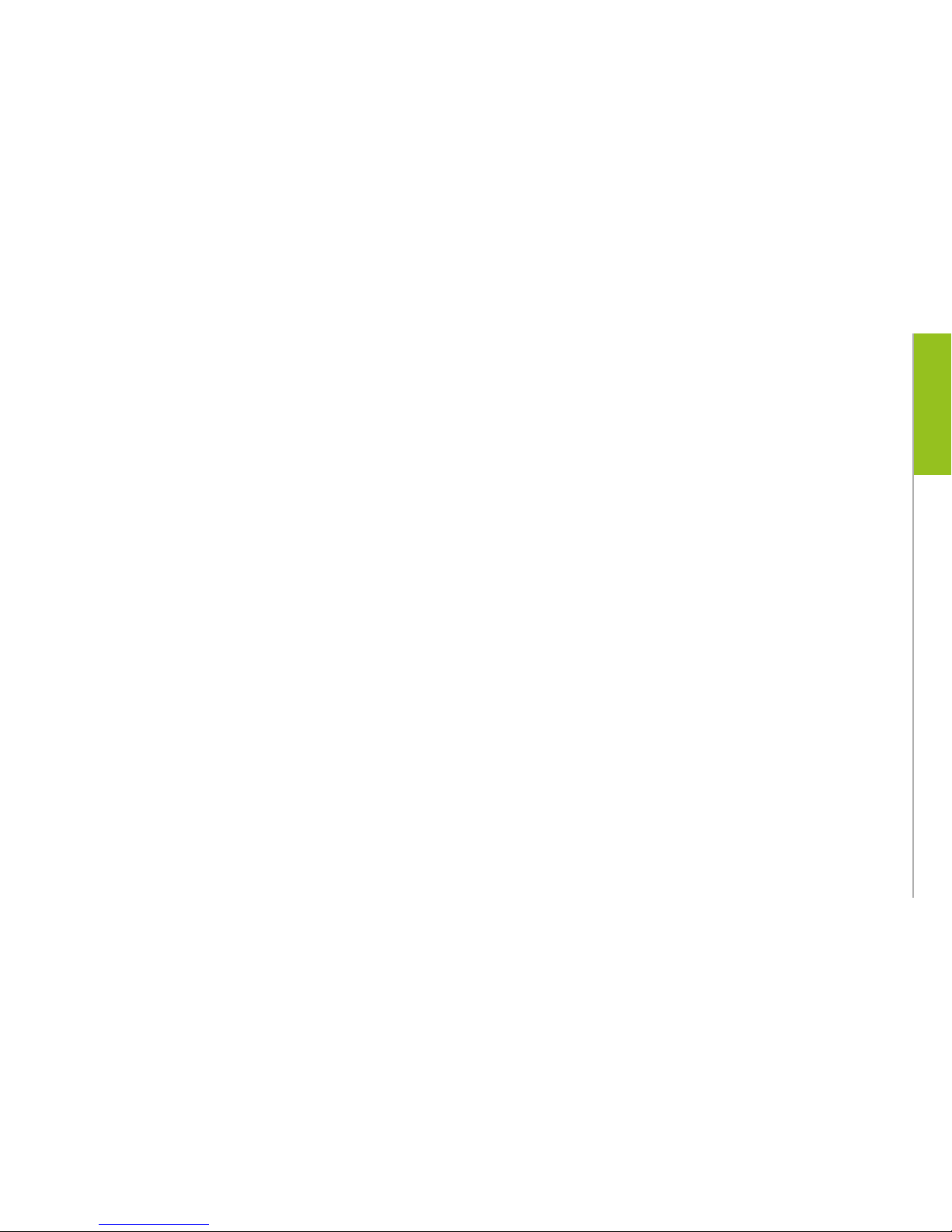
GEOCARE®
3
GEOCARE®
2
OVERVIEW
GEOCARE® is a mobile emergency call system that can trigger an
emergency call virtually anywhere and at any time.
Pressing the SOS key for three seconds establishes a telephone
connection to an emergency contact
(1). The emergency contact
can be an emergency call center or a contact person (e.g. a care
giver). In parallel with the telephone call, the emergency contact
will be informed of your whereabouts via SMS
(2).
The product package GEOCARE® with wireless transmitter and
active charging cradle can be used both as stationary and mobile
emergency call system. It makes it possible for the user to have
a more autonomous lifestyle. The user has more autonomy and
mobility as he/she knows that, in the event of an emergency,
quick and professional help is just a button press away.
GEOCARE® is compatible with all common emergency call monitoring centers and can therefore be connected to most operators.
1)
A GSM wireless network must be available.
2)
GPS reception must be available. If no GPS reception is available,
the most recent location with GPS reception is registered.
Congratulations
on your purchase of the GEOCARE® GC5
OVERVIEW
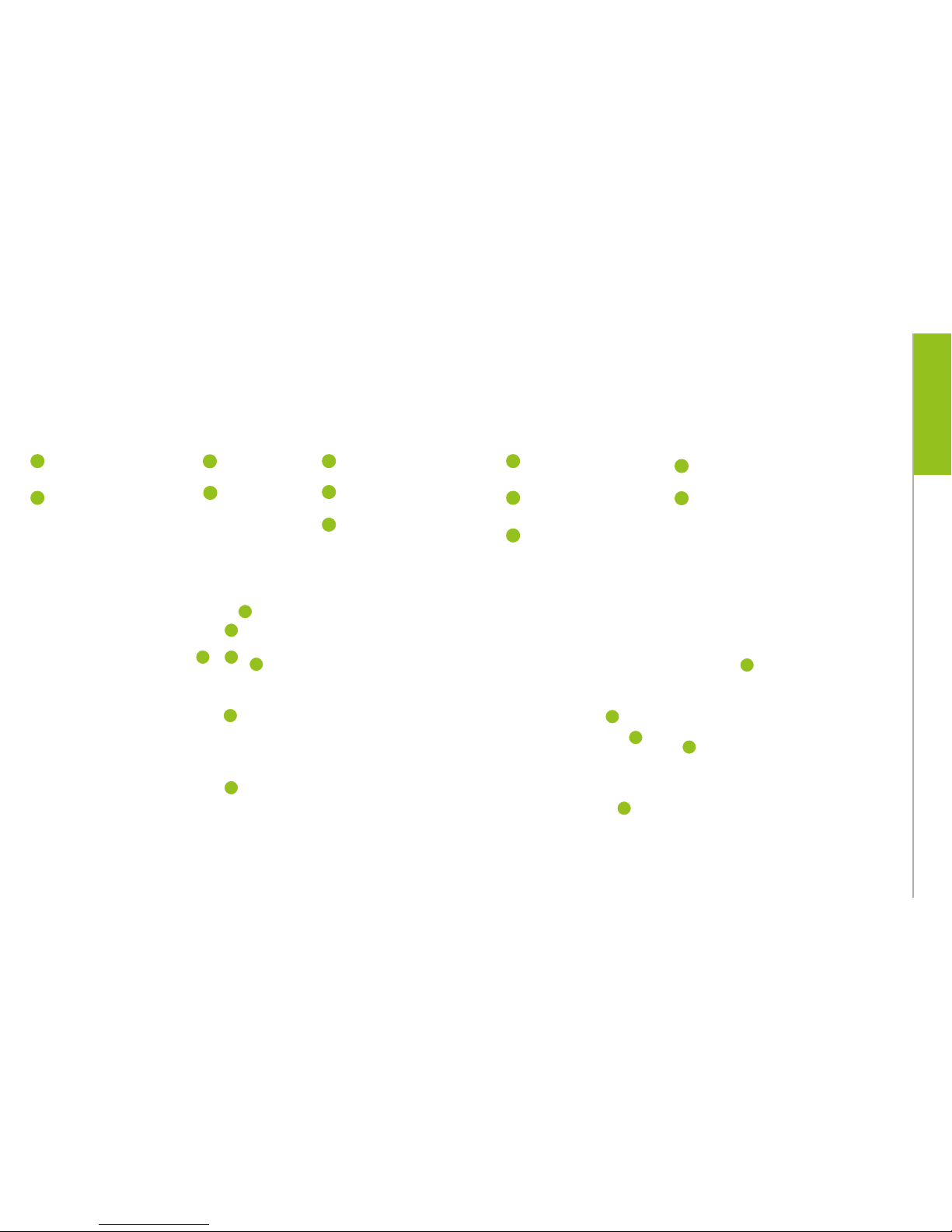
GEOCARE®
5
GEOCARE®
4
OVERVIEW
Device description GEOCARE®
1
On/off key
2
SOS key
3
Microphone
4
Speaker
1
2
3
4
Device description Active charging cradle
1
SOS key
2
Day-care-key
3
Search-for-GEOCARE-key
4
Speaker
5
Microphone
1
2
3
4
5
5 6
7
5
Network status
6
Service
7
Battery status

GEOCARE®
7
GEOCARE®
6
OVERVIEW
Device description Wireless transmitter
1
SOS key
2
Strap closure
3
Wristband
4
Status indicator LED
1
2
3
4
1. Switch device on and off:
Keep the on/off key 1 pressed for
at least 3 seconds until the on/off
key slowly flashes a white light. The
device is ready for operation when
network status indicator shines
in green
2. Trigger emergency call:
Keep the SOS key 2 pressed for
approx. 3 seconds until an audible
signal is emitted and the SOS key
flashes red light.
3. Cancel emergency call:
Press the SOS key 2 for approx.
10 seconds until an audible signal
is emitted and the SOS key no
longer flashes red light.
Brief description GEOCARE®
10 Sec
3 Sek
3 Sek
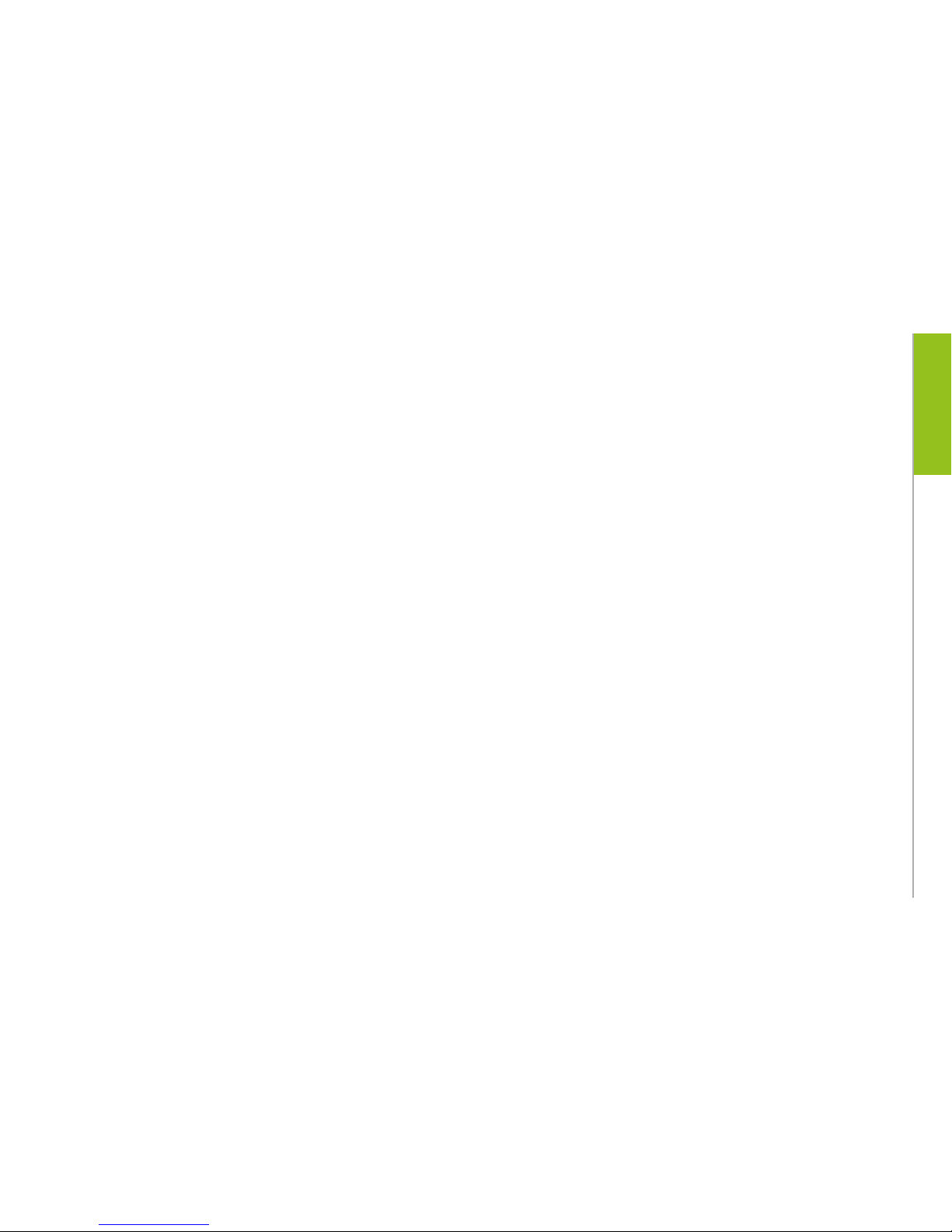
GEOCARE®
9
GEOCARE®
8
OVERVIEW
Scope of delivery
The delivered GEOCARE® package contains
the following components:
• GEOCARE®
• Active charging cradle
• Wireless transmitter with wristband and necklace
• AC adapter with USB-Cable
Software and manual
The Software for the configuration of GEOCARE®
and the appropriate manual are available online at
following internet address:
www.libify.com/GEOCARE-GC5
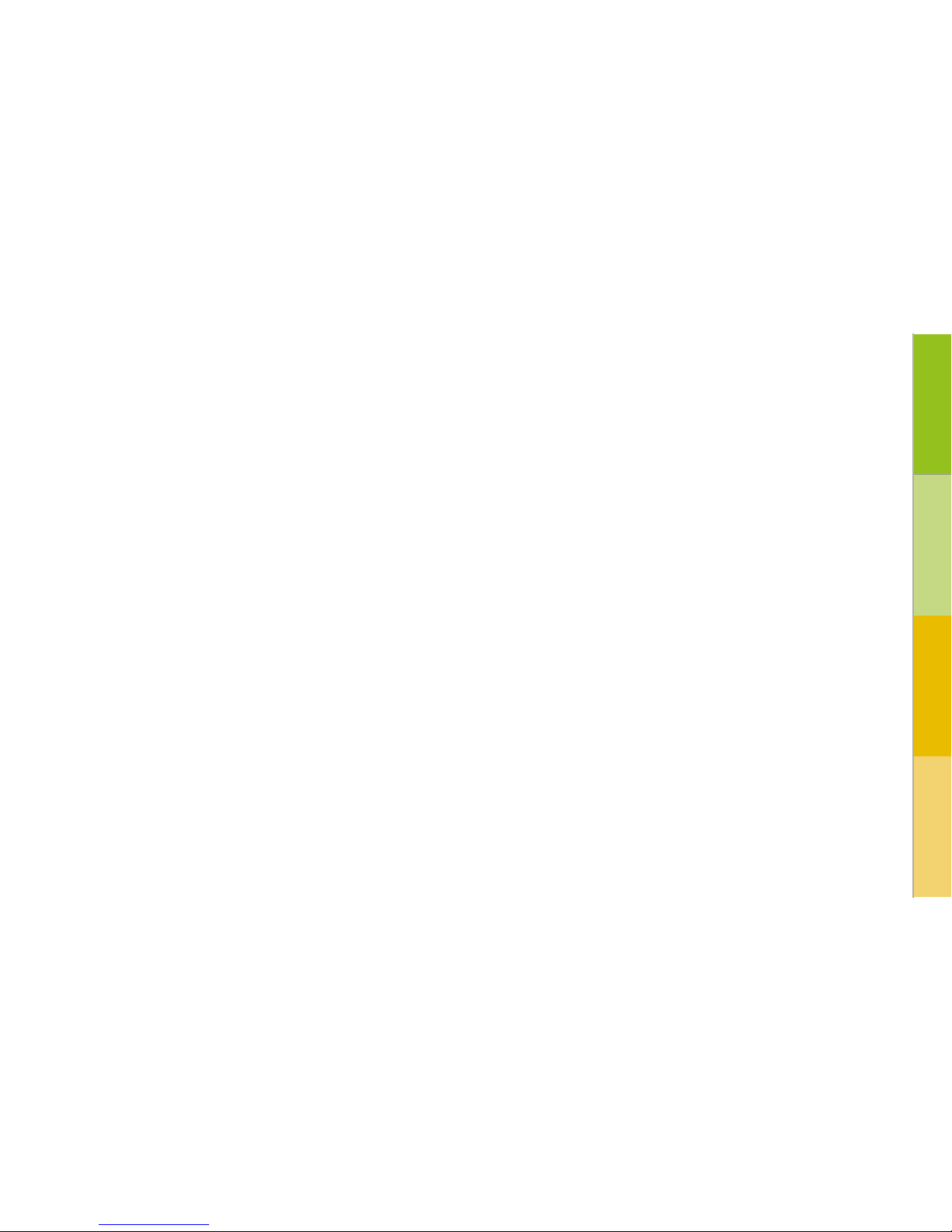
GEOCARE®
11
GEOCARE®
10
Table of contents
OVERVIEW
Device description GEOCARE®. . . . . . . . . . . . . . . . . . . . . . . . . . . . . . . . . . .S.4
Device description Active charging cradle . . . . . . . . . . . . . . . . . . . . . . . . . .S.5
Device description Wireless transmitter . . . . . . . . . . . . . . . . . . . . . . . . . . . .S.6
Brief description GEOCARE® . . . . . . . . . . . . . . . . . . . . . . . . . . . . . . . . . . . .S.7
Scope of delivery . . . . . . . . . . . . . . . . . . . . . . . . . . . . . . . . . . . . . . . . . . .S.8
Software and manual . . . . . . . . . . . . . . . . . . . . . . . . . . . . . . . . . . . . . . . .S.9
Table of contents . . . . . . . . . . . . . . . . . . . . . . . . . . . . . . . . . . . . . . . . . . .S.10
Charging the battery/battery life . . . . . . . . . . . . . . . . . . . . . . . . . . . . . . . . .S.12
Switching on and off . . . . . . . . . . . . . . . . . . . . . . . . . . . . . . . . . . . . . . . . .S.13
Installing the software . . . . . . . . . . . . . . . . . . . . . . . . . . . . . . . . . . . . . . .S.14
Configuring GEOCARE®. . . . . . . . . . . . . . . . . . . . . . . . . . . . . . . . . . . . . . . .S.15
INSTALLATION
Permissions for notification profiles. . . . . . . . . . . . . . . . . . . . . . . . . . . . . . .S.21
Notes on „general settings“ . . . . . . . . . . . . . . . . . . . . . . . . . . . . . . . . . . . .S.24
Alarm settings . . . . . . . . . . . . . . . . . . . . . . . . . . . . . . . . . . . . . . . . . . . . .S.28
Zone Configuration . . . . . . . . . . . . . . . . . . . . . . . . . . . . . . . . . . . . . . . . . .S.30
SIM card settings: PIN, APN and AGPS . . . . . . . . . . . . . . . . . . . . . . . . . . . . . .S.32
GEOCARE® Hardware/status. . . . . . . . . . . . . . . . . . . . . . . . . . . . . . . . . . . .S.33
Top menu bar . . . . . . . . . . . . . . . . . . . . . . . . . . . . . . . . . . . . . . . . . . . . .S.34
USAGE
Wireless transmitter . . . . . . . . . . . . . . . . . . . . . . . . . . . . . . . . . . . . . . . . .S.36
First use of the wireless transmitter. . . . . . . . . . . . . . . . . . . . . . . . . . . . . . .S.37
Remodelling instructions for the wireless transmitter / radiobutton . . . . . . . . . .S.40
To wear the radiobutton, you have two alternatives: . . . . . . . . . . . . . . . . . . . .S.40
Wearing the radiobutton as a wristwatch . . . . . . . . . . . . . . . . . . . . . . . . . . .S.40
Wearing the radiobutton as a necklace . . . . . . . . . . . . . . . . . . . . . . . . . . . . .S.43
Active charging cradle. . . . . . . . . . . . . . . . . . . . . . . . . . . . . . . . . . . . . . . .S.46
First use of the Active charging cradle . . . . . . . . . . . . . . . . . . . . . . . . . . . . .S.48
Operating GEOCARE®. . . . . . . . . . . . . . . . . . . . . . . . . . . . . . . . . . . . . . . . .S.51
SMS commands. . . . . . . . . . . . . . . . . . . . . . . . . . . . . . . . . . . . . . . . . . . .S.53
GEOCARE™ mobile App
for Android phones . . . . . . . . . . . . . . . . . . . . . . . . . . . . . . . . . . . . . . . . . .S.55
Setting up the GEOCARE® Portal. . . . . . . . . . . . . . . . . . . . . . . . . . . . . . . . . .S.57
Room monitoring . . . . . . . . . . . . . . . . . . . . . . . . . . . . . . . . . . . . . . . . . . .S.60
INDICATIONS
Cleaning. . . . . . . . . . . . . . . . . . . . . . . . . . . . . . . . . . . . . . . . . . . . . . . . .S.61
Wireless transmitter‘s battery. . . . . . . . . . . . . . . . . . . . . . . . . . . . . . . . . . .S.62
Troubleshooting. . . . . . . . . . . . . . . . . . . . . . . . . . . . . . . . . . . . . . . . . . . .S.63
Maintenance. . . . . . . . . . . . . . . . . . . . . . . . . . . . . . . . . . . . . . . . . . . . . .S.67
Technical data - GEOCARE® GC5 (1/3). . . . . . . . . . . . . . . . . . . . . . . . . . . . . .S.69
Technical data - GEOCARE® GC5 (2/3). . . . . . . . . . . . . . . . . . . . . . . . . . . . . .S.70
Technical data - GEOCARE® GC5 (3/3). . . . . . . . . . . . . . . . . . . . . . . . . . . . . .S.71
Technical data - Wireless transmitter RB3 . . . . . . . . . . . . . . . . . . . . . . . . . . .S.72
Technical data - Active charging cradle AC3 . . . . . . . . . . . . . . . . . . . . . . . . . .S.73
Warning notices. . . . . . . . . . . . . . . . . . . . . . . . . . . . . . . . . . . . . . . . . . . .S.74
For Safety. . . . . . . . . . . . . . . . . . . . . . . . . . . . . . . . . . . . . . . . . . . . . . . .S.75
Operation – Overview . . . . . . . . . . . . . . . . . . . . . . . . . . . . . . . . . . . . . . . .S.80
LED indicators – Overview . . . . . . . . . . . . . . . . . . . . . . . . . . . . . . . . . . . . .S.80
EU declaration of conformity
GEOCARE® GC5 . . . . . . . . . . . . . . . . . . . . . . . . . . . . . . . . . . . . . . . . . . . .S.84
EU declaration of conformity
radiobutton. . . . . . . . . . . . . . . . . . . . . . . . . . . . . . . . . . . . . . . . . . . . . . .S.85
EU declaration of conformity
Active charging cradle AC3 . . . . . . . . . . . . . . . . . . . . . . . . . . . . . . . . . . . . .S.87
Notes. . . . . . . . . . . . . . . . . . . . . . . . . . . . . . . . . . . . . . . . . . . . . . . . . . .S.89
OVERVIEW
INSTALLATION USAGE
INDICATIONS
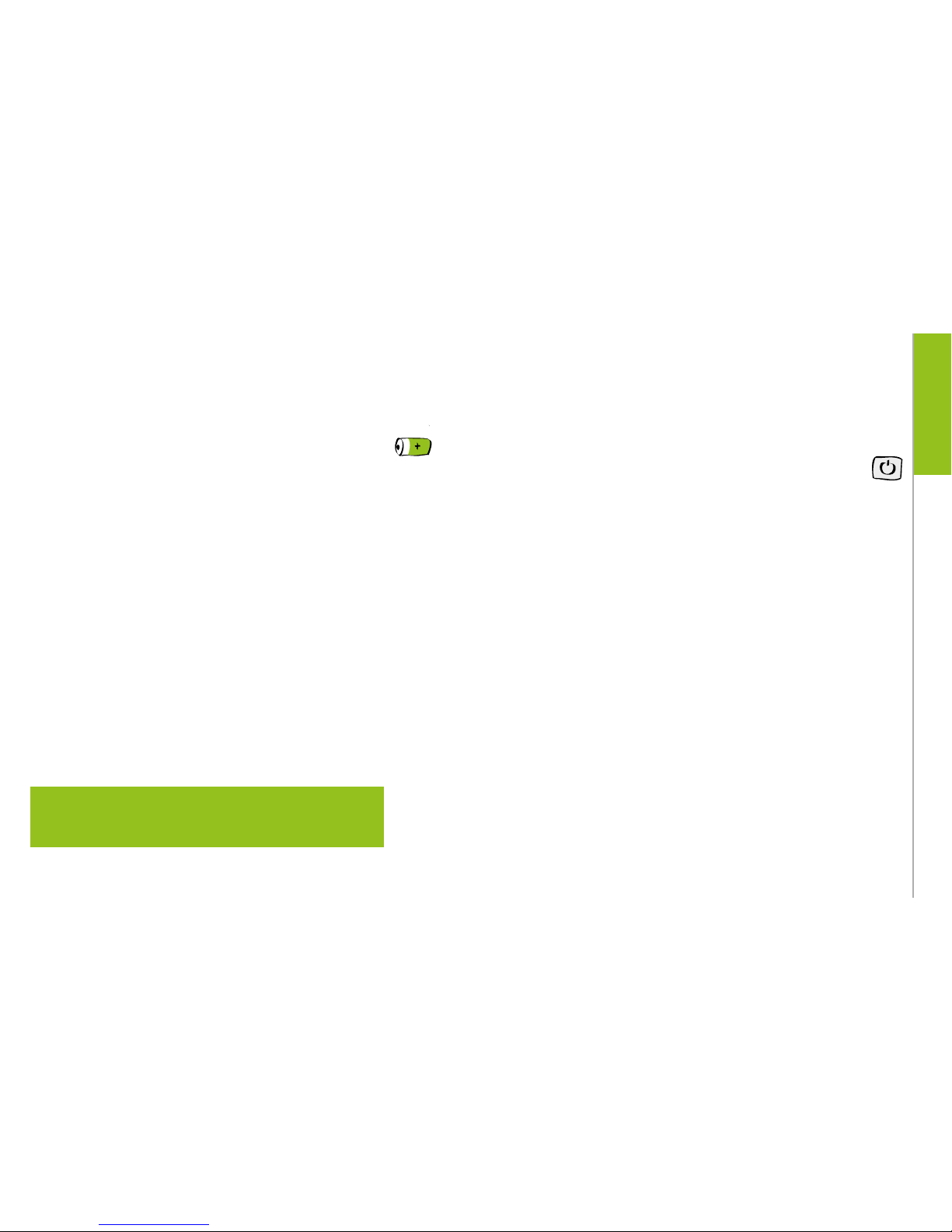
GEOCARE®
13
GEOCARE®
12
OVERVIEW
Charging the battery/battery life
Connect the USB connector of the charging cradle to the supplied
charger adapter. Fit the required AC plug (EU or UK)* and connect
it to the power supply.
Place the GEOCARE® in the charging cradle. The GEOCARE® must be
charged before it is used for the first time. The duration for a complete charge is approx. 3 hours.
The typical battery lifetime is 30 hours. When only 20% of this lifetime is remaining, GEOCARE® emits an audible sound. From the
moment when only 10% of the battery lifetime is remaining, an
audible sound is emitted periodically every 15 minutes. Beside the
audible sounds signaling low battery when its remaining lifetime
is 20%, 10% and 0%, a notification is sent to the configured emergency contact by SMS. After the first notification, the GEOCARE® is
still operational for 3 hours, depending on the configuration.
* The AC plug is attached to the bottom of the charging adapter (it is attached and then snapped
upwards and into place). To remove the AC plug, release the catch on the bottom of the charging adapter
(OPEN).
Caution: To save energy, the illumination for all keys is switched off one
minute after the device is last used. The illumination can be reactivated
by briefly pressing the SOS key.
Switching on and off
Switching on
To switch on GEOCARE®, hold the on/off key pressed for at least 3
seconds until the on/off key slowly flashes. Then release the on/
off key. At the end of this starting process a sound is emitted and
status lights show the operational readiness.
Alternatively, GEOCARE® will be switched on automatically when
the device is placed in the charging cradle. It then remains ready
for use until it is switched off. When GEOCARE® is in the charging
cradle, the on/off key lights up white.
Switching off
Preferably, you should always keep GEOCARE® switched on, so
that you can always trigger an emergency call and receive incoming calls. The only time you have to switch off GEOCARE® is when
you have to enter an area where the usage of mobile phones is
dangerous or prohibited (e.g. on an aircraft). To do this, keep the
on/off key pressed for at least 3 seconds until it flashes a white
light. After a brief moment an audible sound is emitted. Then both
keys no longer light. GEOCARE® is switched off.
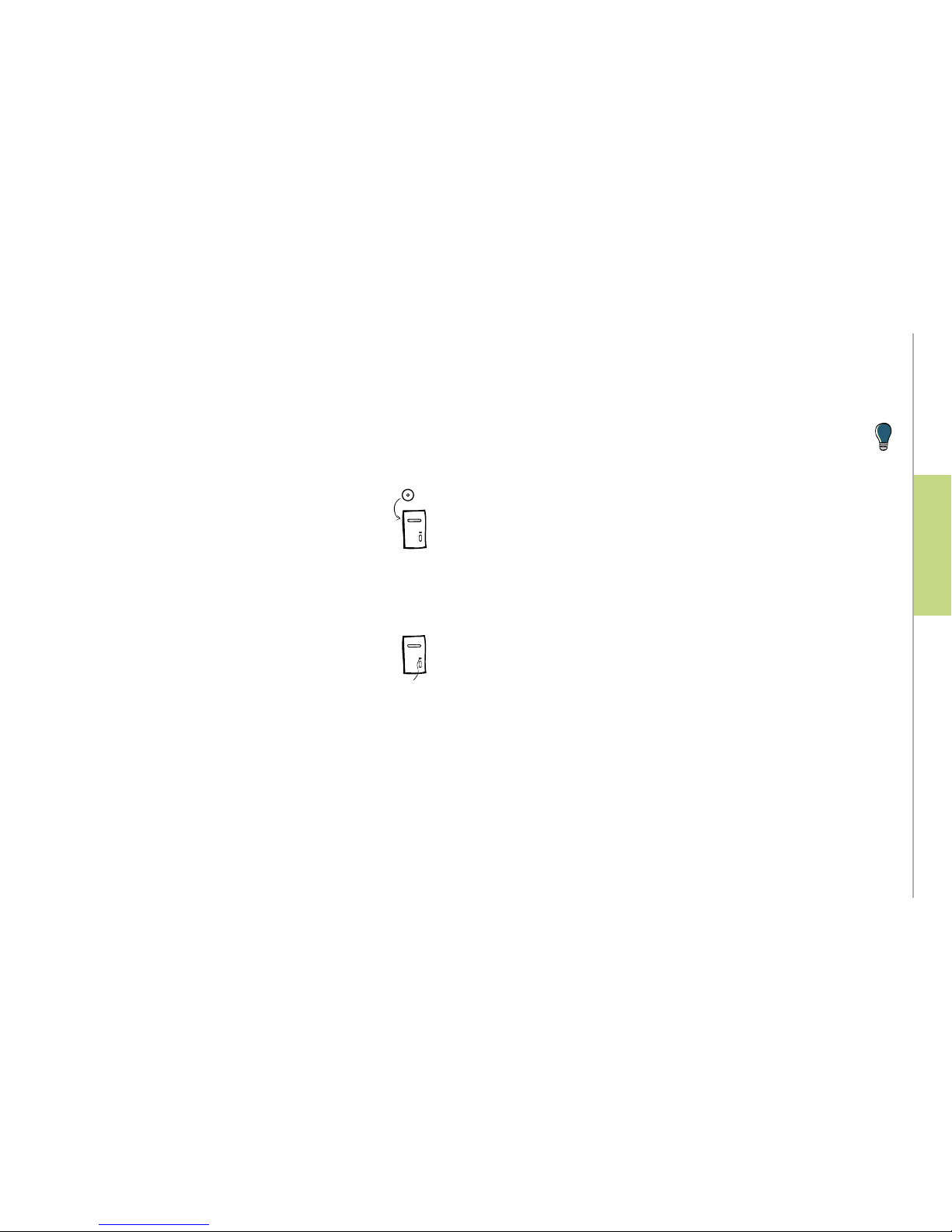
GEOCARE®
15
GEOCARE®
14
INSTALLATION
Installing the software
Your computer must have a USB port and be connected to Internet.
It should also have the operating system windows 7 or windows
10 installed on it.
Open your browser and enter the following address in the address
bar: www.libify.com/GEOCARE-GC5
Download the installation file for GC5. Start the installation with
a double click on the file. After the installation, you will find the
GEOCARE® Software in the installation directory you selected. You
also find a shortcut to this software on your desktop.
Connecting GEOCARE® to your computer
Switch on GEOCARE®. Connect the charging cradle to your PC using
the USB cable and place GEOCARE® in the charging cradle.
Starting the program
Start the software by double-clicking the program icon on your
compu ter.
INSTALLATION
Configuring GEOCARE®
Plug GEOCARE® in the charging cradle and connect the cradle to your
computer via its USB cable. Wait until the On/Off key lights up white.
Start the software by double-clicking on the program symbol on
the desktop of your computer.
As soon as the program detects the plugged in GEOCARE®,
the corresponding field is highlighted in yellow in the device overview (Device Explorer). Select this field by double-clicking on it – it will then be highlighted in blue.
By this doubleclick, the Configuration-/Statuswindow is opened.
Alternatively it can be opened from the menu „Edit Device“ in the
upper menu bar.
General settings
INSTALLATION
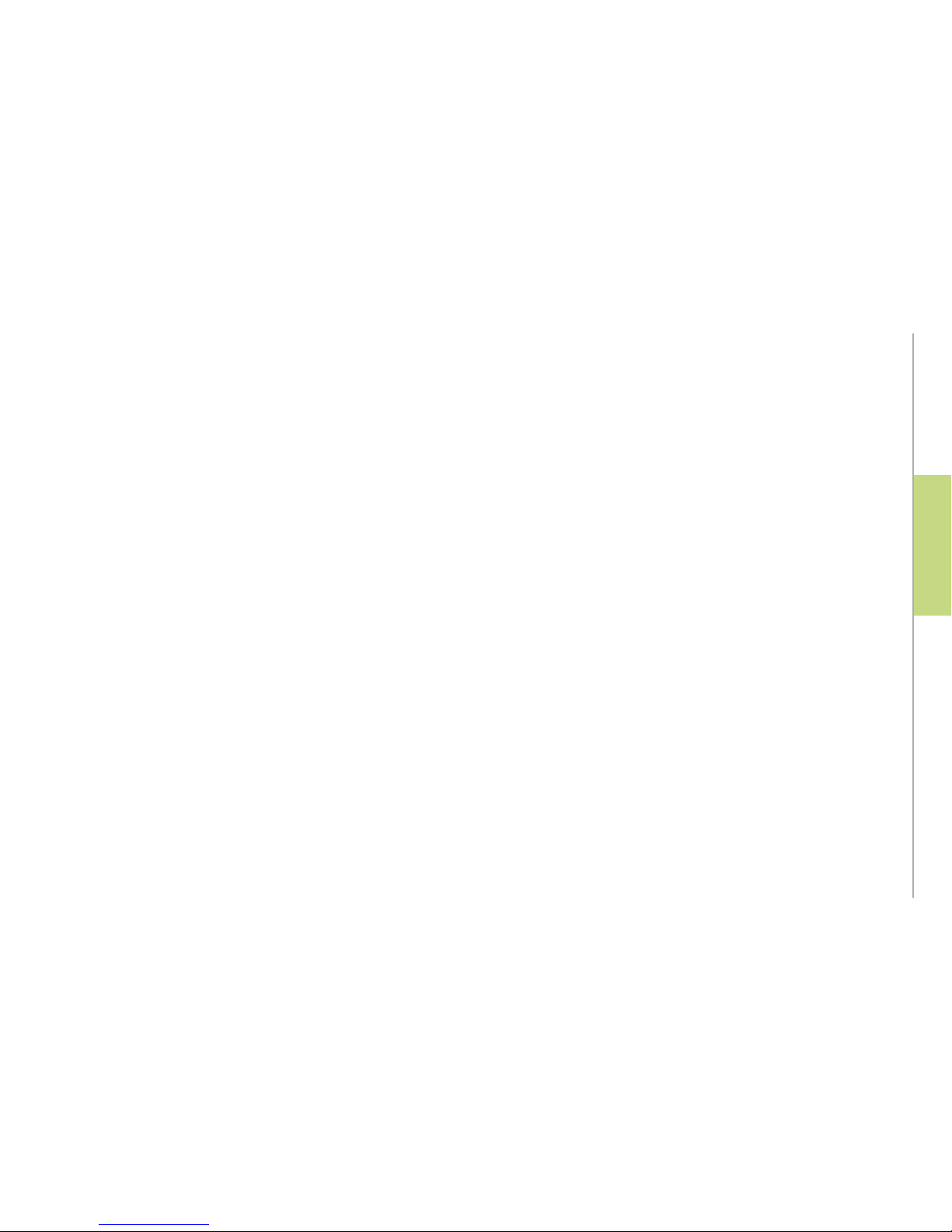
GEOCARE®
17
GEOCARE®
16
INSTALLATION
In the field „Owner“ of the configuration menu, you can edit individual data of the GEOCARE®‘s user – e.g. Name, phone number as
well as relevant informations about the person.
In the menu „General Settings“, you can edit amongst others de-
vice language, time zone, map references, as well as distance formats.
Settings for emergency calls
First of all, define the first emergency alarm receiver – It is only after doing this that you can use GEOCARE® as a mobile tracking- and
emergency call system.
Emergency contacts/notification points
It is imperative to set an emergency alarm receiver (Notification
point). Move the cursor to the first entry „not configured“ in the
menu „Alarm Receivers/Peer Notifications“. Select the type of phone connection from the drop down list in the middle. In the field on
the right next to the selection box, type the phone number using
the following format: Country code + phone number without leading zero e.g. +49151234567 („+49“ = country code for Germany).
Subsequently select a notification profile from the next selection
box. Notification profiles are explained in the following part.

GEOCARE®
19
GEOCARE®
18
INSTALLATION
Trusted monitor:
This is the highest privacy level („Trusted monintor“) – In the event
of an emergency, the set emergency alarm receiver is contacted
by a phone call as well as an SMS. This set alarm receiver also
receives all messages from GEOCARE® (including battery warning
messages, status messages and location data) and can actively
locate GEOCARE®.
Caution: You should only register highly trustworthy people
as „trusted monitors“!
Only receive emergency calls
(SMS and calls):
This emergency alarm receiver is informed with a phone call and a
notification by SMS. He/she does not receive any further notifications or permissions.
Only receive emergency calls
(voice connection only):
This emergency alarm receiver is informed with a phone call. He/
She receives no further permissions or notifications.
Gateway forwarding:
The messages from GEOCARE® are sent to an external gateway (such
as a rescue coordination center).
Follow the same procedure for each phone number that you wish to
assign. In the field „Info“, you can add a name or other information for
each phone number.
The priorities for the first four phone numbers are set in advance, ac
cording to the order in which they were listed. The priority determines
the order in which the set phone numbers are informed about an
emergency situation.
The fields 5 and 6 for phone numbers are reserved for emergency
service operators. When needed, you can configure all settings indi
vidually instead of using a predefined profile. You do this by clicking
on „More“.
Preferably you should save your changes as soon as you make
them. You save them by pressing the button „Save“ in top menu bar.
!
Click with the cursor outside a field once before saving your settings.
This is imperative for the data you edited to be saved correctly.
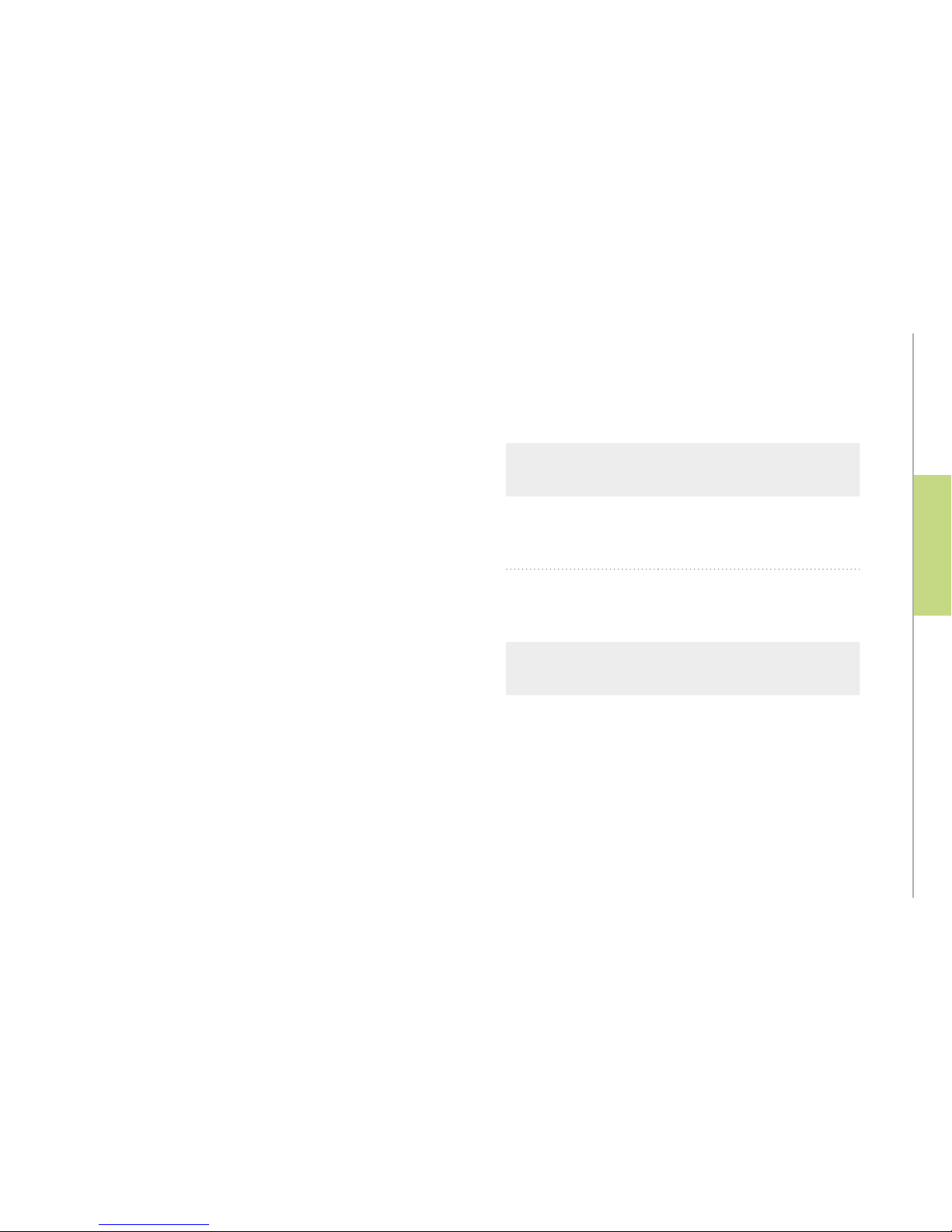
GEOCARE®
21
GEOCARE®
20
INSTALLATION
GEOCARE®-Gateway
In the last assignable phone number position, you have the possibility to select the GEOCARE® gateway. Emergency call messages from
GEOCARE® are then also sent to the server. The emergency messages
can thereby be seen by the emergency alarm receiver on our online
portal (https://portal.geocare.de).
For more information, please refer to page 53.
Type of the SOS notification
SMS notification The emergency alarm receiver
(notification point) is informed by
text message (SMS).
Call notification The emergency alarm receiver
(notification point) is informed by
a phone call.
Permissions
Allow status messages The emergency alarm receiver
(notification point) is authorised
to query the device status (e.g.
battery level) and to receive other
status messages.
Permissions for notification profiles
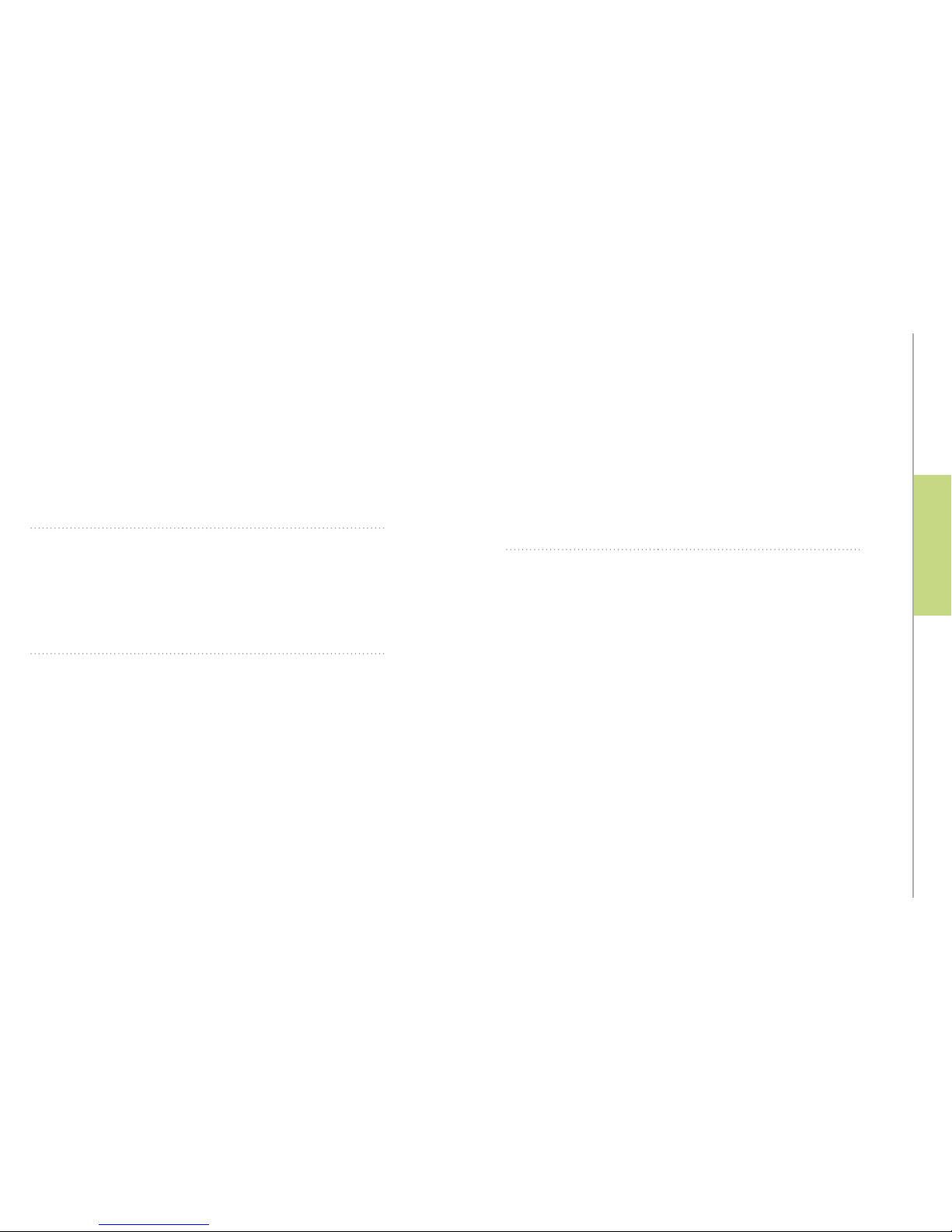
GEOCARE®
23
GEOCARE®
22
INSTALLATION
Receive undefined
messages
The emergency alarm receiver
(notification point) is allowed to
receive messages that are forwarded by GEOCARE® as undefined
messages. These may include
incoming SMS from unauthorised
third parties.
(e.g. information from the mobile
phone network etc.)
Allow system
configuration
The emergency alarm receiver
(notification point) is allowed to
change GEOCARE® configuration
settings via SMS — for example, the
time zone.
SMS-information
messages
The emergency alarm receiver
(notification point) is allowed to
receive information messages from
GEOCARE®. These may include messages when GEOCARE® is leaving
or returning to a particular defined
zone (e.g. HOME zone).
Allow SOS
confirmation
When this setting is active, the
SOS is confirmed in the event of an
emergency call when the phone
call is received.
If this setting is not selected, it
is imperative in the even of an
emergency call, to call back the
GEOCARE® or to confirm the SOS
with an SMS.
Gateway mode active Messages from GEOCARE® are
simultaneously sent to another
phone number.
Hereby, you have more service
options. However, depending on
the type of your contract, it could
cause additional costs.
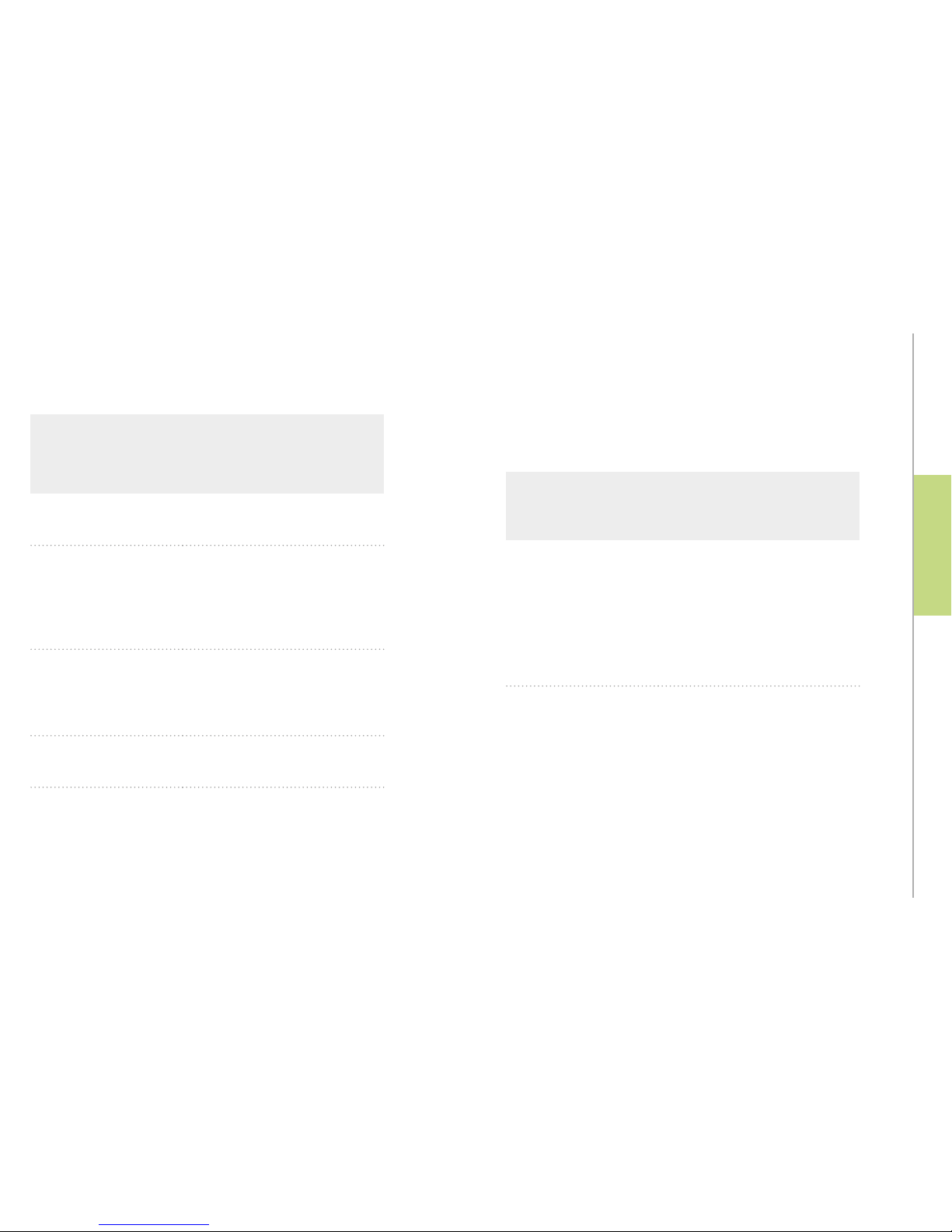
GEOCARE®
25
GEOCARE®
24
INSTALLATION
Notes on „general settings“
SMS map style
Defines how the position of the emergency caller is displayed in
the SMS to the emergency alarm receiver
Tex t Plain text message with details of
coordinates.
All telephones
(manual map selection)
Working map link for all internetable phones. In an intermediate
step, the appropriate map must be
selected manually on the smartphone.
KML
(Google Maps für Nokia s60,
Windows Mobile)
Map link is already optimised for
Google Maps on Nokia phones
(Symbian 60) as well as on
phones with Windows Mobile.
LMX
(Nokia Navigator)
Map link is already optimised for
Nokia Navigator.
Blackberry
(Blackberry Maps)
Map link is already optimised for
Blackberry Maps.
Google Maps
(Android, Blackberry,
iPhone, Windows Phone 7)
Map link is optimised for display in
Google Maps.
This is a standard setting and true
in most application scenarios.
Deviation from UTC standard
Sets the current time zone
UTC
is the coordinated universal time at the prime
meridian in Greenwich. By
entering the relevant deviation, GEOCARE® is set to
the correct local time.
+1 = Central European Time
+2 = Central European Summer Time
Important: It is essential to change the
settings when changing from winter to summer
time and vice versa to ensure that an incoming
emergency call is marked with the correct time
Disable on/off key Check the box if you wish to pre-
vent the user of the GEOCARE® device from switching off the device.

GEOCARE®
27
GEOCARE®
26
INSTALLATION
Usage Profile
Highest accuracy (40) GEOCARE® stores location data every
40 seconds. This storage interval
provides the highest accuracy and
lowest battery lifetime.
Precise (90) Location data are stored every 90
seconds.
This is the recommended setting.
Standard (120) Location data are stored every 120
seconds. This storage interval provides an optimised setting in terms of
accuracy and battery lifetime.
Extended standard (180) Location data are stored every 180
seconds.
Long runtime (600) Location data are stored every 600
seconds.
Long runtime (1200)
Attention! with „Long runtime“ profile
enabled, the departure of the wearer
from a specific zone remains undetected for a longer period of time.
Location data are stored every 1200
seconds.
Status message interval A status message is sent to the
emergency alarm receiver within a
defined interval of minutes. A such
interval is at least 240 minutes long.
Ring tone
Sound 1 to 3
There are three different ring tones
to choose from.
Handset volume Volume of the
GEOCARE®
Charging cradle volume Volume setting for the external
charging cradle.
