Liberty DigitaLinx DL-SCU21C Owner's Manual

Rev 190119
Phone: 719-260-0061
Toll-Free: 800-530-8998
Fax: 719-260-0075
DL-SCU21C Owners Manual
11675 Ridgeline Drive
Colorado Springs, CO
80921
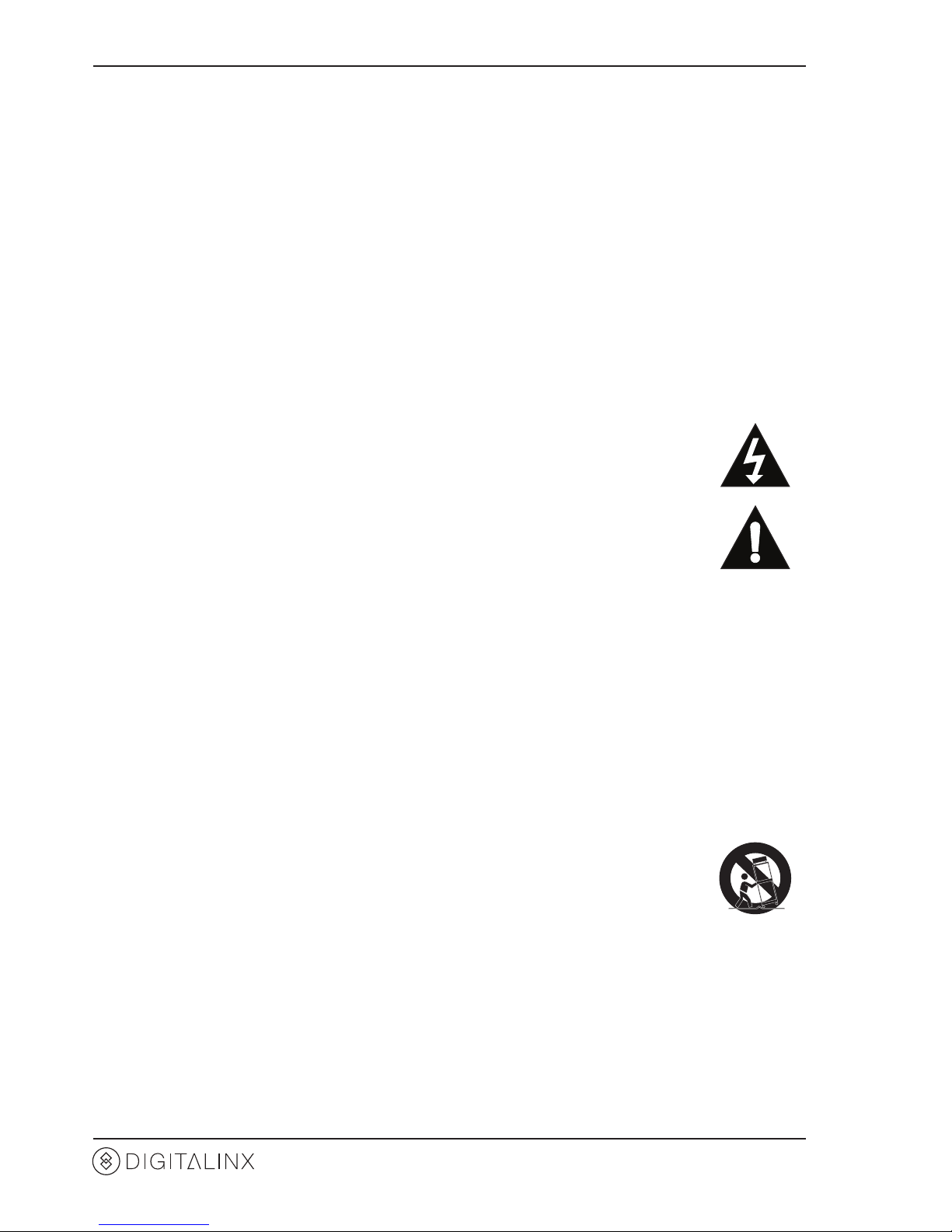
DL-SCU21C Owners Manual
2
Important Safety Instrucons
» Please completely read and verify you understand all instrucons in this manual before operang this equipment.
» Keep these instrucons in a safe, accessible place for future reference.
» Heed all warnings.
» Follow all instrucons.
» Do not use this apparatus near water.
» Clean only with a dry cloth.
» Do not install near any heat sources such as radiators, heat registers, stoves, or other apparatus (including ampliers)
that produce heat.
» Use only accessories specied or recommended by Intelix.
» Explanaon of graphical symbols:
◊ Lightning bolt/ash symbol: the lightning bolt/ash and arrowhead within an equilateral triangle
symbol is intended to alert the user to the presence of uninsulated “dangerous voltage” within the
product enclosure which may be of sucient magnitude to constute a risk of shock to a person or
persons.
◊ Exclamaon point symbol: the exclamaon point within an equilateral triangle symbol is intended
to alert the user to the presence of important operang and maintenance (servicing) instrucons
in the literature accompanying the product.
» WARNING: TO REDUCE THE RISK OF FIRE OR ELECTRIC SHOCK, DO NOT EXPOSE THIS APPARATUS TO RAIN OR
MOISTURE AND OBJECTS FILLED WITH LIQUIDS, SUCH AS VASES, SHOULD NOT BE PLACED ON THIS APPARATUS.
» Use the mains plug to disconnect the apparatus from the mains.
» THE MAINS PLUG OF THE POWER CORD MUST REMAIN READILY ACCESSIBLE.
» Do not defeat the safety purpose polarized or grounding-type plug. A polarized plug has two blades with one wider
than the other. A grounding-type plug has two blades and a third grounding prong. The wide blade or the third prong
is provided for your safety. If the provided plug does not t into your outlet, consult an electrician for replacement of
your obsolete outlet. Cauon! To reduce the risk of electrical shock, grounding of the center pin of this plug must be
maintained.
» Protect the power cord from being walked on or pinched parcularly at the plugs, convenience receptacles, and the
point where they exit from the apparatus.
» Do not block the air venlaon openings. Only mount the equipment per Intelix’s instrucons.
» Use only with the cart, stand, table, or rack specied by Intelix or sold with the equipment. When/if a
cart is used, use cauon when moving the cart/equipment combinaon to avoid injury from p-over.
» Unplug this apparatus during lightning storms or when unused for long periods of me.
» Cauon! Shock Hazard. Do not open the unit.
» Refer to qualied service personnel. Servicing is required when the apparatus has been damaged in any way, such as
power supply cord or plug is damaged, liquid has been spilled or objects have fallen into the apparatus, the apparatus
has been exposed to rain or moisture, does not operate normally, or has been dropped.
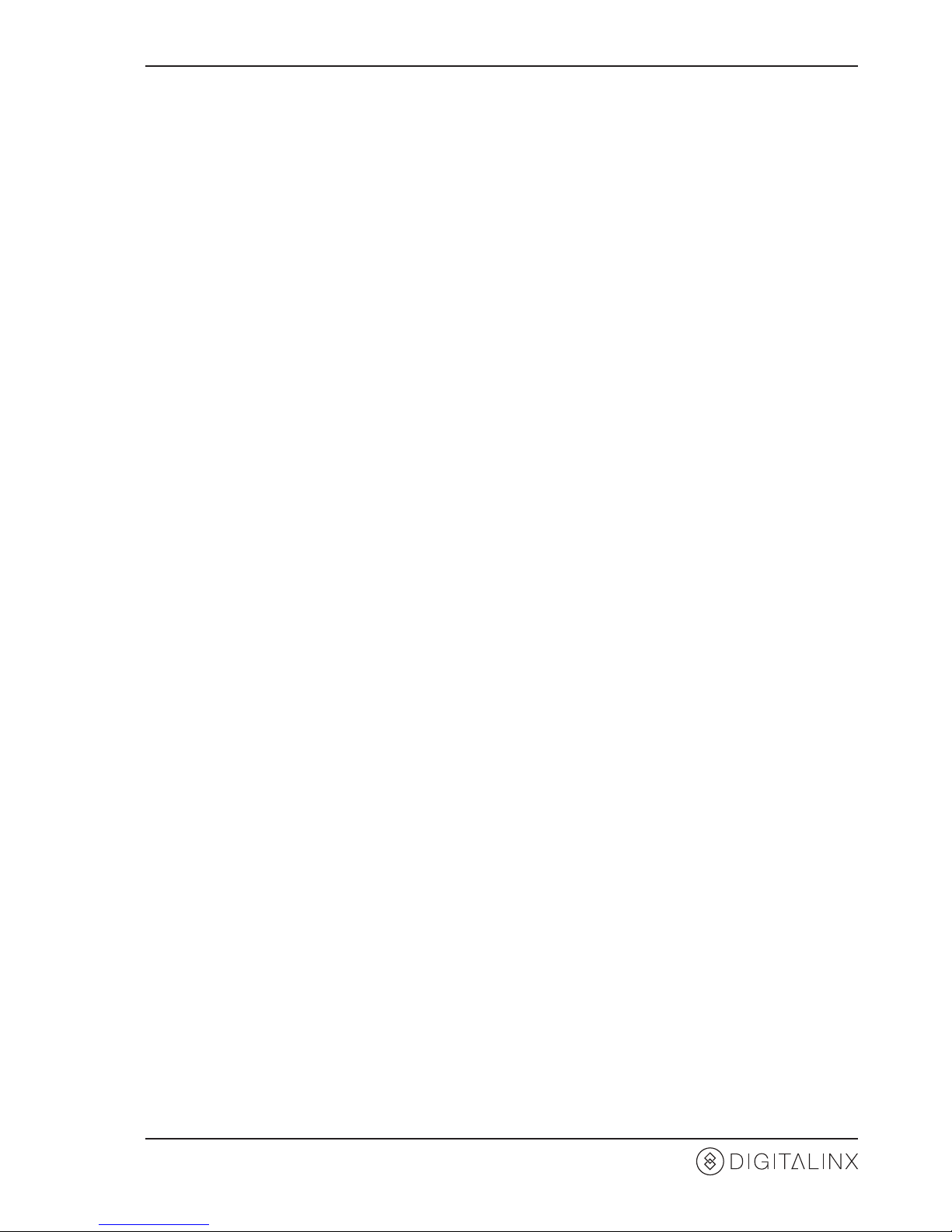
DL-SCU21C Owners Manual
3
Table of Contents
Product Overview ��������������������������������������������������������������������������������������������������������������������������������������� 4
Product Overview ��������������������������������������������������������������������������������������������������������������������������������������� 4
Front and Rear Panels ��������������������������������������������������������������������������������������������������������������������������������� 5
Front Panel ���������������������������������������������������������������������������������������������������������������������������������������������������� 5
Rear Panel ����������������������������������������������������������������������������������������������������������������������������������������������������� 6
Installaon Instrucons ������������������������������������������������������������������������������������������������������������������������������ 7
Mount the Switcher���������������������������������������������������������������������������������������������������������������������������������������7
Mounng Instrucons ............................................................................................................................ 7
Connect Sources �������������������������������������������������������������������������������������������������������������������������������������������� 7
Connect Displays ������������������������������������������������������������������������������������������������������������������������������������������� 7
Connect USB Peripherals ������������������������������������������������������������������������������������������������������������������������������� 8
Connect Audio (Oponal) ������������������������������������������������������������������������������������������������������������������������������ 8
Connect RS232 Control (Oponal) ����������������������������������������������������������������������������������������������������������������8
Applying Power ��������������������������������������������������������������������������������������������������������������������������������������������� 9
Switching Capabilies ����������������������������������������������������������������������������������������������������������������������������������� 9
A/V Diagram �������������������������������������������������������������������������������������������������������������������������������������������� 10
EDID Management ����������������������������������������������������������������������������������������������������������������������������������� 11
RS232 Control Commands ������������������������������������������������������������������������������������������������������������������������� 12
Source Switching Commands ����������������������������������������������������������������������������������������������������������������������12
CEC Display Control Commands ������������������������������������������������������������������������������������������������������������������13
Switcher RS232 Sengs Commands �����������������������������������������������������������������������������������������������������������14
RS232 Programming Commands ����������������������������������������������������������������������������������������������������������������15
System Commands ��������������������������������������������������������������������������������������������������������������������������������������19
Technical Specicaons ���������������������������������������������������������������������������������������������������������������������������� 20
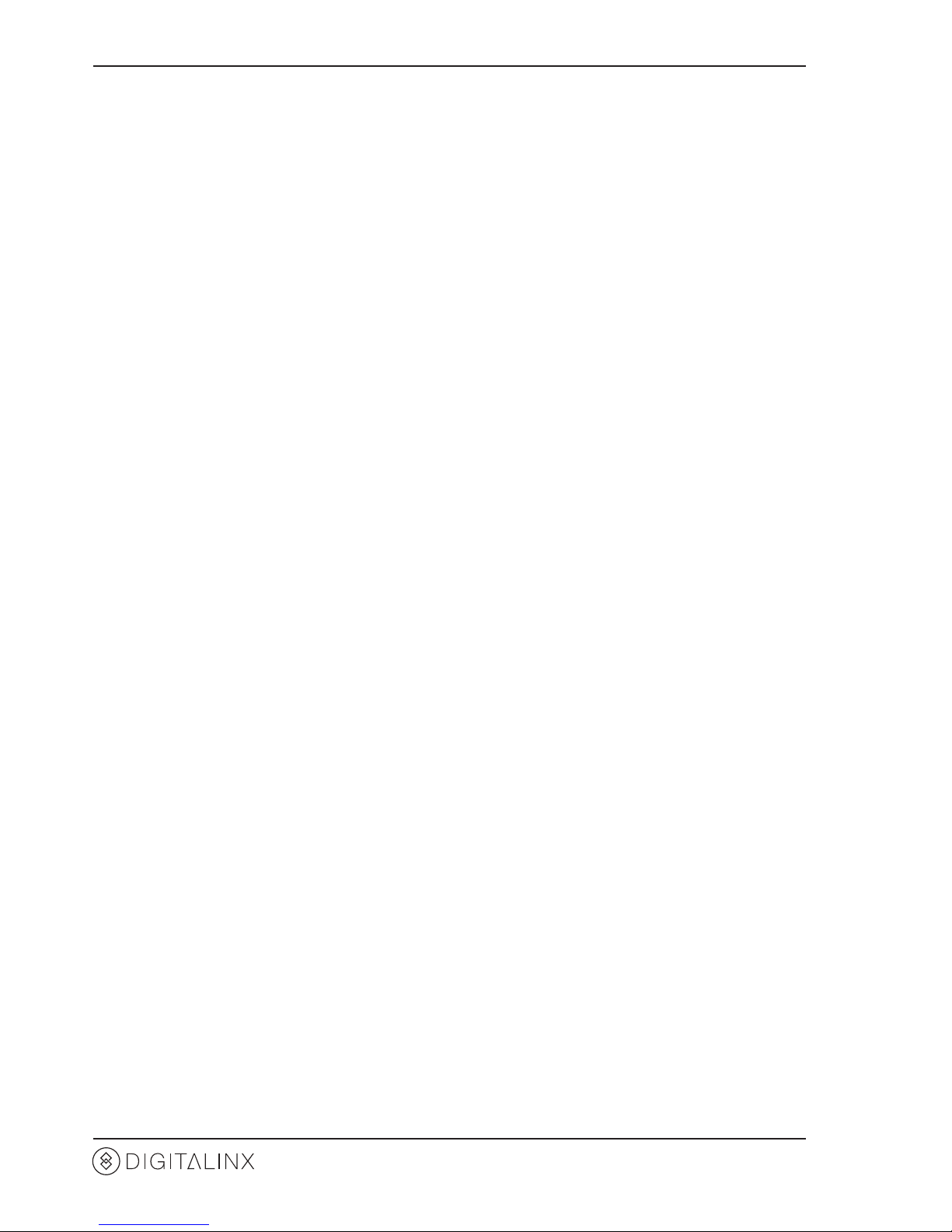
DL-SCU21C Owners Manual
4
The DL-SCU21C is a 2x1 HDMI 2.0b auto switcher featuring one HDMI input, one USB-C input and
one HDMI output. The USB-C input supports video, data (USB host) and power charging up to 40w.
There is a built in 2 port USB 3.0 hub that is backwards compable with USB 2.0 and USB 1.1 formats.
This switcher supports video resoluons up to 4Kx2K@60Hz 4:4:4, HDR, and mulchannel audio. The
USB-C input supports Display Port over Alternate Mode (ALT-DP), any laptop computer used with this
device must support this mode.
NOTE: When using a laptop with USB-C ports, check the laptops capability for supporng ALT-DP for
video, data and power charging, not all laptops may support all three funcons at once with external
devices.
In addion to passing nave EDID informaon from the display to an input on the switcher, there
are mulple built-in EDID sengs to choose from to simplify an installaon. The switcher will de-
embed 2 channel analog audio for audio reinforcement which is de-embedded from the HDMI output.
The devices switching funcons can be controlled via RS232 and front panel control buons can be
congured to control 3rd party devices connected to the switcher such as a TV display via CEC or RS232.
When in auto-switch mode, the switcher will switch to an input as soon as a new source is connected.
When the acve source is removed, the switcher will select the prior source connected. When switching
between HDMI and USB-C video inputs, the USB B Host port will follow HDMI and USB-C will act as a
USB host disengaging USB B Host control.
Product Overview
Product Contents
• DL-SCU21C 2x1 Auto Presentaon Switcher
• Quick Install Guide
• (1) 5 pin Phoenix Connector
• (1) DB9 - 3 pin Phoenix RS232 breakout cable
• (1) DC24V 2.71A power supply with US power plug
• (2) Mounng Clips with 4 screws
• (4) Plasc Cushions

DL-SCU21C Owners Manual
5
Front and Rear Panels
Front Panel
2
4
1
3 5
1. POWER LED - Illuminates solid RED when power is properly applied
2. INPUT LEDs:
• HDMI - Illuminates solid GREEN when input is selected in auto switch mode, illuminates
orange when input is selected in manual switch mode
• USB-C - Illuminates solid GREEN when input is selected in auto switch mode, illuminates
orange when input is selected in manual switch mode
• SELECT AUTO / 3s - Switches between auto and manual switch mode. Hold down for 3
seconds to enable /disable audio switch mode.
3. DISPLAY:
• ON - Press to turn display ON either by CEC or RS232
• OFF - Press to turn display OFF either by CEC or RS232
• Volume Mute - Press to mute display either by CEC or RS232
• Volume Down - Press to turn display volume down either by CEC or RS232
• Volume Up - Press to turn display volume up either by CEC or RS232
4. EDID - Dip switch seng for EDID management
5. FW - USB port for rmware upgrade procedure
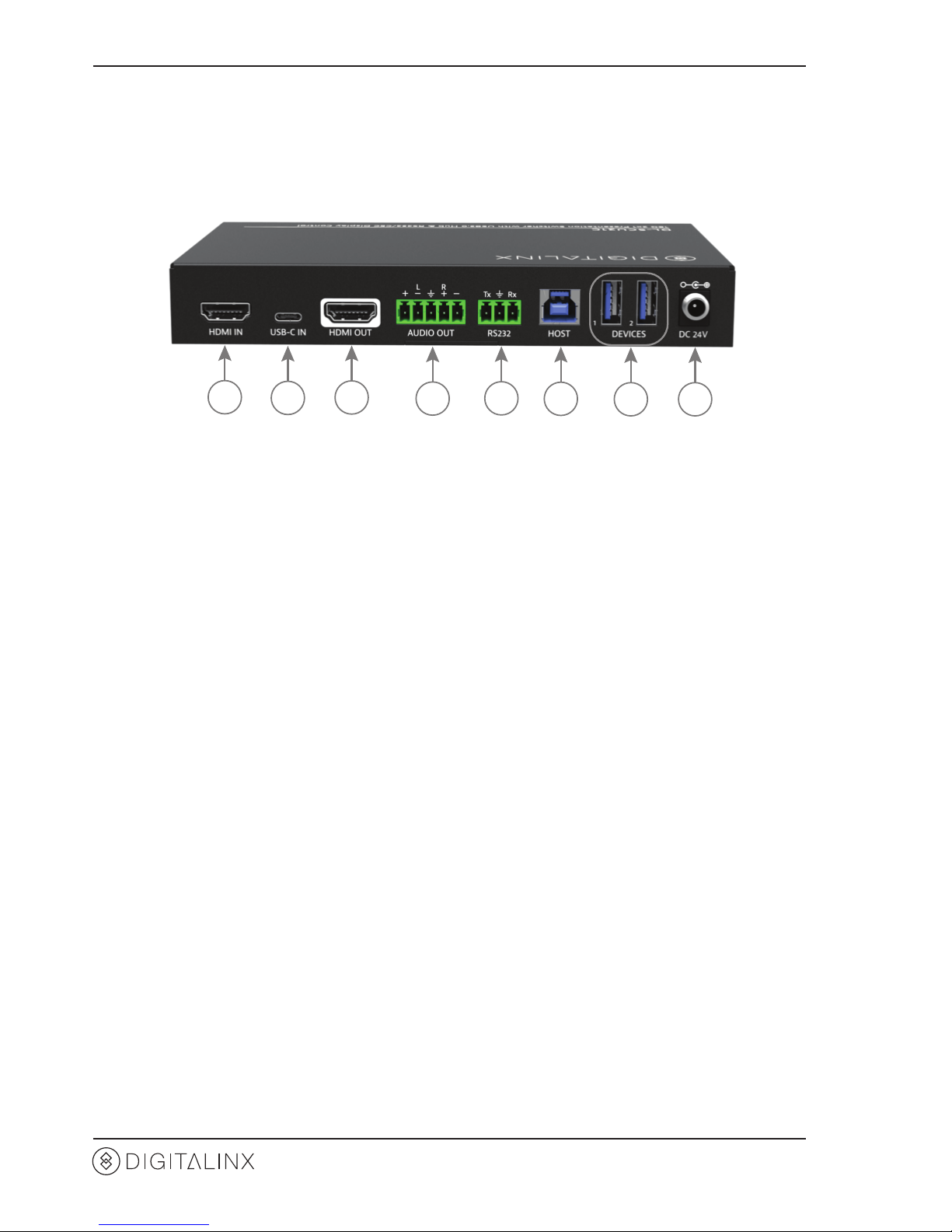
DL-SCU21C Owners Manual
6
Rear Panel
2
7
1
3
4
5
6
8
1. HDMI IN - HDMI input port for connecng HDMI source
2. USB-C IN - USB-C input port for connecng source; USB-C port supports video, data (USB
Host) and power charging.
3. HDMI OUT - HDMI output for connecng to TV display
4. AUDIO OUT - 5 pin phoenix; balanced le and right analog audio output
5. RS232 - 3 pin phoenix; output port for connecon display or 3rd party control
6. HOST - USB B port for USB host device i.e. computer
7. DEVICES 1/2 - (2) USB A ports for USB client devices i.e. web camera, web microphone
8. DC 24V - Locking power supply port
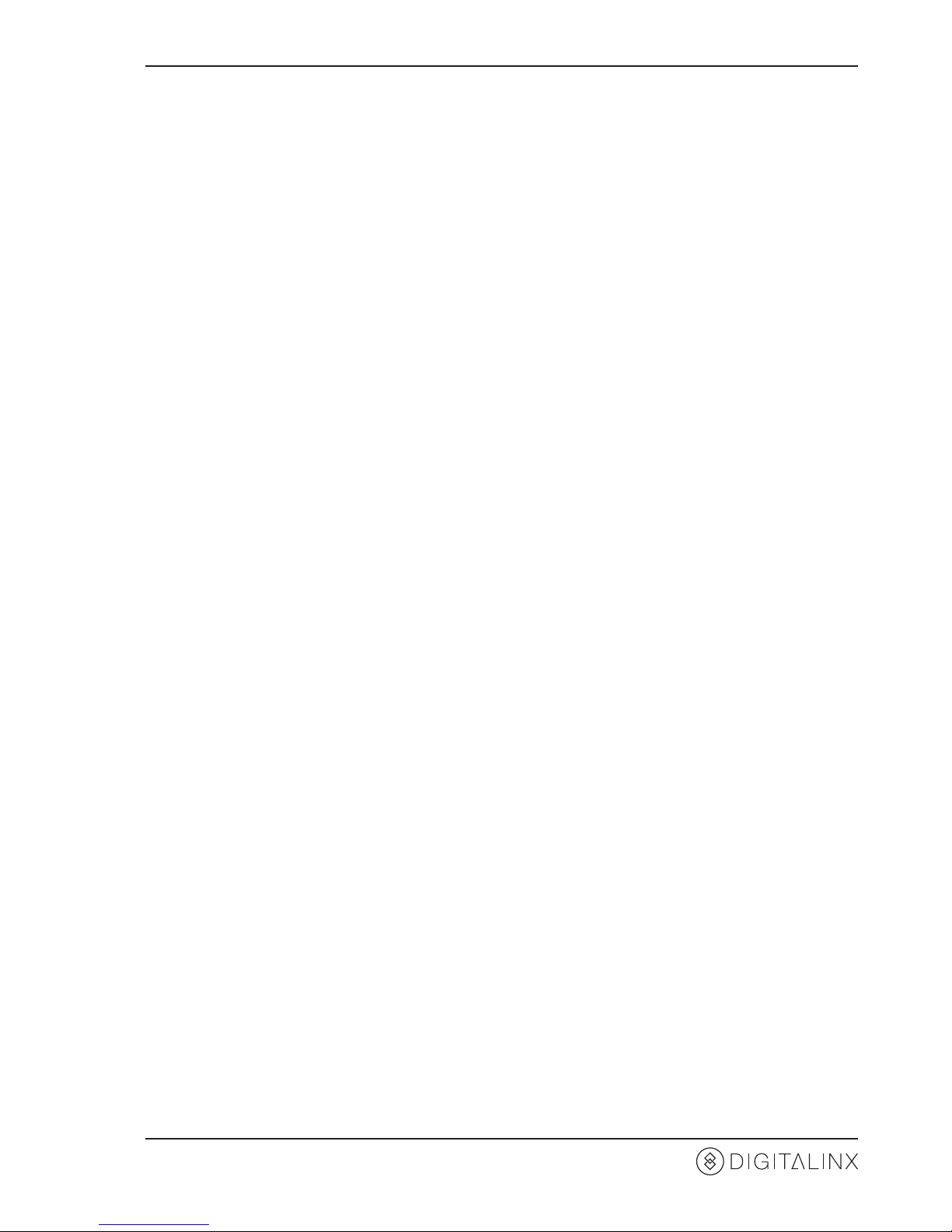
DL-SCU21C Owners Manual
7
Installaon Instrucons
Mount the Switcher
Mounng Instrucons
At least 2 inches of free air space is required on both sides of the DL-SCU21C for proper side venlaon. Avoid
mounng the DL-SCU21C near a power amplier or any other source of signicant heat.
Remove the four screws on both sides of the DL-SCU21C, then aach the supplied mounng clips to the DLSCU21C for surface or rack mounng.
Connect Sources
Connect Displays
Connect a source device to the HDMI input using a High Speed HDMI cable that is less than or equal to 1.5
meters in length for 4k60 signals and 5 meters for 1080p signals. For source devices that are further away, it is
highly recommended to install an HDMI extender such as the Digitalinx DL-HD70, DL-HDE100, DL-HDE100-H2
or the DL-HD2100.
Connect a source device to the USB-C input using a USB-C cable capable of support video, data and power
charging no longer than 2 meters (6.6’) in total length. The DL-SCU21C supports ALT-DP mode for video, to
ensure a laptop is compable with the DL-SCU21C check the laptops capability of supporng this mode.
Note that not all laptops will support video, data and power charging all at once with external devices�
Connect the display device to the HDMI output using a High Speed HDMI cable that is less than or equal to 1.5
meters in length for 4k60 signals and 5 meters for 1080p signals. For display device that is further away, it is
highly recommended to install an HDMI extender such as the Digitalinx DL-HD70, DL-HDE100, DL-HDE100-H2
or the DL-HD2100.
