Page 1

Getting Started
Switch Jacks
Handle Stand
Charging Port
Headphone Jack
Wire Stand
USB Ports
Connector Module
Rear-Facing Camera
Carry Strap Holder
Power Button
Carry Strap Holder
Display Screen
Tools Key
Microphone
Front Camera
Protective Rubber Corner
Protective Rubber Corner
Protective Rubber Corner
Protective Rubber Corner
Carry Strap Holder
Carry Strap Holder
(on side of case)
800 / 800- D
A and B
www.prentrom.com 17053v1.1 Getting Started
Page 2

Remove the screw and washer
from both sides of the handle
Slide the cup washer over the screw, insert
in the handle, and tighten the screw
Cup washer
Small washer
Handle Stand
screw
Wire Stand
Handle
Carry Handle and Wire Stand Options
Note: Your device may look slightly different from the device shown in the pictures. You will need a
Phillips screwdriver.
Option 1: Carry Handle plus Wire Stand
The device is shipped with the handle in the carrying position and the two-position wire stand attached.
Many customers prefer this option because it provides a carry handle and a stand that can be moved
with one hand.
The handle can also be used as a stand and moved to various positions. Moving the handle is described
in Option 3.
Option 2: Non-Adjustable Handle
If you prefer to “lock” the handle even more securely in the carry handle position, you can follow the
instructions below for installing the two (2) cup washers provided.
(open side)
(Not essential)
www.prentrom.com Accent 800 2
Page 3

Pull out and rotate
Option 3: Four-Position Handle Stand
The handle also offers the option to be used as a four-position handle-stand combination. This
configuration requires removing the wire stand and cup washers, if installed. The handle requires two
hands to operate, as described below.
Depending on how firmly the wire stand is installed, it may require the use of a tool like a screwdriver to
help pry the wire stand from the holes.
If you have installed the cup washers in Option 2, you will need to remove them to allow the handle
stand to be adjusted.
To Change the Handle Stand Position
Place the device face down. Pull both legs of the handle stand out from the case and rotate the handle
stand up or down a notch at a time until you reach the position you want. Release the stand and firmly
push the legs back into the case to stop it from moving.
Trying to adjust the handle stand without pulling the handle out as shown below may damage the
handle and post mechanism.
www.prentrom.com Accent 800 3
Page 4
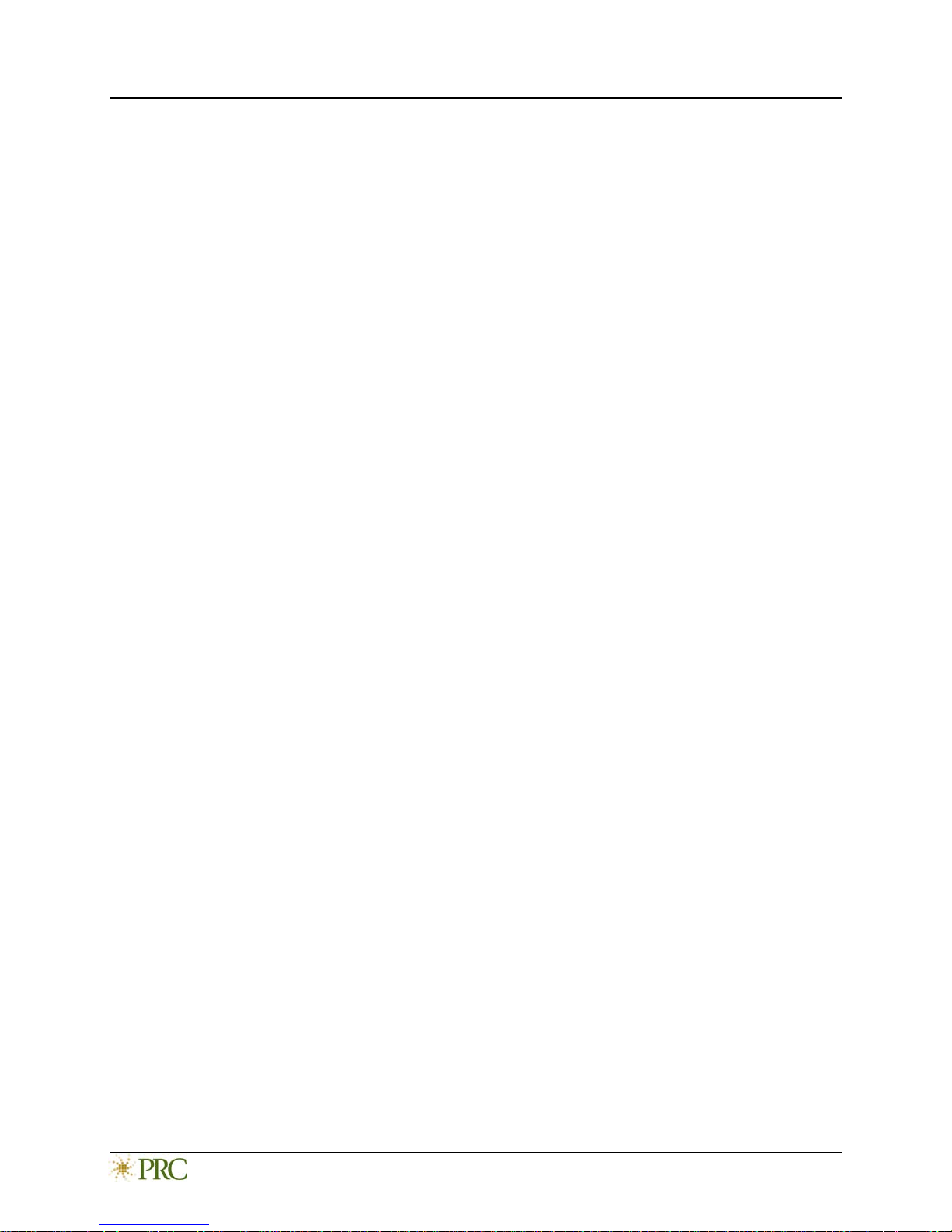
Turning on the Accent
1. Press and hold the power button located on the top edge of the device. The screen will appear in
about 45 seconds.
2. Wait for the NuVoice™ software to load. This will take about 45 seconds.
3. First time only: Review the NuVoice Software Agreement and select I Agree.
4. The Exploration Wizard will load.
5. Once the Exploration Wizard loads, check the battery status level. For details, see “Charging the
Battery” on page 5.
Putting to Sleep/Waking the Accent
It is recommended that the Accent be put to sleep every day. To put the Accent to sleep, either quickly press
and release the power button or select the Sleep key in the Toolbox.
Note: When the Accent is inactive for a prolonged period, it will go into sleep mode automatically.
To wake the Accent, either select the Tools key on the front of the case or quickly press and release the
power button.
Restarting the Accent
It is recommended that you restart your Accent once per week. To restart the device:
1. Select the Tools key and then select the Toolbox key.
2. Select Maintenance Menu and then select Power Management.
3. Select Restart and then select Yes at the confirmation prompt.
Powering Off the Accent
When you don’t plan to use the Accent or want to store it for more than a couple days, it is best to power
off the device completely.
1. Select the Tools key and then select the Toolbox key.
2. Select the Shutdown option.
3. Select Yes at the confirmation prompt.
www.prentrom.com Accent 800 4
Page 5

Charging the Battery
Best Practice: Plug in your battery charger every night when you go to bed and any time you see the low
battery warning boxes and/or see the Low Battery LED come on.
Check the battery status next to the Battery icon in the Status Display Area to quickly view the
battery’s charge level.
Note: You can also check the Maintenance menu’s Battery Menu for battery information.
When the device needs charging, locate the charging port on the back of the device and connect the
battery charger. When the charger is plugged in and charging, a small LED in the Power button will glow
amber.
When charging is finished, the LED glows blue. The device can be used while charging.
Note: To fully charge a dangerously low or dead battery will take about four hours.
Cleaning the Device
To clean the case: Turn the device off. Wipe the case with a moist, lint-free cloth. Dry the case
thoroughly before turning it on.
To clean the display: Turn the device off. Use a slightly dampened, lint-free cloth and then dry the
screen with another soft, lint-free cloth. Do not use solvents or abrasives on the display or the case.
To disinfect the case: Use a solution of vinegar and water (1/4 cup vinegar to 1 cup water). Wipe the
case (not the display) with a cloth dampened in this mixture then let the case air dry. Do not use vinegar
and water on the display.
For complete device information, instructions, and troubleshooting, download the Hardware Manual at
www.prentrom.com
select the download you want.
/support. Select Device and Accessory Manuals, select the appropriate device, and
www.prentrom.com Accent 800 5
Page 6

Vocabulary Options from PRC
Your PRC device shipped with the recommended vocabulary. Below is a brief description of popular
vocabularies from PRC as well as places to go for additional information about your vocabulary.
For more information, please contact your regional consultant by performing a zip code search at
www.prentrom.com
Unity
Unity is a way to organize language, and it is unique to PRC. It uses easy-to-understand pictures to
represent words and word endings. Unity starts out at simple cause and effect and grows to adult
language. It comes in 4, 8, 15, 28, 36, 45, 60, 84, and 144 locations and has a 1-hit and sequenced
version. Unity can be used with beginning communicators as well as advanced communicators.
.
For more information, take a variety of free online courses at www.prentrom.com/training
LAMP Words for Life (WFL)
LAMP Words for Life is also a way to organize language which is unique to PRC. Its foundations are in
Unity, so you are going to see similarities between the two programs. LAMP WFL was authored for people
with autism, but it can be used by individuals with other disabilities. The LAMP WFL vocabulary is typically
used in conjunction with the LAMP approach. It comes in 84 locations and has a 1-hit, transition, and full
version. LAMP WFL can be used with beginning communicators as well as advanced communicators.
For more information, take a variety of free online courses at www.prentrom.com/training
more about the LAMP approach, please visit The Center for AAC and Autism www.aacandautism.com
. To learn
Essence
Essence is a popular alphabet-based program designed for literate clients, including adults with ALS. It
utilizes a combination of spelling with word prediction and abbreviation expansion to express novel
thoughts as well as quick messages. Literate individuals quickly learn to communicate with this
alphabet-based program.
For more information, please visit www.prentrom.com/essence or www.prentrom.com/training/courses/essence
WordPower
Please see the WordPower manual found in your shipping box.
www.prentrom.com Accent 800 6
Page 7

Using the Exploration Wizard
1. Use the Wizard to select one of the vocabulary options or the Target Practice exercise or Picture
Test exercise.
2. If the vocabulary you want does not appear on the Wizard, follow the steps under “Changing the
Vocabulary” or “Replacing the Vocabulary” below.
3. To return to the Wizard from a vocabulary screen, follow the steps under “Changing the Vocabulary”
below.
Accessing the Toolbox
The Toolbox is the area where you can make changes to the device. Access the Toolbox by selecting the
Tools key and then select the Toolbox key from the pop-up menu. Or select the Tools key twice.
Changing the Vocabulary
Follow these steps to switch from one available vocabulary to another.
1. Select the Tools key and then select the Toolbox key.
2. Select User Area Menu.
3. Select Switch User Area. The select the vocabulary you want and wait for it to load.
4. Select the OK button in the lower right corner of the screen twice to return to the vocabulary screen.
Note: If the vocabulary you want is not available in the Switch User Area, see the next section,
“Replacing the Vocabulary”.
Replacing the Vocabulary
Follow these steps only if you want to completely replace one vocabulary on your device with another.
1. Select the Tools key, select the Toolbox key, and then select User Area Menu.
2. Select Replace User Area and then select the vocabulary you want to replace.
3. Select the vocabulary folder. Then select the specific vocabulary you want.
4. Select Yes in the yellow message box to continue.
5. On the keyboard page, type replace and select OK.
6. In the User Area Menu, select Switch User Area. Then select the new vocabulary.
7. Select the OK button twice to return to the vocabulary screen.
www.prentrom.com Accent 800 7
Page 8

Changing the Voice
1. Select the Tools key and then select the Toolbox key.
2. Select Speech Menu.
3. Select Change Voice and then the voice you want.
4. Use the Test Speech button to hear the selected settings.
5. Select the OK button twice to return to the vocabulary screen.
Turning Speech On or Off
1. Select the Tools key and then select the Toolbox key.
2. Press the Speech On/Off key in the Toolbox. When speech is turned on, the Speech indicator in the
Status Area will turn green (Classic skin option) or the Speech bubble will be displayed (Skin 1 or Skin 2).
Adjusting the Volume
1. Select the Tools key and then select the Toolbox key.
2. Select the Speaker Volume Up or Speaker Volume Down keys on the lower right side of the screen.
Select the OK button to return to the vocabulary screen.
3.
Correcting the Pronunciation of a Word
To “teach” your device to pronounce a word correctly:
1. Select the Tools key and then select the Toolbox key.
2. Select Pronunciation Dictionary.
3. Choose either Main Voice or Prompt Voice. The Manage Pronunciations screen will be displayed.
4. Select Add Pronunciation.
5. Enter the correct spelling of the word and select OK.
6. Enter the phonetic spelling of the word.
7. To test the pronunciation immediately, select the message window. If the pronunciation is not correct,
change it and test again. When the pronunciation is correct, select OK. The word will be listed on the
Manage Pronunciations screen.
Note: You can test the pronunciation of any word listed on the Manage Pronunciations screen by
selecting Test Pronunciation.
8. Select OK to exit the Manage Pronunciations screen.
www.prentrom.com Accent 800 8
Page 9

Changing the Access Method
To change the method you use to control your device:
1. Select the Tools key and then select the Toolbox key.
2. Select Access Method Menu and then select Choose Different Access Method.
3. Select Touch, 1 Switch, 2 Switch, Headpointing/Joystick, or Eyegaze. The Access Method Menu will
show the method you selected.
4. From the Access Method Menu, change the access method settings as necessary.
Accessing the Setup Key
1. Select the Tools key .
2. From the slide-out menu, select Setup Key .
3. Select the key you want to customize.
Customizing a Key
1. Be looking at the key you want to customize. Select the Tools key and then select Setup Key.
2. Select the key and select Change Icon. Do either of the following:
To use an image available on the device: Select Spell Icon to Find, spell what you are looking for, and
select OK. Touch the icon you want. Or select an icon category and browse to the icon you want.
To use your own photo: Plug a USB flash drive that has the photo you want into the device. Select
Import Icon. If the content of the flash drive is showing, touch the photo you want to import. If not,
select Up Folder to navigate to the flash drive, and then touch the photo. Select OK, select OK again,
and then select Cancel. The photo will be placed on the key and in the imports folder of the icon
dictionary.
3. Look to see if the “text to speak” is correct. If not, select Spell Message or Define Key Function to
type text that will appear in the display. Be sure to put a space after the last character. Select OK.
4. Check to see if the key label is correct. If it isn’t, select Change Label and then select OK.
5. Select OK or Choose Next Key to Define.
www.prentrom.com Accent 800 9
Page 10

Taking Your Own Photo to Use on a Key
1. Select the Tools key and then select the Toolbox key.
2. Select Camera Menu.
3. Frame the picture in the view finder. Select Take Picture.
4. Select Save as Icon.
5. Select Rename Icon, select Clear Display, type a name, select OK, and select OK again.
6. Select a category or select Cancel to send it to the Imports folder.
7. Select OK.
Disabling and Enabling the Toolbox
When you disable the Toolbox, you can still use your vocabulary to speak, but the Tools key will not take
you from Core or your Home page to the Toolbox without entering a password.
To Disable the Toolbox
1. Select the Tools key and then select the Toolbox key.
2. Select Maintenance Menu.
3. Select Disable Toolbox. Under “Toolbox”, select Disable. The first time you disable the Toolbox, you
must enter a password. Type a password and select OK.
Important! Remember your password. You’ll need it when you want to re-enable the Toolbox. This
password will remain in effect the next time you disable the Toolbox.
4. Select OK and select OK again.
To Enable the Toolbox
1. Select the Tools key.
2. Enter your password and select OK.
3. Select the Toolbox key.
4. Select Maintenance Menu.
5. Select Disable Toolbox. Under “Toolbox”, select Enable.
6. Select OK and select OK again.
www.prentrom.com Accent 800 10
Page 11

Backing up Your Vocabularies
1. Insert your flash drive into the USB port on the back of the device.
2. Select the Tools key and then select the Toolbox key.
3. Select Transfer Memory Menu.
4. Select Save One User Area and touch the user area you want to back up or Save Entire Device Contents.
5. Make sure the pre-set folder is a USB drive. If so, select OK. Type the file name and date (xx-xx-xx).
6. Select OK and wait for the information to be transferred. When the transfer is complete, select OK.
Updating Your Software via the Internet
Note: To perform an internet update, your device must be connected to a Wi-Fi network.
1. Select the Tools key and then select the Toolbox key.
2. Select Maintenance Menu and then select Software Update Menu.
3. Select Internet Update and follow the on-screen prompts.
Updating Your Software via USB Flash Drive
1. Insert your USB flash drive into the computer to which you will download the software update.
2. Go to the PRC website www.prentrom.com
3. Under “Downloads”, select Software Updates.
4. Select the small box to the left of your device name.
5. Select the software update that you want to download to your computer's desktop.
6. Turn on your device and plug in the battery charger.
7. Copy the downloaded software update from your computer desktop to your USB flash drive.
8. Remove the USB flash drive from your computer and insert it into your device.
9. On the device, go to the Toolbox and select Maintenance Menu.
10. Select Software Update Menu, select USB Update, and follow the on-screen prompts.
11. When the update process is finished, remove the USB flash drive from your device.
and select Support.
Note: Once your device is running the updated software, you can unplug the battery charger.
www.prentrom.com Accent 800 11
Page 12

Working with Microsoft® Windows® 8 and Windows Applications
The Accent 800 is a Windows-based product that has access to Windows and to Windows applications.
When you work with Windows features, you may find the following terms useful.
Tiles Icons on the Windows Start screen that launch applications
Charms Menu A slide-out menu that provides easy access to different functions such as Settings
and the Start Window
Shutdown In Windows 8, selecting the Shutdown option from the Power Off menu only puts
the device to sleep. It does not initiate a complete shutdown.
To completely shut down the Accent, see “Powering Off the Accent” on page 4.
www.prentrom.com Accent 800 12
