Liberator Accent 800 Quick Reference Manual
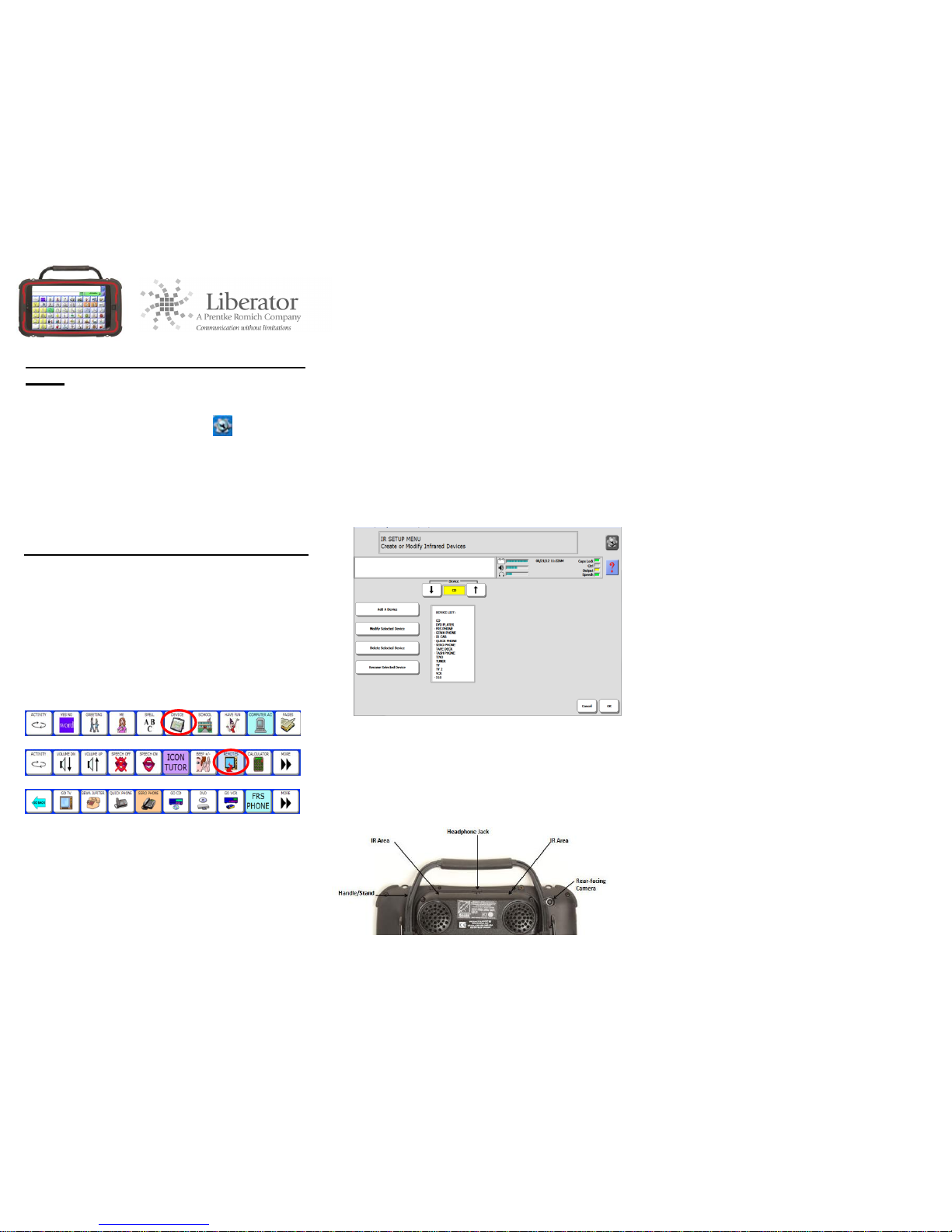
Accent 800 version 1.08 & Above
Accent 800 IR Commands Quick Reference
Guide
Set-Up Key
Used for making quick modifications to a key. This can
be found by pressing the TOOLS key then selecting
the Set-Up key.
Emulation Software (PASS)
This can be downloaded from the Liberator website
and allows you to program your device on a PC; it is a
virtual device on your PC.
F9(x2) is the Toolbox and F12 is the Modify Button
on the Emulation Software
USING YOUR COMMUNICATION AID AS A REMOTE
CONTROL
With its built-in infrared (IR), your device can learn
infrared signals for any device you own that has a
remote control. Your device has a Remotes Activity,
which links to pages containing pre-stored commands
and icons for the basic functions for a number of
remote control devices such as X-10 Device, TV, DVD
& CD Player, etc.
There is an insertable tool called IR Remote that
functions like a Universal Remote. This tool may be
stored under an Icon Sequence or added to the
Remotes Activity – it allows access to all of your
Remote Control Appliance Signals from one page.
TEACH REMOTE CONTROL SIGNALS FOR THE
DEVICES THAT ARE IN YOUR REMOTES ACTIVITY
Before you begin to Store any signals, ensure the
Remote Control you are going to use is at hand.
IR commands/signals are stored via the IR Setup Menu
- this automatically stores them onto the correct
Remotes Activity page for later use.
1. Go to the Toolbox and open the IR Setup
Menu.
2. Activate the arrow keys in the Device Box to
select the device/appliance whose signals you
want to teach, e.g., TV.
3. With the name of the device in the Device
Box, activate the Modify Selected Device
button.
4. Press the arrow keys for ‘Function’ to select
the function that you want your device to
learn, e.g., “Power”.
Your screen should look like this:
5. Get your Remote Control, ensure you know
which button you wish to use on the remote.
Point the remote 6-8” away from your
device’s IR window. The infrared (IR) area
for your device is on the top of the amplifier
module at the back of the device.
If you want to teach a remote control signal to your
device, point your remote control at the IR area. If you
want to send an IR signal from your device, make sure
the IR window is facing in the general direction of the
appliance you want the signal sent to. The handle will
not interfere with IR signals.
6. On the device, activate the Re-Learn Selected
Signal Key.
7. On the remote control, press the function (key
that you want the device to learn), e.g.,
“Power” key. A beep will be heard when the
device accepts the signal.
8. The signal may be tested using your device.
Point your device’s IR window towards the
appliance being tested (e.g., the TV) and
activate the Test Signal key in the menu.
9. Repeat steps 4-8 for each function you want
your device to learn.
ADDING A NEW DEVICE TO THE IR SETUP MENU
1. Go to the Tool Box and select IR Setup Menu.
Select Add A Device.
2. Type the device name for example BEDROOM
TV then select OK.
3. Type in the name of the function to be added,
for e.g POWER ON then select OK.
4. You will now be asked to TEACH THE
SIGNAL, do this by pointing the remote 6-8”
away from your device’s IR window.
5. The signal may be tested using your device.
Point your device’s IR window towards the
appliance being tested and activate the Test
Signal key in the menu.
6. Press Add A Function to add in new functions
by repeating steps 4-6 above.
CREATE A NEW REMOTE PAGE
This assumes you want to store the TV Remote
functions on a BEDROOM TV page and that you want
the page to be part of your REMOTES activity. You also
want to be able to go to any other remote page from
your BEDROOM TV page.
1. Go to the Toolbox and press CREATE PAGE.
2. Type the name of your remote page i.e
BEDROOM TV and select OK.
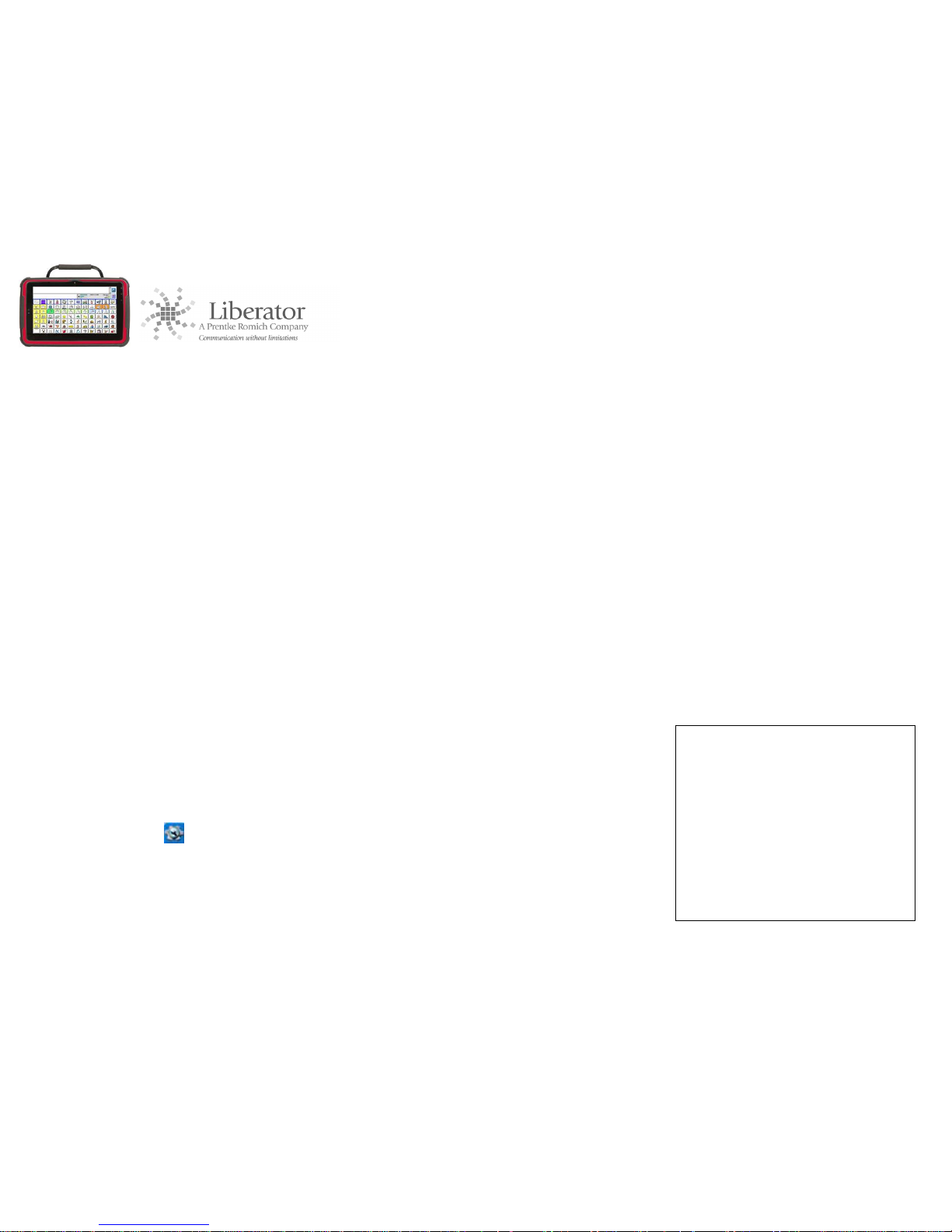
Accent 800 version 1.08 & Above
2. Select Create Page from Template.
3. Select a blank key to program your first
function.
4. Select Spell Message or Define Key
Function.
5. Select the Insert Tool Button.
6. Scroll through the tools by selecting More
Items and select the TOOL called: IR
The screen should now display a list of your
IR Devices.
8. Select the BEDROOM TV device.
9. Select the function you wish to store, in this
instance the POWER function. The
programming displayed should read
<IR(BEDROOM TV,POWER)>
10. Select OK.
7. The Power Button for the BEDROOM TV
Remote Page is now available for use.
8. You may change the Icon & Label if needed
9. Repeat steps 5-11 to add the rest of your
functions for your BEDROOM TV Page.
10. Select OK to exit.
LINKING A REMOTE CONTROL PAGE TO THE
REMOTE ACTIVITY
This assumes you have already created the page you
wish to link, for e.g the BEDROOM TV page.
1. From your Core, select ECO2 TOOLS in the
Activity Row, then select REMOTES.
2. Press the tools key then select the SETUP
KEY from the on-screen user keys (Press F12
in PASS)
3. Select a blank key within that Activity Row.
4. Select Spell Message or Define Key
Function.
5. Select the Page Link button.
6. Select OPEN to the question, “Do you want
the page to stay open or close after you
select a key?” (This will allow you to stay on
your TV2 Page until you wish to exit).
7. Select the page you wish to link, in this
instance, select the BEDROOM TV Page.
8. The programming displayed should be: <Set-
Page(BEDROOM TV)>
9. Select OK.
10. You may change the Icon & Label if needed
11. Select OK to exit.
HOW DO I ADD ONTO MY REMOTE PAGE, A SIGNAL
WITH MULTIPLE COMMANDS (FOR EG A 3-DIGIT
TV CHANNEL)
To program a TV Channel with more than 1 digit, for e.g
256, you need to create a macro for one key that
contains 2,5, & 6.Your Device must already know the
Signals for the individual functions, 2 & 5 & 6. If you
haven’t taught the signals to your device yet, do so
before going ahead with the exercise below.
1. Go to TOOLBOX and select MODIFY PAGE
2. Scroll through using More items until you
find the BEDROOM TV page
3. Select a Blank key on that page to program
your channel 256
4. Select spell Spell Message or Define Key
Function.
5. Select Insert Tool and then More Items until
you see the Tool IR on your screen.
6. Select BEDROOM TV as your Device.
7. Select the Channel 2 Button from the list of
functions.
8. Repeat Steps 5, 6, & 7, until you build the
channel 2 5 6 as shown below:
<IR(BEDROOMTV,2><IR(BEDROOMTV,5)>
<IR(BEDROOM TV,6)>.
9. You have now created your Macro for Channel
256. If you want to change the Icon and Label
you can do so.
10. To program similar channels/functions repeat
steps 1-9 or select OK to exit.
When you have successfully stored the signals for a
device, a small dot will appear beside the name of that
device on the main screen of the IR SET-UP MENU. A
dot will also appear beside the functions that have
signals stored for them. You will see those when you
are using the function screen of the IR SETUP MENU.
Liberator contacts
Regional Consultants
Mark Street: 07747016660
Eleri Davies: 07827324286
Jacqui Malthouse 07825512669
Office
Technical Support: 01733 370470
(Option 2)
