LGX Mi400-10 User Manual
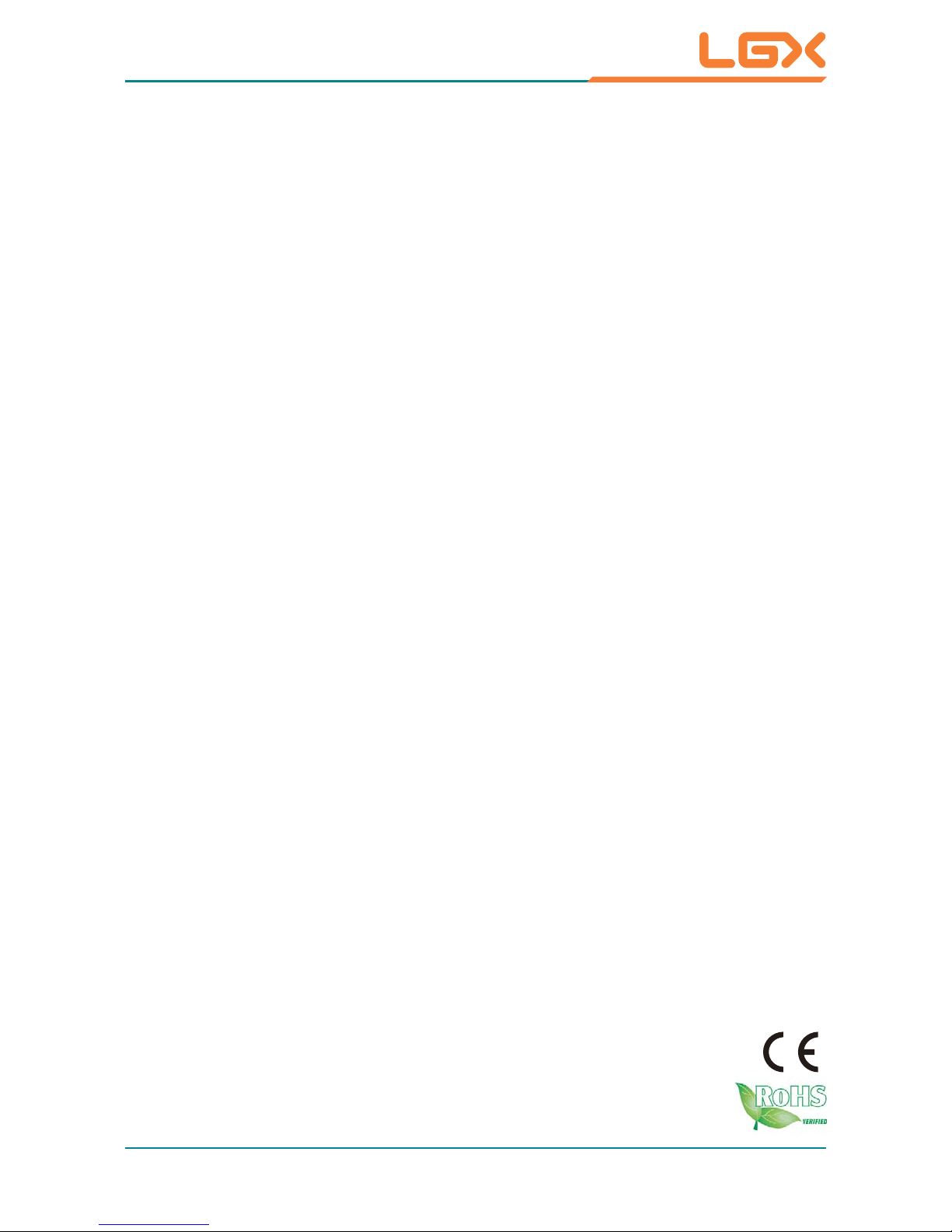
2013.7
Mi400-10
10.4" AMD® Fusion™ G-series
T56N Rugged Tablet PC
User's Manual
Version 1.0
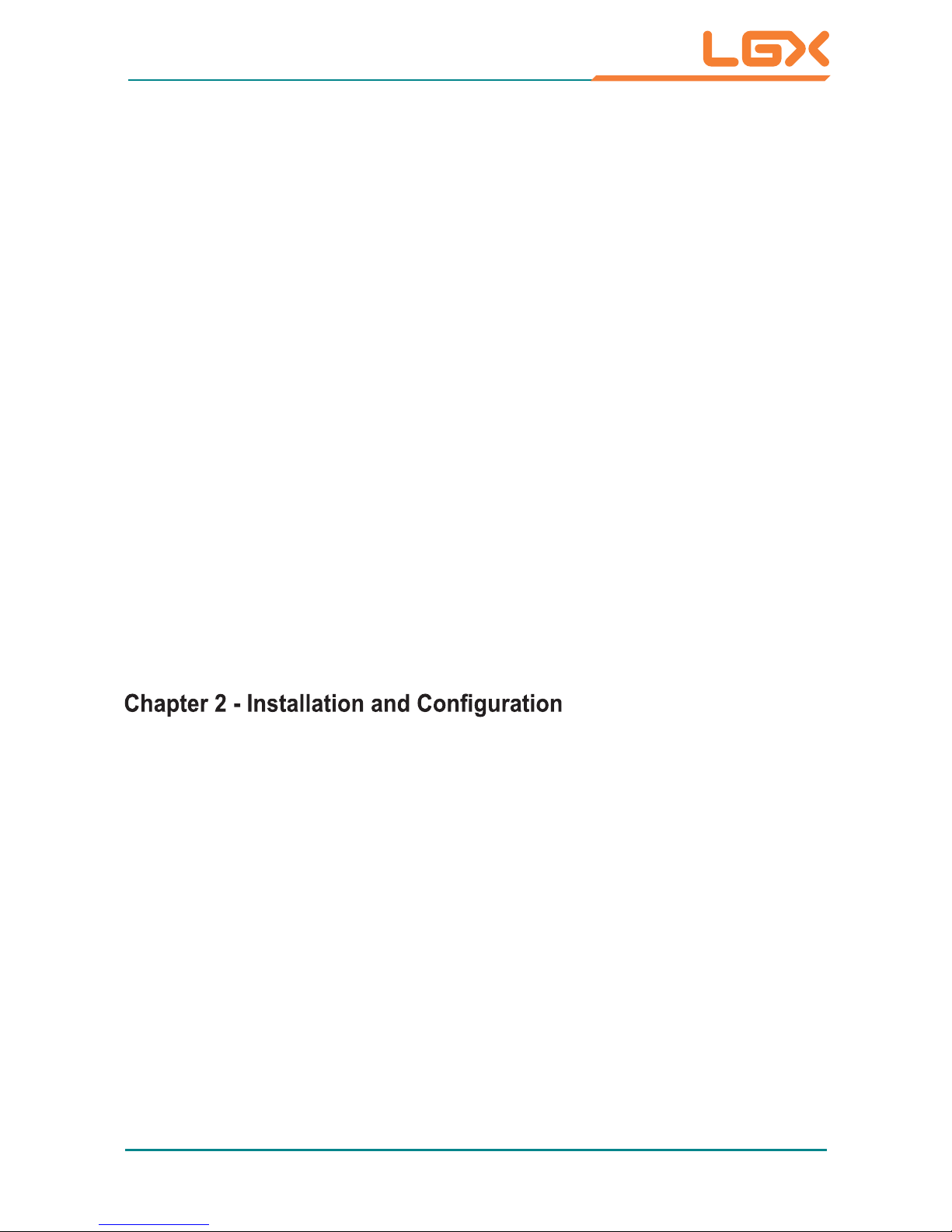
- I -
Index
Contents
Copyright Notice ...................................................................................i
Declaration of Conformity ...................................................................i
Important Safety Instructions ............................................................iii
General Cleaning Tips ........................................................................iv
Introducing the Rechargeable Battery Pack .....................................v
Disposing of Your Old Product .........................................................vi
Symbols Description ..........................................................................vi
About User's Manual .........................................................................vii
Warning ..............................................................................................vii
Additional Information & Technical Support ..................................vii
Warranty ............................................................................................viii
Chapter 1 - General Information .........................................................1
1.1 Packing List
1.2 Specifications
..................................................................................2
...............................................................................
3
1.3 Overview........................................................................................5
1.4 Dimensions ...................................................................................6
1.5 Introduction ...................................................................................6
......................................10
2.1 Battery Replacement ..................................................................11
2.2 Battery Charger (optional) .........................................................14
.................................................................14
2.2.2 Overview
2.2.1 Specifications
.........................................................................15
2.2.3 Dimensions .....................................................................16
2.2.4 How to Use .....................................................................16
2.3 Shoulder Strap Installation (optional) ......................................19
2.4 SIM Card Installation (optional) .................................................20

- II -
Index
2.7 Application ..................................................................................21
..........................................21
2.7.2 RFID (optional) ...............................................................24
2.7.3 Bluetooth ........................................................................28
2.7.4 Camera ............................................................................29
2.7.5 PenMount Control Panel ...............................................32
2.7.6 PenMount Gesture .........................................................37
2.7.7 HSUPA (optional) ...........................................................41
Chapter 3 - BIOS ................................................................................42
3.1 BIOS Main Setup.........................................................................43
3.2 Advanced Settings .....................................................................45
3.2.1 ACPI Settings .................................................................46
.........................................................47
..........................................................49
.........................................................50
3.3 Chipset ........................................................................................51
3.3.1 North Bridge ...................................................................52
3.3.2 South Bridge ..................................................................56
3.4 Boot Settings ..............................................................................62
3.5 Security .......................................................................................63
3.6 Save & Exit ..................................................................................65

- i -
Copyright Notice
All Rights Reserved.
The information in this document is subject to change without prior notice in
order to improve the reliability, design and function. It does not represent a
commitment on the part of the manufacturer.
Under no circumstances will the manufacturer be liable for any direct, indirect,
special, incidental, or consequential damages arising from the use or inability
to use the product or documentation, even if advised of the possibility of such
damages.
This document contains proprietary information protected by copyright.
All rights are reserved. No part of this manual may be reproduced by any
mechanical, electronic, or other means in any form without prior written
permission of the manufacturer.
Declaration of Conformity
CE
The CE symbol on your product indicates that it is in compliance with the
by contacting Technical Support.
shielded cables are used for external wiring. We recommend the use of
shielded cables.
FCC Class B
This device complies with Part 15 of the FCC Rules. Operation is subject to
the following two conditions:
(1)This device may not cause harmful interference, and
(2)This device must accept any interference received, including interference
that may cause undesired operation.
NOTE:
This equipment has been tested and found to comply with the limits for a
Class B digital device, pursuant to Part 15 of the FCC Rules. These limits
are designed to provide reasonable protection against harmful interference
in a residential installation. This equipment generates, uses and can radiate
radio frequency energy and, if not installed and used in accordance with the
instructions, may cause harmful interference to radio communications.

- ii -
However, there is no guarantee that interference will not occur in a particular
installation. If this equipment does cause harmful interference to radio or
television reception, which can be determined by turning the equipment off
and on, the user is encouraged to try to correct the interference by one or
more of the following measures:
-- Reorient or relocate the receiving antenna.
-- Increase the separation between the equipment and receiver.
-- Connect the equipment into an outlet on a circuit different from that to which
the receiver is connected.
-- Consult the dealer or an experienced radio/TV technician for help.
RoHS
The above mentioned directive was published on 2/13/2003. The main
purpose of the directive is to prohibit the use of lead, mercury, cadmium,
hexavalent chromium, polybrominated biphenyls (PBB), and polybrominated
diphenyl ethers (PBDE) in electrical and electronic products. Member states
of the EU are to enforce by 7/1/2006.
SVHC / REACH
To minimize the environmental impact and take more responsibility to the
SVHC (Substances of V ery High Concern) in (EC) 1907/2006 (REACH --Reg-
istration, Evaluation, Authorization, and Restriction of Chemicals) regulated
by the European Union.
All substances listed in SVHC < 0.1 % by weight (1000 ppm)
LGX Systems certifies that all components in its products are in comp[liance
and conform to the European Union’s Restriction of Use of Hazardous
Substances in Electrical and Electronic Equipment (ROHS) Directive
2002/95/EC.
LGX Systems hereby states that the listed products do not contain
unintentioanl additions of lead, mercury, hex chrome, PBB or PBDB that
exceed a maximum concentration value of 0.1% by weight or for cadmium
exceeded 0.01% by weight, per homogenous material. Homogenous material
is defined as a substance or mixture of substances with uniform composition
(such as solders, resins, plating, etc.). Lead-free solder is used for all
terminations (Sn(96-96.5%), AG(3.0-3.5%) and Cu(0.5%)).
earth we live, LGX hereby confrims all products comply with the restriction of
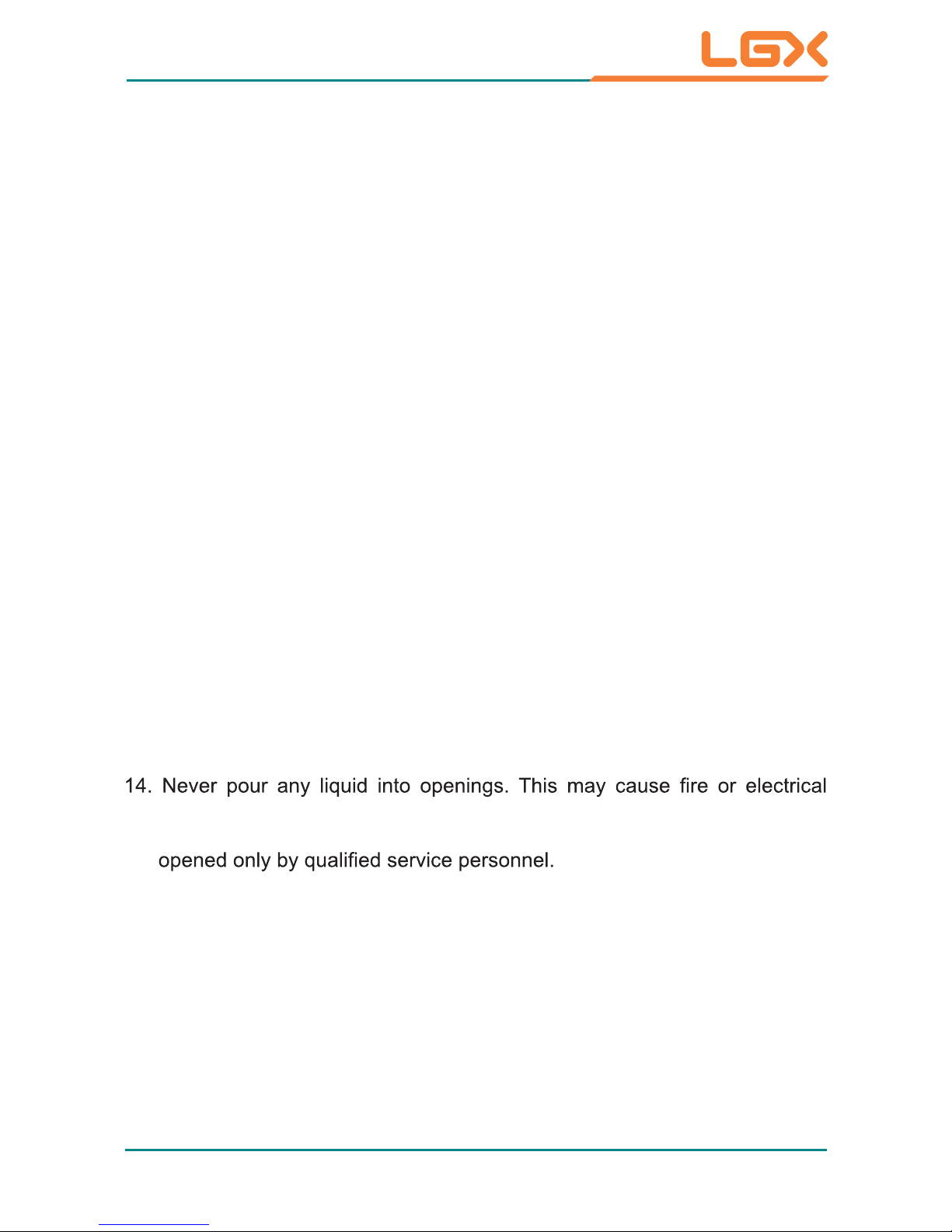
- iii -
Important Safety Instructions
Read these safety instructions carefully
1. Read all cautions and warnings on the equipment.
2. Place this equipment on a reliable surface when installing. Dropping it or
letting it fall may cause damage
3. Make sure the correct voltage is connected to the equipment.
4. For pluggable equipment, the socket outlet should be near the equipment
and should be easily accessible.
5. Keep this equipment away from humidity.
6. Disconnect this equipment from the A/C outlet before cleaning it. Use a moist
cloth. Do not use liquid or sprayed detergent for cleaning.
7. To fully disengage the power to the unit, please disconnect the power from
the AC outlet.
8. Do not scratch or rub the screen with a hard object.
9. Never use any of the solvents, such as Thinner Spray-type cleaner, Wax,
Benzene, Abrasive cleaner, Acid or Alkaline solvent, on the display. Harsh
chemicals may cause damage to the cabinet and the touch sensor.
.tnegreted tnevlos dlim a dna htolc denetsiom ylthgil a htiw trid evomeR .01
Then wipe the cabinet with a soft dry cloth.
11. The openings on the enclosure are for air convection and protect the equipment
from overheating. DO NOT COVER THE OPENINGS.
12. Position the power cord so that people cannot step on it. Do not place
anything over the power cord.
13. If the equipment will not be used for a long time, disconnect it from the power
source to avoid damage by transient overvoltage.
shock.
eb dluohs tnempiuqe eht ,snosaer ytefas roF .tnempiuqe eht nepo reveN .51
yb dekcehc tnempiuqe eht teg ,sesira snoitautis gniwollof eht fo eno fI .61
service personnel:
a. The power cord or plug is damaged.
b. Liquid has penetrated into the equipment.
c. The equipment has been exposed to moisture.
d . The equipment does not work well, or you cannot get it to work according
to the user’s manual.
e. The equipment has been dropped or damaged.
f. The equipment has obvious signs of breakage.
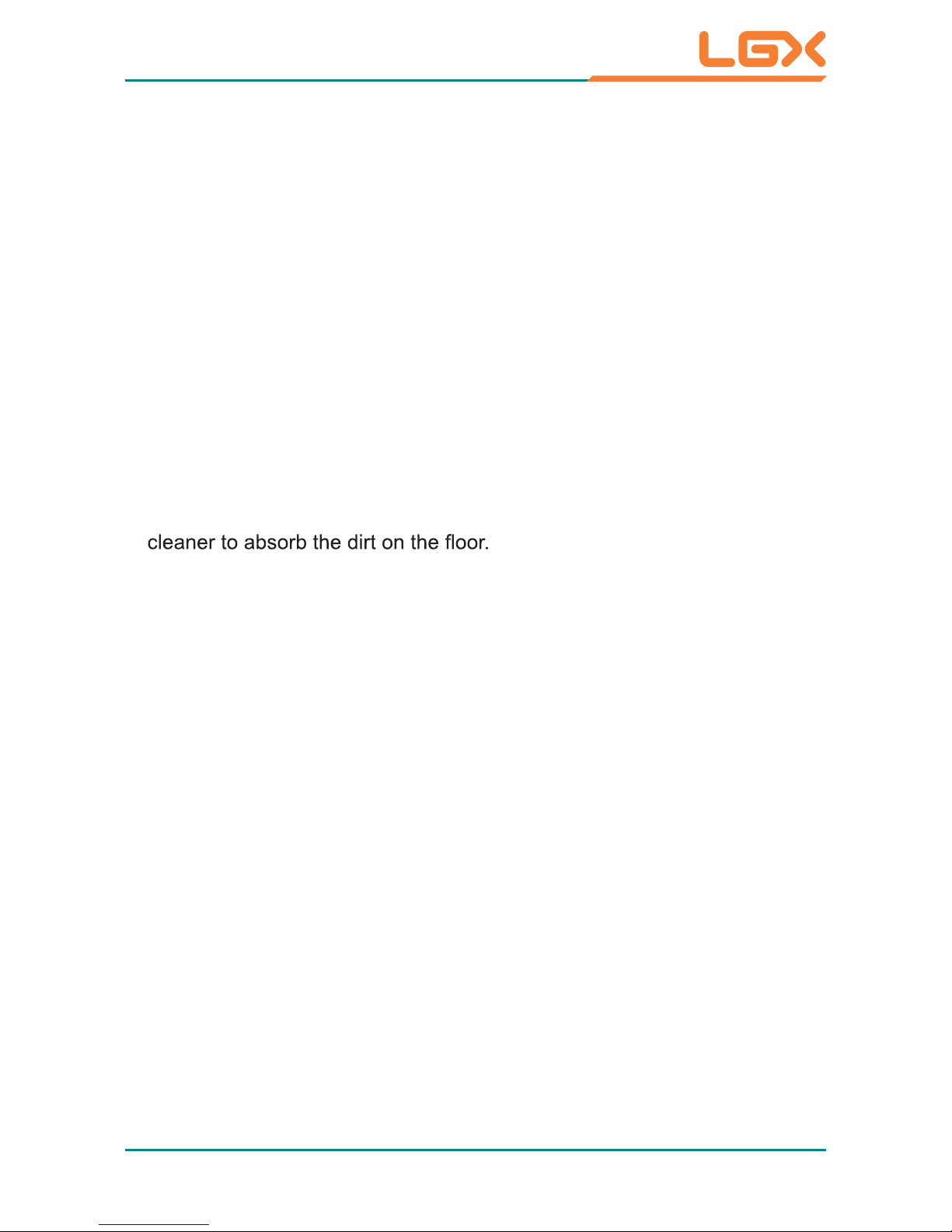
- iv -
General Cleaning Tips
You may need the following precautions before you begin to clean the device. When you clean any single part or component for the device, please
thoroughly read and understand the details below.
1. We strongly recommended that you should shut down the system before
you start to clean any single components.
2. When you need to clean the device, please rub it with a piece of dry cloth.
3. Be cautious of the tiny removable components when you use a vacuum
4. Never drop the components inside the device or get circuit board damp or
wet.
5. Be cautious of all kinds of cleaning solvents or chemicals when you use it
for the sake of cleaning. Some individuals may be allergic to the ingredients.
6. Try not to put any food, drink or cigarettes around the device.
Cleaning Tools:
Although many companies have created products to help improve the process
of cleaning your devices and peripherals, users can also use household items
to clean their devices and peripherals. Below is a listing of items you may
need or want to use while cleaning your devices or peripherals. Keep in mind
that some components in your device may only be able to be cleaned using
a product designed for cleaning that component, if this is the case it will be
mentioned in the cleaning.
Cloth: A piece of cloth is the best tool to use when rubbing up a compo-
nent. Although paper towels or tissues can be used on most hardware as well,
we still recommend you to rub it with a piece of cloth.
Water or rubbing alcohol: You may moisten a piece of cloth a bit with some
water or rubbing alcohol and rub it on the device. Unknown solvents may be
harmful to the plastics parts.
17. The sound pressure level at the operator’s position, according to
IEC 704-1:1982, is no more than 70dB(A).
18. Keep this User’s Manual for later reference.
19. DO NOT LEAVE THIS EQUIPMENT IN AN UNCONTROLLED
ENVIRONMENT WHERE THE STORAGE TEMPERATURE IS BELOW
-20° C (-4° F) OR ABOVE 60° C (140° F). THIS MAY DAMAGE THE
EQUIPMENT.
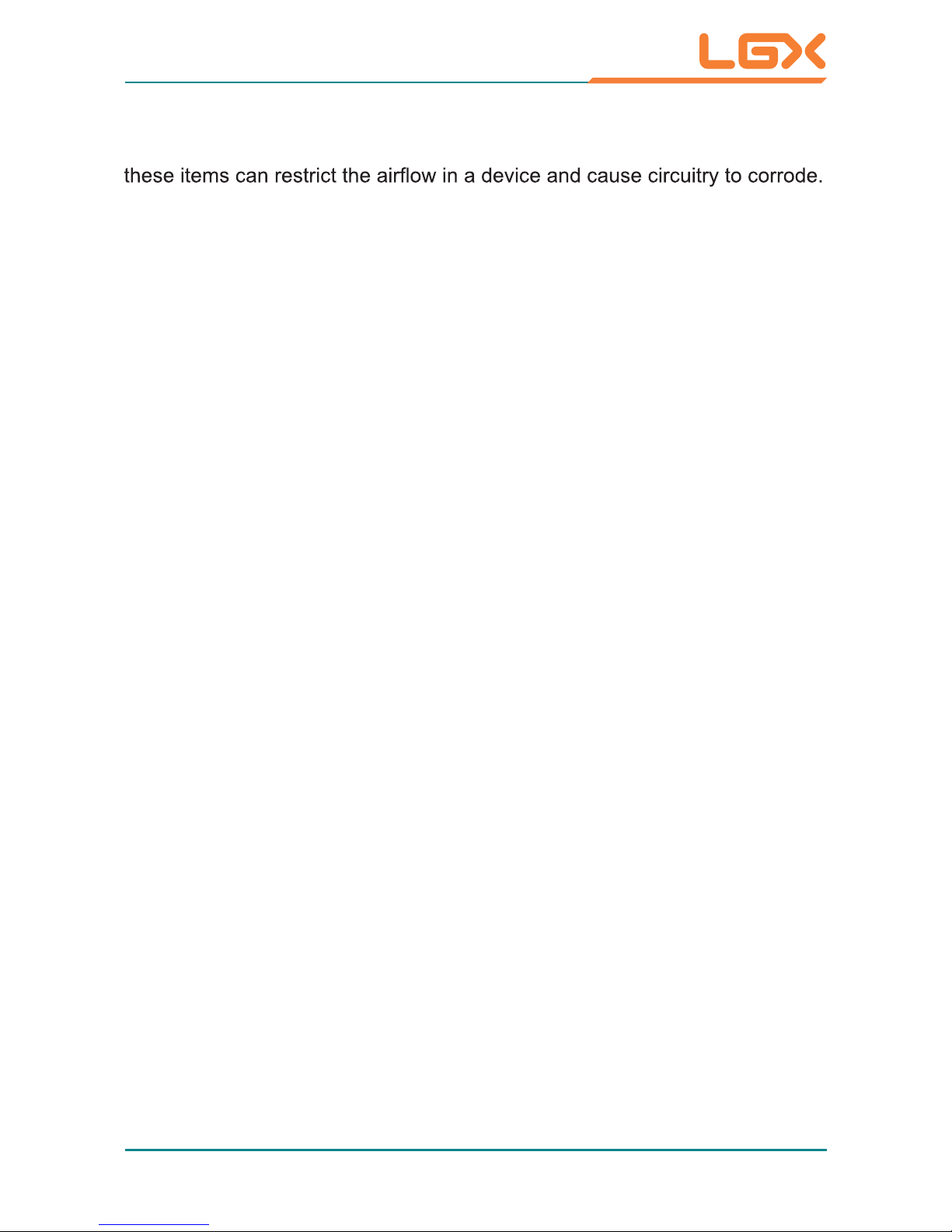
- v -
Introducing the Rechargeable Battery Pack
With very little care, you can maximize the life and lifespan of your Mi400-10
battery. Most importantly, only use your Mi400-10 in its ideal operating tem-
Important Terms to Understand
“Battery life” means the time your Mi400-10 will run before it must be
recharged (sometimes this is also called “playtime” or “runtime”).
“Battery lifespan” means the total amount of time your battery will last before
it must be replaced.
Using Your Mi400-10 for the First Time
Be sure to fully charge (approx. 4 hours) your Mi400-10 when you plug it in
Long-Term Storage & Maintenance
If you do not plan to use your Mi400-10 battery for more than three months, it
is recommended that you store the battery separately, fully charged, and then
recharge it every three month. If you store an uncharged battery, it could fall
into a deep worn-out state which would render it incapable of holding any
charge. Be sure to store your Mi400-10 and battery at the proper temperature.
Vacuum cleaner: Absorb the dust, dirt, hair, cigarette particles, and other
particles out of the device can be one of the best cleaning methods. Over time,
Cotton swabs: Cotton swaps moistened with rubbing alcohol or water are
excellent tools for wiping hard to reach areas in your keyboard, mouse, and
other locations.
Foam swabs: Whenever possible, it is better to use lint-free swabs such
as foam swabs.
We recommend you to follow the cleaning steps:
1. Close all application programs
2. Close operating software
3. Turn off power switch
4. Remove all peripherals
5. Pull out power cable
perature (See “Mi400-10 Specifications”) - do not leave it in a hot trunk
during the summer
for the first time.
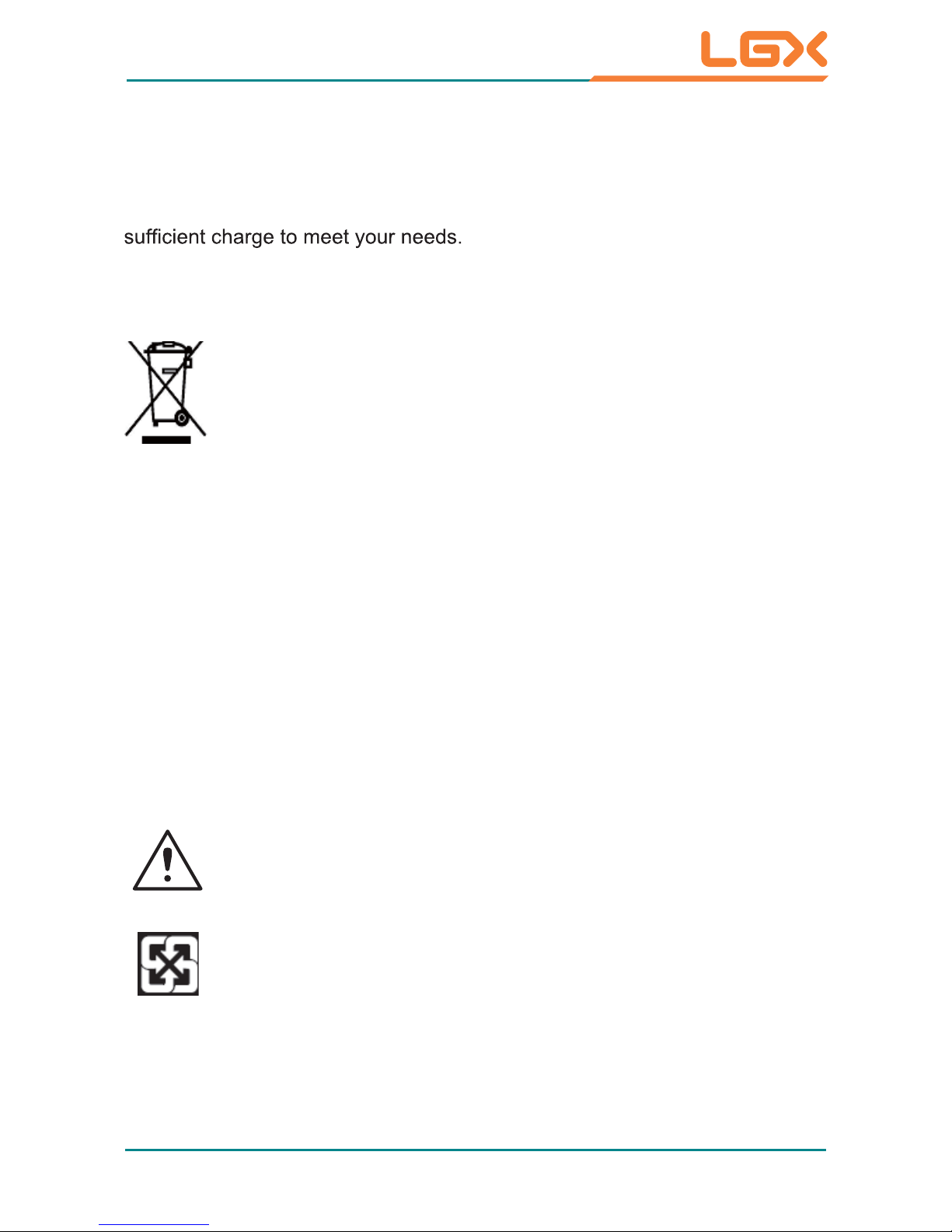
- vi -
Disposing of Your Old Product
Within the European Union
EU-wide legislation, as implemented in each Member State,
requires that waste electrical and electronic products carrying the
mark (left) must be disposed of separately from normal household
waste.
This includes monitors and electrical accessories, such as signal cables or
power cords. When you need to dispose of your display products, please
follow the guidance of your local authority, or ask the shop where you
purchased the product, or if applicable, follow any agreements made between
yourself. The mark on electrical and electronic products only applies to the
current European Union Member States.
Outside the European Union
If you wish to dispose of used electrical and electronic products outside the
European Union, please contact your local authority so as to comply with the
correct disposal method.
Symbols Description
This symbol of “CAUTION” indicates that there is a danger
of injury to the user or a risk of damage to the product, should
warning notices be disregarded.
Battery Recycle
Battery Lifespan
The removable batteries for Mi400-10 are designed to retain up to 80% of their
original capacity after 300 charging and recharging cycles when properly
maintained. You may choose to replace your battery when it no longer holds
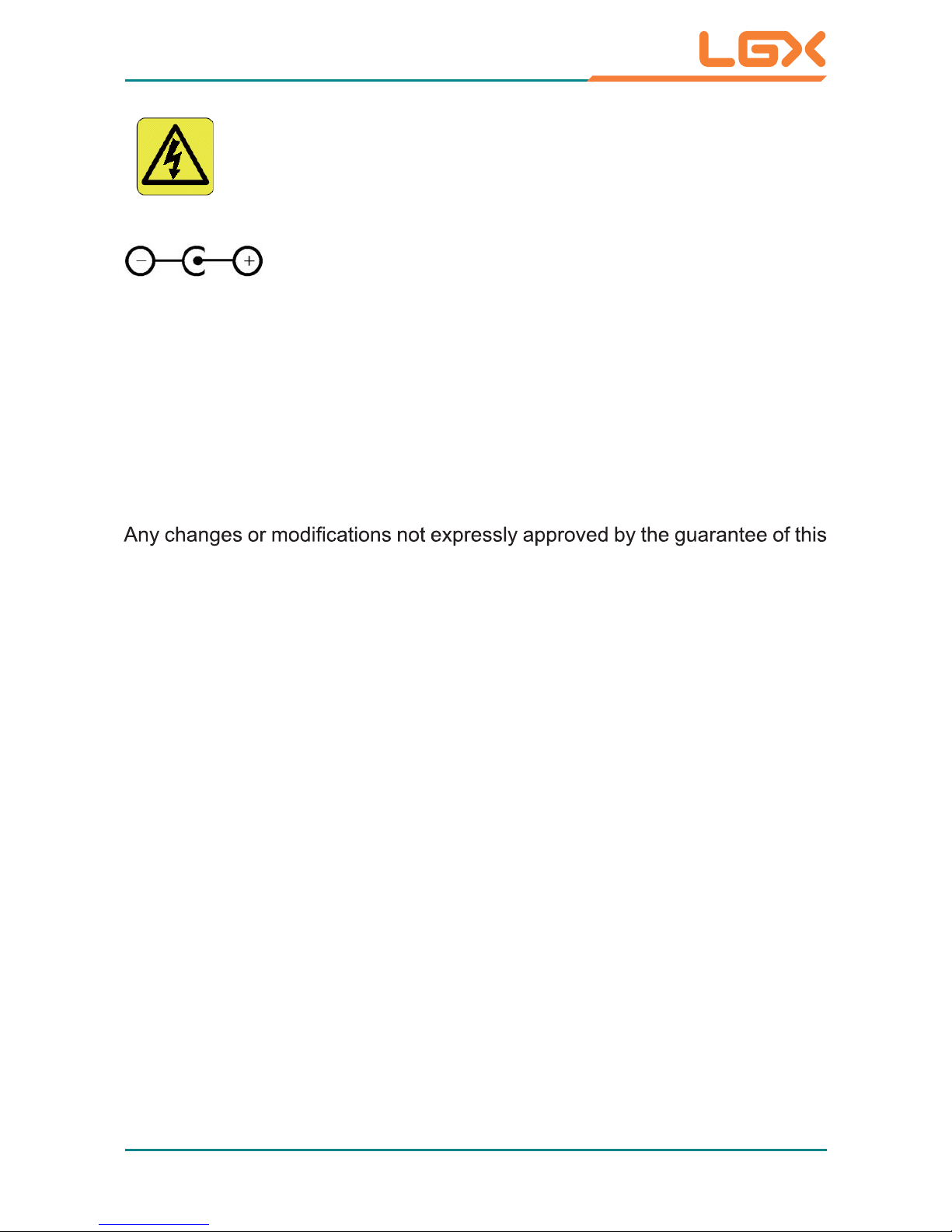
- vii -
About User's Manual
This User's Manual is intended for experienced users and integrators with
hardware knowledge of personal computers. If you are not sure about any
description in this User’s Manual, please consult your vendor before further
handling.
Warning
device could void the user’s authority to operate the equipment.
Additional Information & Technical Support
You can download the related technical documents such as datasheet and
user’s manual as well as driver on our website.
Please do not hesitate to call or e-mail our customer service when you still
cannot get the information you need.
http://www.lgxsystems.com
E-mail: info@lgxsystems.com
This symbol indicates electrical warning.
Change of electric current:
Internal: positive current
External: negative current
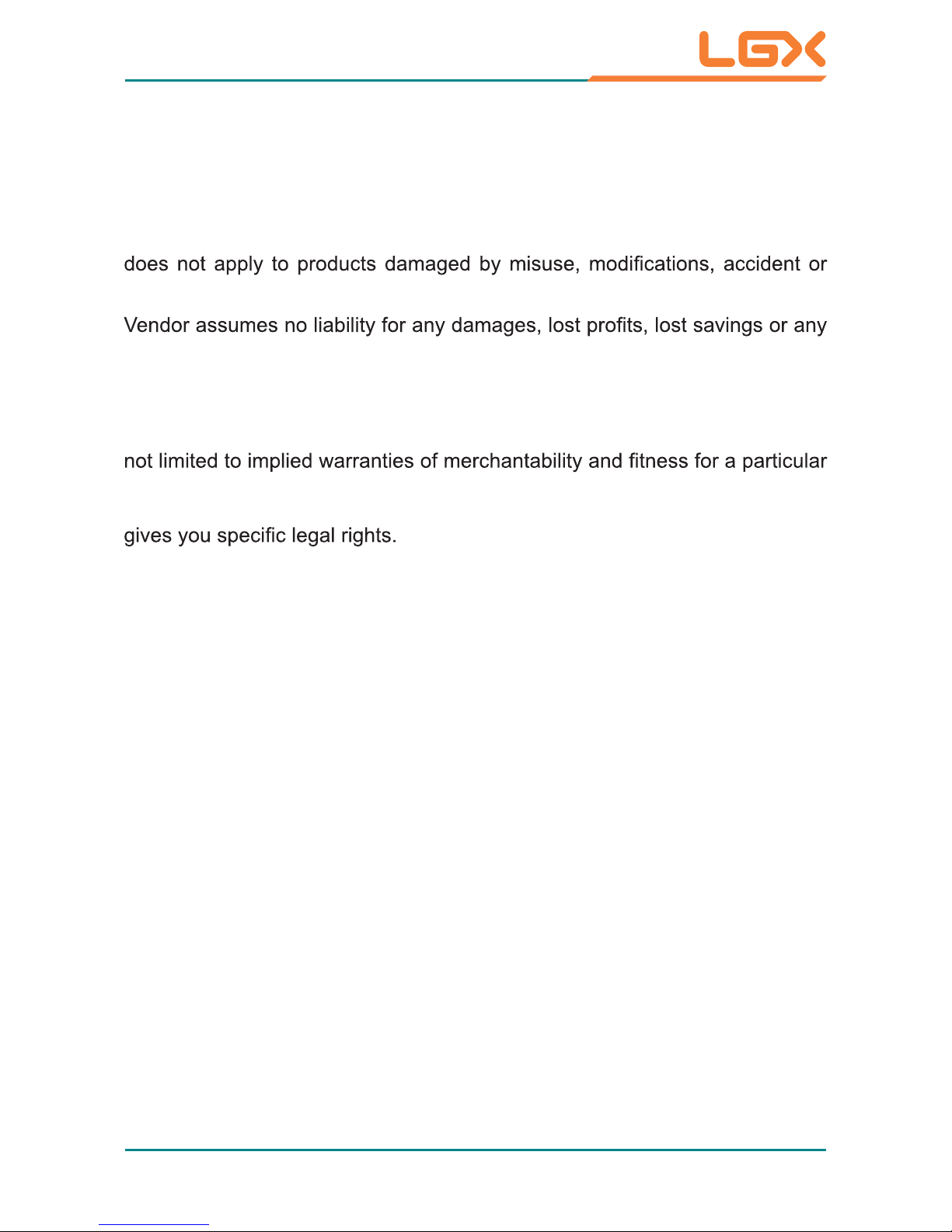
- viii -
Warranty
This product is warranted to be in good working order for a period of one year
from the date of purchase. Should this product fail to be in good working order
at any time during this period, we will, at our option, replace or repair it at no
additional charge except as set forth in the following terms. This warranty
disaster.
other incidental or consequential damage resulting from the use, misuse of,
or inability to use this product. Vendor will not be liable for any claim made by
any other related party.
V endors disclaim all other warranties, either expressed or implied, including but
purpose, with respect to the hardware, the accompanying product’s manual(s)
and written materials, and any accompanying hardware. This limited warranty
Return authorization must be obtained from the vendor before returned
merchandise will be accepted. Authorization can be obtained by calling or
faxing the vendor and requesting a Return Merchandise Authorization (RMA)
number. Returned goods should always be accompanied by a clear problem
description.
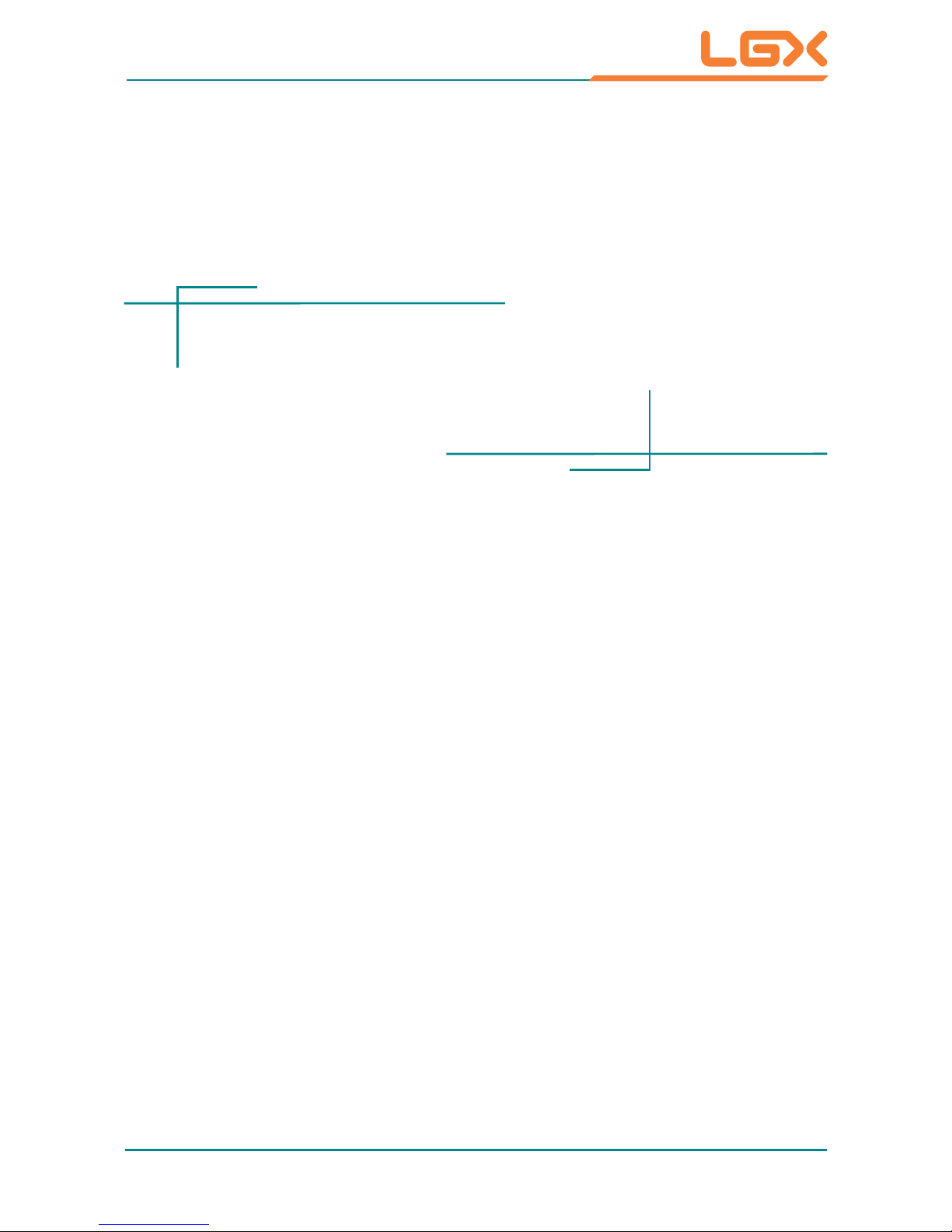
- 1 -
General Information
1Chapter 1
General Information
Chapter 1 - General Information

- 2 -
General Information
1.1 Packing List
Before up and running, please make sure the package contains all of above accessories. If any of the above items are damaged or missing, contact your vendor
immediately.
1 x Mi400-10
1 x Power Adapter
1 x Digitizer Pen
External Battery
2 x 2500mAh External Battery Kits
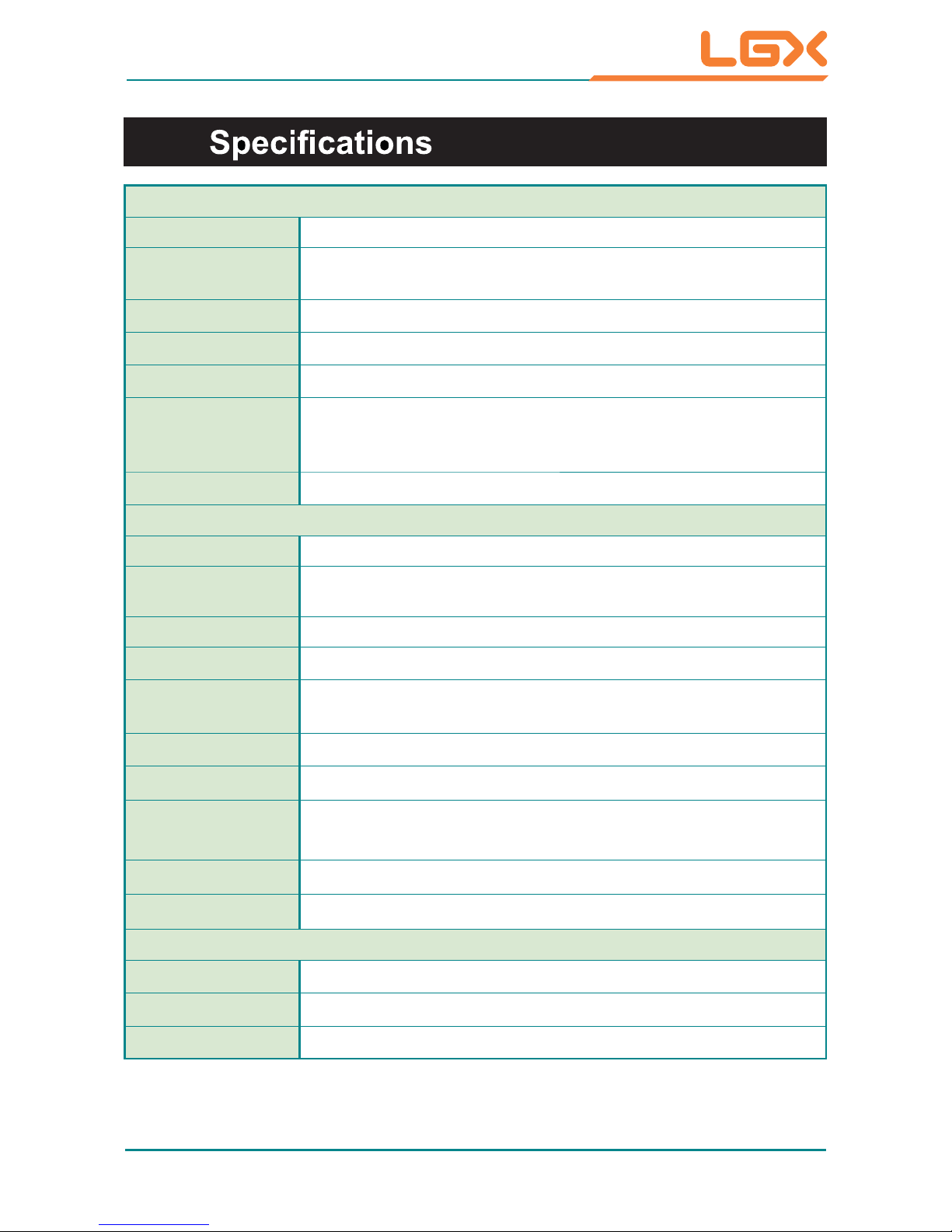
- 3 -
General Information
System
CPU AMDTM FusionTM APU G-T56N 1.65GHz processor
Graphics
Controller
AMD
TM
RadeonTM HD 6320
Memory
4GB DDR3 SO-DIMM memory module installed
Chipset
AMD
TM
Platform Control Hub A50M
BIOS
AMI Aptio® UEFI BIOS
Audio
1 x Integrated microphone
2 x Integrated 2W speakers
1 x Earphone jack
Storage
1 x 32GB 1.8” SATA SSD installed
Peripherals & Devices
Serial Port 1 x RS-232 port (optional)
Camera
1 x 5.0 megapixel front AF CMOS camera (optional)
1 x 5.0 megapixel rear AF CMOS camera
USB Port 4 x USB 2.0 ports
Ethernet
1 X RJ45 GbE LAN
RFID
Integrated 13.56MHz, ISO 15693/14443A/14443B RFID
Reades (optional)
Wi-Fi
Integrated WLAN 802.11 a/b/g/n
Bluetooth
Integrated Bluetooth 2.1 + EDR
GSM/UMTS
Integrated HSUPA module (3.75G) for GSM/GPRS/
EDGE, EV-DO networks (optional)
Expansion
1 x 35-pin pogo connector for docking connection
Video Port
1 x VGA, 1 x mini Displayport
Button & Indicator
Function Key
1 x 5-way function key
Power Button
1 x Power on/off button
LED*
4 x LEDs (Power, Battery Status, Wi-Fi/RFID, Bluetooth)
*Note: Please turn to Section 1.6 for more information concerning LED indicator and
function keys.
1.2
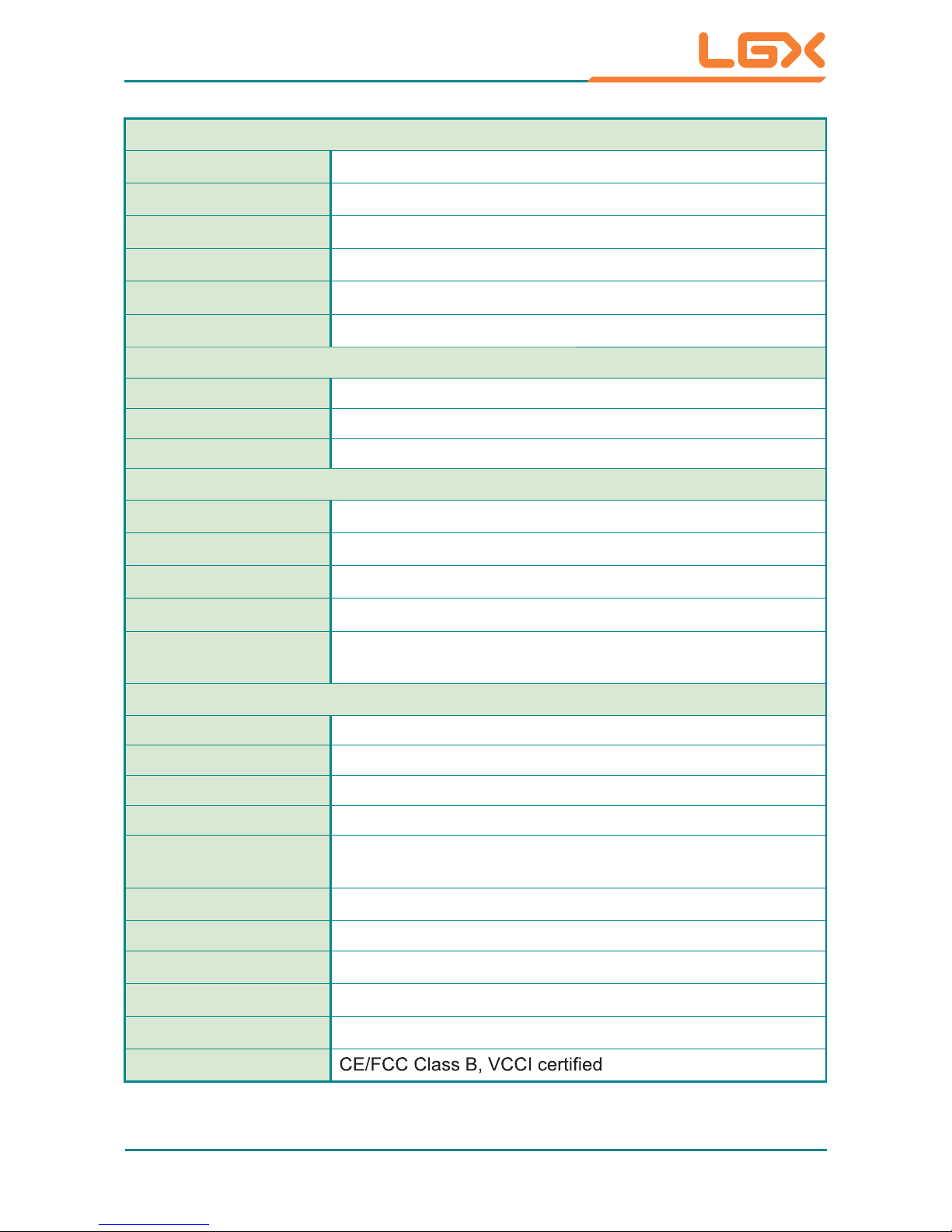
- 4 -
General Information
LCD Display
Size/Type
10.4" AFFS+ TFT Active Matrix Panel
Max. Resolution
1024 (H) x 768 (V)
Luminance
340 cd/m²
Contrast Ratio
600:1
Viewing Angle
178° (H) / 178° (V)
Backlight Type
LED
Touch Screen
Type Analog Resistive
Controller Interface USB Interface
Digitizer Electromagnetic digitizer with batter-free pen
Power Supply
Adapter Input
100 ~ 240VAC (Full Range)
Adapter Output
19VDC, 4.74A, 90W
Battery Type
Li-battery pack
Battery Capacity
2 x 2500mAH 4-cell external battery packs
Battery Operating
Time
6 hours
Mechanical & Environmental
Discharging Temp. -20 ~ 40ºC (-4 ~ 104ºF)
Charging Temp. 0 ~ 40ºC (32 ~ 104ºF)
Storage Temp. -20 ~ 60ºC (-4 ~ 140ºF)
Storage Humidity 5 to 25% (non-condensing)
Dimensions
(W x D x H)
266.8 x 257.7 x 67.7 mm (10.5" x 10.1" x 2.7")
Gross Weight
1.8 kg (3.9 lb)
Vibration 3 Grms/ 5 ~ 500Hz/ random operation
Shock
40G peak acceleration (11 ms duration)
Transit Drop
90cm (3ft.), except the front side
IP Rating
IP54 (Front panel only)
Regulatory
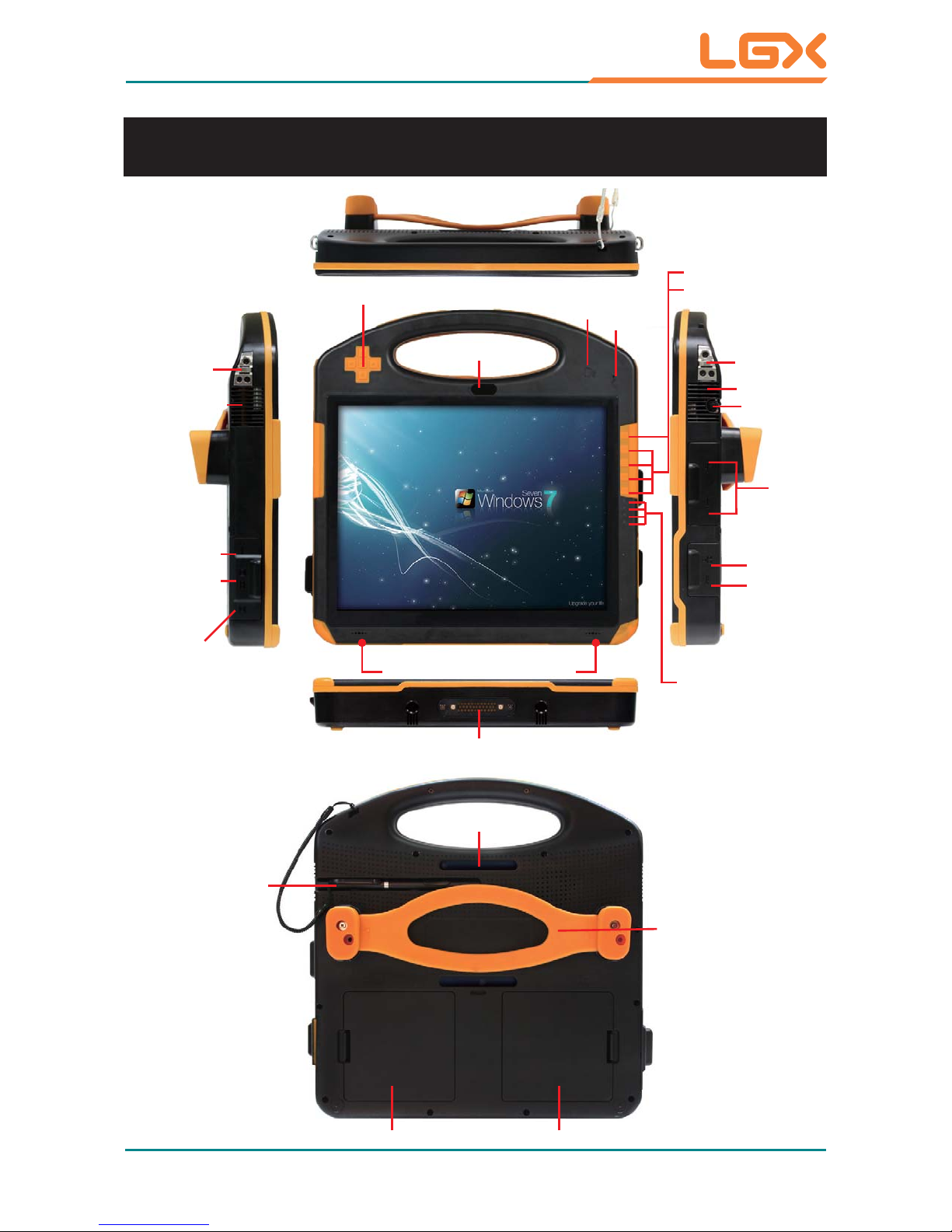
- 5 -
General Information
1.3 Overview
Function Keys
4 x USB
2.0 Ports
Mic
Power Button
4 LEDs
(Power,
Bluetooth,
Wireless,
Battery Status)
DC-In
RJ45
Phone Jack
Air Outlet
Air Inlet
shoulder strap
ring
shoulder strap
ring
Digitizer
D-sub 15 pin
(optional)
mini
Displayport
5- w a y Function Key
Integrated 2W Speakers
35-pin Pogo Connector
Rear Camera
Front Camera (optional)
Hand Strap
Battery 1Battery 2
Digitizer
RFID Sensor
(optional)
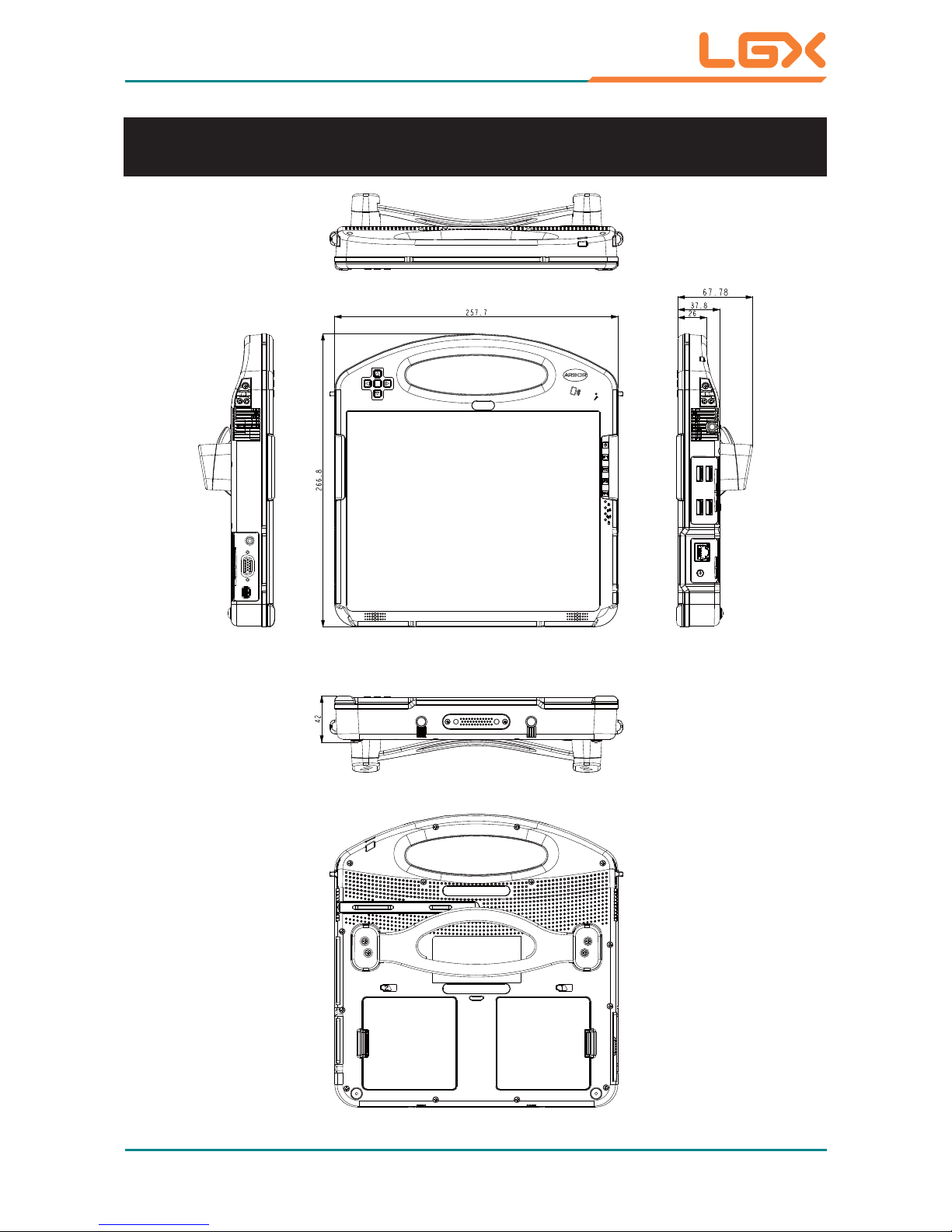
- 6 -
General Information
1.4 Dimensions
Unit: mm
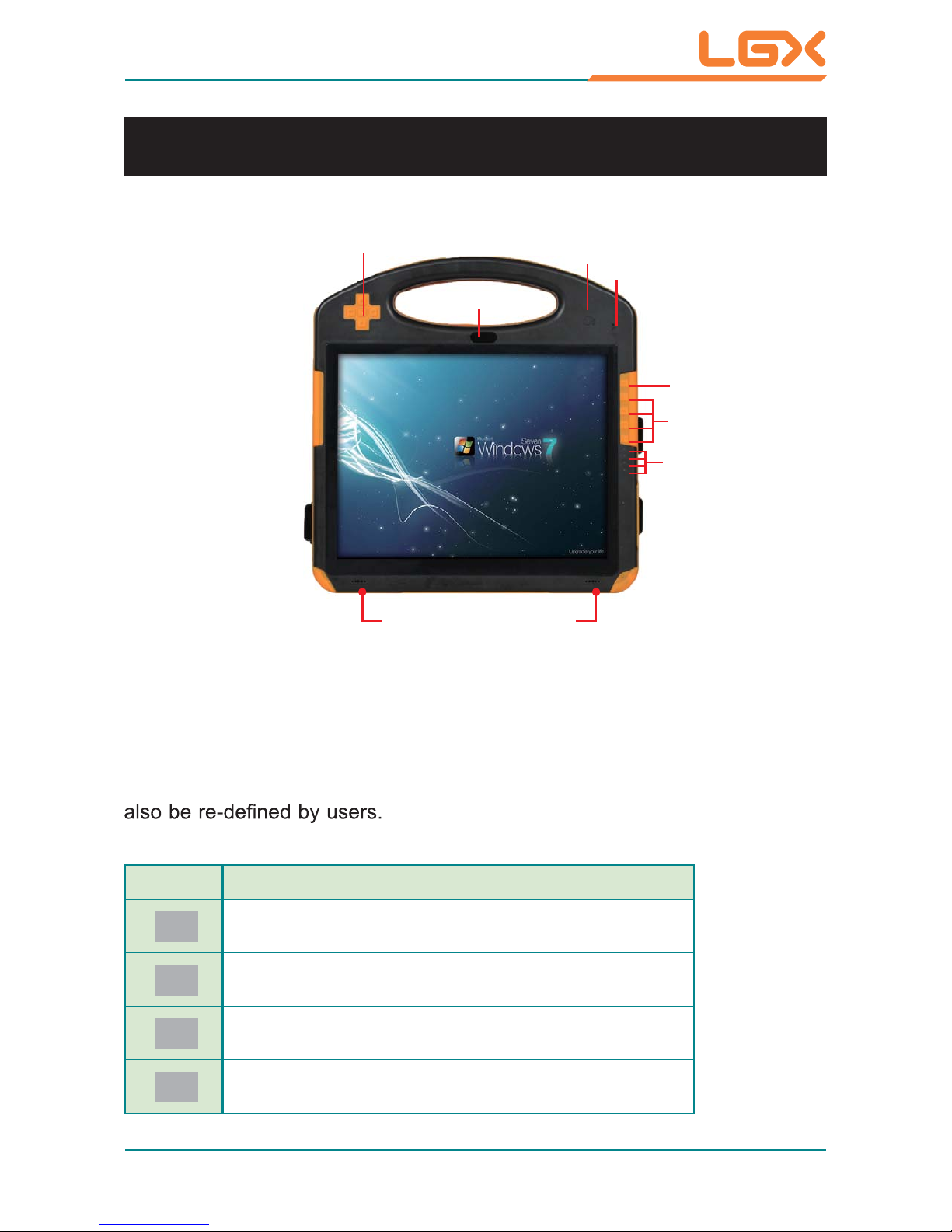
- 6 -
General Information
1.5 Introduction
Front Side
Power ON/OFF: the power button to turn on/off the PC (must hold the buttons
for about 2 seconds)
Function Keys
The four function keys (F1 ~ F4) and 5-way function key on front panel are
available after users successfully install all necessary drivers. These keys can
Key Default Function
F1
Bluetooth On/Off
F2
WiFi On/Off
F3
On-screen Keyboard On/Off
F4
Display System Suite Setup
Function Keys
Mic
RFID Sensor (optional)
Power Button
4 LEDs
(Power,
Bluetooth,
Wireless,
Battery Status)
5- w a y Function Key
Integrated 2W Speakers
Front Camera (optional)
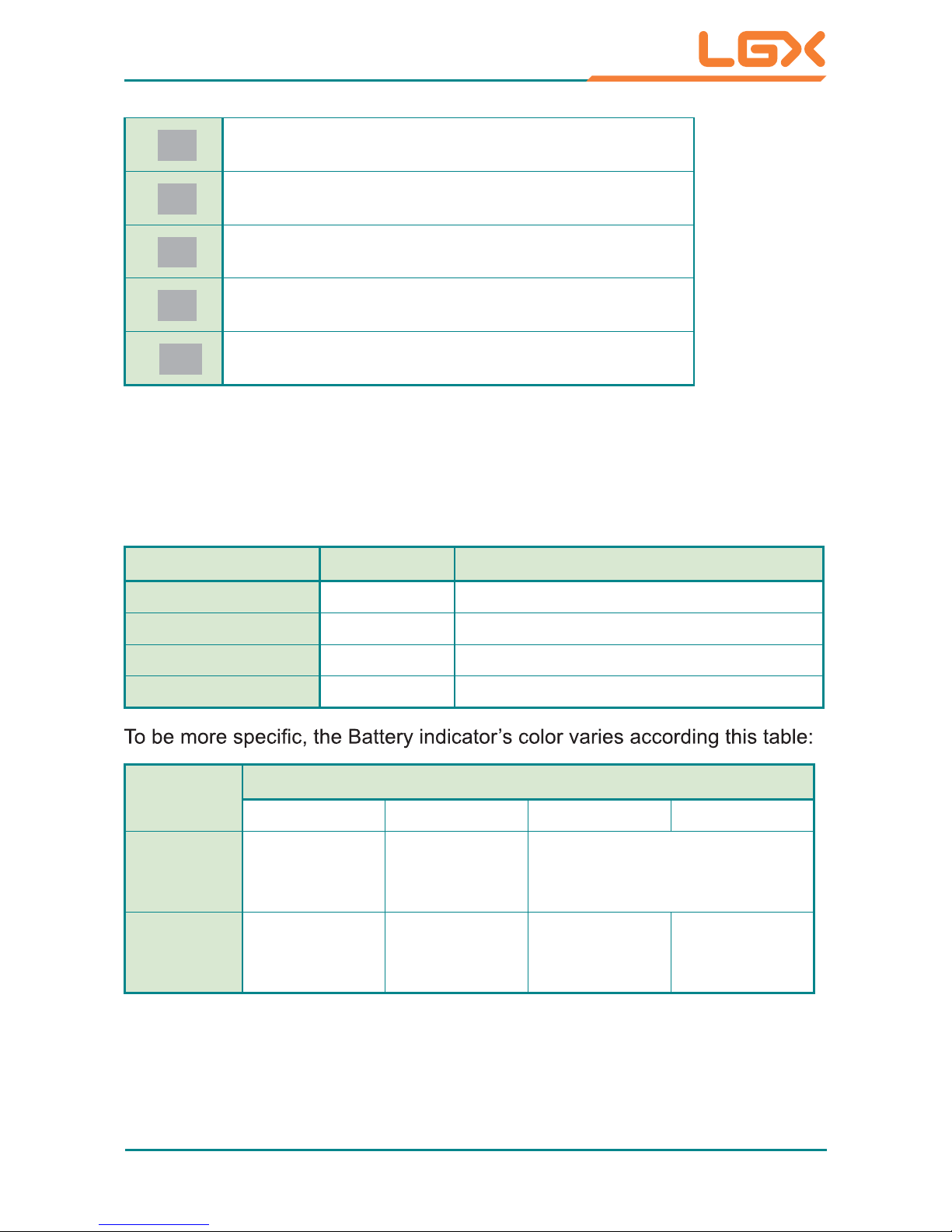
- 7 -
General Information
LED Color Description
Power Green illuminated as the tablet is turned on
Bluetooth Blue illuminated as Bluetooth is activated
WiFi Green illuminated as WiFi is activated
Battery Green-Red check the next table
LED Indicators
On the right side are 4 system status LEDs. They have different meanings
individually. From top to bottom, they are:
Power Left / Indicator Color & Status
0% ~ 15% 16% ~ 49% 50% ~ 99% 100%
Discharger
w/o
Adapter
Solid Red
Solid Orange Solid Green
Charger
w/ Adapter
Flashing Red
Flashing
Orange
Flashing
Green
Solid Green
Ÿ
Lock Screen
ź
Adjust Volume
Ż
Show Battery & WiFi Status
Ź
Camera On/Off
Ɣ
Adjust Brightness

- 8 -
General Information
Rear Side
Left & Right Sides
4 x USB
2.0 Ports
DC-In
RJ45
Air Inlet
Phone Jack
Air Outlet
D-sub 15 pin
(optional)
mini
Displayport
Hand Strap
Battery 1Battery 2
Auto Focus
CMOS Camera
Rear Camera

- 9 -
Top Side
35-pin Pogo Connector
Bottom Side
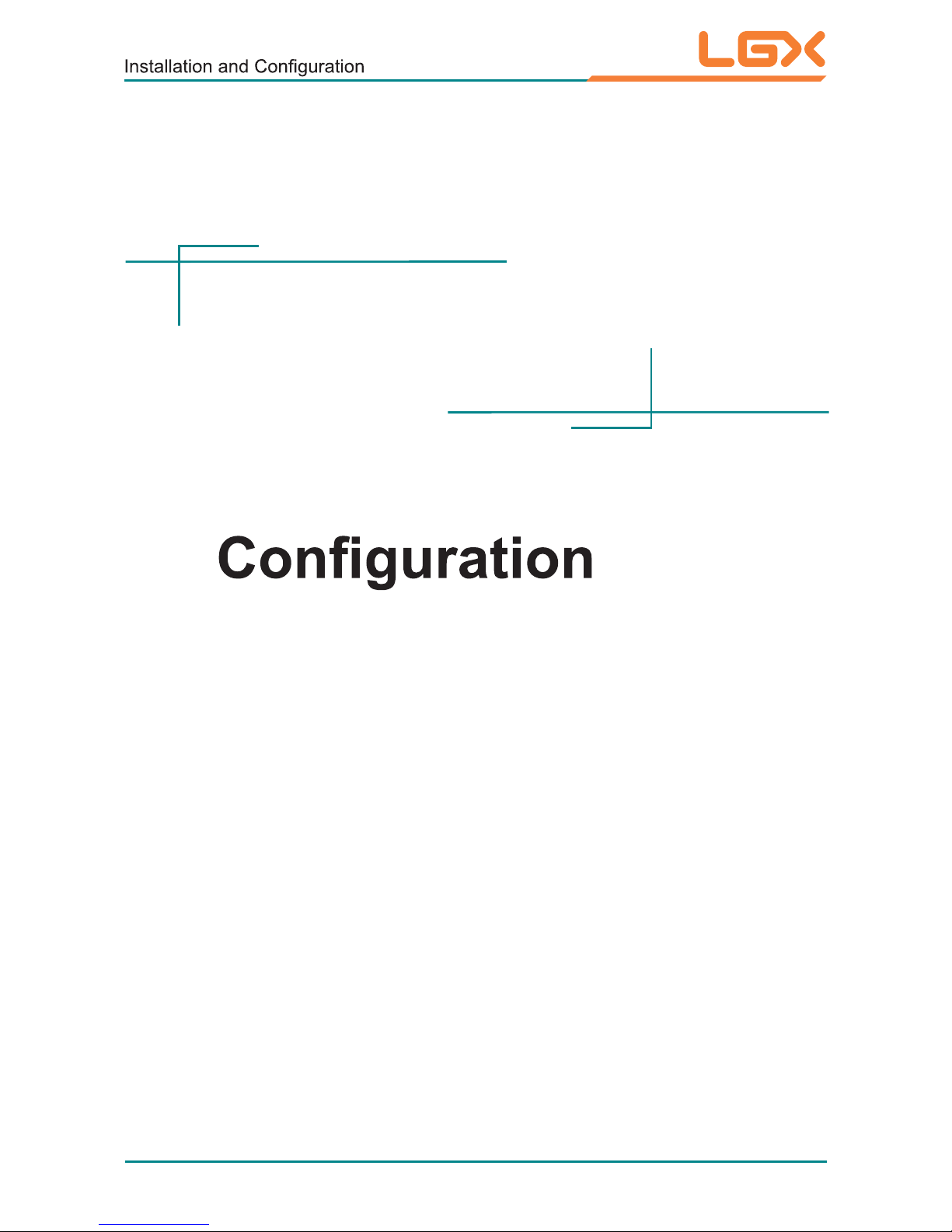
- 10 -
2Chapter 2
Installation and
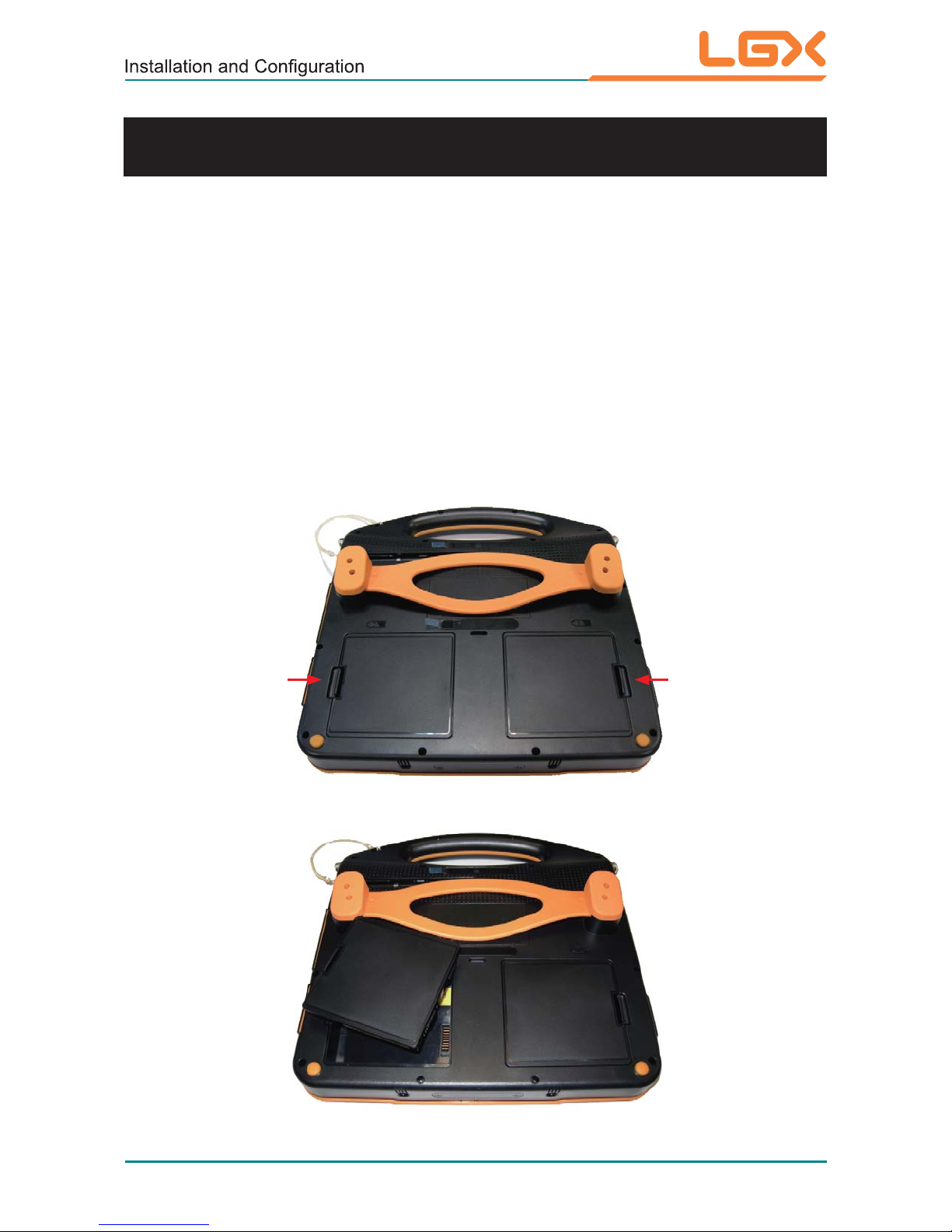
- 11 -
2.1 Battery Replacement
The tablet PC is equipped with two rechargeable external batteries.
When you want to replace the external battery, follow these steps:
1. Disconnect the DC power plug; turn off the computer (the tablet PC allows
to replace one of the battery directly when another still has enough power
without the need to shut Mi400-10 down).
2. Remove any peripheral devices connected to Mi400-10.
3. Press two battery locks as arrows direct.
4. Place another battery into battery compartment in right direction and redo
the procedure.
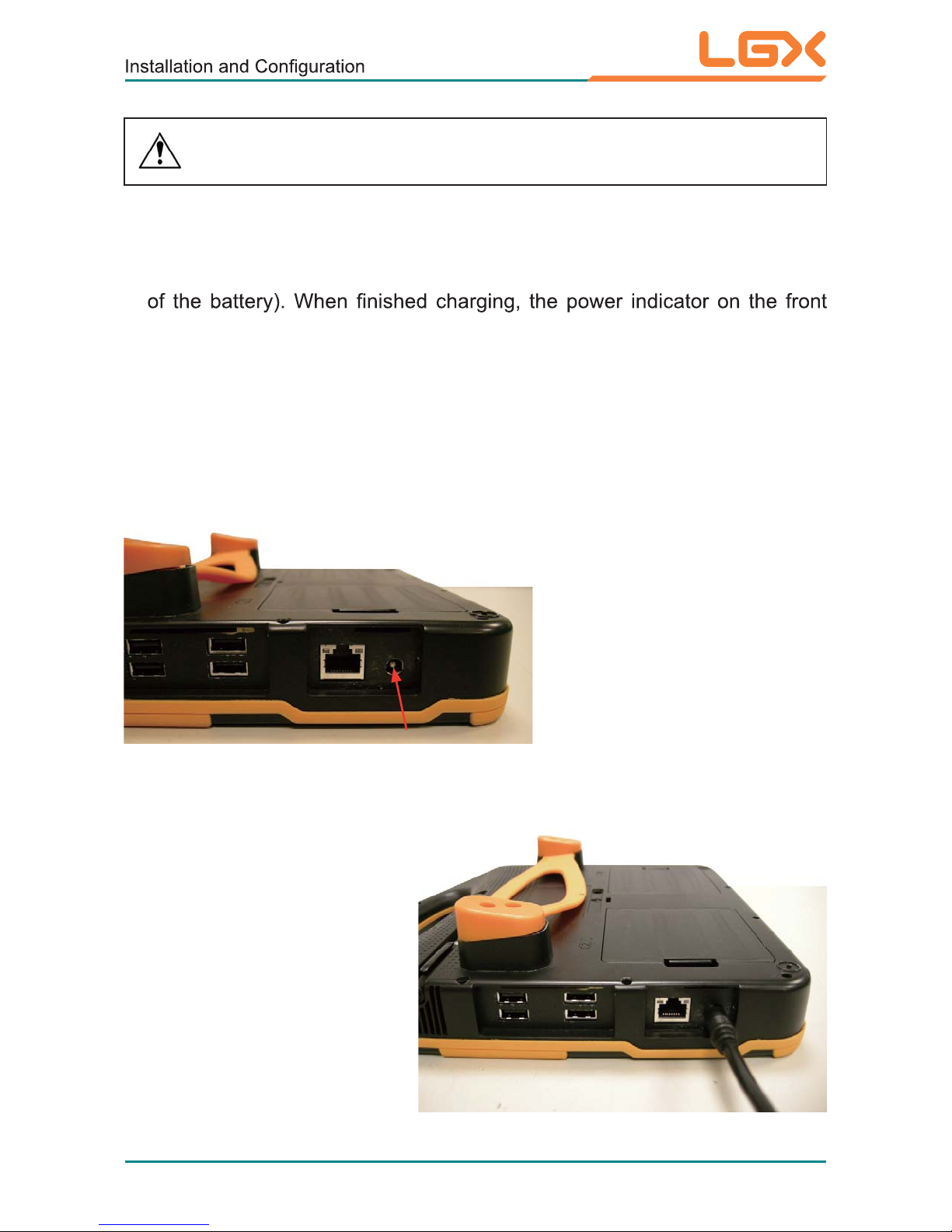
- 12 -
How to recharge:
To recharge the lithium-ion battery, install it into the rugged PC and then
connect the power adapter to the power input plug of the rugged PC.
The battery will be fully charged within 3-4 hours (depending on the capacity
panel will turn from blinking light to steady green and then it’s recommended
to remove the adapter from the computer.
It’s recommended not to recharge intermittently, which means not to plug
and unplug the power adapter frequently in short period of time.
It’s recommended to turn off the computer before charging.
Do not use the power adapter that is not made for your computer . Supplying
the computer with inappropriate voltage may cause harm to the battery or,
even worse, burn the computer.
power input plug
Instructions for Rechargeable Battery Pack
